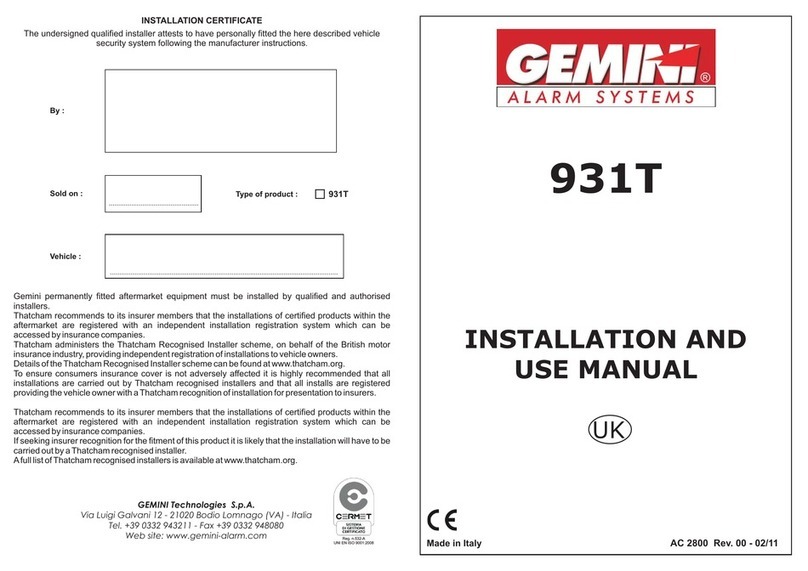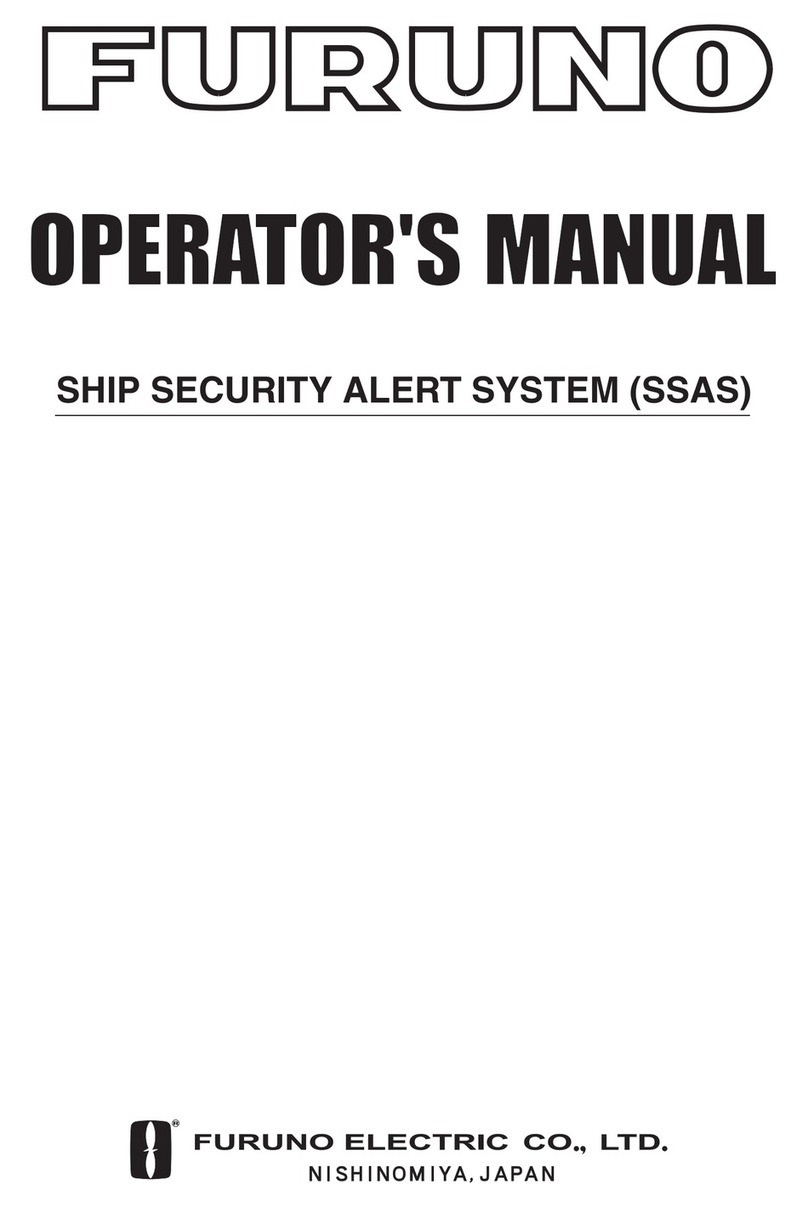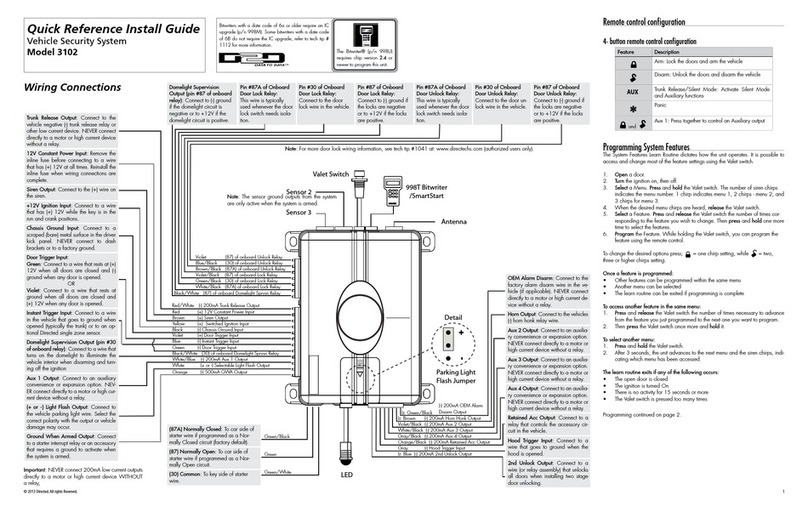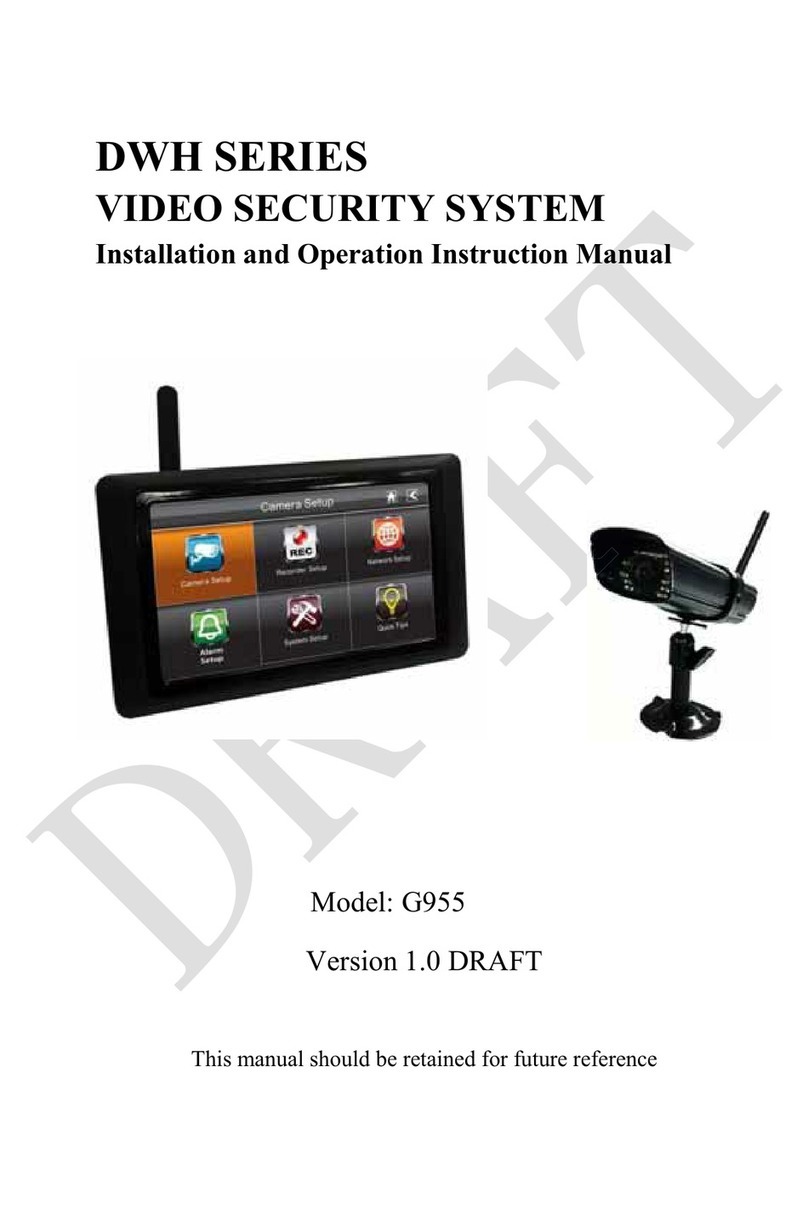Tekview Alert Pal User manual

Alert PalTM
Quick Start Guide
TM
AlertPal


Get an SMS / MMS message when
motion detection / PIR is activated
Infrared LEDs enable the camera to
capture images in the dark
Instant alert by SMS (text), MMS
(picture) & Email (inc images)
Dial the Alert PalTM and listen in to
the monitored area
Quick and easy to set up, just send the
Alert PalTM a few simple commands
Get To Know Your Alert PalTM
!
!@*&
!@*&
*142
*1*
TM
AlertPal

Get To Know Your Alert PalTM
STEP 1. Prepare Your Alert PalTM
1. Slide the battery compartment cover downwards
2. Lift the battery cover away from the device
• WARNING: Always be sure to switch off the camera and disconnect the power
before inserting or removing the SIM card. Do not touch the gold contacts of the
SIM card
• NOTE: The SIM PIN must be checked. Use an ordinary mobile phone to check
and, if necessary, turn off SIM lock
3. Hold the SIM card in line with the dot (gold contacts on the underside) and slide
it in to position
4. Replace the battery compartment cover
www.tekview.co.uk
RESET
Power
switch
Reset key
Set key
Mini USB
(rubber
cover)
Infrared body
detector
Status
indicator
Infrared LED
lights
Camera
Mirror
Microphone
Mount screw
Power inlet
socket
Battery
compartment
Mount screw
TM
AlertPal

Important Information
Please read the information below before using your Alert PalTM
1. When inserting or using the SIM card, do not touch the gold connectors.
2. Use only the approved Alert PalTM AC power adaptor.
3. Treat your Alert PalTM carefully, store it safely and do not drop or throw it.
• DonotexposeyourAlertPalTM to dust, liquid, moisture or humidity
• DonotuseorstoreyourAlertPalTM at extreme high or low temperatures
• DonotexposeyourAlertPalTM to naked flames, lit tobacco products or other
heat sources
• DonotuseyourAlertPalTM in hospitals or near medical equipment
If you have personal medical devices such as a pacemaker consult your
physician for advice.
• DonotuseyourAlertPalTM in an aircraft or in any place where the use of
radio transmitters is prohibited
• DonotuseyourAlertPalTM in places where potentially explosive atmosphere
is present
• DonotuseyourAlertPalTM in proximity to car airbags
• DonotattempttotakeyourAlertPalTM apart, there are no user serviceable
components inside the product
• DonotallowchildrentoplaywithyourAlertPalTM, small parts such as SIM
cards could be detached and represent a choking hazard
For optimum performance do not cover your Alert PalTM, position it with
good access to the mobile signal.
You should not rely on any voice call / SMS / MMS capability that your Alert PalTM
provides for emergency or essential communication.
www.tekview.co.uk
TM
AlertPal

Get To Know Your Alert PalTM Continued…
STEP 2. Mount the Alert PalTM Camera
1. Mount the bracket on the wall, ceiling or other surface as required
2. Attach the camera to the threaded tip of the bracket
3. Screw the round lock-nut towards the camera to secure the camera on the mount
4. Loosen the screw so the angle can be adjusted
5. Tighten the screw to the camera in the desired position
www.tekview.co.uk
Note: There is a second mount position on the underside of the camera. The
mount screw-threads are standard photographic size, so the camera can, for
example, be mounted on a camera tripod.
Note: For best results avoid pointing your Alert PalTM at a bright light or window.
STEP 3. Setting up your Alert PalTM
1. Connect the cable from the power adaptor to the power inlet socket on the
back panel as shown
2. Plug the power adaptor into a wall outlet or socket strip
3. Slide the power switch to the UP position to turn on your Alert PalTM
4. After approximately 60 seconds, the camera bleeps to indicate that the GSM
network has been found
5. From your mobile phone, send an SMS with text #00# to the camera, the camera
confirms your phone as the master by SMS meaning that you have full control
over your Alert PalTM
6. Your default password is ‘1234’
TM
AlertPal

Get To Know Your Alert PalTM Continued…
www.tekview.co.uk
Network MMS settings are configured automatically for the 3 major networks (PAYG)
Orange, Vodafone and O2. If you are using a contract SIM on Vodafone or O2, you
must now send the command indicated in order to configure MMS settings.
Vodafone: #145#vodafone# O2: #145#o2#
Your Alert PalTM is now operational
When armed, your Alert PalTM will raise the alarm when a sensor is triggered
By default the build-in infrared body sensor is enabled and camera movement
detection is enabled. When the alarm is raised your Alert PalTM sends an SMS to the
master followed by an MMS with images. Other options include voice call and email
alarms. Detector image and alarm settings can be configured – please download the
full guide from www.tekview.co.uk.
LED Status
Searching for network / SIM PIN enabled
Alarm triggered
No SIM card / System error / Camera start up
Loading wireless remote sensor
Armed
Disarmed / Waiting for master number
Sending messages / Ongoing voice call
Factory reset / Loading sensor
TM
AlertPal

Get To Know Your Alert PalTM Continued…
Key
Fast flash (two flashes per second)
Slow flash (one flash per second)
Two second flash
Changing your Alert PalTM password
We recommend that you change your password immediately to prevent any
unauthorised access (this can only be performed by the Master user).
1. Send your Alert PalTM an SMS with text #04#OldPassword#NewPassword#
(The password can only be a 4 digit number / the original password is 1234)
2. The Master user will receive an SMS reply that the password has been
successfully changed
STEP 4. Adding an additional user
(This can only be performed by the Master user)
1. Send your Alert PalTM an SMS with text #06#AdditionalUserNumber#
2. To add several emergency numbers to your Alert PalTM send an SMS with text
#06#AdditionalUserNumber#AdditionalUserNumber#
3. The Master user will receive an SMS reply that the additional user has been
added successfully
Arming your Alert PalTM
• SendanSMSwithtext#01#toarm
• SendanSMSwithtext#02#todisarm
www.tekview.co.uk
TM
AlertPal

Remote Control
Press to arm the Alert PalTM
Press to disarm Alert PalTM
www.tekview.co.uk
When the Emergency button is pressed on the remote, Alert PalTM
acknowledges with a bleep. The Alert PalTM calls the master number (only) at which
point the master can hear live audio from the Alert PalTM.
Note: Alert PalTM responds to the emergency button in both armed and unarmed
states. If the Alert PalTM is busy, for example sending images, the on-going
operation is cancelled in order to action the emergency alarm.
Pairing your Alert PalTM with the panic buttons
Before use, each panic button must be paired with your Alert PalTM, two are supplied.
1. Send your Alert PalTM an SMS with text #196#SOS1#
2. You will then get an SMS back to say it has accepted your command
3. You then press the panic button and the device is paired
4. To add an additional panic button just repeat the same process using #196#SOS2#
When the panic button is pressed Alert PalTM calls the master and each added
additional user for 5 seconds in turn until someone answers, at which point that
person can hear live audio from Alert PalTM.
Disarm
Indicator LED
(lights when any
button pressed
to indicate
transmission)
Arm
Emergency button
Cover slides
open & closed
TM
AlertPal

Remote Control Continued…
The LED indicator displays on-going voice call. Alert PalTM tries each number
up to three times until someone answers at which point it stops dialling.
Note: If Alert PalTM is calling a landline, check that hanging up the landline clears
the call, some telephone networks do not clear the call when the caller hangs
up making it impossible to dial a new call. We recommend that emergency calls
are made to mobile numbers. DONOTPROGRAMTHECAMERATOCALLTHE
EMERGENCY SERVICES.
Alternatively send #39#1# to Alert PalTM to change the settings to SMSMMS mode
ONLY when the panic button is pressed. Then when the panic button is pressed
Alert PalTM acknowledges with a bleep and sends an SMS alert followed by an MMS
with an image to the master and each added additional number.
Note: Alert PalTM responds to the panic button in both armed and unarmed states.
If the Alert PalTM is busy, for example sending images, the on-going operation is
cancelled in order to action the emergency alarm.
Request an MMS Image from your Alert PalTM
(This can be performed by the Master user / Additional User / Guest)
Master User / Additional User
Send an SMS with text #03# (This will send you one MMS image)
Guest
Send an SMS with text #03#Password#
To request up to 8 images change the command to:
#03#ImageQuantity# for Master User and Additional User and
#03#Password#ImageQuantity# for Guest
www.tekview.co.uk
TM
AlertPal

Deleting Users from your Alert PalTM
(This can only be performed by the Master user)
1. To delete an additional user send your Alert Pal an SMS with text
#113#AdditionalUserNumber#
2. You will then receive an SMS that the number has been successfully deleted
Sensors
By default the smoke sensor and door sensors are paired and they are labelled
‘sensor1’, ‘sensor2’ and ‘sensor3’
Smoke Sensor – Insert the battery in the back of the smoke sensor, then install
the detachable plastic part in the desired location (i.e. kitchen ceiling) with the two
plastic nodules pointing down towards the floor, then attached the main smoke
detector body and twist clockwise to lock in place.
WirelessDoorSensors – Insert one battery
into each of the door sensors (the larger
piece with the ariel), then attach the smaller
part and the larger part to your door using
the double sided sticky tabs.
The door sensor needs to be positioned on
your door as shown in Picture 1, with the thin
piece always next to the LED light. When
the door is opened the LED on the sensor
should glow red as shown in Picture 2.
www.tekview.co.uk
Picture 1 Picture 2
TM
AlertPal

Note
1. Master and additional users SMS command format: #code#content#
2. Guest users SMS command format: #code#password#content#
3. The password must be a 4 digit number
4. The original password is 1234
5. Your Alert PalTM will reply to the user after it receives the SMS command
6. The ‘#’ symbol must not be ignored when typing an SMS command
7. Do not put any spaces within the commands
Battery
• Batteryperformance(deviceruntime)dependsonsignalstrengthand
other factors
• Thebatterymayhavetemporarilyreducedcapacitywhenneworafter
a prolonged period without use
• Turnoffthedeviceanddisconnectthepoweradaptorbeforeremoving
or inserting the battery
• Donotallowthebatterycontactstotouchanymetalobject
• Weadviseyoutoreplacethebatteriesinanysensors,remotecontrols
and the camera every 3 months
• LOWBATTERY–Themotiondetectionfunctionwillbedeactivatedandthe
configured settings can not be saved when Alert PalTM is operating with
low battery
DisposalandRecycling
• DonotdisposeofyourAlertPalTMwithnormalhouseholditems
• DisposeofyourAlertPalTMatanappropriatecollectionpointfor
electronic equipment
Please make sure to send your Alert PalTM a test SMS every 3 months to
ensure continued operation.
www.tekview.co.uk
TM
AlertPal

Using your Alert PalTM
Users interact with the Alert PalTM using SMS commands and voice calls. There are
three levels of access – MASTER, ADDITIONAL USER and GUEST.
MASTER
There is one master who has complete control over Alert PalTM, Master only commands;
SMS to send What it does
#00# Sender becomes Master (to be used after
factory reset also)
#14#NewMasterNumber# Change from present Master number to new
Master Number
#04#OldPassword#NewPassword# Change the Guest password (default is 1234)
#06#AdditionalUserNumber# Add an additional user
#113#AdditionalUserNumber# Delete an additional user
#113# Delete all additional users
www.tekview.co.uk
TM
AlertPal

Master & Additional User
Up to 10 users set by the master can access Alert PalTM, Master and Users Commands;
Master & Users can also call Alert PalTM and listen in via the built in microphone.
SMS to send What it does
#01# Arm Alert PalTM (If an event is detected, alarm is triggered)
#02# Disarm Alert PalTM (events will be ignored)
#03# Take one image and send it to the Master user
#03#Quantity# Take a number (quantity 18) of images and send to
the master user
#09# or #09#1# Get the command list (#09# for SMS, #09#1# for
MMS response)
#32#Size# Set image size: 1: 160x128; 2: 320x240 (default);
3: 640x480
#33#Quantity# Set quantity of images to take when triggered: 18
(default 5, see note 1*)
#39#0# Call mode - when emergency button pressed, numbers
are dialled (Default)
#39#1# SMS / MMS mode – when emergency button is pressed,
Alert PalTM sends SMS and MMS
#30#Number/
EmailAddress#ImageQuantity#
Capture image(s) and send to appointed mobile or
email address
#12#0# No MMS notification upon alarm
#12#1# MMS notification upon alarm (Default)
*Note 1: Maximum Quantity is limited to 2 when images size is set to 3
www.tekview.co.uk
TM
AlertPal

Guest
Guest users are people who do not normally need access but might be asked to
check the protected area because they are nearby. For example Guest users do not
need to be pre-defined to Alert PalTM but do require the PIN Guest commands.
SMS to send What it does
#03#Password# Request an MMS image
#03#Password#Quantity# Take a number (Quantity 18) of images (note 1)
#30#Password#MobileNumber/
EmailAddress#Quantity#
Take a number (Quantity 18) of images and send to a
phone or email address (See note 1*)
Find out how to do more with your Alert PalTM
• SetyourAlertPalTM to automatically arm / disarm based on time / date
• Changeadvancedsettingsincludingimagebrightness,LEDsettings,MMS
settings and lots more
Visit www.tekview.co.uk to download the full user guide for your Alert PalTM
HowtofactoryresetyourAlertPalTM
If the master phone is lost or you want to set up your Alert PalTM again from the
beginning, you can use factory reset to set all settings and parameters back to the
factory default. Following factory reset you will need to re-pair the panic buttons,
re-enter any mobile network MMS settings and reconfigure all users etc (the door
sensors, smoke sensors and remote controls will still be paired).
www.tekview.co.uk
TM
AlertPal

Guest Continued…
To perform Factory Reset send command with text #AM#3# then pair a new master
number again with #00#.
After sales service for your Alert PalTM
The Alert PalTM is simple to set up however should you require any assistance then
simply call us and we will help you through the installation process.
The Alert PalTM comes with a 12 month warranty from date of purchase however if
you need any assistance please don’t hesitate to contact us and we are more than
happy to help you with any issues.** If the problem can’t be resolved just send the
camera back to Tekview Ltd at our head office and we will fix the fault or send you
a replacement camera out free of charge.
**Please see the website for full terms and conditions.
You should not rely on any voice call / SMS / MMS capability that your Alert PalTM
provides for emergency or essential communication.
We operate a policy of continuous development, we reserve the right to make any
changes and improvements to any products described within this document without
prior notice.
For the latest product information please visit www.tekview.co.uk, Tekview Ltd does
not guarantee the document reliability or any content except that it complies with all
UK Law.
Only use this product according the to UK Law, respect other peoples privacy.
Tekview Ltd hold no responsibility for the illegal use of this product.
Tekview Ltd hold no responsibility for any loss of data or income, or any special,
incidental , consequential or indirect damages caused as a result of this product or
using this product.
www.tekview.co.uk
TM
AlertPal

General Troubleshooting
Problem Possible Reason Solution
Camera won’t operate
(indicator is working)
Master number has reverted
to default
Reset the camera back
to default factory settings
Alert PalTM will not respond
to any commands (indicator
is working)
Mobile number or MMS
functions of the SIM card
aren’t active, or no credit on
the SIM
Contact network provider
to activate SIM card function
or top up the SIM card
with funds
Indicator light constantly red
(longer than 60 seconds)
Alert PalTM can’t identify the
SIM card
SIM card not installed
correctly, turn the power
to the camera off and
check the SIM card is
inserted correctly
Alert PalTM will not respond
to any commands (indicator
not working)
Possible Alert PalTM fault Switch off the power to the
camera, check the SIM card
or reset to factory settings
After starting the camera
the indicator flashed red but
will not turn green
1) The network signal is
weak or the network
is busy
2) The SIM card pin code
is active
3) The SIM card is faulty
1) Place the camera in a
different location with
stronger signal and
try again
2) Cancel the pin code
3) Check with network
provider that the SIM
card is working
www.tekview.co.uk
TM
AlertPal

General Troubleshooting Continued…
Problem Possible Reason Solution
Remote control does not
work, or slow to action
command
1) The camera has
low battery
2) The remote has
low battery
3) The two remotes
pressed simultaneously
1) Connect external
power to the camera
2) Replace the battery
3) Try only one
remote control
The camera won’t start
after it has been running
on the battery for a long
period of time
The battery has no power Connect the camera to the
external power charger and
charge for at least 2 hours
then restart the camera
If the problem can’t be solved with the above help please contact Tekview Ltd for assistance.
www.tekview.co.uk
TM
AlertPal


Tekview Limited
Tekview House | 24 Tournament Way | Ashby de la Zouch | Leicestershire | LE65 2UU
Tel: 01530 412890 | Fax: 01530 415995
Email: sales@tekview.co.uk | Web: www.tekview.co.uk
Table of contents
Popular Security System manuals by other brands

Risco
Risco LightSYS Installation and programming manual
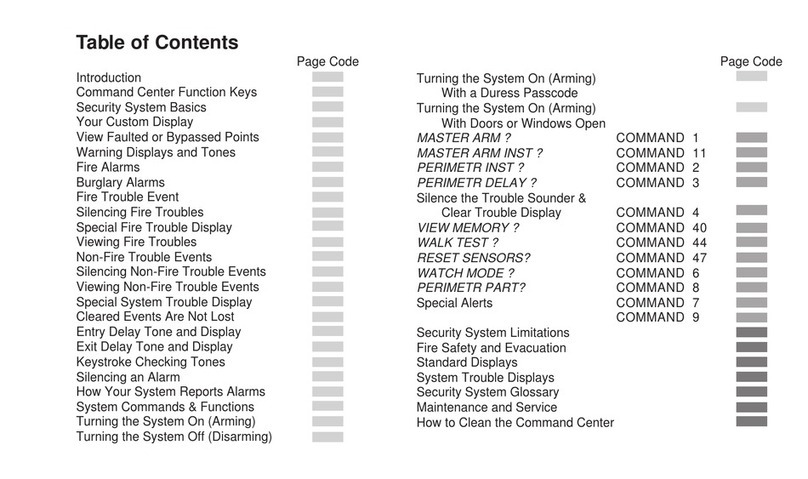
Radionics
Radionics Security System 8112 user guide
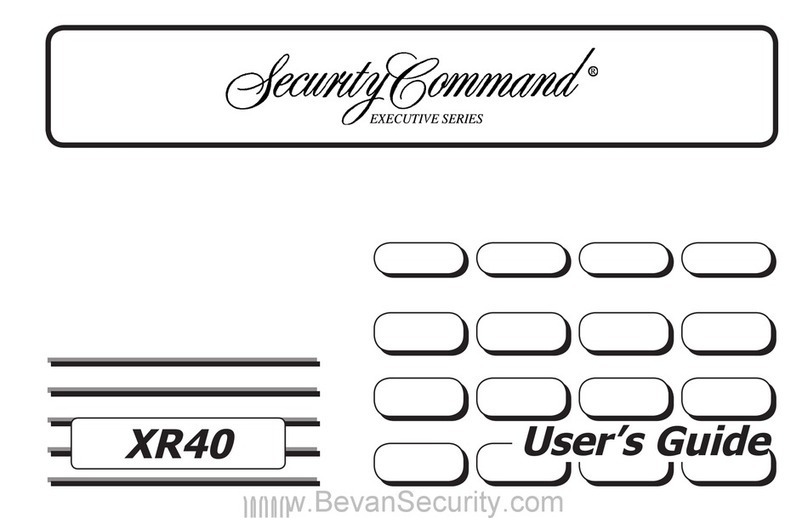
Digital Monitoring Products
Digital Monitoring Products XR40 Security Command Executive Series user guide
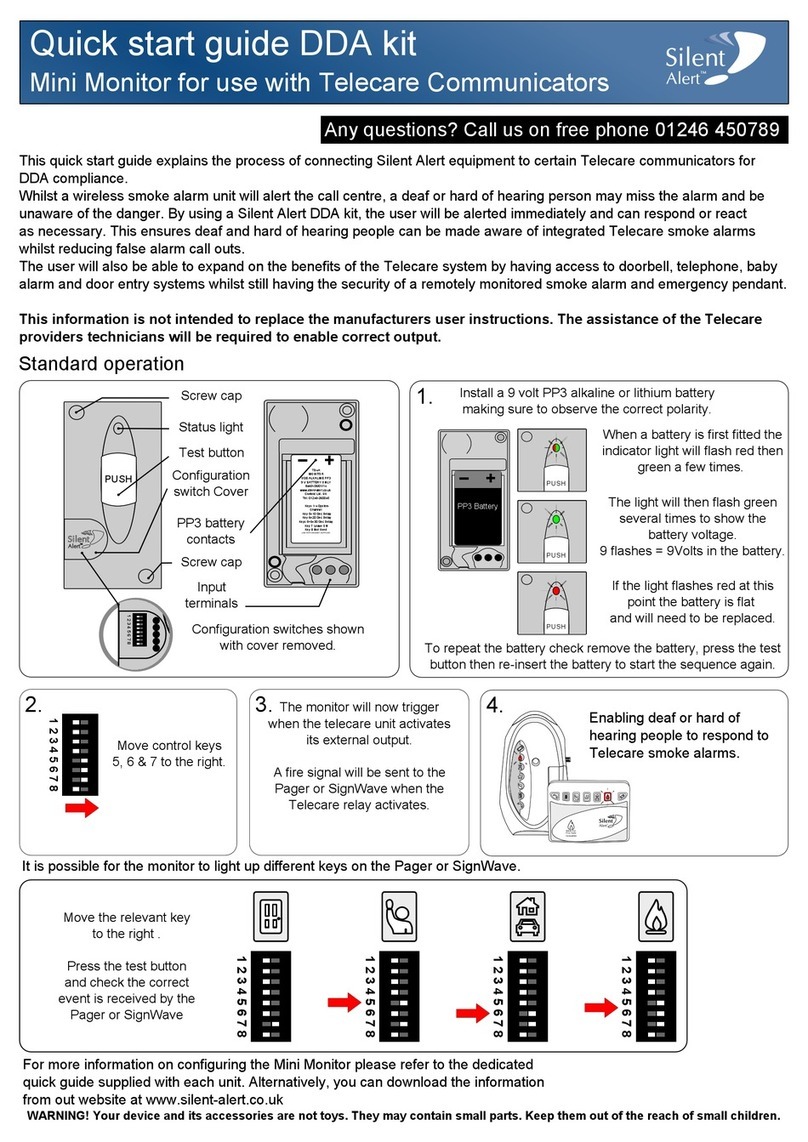
Silent Alert
Silent Alert DDA kit quick start guide
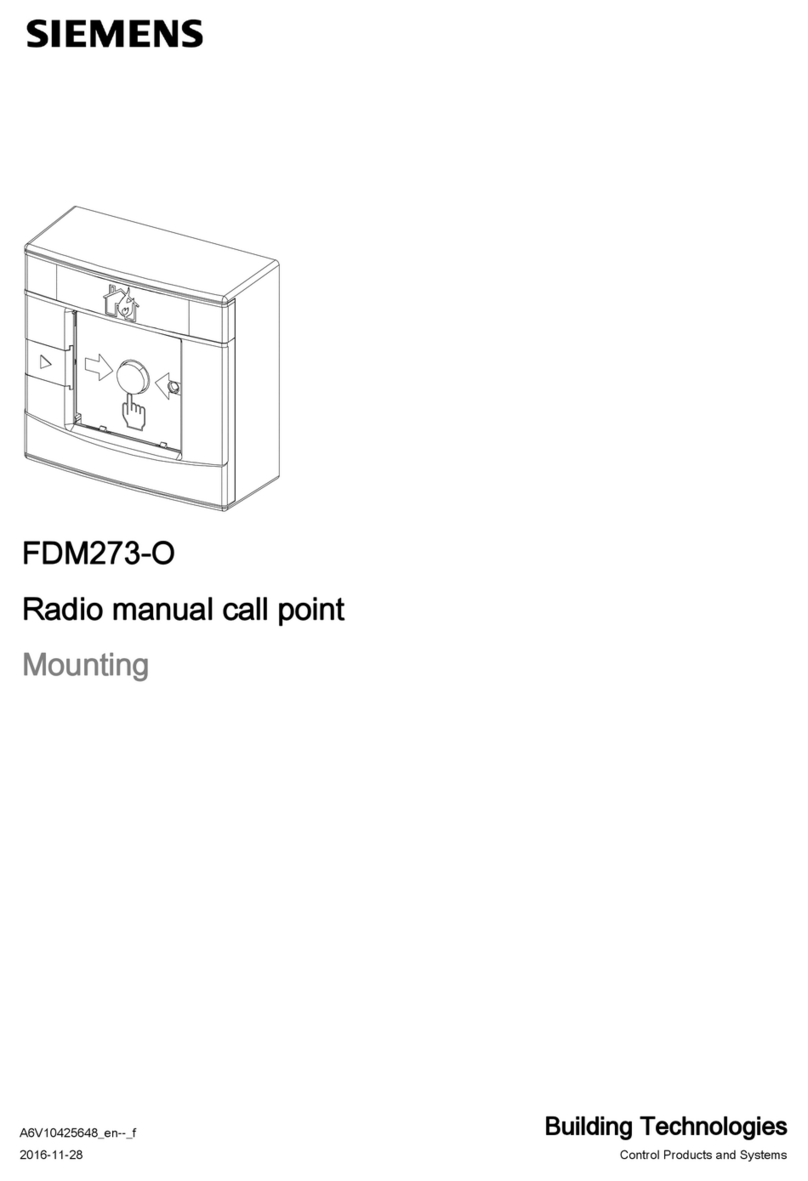
Siemens
Siemens FDM273-O Mounting
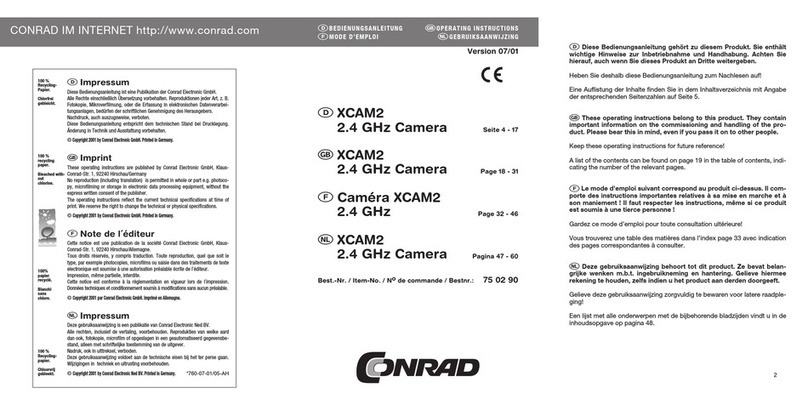
Conrad
Conrad XCAM2 operating instructions