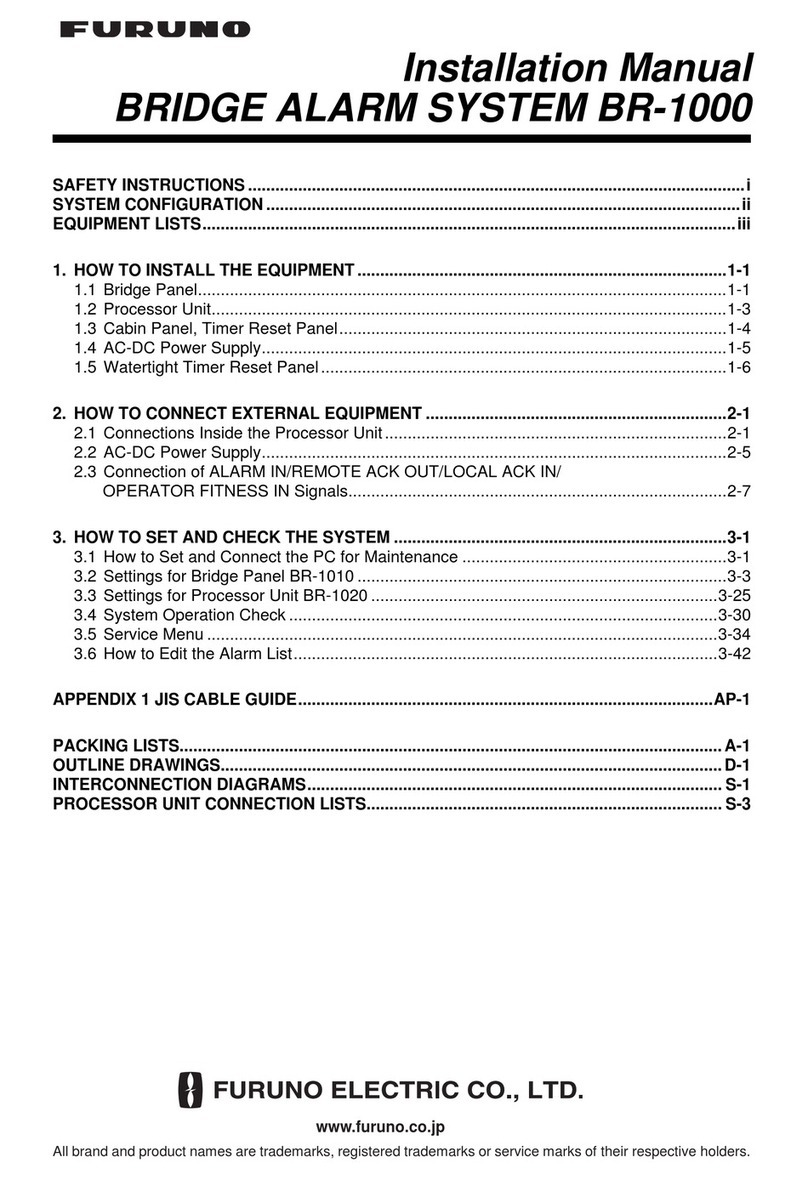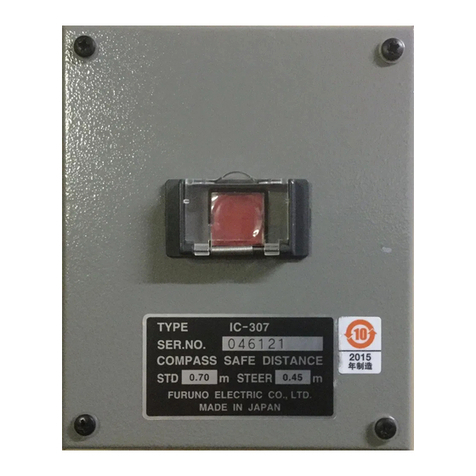1
TABLE OF CONTENTS
SYSTEM CONFIGURATION.........................................................................................2
1.
OVERVIEW OF SSAS..............................................................................................4
2.
INSTALLATION.........................................................................................................6
2.1 Mounting ......................................................................................................................... 6
2.1.1 Junction box (for FELCOM 16) ............................................................................... 6
2.1.2 SSAS alert unit ....................................................................................................... 7
2.2 Wiring.............................................................................................................................. 9
2.2.1 Junction box (for FELCOM 16) ............................................................................... 9
2.2.2 SSAS alert unit ..................................................................................................... 10
2.3 Initial Settings................................................................................................................ 11
3.
OPERATION............................................................................................................12
3.1 Operation Mode ............................................................................................................ 12
3.1.1 Changing the password ........................................................................................ 12
3.1.2 SSAS manager mode........................................................................................... 13
3.2 Setting SSAS Report Destination and Message Contents............................................. 14
3.3 Transmitting SSAS Report ............................................................................................ 17
3.4 Testing the Button ......................................................................................................... 19
3.5 SSAS Report Test ......................................................................................................... 23
OUTLINE DRAWING.................................................................................................D-1
INTERCONNECTION DIAGRAM .............................................................................S-1