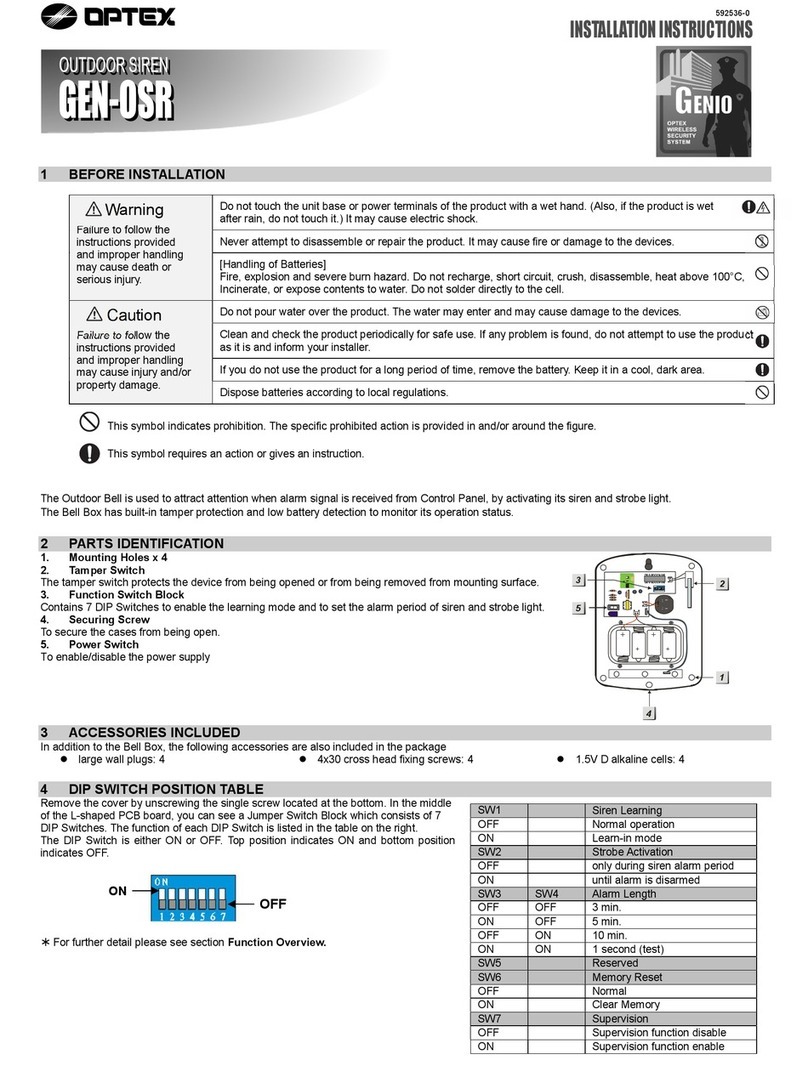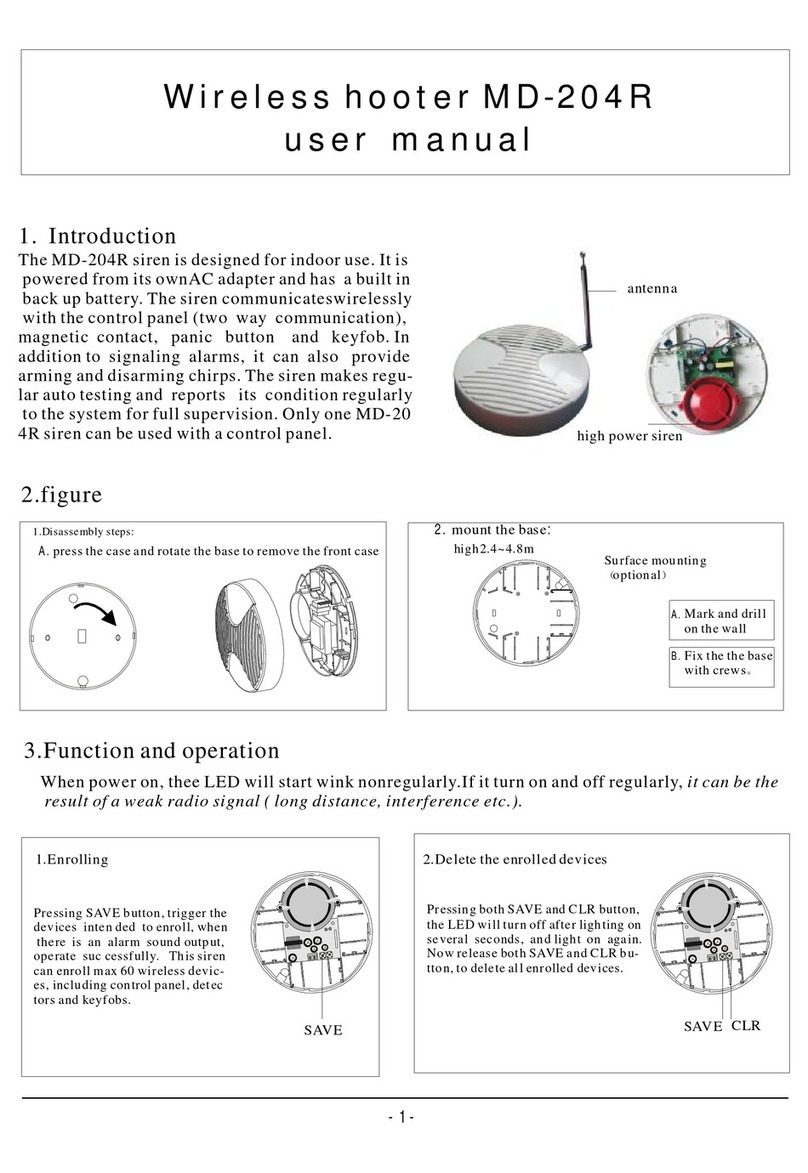Tigersecu HN-7108-1TB User manual

Super HD 1080P
Wi-Fi NVR Security System
User Manual
Copyright © 2021 TIGERSECU, Inc
V2.4

1
Contents ................................................................................................1
Important Information .................................................................................3
FAQ ………...................................................................................................4
Chapter 1. Startup Wizard .....................................................................6
Chapter 2. Live View Screen ...................................................................9
Status Icons ...............................................................................................10
Menu Bar Icons ........................................................................................10
Pair IP Camera ........................................................................................11
Playback ...............................................................................................................12
IPC Config ...........................................................................................................13
Log .........................................................................................................................15
Shutdown ............................................................................................................16
Chapter 3. Main Menu ..............................................................................17
Configuration ................................................................................................18
Display ................................................................................................18
1. Display ….............................................................................................18
2. Sequence ............................................................................................18
Record Menu ................................................................................................19
Backup Menu .............................................................................................................20
Network Menu ....................................................................................... 20
Set up Email Alerts............................................................................21
P2P ………….......................................................................................24
Advance ………….......................................................................................24
HDD Menu ................................................................................................24
User Menu ........................................................................……………………25
Event Menu ........................................................................……………………25
1. Motion Detection …............................................................................26
2. Human Detection and Video Loss................................26
Reset Menu ........................................................................……………………27
Upgrade Menu ........................................................................……………………27
Chapter 4. Remote viewing on mobile device...............................28
1. Preparation ...........................................................................................29
2. Create a new Tuya Smart App account .................................30
3. Add your NVR system .........................................................30
4. Icons ...............................................................................31
5. Playback ...............................................................................31
6-1. Settings (1) ...............................................................................32
6-2. Settings (2) ...............................................................................33
Contents

2
7. Share the device with other users .......................................................34
Chapter 5. Remote viewing on computer or laptop ..........................37
1. Access the Smart Camera Terminal website.....................................38
2. Scan and view via a web browser .......................................................38
Contents

3
Thank you for purchasing this TIGERSECU Network Video Surveillance Recorder.
This User Manual applies to the TIGERSECU Super HD 1080P Wi-Fi NVR Security
System (4 and 8 channel models).
All countries have specific laws and regulations relating to the use of security
cameras. Before using any camera for any purpose, it is the user's responsibility
to be aware of all applicable laws and regulations that prohibit or limit the use
of cameras and to comply with the applicable laws and regulations.
Important Safety Instructions
1. Ensure the product is connected correctly and placed in a stable location.
2. Do not operate the NVR if the wires and terminals are exposed.
3. Do not cover the vents on the side or back of the NVR. Allow adequate
space for ventilation.
4. Only use the supplied power adapter(s). Use of a non-regulated,
non-conforming power supply can damage this product or cause a fire and
voids the warranty.
5. Unplug the power adapter before installing or replacing the hard drive.
Default Resolution
The NVR default resolution is 1280x1024 pixels, which is compatible with most
monitors on the market. If your TV/Computer monitor supports a higher
resolution, set the output resolution up to 1920x1080 pixels. To change the
resolution, go to Main Menu - Configuration and adjust the output resolution.
Contact us
Thank you for purchasing this TIGERSECU Security product. If you require any
assistance with your TIGERSECU product, we're here for you. Your TIGERSECU
NVR is backed by a 2-year warranty and Lifetime Technical Support.
For technical or warranty support, contact us through Amazon Buyer-Seller
Messaging or email us. Call us directly and speak with a TIGERSECU Customer
Care Agent or schedule a time for us to call you.
Email Address: support@tigersecu.com
Phone Number: 323-315-0396
Get in touch, and we’ll do our best to respond within 12 hours, Monday to Friday,
9 am-5 pm PST.
You may also send us your phone number and availability. We'll get phone
support arranged for you.
Important Information

4
1. What do I do if I forget my password?
Click on Retrieve Password at the login screen.
- If you've set up a recovery email, click Retrieve Password again on the next
page. A recovery key will be sent to your Recovery Email. If it's not in your
inbox, check your junk or spam folder. Enter the key and click OK.
-If you haven't set up a Recovery Email or your NVR is not connected to a
network, contact us at support@tigersecu.com with your NVR Random
Number and your Amazon Order ID.
2. How do I set up motion detection email alerts for my NVR?
Check page 21-23 for detailed instructions.
3. How do I set up motion recording on my NVR?
The NVR is set by default to record continuously. Go to the NVR Main Menu,
Record Menu, select Event, then left-click the mouse on a particular square to
change or click and drag the mouse over the squares corresponding to your
desired time period. Apply Copy To to copy the settings to other channels.
The timetable marked in green indicates the NVR will only record when an
event occurs.
4. How do I enable audio recording on my NVR?
Go to the NVR Main Menu, Record Menu, enable Audio. Apply Copy To to copy
the settings to other channels.
5. How do I change the time zone on my NVR?
To change the time zone, follow the instructions at the Startup-Wizard or go to
FAQ

5
the NVR Main Menu, Configuration Menu to set up your time zone.
6. How do I reset my NVR to factory settings?
Go to the NVR Main Menu, Reset Menu.
The Reset function restores NVR default settings for the IP address, time, log,
and user password. Reset defaults will not erase recordings.
7. Which hard disk drive is best for my NVR?
This NVR has a maximum hard drive storage capacity of 8TB.
We recommend WD Purple surveillance hard drives which are designed for use
with DVR or NVR security systems. TIP: Set your NVR to record only when
motion is detected to help save storage space and extend your record time.
8. How to unbind my cellphone with the NVR?
For security concerns, one NVR could be bound with one Tuya account only.
However, you may share the device with up to 20 users.
Follow the instructions below only if you want to bind a new Tuya account with
the NVR.
Go to the NVR P2P Screen, click Unbind. The NVR will reboot itself. On Tuya
Smart, the NVR status will switch to offline, and it will be grayed out.
①Open Tuya Smart on your old cellphone, Long press the device’s name until
you see “Remove Device”.
②Select “Remove Device” and click Confirm. Then you can bind the NVR with
a new Tuya account.
FAQ

6
Chapter 1. Startup Wizard
The Startup Wizard will begin when you first power up your NVR. The Startup
Wizard will help you configure core NVR settings, including password creation,
email configuration, date format, time zone, display resolution, hard drive,
network settings, and remote access.
Password
This NVR does not have a default password. A password and Recovery Email is
required to be set up during the Startup Wizard.
The password has to be a minimum of four characters and can contain a
combination of letters and numbers. Use a password that you are familiar with
but is not easily known to others.
Record your password below and store it in a secure place:
_____________________________________________________________________________________
A Recovery Email address is required so your NVR can send you a password
reset request if you have forgotten your password.
Click Save to apply settings and proceed to the login screen. Enter the password
you created and click, OK.
Password Recovery
If you forgot your password, click Retrieve Password at the login screen. A
Recovery Key will be sent to your Recovery Email. If it's not in your inbox,
check your junk or spam folder.
If you haven't set up a Recovery Email or your NVR is not connected to a
network, contact us at support@tigersecu.com with your NVR Random
Number and your Amazon Order ID.
Startup Wizard

7
There is a Startup Wizard the first time you log on to help you quickly set up
the NVR.
1. Configure basic settings such as the date format, time zone, and
resolution.
When setting up your NVR system for the first time, it is highly recommended
that the system date and time be set accurately. This ensures that recorded
video timestamps are accurate.
Select the time zone applicable to your region. The default time zone is
GMT-08:00 (Pacific Standard Time). Avoid manually changing the system's time.
The Daylight-Saving Time (DST) function allows you to select the amount of
time that Daylight Saving has increased in your particular time zone. This setting
is enabled by default. If DST does not apply to your region, disable this feature
by selecting Daylight Saving Time Setting and uncheck Enable.
2. Format the hard drive.
At the HDD screen, select the hard drive you want to format and click Format.
Your recorded video files are stored on your NVR internal hard disk drive (HDD).
Formatting the HDD deletes all saved files. It is recommended to format any
newly installed HDD before recording.
If your NVR is not pre-installed with a HDD, a new HDD must be installed and
formatted before it can record. WD Purple surveillance hard drives are
recommended.
Ensure the NVR is powered off and the power adapter is disconnected before
installing or replacing a HDD.
Free indicates the NVR is not recording.
Startup Wizard

8
3. Connect the NVR to your local network.
Set the Network Type. DHCP (Dynamic Host Configuration Protocol) Network
Type is enabled by default.
The DHCP setting allows your router to automatically assign an IP address to the
NVR connected to your network. This will be required for in-network viewing.
4. Remote Access
Set up remote access to your NVR and view your security system remotely using
a mobile device. Before proceeding, ensure you have a router and high-speed
Internet access (not included).
Connect your NVR to your internet network router using an Ethernet cable, and
click NEXT.
If you plan only to view the NVR locally and do not wish to set up remote
access, skip this section and select Exit to leave the Startup Wizard now.
Follow the instructions on the NVR's Tuya Smart App setup screen to install the
free Tuya Smart App from the App Store or Google Play Store.
Two QR codes should appear at the NVR's Tuya instructions screen.
When scanned with your mobile device, the first QR code will allow you to
quickly access and install the Tuya Smart App to your mobile device.
The second QR code is your NVR's unique QR code (a unique identification
code). Your NVR's QR code, when scanned using the Tuya Smart App, will add
your NVR to the Tuya Smart App and allow you to access the NVR from your
mobile device.
If the second QR Code (your NVR's unique code) does not appear at the Tuya
instructions screen in your NVR, click Finish to exit the screen. Connect your NVR
to your internet router using an Ethernet cable, and click on the QR Code in the
top right corner of the NVR Live View screen to find your NVR's unique QR
Code.
Startup Wizard
Startup Wizard

support@tigersecu.com
9
Chapter 2: Live View Screen
Live View allows you to watch live video feeds
from your security cameras, enabling you to
monitor your property in real time.
Each camera that is connected will be displayed
on-screen. You can check the status or operation
of your NVR and cameras using the icons and
Menu Bar on the Live View screen.
Right-click the mouse to access the Main Menu.
Click and drag a live video channel to reposition it
to a different display window.

10
Status Icons
These icons are used to indicate different statuses. See the table below to learn
more about these icons:
Icon
Description
This icon indicates the camera is being recorded.
This icon indicates the NVR is detecting human motion from the camera.
This icon indicates that your camera has detected motion from a human
or moving object.
This icon indicates that audio is enabled/disabled on the corresponding
channel.
This icon indicates the strength of the wireless signal between the security
camera and NVR.
This icon indicates that the NVR is connecting to the security camera.
This icon indicates that the particular channel is not supported.
This icon indicates that:
a. The hard drive is not detected.
b. The hard drive storage is almost full.
Menu Bar Icons
The Menu Bar is a handy place to change the view
format of the Live View screen.
To access the Main Menu, right-click the mouse on
the Live View screen to display the Menu Bar.
The Menu Bar is where the NVR's basic and
advanced functions are configured and managed.
Live View Screen: Icons

11
Pair IP Camera
TIGERSECU Wi-Fi NVR Security Systems come with IP cameras pre-paired to the
NVR, so manual pairing is not required.
If you purchase additional TIGERSECU IP cameras, these can be easily connected
over your Wi-Fi network by following these steps:
1. Set the camera to Pairing mode by pressing and holding the pair button
located at the end of the IP camera cable.
2. Click Pair
3. Once the pairing is completed, release the pair button.
A Wi-Fi channel (WIFI CH) is the medium through which wireless networks send
and receive data. For routers made in the U.S., the 2.4 GHz band has 11 channels,
and the 5 GHz band has 45 channels.
The NVR system will automatically select the best Wi-Fi channel for you. You can
also manually select the proper Wi-Fi channel to improve your Wi-Fi coverage
and performance. Choose channel 1, 6 or 11 to get the best performance since
they don't overlap with each other.
Work status will show you the signal strength and interference level for the IP
cameras.
TIGERSECU IP cameras have a built-in Repeater feature which enhances the
strength of the wireless signal between the cameras and NVR, and extends the
range of your NVR system. This feature expands the range of the wireless IP
cameras and allows you to get the most from your cameras. You can click
Repeater to check how the IP cameras are connected to the NVR. The following
is for information purposes.
The repeater feature is automatically enabled in TIGERSECU Wi-Fi NVR Security
Systems. No action is required to enable this setting.
4-Channel NVR systems automatically have the repeater feature enabled on all
four IP cameras.
Menu Bar: Pair IP Camera

12
8-Channel NVR systems automatically optimize the repeater to accommodate
potential variations in signal range across an increased number of cameras.
The NVR system will optimize the repeater function utilizing two IP cameras with
maximum signal strength and extending to two cameras with the weakest
signals. View Auto optimize settings in the Cascade menu for further
information.
Main Menu
See Chapter 3 (page 17) for detailed instructions.
Record
See page 19 for detailed instructions.
Playback
At the Playback Menu, you can review previously recorded videos and save
important events to an external USB flash drive to view on your computer.
The Playback function allows you to search for and play previously recorded
videos as well as snapshots that are stored on your NVR's hard drive.
In the Playback Menu, select the year, month, dates, and time you would like to
search on and display for playback. (The date marked in red indicates there is
recording on that date.) Click Go to to initiate the search.
The playback progress region shows the time period with recordings.
Move your curser into the playback progress region, scroll up and down to
zoom in and out for more precise control.
Click Cut to save a video clip.
Select the date, then click on Search, choose Add Flag. Double left-click the
mouse on the timeline to select the start and end time.
Menu Bar: Playback

13
Insert a USB flash drive to the USB slot on the back of the NVR and click Backup.
Wait until the Backup is completed. Then, you may remove the USB drive and
play the .avi files on your computer.
Microsoft has not provided support yet in the Windows Media Player application
for the AVI codec. Visit this link to download VLC Media Player for free if
needed: https://www.videolan.org/
IPC Config
IP camera (IPC) configuration options are available in the IPC Config selection
accessible from the Menu Bar.
Default settings will work for most users. However, if you'd like to customize
your camera settings, access the IPC Configuration menu on this screen.
-Image Setting:
You can configure color settings on the Image Settings screen.
Image Quality maximizes image clarity over as long a distance as possible.
For cameras located at a long distance away from the NVR, apply Distance First
for optimal performance.
Horizontal Flip and Vertical Flip settings flip a camera's image horizontally or
vertically.
BLC (Back Light Compensation) improves the exposure of an object in front of a
light source. It does this by splitting the whole image into different regions and
applying separate exposure levels to those regions. It corrects areas with too
high or low levels of light to maintain a normal and usable level of light for the
object in focus.
Defogging improves a camera's image performance in light foggy conditions.
When Defogging is enabled (default), the IP camera will automatically adjust its
settings to help combat fog.
Digital WDR (Wide Dynamic Range) refers to high-dynamic-range imaging,
which improves image clarity in high-contrast lighting, revealing details in
extremely bright and dark areas of the image. For example, if your camera faces
a doorway, the bright light from outdoors can wash out the image, making it
difficult to see events both inside the room and outdoors. With WDR enabled,
the brightest and the darkest parts of the image become balanced, allowing you
to see objects clearly.
Menu Bar: IPC Config

14
-Live View
On the Live View screen, configure your IP Camera's Display information.
-Encode Config
The Encode Config page shows parameters of the Main Stream and Sub
Stream.
-Event
When one or more cameras have detected motion, your NVR will alert you to a
potential threat at your home. It does this by sending an alert to your mobile
device or email alert if this is set up. Customize motion detection settings in the
Event screen.
Region setting allows you to change the motion detection area. As a default,
the entire view of the camera is enabled for motion detection. However, you can
select certain areas if you wish. The area covered by the blue grid will detect and
notify you when motion is triggered in that area.
To delete a motion detection area, press and hold the left mouse button, click
and drag to select the area you want to delete, and release the mouse.
To create a new motion detection area, select the cell or square that you want to
start at. Press and hold the left mouse button, click and drag to select the area
you want to create, and then release the mouse.
Motion detection will be disabled for areas of the image outside of the blue grid.
Menu Bar: IPC Config

15
Disabling motion detection in certain areas of the image effectively eliminates
unwanted recordings and notifications caused by frequent movements like trees
blowing in the wind or regular traffic.
Body Filter allows you to detect the presence of human beings in a specified
area. Human body detection is the default setting for IP cameras. However, you
can disable this feature if you want the system to detect all motion (such as
moving cars).
Sensitivity allows you to change the sensitivity level. The higher the level, the
more sensitive your NVR will be when detecting motion. For most instances, the
default selection will be suitable. However, it's recommended to conduct a test
to see if the sensitivity level is correct for the camera's location.
Alarm voice allow you to sound a siren or voice alert to intruders when motion
events are detected.
Our IP cameras contain a built-in siren that can be set up to sound automatically
until an intruder leaves your home. In addition, the voice alert allows standard
messages such as “Welcome” and “Leave immediately” to sound when motion
or human motion is detected
Siren/voice alerts are disabled by default and can be easily enabled for each IP
camera.
-Maintenance
TIGERSECU IP cameras receive firmware updates to ensure they have the most
current functionality, which may contain added features or assist with mobile
device compatibility.
Perform camera firmware updates at the Maintenance screen. Select the
appropriate channel(s), then click Check to get the latest firmware version.
Log
The Log retains a record of each action that your NVR performs as well as events
detected. These log files can be searched, viewed, and copied to an external USB
flash drive for safekeeping.
Enter a specific Start and End Time that you would like to search on and select
a specific Type of action that you would like to search for. Click Backup to copy
the log files to a USB flash drive.
Menu Bar: IPC Config

18
Configuration
If you've followed the startup wizard to set up the system configuration, skip this
step and go to Display.
Configure basic settings such as the date format, time format, time zone, and
system resolution.
Select the Time Zone applicable to your region. Avoid manually changing the
system's time.
The Daylight-Saving Time (DST) function allows you to select the amount of
time that Daylight Saving has increased by in your particular time zone. This
setting is enabled by default. If DST is not applicable to your region, disable
this feature by selecting Daylight Saving Time Setting and uncheck Enable.
Uncheck Startup Wizard if you don’t want to see it again after system
rebooting.
Display
1. Display
Configure each channel's Title and Display information, such as the display
color of Time and Channel Title.
2. Sequence
In Sequence Mode, your NVR will automatically cycle through the Live View of
connected cameras every few seconds. You can configure the time interval of
the cycle and set the NVR to cycle through one channel or a group of channels
at a time.
Main Menu

19
Select Enable to activate Sequence Mode. Choose Add to add the specific
channel(s). Use Move up/Move down to adjust the channel sequence. You
can also set up Event Tour, which allows the NVR to run auto-sequence if an
event occurs.
In Interval(s), enter the number of seconds (from 1-120) each channel or group
of channels is displayed before cycling to the next channel or group of channels.
Event Auto Sequence: The system will run the auto sequence when an event is
detected. Go to Main Menu, Event Menu to add the specific channel(s).
Auto-sequence mode is enabled when the auto-sequence icon appears.
To exit auto-sequence viewing mode, click on the auto-sequence icon. The lock
icon will appear, signaling that auto-sequence has stopped. Click on the
lock icon to enable auto-sequence again.
Record
The NVR can be set to record continuously (Continuous) or only when a motion
(Event) has been detected from one or more cameras.
By default, a continuous recording schedule has been enabled for each camera
connected to the NVR. However, you can change the schedule to suit your
needs. The schedule is presented as a 24-hour 7 days a week grid and is
color-coded to represent the event type.
Each square represents 1 hour. Using the mouse, select the desired recording
Type (Continuous or Event). Then, left click the mouse on a particular square
to change or click and drag the mouse over the squares corresponding to your
desired time period. The same action can also be applied if Continuous or Event
recording is not required. Apply Copy To to copy the settings to other channels.
The timetable marked in blue means the NVR will record continuously (default).
The timetable marked in green indicates the NVR will only record when an
event occurs.
Audio recording is disabled by default. Select "Audio" to enable sound
recording.
Pre-record(s) allows your NVR to record for a number of seconds before an
event occurs (such as motion or video loss). Post-record(s) instructs your NVR
to record for a set period of time after an event has occurred.
*Note: the NVR is set by default to detect human body motion. If you want a
channel to detect motion (such as a moving car), set the channel to full screen
on the Live View screen, go to the menu bar, select IPC Config, Event, Disable
Body Filter, and click Apply to save changes.
Main Menu
This manual suits for next models
1
Table of contents
Other Tigersecu Security System manuals
Popular Security System manuals by other brands

Saferhomee
Saferhomee HB-BJQ-560A user manual

Sensor iCam
Sensor iCam SYSTEM I manual

Mace
Mace HydroMace 3000 product manual

Pentair Jung Pumpen
Pentair Jung Pumpen AG3 instruction manual
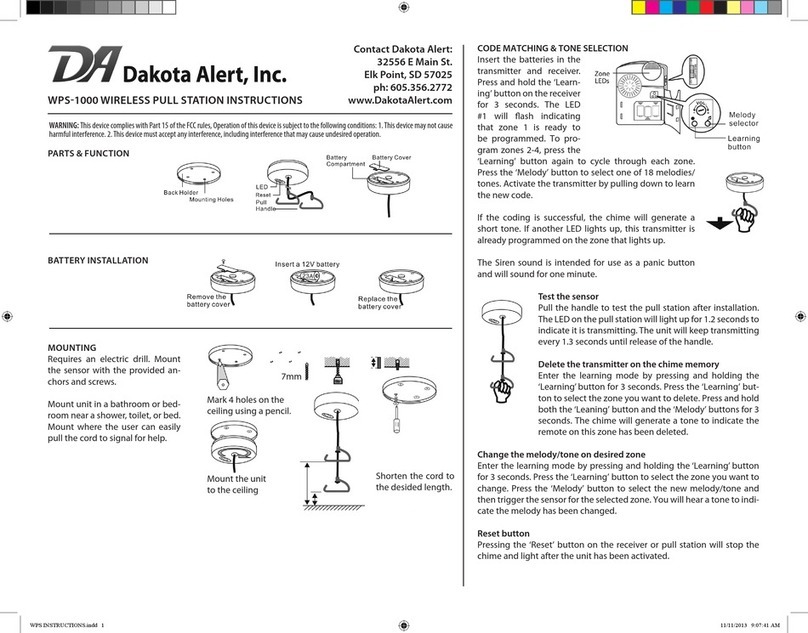
Dakota Alert
Dakota Alert WPS-1000 instructions
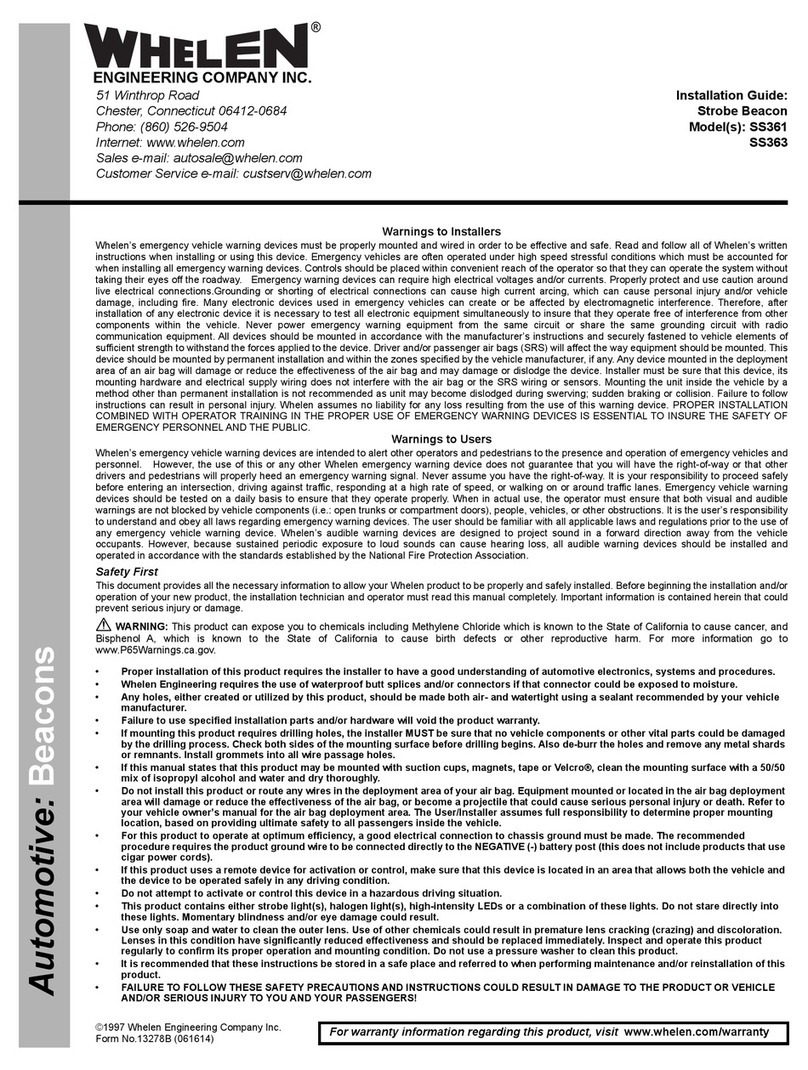
Whelen Engineering Company
Whelen Engineering Company SS361 installation guide