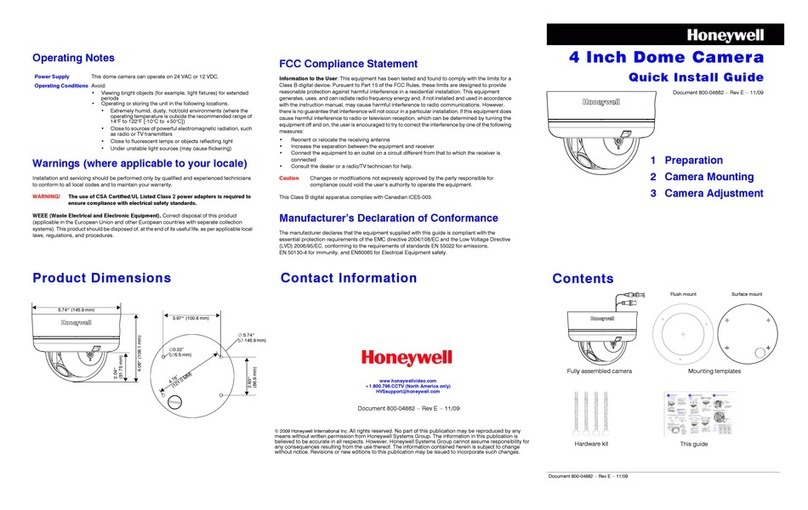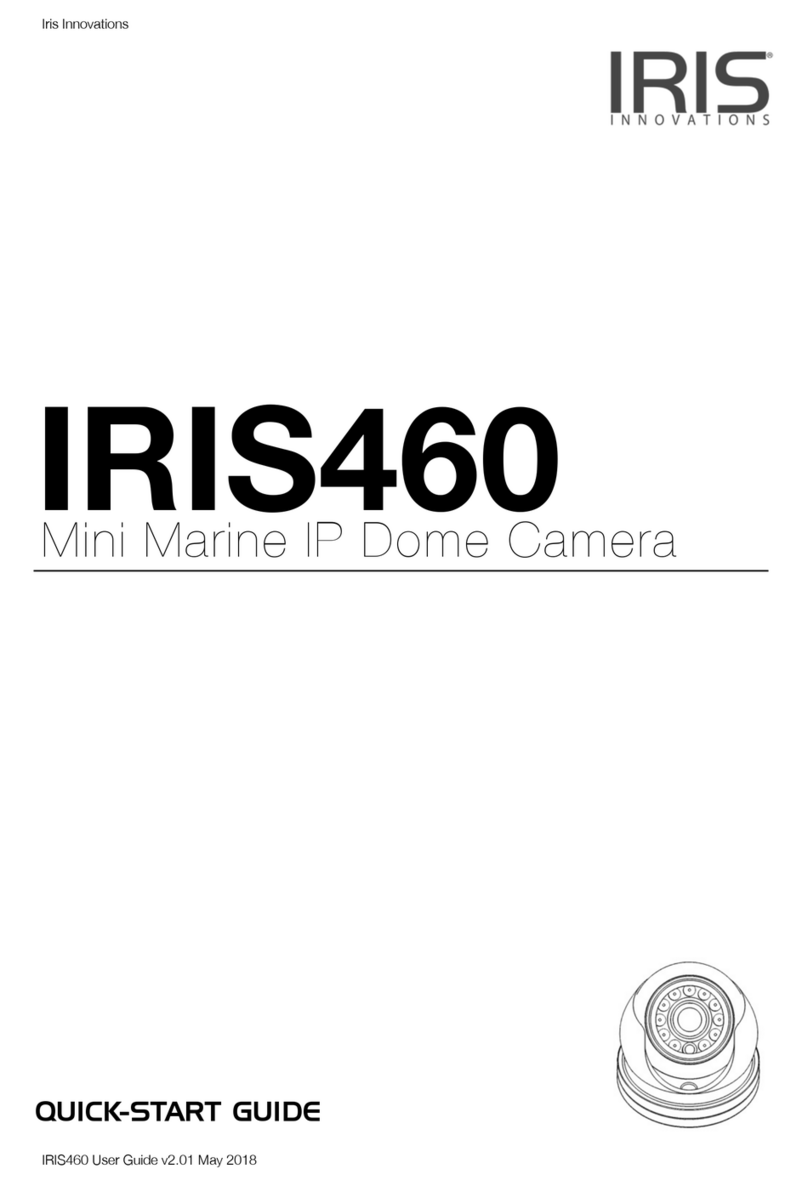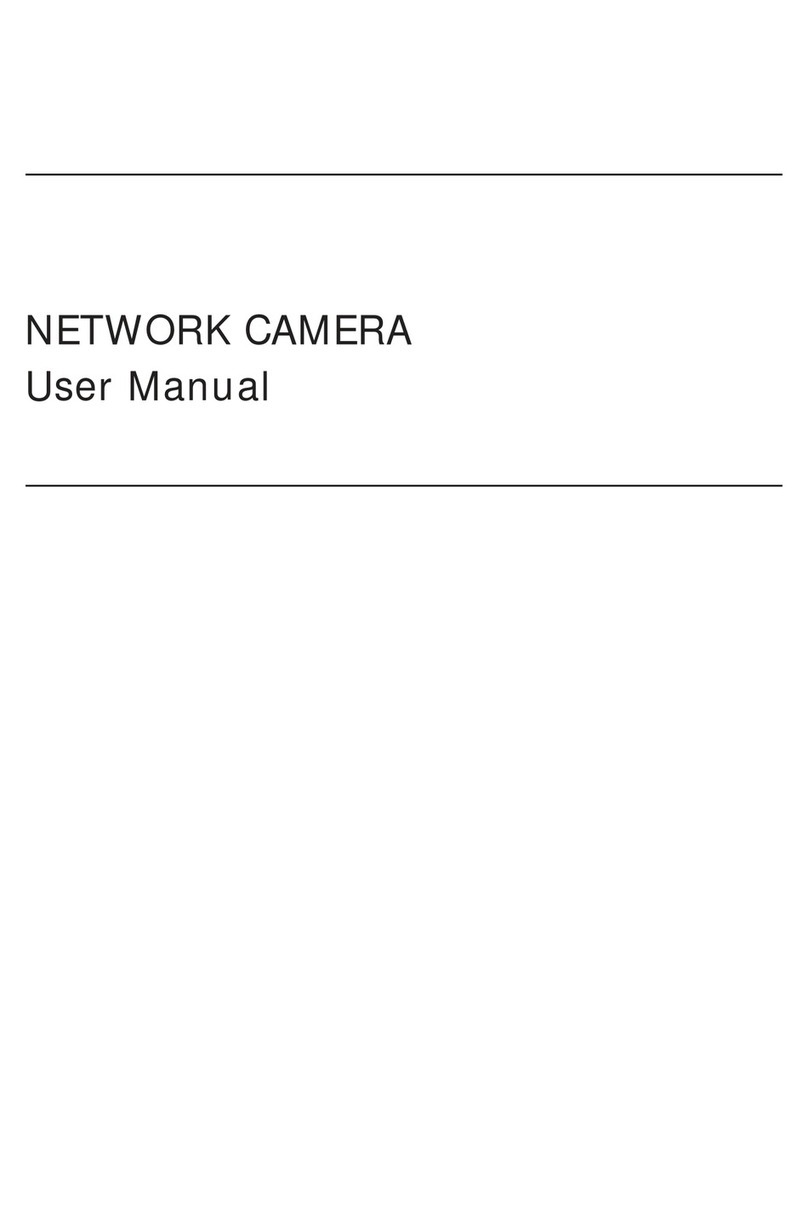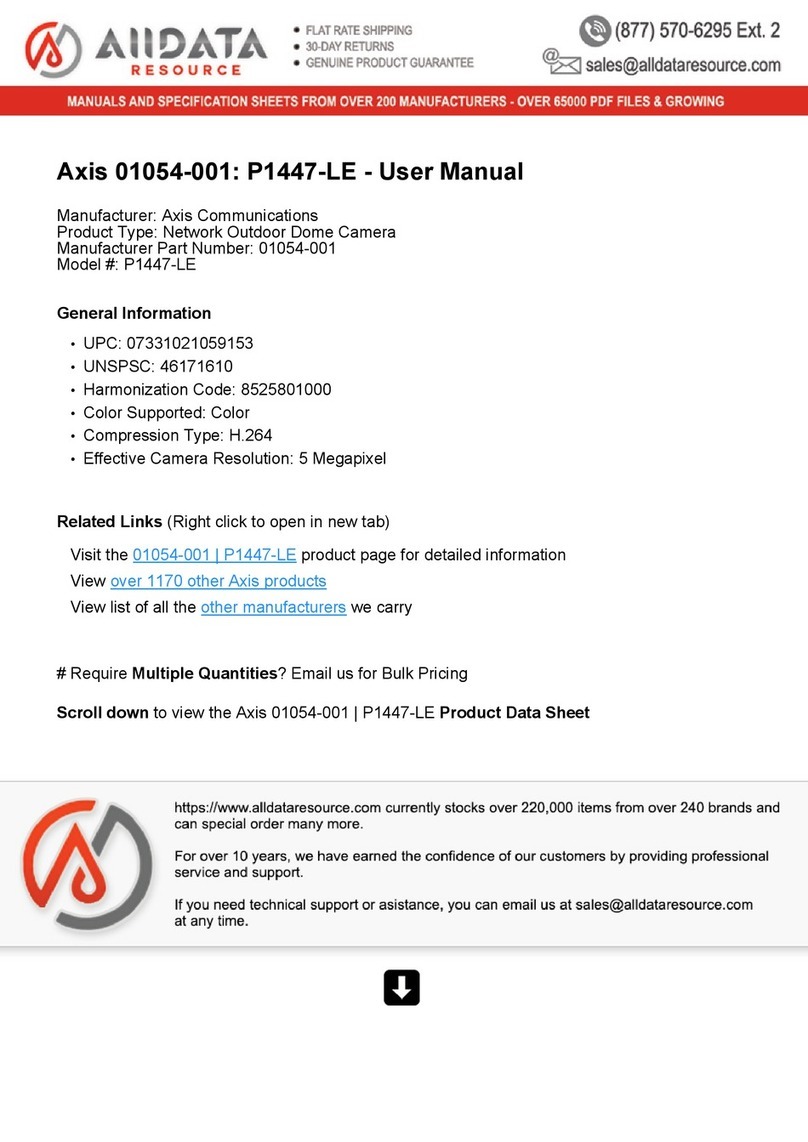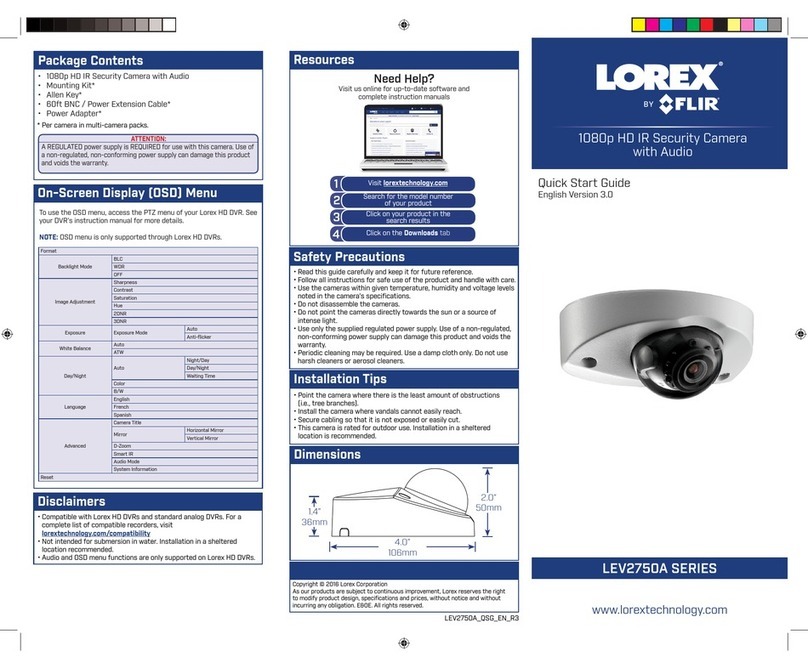Tekvox 79068 User manual

www.tekvox.com
PTZ Cameras
79068 User Manual
HD PTZ Cameras
HDMI & HDBaseT IP/PTZ Cameras
5x, 12x, or 20x Optical Zoom, Up to 1080p Resolution
All Rights Reserved
Version: 79068_2020V2.0

www.tekvox.com
PTZ Cameras
79068 User Manual
Attentions
Electric Safety
Installation and operation must accord with electrical safety standards
Caution in transportation
Avoid stress, vibration, and soakage in transportation, storage, and installation.
Polarity of power supply
The power supply of the product is ±12V and the max electrical current is 2A. Polarity of the power
supply drawing.
Caution in Installation
Never move the camera by seizing the camera head. Do not rotate camera head by hand, as this may
lead to mechanical trouble
This series item must be put on a smooth desk or platform and cannot be installed sideways.
If the camera is installed on a TV or computer, the base must be fixed by four double-sided adhesive
trays.
Ensure no obstacles are within rotation range.
Do not power on before installation is complete.
Don’t disassemble discretionarily.
We are not responsible for any unauthorized modification or dismantling.
Attention
Electromagnetic field under certain rate may affect camera image!

www.tekvox.com
PTZ Cameras
79068 User Manual
Safety Precautions
To ensure the best performance from the product, please read all instructions carefully before using
the device. Save this manual for further reference.
Unpack the equipment carefully, and save the original box and packing material for possible
future shipment
Follow basic safety precautions to reduce the risk of fire, electrical shock, and injury to persons
Do not dismantle the housing or modify the module (electrical shock or burn hazard)
Using supplies or parts not meeting the products’ specifications may cause damage,
deterioration, or malfunction
Refer all servicing to qualified service personnel
To prevent fire or shock hazard, do not expose the unit to rain, moisture or install this product
near water
Do not put any heavy items on the product’s power cable
Do not remove the housing of the device as opening or removing housing may expose you to
dangerous voltage or other hazards
Install the device in a place with sufficient ventilation to avoid damage caused by overheating
Keep the module away from liquids
Spillage into the housing may result in fire, electrical shock, or equipment damage. If an object
or liquid falls or spills on to the housing, unplug the module immediately
Do not twist or pull by force ends of the optical cable. It can cause malfunction.
Do not use liquid or aerosol cleaners to clean this unit. Always unplug the power to the device
before cleaning
Unplug the power cord when left unused for a long period of time
Information on disposal for scrapped devices: do not burn or mix with general household
waste, please treat them as normal electrical wastes

www.tekvox.com
PTZ Cameras
79068 User Manual
Table of Contents
1. Fast Installation ........................................................................................................................... 7
1.1 Camera Interface Explanation ........................................................................................................... 7
1.2 Powering On & Initial Configuration .................................................................................................. 8
1.3 Video Output ........................................................................................................................................ 8
1.3.1 Video Output from LAN ............................................................................................................. 8
1.3.2 HDMI Video Output .................................................................................................................... 8
1.3.3 3G-SDI Video Output .................................................................................................................. 8
1.3.4 RJ-45 HDBaseT Video Output ................................................................................................... 8
1.4 Bracket Mount ..................................................................................................................................... 8
1.4.1 Wall Mount Step ......................................................................................................................... 9
1.4.2 Upside-Down Mount Step ........................................................................................................ 10
2. Product Overview ....................................................................................................................... 11
2.1 Product Introduction ......................................................................................................................... 11
2.1.1 Product Model .......................................................................................................................... 11
2.1.2 Dimensions ............................................................................................................................... 11
2.2 Main Features.................................................................................................................................... 12
2.2.1 Camera Performance .............................................................................................................. 12
2.2.2 Network Performance ............................................................................................................. 12
2.3 Specifications .................................................................................................................................... 13
2.4 Interface Instruction ......................................................................................................................... 15
2.4.1 External Interface ..................................................................................................................... 15
2.4.2 Bottom Dial Switch .................................................................................................................. 16
2.4.3 RS-232 Interface ....................................................................................................................... 17
3. Application Instructions ............................................................................................................. 19
3.1 Video Output ...................................................................................................................................... 19
3.1.1 Power-On Initial Configuration ................................................................................................ 19
3.1.2 Video Output ............................................................................................................................. 19
3.2 Remote Controller ............................................................................................................................. 20

www.tekvox.com
PTZ Cameras
79068 User Manual
3.2.1 Keys Instruction ....................................................................................................................... 20
3.2.2 Applications .............................................................................................................................. 21
3.3 Menu Settings ................................................................................................................................... 23
3.3.1 Main Menu ................................................................................................................................ 23
3.3.2 System Settings ....................................................................................................................... 24
3.3.3 Camera Settings ....................................................................................................................... 24
3.3.4 P/T/Z Settings .......................................................................................................................... 27
3.3.5 Video Format ............................................................................................................................ 27
3.3.6 Version ...................................................................................................................................... 28
3.3.7 Restore Default ......................................................................................................................... 28
4. Network Connection ................................................................................................................... 28
4.1 Connecting Mode .............................................................................................................................. 28
4.2 Browser Log-In .................................................................................................................................. 31
4.2.1 Web Client ................................................................................................................................. 31
4.2.2 Preview ..................................................................................................................................... 31
4.2.3 Playback.................................................................................................................................... 31
4.2.4 Configuration ............................................................................................................................ 32
4.2.5 Video Configurations ............................................................................................................... 32
4.2.6 Network Configuration ............................................................................................................ 35
4.2.7 System Configuration .............................................................................................................. 37
4.2.8 Logout ....................................................................................................................................... 38
4.2.9 Wireless Network ..................................................................................................................... 38
5. Serial Communication Control .................................................................................................... 39
5.1 VISCA Protocol Command List ........................................................................................................ 39
5.1.1 Camera Return Commands ..................................................................................................... 39
5.1.2 Camera Control Commands ................................................................................................... 40
5.1.3 Inquiry Commands ................................................................................................................... 44
5.2 Pelco-D Protocol Command List ..................................................................................................... 46
5.3 Pelco-P Protocol Command List ..................................................................................................... 47
6. Camera Maintenance & Troubleshooting .................................................................................... 47

www.tekvox.com
PTZ Cameras
79068 User Manual
6.1 Camera Maintenance ....................................................................................................................... 47
6.2 Troubleshooting ................................................................................................................................ 48

www.tekvox.com
PTZ Cameras
79068 User Manual
1. Fast Installation
1.1 Camera Interface Explanation
1. Camera Lens 8. RS485 Input (Left +, Right —)
2. Camera Base 9. Audio Input Interface
3. Remote Controller Receiver Light 10. 3G-SDI Interface
4. Bottom Dial Switch 11. HDMI Interface
5. Tripod Screw Hole 12. 10/100M Network Interface
6. RS232 Control Interface (input) 13. DC12V Input Power Supply Socket
7. RS232 Control Interface (output)
8. Camera Lens 6. Audio Input Interface
9. Camera Base 7. 10/100M Network Interface
10. Remote Control Receiver Light 8. RJ-45 HDBaseT Interface
11. Bottom Dial Switch 9. DC12V Input Power Supply Socket
12. Tripod Screw Hole
Note: 79068-HDMI models are HDMI interface, 79068-HDBT models have RJ-45 HDBaseT interface.
Users should read the manual according to the special model.
Interface of HDMI Series
Interface of HDBT (HDBaseT) Series

www.tekvox.com
PTZ Cameras
79068 User Manual
1.2 Powering On & Initial Configuration
13. Power on: Connect DC12V power supply adapter with power supply socket.
14. Initial Configuration: Power on with power indicator light on and remote control receiver light
blinking, camera head moves from bottom left to the bottom, and then goes to the HOME
position (intermediate position of both horizontal and vertical), while the camera module
stretches. When remote control receiver light stops blinking, the self-checking is finished
Note: If you set preset 0, when Power on self-test is completed, the camera automatically
moves to the preset 0 position.
1.3 Video Output
This series has a variety of video output; HDMI models have video output from LAN, HDMI and 3G-
SDI, HDBT models from LAN and HDBaseT.
1.3.1 Video Output from LAN
Webpage Login: Open your browser and enter 192.168.5.163 in the address bar (factory default);
press Enter to enter the login page; click on the “player is not installed, please download and install!"
and follow the installation steps for installation. Then enter the username admin and password
admin (factory default); press Enter to enter the preview page, users can carry out PTZ control, video
recording, playback, configuration and other operations.
1.3.2 HDMI Video Output
Connect the camera and the monitor via HDMII video cable; video output is available after camera
self-test.
1.3.3 3G-SDI Video Output
Connect the camera and the monitor via 3G-SDI video cable; video output is available after camera
self-test.
1.3.4 RJ-45 HDBaseT Video Output
Connect the device, HDBaseT signal-receiving device, and the display together properly through the
network cable and video cable. Image could be displayed after the device finish self-inspection.
HDBaseT signal receiving device: HDBaseT adapter box, input HDBaseT signal, output HDMI signal.
1.4 Bracket Mount
Note: Bracket can only be wall mounted or upside down mounted on template and concrete wall, but
cannot be installed on plasterboard.

www.tekvox.com
PTZ Cameras
79068 User Manual
1.4.1 Wall Mount Step

www.tekvox.com
PTZ Cameras
79068 User Manual
1.4.2 Upside-Down Mount Step

www.tekvox.com
PTZ Cameras
79068 User Manual
2. Product Overview
2.1 Product Introduction
2.1.1 Product Model
Model Number: 79068—XXXX—XX
Please refer to corresponding features in this manual
Note: 5G Wi-fi is optional for HDMI series only
2.1.2 Dimensions
HDBT—RJ-45 HDBaseT Interface
HDMI—HDMI Interface
5—5x Optical Zoom
12—12x Optical Zoom
20—20x Optical Zoom

www.tekvox.com
PTZ Cameras
79068 User Manual
2.2 Main Features
2.2.1 Camera Performance
This series of cameras offers improved functions and performance. Features include advanced ISP
processing algorithms to provide vivid images with a strong sense of depth, high resolution, and
fantastic color rendition. It supports H.265/H.264 encoding which makes motion video fluent and
clear even with less than ideal bandwidth conditions.
15. Superb High-Definition Image: Employs 1/2.8 inch high quality CMOS sensor. Resolution up to
1920x1080 with frame rate up to 60 fps.
16. Various Optical Zoom Lens: Has 5X/12X/20X optical zoom lens. The 5X zoom lens offers 80.9
° wide view angle without distortion.
17. Auto Focus Technology: Leading auto focus algorithm makes lens a fast, accurate, and stable.
18. Low Noise and High SNR: Low Noise CMOS effectively ensure high SNR of camera video.
Advanced 2D/3D noise reduction is also used to further reduce noise while ensuring a sharp
image.
19. Quiet PTZ: By adopting a high accuracy step-driving motor mechanism, the camera works
quietly, and moves smoothly and quickly to its designated position.
20. Multi-Format Video Outputs: supports HDMI, 3G-SDI, USB, wired LAN, and wireless LAN
interfaces. The 3G-SDI is available for ~325ft transmission at 1080p.
21. Multiple Remote Controls: Includes IR remoter and 2.4G wireless remote. The 2.4G wireless
remote controller will not be affected by angle, distance, or IR interference. Supports
transparent transmission function.
22. Low-power Sleep Function: Supports low-power sleep/wake up. Energy usage is lower than
500mW under sleep mode
23. Support Multiple Control Protocol: Supports VISCA, PELCO-D, and PELCO-P protocols which
can also be recognized automatically. Supports VISCA control protocol through IP port.
24. RS-232 Cascade Function: ST series support RS-232 cascade function for convenient
installation.
25. 255 Presets Positions: Up to 255 presets (10 presets via remote).
26. Wide Application: Education, lecture capture, webcasting, videoconferencing, training, and
Emergency command systems (e.g. Emergency Operating Centers).
2.2.2 Network Performance
27. Audio Input Interface: Supports 16000, 32000, 44100, 48000 sampling frequency, and AAC,
MP3, and PCM audio coding.
28. Multiple Audio/Video Compression: Supports H.264/H.265 video compression; AAC, MP3, and
PCM audio compression. Supports compression of resolution up to 1920x1080 up to 60 FPS
and 2 channel 1920x1080p with 30 FPS compression.

www.tekvox.com
PTZ Cameras
79068 User Manual
29. Multiple Network Protocols: Supports ONVIF, RTSP, RTMP protocols, and RTMP push mode.
Also includes easy-to-link streaming media server.
30. 5G Wi-Fi function: If the product contains a 5G Wi-Fi module, you can set up a wireless Wi-Fi
connection. The specific configuration is described in detail on the web configuration page.
2.3 Specifications
Model 5x 12x 20x
Camera Parameters
Sensor 1/2.8 inch high-quality HD CMOS sensor
Effective Pixels 16:9, 2.07 Megapixel
Video Format
HDMI video format
1080P60/50/30/25/59.94/29.97;1080I60/50/59.94;720P60/50/30/25/5
9.94/29.97
Optical Zoom 5x
f=3.6 ~ 18mm
12x
f=3.9 ~ 46.1mm
20x
f=5.2 ~ 98mm
View Angle 16.43° (tele)
80.9° (wide)
6.3° (tele)
72.5° (wide)
3.2° (tele)
55.8° (wide)
AV F1.6 – F3.0 F1.8 – F2.4 F1.5 – F3.0
Digital Zoom 10x
Minimum Illumination 0.5Lux (F1.8, AGC ON)
DNR 2D & 3D DNR
White Balance Auto / Manual / One-Push / 3000K / 4000K / 5000K / 6500K
Focus Auto/Manual
Aperture Auto/Manual
Electronic Shutter Auto/Manual
BLC ON / OFF
WDR OFF / Dynamic Level Adjustment
Video Adjustment Brightness, Color, Saturation, Contrast, Sharpness, B/W Mode, Gamma
Curve
SNR >55dB

www.tekvox.com
PTZ Cameras
79068 User Manual
Input/Output Interfaces
Video Interfaces ‘-HDMI models: HDMI, 3G-SDI, LAN
‘-HDBT models: HDBaseT, LAN
Image Code Stream Double streams outputs simultaneously
Video Compression
Format H.264, H.265
Control Signal
Interface RS-232 Ring through RS232 output, RS-485
Control Protocol VISCA/Pelco-D/Pelco-P; Baud Rate: 115200/9600/4800/2400bps
Audio Input Interface Double track 3.5mm linear input
Audio Compression
Format AAC/MP3/PMC Audio compression
HD IP Interface 100M IP port(100BASE-TX); 5G WiFi (optional), supports IP Visca control
protocol
Network Protocol RTSP/RTMP, ONVIF
Power Interface HEC3800 outlet (DC12V)
PTZ Parameters
Pan Rotation ±170°
Tilt Rotation -30 ~ 90°
Pan Control Speed 0.1 ~ 180° / sec
Tilt Control Speed 0.1 ~ 80° / sec
Preset Speed Pan: 60° / sec
Tilt: 30° / sec
Preset Number 255 presets (10 presets by remote controller)
Other Parameters
Supply Adapter AC110V-AC220V to DC12V/2A
Input Voltage DC12V±10%
Input Current 1A (Max)
Consumption 12W (Max)
Storage Temperature -10 ~ 60° C
Storage Humidity 20 ~ 95%
Working Temperature -10 ~ 50° C
Working Humidity 20 ~ 80%

www.tekvox.com
PTZ Cameras
79068 User Manual
Dimensions 5.9” (150mm) x 5.9” (150mm) x 6.6” (167.5mm)
Weight 3.1 lbs. (1.4kg)
Working Environment Indoor
Remote Operation (IP) Remote Upgrade, Reboot and Reset
2.4 Interface Instruction
2.4.1 External Interface
External Interface of HDMI models: RS232 Input/Output, RS485 Input, Audio Input, 3G-SDI Output,
HDMI Output, LAN, and DC12V Power Interface
External Interface of HDMI Series

www.tekvox.com
PTZ Cameras
79068 User Manual
External Interface of HDBT models: Audio Input, HDBaseT Output, LAN, and DC12V Power Interface
2.4.2 Bottom Dial Switch
HDMI models: Two DIP switches are set to ON or OFF to select different modes of operation
No. SW1 SW2 Explanation
1 OFF OFF Software Upgrade Mode
2 ON ON Working Mode
HDBT models: Two DIP switches are set to ON or OFF to select different modes of operation
No. SW1 SW2 Explanation
1 OFF ON Working Mode
2 ON OFF ARM Software Upgrade Mode
Note: Web upgrade can be conducted while in Working Mode
External Interface of HDBT (HDBaseT) Series

www.tekvox.com
PTZ Cameras
79068 User Manual
2.4.3 RS-232 Interface
Computer/keyboard & camera connection
HDMI models’ RS-232C interface specification:
Camera Windows (DB-9)
1. DTR 1. DCD
2. DSR 2. RXD
3. TXD 3. TXD
4. GND 4. DTR
5. RXD 5. GND
6. GND 6. DSR
7. IR OUT 7. RTS
8. NC 8. CTS
9. RI
RS-232C Mini-DIN 8-pin Port Definition
No. Port Definition
1 DTR Data Terminal Ready
2 DSR Data Set Ready
3 TXD Transmit Data
4 GND System Ground
5 RXD Receive Data
6 GND System Ground
7 IR OUT IR Commander Signal
8 NC No Connection

www.tekvox.com
PTZ Cameras
79068 User Manual
RS232 (DB-9) Port Definition
No. Port Definition
1 DCD Data Carrier Detect
2 RXD Receive Data
3 TXD Transmit Data
4 DTR Data Terminal Ready
5 GND System Ground
6 DSR Data Set Ready
7 RTS Request to Send
8 CTS Clear to Send
9 RI Ring Indicator
Note: HDMI models have RS232 input & output interfaces, so you can cascade as shown above
VISCA Networking
Camera Cascade Connection Method
Camera 1 Camera 2
1. DTR 1. DTR
2. DSR 2. DSR
3. TXD 3. TXD
4. GND 4. GND
5. RXD 5. RXD
6. GND 6. GND
7. IR OUT 7. IR OUT
8. NC 8. NC

www.tekvox.com
PTZ Cameras
79068 User Manual
3. Application Instructions
3.1 Video Output
3.1.1 Power-On Initial Configuration
When powered on, the IR indicator light will flash and configure the camera to its default
configuration. When the camera returns to the HOME position (middle position for P/T), the lens
finish will zoom in/out and finish auto-testing. When completed, the IR LED will also stop flashing. If
the preset “0” is set, the camera will rotate to the “0” preset position after initial configuration.
3.1.2 Video Output
31. Connect to the video output cable: Select the output mode according to the machine model
(Figure 1.4.1).
32. Network output: Connect this product and your computer through a network cable and open a
web browser. Then, enter the camera IP address (factory default 192.168.5.163) in the address
bar, and input a username and password (factory default are “admin”) in the login page. Finally,
enter the preview page, and the image will appear.
(Note: If you forget your username, password, or IP address, you can manually restore the
default using the remote controller key combination * #)
33. 3G-SDI output or DVI (HDMI) output: Connect the monitor with the corresponding video output
interface, then the monitor output image.

www.tekvox.com
PTZ Cameras
79068 User Manual
3.2 Remote Controller
3.2.1 Keys Instruction
1. Power Button: After pressing the key for 3 seconds, the camera will enter
standby mode. If pressed again for three seconds, the camera will self-test
again and then return to the HOME position (If Preset 0 is set, the camera
will move to that preset instead of HOME).
2. Camera Address Selection: Select which camera address to control
3. Number Keys: Short press to run presets 0-9
4. Restore Factory Defaults: Press [*] and [#] together to use key combination
functions (see Section 12)
5. Focus Control Key:
AUTO: Sets camera to auto-focus mode
MANUAL: Sets camera to manual focus mode
FOCUS +/–: Sets camera to manual focus and shifts focus in/out
6. Zoom Control Key:
ZOOM +: Zoom in to view smaller or more distant objects
ZOOM –: Zoom out to view larger or closer objects
7. Set/Clear Preset Keys:
Set Preset: Press “Set Preset,” and then assign a number key to the camera’s
current position to that preset number
Clear Preset: Press “Clear Preset,” then a number key to erase the selected
preset
8. Pan/Tilt Control Keys: Press the Up, Down, Left, or Right keys to adjust where the
camera faces
Press [HOME] to return camera to its middle position & zoom
9. Back-Light Compensation BLC) Toggle: Turn back-light compensation on or off
10. Menu: Open or close the OSD Menu
11. Camera IR Remote Control Address Setting:
[*] and [#] and [F1]: Camera Address No. 1
[*] and [#] and [F2]: Camera Address No. 2
[*] and [#] and [F3]: Camera Address No. 3
[*] and [#] and [F4]: Camera Address No. 4
12. Key Combination Functions
[#] and [#] and [#]: Clear all presets [*] and [#] and [6]: Restore factory defaults
[*] and [#] and [3]: Set menu language to Chinese [*] and [#] and [4]: Set menu language to English
[*] and [#] and [MANUAL]: Restore default [#] and [#] and [0]: Set video format to 1080P60
username, password, and IP address
[#] and [#] and [1]: Set video format to 1080P50 [#] and [#] and [2]: Set video format to 1080I60
[#] and [#] and [3]: Set video format to 1080I50 [#] and [#] and [4]: Set video format to 720P60
[#] and [#] and [5]: Set video format to 720P50 [#] and [#] and [6]: Set video format to 1080P30
[#] and [#] and [7]: Set video format to 1080P25 [#] and [#] and [8]: Set video format to 720P30
[#] and [#] and [9]: Set video format to 720P25
Table of contents
Other Tekvox Security Camera manuals