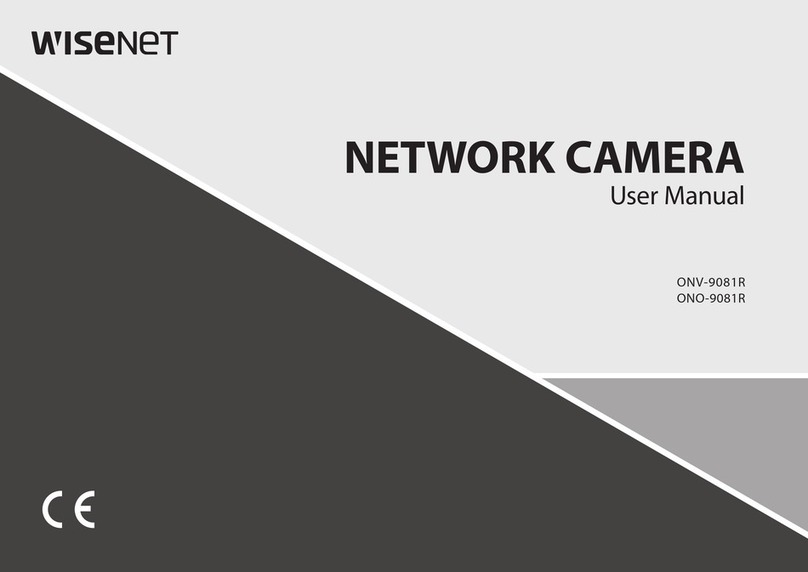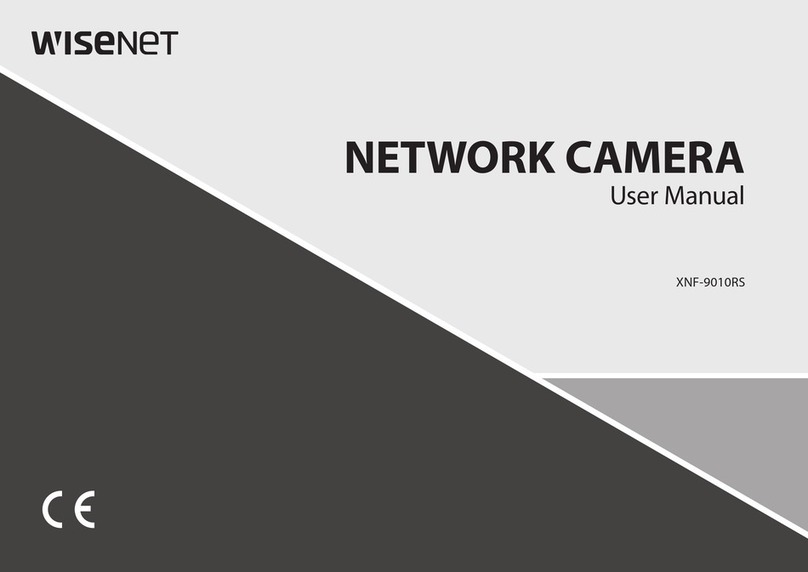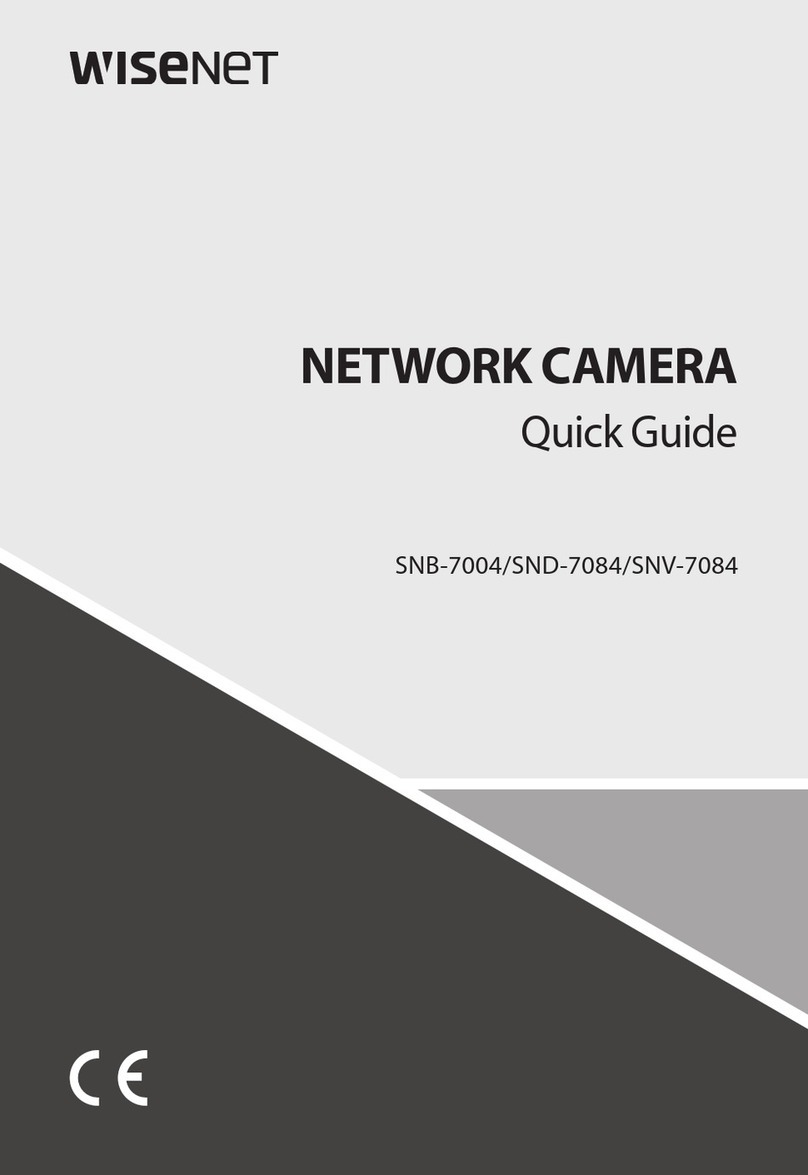Profile type
Select a profile type to apply. The selected profile type will be displayed in the [Type]
column of the profile list. The setup items may vary according to the selected codec
type.
Default profile: This is the default profile applied for streaming a live camera image.
‘Default’ is displayed in [Type] in the profile list.
E-mail/FTP profile: This video profile is used for sending the captured screen of an
image when an event is created. ‘Event’ is displayed in [Type] in the profile list. The
E-mail/FTP profile option will appear only when MJPEG is set for the codec.
Record profile: This profile is applied for recording an image on an SD card or NAS.
‘Record’ is displayed in [Type] in the profile list.
Frame Lock profile: This is a profile applied to guarantee a certain level of video
frame rate. This ‘Frame Lock profile’ option appears only when [Codec] is set to
[h.264] or [h.265].
ATC mode
The ATC (Auto Transmit Control) mode adjusts the amount of data sent, by changing
the properties of the image according to network bandwidth changes. The adjustment
method for the sent amount varies according to the ATC mode.
Disable: A fixed amount of sent data is maintained even if the network bandwidth
changes.
Enable - Control frame rate: If the network bandwidth changes, you can adjust the
amount of data to be sent by changing the frame rate.
Enable - Control compression: If the network bandwidth changes, you can adjust the
amount of data to be sent by changing the data compression rate. Change in
compression ratio may degrade the image quality.
Enable – Event (MD): This mode can be used when Motion detection event is set.
When a motion detection event is created and the network bandwidth changes, you
can adjust the amount of data by changing the frame rate. When no motion is
detected, reduce bandwidth use by outputting the minimum frames.
Sensitivity
Adjust the reflection speed of network bandwidth changes. The reflection speed is
fastest when the ATC sensitivity is very high, while the reflection speed is the slowest
when it is very low.
ATC sensitivity is activated only when [Enable - Control frame rate] or [Enable - Control
compression] is selected for [ATC mode].
Limit
When the amount of video data transfer changes depending on the amount of the
network bandwidth change, set the limit of ATC mode as to how much change you will
allow for the property. Assuming no usage of the ATC mode as 100%, this value can be
between 10-50%; the amount of video data transfer will not fall below this value.
In this case, decreasing this value too much might cause the flickering of screen.
Therefore, you should adjust the limit setting by adjusting this setting.
ATC limit is activated only when [Enable - Control frame rate] or [Enable - Control
compression] is selected for [ATC mode].