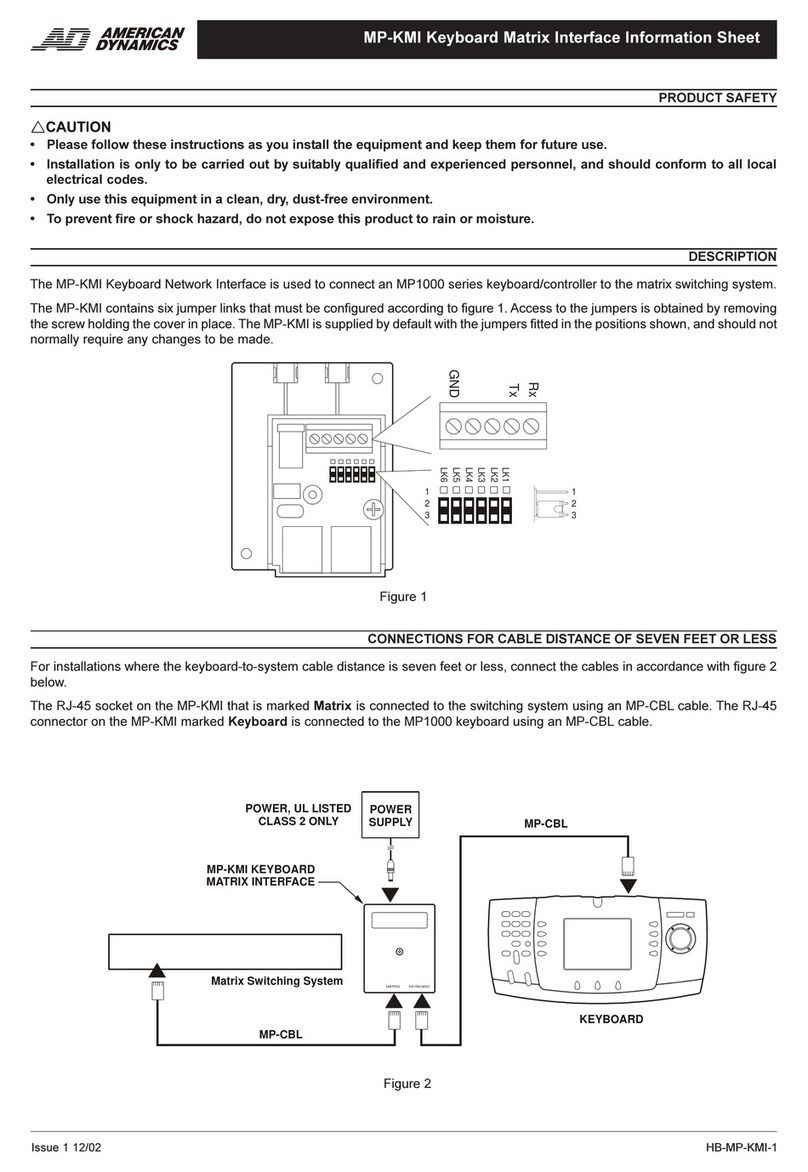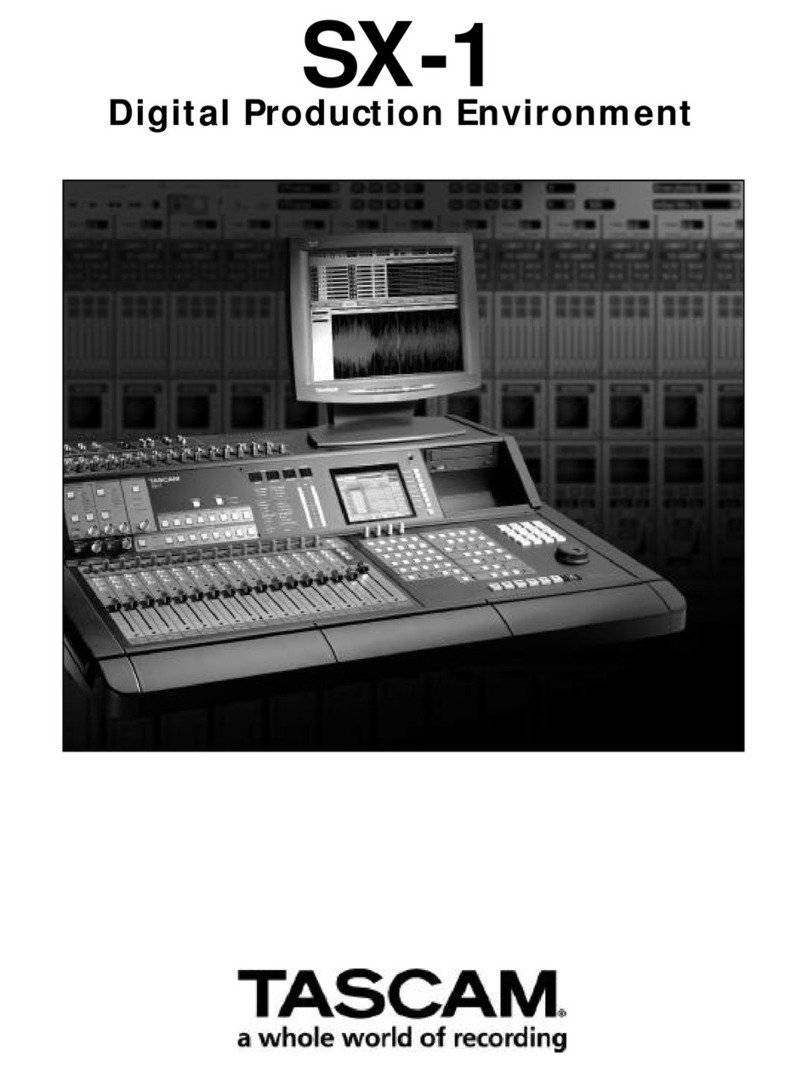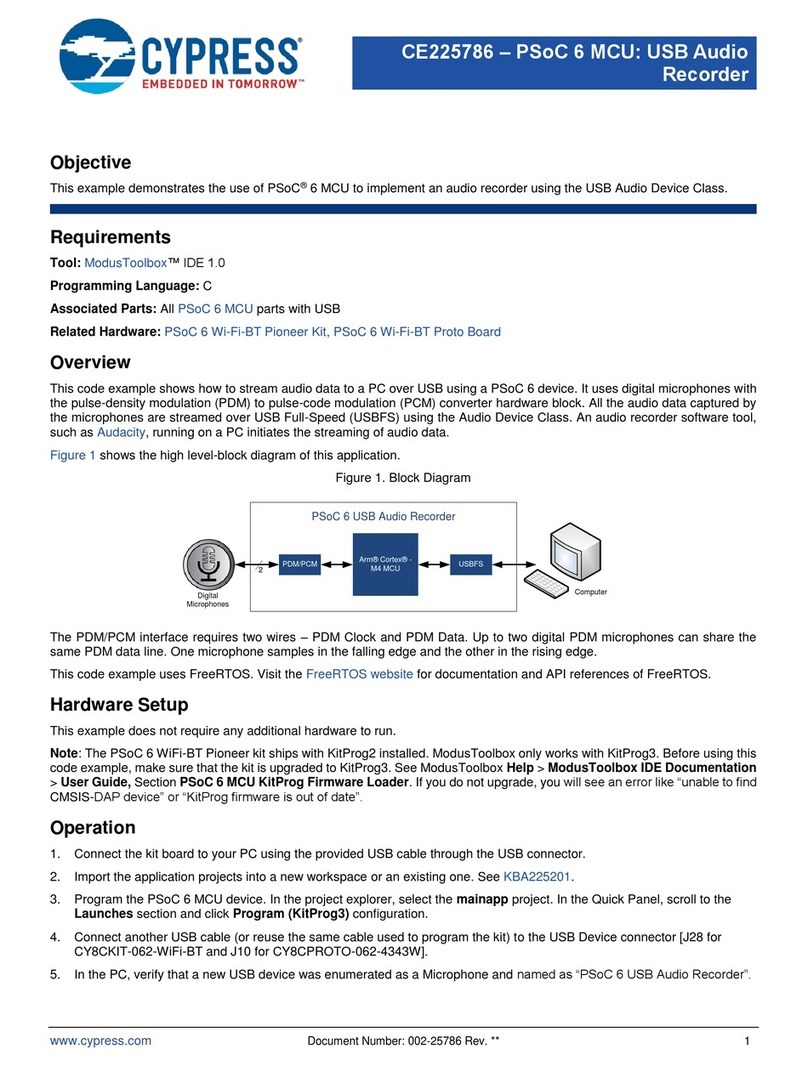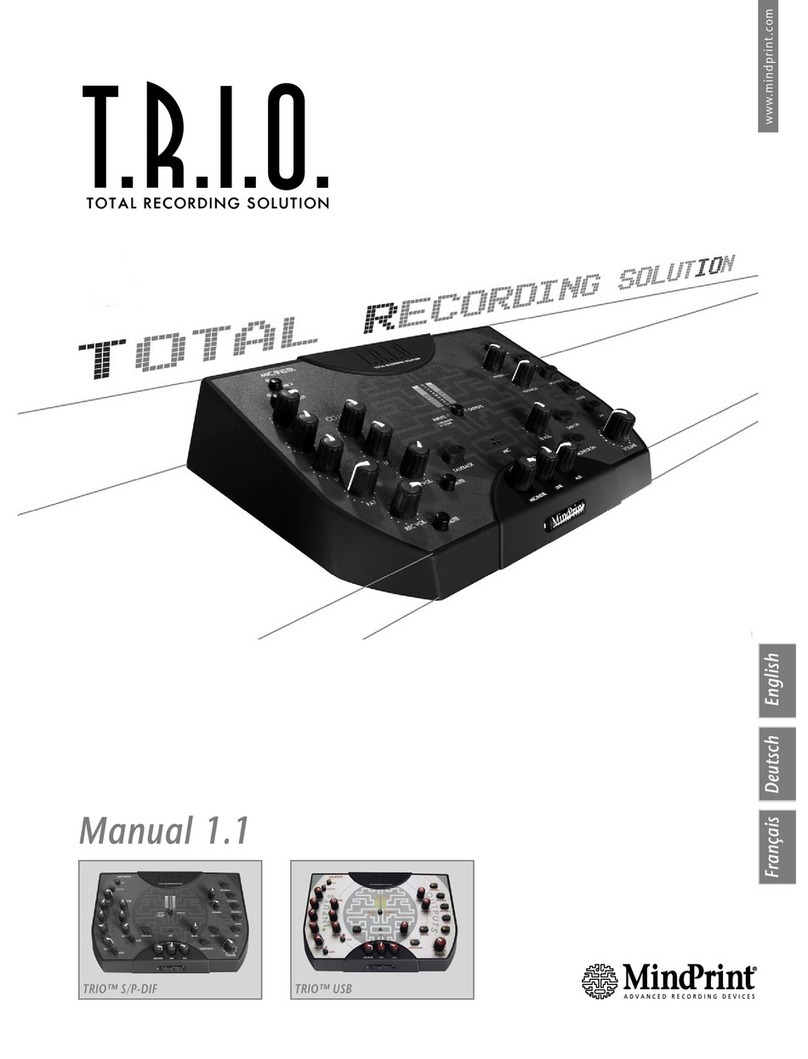TELECO AUTOMATION TVLink Series User manual

11
Code Number: Series Model number
TVLink
ETH000A02 T579.02_EN 29/10/2013
Date
TELECO AUTOMATION SRL - Via dell’Artigianato, 16 - 31014 Colle Umberto (TV) ITALY
TELEPHONE: ++39.0438.388511 FAX: ++39.0438.388536 - www.telecoautomation.com
This document is the property of Teleco Automation Srl who reserves all reproduction and copying rights
Product code:
ETH000A02 Ethernet interface for transmitters of the TVLink series
ETHERNET INTERFACE
MY-HAND, the whole house under your control with one single instrument.
My-Hand is a device that allow
to control the whole house
by the standard browser
of your Smartphone,
Tablet or PC.
My-Hand works
without any App.
HOME AUTOMATION
TRANSMITTER
Universal Wireless Interface
www.garagedoorsonline.co.uk
01926 463888

22
Code Number: Series Model number
TVLink
ETH000A02 T579.02_EN 29/10/2013
Date
What My-Hand can do...
- ON/OFF
touching the push-button.
- DIMMING
touching and keeping the nger
on the screen (long press).
- OPEN/STOP/CLOSE
touching the push-button.
- TIMER FUNCTION
ON/OFF or OPEN/STOP/CLOSE
setting weekly programs.
www.garagedoorsonline.co.uk
01926 463888

33
Code Number: Series Model number
TVLink
ETH000A02 T579.02_EN 29/10/2013
Date
TELECO AUTOMATION SRL - Via dell’Artigianato, 16 - 31014 Colle Umberto (TV) ITALY
TELEPHONE: ++39.0438.388511 FAX: ++39.0438.388536 - www.telecoautomation.com
This document is the property of Teleco Automation Srl who reserves all reproduction and copying rights
Product code:
ETH000A02 Ethernet interface for transmitters of the TVLink series
ETHERNET INTERFACE
Power Supply Unit
IN : 230Vac
OUT : 12Vdc
USB cable
RJ45
net cable
LAN connection
to Wi-Fi Router
USB connection with the
PC is used to manage the
network settings and Backup
the data.
My-Hand is a device that allow to control the whole house by the standard
browser of your Smartphone, Tablet or PC. My-Hand works without any App.
Radio
transmission
in progress
USB connection
activation
Timer
activation
Network
Status
Activate/Deactivate
Timer
Show IP address
Not Used
www.garagedoorsonline.co.uk
01926 463888

44
Code Number: Series Model number
TVLink
ETH000A02 T579.02_EN 29/10/2013
Date
1 - LAN Connection to a Wi-Fi Router (Standard Connection)
My-Hand can be connected in different ways, according to
different applications. The standard use is a LAN connection to
a Wi-Fi Router.
- Connect My-Hand to Wi-Fi router with a LAN cable.
- Power on My-Hand with its Power Supply Unit.
- Wait until the display on My-Hand shows the static IP Address.
- Open the Wi-Fi network on your Smartphone, Tablet or PC.
- Connect your Smartphone to the Router Wi-Fi Network.
- Open the Internet Browser of your Smartphone or Tablet
and type the static IP you see on the My-Hand display.
This is the Main
Page you will see
on your Internet
Browser.
Settings
Info
General Start/Stop
Timers Icon
If the IP address doesn’t appear on the display, change and set the automatic
IP addressing in the system settings of your Wi-Fi router. In USB Mode
(see par.3) it is also possible to change the LAN setting of My-Hand.
Home
Wi-Fi
Router
How to connect My-Hand
Note
Use the original
browser of your
Phone or Tablet.
see ch.11
the setting menu is
used to manage all
the My-Hand
features.
see ch.4-8
On/Off Timer Control
is used to turn ON/
OFF all the active
timers of the My-
Hand.
see ch.7
Timers Control
Timers
OFF
Timers
ON
www.garagedoorsonline.co.uk
01926 463888

55
Code Number: Series Model number
TVLink
ETH000A02 T579.02_EN 29/10/2013
Date
PC
- Connect My-Hand directly to the PC through
RJ45 net cable.
- Power on My-Hand with its Power Supply Unit.
- Wait until the display on My-Hand shows the static
IP Address.
- Open the Internet Browser of your PC and type the
static IP you see in the My-Hand display.
2 - LAN connection to the PC (in case of no Wi-Fi Router)
If the IP address doesn’t appear on the
display, connect the My-Hand in USB Mode
(see par.3) to change LAN setting.
If you don’t need a WiFi router, connect My-Hand directly to a PC via LAN cable. The direct con-
nection allows the same functionality of the Wi-Fi connection.
3 - USB Mode (used for Backup)
USB connection is used to backup and setup some functions
of My-Hand. When you connect it in USB mode, it will
appear like as a USB storage device on the PC.
- Connect My-Hand with a USB cable to PC.
- It will be open like a USB storage memory.
- Make a backup copy of all the les.
Example:
The le SCRIPT.txt contains the system
settings of the LAN Network. Using
a standard text editor it’s possible to
modify these parameters.
USB
If you need a dynamic IP address, leave IP Address = 0.0.0.0, otherwise enter a new one.
Once set, disconnect My-Hand from the USB connection.
The address depends
on the router used
Part of the address that
refers to MY-Hand device
Change the IP address and gateway according the PC Network Card.
www.garagedoorsonline.co.uk
01926 463888

66
Code Number: Series Model number
TVLink
ETH000A02 T579.02_EN 29/10/2013
Date
4 - Set clock and date
Click on
MyHand Clock
It is possible to set different timers for
working days and holidays.
Set Time, Date and Holidays mode.
When clicked, holidays are highlited by yellow text.
5 - Set the password
On setting menu, click on Password.
The password must be min 4 and max 8
characters.
Forgot the password?
Connect the My-Hand in USB mode (see par.3)
and open the le System.txt where you can
nd the password.
Click on “Settings”
How to set My-Hand
www.garagedoorsonline.co.uk
01926 463888

77
Code Number: Series Model number
TVLink
ETH000A02 T579.02_EN 29/10/2013
Date
6 - Room Conguration
Start the installation creating a new Room in the Room List. Rooms are used to easily identify the
transmitters of the house. On “setting menu”, select and click on the empty room.
Select Icon and enter the Name for
each room.Then save parameters.
It is possible to create up to 20 rooms.
Once created, you can change the name
and icon of the rooms at any time, but you
can not delete the rooms by WEB page.
To delete the rooms, just connect My-Hand
in USB Mode and edit the internal les (see
paragraph 11).
1 2
3
Note
Each new room is empty and without any
transmitters inside. Follow paragraph 6.1
to select and insert the transmitters you
want.
www.garagedoorsonline.co.uk
01926 463888
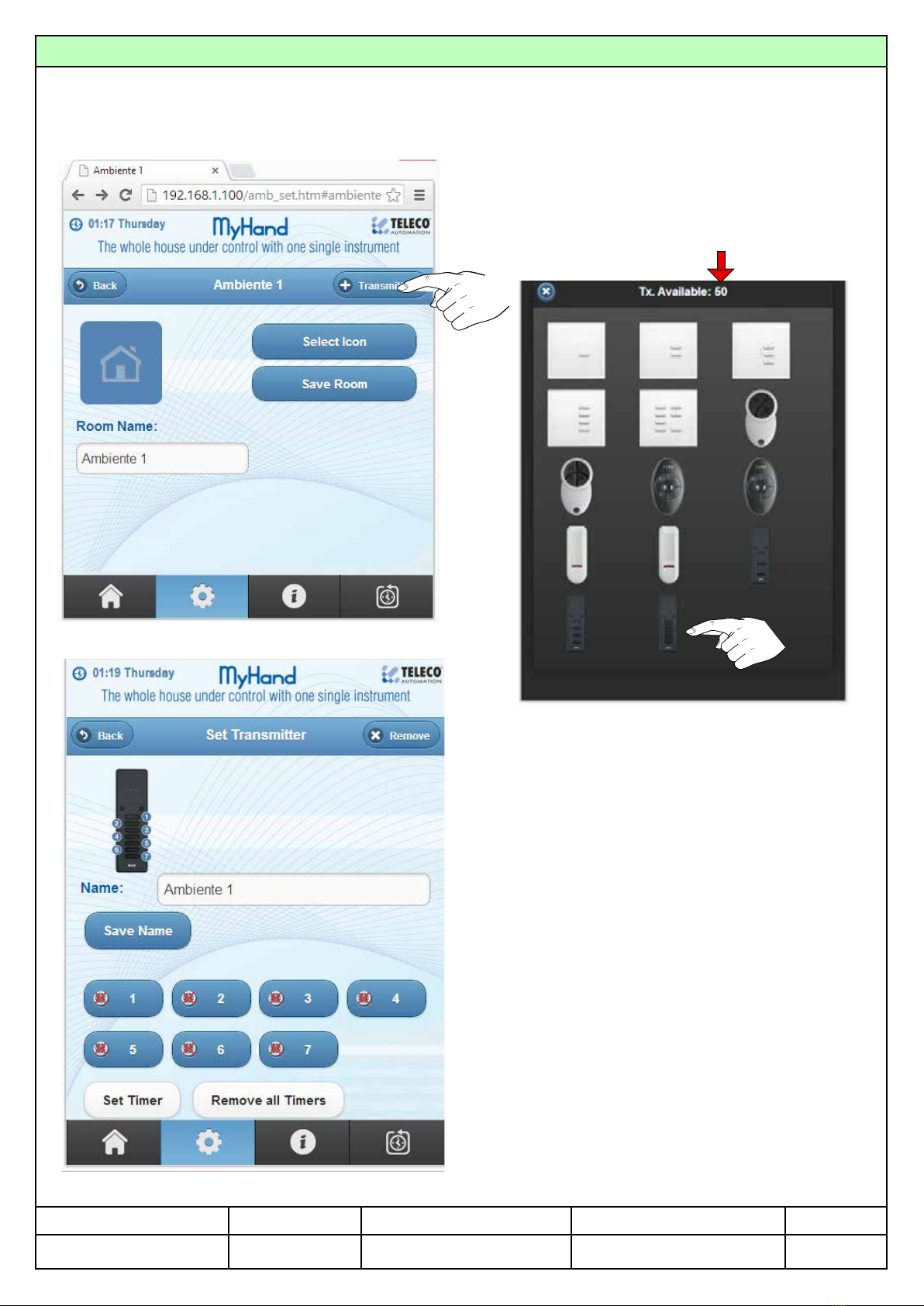
88
Code Number: Series Model number
TVLink
ETH000A02 T579.02_EN 29/10/2013
Date
Each new Room is empty and without any transmitters. Once created, you have to select and insert
the transmitters you want to start to use with My-Hand. You can choose between various kinds of
transmitters and different numbers of buttons.
My-Hand allows to select up to 50
transmitters.
6.1 - Insert the Transmitters into the Room
A counter on the WEB page indicates
how many transmitters are still
available.
For each transmitter it is possible to set
Name, Timers and Group.
12
3
www.garagedoorsonline.co.uk
01926 463888

99
Code Number: Series Model number
TVLink
ETH000A02 T579.02_EN 29/10/2013
Date
7 - Timers setup
Timers are used to program commands in a specic instant of the day and week.
At the set time, My-Hand activates the programmed channel of the transmitter automatically. You
can use timers to give automatic commands, such as turning the lights on in the evening and open-
ing the shutters in the morning.
Note
If you need more commands on the same receiver, just memorize another transmitter on the
receiver and set other timers.
How to set the Timers on the transmitter:
Select the transmitter you want to program the timers (from setting menu).
1 - Click on the “Set Timer” icon, it will be highlighted.
2 - Click on the desired button of the transmitter (1, 2, 3, ... 7).
All timers of the transmitter can be switched by the “ON/OFF Timer” button.
1
3 - Set the time of the timer.
For each push-button it is possible
to set two different timers (on working
days and on holidays).
2
3
4
4 - Click on the “Show Timer” icon
to see the timers.
www.garagedoorsonline.co.uk
01926 463888

1010
Code Number: Series Model number
TVLink
ETH000A02 T579.02_EN 29/10/2013
Date
2 - Select the transmitter’s button (one or
more than one) to create the sequence
of the scenario.
3 - Save the group.
4 - Repeat the procedure if you want to include
in the group other transmitters.
5 - If needed, repeat these steps for all the 4 groups.
NOTE :
The groups can be used for general commands, as Turn ON/OFF or control of all receivers,
or as the Opening/Closing control of all rolling shutters.
The same channel of a transmitter can be associated to more than one group.
- How to create the groups
1 - From “Setting Menu”, select the transmitter you want and click on the desired Group.
1
2
3
Each single button on the transmitter can be included into a group (G1 G2 G3 G4) to create a
control group (scenario).
Once selected, the icon will be highlighted.
The sequence of the buttons will appear
above the group icon.
8 - Groups setup to create scenarios
With My-Hand it is possible to congure up to four Groups: G1 G2 G3 G4.
A Group is a global command that can be activated at any time in the transmitter web page.
The user can easily store channels of different transmitters in a Group and send them to the
receivers as a “scenario”, with a single press of G1 G2 G3 or G4 buttons.
www.garagedoorsonline.co.uk
01926 463888

1111
Code Number: Series Model number
TVLink
ETH000A02 T579.02_EN 29/10/2013
Date
4 - Open the Group Bar to expand it.
1
23
1 - Click on the Home Page icon.
2 - Select a Room and click on it. 3 - Select a transmitter.
5 - Select and click on the desired group.
45
Once created, the scenarios can be activate by any transmitter. From the Home Page click on
the desired Room and select a transmitter. When you click on one of the four groups, all the
transmitters of all rooms that have that group assigned will transmit the preset sequence.
- How to activate the scenario
www.garagedoorsonline.co.uk
01926 463888
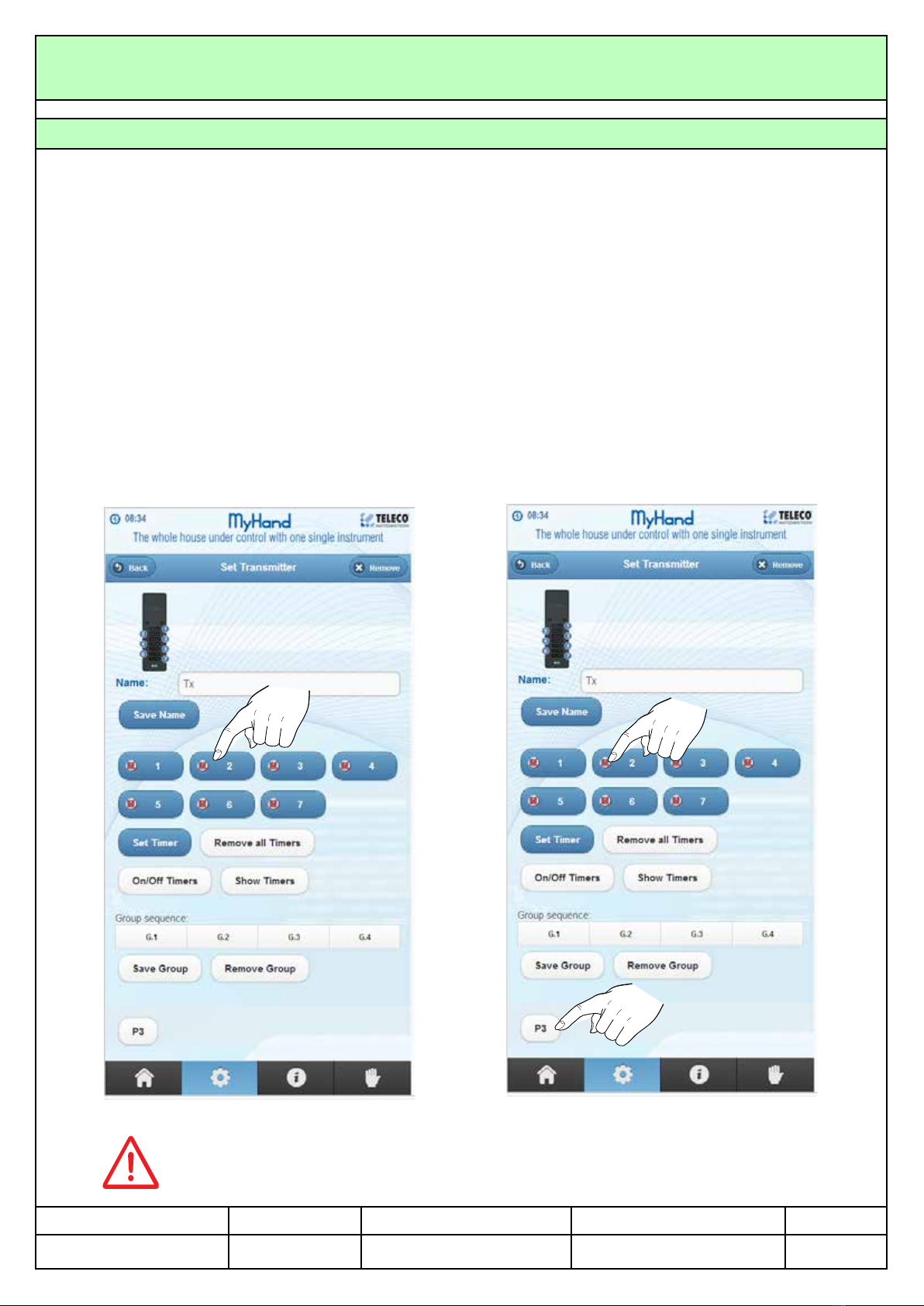
1212
Code Number: Series Model number
TVLink
ETH000A02 T579.02_EN 29/10/2013
Date
You can add a new transmitter in the receivers in 2 ways: via wireless memorization trought P3
push-button or via direct accessing to the receiver.
Transmitter memorization on the receivers
Case1: “Direct Access”
Direct access to the receiver’s push-
button for the memorization
( used when no other transmitters are
memorized in the receiver ).
1 - Look at the instructions of the receiver.
2 - Follow the standard procedure as the
My-Hand is a real transmitter.
Case 1
9 - How to memorize a Virtual Transmitter on the receivers
When you are following the 2nd case, all the receivers that are in the range of
My-Hand transmission will receive the signal from the remote control.
Case 2
1
1
2
Case2: “My-Hand P3 Push-button”
Wireless memorization via P3 push-button
1 - Press the P3 icon on the My-Hand transmitter.
2 - Press the button of the memorized transmitter
to be copied (1-2 - ... 7)
Receivers are now waiting for the new
transmitter.
3 - Press the push-button of the new transmitter.
See the receiver’s manual for more information.
www.garagedoorsonline.co.uk
01926 463888
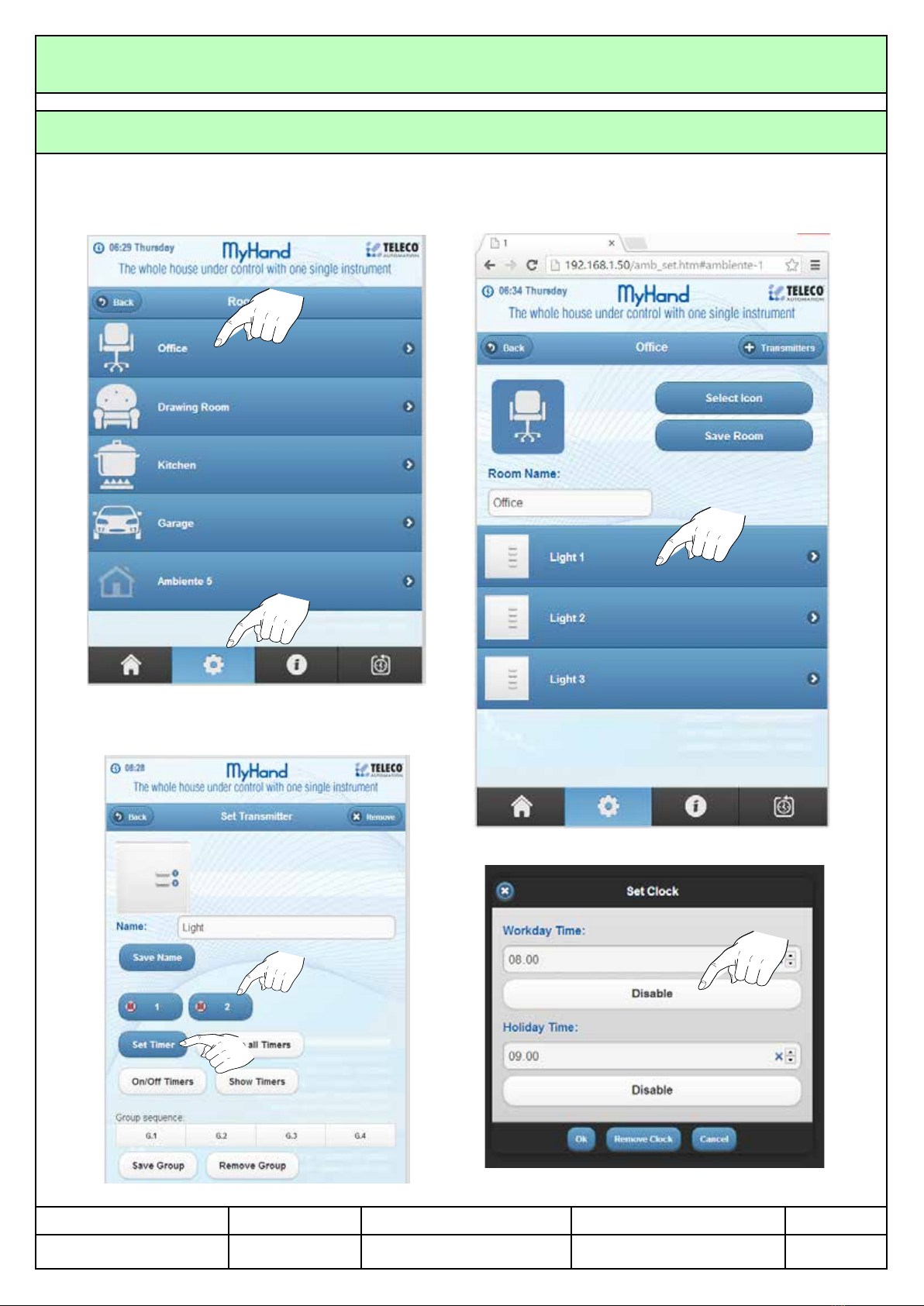
1313
Code Number: Series Model number
TVLink
ETH000A02 T579.02_EN 29/10/2013
Date
10 - Timer setting example
On the Setting Menu create the Rooms of the house. Set names and icons of the rooms.
Insert the transmitters you like. Set their names and memorize them on the receivers.
1
2
3
Example of a typical conguration
4
5
Set the timers:
II
I
www.garagedoorsonline.co.uk
01926 463888

1414
Code Number: Series Model number
TVLink
ETH000A02 T579.02_EN 29/10/2013
Date
10.1 Timers Control
Once the timer is correctly
set, the clock icon in the
button appears to indicate
that the memorization is
correctly done.
The “On/Off Timers”
button is used to
enable or disable all
the active timers of
the single transmitter.
ON/OFF
Timers
This icon activates
or deactivates all
the active timers
of all the rooms
of My-Hand in a
single click.
Timers Control
Timers
OFF
Timers
ON
www.garagedoorsonline.co.uk
01926 463888

1515
Code Number: Series Model number
TVLink
ETH000A02 T579.02_EN 29/10/2013
Date
11 - Groups Setting (Scenarios Management)
Simple example of group control to manage scenarios with My-Hand.
How to manage the group
ON OFF
OPEN STOP CLOSE
www.garagedoorsonline.co.uk
01926 463888

1616
Code Number: Series Model number
TVLink
ETH000A02 T579.02_EN 29/10/2013
Date
Light
Door
G1 group:
ON
G2 group:
Light
Door
OFF
Open:
ON:
A pressure on the G1 Group
will activate the rst scenario
- Light : ON
- Door : Open
Close:
OFF:
A pressure on the G2 Group
will activate the second scenario
- Light : OFF
- Door : Close
www.garagedoorsonline.co.uk
01926 463888

1717
Code Number: Series Model number
TVLink
ETH000A02 T579.02_EN 29/10/2013
Date
12- Delete rooms
Rooms must be deleted form the last to the rst
with the reverse order which they were created.
Before deleting a room, make sure you have
deleted all the transmitters inside. To remove
the transmitters just click on “Remove” button
on the transmitter WEB Page.
- Remove all transmitters from the rooms that
must be deleted.
- Connect My-Hand to PC with USB cable.
- Edit the “AMBIENTI.txt” le with a standard
text editor and delete the name from the last
one to the room you want delete.
- Save and exit from USB Mode Connection
and restart My-Hand.
If you fail to edit les, My-Hand automatically
delete them. So, rst create a backup copy.
You can also edit the other les for different
settings.
The rooms can be deleted only in USB mode with PC. Once connected to the PC, My-Hand is like
a USB stick and you can edit the internal les with a standard Text Editor.
13 - My-Hand reset
Mode 1:
- Connect My-Hand to PC.
- Overwrite the les in the memory with a backup copy.
- Restart My-Hand.
Mode 2:
When a copy of the original les is not available
- Connect My-Hand to PC.
- Delete all les from the memory.
- Restart My-Hand.
www.garagedoorsonline.co.uk
01926 463888

1818
Code Number: Series Model number
TVLink
ETH000A02 T579.02_EN 29/10/2013
Date
Part of the address that refers to
MY-HAND device
(default = 50)
4- Connect MY-Hand to the USB
cable, open the SCRIPT.txt le
and make sure that the “Default
Gateway” is the same as the
“Gateway Address” in Fig 1.
5- Check that the rst three
numbers of “IP Address”
correspond to the rst 3 numbers
of the “Gateway Address”.
6- Save the changes of SCRIPT.
txt le, disconnect the USB cable
and connect MY-Hand to the
network.
Fig 1
4
5
14 - Problems Resolution
14.1 MY-Hand does not respond to the network connection
Check if the IP address is correct:
1- disconnect MY-Hand from the network.
2- open the command prompt of the computer connected to the network:
- Start / Programs / Accessories / Command Prompt ,
or
- Start / Run / type command “cmd” and press Ok.
3- Type command “ipcong” and press Enter. The following screen appears :
www.garagedoorsonline.co.uk
01926 463888

1919
Code Number: Series Model number
TVLink
ETH000A02 T579.02_EN 29/10/2013
Date
Check if you have set an IP address already in use:
1- Disconnect MY-Hand from the network.
2- Connect MY-Hand to the USB cable, open the SCRIPT.txt le and read the IP address of the MY-Hand.
3- Open the prompt command from the computer connected to the network:
- Start / Programs / Accessories / Command Prompt ,
or
- Start / Run / type command “cmd” and press Ok.
4- Type command “ping”, an empty space and the IP address of the MY-Hand and press Enter
ex. ping 192.168.2.50
5- If you receive a reply from the address you typed it means that the address is already used and it is
necessary to replace it with a different one.
6- Type command “ping”, an empty space and an IP address different from the previous one and press Enter
ex. ping 192.168.2.51
7- If you do not receive a response from the typed address it means that the address is free and can be used.
8- Update the SCRIPT.txt le with the new address, disconnect the USB cable and connect My-Hand to the
network.
14.2 - MY Hand-creates a conict in the network address
IP Address
MY-Hand
15 - FAQs
- MyHand doesn’t work correctly with IExplorer of Windows8 and with Chrome Mobile:
In this case install a different browser.
- Sometimes the web page is not correctly loaded:
In the browser settings, clear the cache.
- The web path to access to a specic room is too long... it takes too many steps.
Just create a link on the desktop to the desired room.
www.garagedoorsonline.co.uk
01926 463888

2020
Code Number: Series Model number
TVLink
ETH000A02 T579.02_EN 29/10/2013
Date
TECHNICAL SPECIFICATIONS
- Power supply 12Vdc
- Carrier frequency 868.3 MHz
- Working temperature - 10° +55°C
- Dimensions 127x127x25 mm
In the view of a constant development of their products, the manufacturer reserves the right for changing technical data and
features without prior notice.
www.garagedoorsonline.co.uk
01926 463888
This manual suits for next models
3
Table of contents