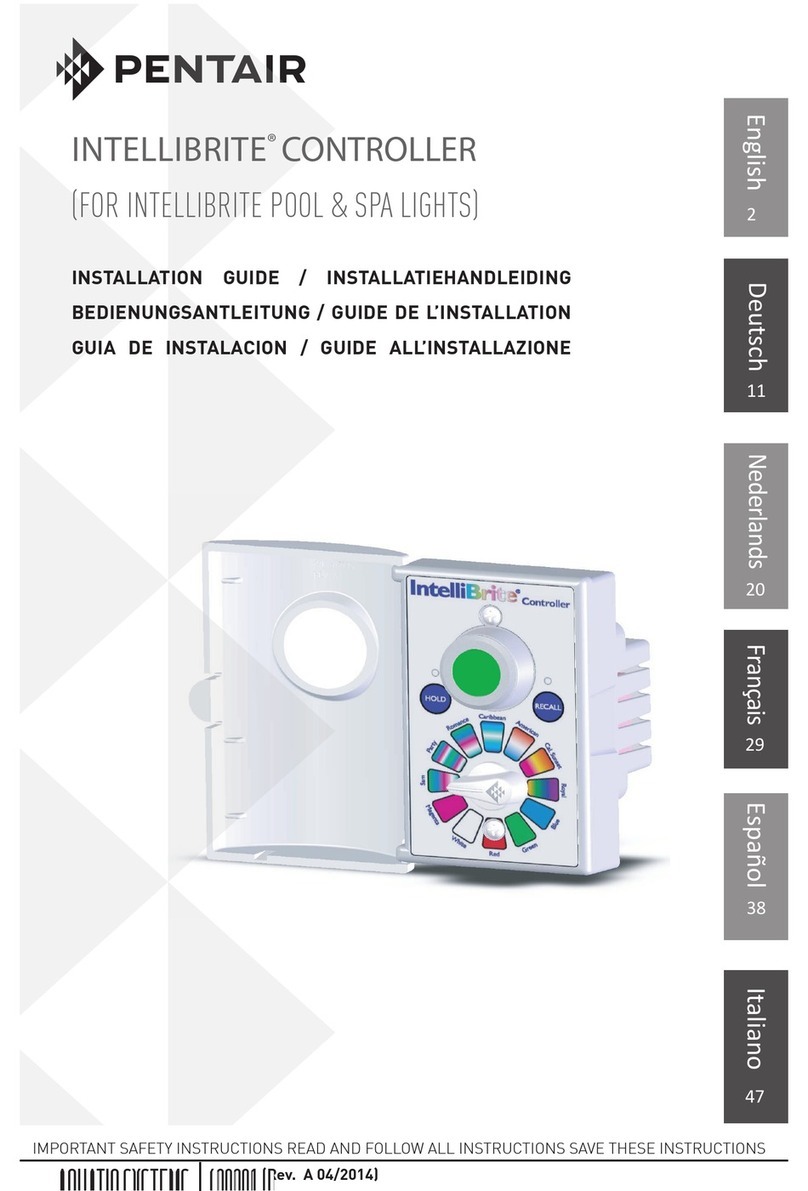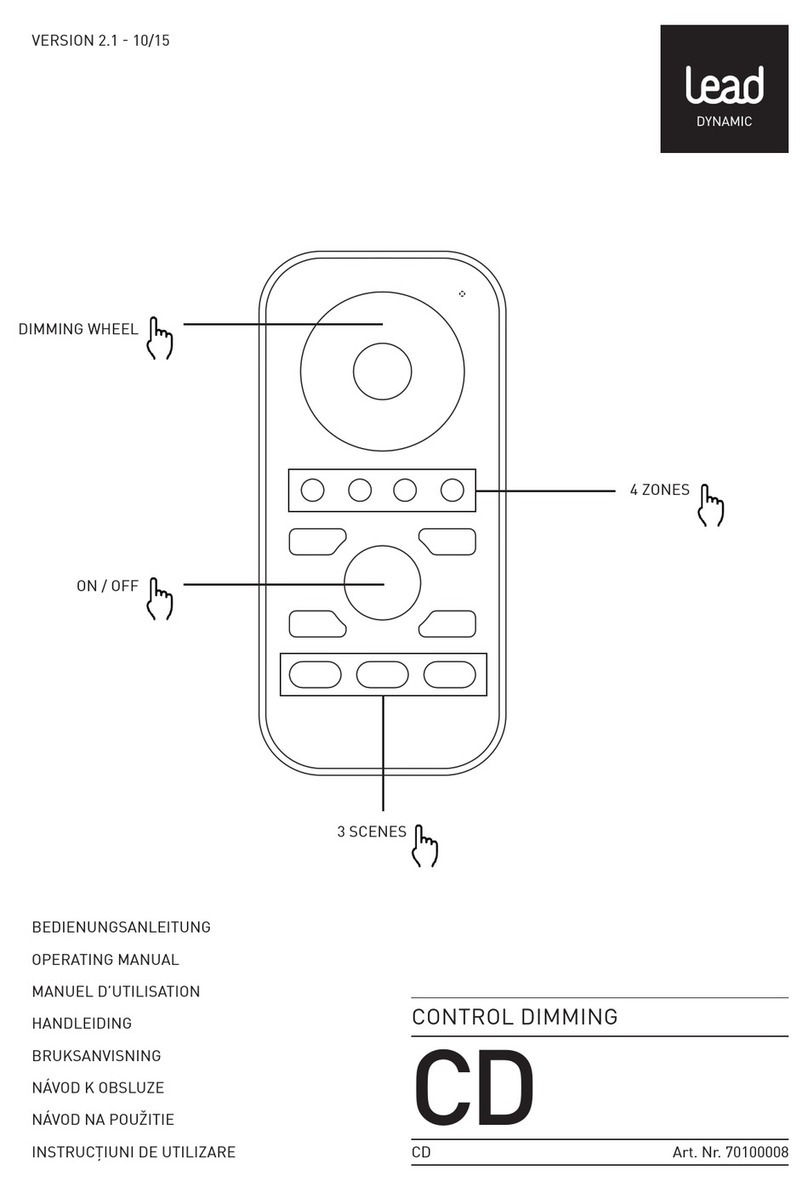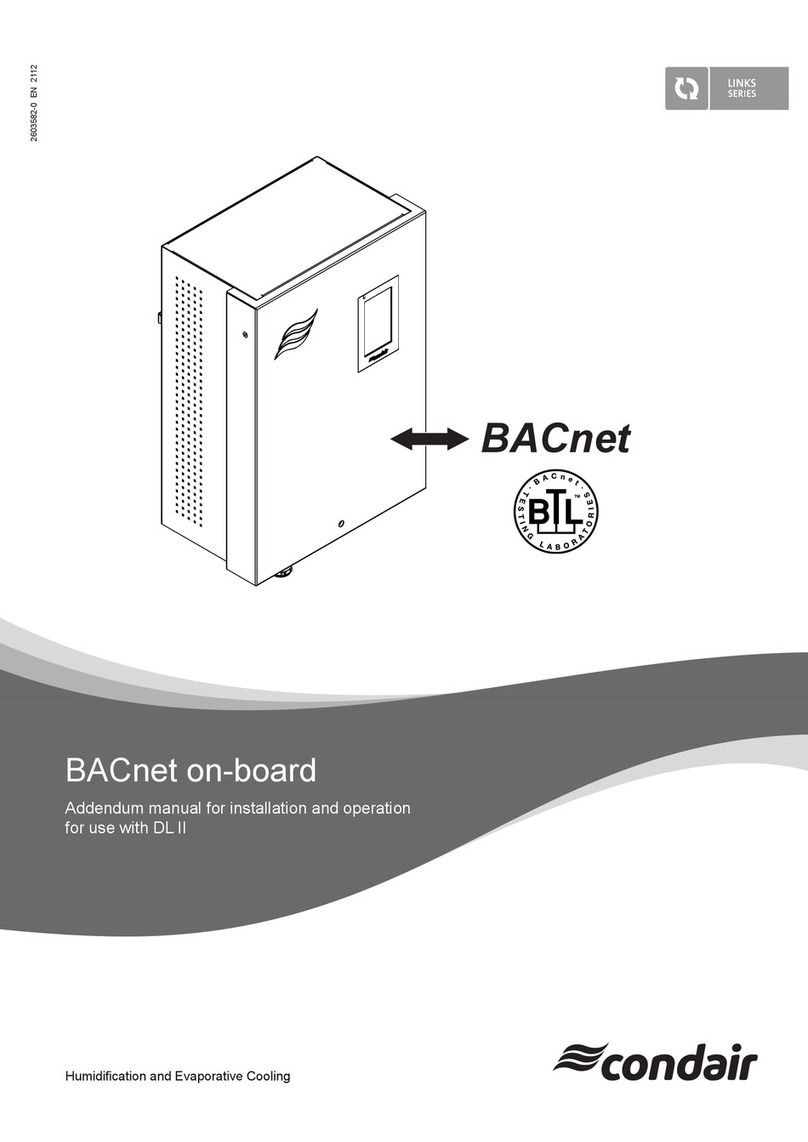Telecom Behnke BEHNKE-STATION User manual

BEHNKE-STATIONBEHNKE-STATION
AS OUTDOOR STATION
Technical Manual
Version 3.63
21/08/2023
all-in-one communication station
compact communication station
modular communication station
delocalised communication station

!! Important notesImportant notes
Telecom Behnke GmbH
Robert-Jungk-Straße 3
66459 Kirkel
Deutschland / Germany
Info-Hotline: +49 6841 / 8177-700
Service-Hotline: +49 6841 / 8177-777
Telefax: +49 6841 / 8177-770
info@behnke-online.de
www.behnke-online.de
Télécom Behnke sàrl
15, rue du Parc
57600 FORBACH
France
Infoligne : +33 3 87 84 99 50
Hotline SAV : +33 3 87 84 99 55
Télécopie : +33 3 87 84 99 59
info@behnke.fr
www.behnke.fr
Please note that Telecom Behnke products and accessories may only be installed and
serviced by qualified electricians in compliance with all relevant safety provisions.
Before carrying out service and maintenance work, please ensure that the devices are safely
disconnected from the power grid (unplug power supply unit) and are disconnected from any
other network.
Prolonged direct exposure to sunlight may cause the device to heat up considerably,
especially on devices with a dark front panel or when the device is installed in an insulated
wall. n such a case, the device must be allowed to cool down sufficiently long before
dismounting. Above all, be careful when touching the electronics housing!
To avoid security risks and unauthorised access, it is strongly recommended to change the
passwords and codes provided at delivery and to deactivate functions that are not required.
For further legal information, please see the annexe.
BEHNKE-STATION 3.63 2

5
6
8
12
14
16
17
19
20
20
20
21
21
22
33
58
66
101
102
114
130
140
155
160
175
200
206
230
Contents
Commissioning
Base electronics
Connections
Rear connections
Delocalised base electronics
Startup
Configuration button
Status LED
Configuration by webinterface
Configuration via the network
Configuration via the configuration WLAN
Login to the web interface
Secured connection
General
Network
Analogue phone
SIP phone
IP intercom
Camera
Display
Connection
Buttons
Keypad
Phone book
Relays
Card reader
Triggers
Acoustics
BEHNKE-STATION 3.63 Contents 3

244
254
270
272
272
274
288
301
301
302
304
304
304
305
306
307
307
315
317
321
323
Diagnostics
System
Help
Configuration by phone, keypad or display
Configuration mode
Configuration steps
Extended configuration steps for analogue phone
HTML API
Access to the HTML API
API help
UDP communication
Using UDP communication
UDP status messages
UDP remote control messages
Extended UDP protocol
Annexe
Technical specifications, features and functions
System startup problems
Version history
License information and copyright notices
Legal notices
BEHNKE-STATION 3.63Contents4

Commissioning
Welcome.
The Behnke station is a high-quality hands-free station for professional use. It is available as
indoor and outdoor station. This manual handles the outdoor station.
The outdoor station can be operated in different ways, namely as:
analogue telephone on an analogue extension of a telephone system (if AIF hybrid)
SIP telephone on a SIP server (IP telephone system) or
without SIP server together with other SIP telephones (direct SIP calls)
IP intercom together with other devices
Typical areas of application of the outdoor station are:
hands-free communication station for doors, barriers and gates
hands-free info communication station
The outdoor station is available in different versions, namely as:
compact communication station with continuous front panel
modular communication station with various function modules
delocalised communication station consisting of front panel and delocalised base
electronics
individually manufactured special communication station
The two built-in relays enable a wide range of control functions, such as opening the door.
The range of functions can be expanded by connecting additional modules such as a card
reader.
This results in a variety of model variants from which the most suitable one for the respective
application should be selected.
This manual explains the Behnke station in general. This means that functions are also
explained that may either not be available in your model or variant of the Behnke station or
only if appropriate additional modules are connected.
If you have any questions about installation, if anything is unclear or if you have problems,
please contact our
Service hotline: +49 6841 / 8177-777
BEHNKE-STATION 3.63 Commissioning 5

Base electronics
BEHNKE-STATION 3.63Base electronics6

BEHNKE-STATION 3.63 Base electronics 7

Connections
AIF variants
The Behnke station is available with different connection boards (=AIF), which offer more or
less connections and functions. The following AIFs are available:
AIF hybrid
- use as analogue or SIP telephone or IP intercom
- USB port for direct connection of a USB camera
- extension port for direct connection of an IP camera
- support for PoE and PoE+
- with PoE+ direct supply of a hearing loop possible
AIF IP
- use as SIP phone or IP intercom
- USB port for direct connection of a USB camera
- no extension port
- connection of an IP camera via USB extension port adapter possible
- support of PoE
- separate supply of a hearing loop required
network
Usually the device is connected to a 100 Mbit/s Ethernet network.
To do this, the network cable arriving from the switch is connected to the left RJ45 socket
'ethernet port'. Alternatively, if the incoming network cable does not have a connector, the
two wire pairs 1/2 and 3/6 can also be connected to the left, via the left green 4-pin plug.
energy supply
If the device is connected to a network port with PoE or PoE+, the power is supplied via the
network cable.
For devices with a hearing loop module, AIF hybrid and PoE+, the hearing loop module can be
powered directly. In all other cases, a separate power supply to the hearing loop module is
required.
If the network is not to be connected via the RJ45 socket but via the green plug, this is only
possible with a PoE variant in which the energy is transmitted via the same wire pairs as the
data (1/2 3/6). With a PoE variant that uses the free wire pairs, the connection must be made
via the RJ45 socket.
If PoE is not available or the device is to be connected to the network via a wireless network
or not at all, then the device can be supplied via a Behnke PoE injector.
analogue telephone line if AIF hybrid
BEHNKE-STATION 3.63Connections8

analogue telephone line if AIF hybrid
If the device is to be operated as an analogue telephone, an analogue telephone line must be
connected to the two right terminals of the black 4-pin plug. In this case, the device's
operation mode must be set accordingly.
relays
The device has 2 relays which are connected via the right, green 4-pin plug. Relay 1 uses the
two left terminals and relay 2 the two right terminals of the plug.
These are voltage-free switching contacts. The maximum values for switching voltage,
switching current and switching capacity indicated in red must all be respected.
For relay 1, the function as a door opener relay with normally open contact is preset and for
relay 2 that the contact is closed during a connection.
If other functions are required, for example a door opener relay with a NC contact or 2 door
opener relays, this can be configured accordingly.
extension Port/IP camera if AIF hybrid
Additional IP devices can be connected via the extension port, i.e. the right RJ45 socket, and
supplied via PoE, for example an IP camera.
The extension port can be operated in different ways. In the preset operation mode
'absorption port', the connected device is integrated into a VLAN of the Behnke station and
the device cannot be accessed directly from the network.
Alternatively, the operation mode can be set to 'extension port' in order to integrate the
device into the network and make it directly accessible.
alarm input
An information can be transmitted to the device by a suitable DC voltage via the alarm input
in order to trigger an action, for example a call or opening the door.
The voltage is connected to the green 2-pin terminal, observing the polarity.
door opener button / sabotage contact
A door opener button can be used to directly open the door, ie to trigger the door opener
relay.
Alternatively, the contact can be used as a sabotage contact to trigger an action in the event
of sabotage, for example sending an e-mail or activating the safety shutdown.
In the delivery state, the use of the contact as a door release button is set. If the contact is to
be used as a sabotage contact, this can be set in the section 'triggers' of the web interface.
A door release button or a sabotage contact is a normally open contact that is connected to
the two left terminals of the black 4-pin plug.
ground
BEHNKE-STATION 3.63 Connections 9

The connection to the ground is required if it is a TNV-1/ES1 circuit , for example if the device
is installed in a column and there is no fixed connection to the building.
BEHNKE-STATION 3.63Connections10

Rear connections
BEHNKE-STATION 3.63 Connections 11

Rear connections
On the rear side there are further connections, which are used to connect the function
modules in the case of a modular communication station.
In the case of an all-in-one or compact communication station, the necessary rear
connections are already carried out when delivered. With a delocalised communication
station, the rear connections are not accessible.
microphone / loudspeaker / call buttons / keypad
The connection cables of the function modules are marked with coloured rings.
microphone loudspeaker T call button A B C D keypad
If there are multiple call buttons, they are numbered from bottom to top, and if there are
multiple columns, they are numbered from left to right (when looking at the buttons from the
front side). Example:
T call button 4 T call button 8
T call button 3 T call button 7
T call button 2 T call button 6
T call button 1 T call button 5
12V=
The top left connector '12V=' provides the power supply for illuminated elements such as
label fields.
camera illumination
This connector provides the power supply for the illumination of a camera module, if present.
Unlike the '12V=' connector, this connector can be switched so that the illumination is only
switched on during darkness or when in use, for example.
It is also possible to switch the illumination of the label fields via this connection, but only if
a camera is present.
USB
A supported USB device, for example a Behnke USB camera or a Behnke USB card reader, can
be connected to this port.
For devices with AIF IP, a USB extension port adapter can also be connected to this port. This
allows the connection of an IP camera. The adapter is supplied with power via the 12V=
connection, which is located directly below the USB port.
If a USB camera and a USB card reader are to be connected at the same time, a USB card
BEHNKE-STATION 3.63Rear connections12

reader with USB hub is required.
hearing loop
The 'audio' connector provides the audio signal for a hearing loop module.
The connector '12V=' to the right provides the power supply for the hearing loop module,
provided it is a device with AIF hybrid supplied with PoE+. Otherwise, the hearing loop
module must be supplied with its own power supply.
extension bus
The upper connector 'data' provides the RX and TX signals of the extension bus.
The lower connection '12V=' provides the power supply for the extension bus.
Up to 6 extension modules can be connected to the extension bus.
Please note that with the extension bus, the RX and TX signals are crossed between the
individual participants.
BEHNKE-STATION 3.63 Rear connections 13

Delocalised base electronics
A compact, a modular, or an all-in-one communication station consists of a front panel and
base electronics located directly behind the front panel.
In the case of a delocalised communication station, the basic electronics is installed
delocalised, i.e. at some distance from the front panel, for example in the technical room.
The 'delocalised base electronics' is used here. This has further connections for the front
panel in addition to the normal connections of the basic electronics.
There are the following possibilities for connecting a front panel.
simple front panel via patch cable
A front panel with loudspeaker, microphone and a call button can be connected to the basic
electronics via a special patch cable. The maximum possible distance between the front
panel and the basic electronics is 5m.
front panel with door module
A front panel with door module can be connected to the basic electronics via an 8-wire cable.
The maximum possible distance between the front panel and the basic electronics depends
on the cable used and is a maximum of 50m.
connections of the door module
microphone and loudspeaker
up to 8 call buttons or up to 4 call buttons and keypad
1 relay, switchable like relay 1 or relay 2 of the basic electronics
12V= for illumination
sabotage contact, triggering sabotage when contact is closed
extension bus for connection of up to 4 extension modules
microphone / loudspeaker / call buttons / keypad
The connection cables of the function modules are marked with coloured rings.
microphone loudspeaker T call button A B C D keypad
BEHNKE-STATION 3.63Delocalised base electronics14

BEHNKE-STATION 3.63 Delocalised base electronics 15

Startup
In most cases, the device is supplied with power via PoE, i.e. by connecting the network
cable. If a PoE supply is not possible, the power supply can alternatively be implemented by
connecting a Behnke PoE injector.
The start-up process begins as soon as the device is supplied with power.
Shortly thereafter, the status LED is switched on and lights up red continuously.
After about 20 seconds the software starts and a high-pitched beep is emitted and the
Behnke logo is shown on devices with a display.
Then the network is activated.
As soon as the device has an IP address, this is either announced if the device is in the
delivery state, or a dark tone is emitted. For devices with a display, the IP address is shown
briefly.
When the startup process is complete, the status LED changes. More information on this in
the section status LED.
With a device in the delivery state, the configuration button can then be used to set the
language and the operation mode.
If the device does not start as described here, read the section System startup problems in
the annexe.
BEHNKE-STATION 3.63Startup16

Configuration button
The configuration button is located on the connection board at the bottom left above the
ground terminal.
configuration button for an unconfigured device in the delivery state
When you press the configuration button, you will first be asked to select the language.
So press the configuration button 4 times for English.
Then select the desired operation mode. So press the button
2 times for analogue phone (if AIF hybrid),
3 times for SIP phone or
4 times for intercom mode.
When used as an intercom, the intercom group must still be defined. All devices in the same
group form together a sub-intercom. In simple cases, all devices belong to intercom group 1.
In more complex cases, the devices can be distributed into different groups.
So, to set the desired intercom group, press the button
1 time for intercom group 1
2 times for intercom group 2
:
9 times for intercom group 9
After selecting the operation mode respectively the intercom group, the settings made are
saved. After this, these settings can no longer be changed using the configuration button,
unless the device is reset to the factory settings.
It is always possible to change the selected settings via the web interface or the
configuration mode.
configuration button for a device that has already been configured
Press the configuration button
1 time to announce the options,
2 times to announce the IP address,
3 times to start/terminate the network configuration mode,
4 times for explanations on how to access the device via WLAN or
for at least 5 seconds to reset the device to factory settings.
If you want to reset the device to factory settings, press the configuration button for at least 5
BEHNKE-STATION 3.63 Configuration button 17

seconds. The device then emits a beep and asks for confirmation by pressing the
configuration button twice. After confirmation, the factory settings are reset and the device
restarts. If there is no confirmation, the process is cancelled.
BEHNKE-STATION 3.63Configuration button18

Status LED
The status LED is located on the bottom left of the connection board, directly below the
configuration button. Depending on the operation mode and the status of the device, it lights
up or flashes in certain colors.
start phase
reboot
analogue telephone
analogue telephone without network
SIP phone: all configured SIP accounts registered
SIP phone: configured SIP accounts only partially registered
SIP phone: no SIP account registered
SIP telephone for direct SIP calls
SIP telephone for direcct SIP calls without network
intercom mode
intercom mode without network
hybrid mode
hybrid mode: not all configured SIP accounts are registered
sabotage detected / safety shutdown activated
temporary shut down due to high temperature
firmware update
hardware error, see section System startup problems in the annexe
BEHNKE-STATION 3.63 Status LED 19

Configuration by webinterface
The device can be configured with a web browser.
If a network connection to the device is possible from the computer used, the configuration
can be carried out directly via the network. Otherwise, the device can also be configured via a
special configuration WLAN.
Configuration via the network
To configure the device via the network, the IP address of the device is required.
In the delivery state, the device tries to obtain a dynamic IP address from a DHCP server. If no
DHCP server is found in the network, the device assigns itself an IP address in the link-local
network 169.254.0.0/16.
On devices in the delivery state, the IP address is announced as soon as it is known or shown
on devices with a display. Alternatively, the IP address can also be set by pressing the
configuration button.
As soon as the IP address is known, the login to the web interface can take place.
Remember that if the device has assigned itself an IP address, that you must also assign your
computer an IP address in the link-local network 169.254.0.0/16 in order to access the
device. The device and the computer must be on the same network segment for a connection
is possible.
With a faulty network configuration network access may no longer be possible. In this case
you can regain access to the device as follows. Start the network configuration mode by
pressing configuration button three times. The device then behaves with regard to the
network configuration as in the delivery state. It either receives an IP address from the DHCP
server or assigns one to itself.
Configuration via the configuration WLAN
The network configuration mode can be started by pressing the configuration button three
times. In the network configuration mode, a configuration WLAN is provided in the immediate
vicinity of the device (only for devices with WLAN antenna).
If you are in the immediate vicinity of the device, you can then use a computer, tablet or
BEHNKE-STATION 3.63Configuration via the network20
Table of contents
Popular Controllers manuals by other brands

Alcor
Alcor AU9440 Technical reference manual

Securefast
Securefast T/SED900/033A installation instructions

Marshall Electronics
Marshall Electronics VS-PTC-50 user manual

COROMATIC
COROMATIC NETYS RT quick start guide
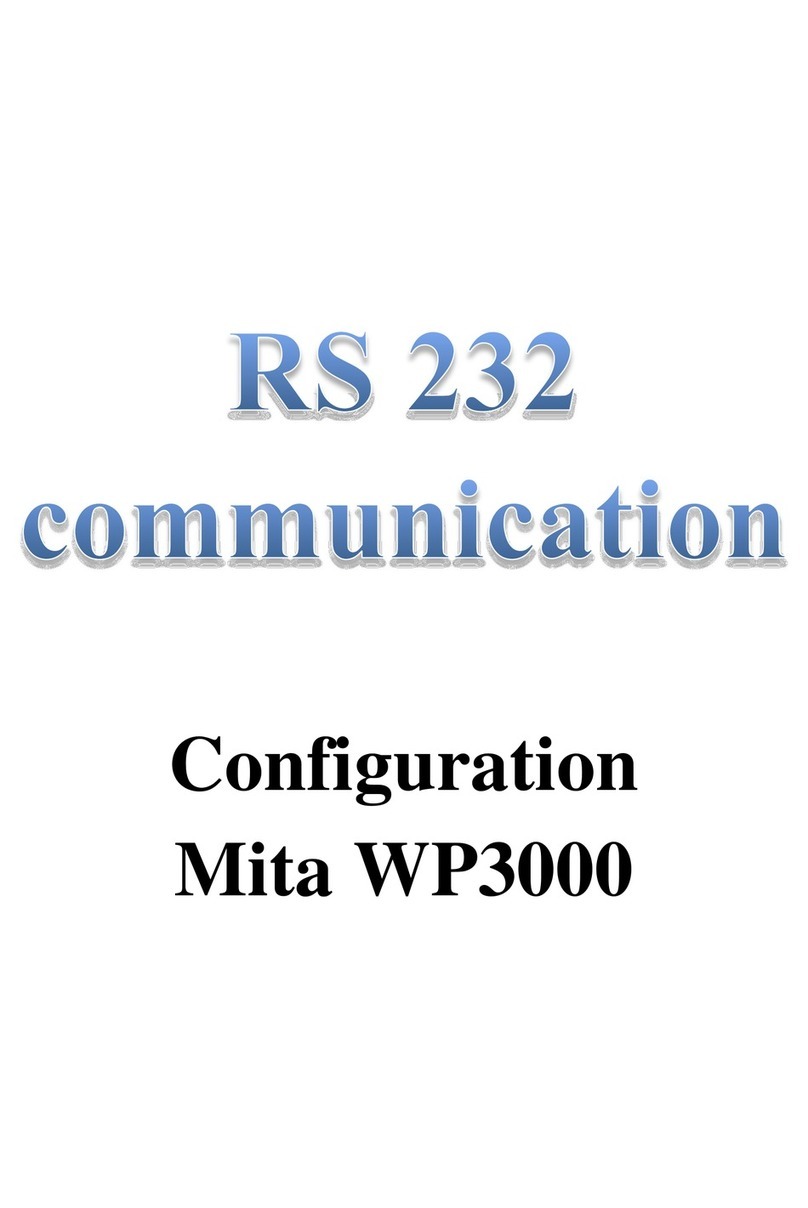
Mita
Mita WP3000 manual
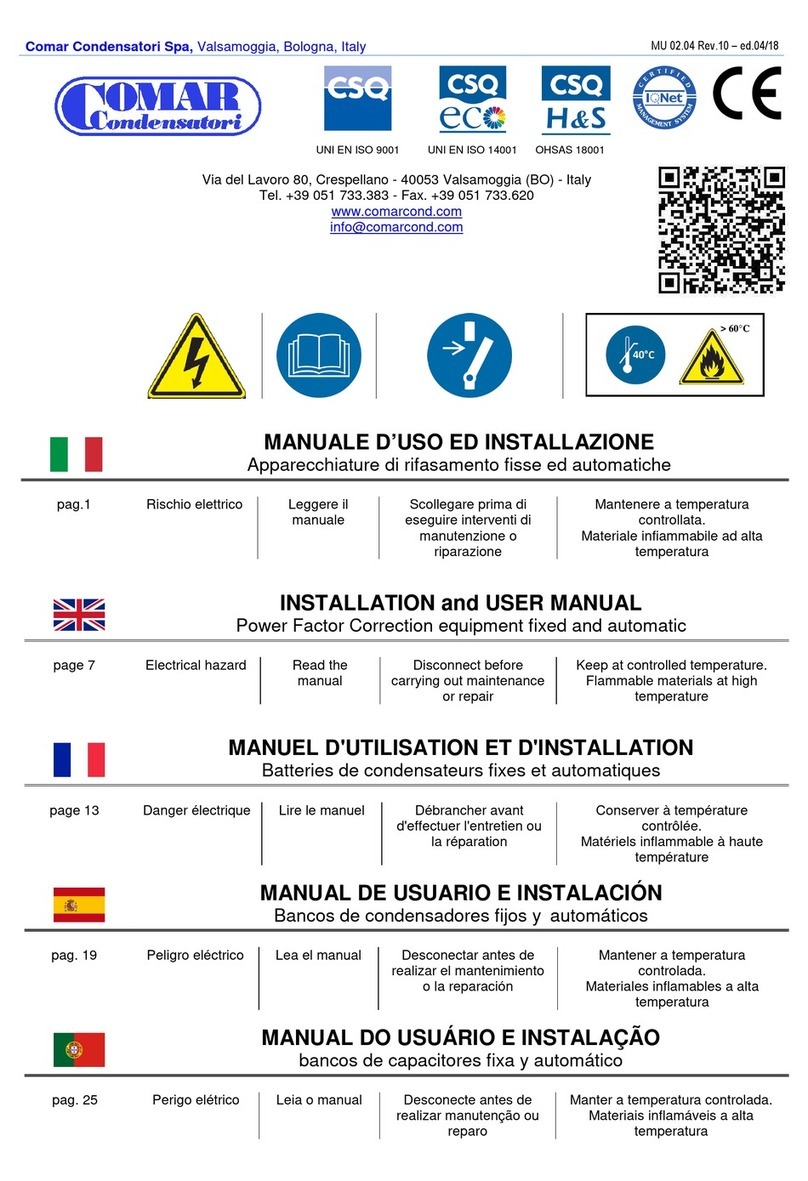
Comar Condensatori
Comar Condensatori BMR4 Installation and user manual