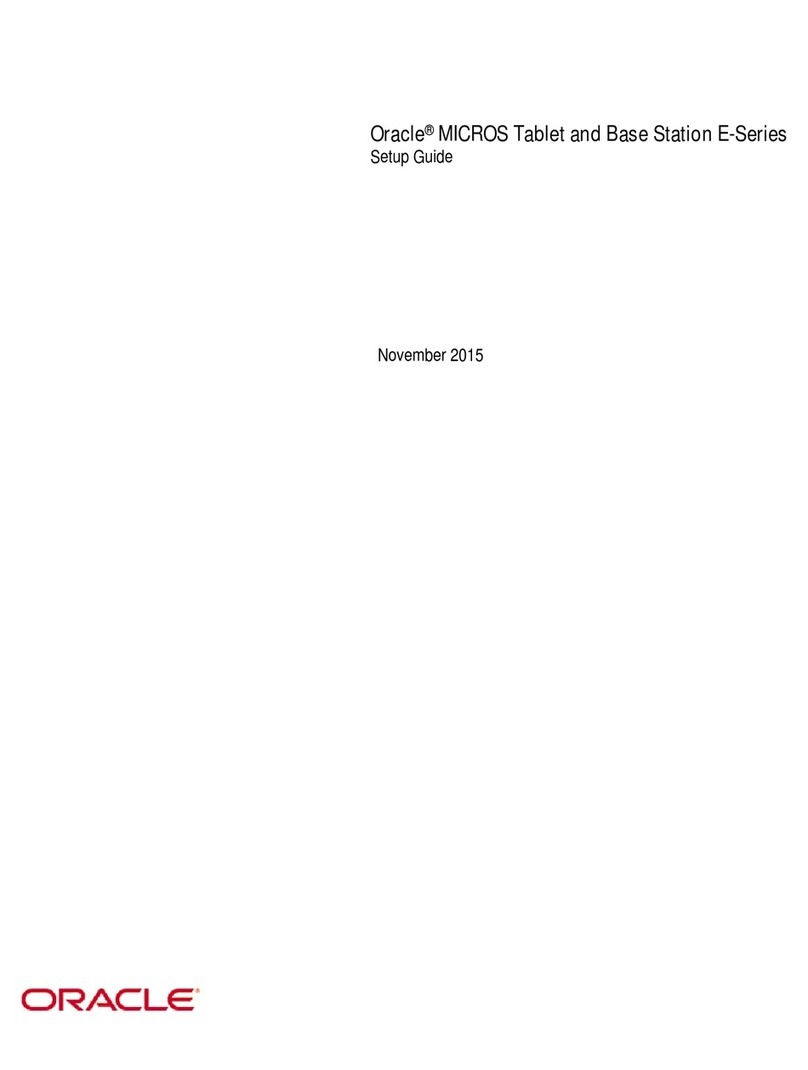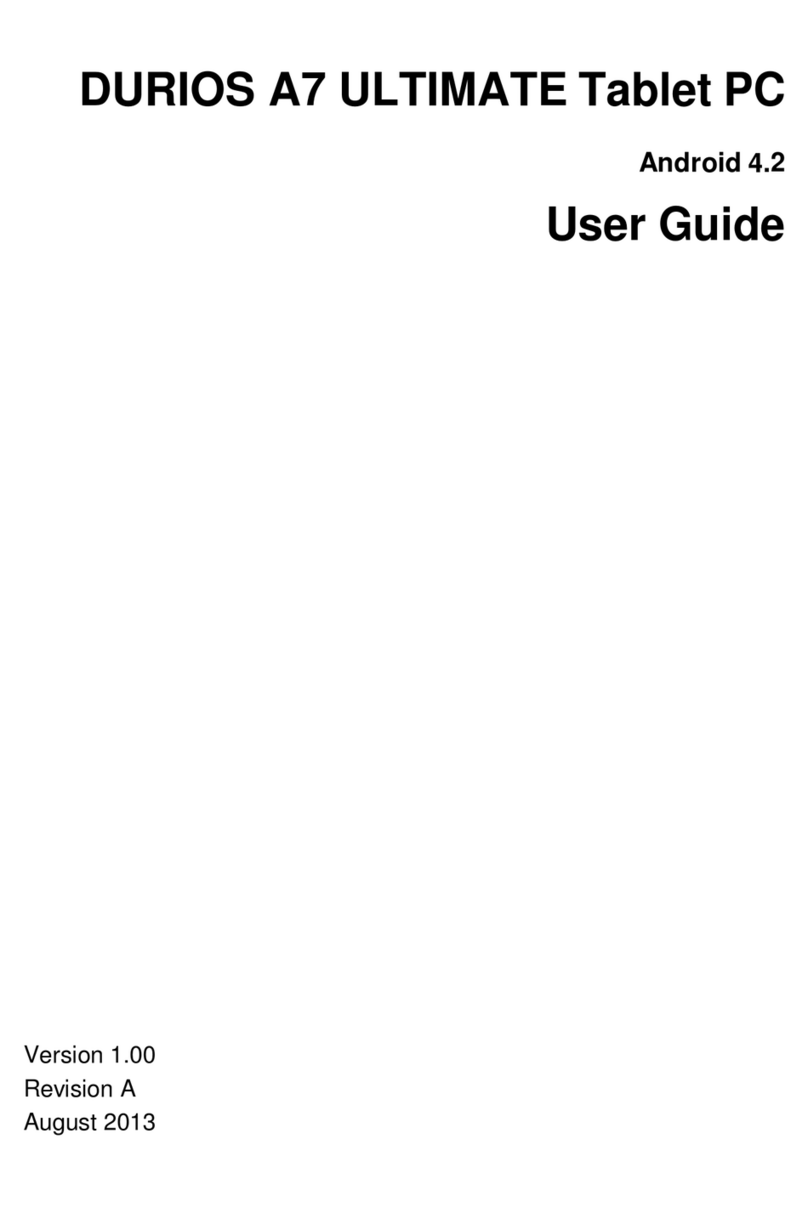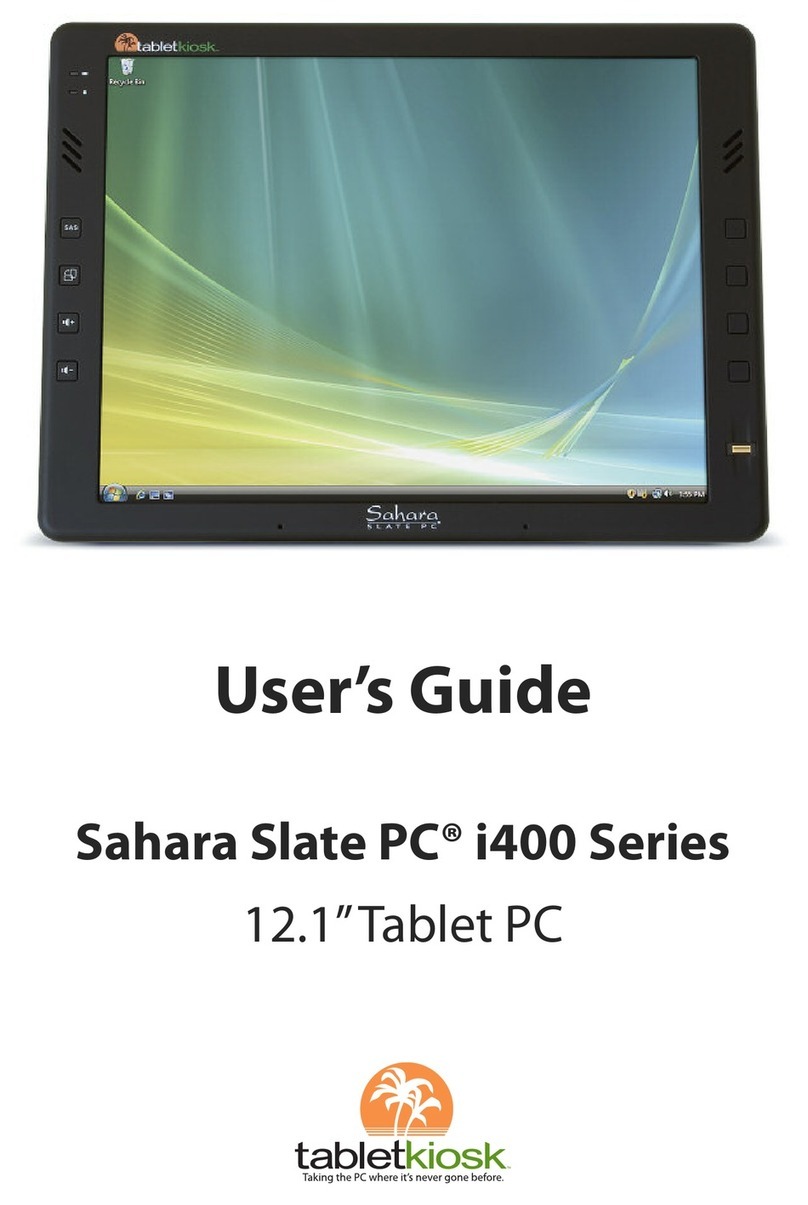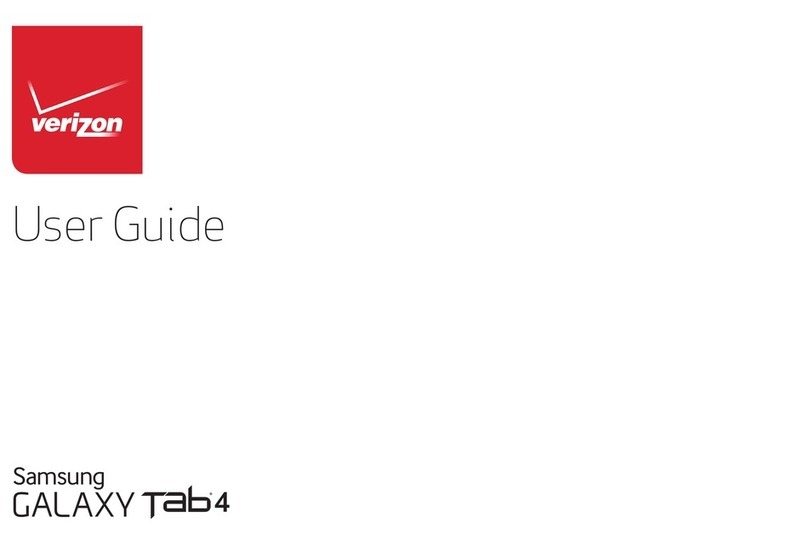Telecom V9 User manual

Telecom V9 Tablet
User Manual
Copyright © 2011 ZTE CORPORATION.
All rights reserved.
No part of this publication may be excerpted, reproduced, translated or utilized in
any form or by any means, electronic or mechanical, including photocopying and
microfilm, without the prior written permission of ZTE Corporation.
The manual is published by ZTE Corporation. We reserve the right to make
modifications on print errors or update specifications without prior notice.
Version 1.0 February 2011
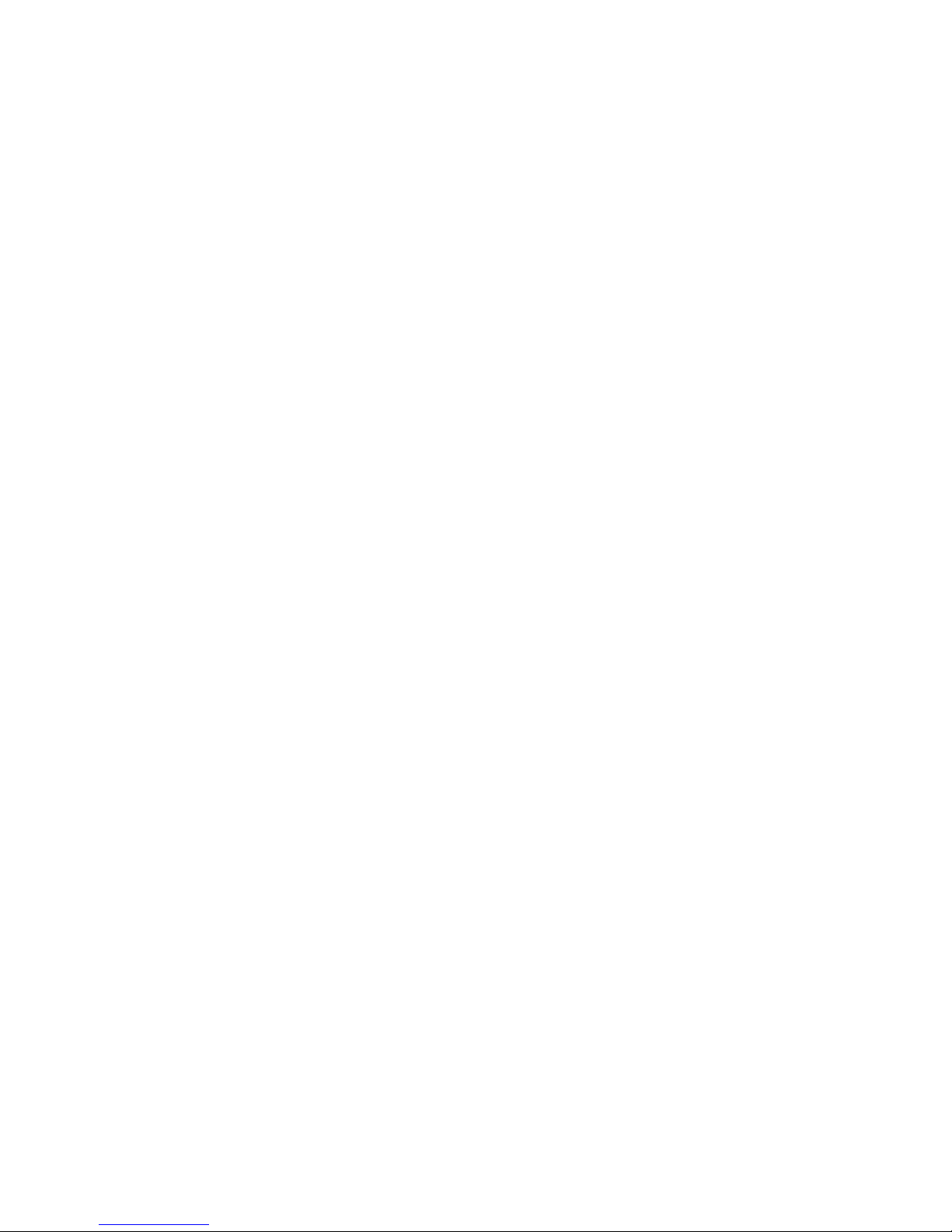
Contents
SAFETY ........................................................................................................... 5
GETTING STARTED ........................................................................................ 8
INSERT YOUR SIM CARD....................................................................................................... 8
INSERT YOUR BATTERY ........................................................................................................10
POWER ON YOUR DEVICE ...................................................................................................11
DEVICE OVERVIEW..............................................................................................................12
KEYS....................................................................................................................................13
CHARGE YOUR TABLET........................................................................................................14
USING THE TOUCH SCREEN CONTROLS.............................................................................16
THE HOME SCREEN ............................................................................................................17
TABLET STATUS AND NOTIFICATION ICONS ......................................................................20
PHONE CALLS ..............................................................................................30
MAKING CALLS...................................................................................................................30
RECEIVING CALLS ...............................................................................................................35
CONTACTS....................................................................................................39
USING THE ON-SCREEN KEYBOARDS ........................................................44
MESSAGES....................................................................................................48
2
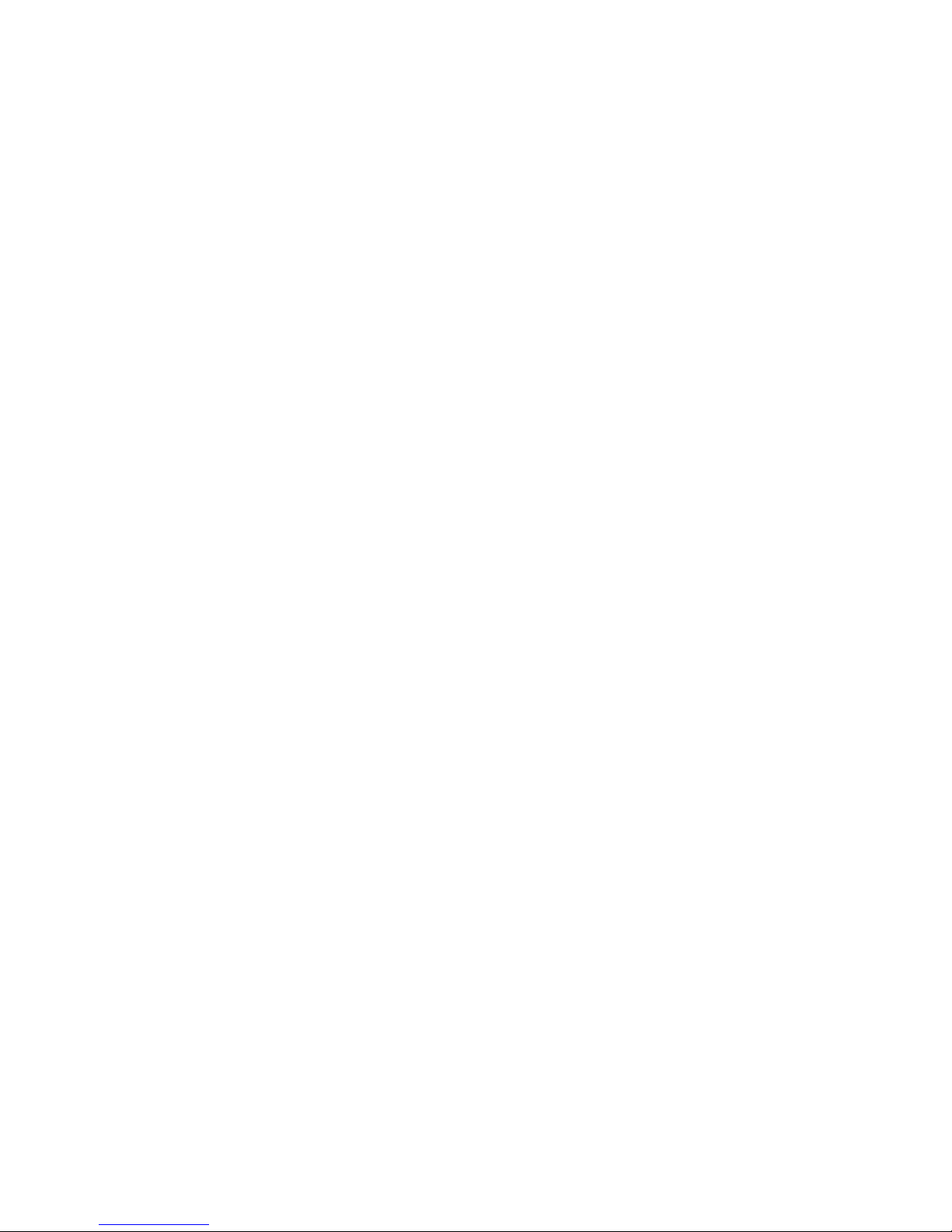
3
USING GOOGLE TALK.........................................................................................................86
MESSAGES....................................................................................................48
USING EMAIL ......................................................................................................................54
GETTING CONNECTED.................................................................................57
CONNECTING TO THE INTERNET .........................................................................................57
USING THE BROWSER .........................................................................................................59
BLUETOOTH ........................................................................................................................67
CONNECT TO A COMPUTER................................................................................................69
USING MULTIMEDIA FUNCTIONS...............................................................70
CAMERA..............................................................................................................................70
VIDEO RECORDER ...............................................................................................................73
FM RADIO ..........................................................................................................................75
MUSIC .................................................................................................................................77
VIDEOS................................................................................................................................81
GALLERY .............................................................................................................................82
SOUND RECORDER .............................................................................................................83
GOOGLE APPLICATIONS .............................................................................84
SIGN IN OR CREATE YOUR GOOGLE ACCOUNT .................................................................84
USING GMAIL .....................................................................................................................84
USING GOOGLE CALENDAR ...............................................................................................85
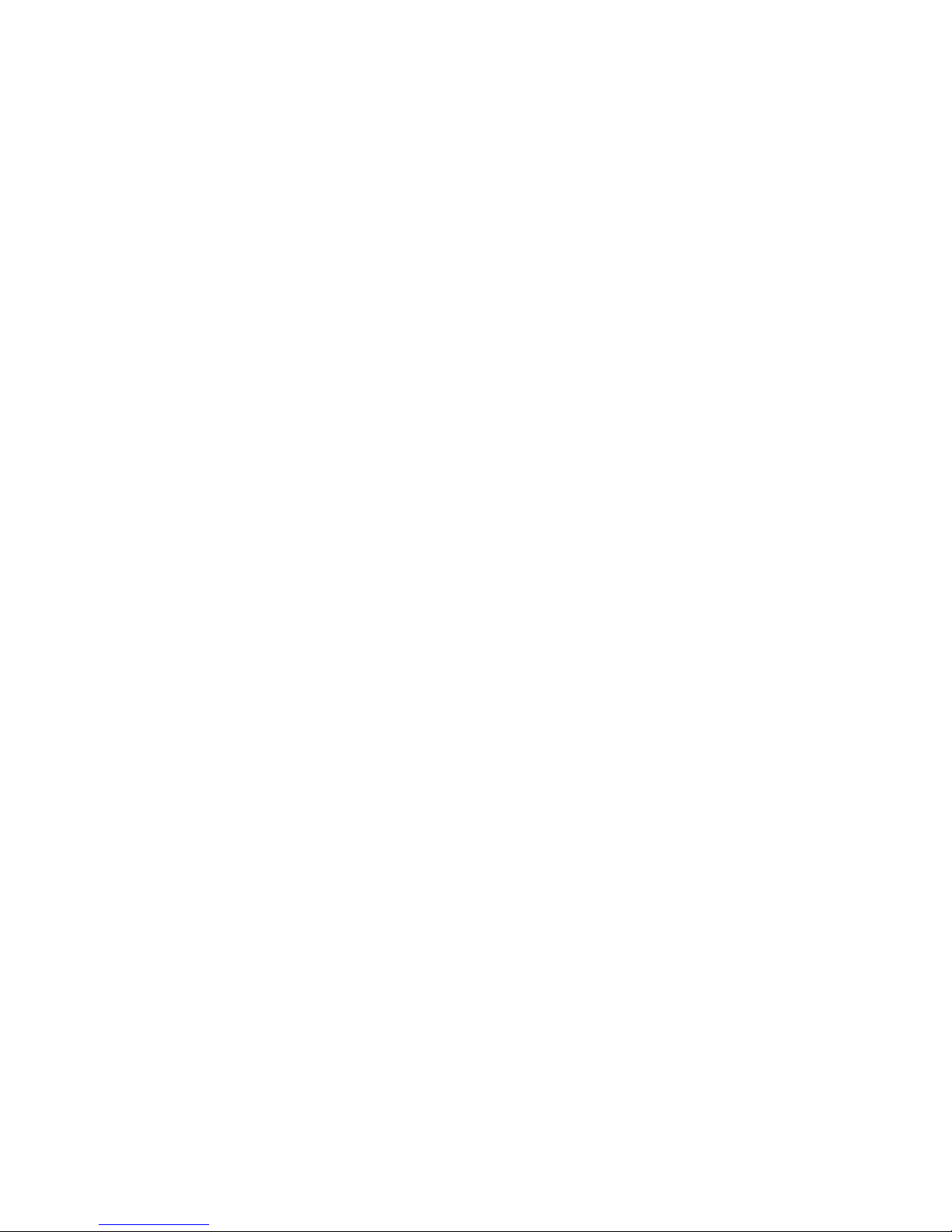
SETTINGS......................................................................................................88
WIRELESS &NETWORKS SETTINGS ....................................................................................88
SOUND SETTINGS ...............................................................................................................89
DISPLAY SETTINGS..............................................................................................................93
LOCATION &SECURITY SETTINGS ......................................................................................95
APPLICATION SETTINGS......................................................................................................99
USB SETTINGS................................................................................................................. 100
ACCOUNTS AND SYNC SETTINGS.................................................................................... 100
PRIVACY SETTINGS &FACTORY RESET............................................................................ 101
SD CARD,USB MASS STORAGE &PHONE SETTINGS ................................................... 101
SEARCH SETTINGS ........................................................................................................... 101
LANGUAGE &KEYBOARD SETTINGS ............................................................................... 101
TEXT TO SPEECH .............................................................................................................. 102
DATE &TIME SETTINGS................................................................................................... 102
TECHNICAL SPECIFICATIONS: ..................................................................103
TROUBLESHOOTING AND WARRANTY INFORMATION .........................104
4

Safety
General Statement on RF Energy
The tablet is a low-power radio transmitter and receiver. When switched on
it intermittently transmits radio frequency (RF) energy (radio waves). The
transmit power level is optimized for best performance and automatically
reduces when there is good quality reception. Maximum power is only used
at the edge of network coverage so under most circumstances the power
output is very low. Under poor network conditions the tablet transmits at a
higher power, may get hot and have a shorter battery life.
Specific Absorption Rate (SAR)
The tablet is designed not to exceed the limits for exposure to radio waves
recommended by the ICNIRP. The limits include safety margins designed to
assure the protection of all persons, regardless of age and health.
The guidelines measure the Specific Absorption Rate, or SAR. The SAR limit
for mobile devices is 2W/Kg and the highest SAR value for this device when
tested was 1.49 W/Kg.
5

Product Safety Information
Please read all instructions before
use
This device may produce
bright or flashing lights
Do not use while driving Do not dispose of in fire
Do not use while re-fuelling
Avoid contact with magnetic
media
Small parts may be a choking
hazard Avoid Extreme Temperatures
This device may produce loud
sounds
Avoid any contact with liquid,
keep it dry
Keep away from pacemakers and
other personal medical devices
Only use approved
accessories
Obey warning signs in hospitals
and medical facilities
Do not attempt to
disassemble
6

Switch off when flying
Do not rely on this device for
emergency communications
Switch off in explosive
environments
This device has been certified by the Wi-Fi Alliance.
- microSD™ is a trademark of SD Card Association
7
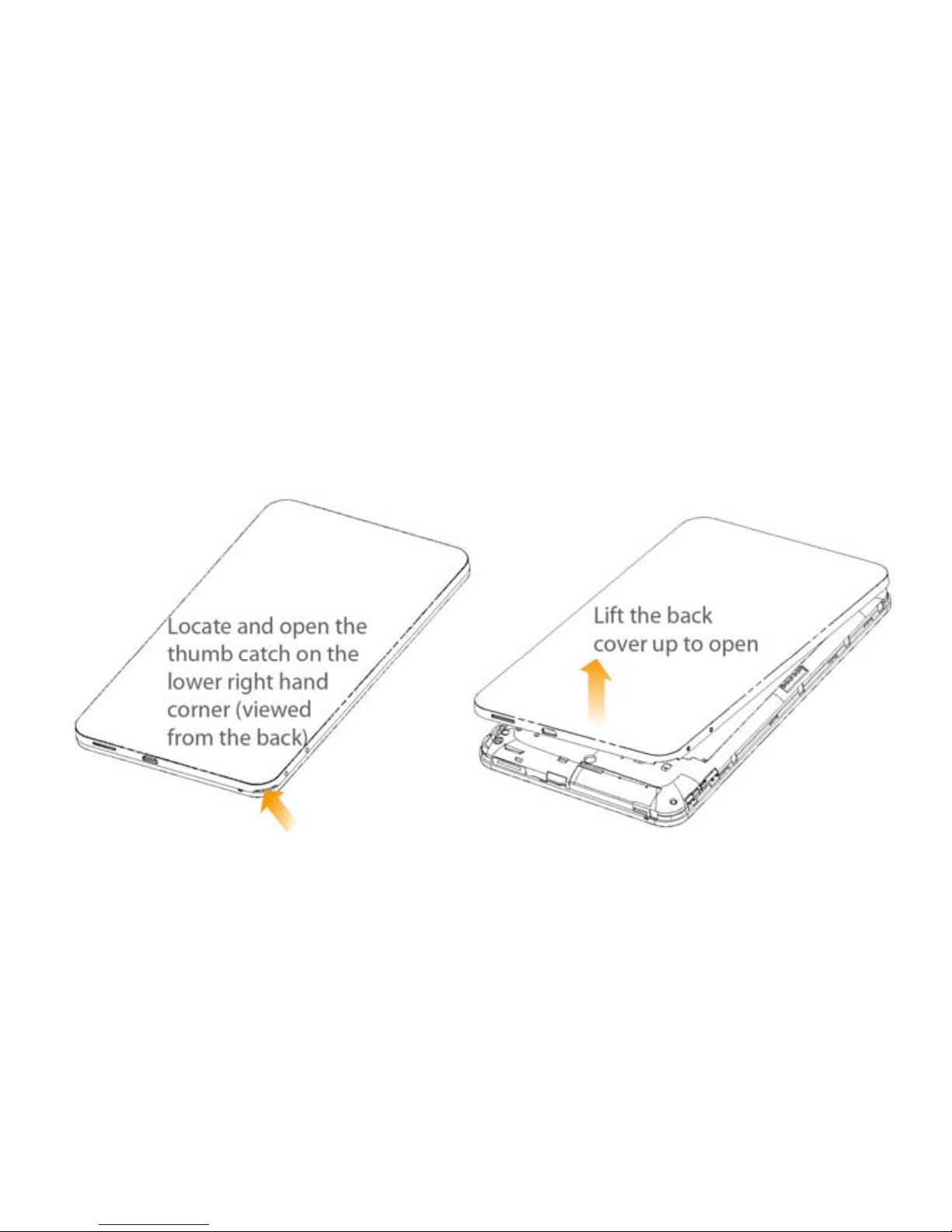
Getting Started
Insert your SIM card
1. Remove the battery cover:
8

2. Insert your SIM card it into the SIM slot. There is a diagram showing
the correct orientation of the card shown near the SIM slot.
Do not insert a micro SIM card.
9
3. A 2GB microSD™ memory card is already inserted. If you wish to
add more memory, insert the microSD into the slot as shown.
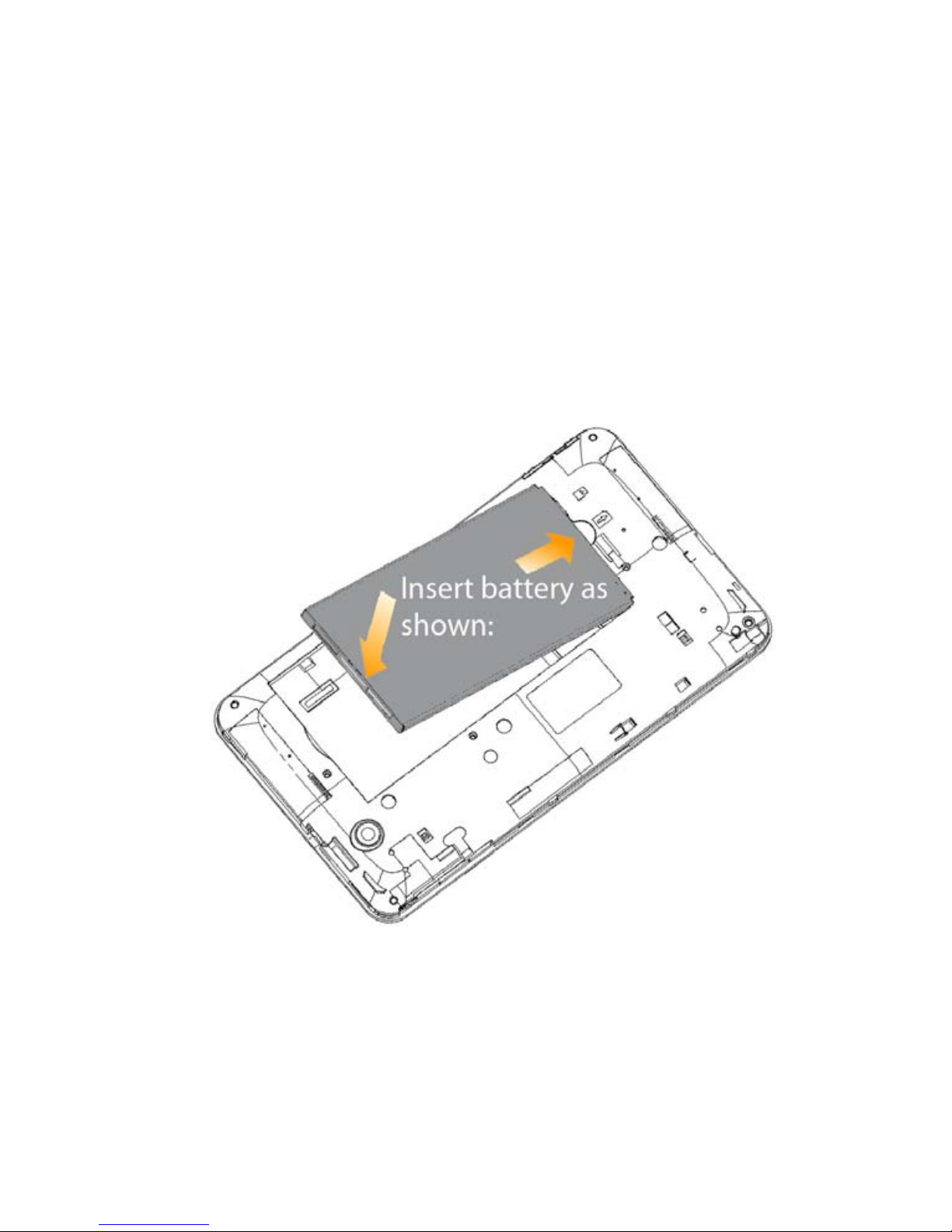
Insert your battery
Insert the battery with the contacts located against the gold
springs.
Push the battery down until it clicks into place.
Replace the back cover,
fitting the top edge first.
10

Power On your device
Make sure your SIM card and battery are inserted.
Press the Power Key to power on your tablet.
Drag the icon to the right to unlock the screen:
11
To power off your tablet, press and hold the Power Key , select
Power off > OK.

Device Overview
12
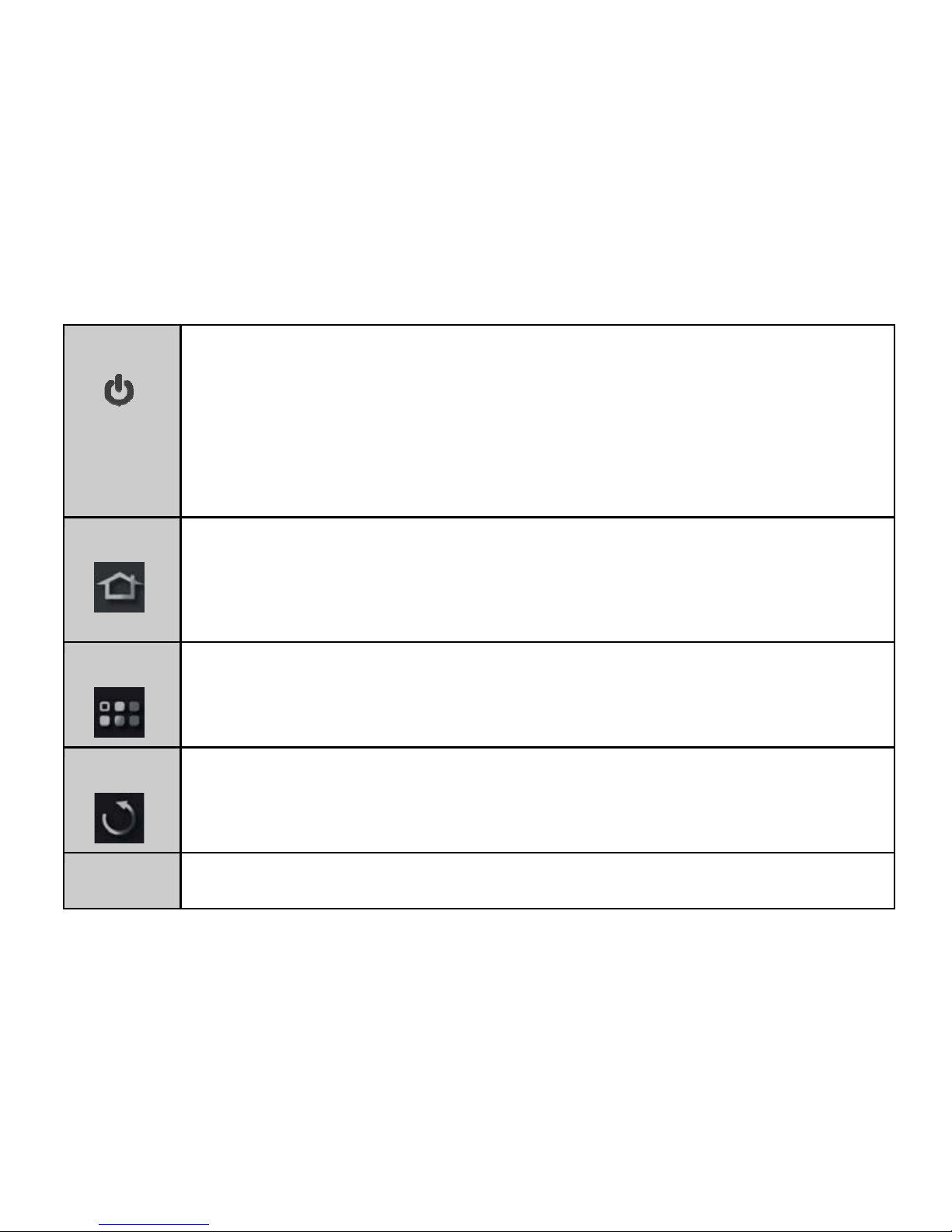
Keys
Press & hold to power on your tablet.
Press to switch to sleep mode.
Press to wake up your tablet.
Hold down for Profile options:
Power off, Silent, Vibrate, or Airplane mode.
Power
Tap toreturn to the Home Screen from any application or
screen.
Hold to see the recently used applications.
Home
Tap to get menu options for the current screen.
Hold to openthe quick search keypad.
Menu
Back
Tap to go to the previous screen.
Volume Use to control the volume Up or Down.
13
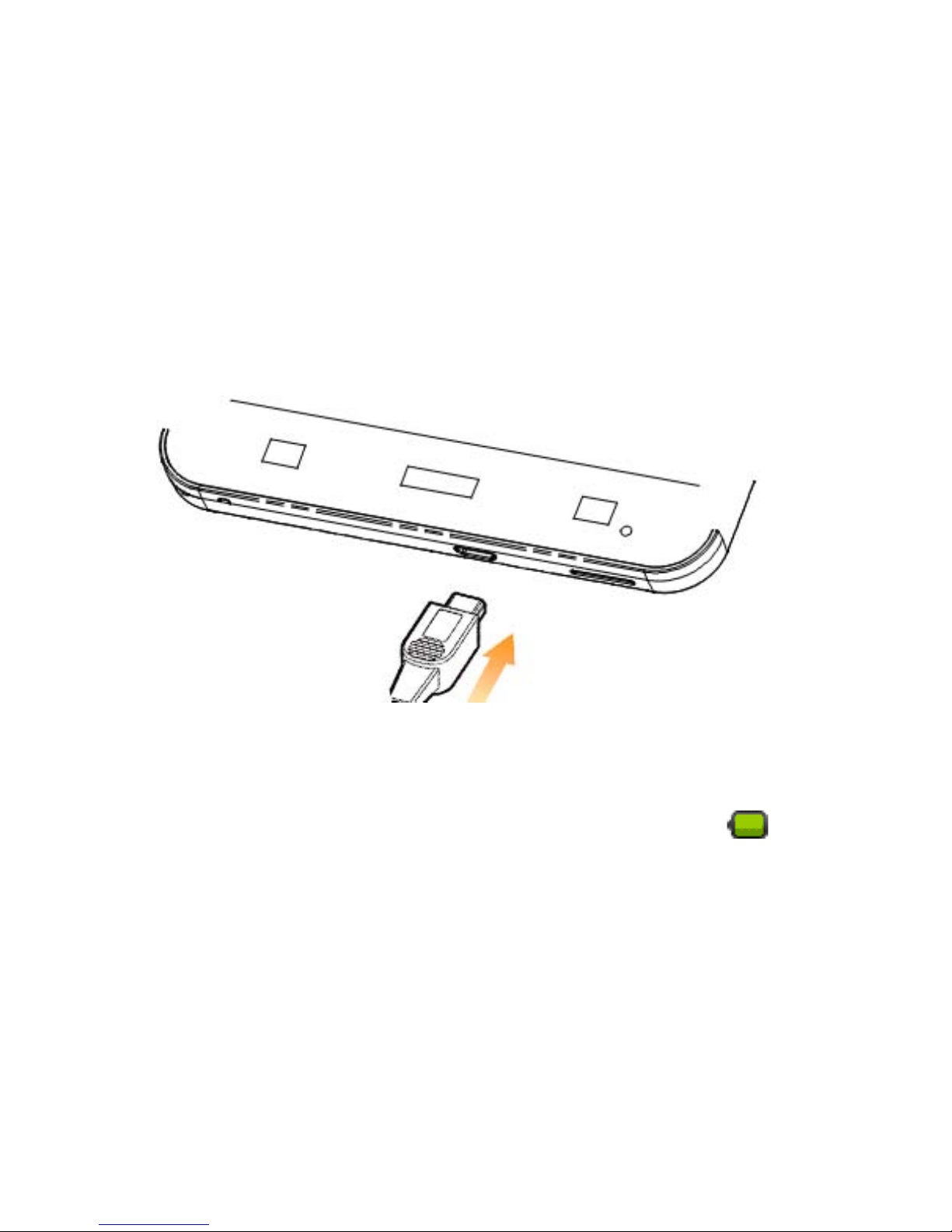
Charge your tablet
The plug and socket are keyed so they only fit together one way.
Normal charge time from flat using the supplied charger is 3-4 hours.
Do NOT use excessive force which may damage the USB port.
The tablet can also be charged by connecting to a computer using
the USB lead supplied, but charging will take longer.
When charging is completed, the battery
indicator is
shown
on the status bar.
Disconnect the charger when fully charged.
14
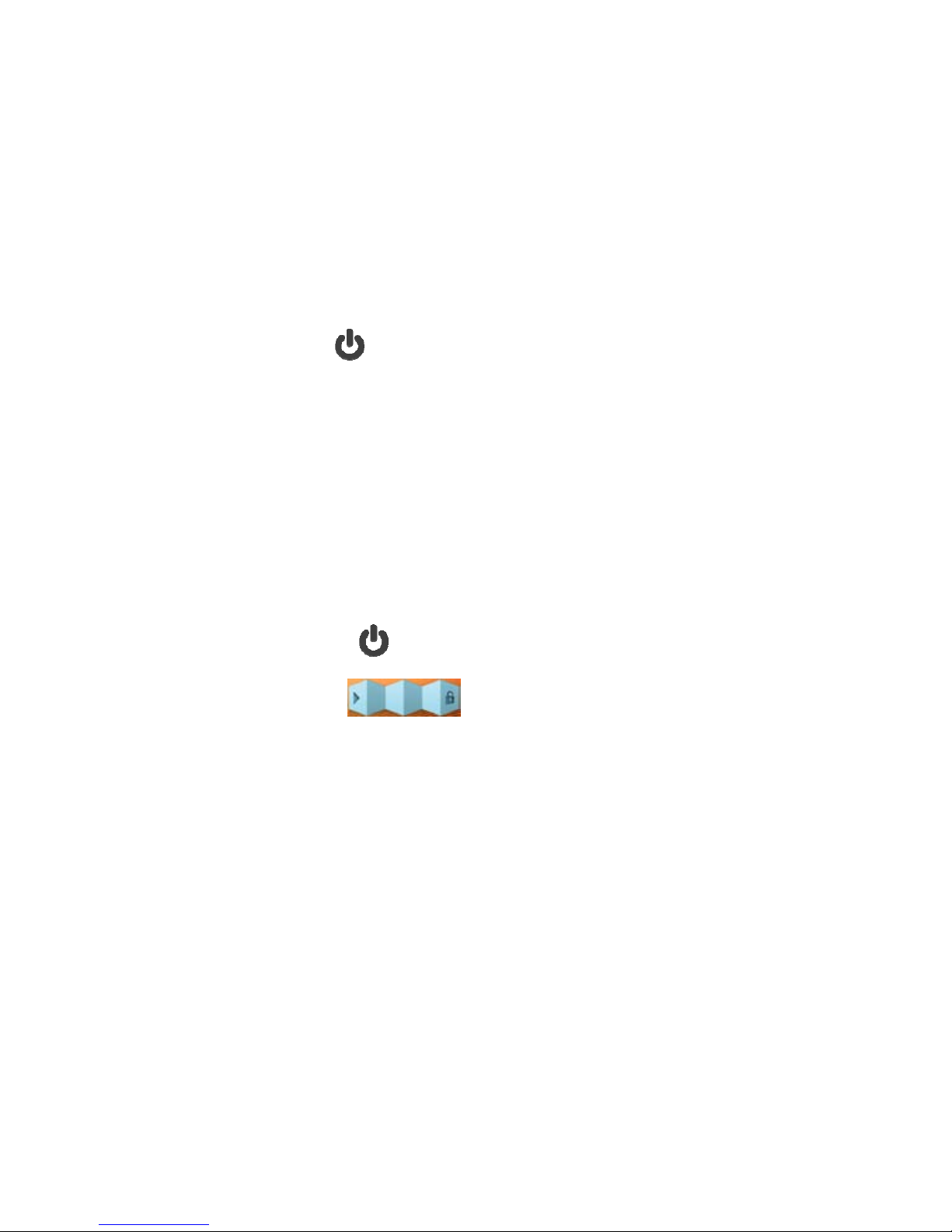
Switch your tablet to sleep mode
Press the Power Key to suspend your tablet to a low-power state
with the display off.
Sleep Mode activates automatically when the tablet is idle for a
period of time defined by:
Settings > Sound & display settings > Screen timeout
Wake up from sleep mode
1. Press the Power Key to activate the display.
2. Drag the unlock bar to the right to unlock the screen.
If you have set an unlock pattern for your tablet you need to draw the
pattern to unlock your screen.
(see Settings > Location and security > Set unlock pattern),
15
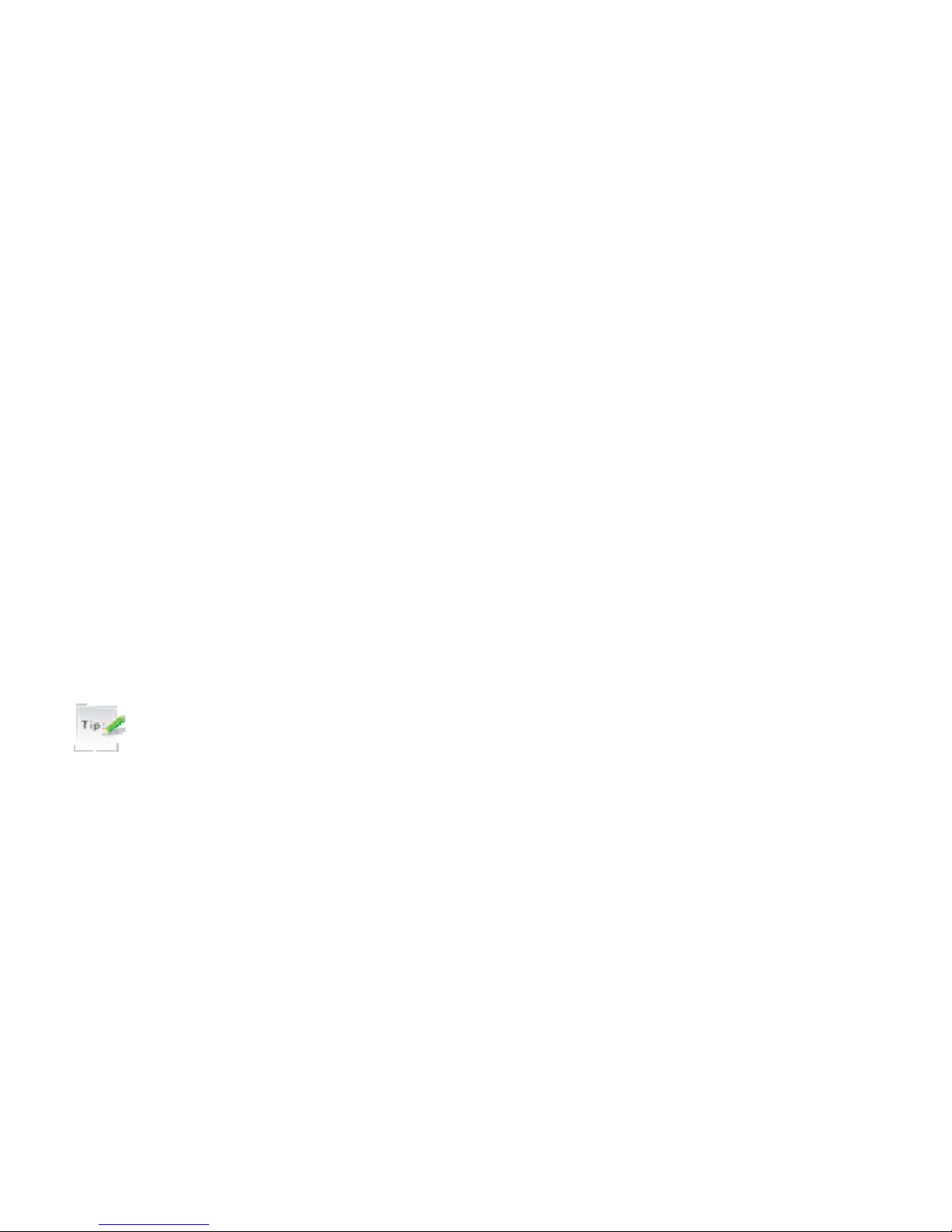
Using the Touch Screen Controls
The touch screen controls change dynamically depending on the
tasks you are performing:
1. Tap buttons or icons to select the function or open applications.
2. Hold an item for options related to that function.
3. Slide up &down to scroll through lists.
4. Drag items to move or perform other operations.
5. Swipe sideways to view the extended desktop.
Tip:
Most screens will automatically switch between portrait or landscape
mode when changing the orientation of the tablet. However, some
screens, such as the Home Screen, are intended to be viewed only in
landscape orientation.
16
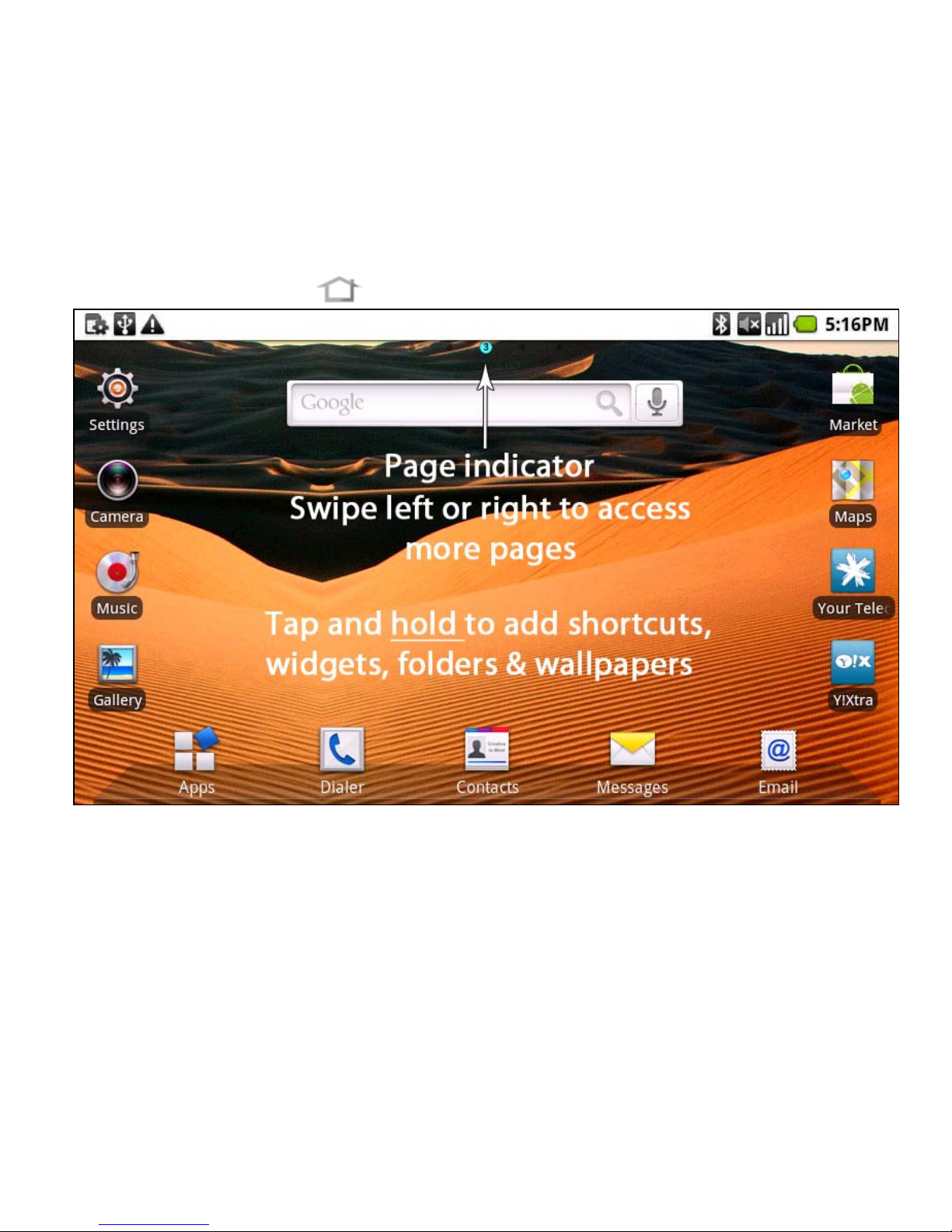
The Home Screen
Slide the Home Screen left or right to view extended pages.
Tap and hold to add Shortcuts, Widgets, Folders and Wallpapers.
Press the Menu Key to view the Home Screen Options.
17
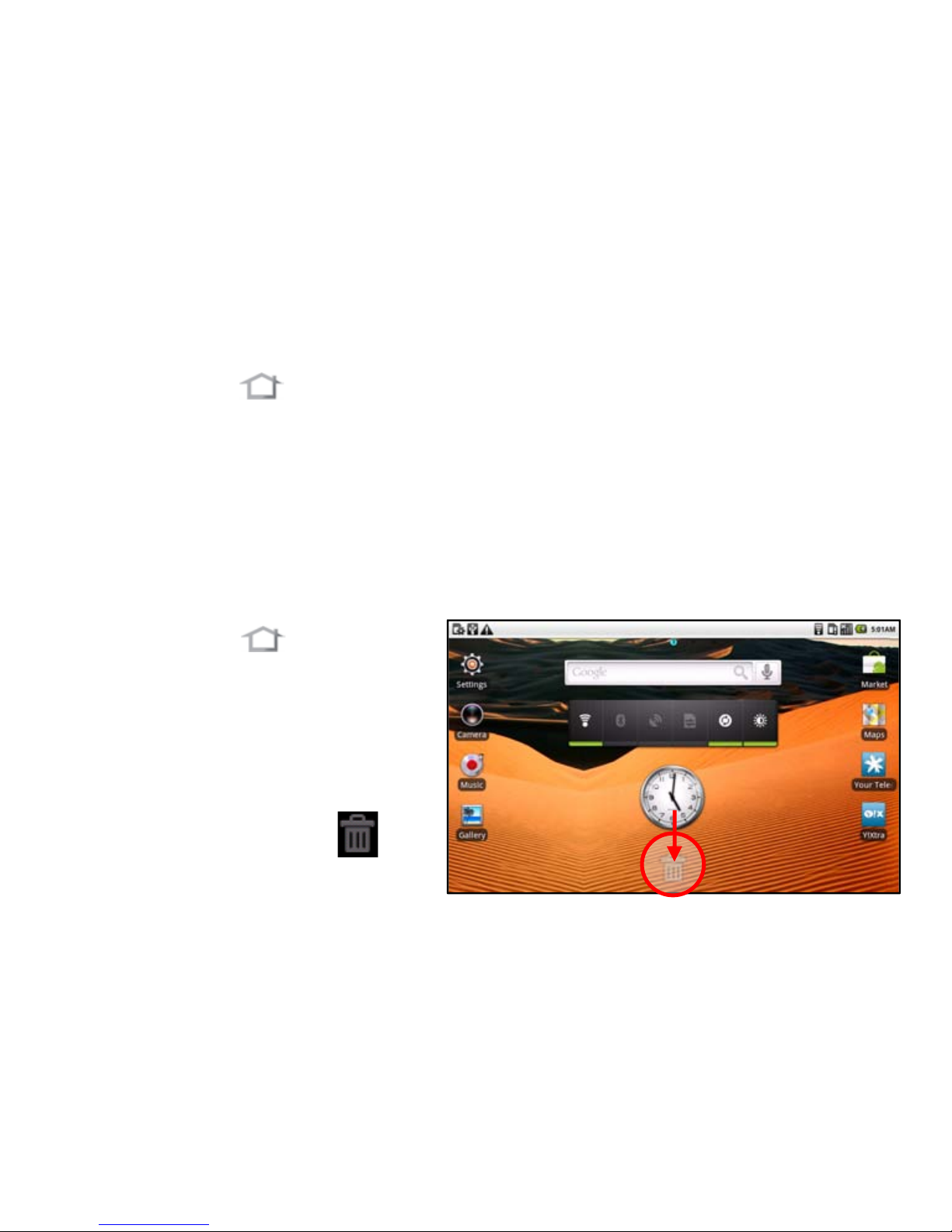
Customize the Home Screen
Change the wallpaper
1. Tap Home to return to the Home Screen.
2. Tap Menu and select Wallpaper.
3. Select the wallpaper from Gallery, Live wallpapers, or Wallpapers
4. Tap Save or Set wallpaper.
Move and Delete Home Screen items
1. Tap Home to return to
the Home Screen.
2. Hold the item and drag to
move around the Home
Screen.
3. Drag the item to and
release to delete.
18
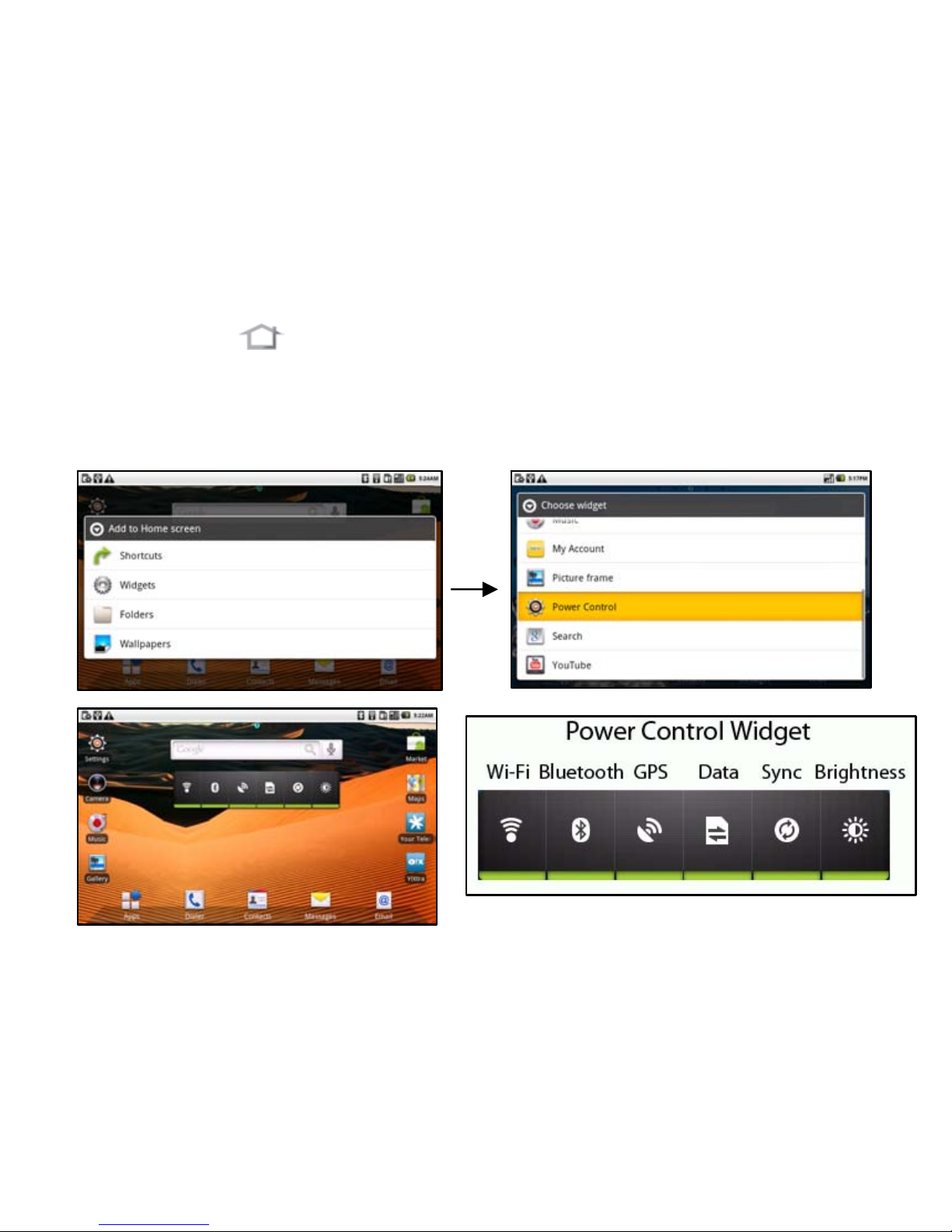
Add items – Example, Add the Power Control Widget
1. Tap Home to return to the Home Screen.
2. Tap Menu and select Add or tap and hold on the Home Screen.
3. Tap Widgets, scroll down and tap Power Control to add
19

Tablet Status and Notification Icons
Status Icons
GPRS in use
Signal strength
EDGE in use
Roaming
3G in use Speaker is muted
Battery is very low
Microphone is muted
Battery is low
No SIM card installed
Battery is full
GPS is on
Battery is charging GPS is connected
20
Other manuals for V9
1
Table of contents
Other Telecom Tablet manuals