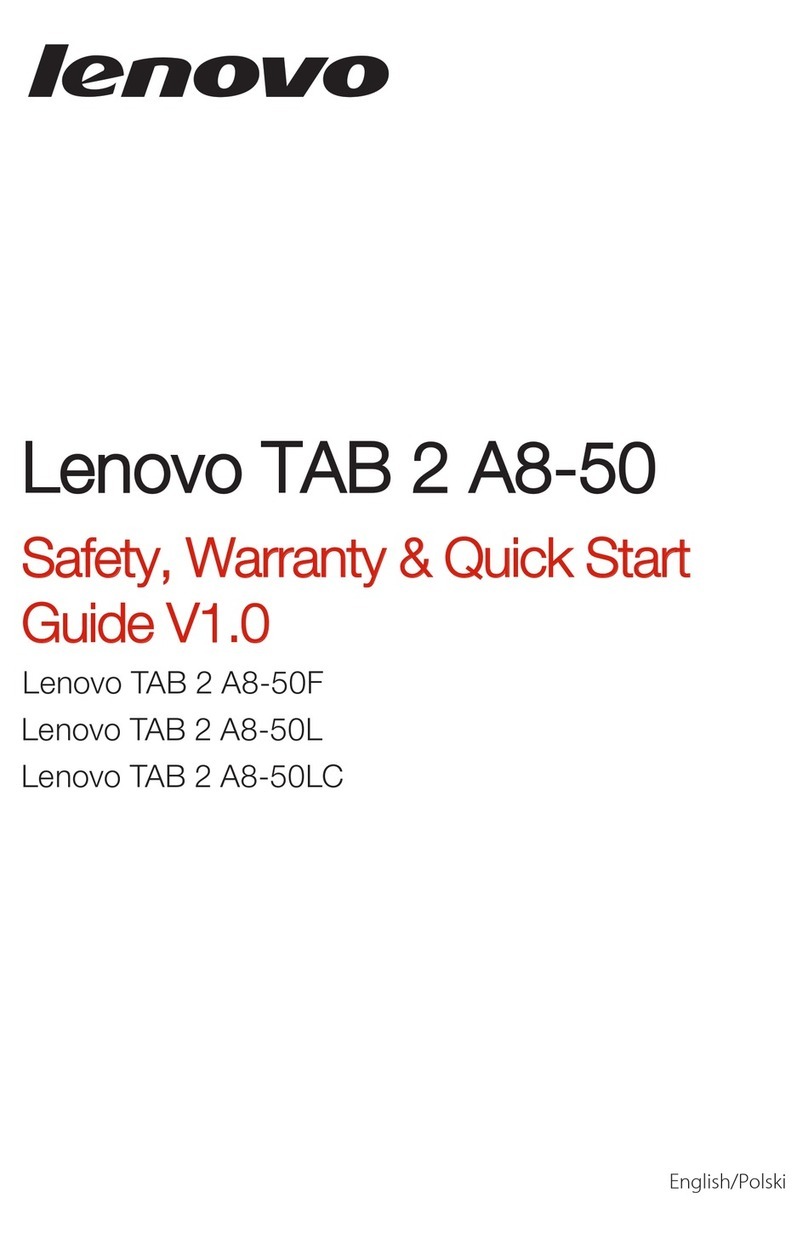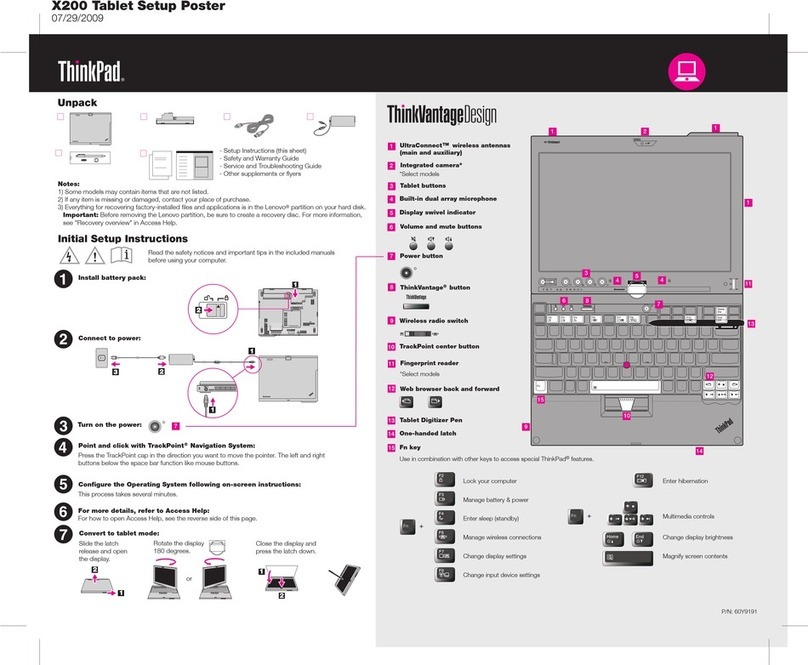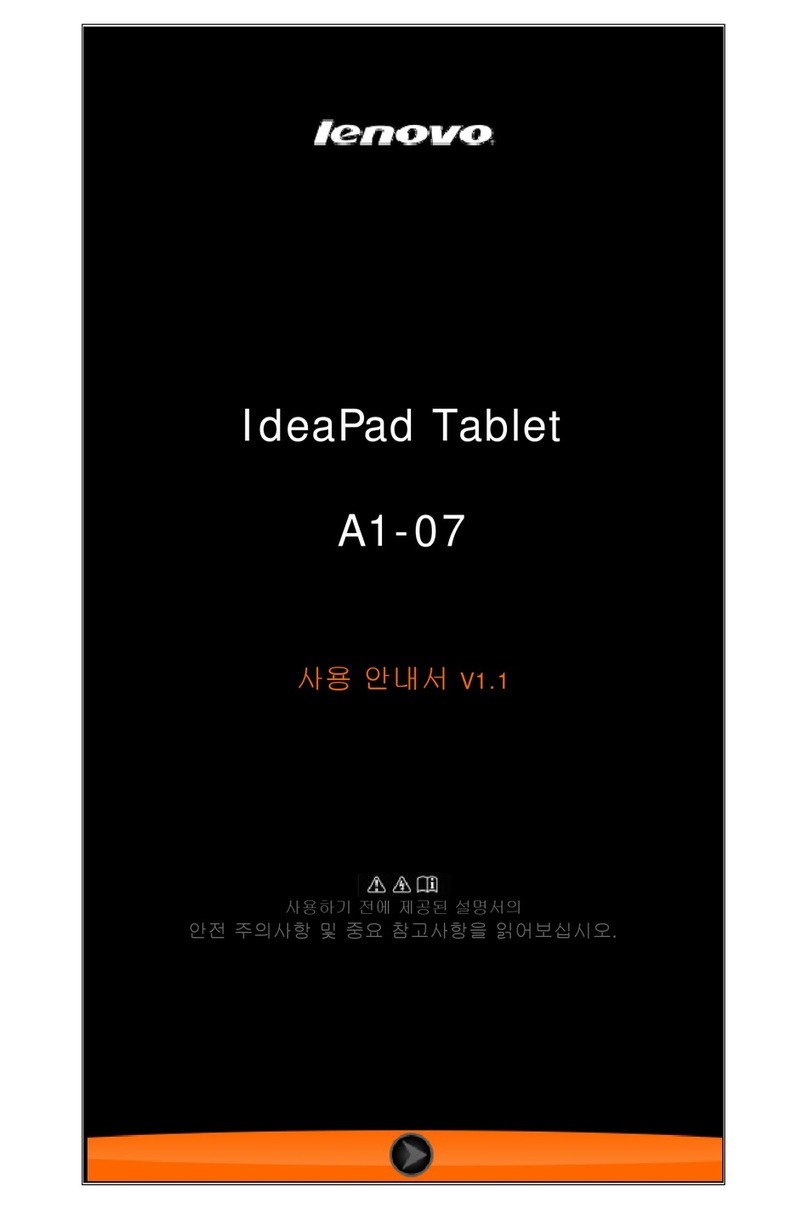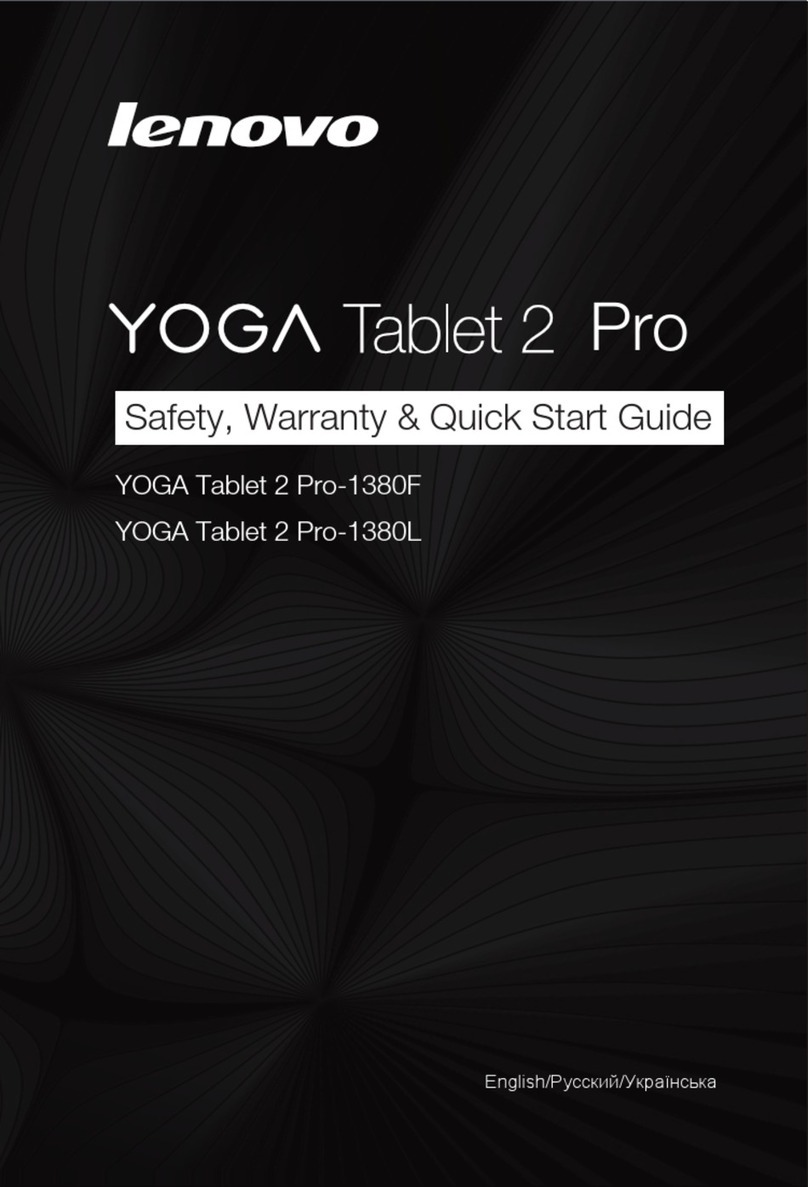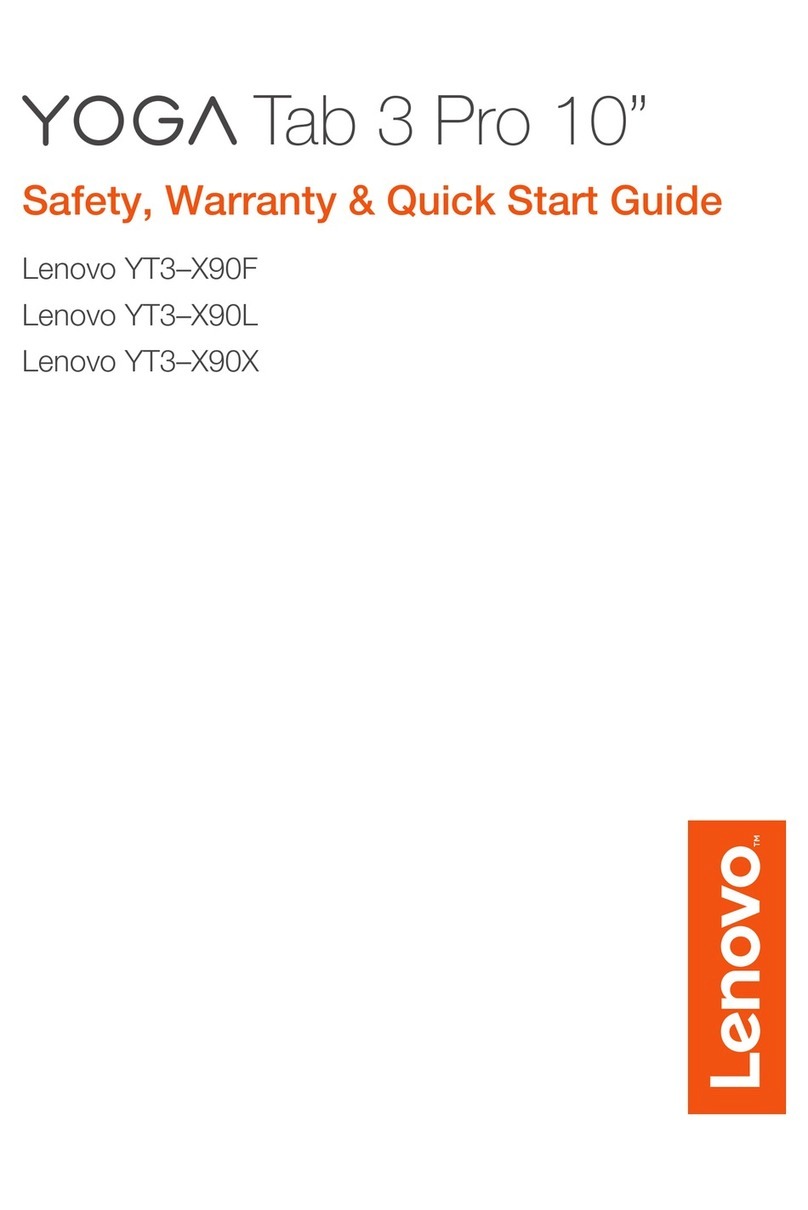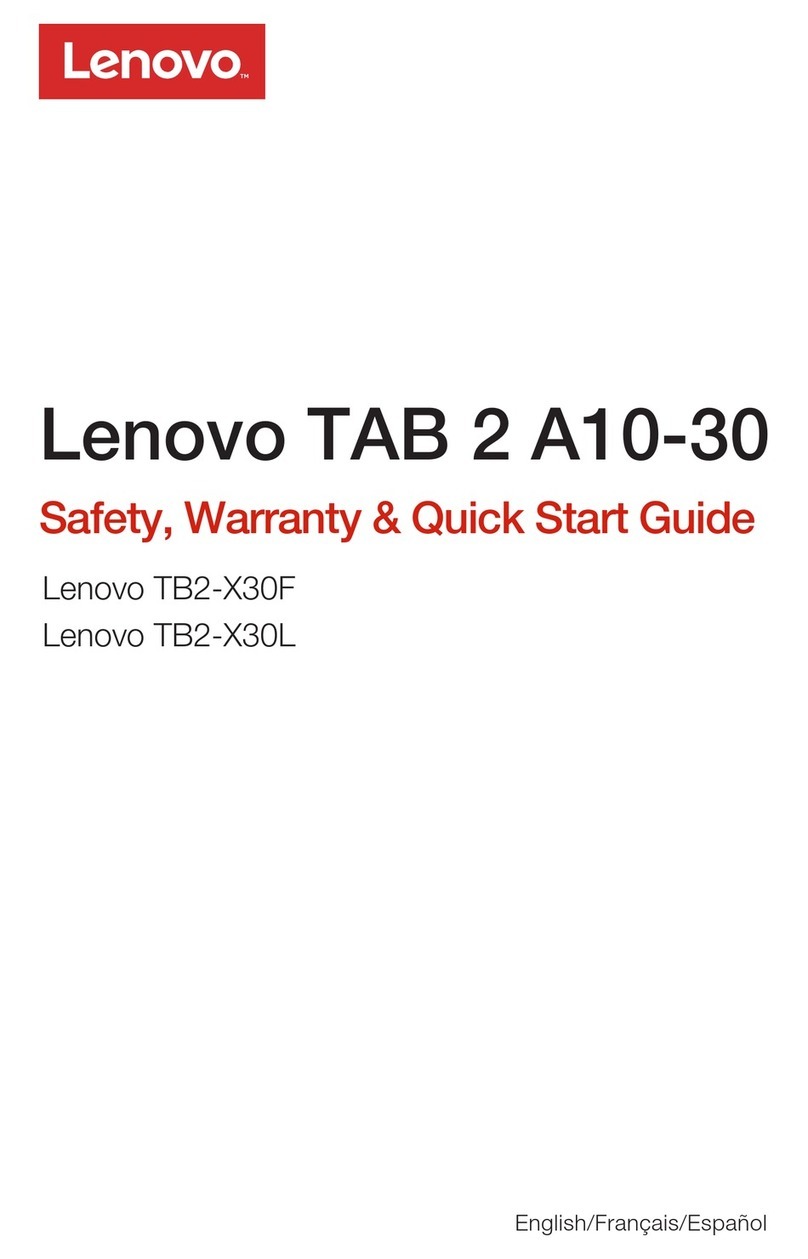P d in Chinarinte
For Barcode Position Only
2
1
1
21
2
2
1
Th
computer. To learn more, press the blue Access IBM button and enter "X4 Dock"
in the Help Center keyword search field.
is option is available to exp ad X41 Tabletand the functionality of your ThinkP
39T9234
Y
Company name:
Model number:
Serial number:
Company or reseller service:
Support Web site:
Support number:
our name:
S
o learn about using the software and enabling the chip, enter
"security chip" in the Help Center keyword search field.
ome ThinkPad computers have an embedded security chip.
T
S
To learn more about the reader, enter "fingerprint reader" in
the Help Center keyword search field.
ome ThinkPad computers also have a fingerprint reader.
Security
V per installation of the optional SO-DIMM:erify pro
1T
Press the Access IBM button when prompted during startup.
Open the BIOS Setup Utility by clicking "Access BIOS" under the "Configure" category.
Verify that the "Installed memory" item shows the total amount of memory installed in your computer.
For example, if your computer had 256 MB of standard memory and you install an additional 512 MB
SO-DIMM, the quantity shown in "Installed memory" should be 768 MB.
urn on the computer.
2
3
4
Install the optional SO-DIMM:
8
9R xpansion slot cover.eplace the e
Ne puter with thever use the com
e lot cover open.xpansion s
10
Installing Optional memory
Optional ThinkPad X4 Dock
Y se the amount of memory in your computou can increa er.
U
install an unsupported memory type, a warning beep will sound when you try to start the computer.
se only memory types supported by your co l memory incorrectly ormputer. If you install the optiona
1
2T mputer.urn off the co
3
4
5Rery.emove the batt
6L
the expansion slot cover, and then remove
the cover.
oosen the screws next to DIMM icons on
C
computer over.
lose the computer display and turn the
D
from the computer.
isconnect the AC adapter and all cables
A ch in the contact edge of thelign the not
S th the divider in the socketO-DIMM wi .
Fi ert the SO-DIMM into the sockrmly ins et
at an an grees , and then pivotgle of 20 de
i til it snaps into place .t downward un
R attery and re-connect the ACeplace the b
a r and cables.dapte
Y at any time
by pressing the blue Access IBM button on your keyboard.
ou can get information about ThinkVantage Technologies
Access Connections
S
To learn more about configuring wireless LAN and other communication
adapters including your wired connections, enter "Access Connections"
in the Help Center keyword search field.
ome ThinkPad computers are equi ter.pped with a wireless LAN adap
Migration
Y
Enter "migration" in the Help Center keyword search field to learn about
using data migration software.
ou can move data from your old computer to this ThinkPad computer.
Hel tp and Suppor
T
Center, and choose "Get Help & Support", then open Help Center.
o learn about Help and Support, choose "Learn and get help" in Productivity
*
1) Some models may contain items that are not listed.
2) If any item is missing or damaged, please contact your place of purchase.
3) Everything for recovering factory-installed files and applications is on your hard
disk eliminating the need for a recovery CD. For more information, see "Recovering
Pre-Installed Software" in the Service and Troubleshooting Guide.
Additional unpacking notes:
7I
shown. Save the SO-DIMM for future use.
f a SO-DIMM is already installed, remove it as
Cop t Lenovo 2005yrigh
Note:
Touch a ground
any static electricity in your body that could
damage the SO-DIMM. Avoid touching the
contact edge of the SO-DIMM.
ed metal object to reduce
Attention:
P
All rights reserved.
Thinkpad is a registered trademark of Lenovo.
IBM is a trademark of IBM Corp.
ortions Copyright International Business Machines Corporation 2005.
Size : 11x13 inches
Color : 2 color job = Process Black (This plate must be printed in PMS Process Black C)
Process Magenta (This plate must be printed in PMS 032cvc)
Font : IBM Fon yts and Helvetica Neue Famil
M l : 100 gsm gloss art paper (Us apan.)ateria e 100% recycled paper in only J
Blue line shows die-cut. DO NOT PRINT.
Please change the barcode No.
Please change printing country name i .f poster is printed in other than China
X41 Tablet Setup Poster
P/N
11/15/2005