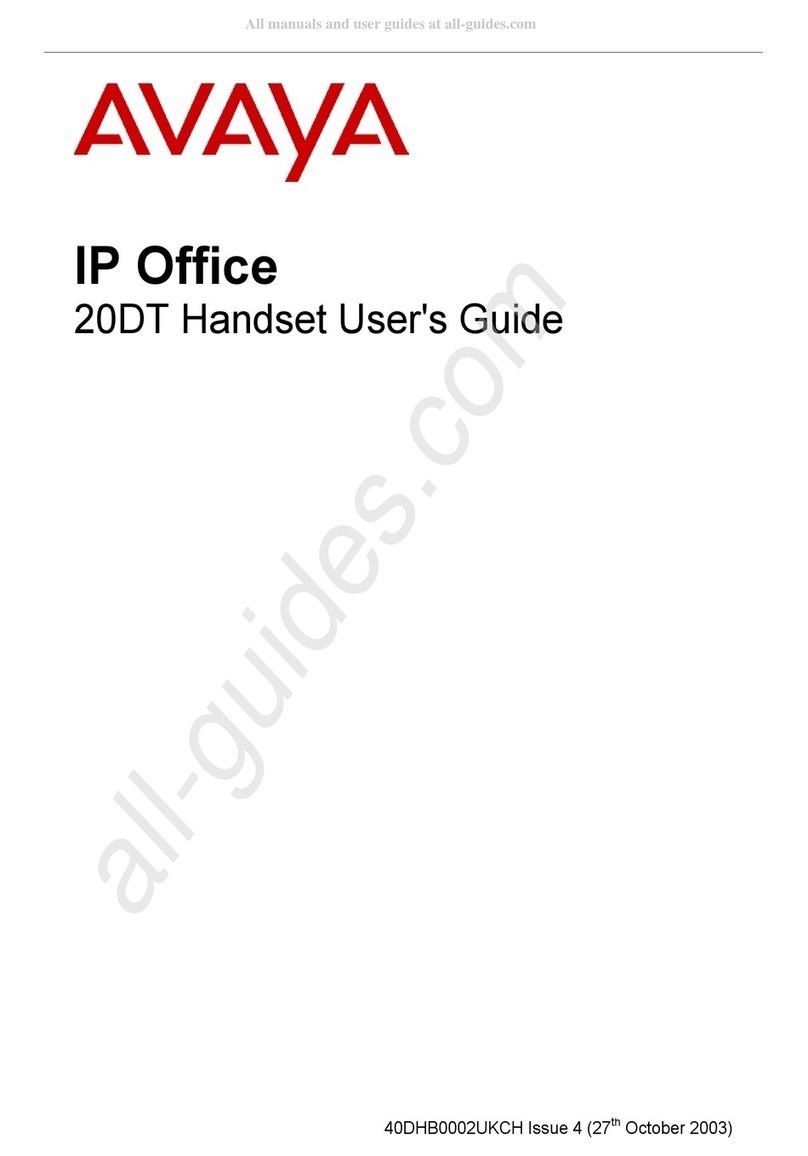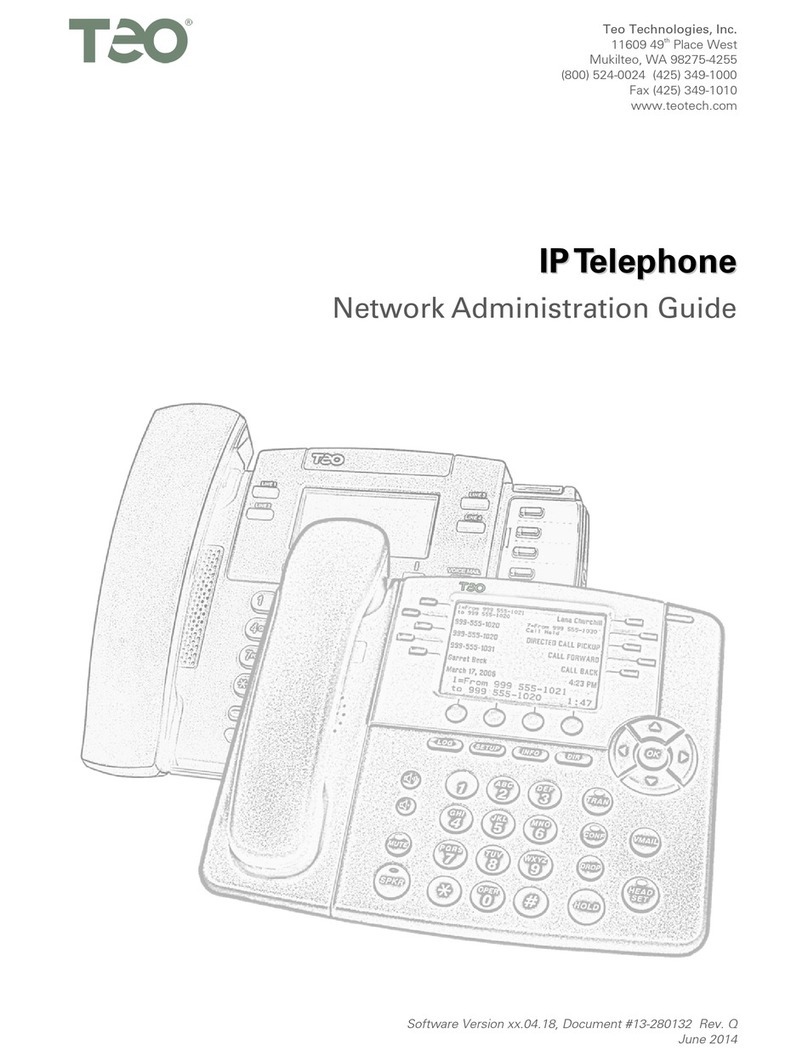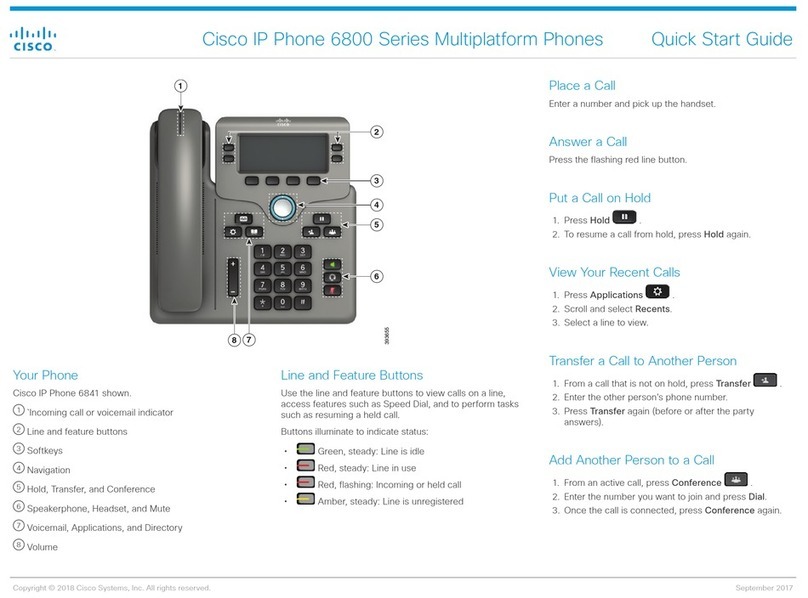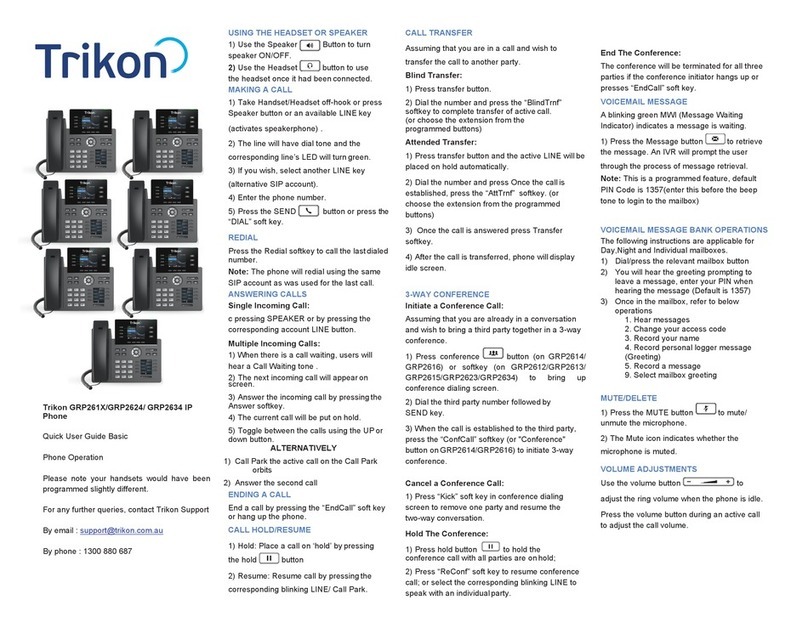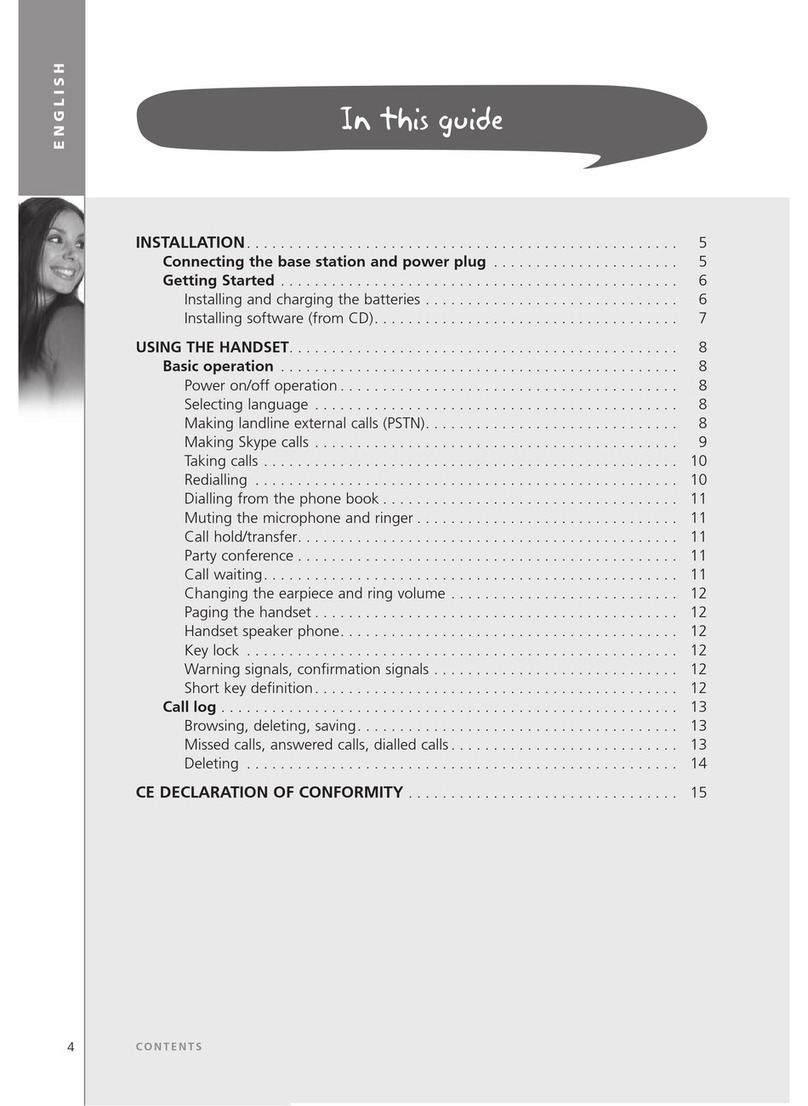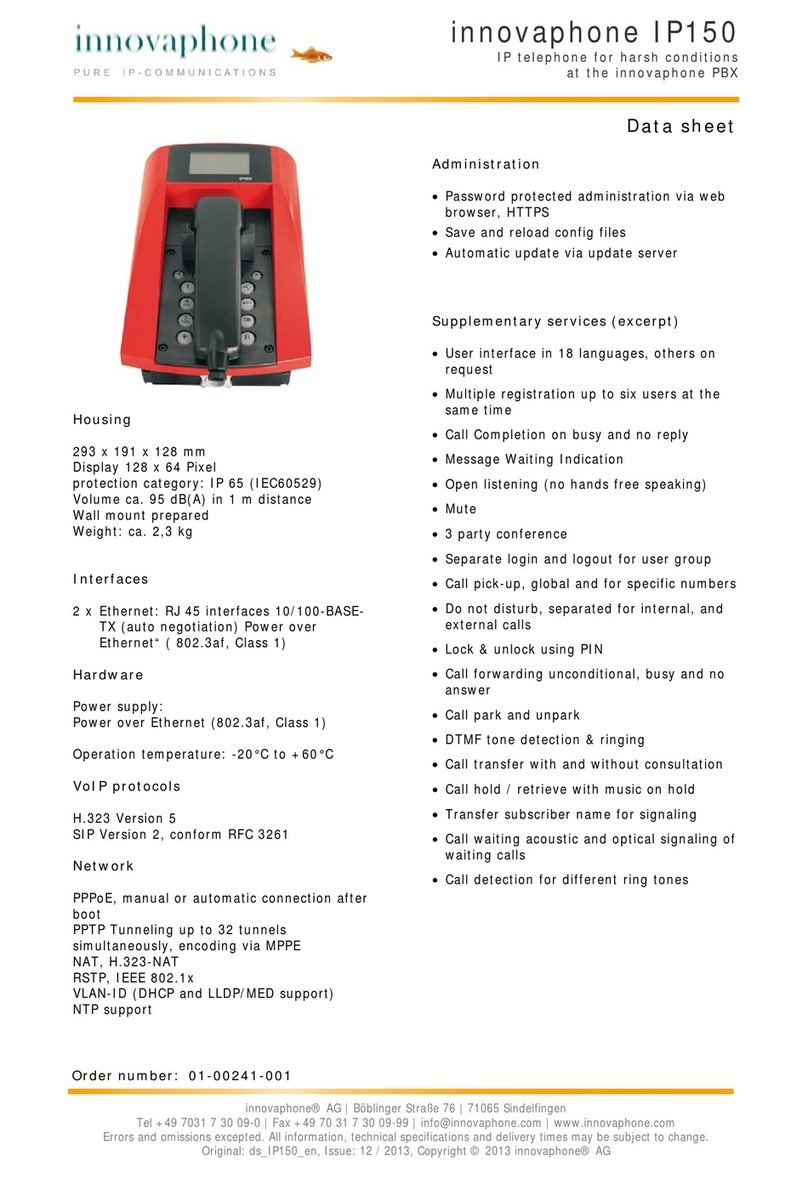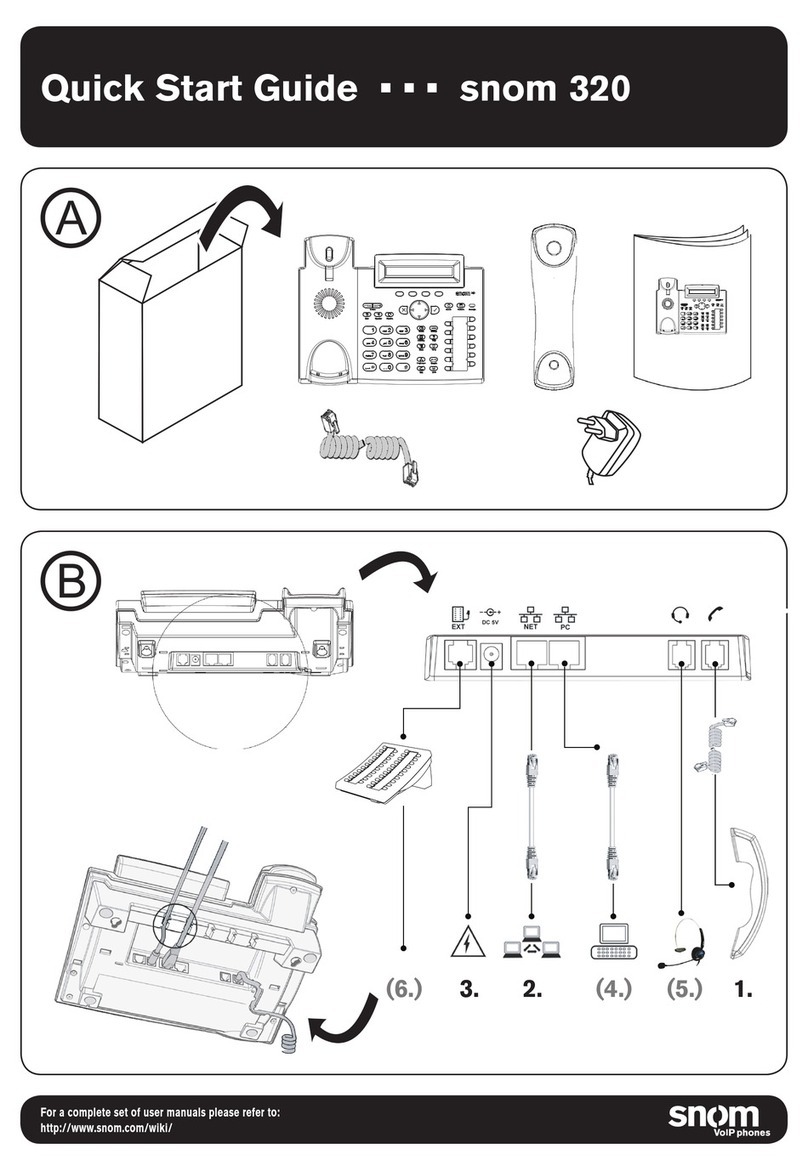Teledex E100IP USB User manual

E SERIES USB VoIP
USER GUIDE
For E100IP USB, E100IPLBY USB, E100IPTRM, E200IP
USB, E200IPTRM, E103IP USB, E103IP RediDock USB,
E203IP USB, E203IP RediDock USB

Table of Contents
E100IP USB Phone Map ................... 3
E103IP USB Phone Map ................... 4
E200IP USB Phone Map ................... 5
E203IP USB Phone Map ................... 6
E103IP & E203IP USB RediDock Phone Map .... 7
E100IP & E200IP USB Trimline Phone Map ... 8
Functions ............................... 9
Standards and Protocols................... 9
USB Ports............................... 9
1. Introduction .......................... 10
1.1 Overview of Hardware............... 10
1.1.1 ............................. 10
1.1.2 ............................. 10
1.2 Overview of Software ............... 10
2. Handset Keys for E Series USB .......... 11
2.1 Function Table of Keystrokes ......... 11
2.1.1 MWI—Message Waiting
Indication ......................... 11
2.1.2 Call Volume Control............ 11
2.1.3 Hold Function ................. 11
2.1.4 Redial Function ............... 11
2.1.5 Speed Dial Keys ............... 11
3. Web Browser User Interface to
Configure the Phone ..................... 12
3.1 Login............................. 12
3.2 Current Status..................... 12
3.3 Network .......................... 12
3.3.1 WAN Configuration ............ 12
3.3.2 LAN Configuration ............. 13
3.4 VoIP. . . . . . . . . . . . . . . . . . . . . . . . . . . . . . 13
3.4.1 SIP Configuration.............. 13
3.5 Advance .......................... 16
3.5.1 DHCP Server ................. 16
3.5.2 NAT Configuration ............. 16
3.5.3 STUN Configuration............ 17
3.5.4 Net Service ................... 17
3.5.5 Firewall Configuration.......... 17
3.5.6 VLAN Configuration QoS
Configuration...................... 18
3.5.7 Digital Map Configuration ....... 19
3.5.8 Call Service................... 20
3.5.9 Memory Key Programming ...... 21
3.5.10 MMI Filter ................... 22
3.5.11 DSP Configuration/Audio
Settings .......................... 22
3.6 Configuration Management .......... 22
3.7 Update Firmware .................. 23
3.7.1 Update Configuration........... 23
3.7.2 Autoprovision Firmware
Update ........................... 23
3.8 System Manage .................... 24
3.8.1 Account Manage............... 24
3.8.2 Syslog Configuration ........... 24
3.8.3 Phone Book .................. 24
3.8.4 Time Set—via Simple Network
Time Protocol (SNTP) ............... 24
3.8.5 MMI Configuration ............. 25
3.8.6 Logout and Reboot System ...... 25
4. Operating Method for Dialing ............ 25
4.1 How to Dial an IP Phone ............. 25
4.2 Set Up the Phone to Register to a SIP
Server............................... 25
4.2.1 Set the WAN Interface .......... 25
4.2.2 SIP Configuration ............. 26
Reference—Quick Keys ................... 27
Reference—SIP Quick Start to Register
a Single Phone .......................... 28
Program Your Connection Under the
VoIP -> SIP Configuration Screen ......... 28
Speed Dial and OneTouch Message Keys
Are Programmed Under Advance ->
Memory Key.......................... 28
Reset to Factory Default ................ 28
Reference—IP DECT Handset/Base AutoSync
Registration ............................ 29
AutoSync Handset Registration .......... 29
Register Up To 4 Additional Handsets ..... 29
Important Safety Instructions.............. 30
2www.teledex.com E SERIES USB VoIP USER GUIDE

E SERIES USB VoIP USER GUIDE www.teledex.com 3
E100IP USB Phone Map
BASE FEATURES AND CONTROLS
1. Handset
2. LCD display
3. Paper faceplate/Plastic overlay
4. USB charging port
5. Dial pad
6. Volume s(increase) and Volume t(decrease) keys
7. Message Waiting Indicator (MWI) light
8. Row with Redial, Mute, Hold, and Speaker keys
9. Up to 2 rows with 0, 4, or 7 Memory keys
1
2
3
4
5
6
7
8
9

4www.teledex.com E SERIES USB VoIP USER GUIDE
E103IP USB Phone Map
BASE FEATURES AND CONTROLS
1. Cordless handset
2. Handset Message Waiting/Ringing Indicator/Speaker key
3. Faceplate and plastic overlay
4. LED charging indicator
5. USB charging port
6. Dial pad
7. Volume s(increase) and Volume t(decrease) keys
8. Message Waiting Indicator (MWI) light
9. Page key
10. Row with Redial, Mute, Hold, and Speaker keys
11. Up to 2 rows with 0, 4, or 7 Memory keys
1 2 3 4
5
6
7
8
9
10
11

E SERIES USB VoIP USER GUIDE www.teledex.com 5
E200IP USB Phone Map
BASE FEATURES AND CONTROLS
1. Handset
2. LCD display
3. Paper faceplate/Plastic overlay
4. USB charging port
5. Dial pad
6. Volume s(increase) and Volume t(decrease) keys
7. Message Waiting Indicator (MWI) light
8. Row with Line 1, Line 2, and Conference keys
9. Row with Redial, Mute, Hold, and Speaker keys
10. Up to 2 rows with 0, 4, or 7 Memory keys
1
2
3
4
5
6
7
8
10
9

6www.teledex.com E SERIES USB VoIP USER GUIDE
E203IP USB Phone Map
BASE FEATURES AND CONTROLS
1. Cordless handset
2. Handset Message Waiting/Ringing Indicator/Speaker key
3. Faceplate and plastic overlay
4. LED charging indicator
5. USB charging port
6. Dial pad
7. Volume s(increase) and Volume t(decrease) keys
8. Message Waiting Indicator (MWI) light
9. Row with Page, Line 1, and Line 2 keys
10. Row with Redial, Mute, Hold, and Speaker keys
11. Up to 2 rows with 0, 4, or 7 Memory keys
1 2 3 4
5
6
7
8
9
10
11

E SERIES USB VoIP USER GUIDE www.teledex.com 7
E103IP & E203IP USB RediDock Phone Map
BASE FEATURES AND CONTROLS
1. Cordless handset
2. Base for charging cordless handset
3. USB charging port (on both sides)
4. 1-line row is On/Off, Hold, and Mute;
2-line (shown) row is Line 1, Hold/Conf, and Line 2
5. Dial pad
6. Volume s(increase), Volume t(decrease), FNC, and Redial keys
7. Handset Message Waiting/Ringing Indicator/Speaker key
1
2
3
4
5
6
7

8www.teledex.com E SERIES USB VoIP USER GUIDE
E100IP & E200IP Trimline Phone Map
BASE FEATURES AND CONTROLS
1. Handset
2. Handset Message Waiting/Ringing Indicator key
3. Base
4. 1-line phone: Hold, Redial, and Mute keys
2-line phone: Conference, Redial, and Mute keys
5. Dial pad
6. Volume s(increase) and Volume t(decrease) keys
7. 2-line phones have Line 1 plus LED, Line 2 plus LED, and Hold keys here
2
1
3
4
5
6
7

Functions
• Support failover connection to a redundant
SIP server
• Support NAT (Network Address Translation),
Firewall
• Support DHCP for phone to accept IP via WAN
port or assign IP address via LAN port
• Support PPPoE (used when connecting the
ADSL or cable modem)
• Update the firmware and/or configuration file
program through HTTP, FTP, and TFTP
• Hold function
• Hotline function (dial a specific number as
soon as going off-hook or set a delay before
dialing)
• Speed-dial
• Call-forward, Three-way conference call (in
select 2-line models)
• Caller ID display
• DND (Do Not Disturb), Black List, Limit List
• Auto-answer
• Program settings through a standard web
browser
• Remote management functionality via Telnet
• Classification management for common
user’s password and superuser’s password
Standards and Protocols
• IEEE 802.3 / 802.3 u 10 Base T / 100 Base TX
• PPPoE
• DHCP Client and Server
• Support G.711a/u,G729, G7231 5.3/6.3 audio
Codec
• SIP RFC3261, RFC 2543
• Support IAX2
• TCP/IP: Internet transfer and control protocol
(Transport Control Protocol/Internet Protocol)
• RTP: Real-time Transport Protocol
• RTCP: Real-time Control Protocol
• VAD/CNG save bandwidth (Voice Activity
Detection)
• Telnet: Remote login protocol
• DNS: Domain Name Server
• TFTP: Trivial File Transfer Protocol
USB Ports
• E Series USB VoIP cordless handset kits have
2 USB ports in the base of the phone
• E Series USB VoIP corded and cordless
phones have 1 USB port in the body of the
phone
E SERIES USB VoIP USER GUIDE www.teledex.com 9

1. Introduction
This is the User Guide for the E Series USB VoIP
phone. This phone is a standard SIP (Session
Initiation Protocol) phone, and some configuration
is necessary before it is ready for use. This manual
will illustrate how to set up the phone through
keyboard and Web User Interface (UI).
1.1 Overview of Hardware
1.1.1
The two RJ-45 network interfaces support
10/100M Ethernet. The default WAN interface is a
DHCPClient.The userconnectstheWANinterface
to a Power Over Ethernet (POE) enabled switch
to obtain power and an IP address. (Alternatively,
the phone can be assigned a static IP address.)
The LAN port is commonly used for bridging a
guest computer to the network. You can use the
default administrator’s user name “admin” and
password “admin” to login and setup the device’s
configuration.
1.1.2
Only the WAN interface supports POE (802.3af).
1.2 Overview of Software
Network Protocol
• SIP v1 (RFC2543)
• SIP v2 (RFC3261)
• IP/TCP/UDP/RTP/RTCP
• IP/ICMP/ARP/RARP/SNTP
• TFTP Client/DHCP Client/PPPOE Client
• Telnet/HTTP Server
• DNS Clients
Codec
• G.711: 64K bit/s (PCM)
• G.723.1: 63k/5.3k bit/s
• G.726: 16k/24k/32k/40k bit/s (ADPCM)
• G.729A: 8k bit/s (CS-ACELP)
• G.729B: Adds VAD & CNG to G.729
Voice Quality
• VAD: Voice Activity Detection
• CNG: Comfortable Noise Generator
• LEC: Line Echo Canceller
• Packet Loss Compensation
• Adaptive Jitter Buffer
Call Function
• Call Hold • Call Forward
• Call Waiting • Three-way Conference
Tone
• Ring Tone • Dial Tone
• Ring Back Tone • Busy Tone
Phone Function
• Volume Adjustment • Phone Book
• Speed Dial Key
IP Assignment
• IP (Static IP) • DHCP • PPPoE
Security
• HTTP 1.1 Basic/Digest Authentication Web
Setup
• MD5 for SIP Authentication (RFC2069/
RFC2617)
QoS
• QoS Field
NAT Traversal
• STUN
Configuration
• Web Browser • Console/Telnet • Keypad
DTMF
• DTMF RELAY • DTMF SIP Info
• DTMF RFC 2833
SIP Server
• Support two SIP servers working at the
same time
• Provide a backup SIP server
Firmware Upgrade
• TFTP • HTTP • FTP
10 www.teledex.com E SERIES USB VoIP USER GUIDE

2. Handset Keys for
ESeries USB
2.1 Function Table of Keystrokes
Name Status Function/Display
Hold Call Hold on
MWI On-Hook Press flashing
light to retrieve
messages
Mute Press Mute voice path
Redial Call/
Dialing
Call the number
dialed last time
Spkr Speaker
Volume + Call Increase the volume
Volume – Call Decrease the
volume
M1–M7 On-Hook 7 speed dial
numbers
1 Dialing “1”
2 Dialing “2”
3 Dialing “3”
4 Dialing “4”
5 Dialing “5”
6 Dialing “6”
7 Dialing “7”
8 Dialing “8”
9 Dialing “9”
0 Dialing “0”
* Dialing “*”
# Dialing It can be regarded
as the first number
being dialed out or
the end mark for
ending number
2.1.1 MWIMESSAGE WAITING
INDICATION
The Messages key serves as an indicator that
messages are present as well as a speed dial
key to dial in and retrieve those messages. If
messages are present, press the flashing red MWI
key labeled Messages to go off-hook and dial the
programmed voicemail number. First, program
the speed dial to the correct voice mail port of
your PBX in the Web UI (found under Advanced ->
Memory Key -> MWI Number).
2.1.2 CALL VOLUME CONTROL
Press “Volume +” to increase the volume and
“Volume –“ to decrease the volume.
2.1.3 HOLD FUNCTION
Hold the current line’s call.
2.1.4 REDIAL FUNCTION
Redial the last number dialed.
2.1.5 SPEED DIAL KEYS
The E Series USB phone has 7 speed dial keys
programmable through the Web UI under
Advanced -> Memory Key.
E SERIES USB VoIP USER GUIDE www.teledex.com 11

12 www.teledex.com E SERIES USB VoIP USER GUIDE
3. Web Browser User
Interface to Configure
the Phone
In most cases, the phone will obtain an IP
address from the local DHCP server. You may
find this IP address from the phone by using a
simple diagnostic code. On the phone’s dialpad,
press * * 4 7 # (* * I P #). The phone will read
out the IP address (and display it on the LCD if
the phone has a screen). To access the phone,
it is necessary that your computer’s IP is on the
same network with the phone IP, so make sure
it gets a compatible IP address within the same
network. Then open a web browser, input the
phone’s IP address in the address field, and you
will enter the web-based User Interface pages of
the ESeries phone.
3.1 Login
The default Username and Password are admin/
admin and guest/guest.
3.2 Current Status
The Current Status page shows the working state
of the VoIP phone. The network part shows the
connection state of the WAN interface and the
LAN interface as well as the network setting
(DHCP or Static): the MAC address of the phone
and the Firmware version. Here you can also see
whether the phone is registered to the IP/PBX
server or not. The Phone Number section shows
the telephone numbers in SIP Line 1 and SIP Line
2. (SIP Line 2 is commonly used as a failover to a
second IP/PBX in case of emergency.)
3.3 Network
3.3.1 WAN CONFIGURATION
WAN PORT NETWORK SETTING PAGE
Supports Static IP, DHCP (Dynamic Host Control
Protocol), and PPPoE.
CONFIGURE STATIC IP
– Enable Static
– Set E Series USB’s IP address in the IP
Address field
– Set the Subnet mask in the Netmask field
– Set router IP address in the Gateway field
– DNS Domain
– Set local DNS server IP addresses in the
Primary DNS and the secondary IP address in
the Alternate DNS field

E SERIES USB VoIP USER GUIDE www.teledex.com 13
Configure to dynamically obtain the IP.
Enable DHCP.
If there is a DHCP server in your local network,
the E Series USB phone will automatically obtain
the WAN port network information from your
DHCP server.
CONFIGURE PPPOE
– Enable PPPoE
– PPPoE Server: Enter “ANY” if not specified
from your ITSP
– Enter PPPoE username and pin in the
Username and Password entries
The E Series USB phone will automatically
obtain the WAN port network information from
your ITSP if the PPPoE setting and the setup are
correct. Note: If a user accesses the IP phone
through a WAN port he or she should use the new
IP address to access the IP phone when the WAN
port address was changed.
3.3.2 LAN CONFIGURATION
LAN IP: This is where you can set the IP address
of the phone (at its LAN port). This is seldom used
because in most environments Bridge Mode is
enabled, causing the LAN port to act as a bridged
extension of the WAN port.
Netmask: Set the IP Subnet mask for the LAN.
DHCP Service: Enable DHCP service on the LAN
port. After the user changes LAN IP, the phone
will automatically modify the DHCP Lease Table
and save the configuration according to the IP
and netmask information. The DHCP server
configuration won’t take effect until you reboot
the device.
NAT: Enable Network Address Translation (NAT)
for navigating through firewalls.
Bridge Mode: Enable this option to switch to
Bridge Mode. An IP phone won’t assign an
internally generated IP for its LAN port in Bridge
Mode. Most hotel properties will bridge the LAN
and WAN port, but separate the Guest network
from the Hotel’s IP/PBX by implementing VLANs
(Virtual LAN’s). (This setting won’t take effect
unless you save the configuration and reboot the
device.)
3.4 VoIP
3.4.1 SIP CONFIGURATION
SETTING PAGE OF PUBLIC SIP SERVER
Server Address: The IP address of the SIP server
that the SIP phone will attempt to register to.
Server Port: The Internet Socket Port number
of the SIP registration server. The default port is
5060.
Account Name: Username of your SIP account.
(Usually the same as the phone number.)
Password: Password of your SIP account.
Phone Number: Phone number of your SIP
account.

14 www.teledex.com E SERIES USB VoIP USER GUIDE
Enable Register: Enable/Disable SIP register.
The E Series USB phone won’t send registration
information to the SIP server if the register is
disabled.
Display Name: This field will display the User
Agent (UA) in the header.
Proxy Server Address: IP address of proxy SIP
server. (A SIP provider usually uses the same IP
for the register server and the proxy server. In
this case you don’t need to configure the proxy
server information.)
Proxy Server Port: Signal port of the SIP proxy.
Proxy Username: Proxy server username.
Proxy Password: Proxy server password.
Domain Realm: SIP domain—enter the SIP
domain if any. Otherwise, the E Series USB
phone will use the proxy server address as the
SIP domain.
Enable Message Waiting: The configuration
allows or forbids Message Waiting.
ADVANCED SIP SETTING
Advanced SIP Settings rarely need to be changed.
Most of the settings should be left at Default, and
many are not applicable to hospitality phones.
Two of the settings you may (in rare instances)
need to change are DTMF Mode and Forward
Type (however, forwarding in hospitality is usually
handled by the PBX).
Register Expire Time: Registration expiration
time. The default is 60 seconds. The E Series USB
phone will automatically configure this expire
time to the server recommended setting if it is
different from the SIP server.
Forward Type: Call forwarding has three types:
Always, Busy, and No Answer. You may select
the type of forwarding here, and then you must
complete the configuration by Disabling Call
Waiting (Found in Advanced -> Call Service).
No answer: If no answer after a set period of
time (No Answer Time is found in Advanced ->
Call Service) it will forward to the appointed
phone.
Always: The caller is always forwarded to
the appointed phone.
NAT Keep Alive Interval: The Network Address
Translation (NAT) is the process of modifying IP
address information in IP packet headers while
in transit across a traffic routing device. Keep
Alive is a method of maintaining that the service
remains active.
Forward Phone Number: The designated phone
number calls will forward to.
User Agent: The User Agent (UA) is an identifier
for the phone and is part of the SIP Header used
with every packet.
Server Type: The particular IP/PBX system
supplier carries out the sign and speeches to
encrypt. The default is COMMON and should
always be used.
Signal Key: Not applicable in Hospitality
environments.
DTMF Mode: DTMF (Dual Tone Multi-Frequency)
signal sending mode: supports RFC2833, DTMF_
RELAY (inband audio), and SIP information where
DTMF is sent as a SIP message. (DTMF is the
acronym for the tones that are send from the
number dialpad.)
DTMF SIP INFO Mode: DTMF Tones can
be sent as SIP messages as well as audio
streamed tones. SIP INFO mode has two
differentiations in this drop-down menu.
The default of “Send 10/11” is recognized by

E SERIES USB VoIP USER GUIDE www.teledex.com 15
most IP/PBXs, but some vendors (Avaya CM)
recognized “Send */#”.
Media Key: Not applicable in Hospitality
environments.
RFC Protocol Edition: SIP versions are identified
by the IETF (Internet Engineering Task Force).
SIP version 1 is RFC 2543. The default is the
newer SIP 2 RFC 3261. An example of when
you might revert back to RFC2543 is if the gate
needs to communicate to older devices (such as
CISCO5300) using the SIP 1.0 (RFC2543 protocol).
Default is RFC 3261.
Local Port: The Standard Internet Port for SIP
signaling is 5060. However, sometimes these
port numbers are changed to enhance security.
They would be changed in Basic Settings as well
as in Advanced Settings.
Transport Protocol: Default is UDP (User
Datagram Protocol) and should be used instead
of the TCP (Transport Control Protocol) option.
Ring Type: The alerting ring that the phone
presents to the called party is set here. Default is
the USA conventional ring Type 1.
Subscribe Expire Time: Message Waiting
Indication is an event package that must be
subscribed to. The default is 300 seconds to
check and re-subscribe with the server.
Enable Subscribe: Enable the subscription to the
voice mail service.
Enable URI Convert: Default is enabled/checked.
A Uniform Resource Identifier (URI) is a string of
characters used to identify a name or a resource.
Such identification enables interaction with
representations of the resource over a network
(typically the World Wide Web) using specific
protocols. Leave this parameter selected.
Enable Keep Authentication: Not applicable
in Hospitality environments. The default is
unchecked.
Signal Encode: Not applicable in Hospitality
environments. The default is unchecked.
NAT Keep Alive: Usually not applicable in
Hospitality environments. The default is
unchecked. “KeepAlive”is atermused todescribe
the act of keeping a persistent connection. Ports
are opened and closed in IP communications.
A keep-alive prompt/command ensures the
connection is NOT dropped, but is instead kept
open. When the client sends another request,
it uses the same connection. This will continue
until either the client or the server decides that
the conversation is over, and one of them drops
the connection.
Rtp Encode: Not applicable in Hospitality
environments. Video H.273 encode related.
Enable Via Rport: Default is enabled/checked.
This checkbox enables or disables rport
parameter for the Via header field. The default
setting allows a client to request that the server
send the response back to the source IP address
and port from which the request originated.
However, in some environments it might be
desired to switch this parameter off.
Enable Session Timer: Default is unchecked. Not
applicable in Hospitality environments.
Enable PRACK: Default is unchecked/disabled.
SIP PRACK (Provisional Acknowledgement) is a
way to enable reliability for SIP 1xx messages like
180 ringing and 183 session in progress. PRACK
messages flow from calling party to called party.
PRACK reliability has been found to be important
in several cases, including interoperability
scenarios with the PSTN and Proxy servers with
SIP v1 RFC2543. The default is DISABLED.
Answer with Single Codec: Not applicable
in Hospitality environments. The default is
unchecked/disabled.
Long Contact: Not applicable in Hospitality
environments. The default is unchecked/disabled.
Auto TCP: Not Applicable in Hospitality
environments. The default is unchecked/disabled.
Auto TCP refers to TCP Auto-tuning. TCP tuning
techniques adjust the network congestion

16 www.teledex.com E SERIES USB VoIP USER GUIDE
avoidance parameters of TCP connections over
high-bandwidth, high-latency networks.
Click to Talk: Not applicable in Hospitality
environments. The default is unchecked/disabled.
3.5 Advance
3.5.1 DHCP SERVER
DHCP SERVER MANAGE PAGE
User may trace and modify DHCP server
information on this page.
DHCP Lease Table: Displays the IP-MAC
corresponding table that the server distributed.
Lease Table Name: Lease table name.
Start IP: The starting IP of the lease table or
DHCP Scope.
End IP: The ending IP of the lease table or DHCP
Scope. Any network device connecting to the
ESeries phone’s LAN port can dynamically obtain
the IP range between the start IP and the end IP.
Lease Time: DHCP server lease time defining
how long the IP address handed out to the
network device is valid.
Netmask: Subnet mask of the lease table.
Gateway: Default gateway of the lease table.
DNS: Default DNS (Domain Name Server) of the
lease table.
DNS Relay: Enables the Domain Name Server
relay function.
DHCP Lease Table: Shows the IP-MAC
corresponding table assigned by the DHCP
server.
Note: This setting won’t take effect unless you
save the configuration and reboot the device.
3.5.2 NAT CONFIGURATION
ADVANCE NETWORK ADDRESS TRANSLATION
(NAT) SETTING
Maximum of 10 items for TCP and UDP port
mapping.
IPSec ALG: Enable/Disable IPSec ALG.
FTP ALG: Enable/Disable FTP ALG.
PPTP ALG: Enable/Disable PPTP ALG.
Transfer Type: Transfer type using port mapping.
Outside Port: WAN port for port mapping.
Inside IP: LAN device IP for port mapping.
Inside Port: LAN device port for port mapping.
Click Add to add new port mapping item and
Delete to delete current port mapping item.
DMZ CONFIGURATION
The purpose of a DMZ is to add an additional
layer of security to an organization’s Local Area

E SERIES USB VoIP USER GUIDE www.teledex.com 17
Network (LAN). An external attacker only has
access to equipment in the DMZ, rather than any
other part of the network. The name is derived
from the term “demilitarized zone,” an area
between nation states in which military action is
not permitted.
3.5.3 STUN CONFIGURATION
This page is used to set the private SIP server,
STUN server, and back up SIP server information.
STUN SERVER SETTINGS
STUN means Simple Traversal of UDP through
NATs (Network Address Translation). It is a
protocol used for assisting devices behind a NAT
firewall or router with their packet routing. Used
to penetrate through NAT, start by configuring
IP and port of STUN server (default is 3478) and
Enabling SIP Stun. This should enable routing
of SIP UDP packets from the phone through a
NAT firewall. STUN only supports three NAT
methodologies: FULL CONE, restricted, and port
restricted.
STUN Server Addr: Configures the STUN server
address.
STUN Server Port: Configures the STUN server
port. The default is 3478.
STUN Effect Time: STUN detects the NAT type
circle; unit: minute.
Local SIP Port: The SIP port of this phone.
Load: Load the choices of the SIP line.
Use STUN: The STUN setting that allows (enables)
or forbids use.
3.5.4 NET SERVICE
HTTP Port: Configures the Hyper Text Transfer
Port; the default HTTP port is 80. User may
change this port to enhance the system’s security
(the number must be between 1024 and 65000).
For example, if you were to change to port 34687,
then when this port is changed, you would use
a generic IP address of format http://xxx.xxx.xxx.
xxx:34687/ to reconnect.
Telnet Port: Configures the Telnet transfer port;
the default is 23.
RTP Initial Port: Real-time Transport Protocol
initial port. RTP is the standard packet format for
delivering audio and video over IP networks.
RTP Port Quantity: Maximum number of
unpriveliged UDP ports to be used for delivering
the RTP packets; the default is 200.
Note: Settings on this page won’t take effect
unless you save and reboot the device.
If you need to change the Telnet port or HTTP
port, use a port greater than 1024, because ports
under 1024 are reserved ports.
3.5.5 FIREWALL CONFIGURATION
Firewall Settings Page: User may set up a firewall to
prevent unauthorized Internet users from accessing
private networks connected to the Internet (input
rule), or prevent unauthorized private network
devices from accessing the Internet.
Access List Supports Two Type Limits: The
input_access limit or output_access limit. Each
type supports 10 items maximum.

18 www.teledex.com E SERIES USB VoIP USER GUIDE
E Series USB firewall filter is the base WAN
port. So the source address or input destination
address should be the WAN port IP address.
FIREWALL CONFIGURATION
In_access Enable: Enables the in_access rule.
Out_access Enable: Enables the out_access rule.
Input/Output: Select rule type input rule or
output rule.
Deny/Permit: Select rule type deny rule or permit
rule.
Protocol Type: Protocol used in this rule: TCP/IP/
ICMP/UDP.
Port Range: Port range selections are more than,
less than, equal, or not equal.
Src Addr: Source address. It can be a single IP
address or a network address range.
Des Addr: Destination address. It can be an IP
address or a network address range.
Src Mask: Source address mask. Indicates the
source is dedicatedIPif it isset to 255.255.255.255.
Otherwise, this is the network ID.
Des Mask: Destination address mask. Indicates
the source is dedicated IP if it is set to
255.255.255.255. Otherwise, this is the network
ID.
3.5.6 VLAN CONFIGURATION/QOS
CONFIGURATION
The E Series USB phones implement Virtual LANs
and Quality of Service (QoS) within this section
of the menu. The QoS is based on the 802.1p
protocol. The QoS is used to mark the network
communication priority in the data link/MAC sub-
layer. An E Series USB phone will sort the packets
using QoS and send it to the destination.
VLAN Enable: If enabled the traffic over the WAN
port (and the bridged LAN port) will separate
voice, signaling, and data transmission. This
is an essential security feature in hospitality
environments to separate voice on one Virtual LAN
and guest data traffic on a second Virtual LAN.
VLAN ID Check Enable: VLAN ID is the
identification of the Virtual Local Area Networks.
DiffServ Enable: If enabled the VLAN service
indicates to use the DSCP mode (DiffServ Code
Point) to differentiate three layers of QoS (Quality
of Service).
802.1P Priority: QoS (Quality of Service) is based
on the 802.1p protocol. QoS is used to tag the
packets with a Priority number (0–7 with 7 being
highest priority and 0 being lowest). Usually
voice packets will be tagged in order to ensure
that voice quality will be preserved. This tagging
happens in the Layer 2 data link/MAC sub-layer.
An E Series USB phone will sort the packets using
QoS and send them to the destination.
Voice VLAN ID: Is used for establishing a secure
separate Virtual LAN for Voice signaling and
traffic to the voice server. The value ranges are
0–4095. Default value is 256.

E SERIES USB VoIP USER GUIDE www.teledex.com 19
IMPORTANT: Voice/Data VLAN differentiated IS
ALWAYS SET TO “Undifferentiated” in the drop down
menu.
DiffServ Value: The value range: 0x28,0x30,
0x38,0x48,0x50,0x58,0x68,0x70,0x78,0x88,0x90,0x
98,0xb8. (Default is 0xb8.) 0xb8 stands for best
fast transmission. 28–38 is for the transmission
priority of the first rank. 48–58 is for the
transmission priority of the second rank. 68–78
is for the transmission priority of the third rank.
88–98 is for the transmission priority of the fourth
rank.
Data 802.1P Priority: QoS (Quality of Service is
a 3-bit field called the Priority Code Point (PCP)
within an Ethernet frame header when using
VLAN tagged frames, as defined by IEEE 802.1Q.
It specifies a priority value of between 0 and 7
inclusive that can be used by QoS disciplines to
differentiate traffic. (0 is lowest priority traffic
and 7 is highest priority traffic.)
Data VLAN ID: Is used for establishing a secure
separate Virtual LAN for Guest Data traffic to the
Internet. The value ranges are 0–4095. Default
Value is 254.
3.5.7 DIGITAL MAP CONFIGURATION
The digital map is a set of rules to determine
when the user has finished dialing.
E Series USB phones support the following digital
map:
A digital map is based on rules judging when the
user stops dialing and when to send the string
of numbers to the server. E Series USB phones
support the following digital map:
– End With “#”: Use # as the end of dialing.
– Fixed Length: When the length of the dialing
matches, the call will be sent.
– Timeout: Specify the timeout of the last digit
dialed. The call will be sent after the timeout.
[ ] represents the range of digits used. It can be
a range such as [1–4] or it can use commas such
as [1,3,5] or it can use a list such as [234].
xrepresents any one digit between 0–9.
Tn represents the last digit for a timeout. It is
necessary for n to represent the time from 0–9
seconds. Tn must be the last alpha and digit in
the entry. If Tn is not included in the entry, we use
T0 as default: which means the system will send
the number immediately if the number matches
the entry.
EXAMPLES:
8[2-8]xxxxx All numbers from 8200000 to
8899999 will be sent immediately.
955xx5 Six–digit numbers that begin with 9 will
be sent immediately.
10060Thenumber 10060willbesent immediately.
22xxxxx T1 Seven-digit numbers that begin with
22 will be sent after one second.
39[3,9]xxxx Seven-digit numbers beginning with
393 or 399 will be sent immediately.
BEST PRACTICES: DIAL PLAN PATTERNS
Below are some examples of best practices.
These examples will help those in a hospitality
environment to set up a useable dial plan.
The Dial Plan (Digital Map) is a set of patterns.
As the user dials, as soon as the digits entered
match one of the patterns, dialing is considered
complete and the call is initiated.

20 www.teledex.com E SERIES USB VoIP USER GUIDE
ELEMENTS IN A DIAL PLAN PATTERN:
X Matches any dialed digit, #, or *
0–9, *, # Matches the digit
[<digits>] Matches any one of the digits
between brackets
, Play a secondary dial tone if the
patter up to this point has been
matched, e.g. “9,1xxxxxxxxx”
means play a dial tone after a 9 is
entered.
Tn Additional digits may be dialed, but
the pattern will be matched when
n seconds elapse with no further
dialing
IN THE U.S., A RECOMMENDED MINIMUM DIAL
PLAN INCLUDES:
Item1 Rule :0
Item2 Rule :911 #Emergency
Number
Item3 Rule :9911 #Emergency
Number
Item4 Rule :[2–7]xxx #as needed to cover
internal numbers
Item5 Rule :91xxxxxxxxxx #as needed to cover
external numbers
3.5.8 CALL SERVICE
The user can also configure Call Service options
such as a hotline, call forward, call transfer, call
waiting, 3-way conference call, auto-answer, etc.,
on this page.
Hot Line: Configures the hotline number. If this
option is set, E Series USB immediately dials
this number when the handset is picked up, or
the speaker key is pressed, taking the phone off-
hook.
No Answer Time: The no answer/call forward
time setting. Default is 20 seconds before a call
forward.
P2P IP Prefix (Peer-to-Peer IP Prefix): Not
applicable for Hospitality environments. Sets the
Prefix for Peer-to-Peer IP calls. For example, if
you want to dial the number 192.168.1.119, you
define the P2P IP Prefix as “192.168.1.”. So you
dial only 119 to reach the number 192.168.1.119.
Default is “.”. If there is no “.” set, the result
disables the dialing IP.
Auto Answer: Enable/disable the auto-answer
function.
Do Not Disturb: DND (Do Not Disturb) enables
this option to refuse all calls.
Ban Outgoing: Enabling this bans outgoing calls.
Enable Call Transfer: This is used in business
sets to FWD (Forward) or transfer a call. It is not
enabled in hospitality sets.
Enable Call Waiting: Enable/disable the call
waiting option. (It is also necessary to disable Call
Waiting when enabling Call Forwarding under
VOIP -> SIP Configuration -> Advanced Set.)
Enable Three Way Call: Default is enabled,
allowing for conference calling.
Accept Any Call: Default is enabled. If this option
is disabled, the E Series USB phone refuses the
incoming call when the called number is different
from E Series USB phone number.
Black List: Any incoming call from these phone
numbers will be refused.
Limit List: Any outgoing calls using these phone
numbers will be refused.
This manual suits for next models
9
Table of contents
Other Teledex IP Phone manuals
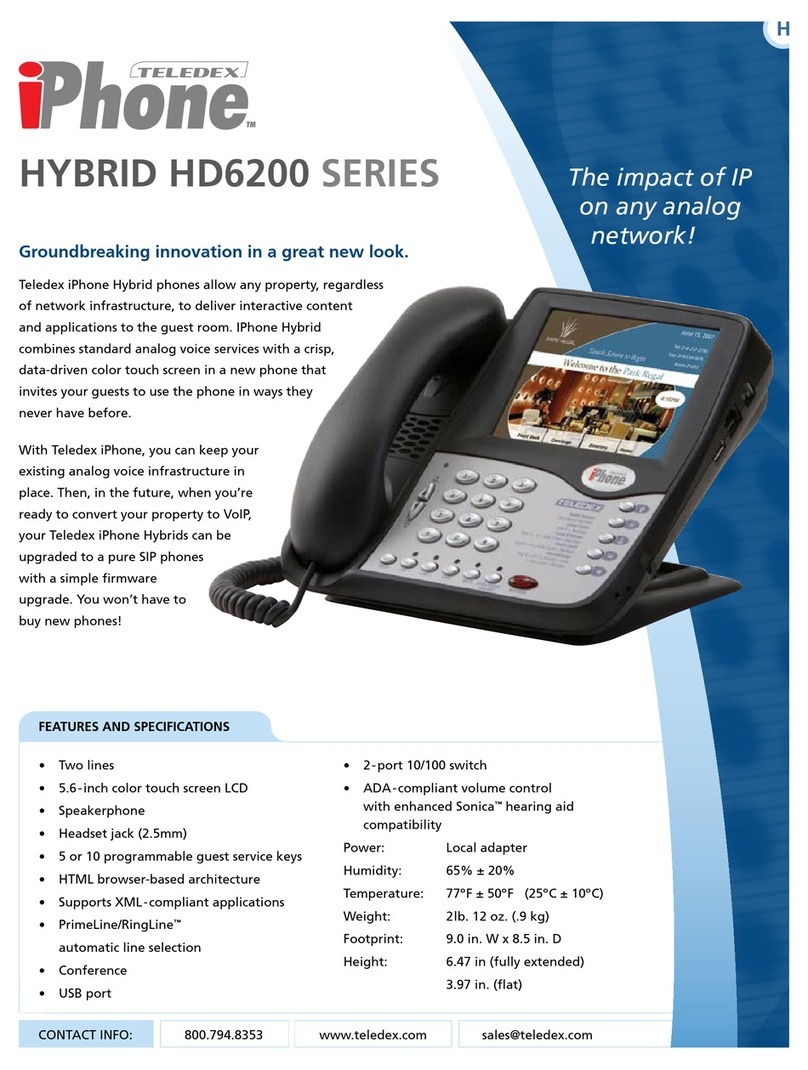
Teledex
Teledex iPhone Hybrid HD6200 series User manual
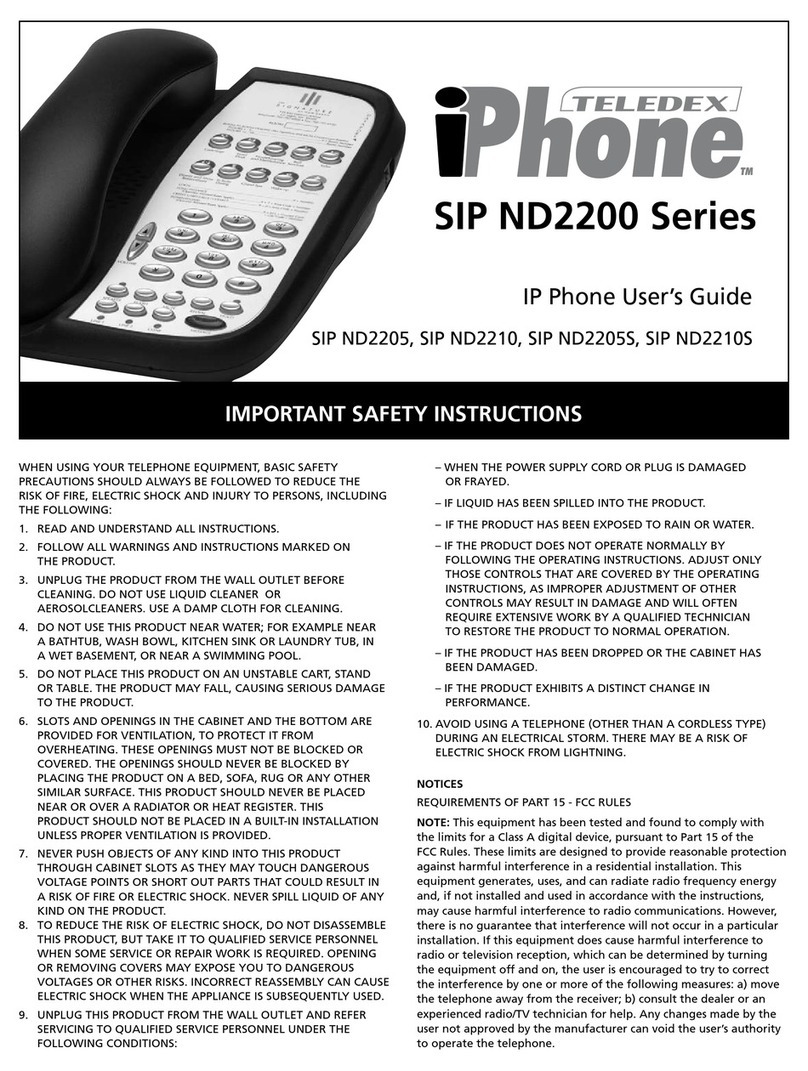
Teledex
Teledex iPhone SIP ND2205 User manual
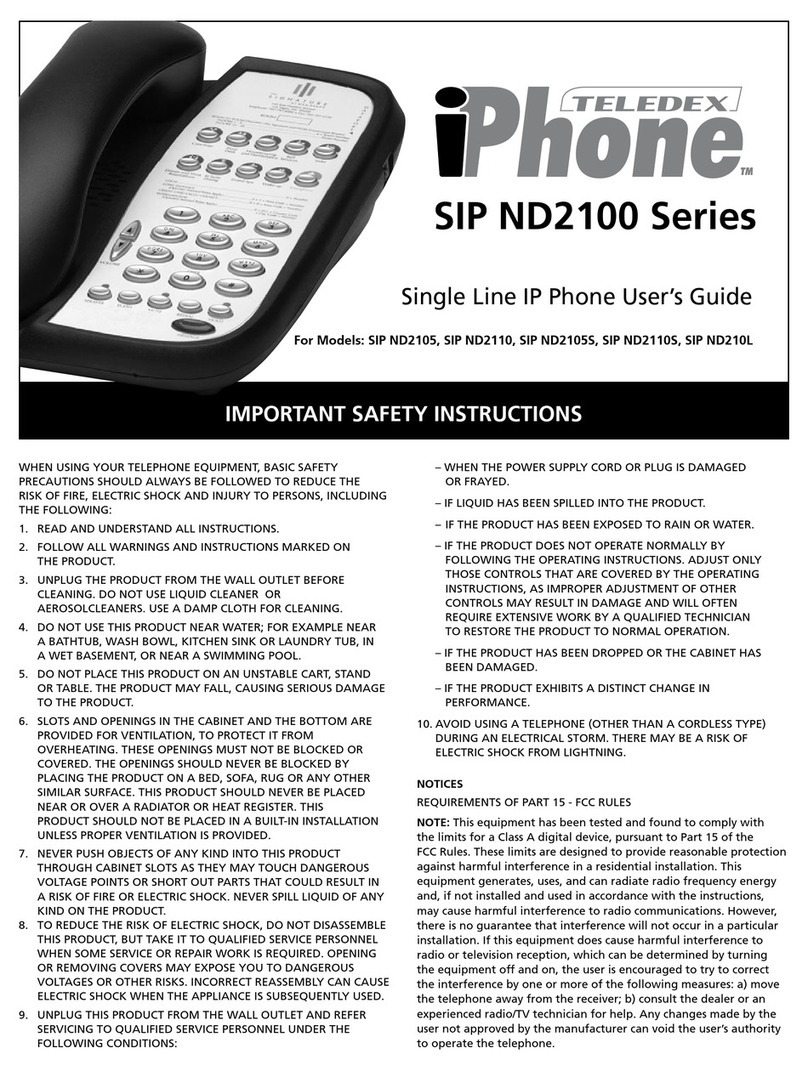
Teledex
Teledex iPhone SIP ND2100 Series s User manual
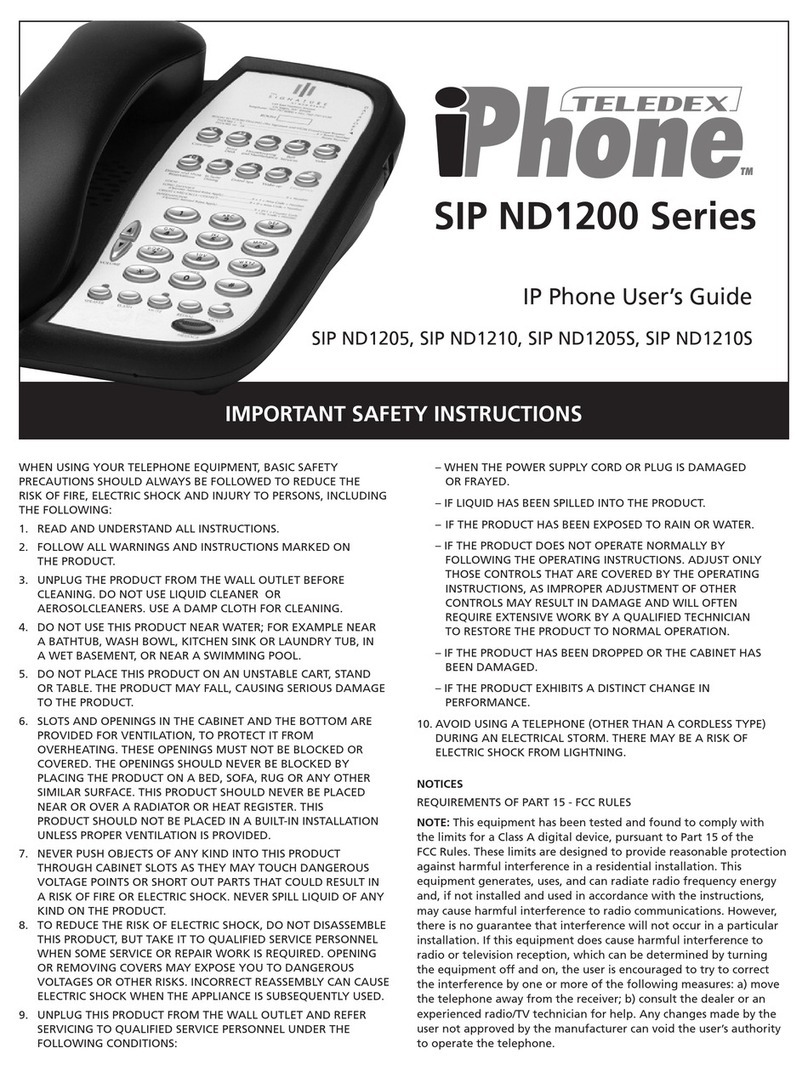
Teledex
Teledex iPhone SIP ND1205 User manual

Teledex
Teledex SIP DECT Series User manual
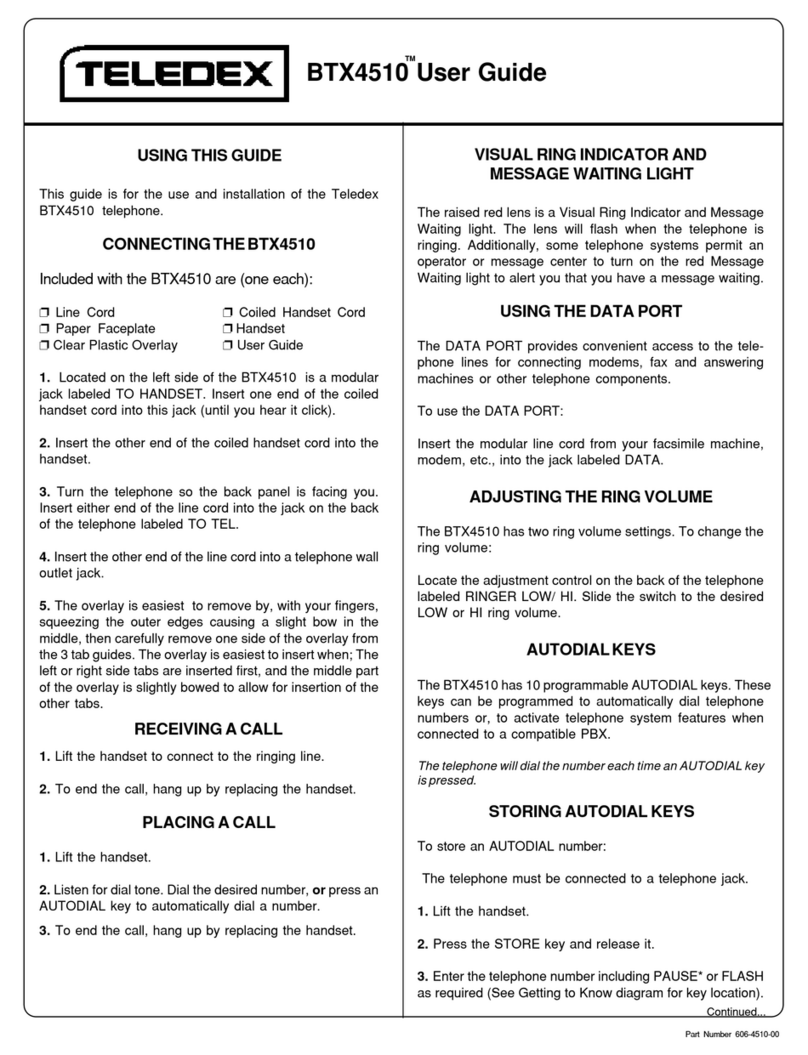
Teledex
Teledex BTX4510 User manual
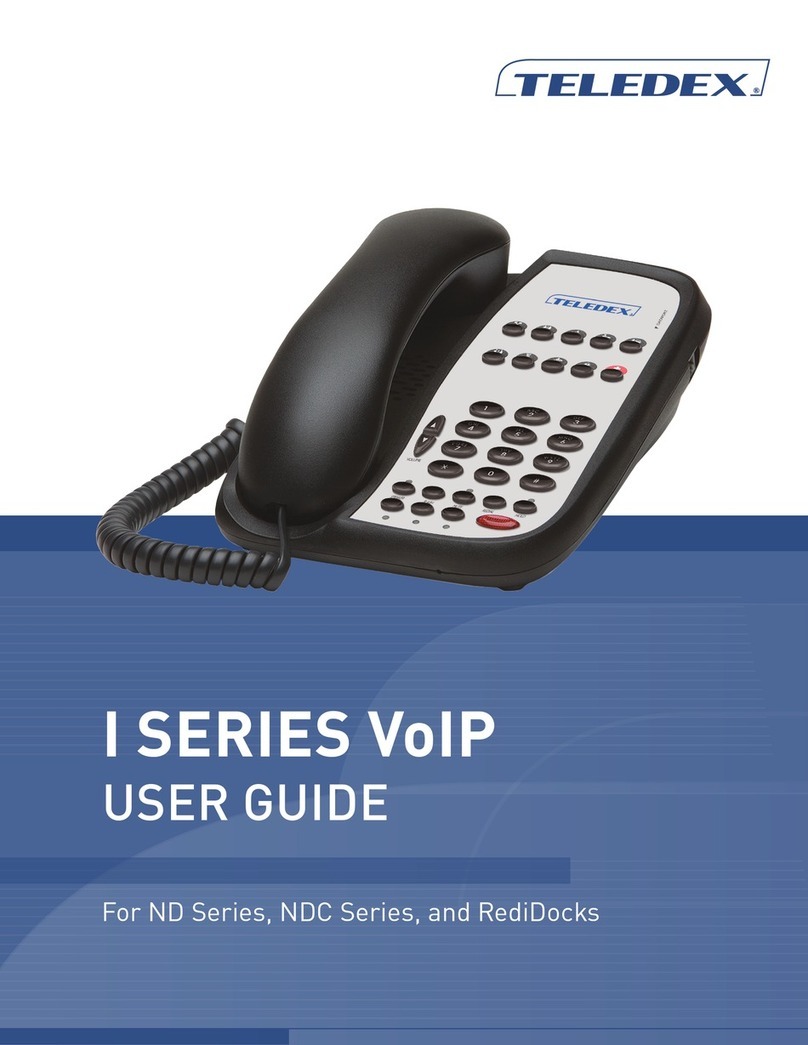
Teledex
Teledex I SERIES User manual

Teledex
Teledex E103IP RediDock User manual

Teledex
Teledex DIAMOND SERIES User manual