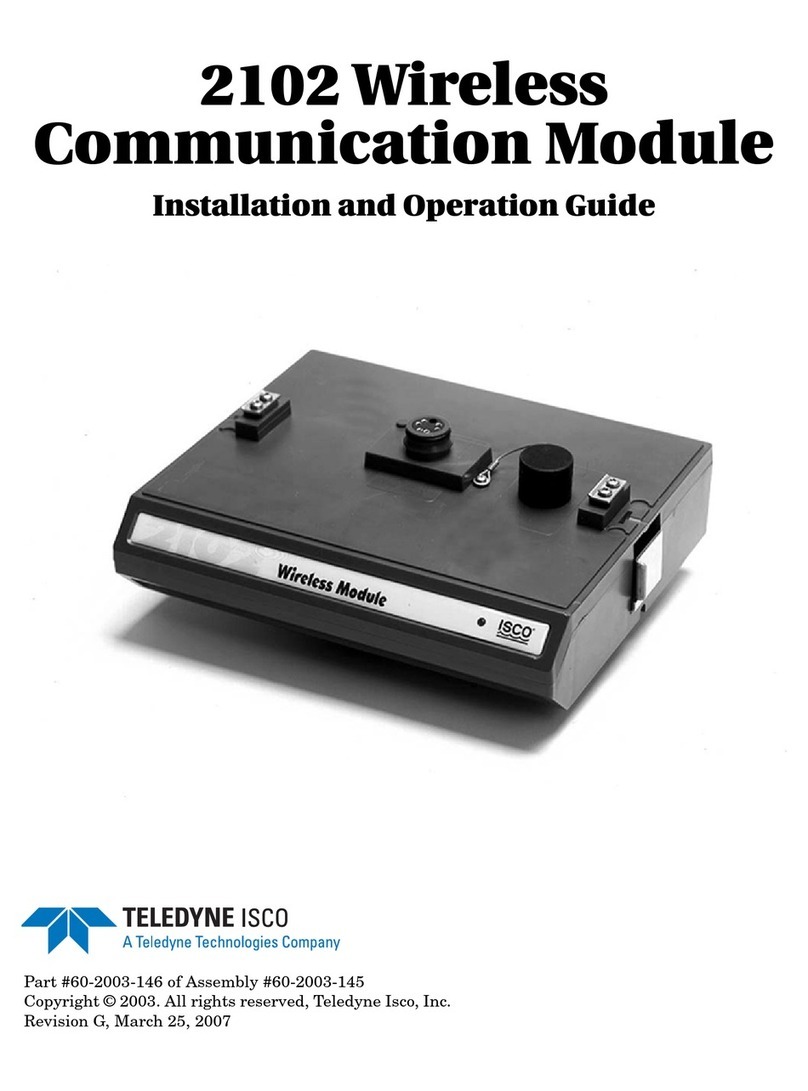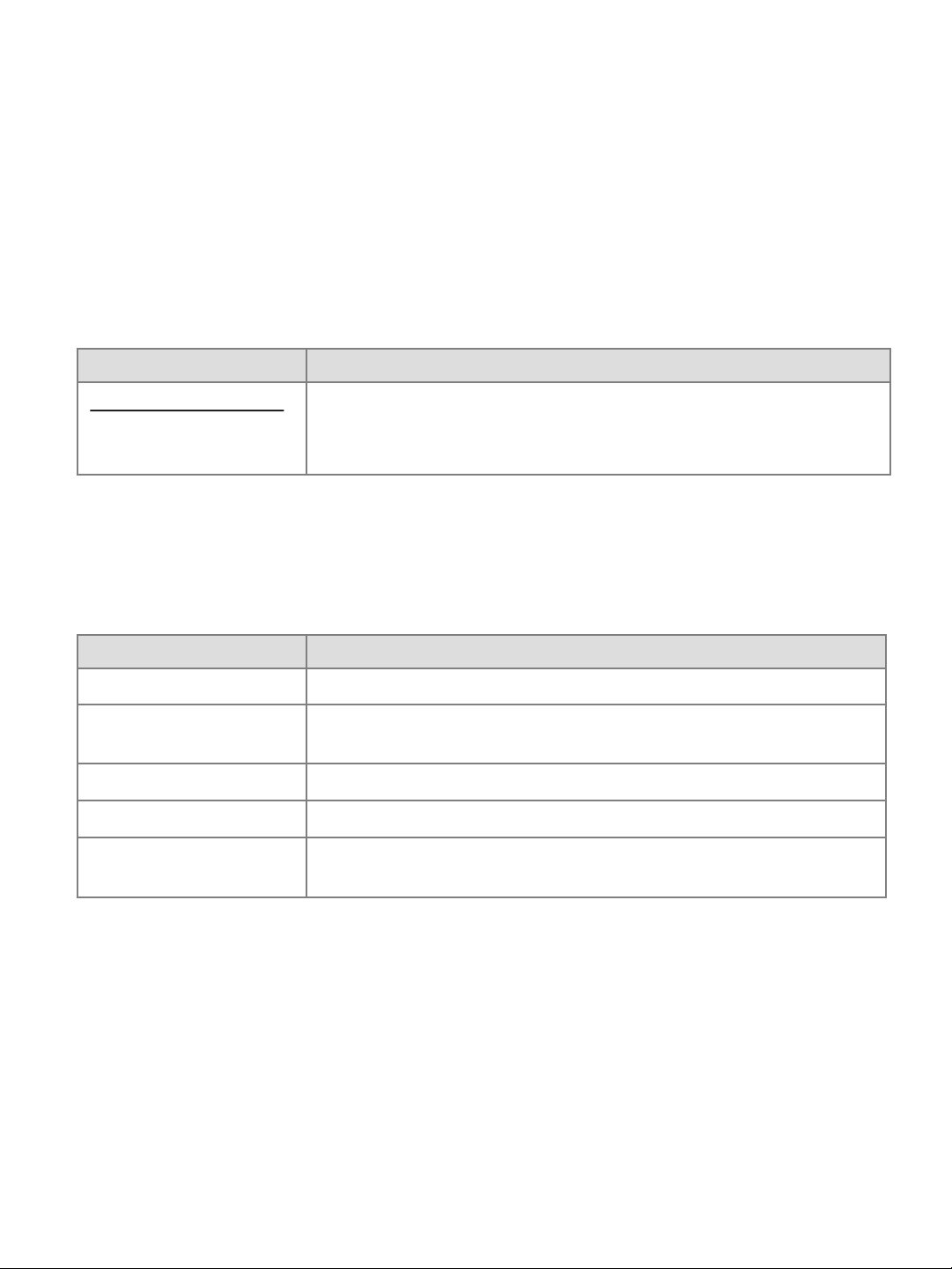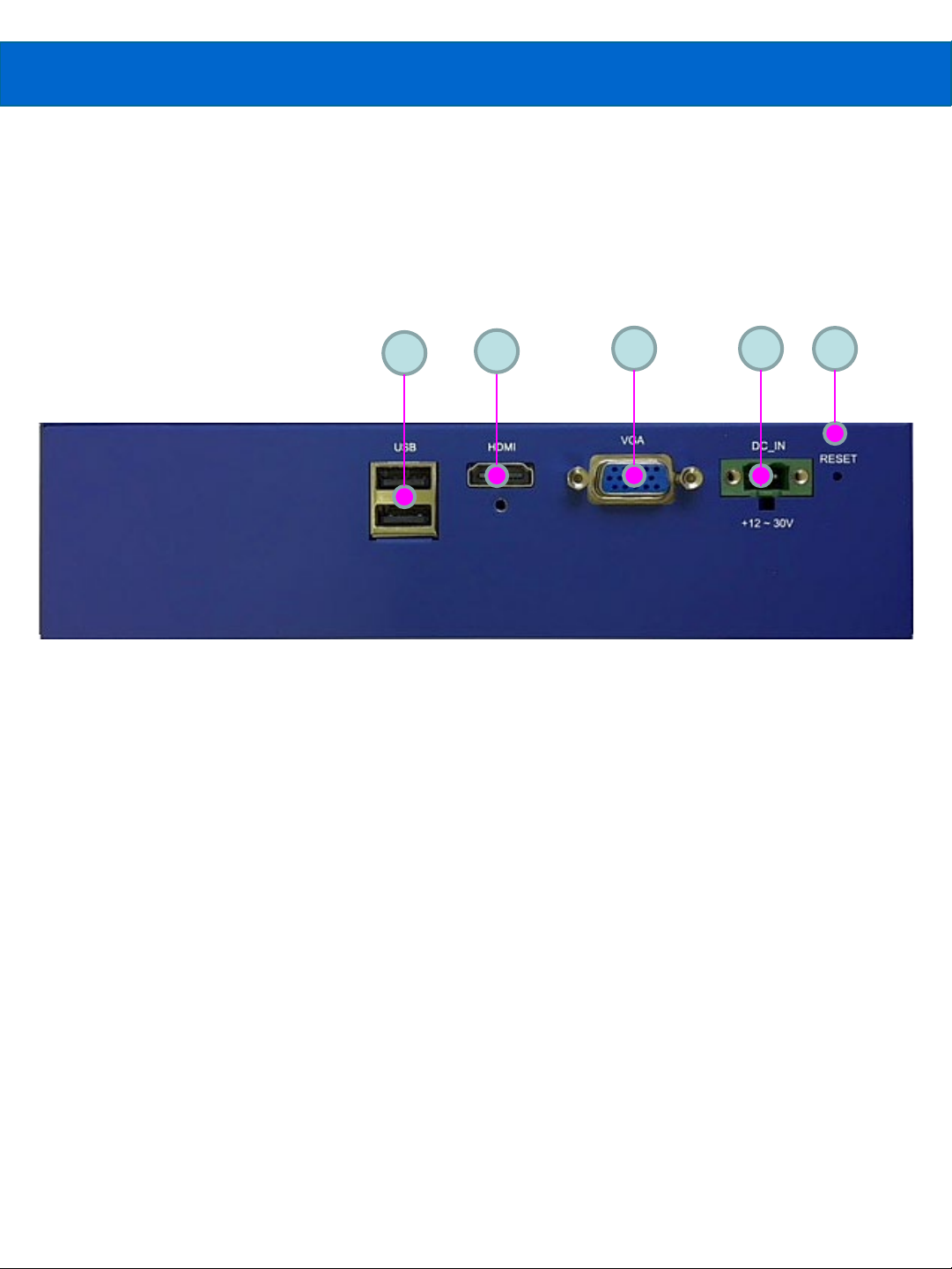Care should always be exercised when handling and operating your GV 400 System.
Even though the system is encased within a rugged, industrial enclosure, incorrect use
or handling can result in damage to your investment. To prevent this, we recommend
the following precautions:
Handling Precautions
•Avoid “hot-plugging” cables and devices. Be sure to shut the system down and
remove power before connecting or disconnecting anything to it.
•Do not use in a “Free-standing” operation. Mount the system properly to prevent it
from falling accidentally. Mounting hardware is provided with the system.
•Always use system in an environment within the recommended operating conditions.
Refer to the complete specifications on page 23.
•Do not install the system in a location that will expose it to excessive heat, humidity,
vibration, impact, corrosive substances, or flammable substances.
•Do not attempt to service or modify the GEVA system by opening the enclosure.
Electro Static Discharge
Avoid the damage that ESD can cause. Never expose the internal electronics to a
potentially hazardous environment by opening the enclosure. Doing so may cause
serious damage.
User Service Warning
This product has no field-replaceable components. Tampering with the unit will void the
product warranty.
Warranty
Teledyne Imaging warrants the GV 400 Vision System against defects in materials and
workmanship for a period of Twelve (12) months from the date of delivery. Teledyne
Imaging and its representatives expressly disclaim any and all other warranties.
Your sole remedy shall be repair or replacement of the GV 400 Vision System product
and associated optional components, provided that the defective product is returned
within the warranty period.
If you need to return the GV 400 Vision System, you must contact the Teledyne Imaging
representative who sold you the product. Do not return your product to Teledyne Digital
Imaging US without prior authorization.
Teledyne Imaging assumes no liability for damages resulting from the use of this
manual.
4GV 400 Installation Version 1.3; 2020-5-14