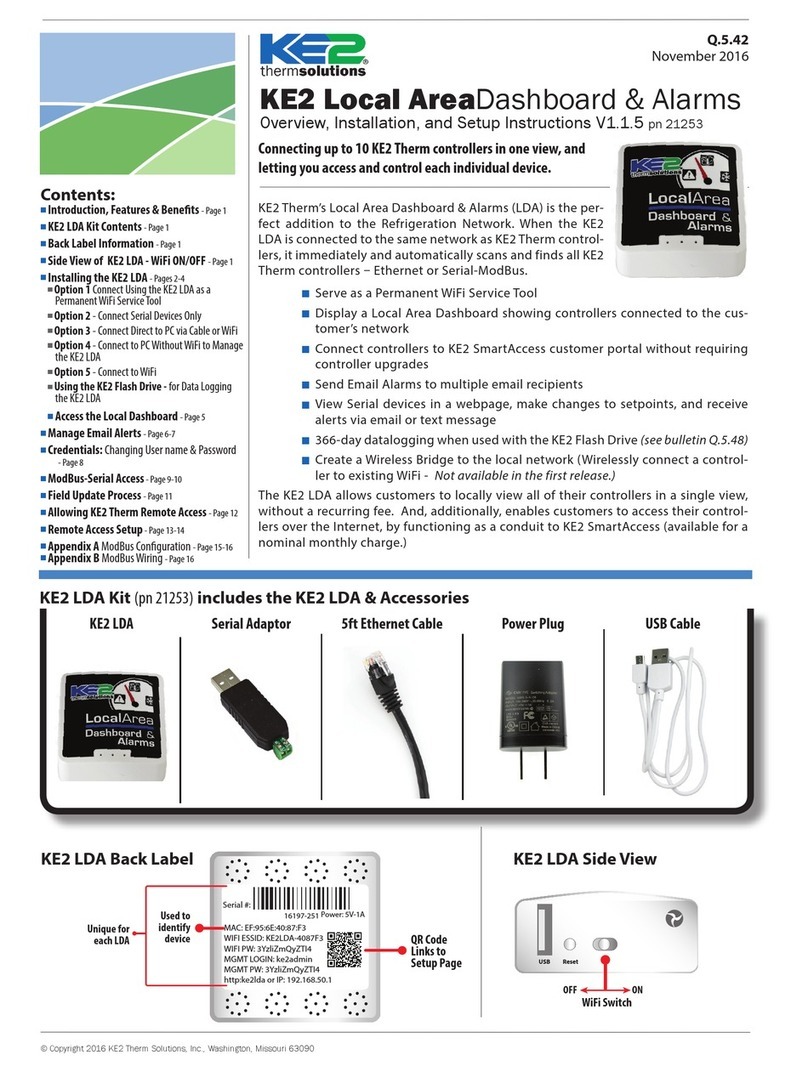© Copyright 2021 KE2 Therm Solutions, Inc., Washington, Missouri 63090
Q.1.64 August 2021
Page 3
KE2 EvaporatorEciency
Condensed Quick Start Guide
Step ❹- The fourth prompt is whether KE2 SMART ACCESS is ENABLED or
DISABLED. KE2 SMART ACCESS allows you to easily view your controller online.
Make your selection by using the or arrow, and then press and hold
ENTER for three seconds.
These are the only setpoints required to begin controlling the system. For setup
with multi-evaporator applications see bulletins Q.5.10 and Q.1.32
Adjusting Controller Parameters
The controller has the ability to access an abundance of information from the
4-digit alphanumeric display. However, the controller requires a password, add-
ing a degree of protection from unwanted modications. The controller will
prompt the user for a PASSWORD when the user attempts to access setpoints
they do not have permission to change.
The Controller Navigation illustration on page 4 shows the menu structure of the
controller. The default display of the controller always shows the actual room
temperature, defrost, or any alarm condition. Pressing the or arrow will
move from the default display to the next menu column. The VARIABLES menu
column consists of the current sensor readings, and the relays’ state.
The User Password (1111) only provides access to the ROOM TEMP setpoint.
For the protection of the system, access to the SETPOINT and MANUAL control
requires an Installer Password (2222).
Pressing the
BACK
button at any time will return the user to next level up the
menu. A second/third press will either return to the Main Menu, or to the room
temperature reading.
User Interface
❹ Controller Setup: Four Step Intro Mode
Applying power to the controller for the rst time causes it to enter Introduction
Mode. Introduction Mode consists of as little as 4 setpoints that must be cong-
ured for the KE2 Evap to begin controlling the system.
Step ❶- The rst setpoint the user is asked to enter is the desired ROOM TEMP.
The default value is -00.0ºF, and the right most 0 will be ashing. Use
the and arrows to change the digit being modied. If you want the room
temperature warmer, press the arrow, and if you want it colder, press the
arrow. Once you have the proper room temp, press and hold ENTER for three
seconds.
Step ❷- Next, the controller will display DEFROST TYPE, and then display
ELECTRIC, for electric defrost. The controller is designed to work with electric, hot
gas, and air defrosts. Change this value by pressing the or arrow. Once you
have the correct value, press and hold ENTER for three seconds.
Step ❸- The controller now prompts for the expansion valve type, and dis-
plays MECHANICAL as the default. If you have a mechanical valve, press and hold
ENTER for three seconds. If you have an electric valve, use the or arrow
to move to the correct valve. With the correct electric valve displayed, press and
hold ENTER for three seconds. NOTE: If you select an electric valve, you will then
be prompted to specify the REFRIGERANT.
The KE2 Evap may also be applied to user dened CUSTOM electric valves. When
CUSTOM is selected, the user is prompted to select MOTOR TYPE, MOTOR STEP
RATE, and MAX VALVE STEPS.
IMPORTANT: Determine the coil sensor location
When arriving on site, put the system into defrost and observe where the frost on the coil
disappears last. Place one sensor in each of the last two places where the frost disappears
❶. Monitor the coil’s air entering and air exiting side. Often the last place frost disappears is on
the air exiting side, near the right or left end. Verify all heating elements are working properly.
Sensor location is often approximately 1 to 1-1/2” away from the right and left edges of the ac-
tive coil surface, and typically near the bottom 1/3rd of the evaporator. Ice tends to grow from
the edges inward , but verify coil sensor locations by observing a defrost. Do not install coil
sensor on the U-bends.
The sensor needs to be as far away from the defrost heat sources as possible.
Note: To prevent sensor wire damage from sharp edges, insert plug Iinto coil housing - ❷.
Plug is inserted in the inner housing to access the coil. Puncture plug to insert sensor wire.
❸the sensor should touch two circuit tubes. When inserting the sensor into the coil, the tip
should touch one of the circuit tubes. Don’t locate it next to the heating elements - position it
half way between the heaters if possible. In ❹the probe is inserted into the ns approximately
1/16” deeper than the stainless shielding. Pinch the ns gently together, securing the sensor.
This provides thermal ballast too, ensuring a complete defrost.
Alternate method - As the defrost termination sensor, it is important the sensor does not ter-
minate defrost before all frost is removed from the coil. In some installations, inserting the sen-
sor into the coil may position it too close to the defrost heat source. An alternate method of
positioning places the sensor vertically between the coil ns, see ❺. Pinch ns together gently,
securing the sensor.
Extending sensor wires
After the sensors are mounted, route them back to the controller. If the wires must be ex-
tended, use 18 gauge twisted shielded pairs. Max recommended length for 18 gauge: 100ft.
When running the wires back to the controller, do not induce noise on the sensor wires. This
occurs when sensor wires are located near high voltage lines (dened by UL as greater than
30V.) Do not run high voltage and low voltage wires in the same conduit.
If crossing a high voltage line, run the sensor wiring at right angles to minimize noise.
Verify where frost is last to
disappear by initiating a defrost,
and observing last spot to clear.
Verify where frost is
last to disappear
(often on air exiting side).
Item Ifrom Parts List on page 1
❶
❷
❺
❹❸