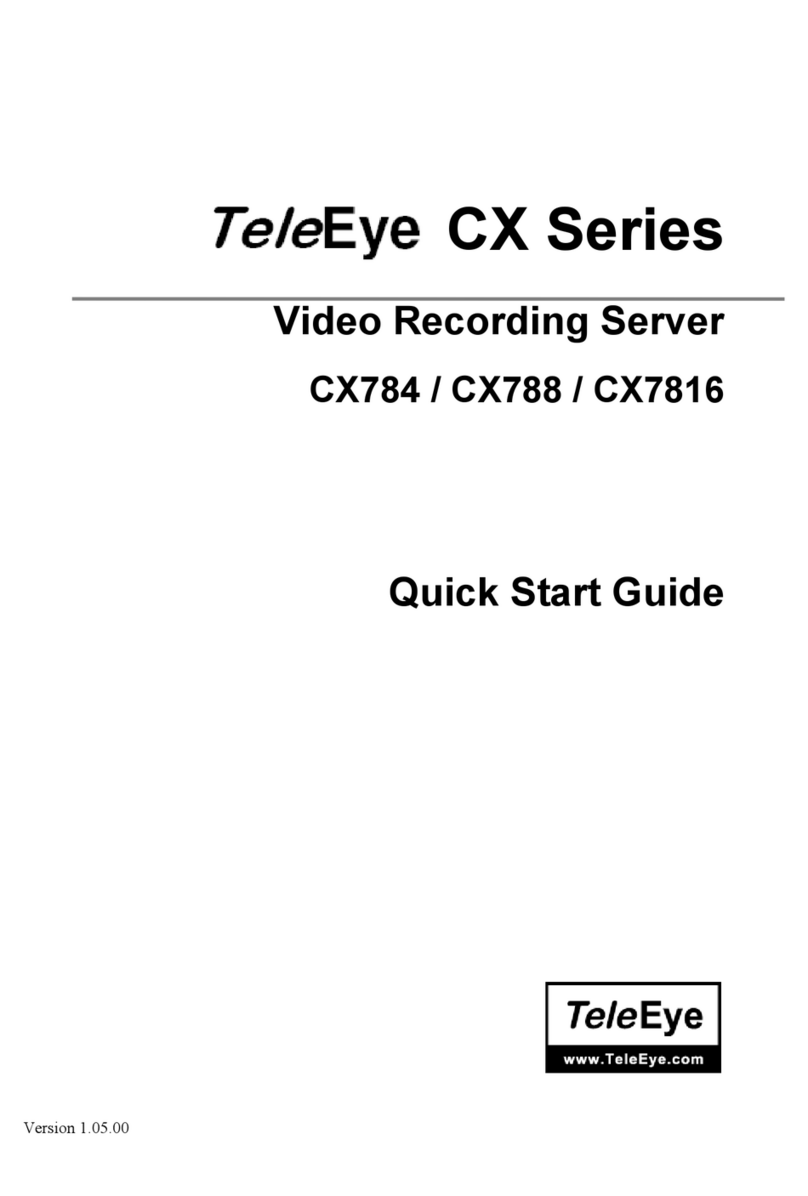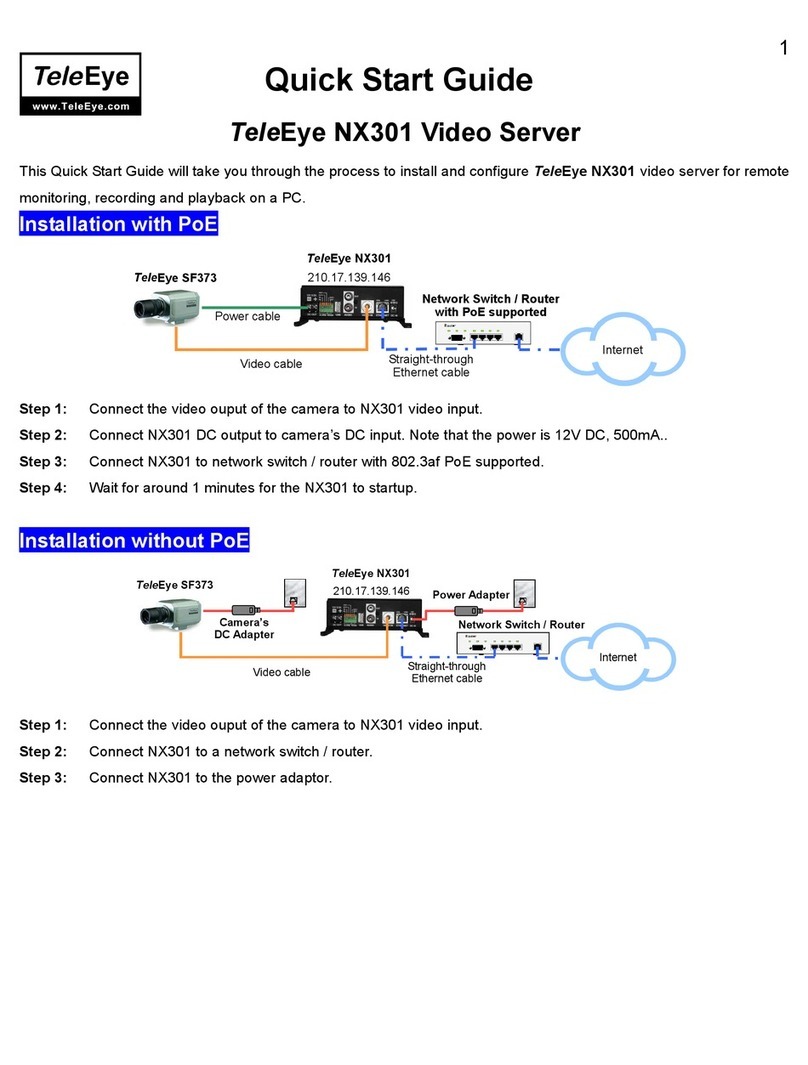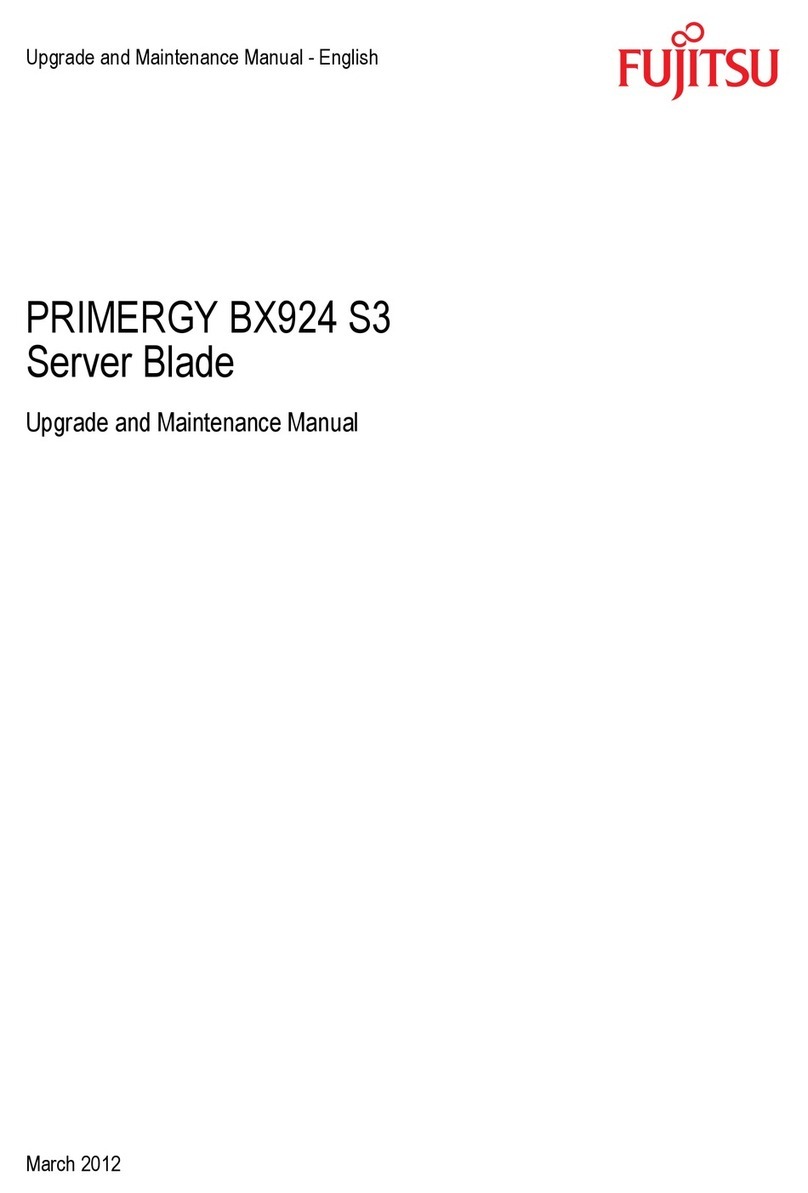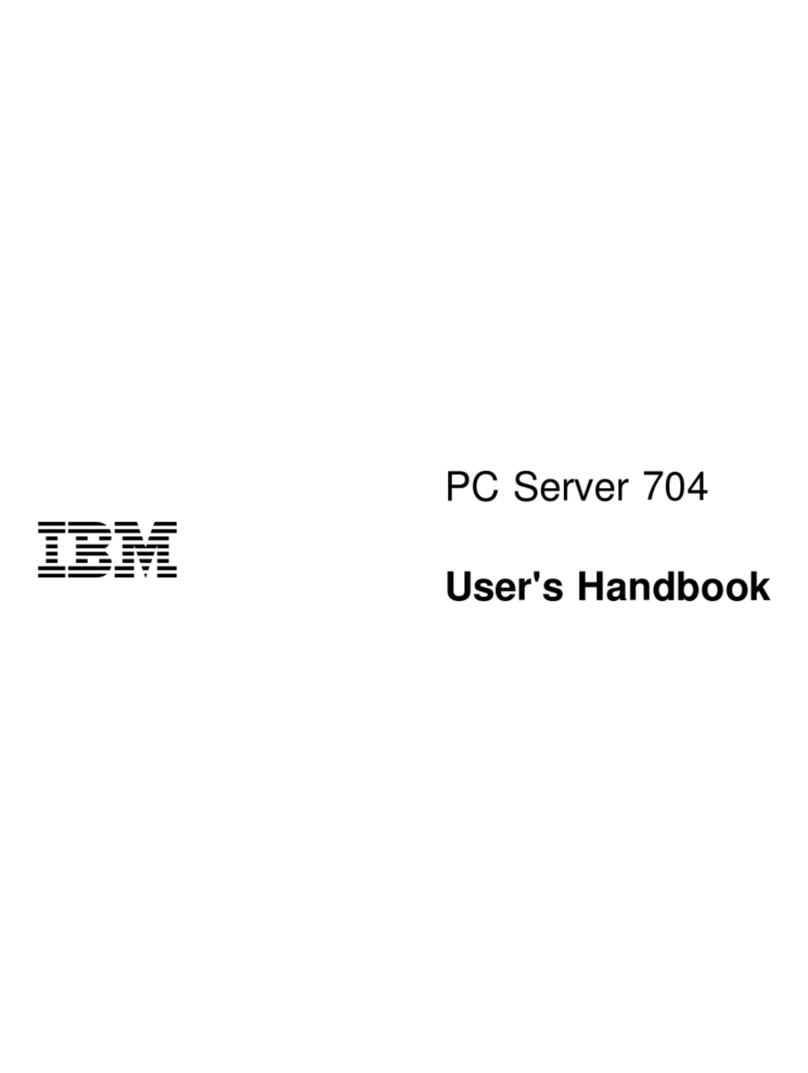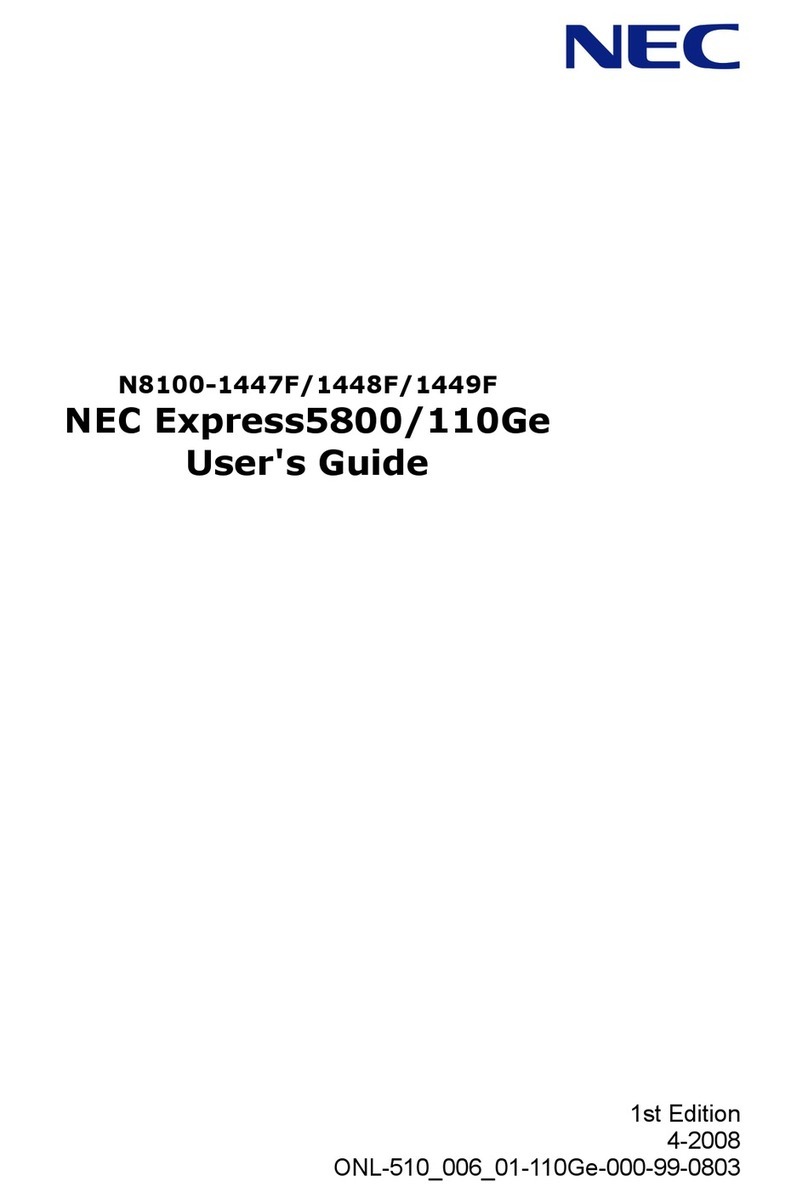TeleEye RX324_V3 Manual

``
RX_V3 Series
Video Recording Server
RX324_V3 / RX328_V3 / RX3216_V3
RX364_V3 / RX368_V3 / RX3616_V3
Supplementary Guide

Notice:
Signal Communications Limited reserves the right to make improvements to the product described
in this manual at any time and without notice.
This manual is copyrighted. All rights are reserved. This manual should not be copied, reproduced
or translated in whole or part without prior consent from Signal Communications Limited.
Tele ye is a trademark of Signal Communications Limited and is registered in China, uropean
Communities, Hong Kong, US and other countries.
All other trademarks are the property of their respective owners.
Copyright (c) 2010 Signal Communications Limited (A member of Tele ye Group). All rights
reserved.
Version 1.00.02
Limits of Liability and Disclaimer of Warranty
Signal Communications Limited has taken care in preparation of this manual, but makes no
expressed or implied warranty of any kind and assume no responsibility for errors or omissions. No
liability is assumed for incidental or consequential damages in connection with or arising out of the
use of the information or accessories contained herein.
Features and specifications are subject to change without prior notice.

Table of Contents
1 Introduction 6
1.1.
1.1.1.1.
1.1. Introduction
IntroductionIntroduction
Introduction ................................
................................................................
................................................................
................................................................
................................................................
................................................................
...............................................................
..............................................................
............................... 6
66
6
1.2.
1.2.1.2.
1.2. Convention Used in This Manual
Convention Used in This ManualConvention Used in This Manual
Convention Used in This Manual ................................
................................................................
................................................................
................................................................
...............................................................
..............................................................
............................... 6
66
6
2 Network Setup 7
2.1.
2.1.2.1.
2.1. T
TT
TCP/IP Setup
CP/IP SetupCP/IP Setup
CP/IP Setup................................
................................................................
................................................................
................................................................
................................................................
................................................................
.............................................................
..........................................................
............................. 7
77
7
2.1.1. TCP/IP Setup Through On Screen Display (OSD) Menu................................................7
2.1.2. TCP/IP Setup Through Network......................................................................................7
A. IP Setup Utility.....................................................................................................................7
B. Web Browser ........................................................................................................................7
2.2.
2.2.2.2.
2.2. Port Mapping Setup
Port Mapping SetupPort Mapping Setup
Port Mapping Setup ................................
................................................................
................................................................
................................................................
................................................................
................................................................
...................................................
......................................
................... 8
88
8
2.3.
2.3.2.3.
2.3. sureLINK Setup
sureLINK SetupsureLINK Setup
sureLINK Setup................................
................................................................
................................................................
................................................................
................................................................
................................................................
.........................................................
..................................................
......................... 8
88
8
2.3.1. sureLINK Application......................................................................................................9
2.3.2. sureLINK Modification..................................................................................................12
2.3.3. sureLINK Setup in RX...................................................................................................13
2.4.
2.4.2.4.
2.4. 3G Modem Connection Setup
3G Modem Connection Setup3G Modem Connection Setup
3G Modem Connection Setup ................................
................................................................
................................................................
................................................................
................................................................
................................................................
..................................
....
.. 14
1414
14
2.4.1. 3G Modem Connection Setup Through OSD Menu......................................................14
2.4.2. 3G Modem Connection Setup Through Network ..........................................................14
2.4.3. Access RX Through 3G Modem....................................................................................15
A. SMS / Event Mode ..............................................................................................................15
B. Startup Mode......................................................................................................................1
3 Local Advanced Operations 16
3.1.
3.1.3.1.
3.1. Schedule Recording (OSD)
Schedule Recording (OSD)Schedule Recording (OSD)
Schedule Recording (OSD) ................................
................................................................
................................................................
................................................................
................................................................
................................................................
......................................
............
...... 16
1616
16
3.2.
3.2.3.2.
3.2. Pan Til
Pan TilPan Til
Pan Tilt
tt
t Zoom (PTZ) Setting (OSD)
Zoom (PTZ) Setting (OSD) Zoom (PTZ) Setting (OSD)
Zoom (PTZ) Setting (OSD) ................................
................................................................
................................................................
................................................................
........................................................
................................................
........................ 18
1818
18
3.2.1. Connection with PTZ Cameras ......................................................................................18
3.2.2. Configure PTZ Cameras Driver and Setting..................................................................18
3.3.
3.3.3.3.
3.3. Install
Install Install
Install
Tele
TeleTele
Tele
Eye RX with Alarm Sensors and Relay Control Port
Eye RX with Alarm Sensors and Relay Control PortEye RX with Alarm Sensors and Relay Control Port
Eye RX with Alarm Sensors and Relay Control Port................................
................................................................
..............................................
............................
.............. 20
2020
20
3.4.
3.4.3.4.
3.4. Event Setting (OSD)
Event Setting (OSD)Event Setting (OSD)
Event Setting (OSD) ................................
................................................................
................................................................
................................................................
................................................................
................................................................
..................................................
....................................
.................. 4
44
4

3.4.1. Alarm (OSD)....................................................................................................................4
3.4.2. Motion (OSD) ..................................................................................................................5
3.4.3. Video Loss (OSD)............................................................................................................7
3.4.4. Disk Usage Level (OSD) .................................................................................................8
3.4.5. HDD Available (OSD) .....................................................................................................8
3.5.
3.5.3.5.
3.5. Action Setting (OSD)
Action Setting (OSD)Action Setting (OSD)
Action Setting (OSD)................................
................................................................
................................................................
................................................................
................................................................
................................................................
.................................................
..................................
................. 8
88
8
3.5.1. Recording (OSD) .............................................................................................................8
3.5.2. Switch (OSD)...................................................................................................................9
3.5.3. Dial Back (OSD)..............................................................................................................9
3.5.4. -mail (OSD) .................................................................................................................10
3.5.5. SMS (OSD).................................................................................................................... 11
3.5.6. PTZ (OSD)..................................................................................................................... 11
3.5.7. Buzzer (OSD).................................................................................................................12
3.6.
3.6.3.6.
3.6. Time Synchronization (OSD)
Time Synchronization (OSD)Time Synchronization (OSD)
Time Synchronization (OSD)................................
................................................................
................................................................
................................................................
................................................................
................................................................
...................................
......
... 12
1212
12
3.7.
3.7.3.7.
3.7. Maintenance Log Backup
Maintenance Log BackupMaintenance Log Backup
Maintenance Log Backup (OSD)
(OSD) (OSD)
(OSD) ................................
................................................................
................................................................
................................................................
.............................................................
..........................................................
............................. 13
1313
13
3.8.
3.8.3.8.
3.8. USB keyboard
USB keyboard USB keyboard
USB keyboard (OSD)
(OSD)(OSD)
(OSD) ................................
................................................................
................................................................
................................................................
................................................................
................................................................
..............................................
............................
.............. 14
1414
14
4 Remote Advanced Operations 15
4.1.
4.1.4.1.
4.1. Schedule Recording (Networ
Schedule Recording (NetworSchedule Recording (Networ
Schedule Recording (Network)
k)k)
k) ................................
................................................................
................................................................
................................................................
................................................................
................................................................
................................ 15
1515
15
4.2.
4.2.4.2.
4.2. PTZ Setting (Network)
PTZ Setting (Network)PTZ Setting (Network)
PTZ Setting (Network) ................................
................................................................
................................................................
................................................................
................................................................
................................................................
............................................
........................
............ 16
1616
16
4.2.1. Connection with PTZ Cameras ......................................................................................16
4.2.2. Configure P/T/Z Cameras Driver and Setting................................................................16
4.2.3. PTZ Setting Procedure:..................................................................................................17
4.2.4. {Pan Tilt Zoom Control} Panel Description:.................................................................18
4.2.5. Program Preset Procedure:.............................................................................................20
4.2.6. Recall/ dit Patrol Procedure:.........................................................................................22
4.3.
4.3.4.3.
4.3. Event Setting (Network)
Event Setting (Network)Event Setting (Network)
Event Setting (Network) ................................
................................................................
................................................................
................................................................
................................................................
................................................................
..........................................
....................
.......... 23
2323
23
4.3.1. Alarm (Network)............................................................................................................23
4.3.2. Motion (Network) ..........................................................................................................23
4.3.3. Video Loss (Network)....................................................................................................27
4.3.4. Disk Usage Level (Network) .........................................................................................27
4.3.5. HDD Available (Network) .............................................................................................28
4.4.
4.4.4.4.
4.4. Action Setting (Network)
Action Setting (Network)Action Setting (Network)
Action Setting (Network) ................................
................................................................
................................................................
................................................................
................................................................
................................................................
.........................................
..................
......... 29
2929
29

4.4.1. Recording (Network) .....................................................................................................29
4.4.2. Switch (Network)...........................................................................................................29
4.4.3. Dial Back (Network)......................................................................................................30
4.4.4. -mail (Network) ...........................................................................................................31
4.4.5. SMS (Network)..............................................................................................................32
4.4.6. PTZ (Network)...............................................................................................................32
4.4.7. Buzzer (Network)...........................................................................................................33
4.5.
4.5.4.5.
4.5. Time Synchronization (Network)
Time Synchronization (Network)Time Synchronization (Network)
Time Synchronization (Network) ................................
................................................................
................................................................
................................................................
.............................................................
..........................................................
............................. 34
3434
34
4.6.
4.6.4.6.
4.6. Maintenance Log Backup
Maintenance Log BackupMaintenance Log Backup
Maintenance Log Backup (Network)
(Network) (Network)
(Network)................................
................................................................
................................................................
................................................................
........................................................
................................................
........................ 34
3434
34
5 Appendix 36
5.1.
5.1.5.1.
5.1. Specification
SpecificationSpecification
Specification................................
................................................................
................................................................
................................................................
................................................................
................................................................
............................................................
........................................................
............................ 36
3636
36
MOD L NO...........................................................................................................................36
Syste
SysteSyste
System configuration, operation, audit trail
m configuration, operation, audit trailm configuration, operation, audit trail
m configuration, operation, audit trail ................................
................................................................
................................................................
................................................................
..........................................................
....................................................
.......................... 36
3636
36
External Alarm, Tamper, Video Motion Detection, Video loss, Hard Dis Usage, Hard Dis Failure
........................................................................................................................................................38

Install
Tele
TeleTele
Tele
Eye RX with Alarm Sensors and Relay Control Port
1. Introduction
1 1 Introduction
Tele ye RX Series is a complete portfolio of practical video server utilising our proprietary
SMAC-M compression technology. The RX range offers the balanced combination of
high-quality video, mobility, scalability and cost effectiveness. User can access Tele ye RX
video recording servers through Internet web browser anywhere and anytime.
To access RX series video server smoothly through web browser, there are some requirements
for your operational computer.
PC Requirements:
CPU: Pentium ® Dual-Core 2.2 GHZ or above
RAM: 1 GB or above
HDD: 1GB of free disk space or above
Display: 1024 x 768, true color
OS: MS Windows XP, Vista
Other Requirements:
Java: Sun Microsystems Java 2 runtime Version 1.5.0 or above
I : Windows Internet xplorer Version 6 or above
1 2 Convention Used in This Manual
[ ] On Screen Display (OSD) menu items or buttons in software
Remarks
References

Install
Tele
TeleTele
Tele
Eye RX with Alarm Sensors and Relay Control Port
2. Networ Setup
2 1 TCP/IP Setup
2.1.1. TCP/IP Setup Through On Screen Display (OSD) Menu
1. Press [Menu] button on RX video recording server front panel or remote control, select
[SETUP]
[CONNECTION]
[TCP/IP]
2. Select “NO” for [Auto IP] if you want to change IP address, mask or gateway
3. Use [↑
↑↑
↑] and [↓
↓↓
↓] buttons to set IP address, mask or gateway.
4. Wait for the system to save the setting
2.1.2. TCP/IP Setup Through Net ork
A. IP Setup Utility
1. Install Tele ye IP Setup Utility software using the bundled CD. .N T framework is needed
for IP Setup Utility operation. You can find .N T framework installer in RX software CD.
2. Run IP Setup Utility
3. Find your RX video recording server according to the series number provided by your
provider.
4. To assign another IP address, mask or gateway, click to uncheck “Obtain an IP address
automatically” and enter the corresponding information.
5. Make sure the gateway is the same as your router.
6. Click on [Apply] to save the changes
B. Web Browser
1. Type in the IP address plus port number (http://IPAddress:Port ) in web browser address bar
or use Tele ye IP Setup Utility to access RX web page
2. Click on [Menu]
[Server Setting] , select [Networ ]

Install
Tele
TeleTele
Tele
Eye RX with Alarm Sensors and Relay Control Port
Figure 2-2-1 Networ Settings
3. To assign another IP address, mask or gateway, click to uncheck “Obtain an IP address
automatically” and enter the corresponding information
4. Click on [Apply] to save the changes
2 2 Port Mapping Setup
Port mapping, also called port forwarding or punch-through, enables you to create a permanent
translation entry that maps a protocol port on your gateway machine to an IP address and
protocol port on your private LAN. This process enables you to run a public Internet service on
a machine that is otherwise hidden from the Internet by your gateway.
To access your RX video recording server outside your private LAN, you need to do port
mapping for your RX video recording server. For detail setup procedure please refer to your
router user manual. After finish the port mapping, you can always access your RX video
recording server anywhere by the IP address and port number through web browser. The address
should be in this format: http://IPAddress:Port .
The default port number is 1024.You can use this port number for pop mapping.
2 3 sureLINK Setup
sureLINK technology is available in Tele ye RX which enables you to connect to the video
recording server with broadband dynamic IP Internet connection. If you can only use broadband
dial-up account to connect to the Internet through your computer, sureLINK provides a solution
for sharing the Internet connection between your computer and the video recording server.
sureLINK is a group of additional functions, services and software provided for the transmitter
so as to make it to connect to the Internet in any connection methods. Such function can only be
used if you have applied for this service. After you have done so, you also need to configure the
transmitter to make sureLINK available. This section will help you to configure and use it.
By using of sureLINK technology, the powerful Tele ye RX can work on broadband Internet
economically, a cost effective and convenient remote live video monitoring anytime and
anywhere.

Install
Tele
TeleTele
Tele
Eye RX with Alarm Sensors and Relay Control Port
sureLINK Address
You can apply for a sureLINK address (domain name), such as
www.hkpublic.TeleEye.TeleEye.net, for your video recording server. You can use this name
to login or browse the built-in web server. One of the advantages is that you are not required
to memorize the IP address and port number (e.g. 210.177.50.15 :1024) of the transmitter.
Since the sureLINK address is fixed while the IP address may change periodically (in case
when dynamic IP is used), you do not need to worry about the expiration of the IP address.
The sureLINK address can be used in transmitter web browsing to see live video on
standard web browser (e.g. I , Netscape).
Refreshing Rate
When sureLINK address feature is enabled, your RX video recording server will
periodically update its current IP address to our database to ensure that the sureLINK
address is always forwarded to a valid IP. You can set this update period through OSD
menu or web browser.
2.3.1. sureLINK Application
You can apply for sureLINK by visiting our web site at http://www.Tele ye.com and follow the
steps below:
1. nter http://www.Tele ye.com in your web browser address bar to access our web site.
Click on [Customer Login] button.
Figure 2-2-2 TeleEye Main Page
2. Login the page using your registered name and password. New customers need to sign up
first.

Install
Tele
TeleTele
Tele
Eye RX with Alarm Sensors and Relay Control Port
Figure 2-2-3 Login Page
3. Select “sureLINK Registration”.
Figure 2-2-4 TeleEye Support Page

Install
Tele
TeleTele
Tele
Eye RX with Alarm Sensors and Relay Control Port
4. Click on “sureLin Address Registrations”
Figure 2-2-5 sureLINK Registration
5. nter a sureLINK address (Domain Name), your video server Serial No. and Registration
Code in the fields provided respectively. Then click on [Register] button. The process is
then completed.
Figure 2-2-6 sureLINK Application
After we received your domain name registration, your application will be processed. Normally,
it requires about 1 working day to activate sureLINK for your RX video recording server. You
will receive a notification mail when your sureLINK service is ready.

Install
Tele
TeleTele
Tele
Eye RX with Alarm Sensors and Relay Control Port
2.3.2. sureLINK Modification
Since the sureLINK
(Domain name) address corresponds to a single transmitter, if you change
from one transmitter to another one, you have to inform us to update our database record. To do
this, you can visit our Tele ye Product Support again and follow the steps below:
1. Login in at http://www.Tele ye.com
2. Go to “sureLINK Registration”
“Assoicate Device Modification”
Figure 2-1 sureLINK Modification
3. Select a sureLINK address (Domain Name) you want to modify
Figure 2-2-7 sureLINK Selection

Install
Tele
TeleTele
Tele
Eye RX with Alarm Sensors and Relay Control Port
4. nter the Old Registration Code, New Transmitter Serial Number and New
Registration Code at each field provided.
Figure 2-2-8 sureLINK Modification
5. Click [Modify] button to submit the form.
If the above procedure is completed successfully, the new sureLINK will become effective
immediately.
2.3.3. sureLINK Setup in RX
After you got a sureLINK address. Put the address into RX through web browser
1. Use IP Setup Utility to access RX web page by double clicking the row represent your RX
video recording server.
2. Click on [Menu]
[Server Setting] , select [Connection]
[Networ ]
3. Scroll down to sureLINK section.
Figure 2-2-9 sureLINK Settings
4. Click on “Using sureLINK address” to enable sureLINK function
5. Type in the address you have registered
6. Select a time period for RX to update its IP address to sureLINK server

Install
Tele
TeleTele
Tele
Eye RX with Alarm Sensors and Relay Control Port
2 4 3G Modem Connection Setup
Tele ye RX series video recording server also supports 3G-modem access. We proved USB port
for users to connect 3G modem and RX video recording server.
Dialup Mode
Tele ye RX series video recording server supports two dialup modes: “SMS/Event Mode” and
“Startup mode”
SMS/Event Mode
RX series video recording server will connect to 3G networks when a SMS is received or an
event (e.g. Motion) is triggered
Startup Mode
RX series video recording server will connect to 3G networks after it is power on.
Access Point Name (APN)
Please consult your 3G-modem provider
Dial Number
Please consult your 3G-modem provider
2.4.1. 3G Modem Connection Setup Through OSD Menu
1. Press [Menu] button on RX video recording server front panel or remote control, select
[SETUP]
[CONNECTION]
[3G USB MODEM]
2. Select “YES” for [Enable]
3. Select [SETTING] and finish the settings
Figure 2-10 3G Modem Setting Page
4. Select [TEST]
[3G DIAL UP] to test 3G-modem connection.
2.4.2. 3G Modem Connection Setup Through Net ork
1. Click on [Menu]
[Server Setting] , select [Connection]
[3G USB
Modem]

Install
Tele
TeleTele
Tele
Eye RX with Alarm Sensors and Relay Control Port
Figure 2-11 3G USB Modem Setting Page
2. Click on [Enable] to activate 3G Modem Setting
3. Fill in access point name and dial number
4. Click on [Test 3G USB Modem] to enter 3G modem testing page, click on [Start Test] to
test your profile setting.
Figure 2-12 3G Modem Testing page
2.4.3. Access RX Through 3G Modem
A. SMS / Event Mode
1. Send SMS message to the SIM card’s number using the following format:
teip<space><dialback ip><space><port><space>endip
e.g. teip 202.73.90.90 2048 endip

Install
Tele
TeleTele
Tele
Eye RX with Alarm Sensors and Relay Control Port
2. nter sureLINK address or IP address plus port number (http://IPAddress:Port).
3. Select TCP/IP Narrowband.
4. nter password.
5. Click [Connect] button.
B. Startup Mode
1. Make sure your RX video recording server has start up
2. nter sureLINK address or IP address plus port number (http://IPAddress:Port).
3. Select TCP/IP Narrowband.
4. nter password.
5. Click [Connect] button.
3. Local Advanced Operations
3 1 Schedule Recording (OSD)
Tele ye RX series video recording server supports schedule recording Users can specify
different recording time from Monday to Sunday. Besides, RX series video recording server also
support motion recording, which mean during the user define time period recording will start
when a motion event is triggered.
Schedule recording setup procedure:
1. Press on [MENU] button, select [MENU]
[RECORDING]
[SCHEDULE
RECORDING]
Figure 3-3-1 Schedule Recording
2. Use [←
←←
←] and [→
→→
→] buttons to select a day
3. Click on [OK] button to pop up {OPTION MENU}

Install
Tele
TeleTele
Tele
Eye RX with Alarm Sensors and Relay Control Port
Figure 3-3-2 Option Menu
4. Select [ADD]
Figure 3-3-3 Schedule Adding
5. Use [←
←←
←] and [→
→→
→] buttons to select a Type. “Motion Rec” means recording will start when
a motion event is triggered. Please refer to 3.4.2 Motion for motion detection area setting.
6. Use [←
←←
←] and [→
→→
→] buttons to select a day and use [↑
↑↑
↑] and [↓
↓↓
↓] buttons to enable or disable a
day
7. Use [↑
↑↑
↑] and [↓
↓↓
↓] buttons to select start time and end time
8. Click [OK] button to apply the setting
9. Click on [OK] button to pop up {OPTION MENU}
10. Select [Edit] to edit a selected schedule
11. Click on [OK] button to pop up {OPTION MENU}
[LIST VIEW]
12. Click on [OK] button to pop up {OPTION MENU}
13. Select [REMOVE] to delete schedules
Figure 3-3-4 Schedule Removing
14. Click on [OK] button to pop up {OPTION MENU}

Install
Tele
TeleTele
Tele
Eye RX with Alarm Sensors and Relay Control Port
15. Select [COPY] to copy schedule
Figure 3-3-5 Schedule Copy
16. Select to copy single schedule or schedules of entire day
17. Select a day by using [←
←←
←] and [→
→→
→] buttons to select a day and [↑
↑↑
↑] and [↓
↓↓
↓] buttons to enable
or disable a day.
3 2 Pan Tilt Zoom (PTZ) Setting (OSD)
As Tele ye RX video recording server built with a RS485 IN and OUT port, you can connect
port OUT to Pan/Tilt/Zoom cameras (in parallel) and connect port IN to keyboard controller.
The connection diagram is shown below.
3.2.1. Connection ith PTZ Cameras
1. Connect the P/T/Z cameras to the RS 485 OUT port in parallel at the Tele ye RX rear
panel. Connect the P/T/Z cameras to video input port according to each P/T/Z camera ID.
All P/T/Z cameras should be the same model.
2. Connect the keyboard controller to the RS 485 IN port at the Tele ye RX rear panel. For
keyboard controller setup, please refer to the keyboard controller manual.
3.2.2. Configure PTZ Cameras Driver and Setting
Pan Speed
The horizontal movement speed of the PTZ camera
Tilt Speed
The vertical movement speed of the PTZ camera
Pan Duration
The horizontal movement duration after pressing a [←
←←
←] or [→
→→
→] button
Tilt Duration
The vertical movement duration after pressing a [↑
↑↑
↑] or [↓
↓↓
↓] button
Zoom Duration
The zoom in or out duration after pressing a [Zoom Tele] or [Zoom Wide] button
Iris Duration
The open or close of iris duration after pressing a [Open Iris] or [Close Iris] button

Install
Tele
TeleTele
Tele
Eye RX with Alarm Sensors and Relay Control Port
Focus Duration
The focus duration after pressing a [Focus Near] or [Focus Far] button
Additional Duration
Some additional camera functions duration
Washer Duration
The action time taken for the washer of the PTZ camera
Wiper Duration
The action time taken for the wiper of the PTZ camera
Patrol Speed
The movement speed for one position to another position of the PTZ camera
Patrol Dwell Time
The time for the PTZ camera to stay at one position
Due to different PTZ camera supports different driver operation, some PTZ camera
settings may be dimmed. If there is any problem, please refer to the manual of the PTZ
camera to check whether your PTZ cameras have that function or not.
Configure P/T/Z cameras driver and setting through OSD menu as follows:
1. Press on [MENU] button, select [SETUP]
[VIDEO]
[CAMERA SETTING]
[CAMERA (NO.)]
2. Set [SUPPORT PTZ] the to be “YES”.
3. Select [GENERAL PTZ SETTING]
[PTZ MOVEMENT SETTING], please refer to
your PTZ camera manual for movement settings.
Figure 3-3-6 PTZ Movement Setting
4. Go back to [GENERAL PTZ SETTING]

Install
Tele
TeleTele
Tele
Eye RX with Alarm Sensors and Relay Control Port
Figure 3-3-7 General PTZ Setting
5. Select [ADVANCED PTZ SETTING] to configure P/T/Z cameras driver and baud rate.
Please check out your PTZ camera specification to find out the right PTZ driver. If you
can’t find the driver you need from the list please contact us.
Figure 3-3-8 Advanced PTZ Setting
3 3 Install
Tele
TeleTele
Tele
Eye RX with Alarm Sensors and Relay
Control Port
RX supports up to 16 alarm ports in that order with tamper detection for connecting with alarm
sensors, 4 additional input sensors and 4 relay ports for control. The definitions of alarm and
relay control ports are shown in the following diagram.
Other manuals for RX324_V3
1
This manual suits for next models
5
Table of contents
Other TeleEye Server manuals
Popular Server manuals by other brands

GIGA-BYTE TECHNOLOGY
GIGA-BYTE TECHNOLOGY R182-P91 user manual
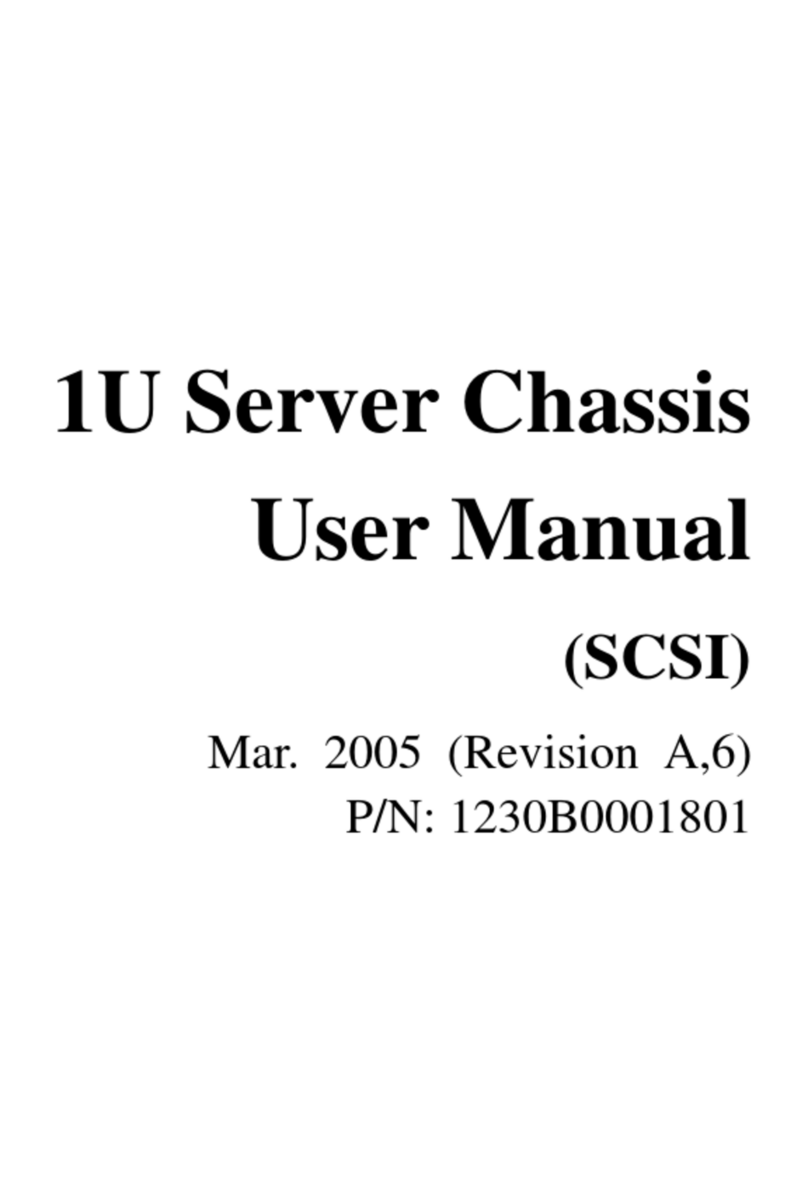
Penguin Computing
Penguin Computing Relion 1400 user manual

Auerswald
Auerswald COMpact 5000R Advanced information
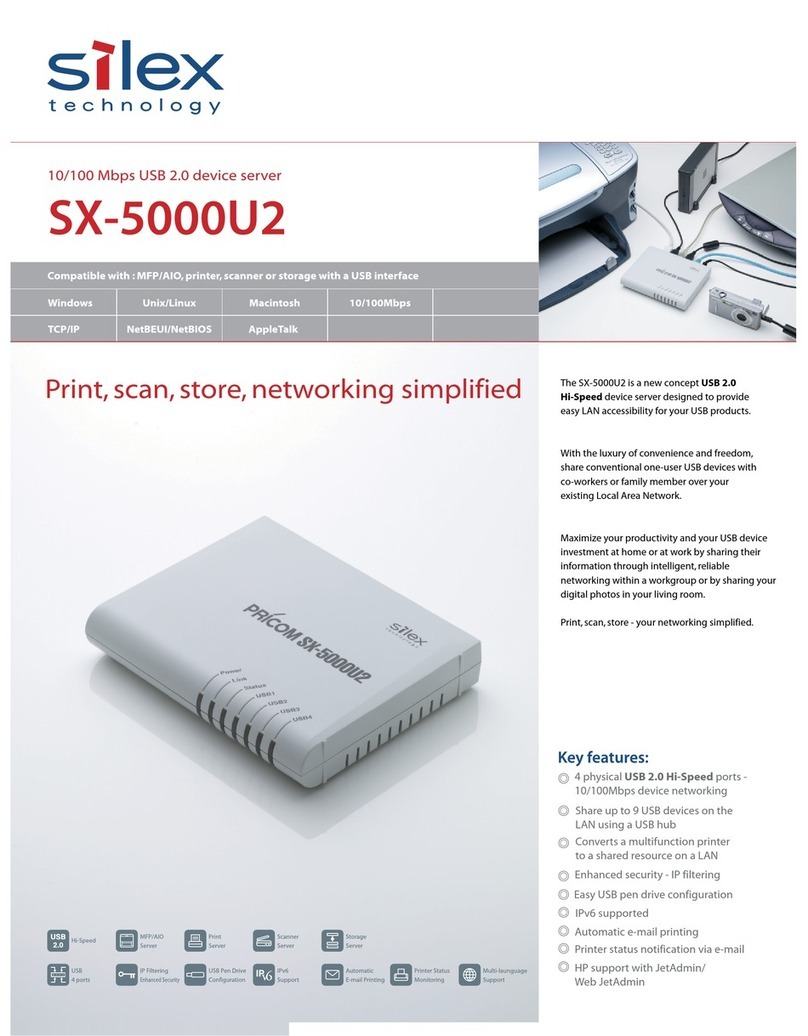
Silex technology
Silex technology Silex SX-5000U2 Technical specifications
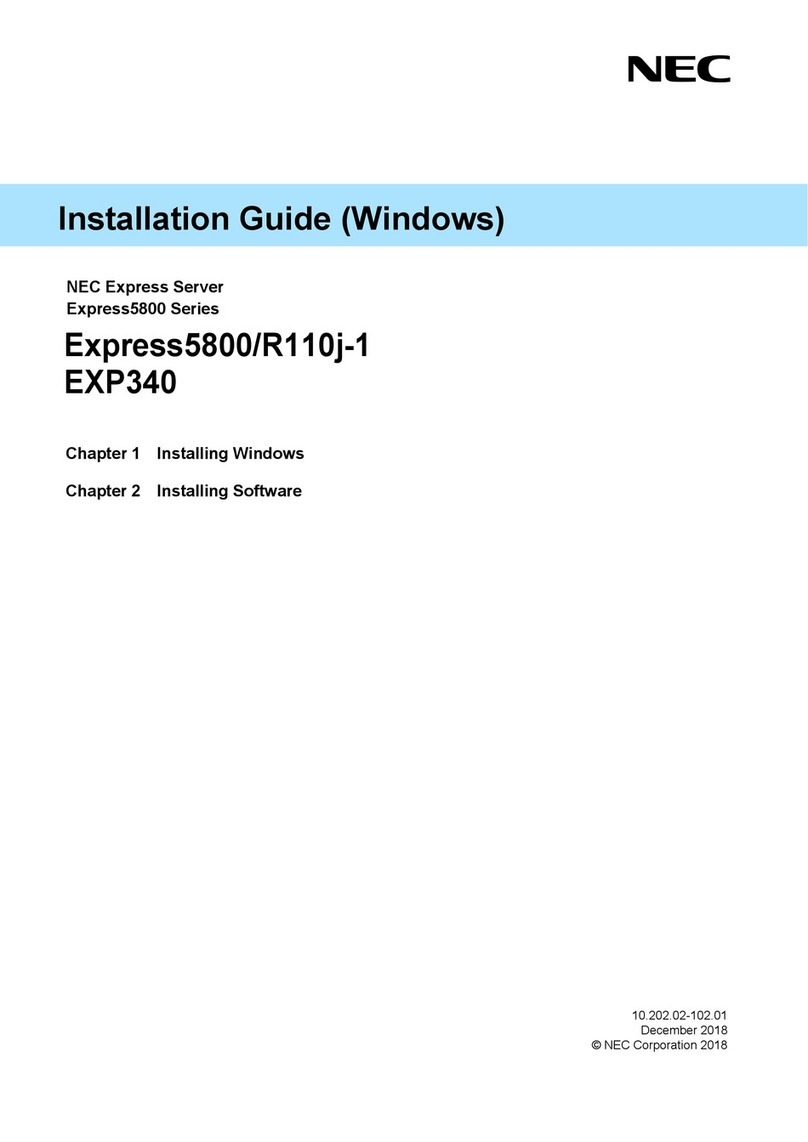
NEC
NEC NEC Express5800 Series installation guide

NEC
NEC UX5000 manual
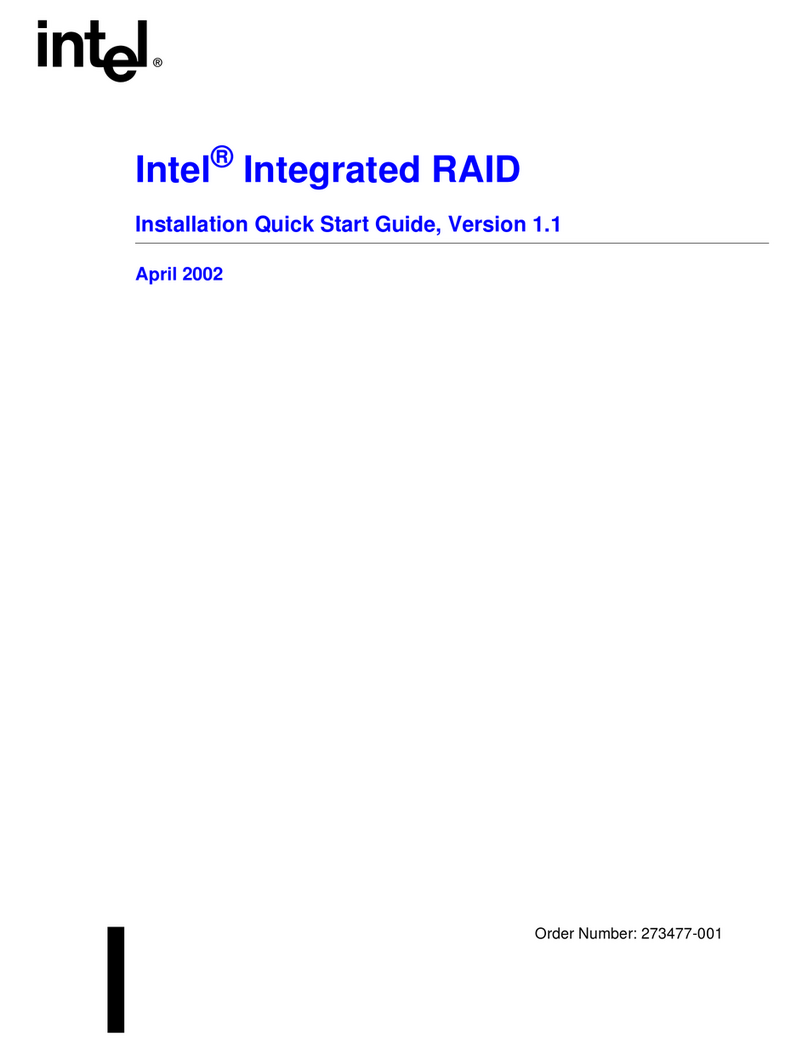
Asus
Asus Intel BNU31 Installation & quick start guide
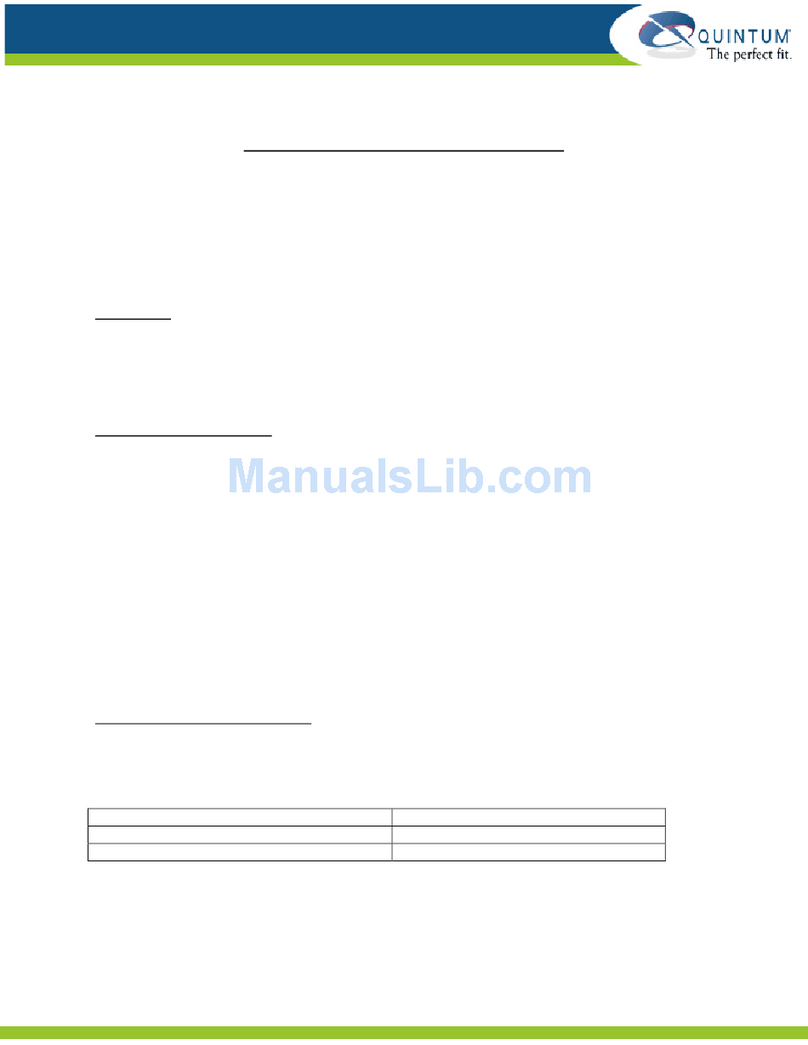
Quintum
Quintum Call Routing supplementary guide
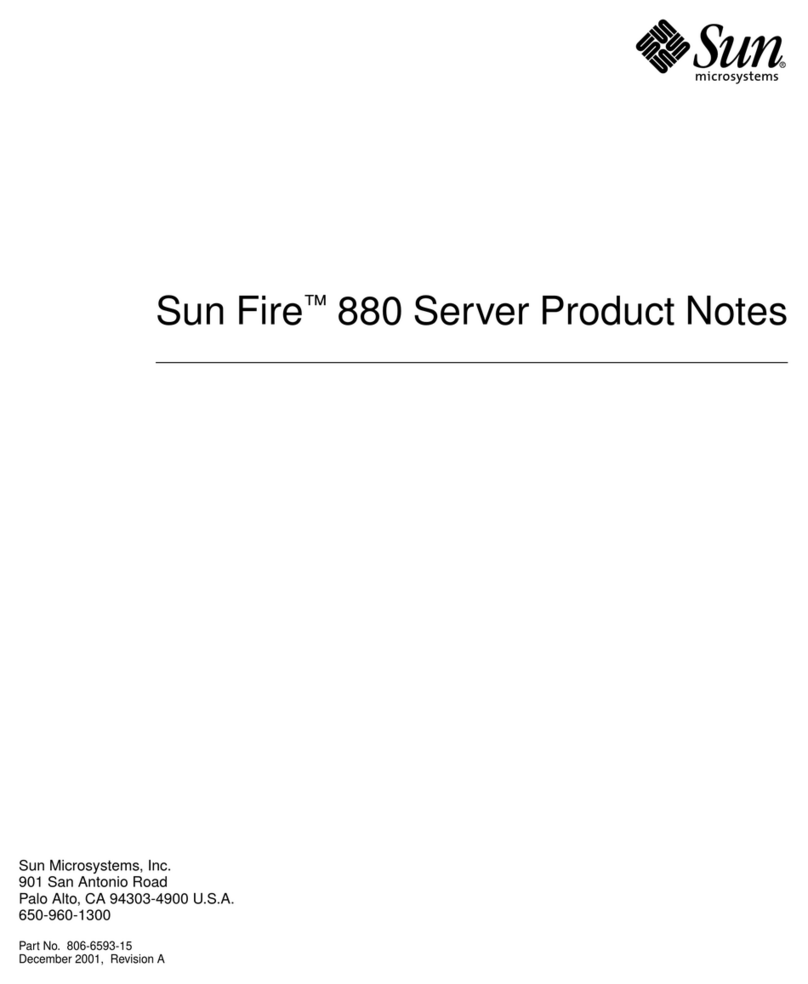
Sun Microsystems
Sun Microsystems Sun Fire 880 Product notes
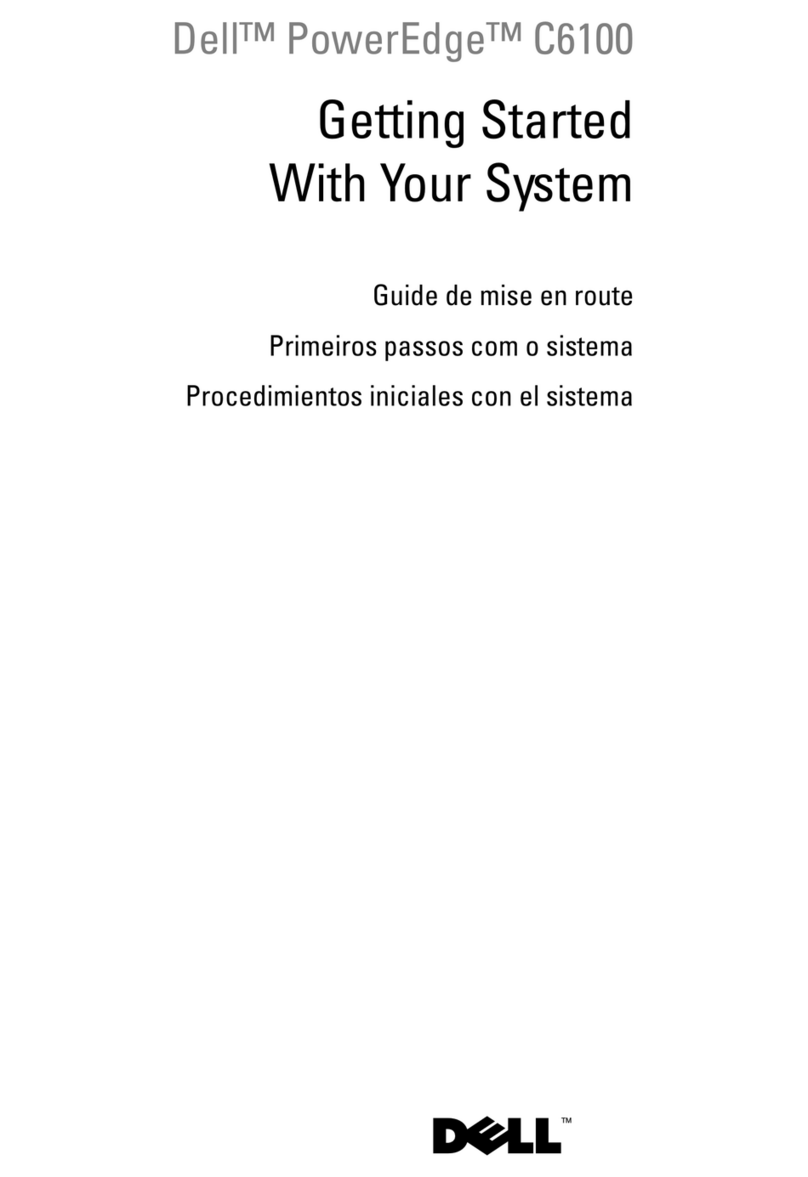
Dell
Dell PowerEdge C6100 Getting started guide
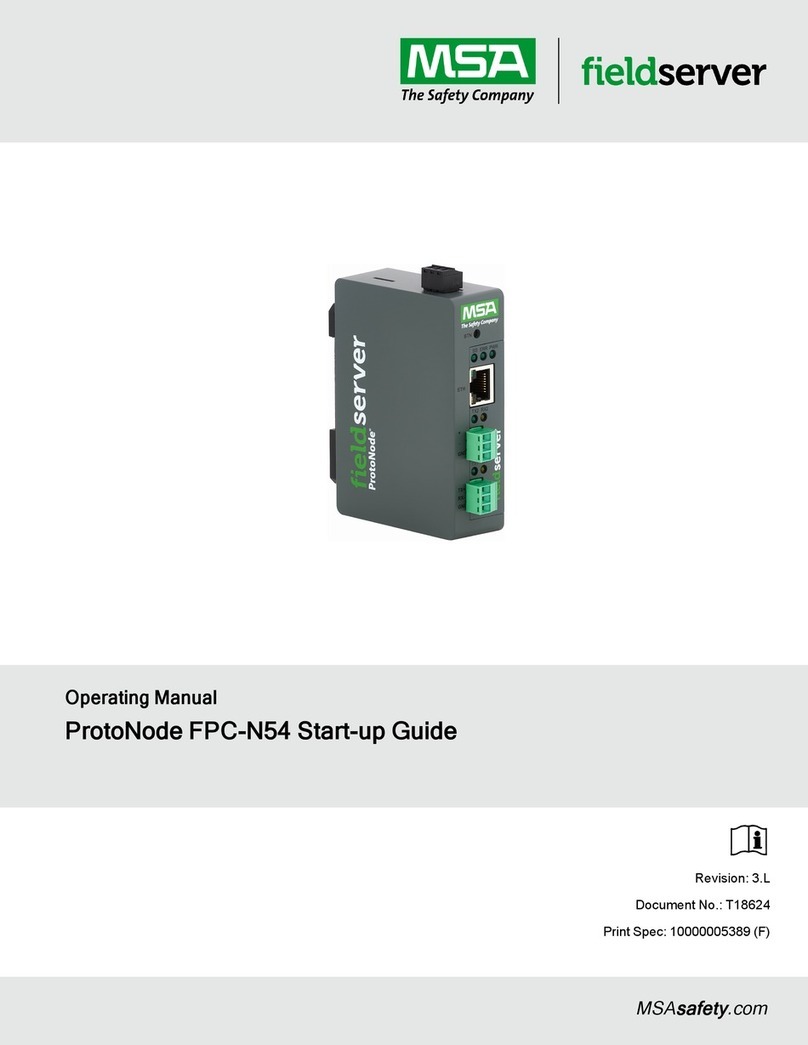
MSA
MSA fieldserver ProtoNode FPC-N54 Startup guide

Supermicro
Supermicro SuperBlade SBI-6119R-C3N user manual