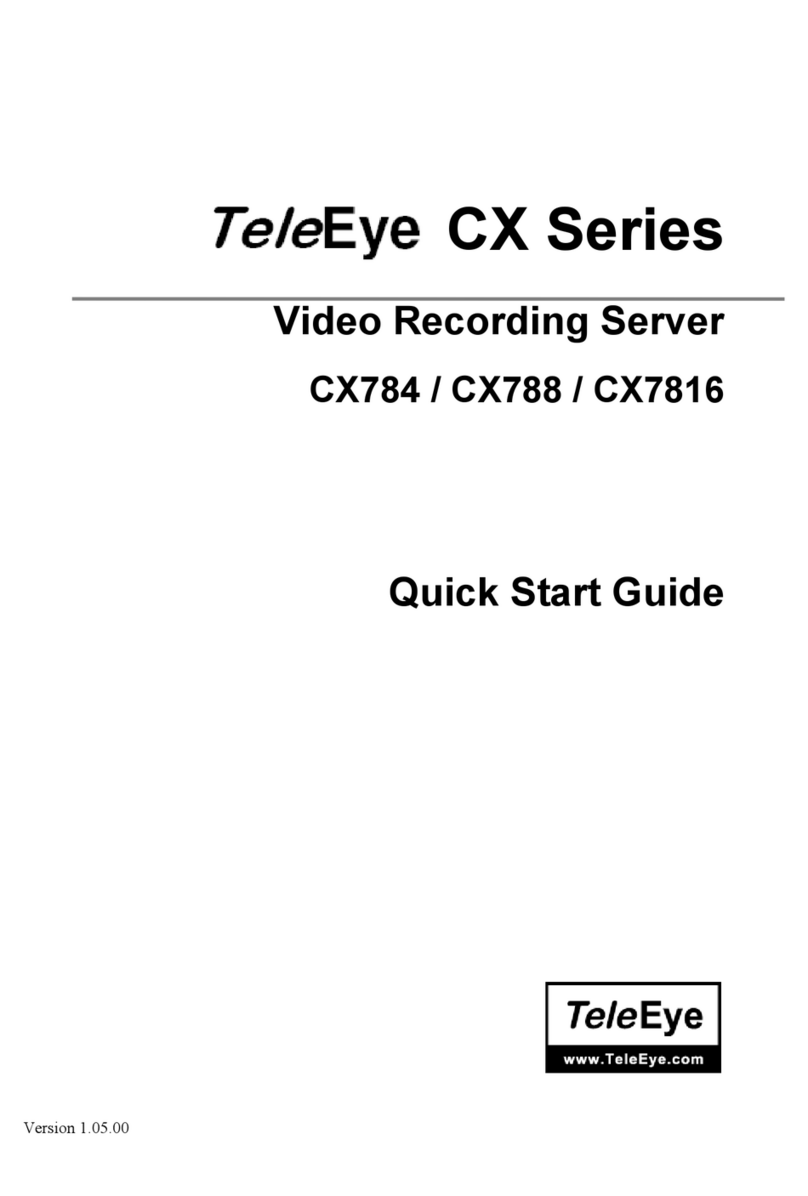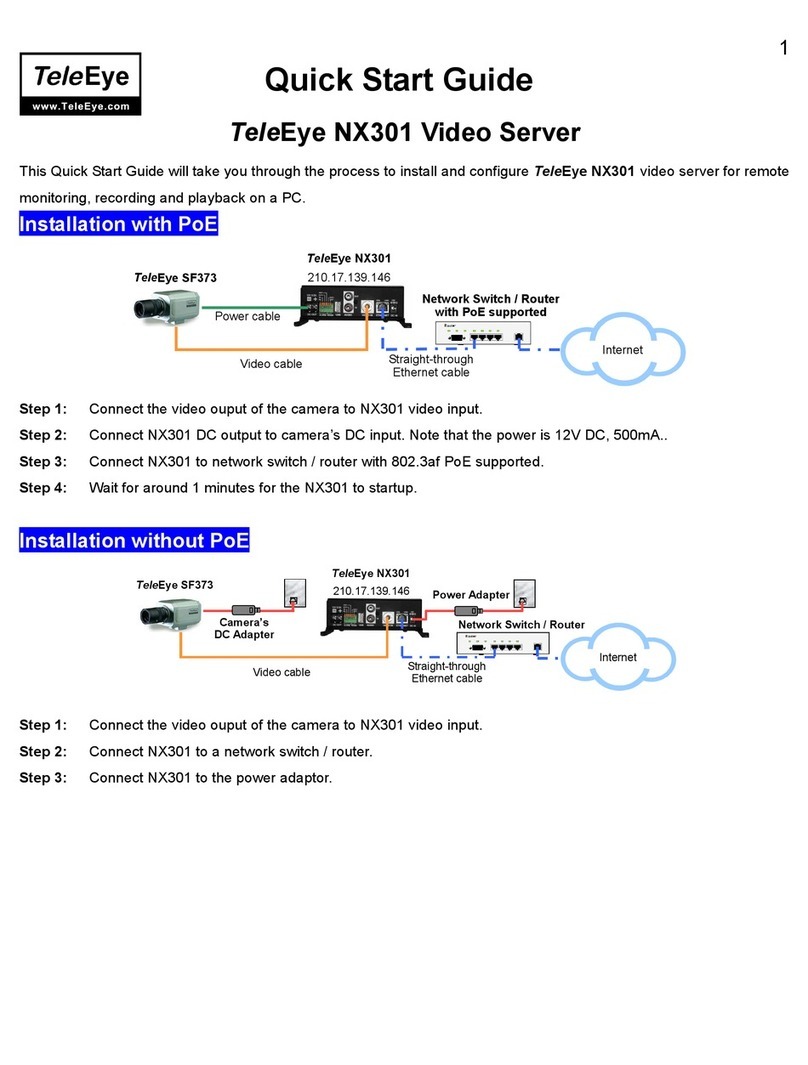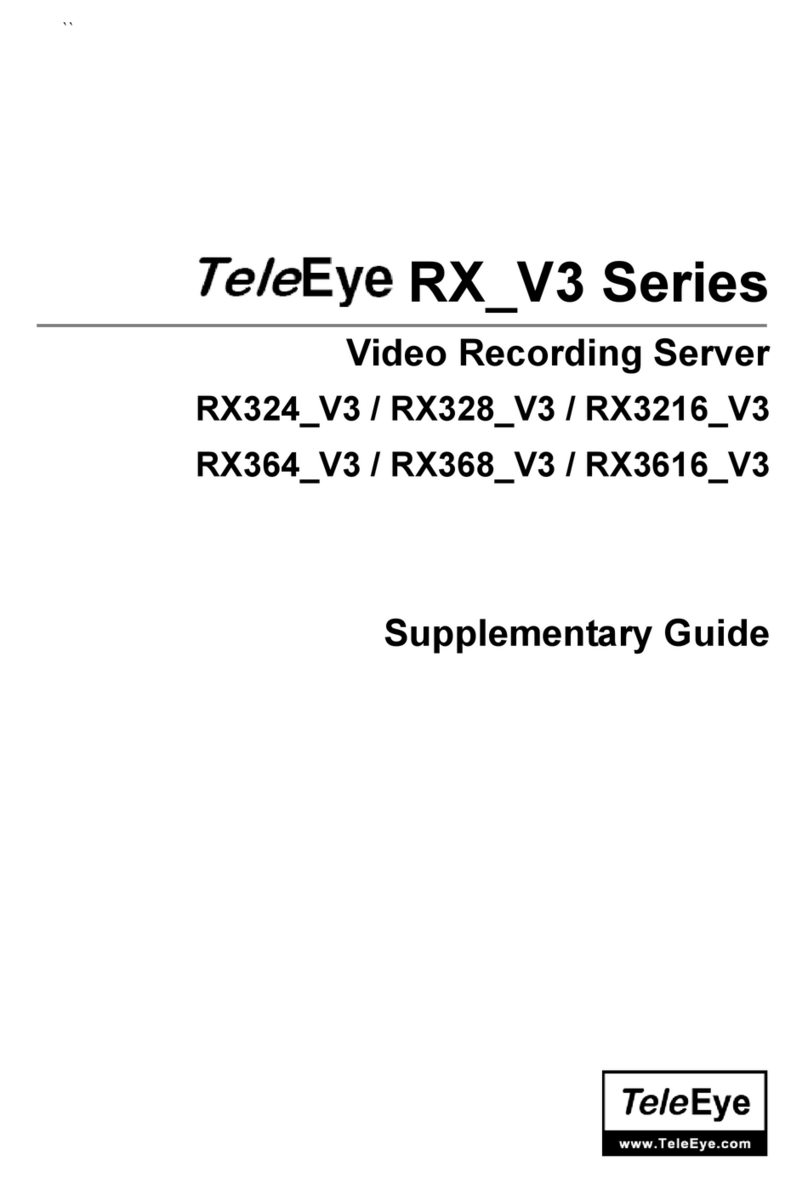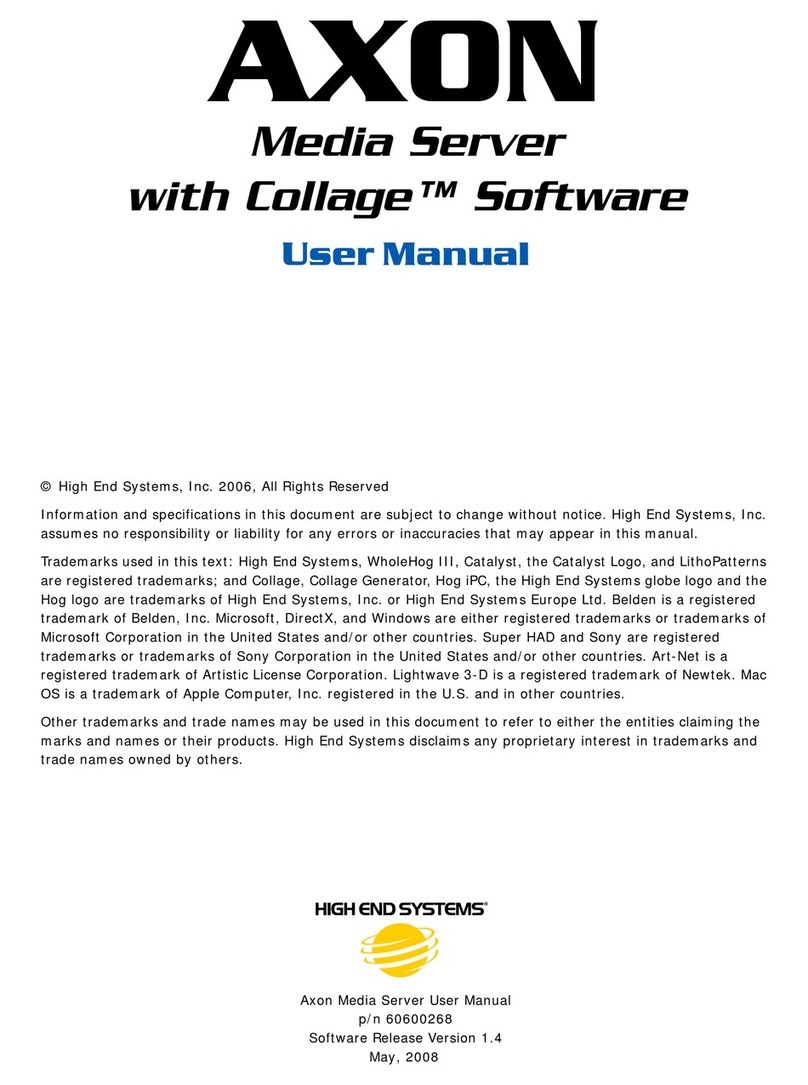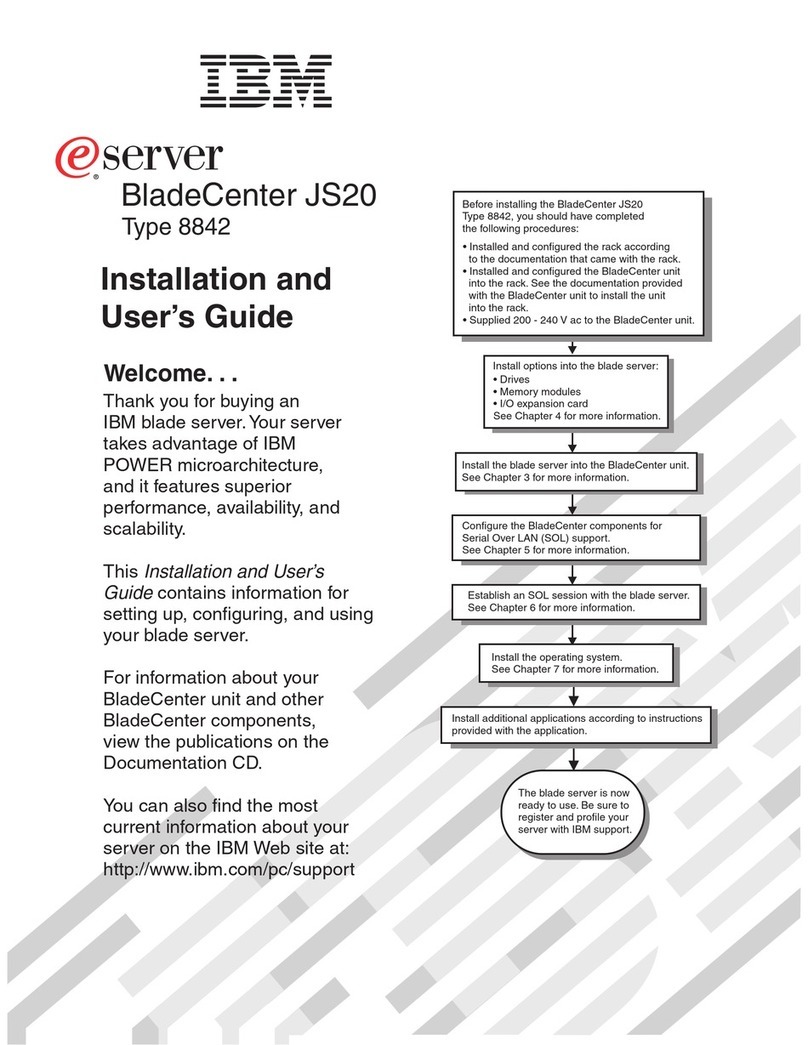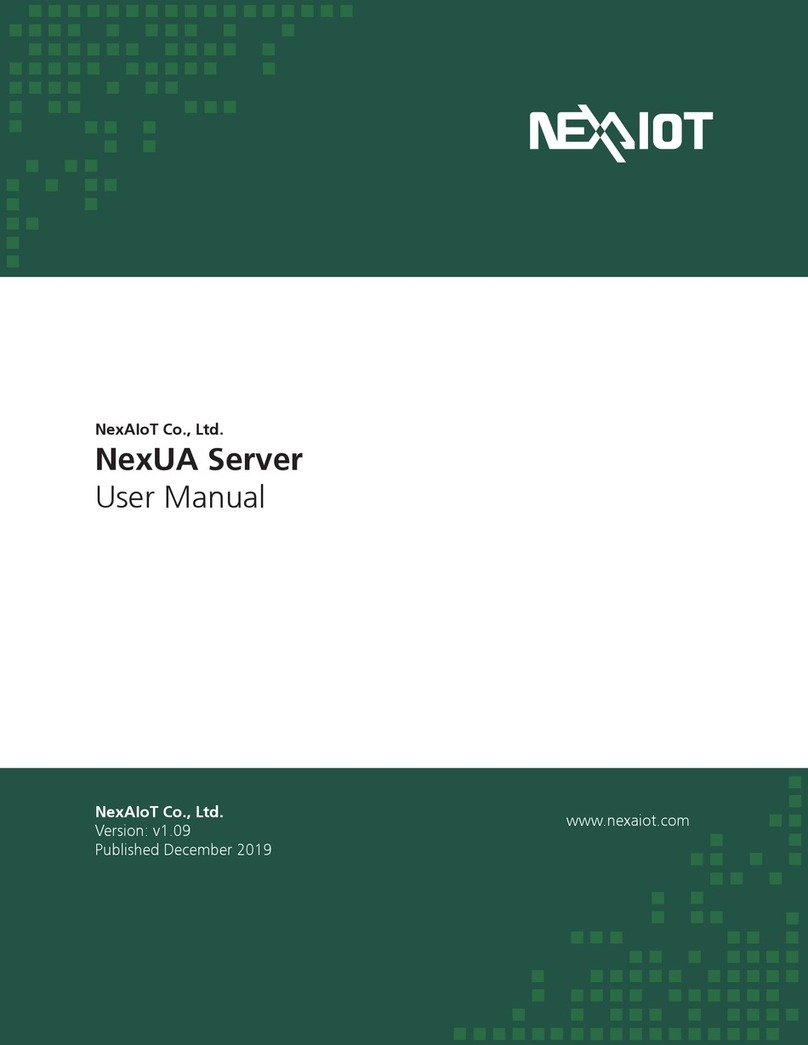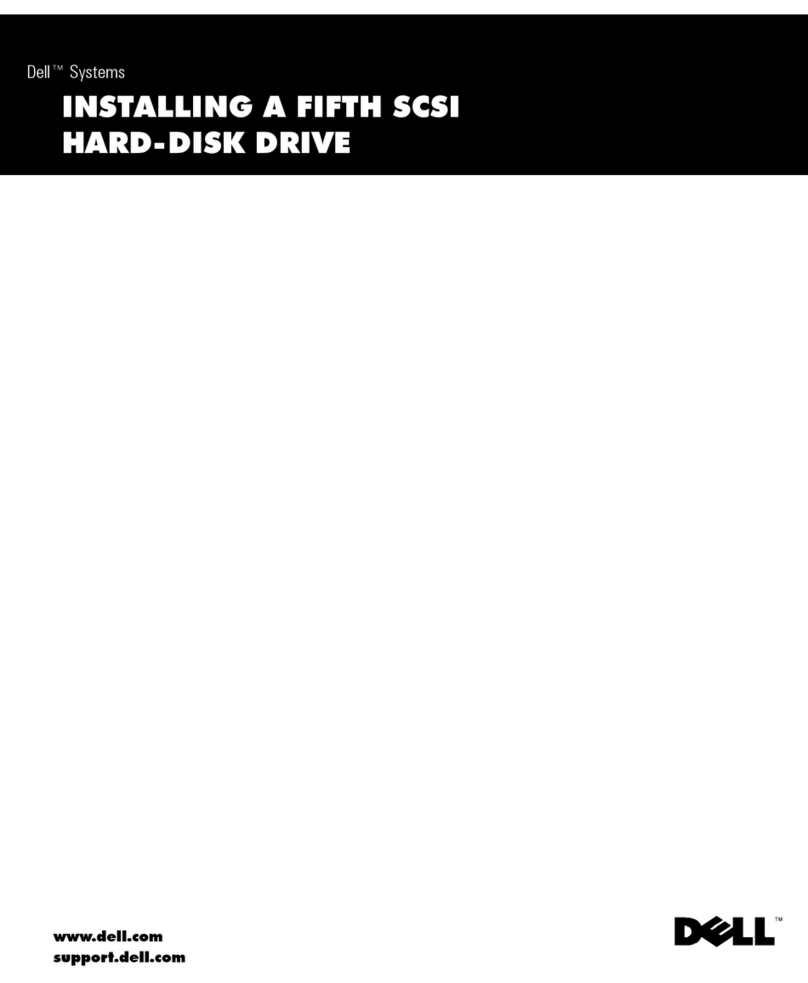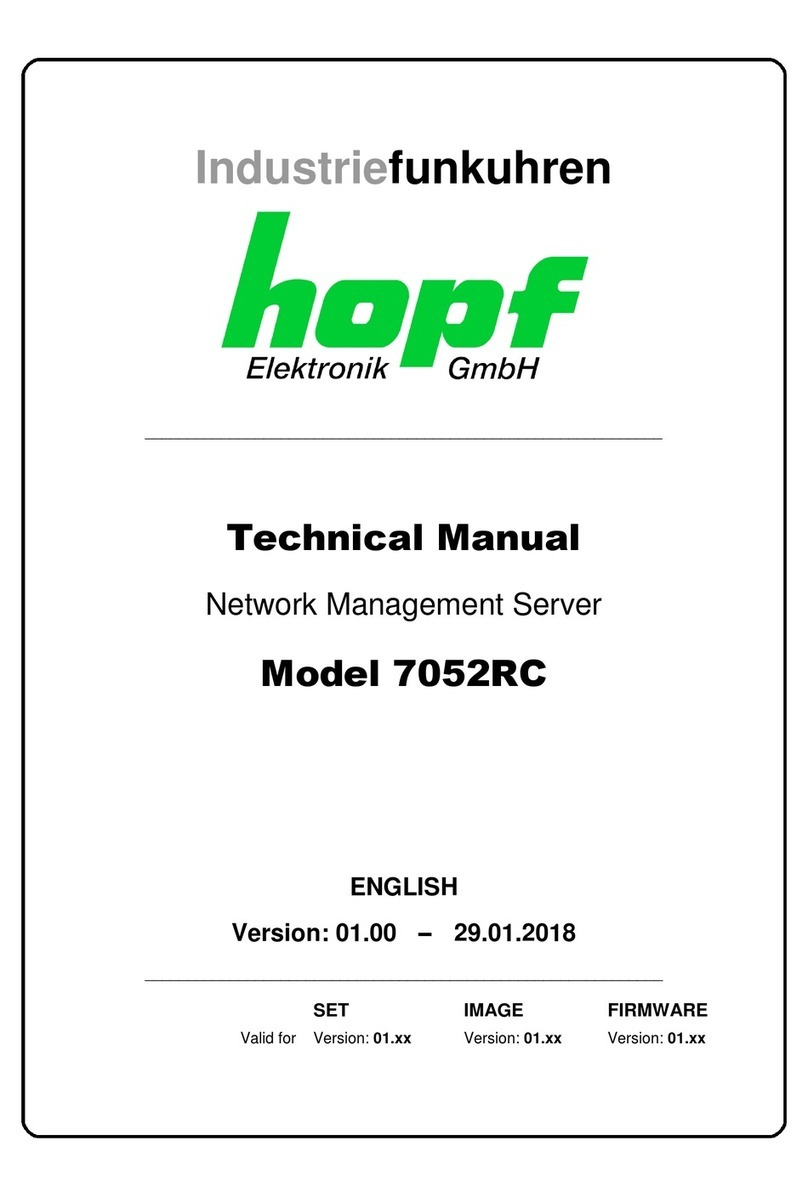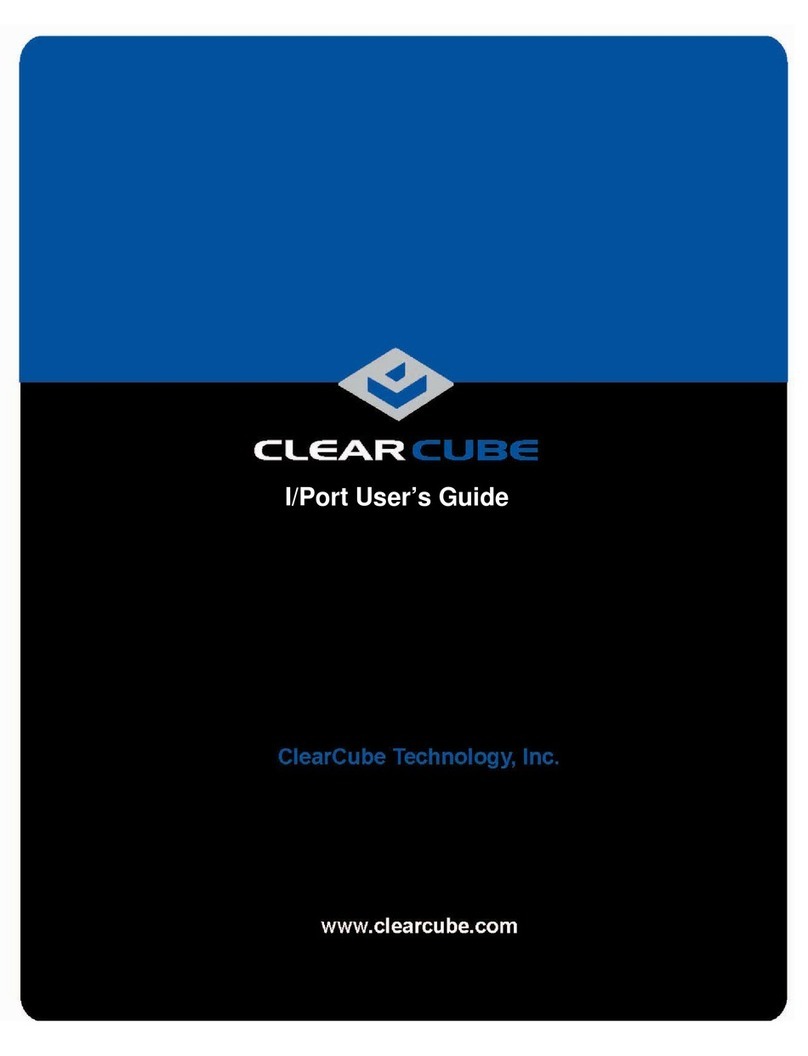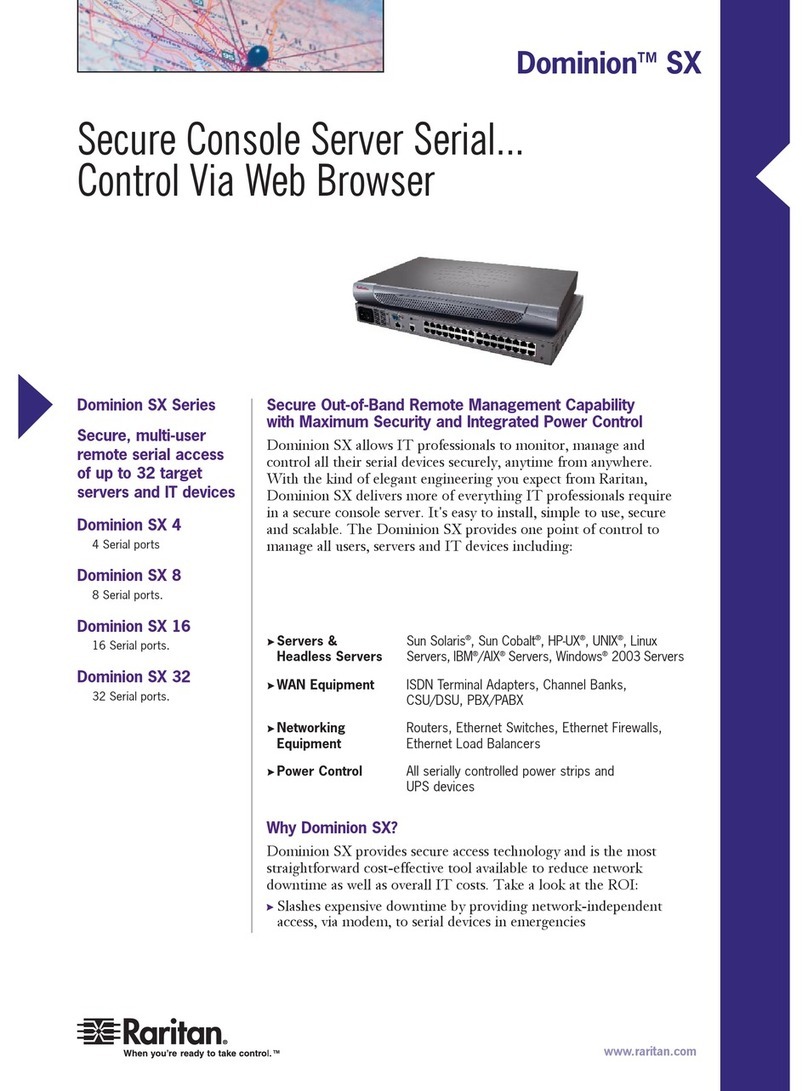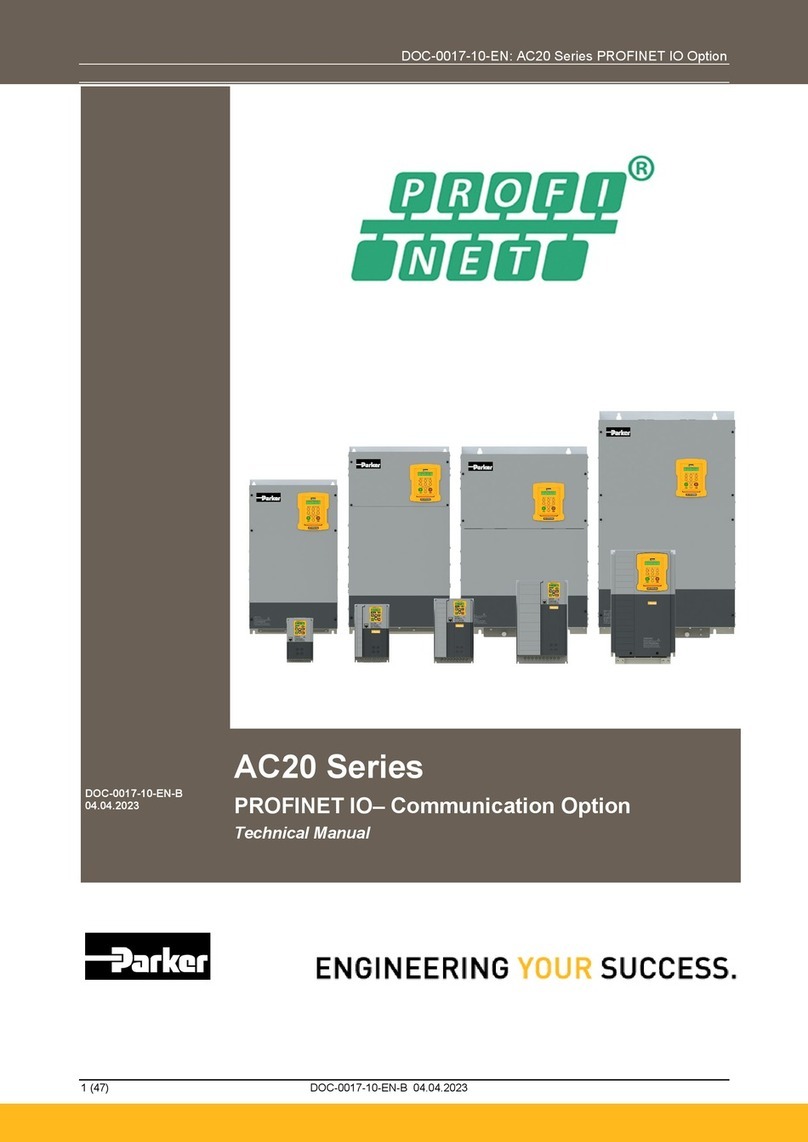TeleEye GX6016 User manual

GX Series
HD Video Recording Server
GX604 / GX609 / GX6016
User Guide

Contents
1. Introduction....................................................................................................................................1
1.1. Functional Features...............................................................................................................1
1.2. Package Contents..................................................................................................................2
1.3. Convention used in this manual............................................................................................3
1.4. Hardware Features ................................................................................................................3
1.4.1. Front View..................................................................................................................3
1.4.2. Back View..................................................................................................................4
2. Hard Disk Installation, Formatting and Scanning .....................................................................5
2.1. Hard Disk Installation...........................................................................................................5
2.2. Hard Disk Formatting ...........................................................................................................9
2.3. Hard Disk Scanning..............................................................................................................9
3. Setup for Remote Monitoring.....................................................................................................10
3.2. Setup for LAN Connection.................................................................................................10
3.3. Setup for Broadband Internet Connection ..........................................................................13
4. Remote Operation........................................................................................................................17
4.1. Network Setup.....................................................................................................................17
4.1.1. Port Mapping Setup .................................................................................................17
4.1.2. sureLINK Setup.......................................................................................................17
4.2. Icons Description ................................................................................................................18
4.3. Basic Operation...................................................................................................................20
4.3.1. View Live Video ......................................................................................................20
4.3.2. Recording.................................................................................................................22
4.3.3. Playback...................................................................................................................24
4.4. Advanced Operation............................................................................................................25
4.4.1. Hard Disk Formatting..............................................................................................25
4.4.2. Hard Disk Scanning.................................................................................................26
4.4.3. Event Handling ........................................................................................................29
4.4.3.1. Arm/Disarm................................................................................................29
4.4.3.2. Security Switch...........................................................................................33
4.4.3.3. Alarm..........................................................................................................35
4.4.3.4. Motion ........................................................................................................42
4.4.3.5. Video Loss..................................................................................................44

4.4.3.6. System Tamper ...........................................................................................45
4.4.3.7. Power Failure..............................................................................................46
4.4.3.8. Disk Usage..................................................................................................47
4.4.3.9. HDD Available ...........................................................................................47
4.4.3.10. System Restart..........................................................................................48
4.4.4. Event Action.............................................................................................................49
4.4.4.1. Recording ...................................................................................................49
4.4.4.2. Switch.........................................................................................................50
4.4.4.3. Dialback......................................................................................................51
4.4.4.4. E-mail .........................................................................................................52
4.4.4.5. Buzzer.........................................................................................................52
4.4.4.6. Event LED..................................................................................................53
4.4.4.7. Live Camera ...............................................................................................53
4.4.4.8. PTZ.............................................................................................................53
4.4.5. Pan Tilt Zoom (PTZ)................................................................................................54
4.4.6. Footage Extraction...................................................................................................56
4.4.7. Throughput Control..................................................................................................57
4.4.8. Switch Control.........................................................................................................57
4.4.9. Time Synchronization..............................................................................................58
4.4.10. Import and Export..................................................................................................58
4.4.11. User Account..........................................................................................................59
4.4.12. Maintenance Log Backup......................................................................................60
Appendix A: Safety Instruction......................................................................................................61
Appendix B: Limited Warranty......................................................................................................62
Appendix C: sureLINK Technology...............................................................................................63
Appendix D: Firmware Upgrade....................................................................................................69
Appendix E: Security Mode............................................................................................................70
Appendix F: General Terms Discussion.........................................................................................74
Appendix G:Audit Trail Log Description.....................................................................................75
Appendix H: Specifications.............................................................................................................80

Notice:
Signal Communications Limited reserves the right to make improvements to the product described in this manual at
time and without notice.
This manual is copyrighted. All rights are reserved. This manual should not be copied, reproduced or translated in
whole or part without prior consent from Signal Communications Limited.
TeleEye is a trademark of Signal Communications Limited and is registered in China, European Communities, Hong
Kong, US and other countries.
All other trademarks are the property of their respective owners.
Copyright (c) 2012 Signal Communications Limited (A member of TeleEye Group). All rights reserved.
Version 1.00
Limits of Liability and Disclaimer of Warranty
Signal Communications Limited has taken care in preparation of this manual, but makes no expressed or implied
warranty of any kind and assume no responsibility for errors or omissions. No liability is assumed for incidental or
consequential damages in connection with or arising out of the use of the information or accessories contained herein.
Features and specifications are subject to change without prior notice.

User Guide PAGE 1
Section 1: Introduction
TeleEye GX Series HD Video Recording Server operates with its revolutionary multi-rate video
coder to fulfill the highest video coding requirements for simultaneous transmission and recording.
Real time recording rate up to 25 fps on all video channels can be achieved at HD resolution.
TeleEye GX provides professional and real life security control of premises with its sophisticated
event management scheme. It responses to a wide range of events triggered by external alarm
sensor, video motion, power interruption and tamper. Besides an arm/disarm mechanism for
controlling the event handling, every external alarm input is configurable with its own operation
zone, entry/exit delay and tamper detection setting. Various actions like sending video back to a
designated receiving PC, video recording, e-mail notification, etc. can be performed upon event
triggering. TeleEye GX can also keep a comprehensive operation and event log for audit trail.
TeleEye GX is designed to fully comply with the British Standard BS 8418, providing professional
remote monitoring and visual alarm verification solution to central monitoring station.
Video footage stored inside TeleEye GX can be extracted easily for evidential purposes. Backed up
video can be played back in any PC without any special software.
1.1. Functional Features
-Independent & efficient HD recording stream
-720p HDTV resolution (1280 x 720 progressive scan)
-Video recording up to 400 fps
-Configurable recording frame rate
-Supporting up to 4 SATA HDDs
-Flexible connections: LAN, broadband & mobile network
-Support both static & dynamic IP
-Independent video network: require only one IP for up to 16 MX HD Video Cameras
-IP filtering
-Single point video throughput control
-Mobile video monitoring
-Triplex operation: simultaneous video monitoring, recording & playback
-Multiple login accounts
-Compliance with BS 8418
-Sophisticated event management

User Guide PAGE 2
1.2. Package Contents
Make sure the following items are included within the package
TeleEye GX HD Video Recording Server
Item
Description
Item
Description
Quick start guide
Power adaptor
Registration code sheet
HDD screws
HDD recommendation
sheet
Straight-through Ethernet
cable

User Guide PAGE 3
Warranty card
Alarm port connector &
alarm port cover
Software CD
Resistors
(for tamper detection)
1.3. Convention Used in This Manual
[ ]
Menu or buttons in remote software
““
Option in menu of remote software
Remarks
1.4. Hardware Feature
1.4.1. Front View
- Notification LEDs
LED
Description
1.
Light up when power on
2.
Light up when performing recording
3.
Blink when an event is triggered

User Guide PAGE 4
1.4.2. Back View
1. Power switch
- Switch on or off the TeleEye GX HD video recording server
2. Power input (16V DC)
- Power supply to TeleEye GX
3. Ethernet jack (10/100/1000 Base-T)
- Connect to the corporate computer network (e.g. LAN)
4. USB port
- For future enhancement
5. RS-485 in/out port
- In: 2-way terminal block for connecting a keyboard controller to control a PTZ camera
- Out: 2-way terminal block
6. Audio in/out port, PA
- Audio In: Connect to audio input device (e.g. amplified microphone) for recording
- Audio Out: Connect to audio output device (e.g. amplified speaker) to generate output
audio signal
- Audio PA: Connect to audio output device (e.g. amplified speaker) to facilitate remote
public addressing
7. Digital video input ports
- RJ-45 connectors for video source input
8. Alarm/switch port
- 16 alarm inputs: NC/NO type and none/SEOL/DEOL tamper type
- 4 special inputs: Arm/disarm, security switch, system tamper, power failure
- 4 relay outputs: Latching or push-button type

User Guide PAGE 5
Section 2: Hard Disk Installation,
Formatting and Scanning
2.1. Hard Disk Installation
Hard disk is required in recording, video playback and keeping different types of log. Follow the
steps below for disk installation. A hard disk recommendation list has been included in the package
as a reference.
1. Make sure that the video recording server is turned off.
2. Loosen the screws that hold the cover.

User Guide PAGE 6
3. Pull off the cover.
4. Loosen the screws of the hard disk holder.

User Guide PAGE 7
5. Insert HDD into one of the available holders. Maximum 4 HDD can be installed.
6. Mount the HDD to holder with attached screws.

User Guide PAGE 8
7. Remount the hard disk holder to TeleEye GX.
8. Connect the SATA cable to the HDD.

User Guide PAGE 9
2.2. Hard Disk Formatting
Formatting is required when the format of an installed hard disk cannot be recognized by the video
recording server, most likely a hard disk that has not been used by the video server. Another purpose
of disk formatting is to clean up recording space and redeem the file allocation.
An unrecognized hard disk will be formatted automatically after TeleEye GX starts up. Formatting
will erase all data inside the disk. Hence make sure that important data has been backed up before
performing this function. Once it is reconstructed, it would be readable and writable by the video
recording server.
User can also perform disk formatting manually.
1. Access the TeleEye GX HD video recording server through web browser.
2. Go to [Menu][Server Setting], select [HDD Management].
Do not close the browser or alter the hard disk until the process is complete.
2.3. Hard Disk Scanning
Hard disk scanning is a maintenance function similar to the Scan Disk function provided by the
operating system of a personal computer. This function is provided in an attempt to rescue the hard
disk in case errors are found, and to enhance its performance and reliability.
To perform disk scanning:
1. Access the TeleEye GX HD video recording server through web browser.
2. Go to [Menu][Server Setting], select [HDD Management][Scan All Disk]
Do not close the browser or alter the hard disk until the process is complete.

User Guide PAGE 10
Section 3: Setup for Remote Monitoring
3.1. Setup for LAN Connection
Equipment:
- TeleEye GX HD video recording server and its power adaptor
- Cameras and their power adaptors
- CAT-5 cable
- Network switch or router
- PC
PC Requirements:
- CPU: Intel ® Core i3 Processor
- RAM: 2 GB
- HDD: 10 GB free space
- Display: Direct 3D, Nvidia GeForce GT 220 / ATI Radeon HD 5450 or above
- OS: Windows XP, Windows Vista or Windows 7
Other Requirements:
- Java: Sun Microsystems Java 2 runtime Version 1.5.0 or above
- IE: Windows Internet Explorer Version 6 or above

User Guide PAGE 11
Setup Procedures on GX Side:
1. Install a hard disk to the TeleEye GX
If there is no hard disk installed, Recording and Playback are not functional
2. Connect cameras to the video ports of TeleEye GX
3. Plug in the power adaptors to TeleEye GX and cameras.
4. Connect TeleEye GX to the network switch.
5. Switch on the power switch of TeleEye GX.
6. If all installed hard disks are not in TeleEye GX recognized format, they would be formatted
automatically when startup completes.
Setup Procedures on PC Side:
1. Install TeleEye IP Setup Utility. .NET framework is also needed for the operations. Both can be
found in the included software CD.
2. Run IP Setup Utility.
3. Find the TeleEye GX according to the serial number provided by the provider.
4. By default, TeleEye GX obtains the IP address, netmask and gateway automatically through
DHCP. To assign a static value, deselect the “Obtain an IP address automatically” checkbox
and enter the corresponding information. The gateway should be the IP address of the router.
The DNS setting is used for sureLINK, time synchronization and e-mail notification.
5. To access the TeleEye GX, double click the row representing the video recording server. A web
browser should be opened automatically.
The first 3 fields of IP address of the PC should be the same as that of TeleEye GX.
6. Besides accessing through IP Setup Utility, user can also open a web browser and type the IP
address plus port number in the format http://IPAddress:PortNumber (e.g.
http://192.168.0.12:1024) or sureLINK address in address bar directly.

User Guide PAGE 12
7. By default, basic security mode is applied and user name is not required. Enter password and
press [Connect]. (The default administrator password is “000000”. Details can be found in the
registration code sheet)
8. Live video is shown after successful connection.

User Guide PAGE 13
3.2. Setup for Broadband Internet Connection
Equipment:
- TeleEye HD GX video recording server and its power adaptor
- Cameras and their power adaptors
- CAT-5 cable
- Network switch or router
- PC
PC Requirements:
- CPU: Intel ® Core i3 Processor
- RAM: 2 GB
- HDD: 10 GB free space
- Display: Direct 3D, Nvidia GeForce GT 220 / ATI Radeon HD 5450 or above
- OS: Windows XP, Windows Vista or Windows 7
Other Requirements:
- Java: Sun Microsystems Java 2 runtime Version 1.5.0 or above
- IE: Windows Internet Explorer Version 6 or above

User Guide PAGE 14
Setup Procedures on GX Side:
1. Install a hard disk to the TeleEye GX
If there is no hard disk installed, Recording and Playback are not functional
2. Connect cameras to the video ports of TeleEye GX
3. Plug in the power adaptors to TeleEye GX and cameras.
4. Connect TeleEye GX to the network switch.
5. Switch on the power of TeleEye GX.
6. If all installed hard disks are not in TeleEye GX recognized format, they would be formatted
automatically when startup completes.
Setup Procedures on PC Side:
1. Configure the network settings of TeleEye GX through PC with LAN connection.
2. Install TeleEye IP Setup Utility. .NET framework is also needed for the operations. Both can be
found in the included software CD.
3. Run IP Setup Utility.
4. Find the TeleEye GX according to the serial number provided by the provider.
5. By default, TeleEye GX obtains the IP address, netmask and gateway automatically through

User Guide PAGE 15
DHCP. To assign a static value, deselect the “Obtain an IP address automatically” checkbox
and enter the corresponding information. The gateway should be the IP address of the router.
The DNS setting is used for sureLINK, time synchronization and e-mail notification.
6. Reconnect the video recording server to the Internet network.
7. Configure other network settings for TeleEye GX and the PC if necessary, such as router port
mapping, firewall, etc. Please refer to the manual of the router.
8. Open a web browser and type the IP address plus port number in the format
http://IPAddress:PortNumber (e.g. http://192.168.0.12:1024) or sureLINK address in address
bar directly.
9. By default, basic security mode is applied and user name is not required. Enter password and
press [Connect]. (The default administrator password is “000000”, details can be found in the
registration code sheet)
10. Live video is shown after successful connection.

User Guide PAGE 16
This manual suits for next models
2
Table of contents
Other TeleEye Server manuals
Popular Server manuals by other brands
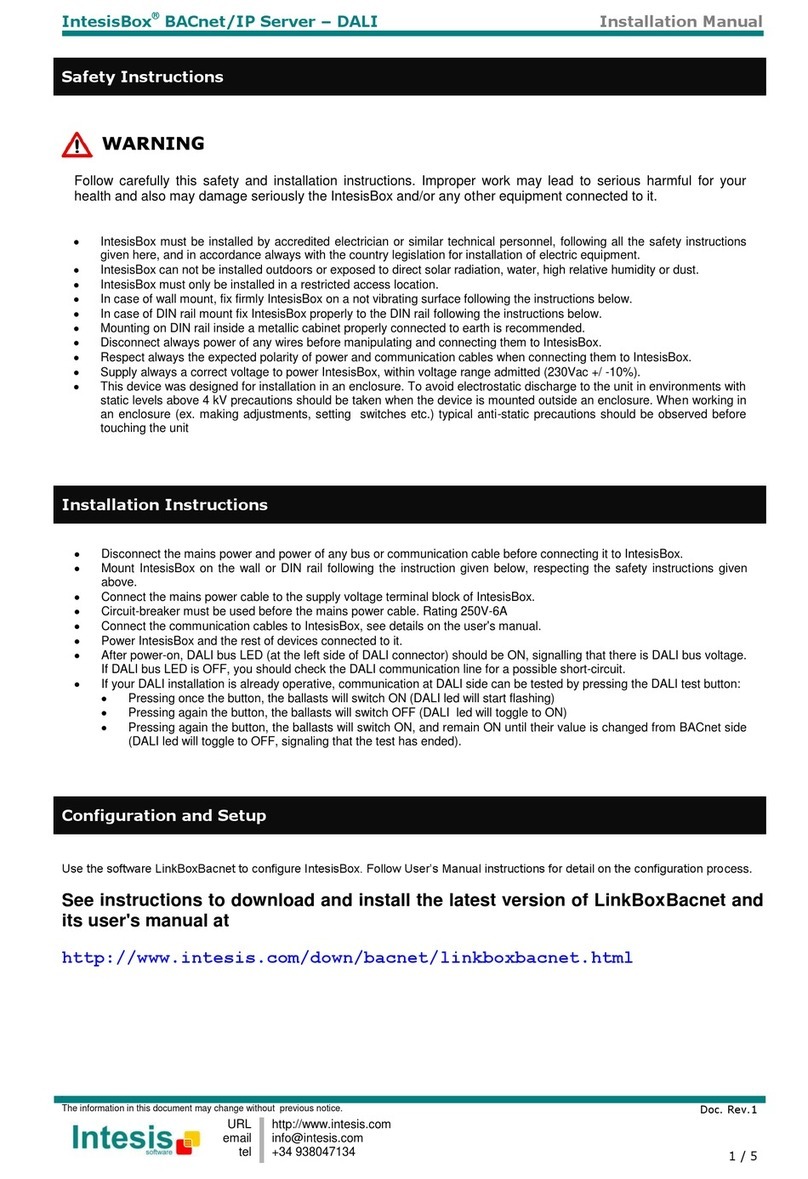
IntesisBox
IntesisBox BACnet/IP Server-DALI installation manual
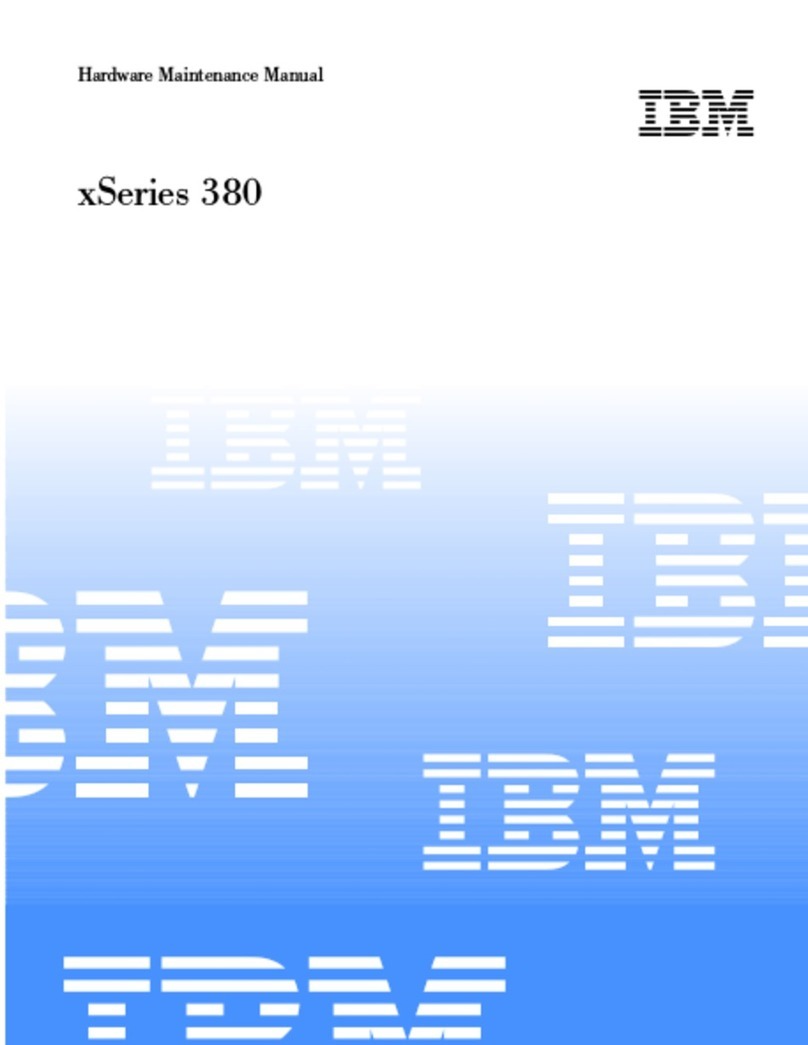
IBM
IBM xSeries 380 Hardware Maintenance Manual

Sun Microsystems
Sun Microsystems Ultra Enterprise 450 Product notes

PRIMERGY
PRIMERGY TX300 S3 operating manual
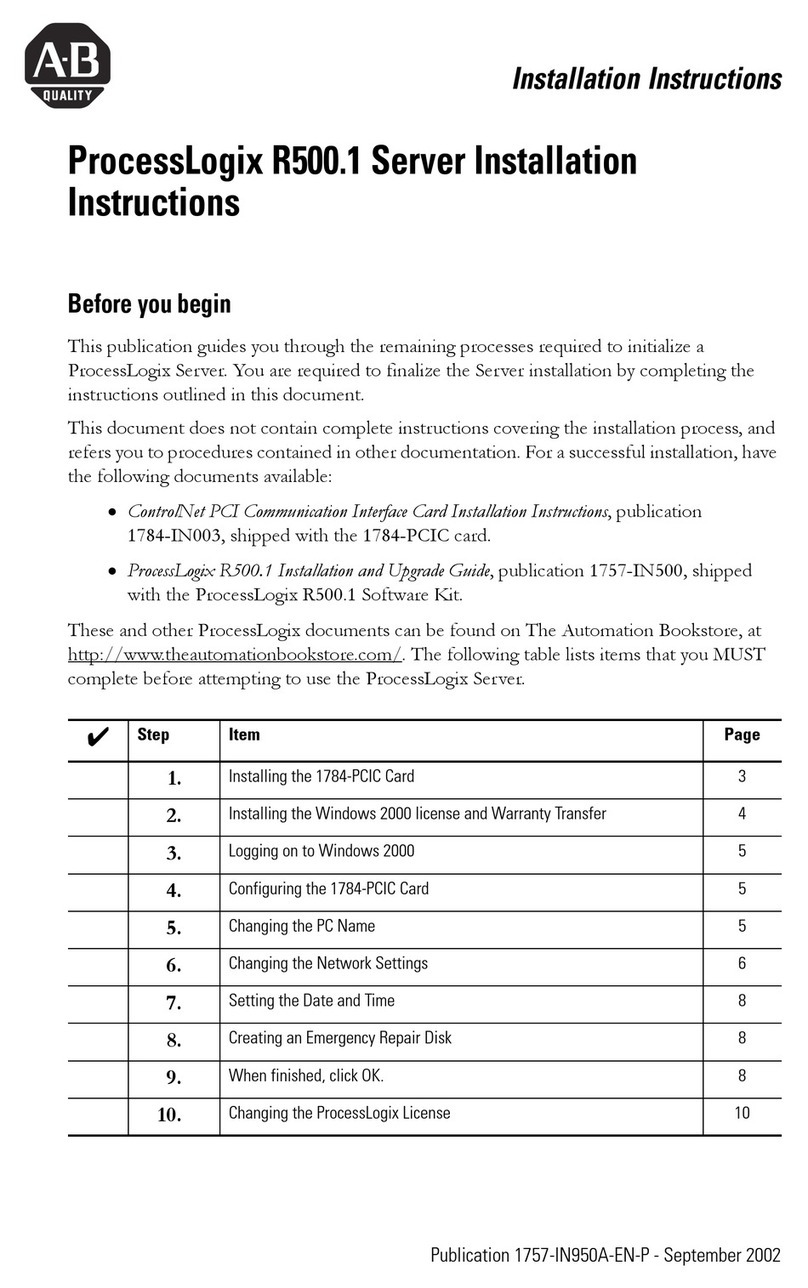
Allen-Bradley
Allen-Bradley ProcessLogix R500.1 installation instructions

Bull Cedoc
Bull Cedoc Bullx R423-E3 Installation and user guide