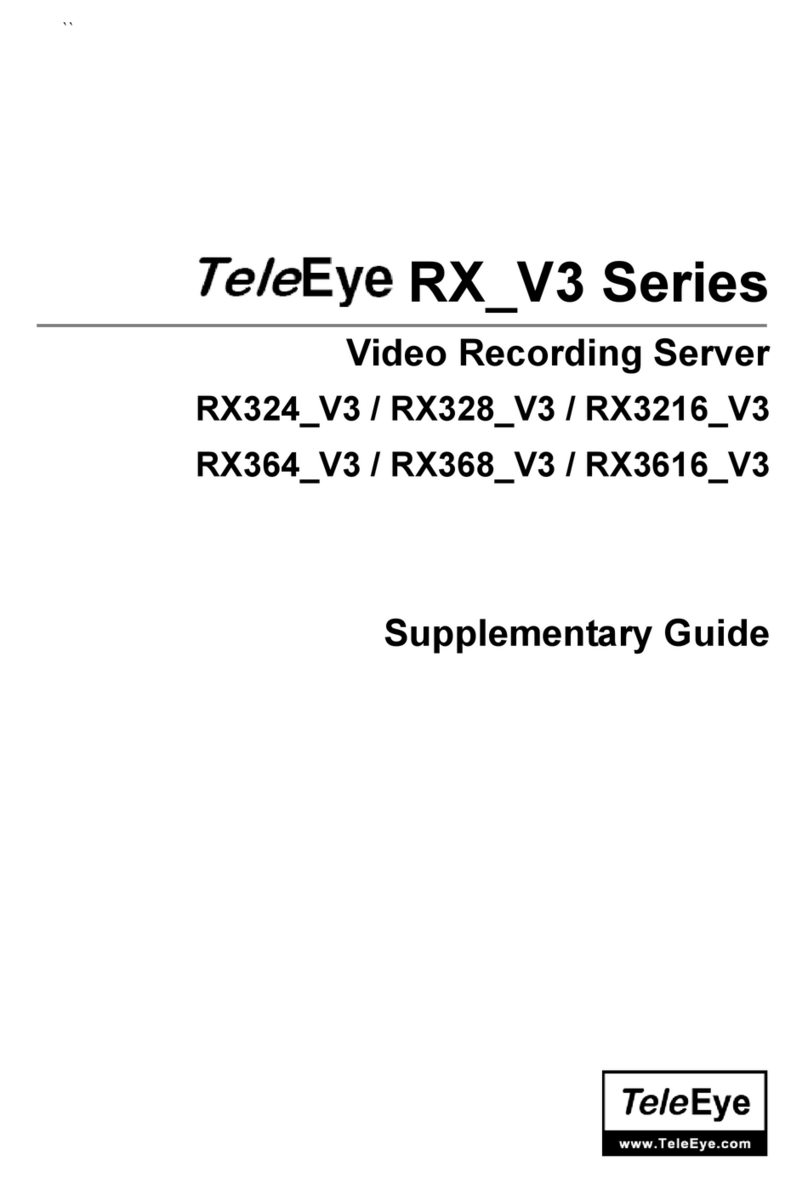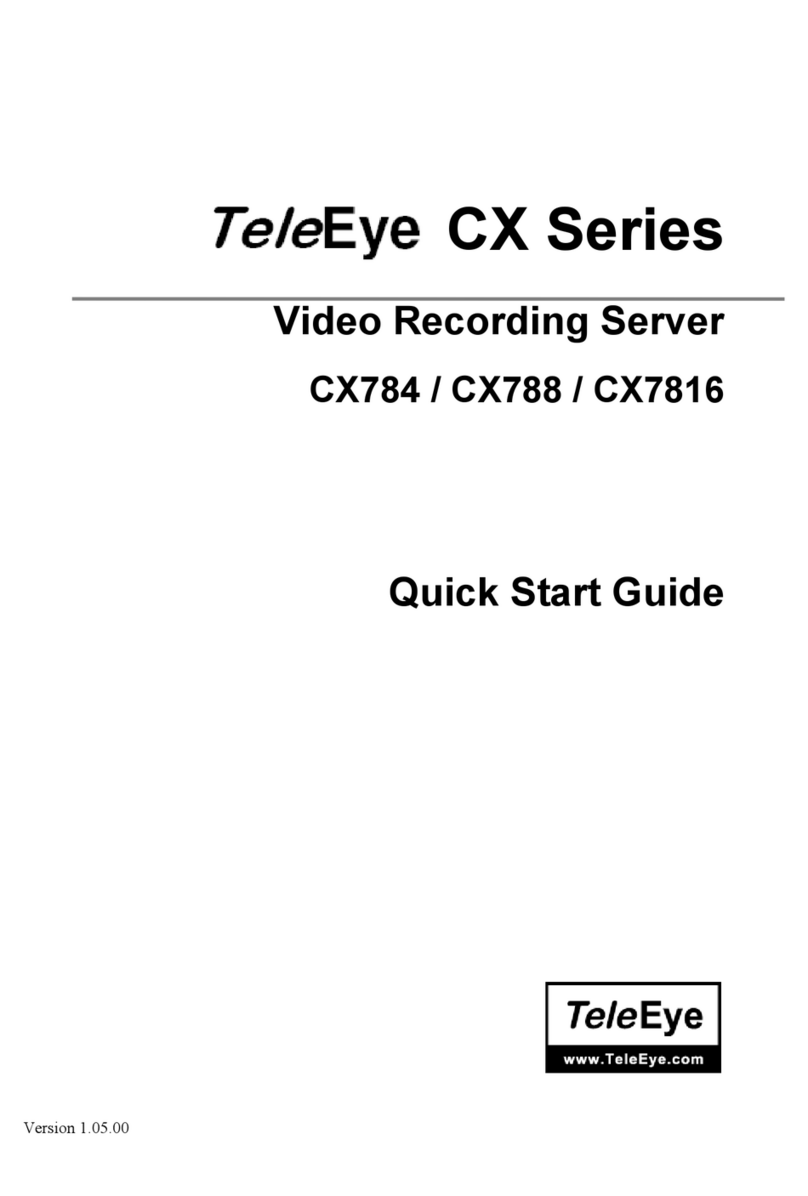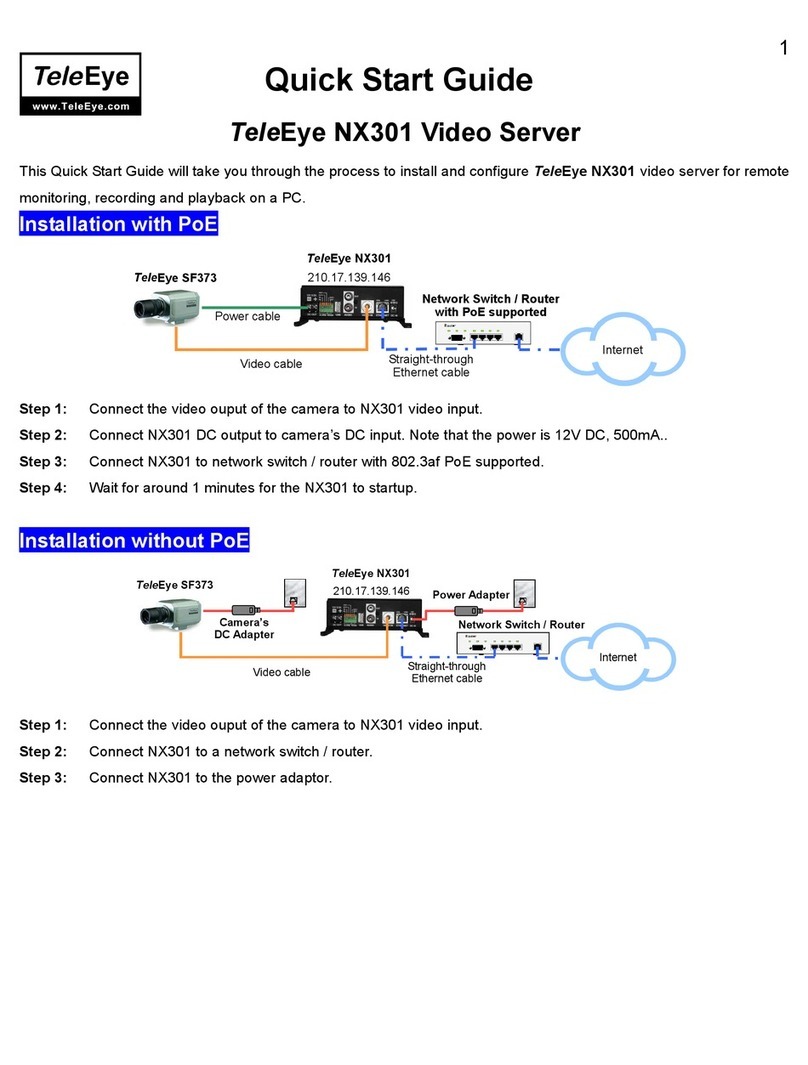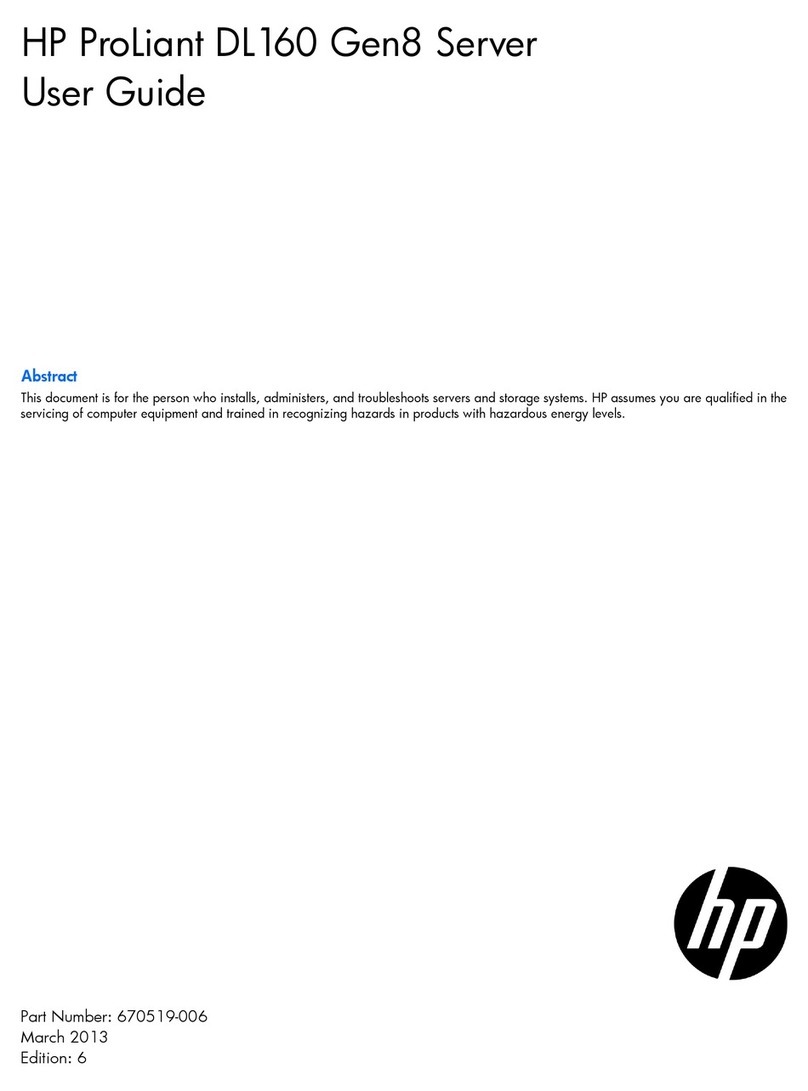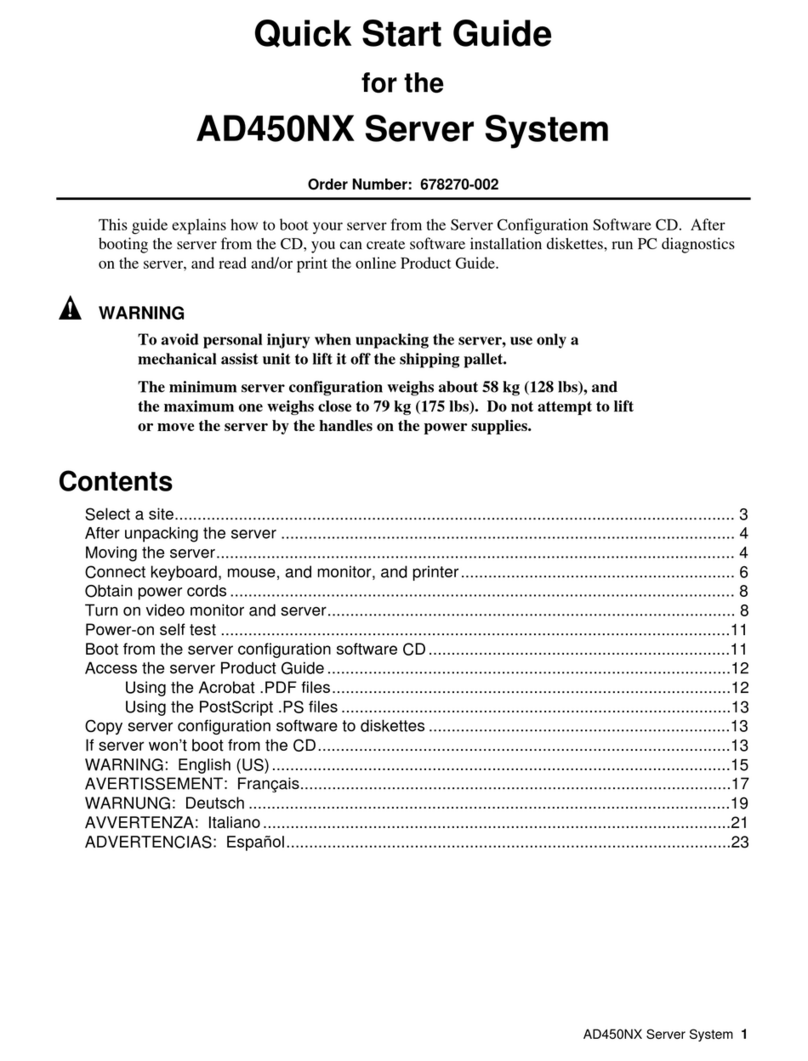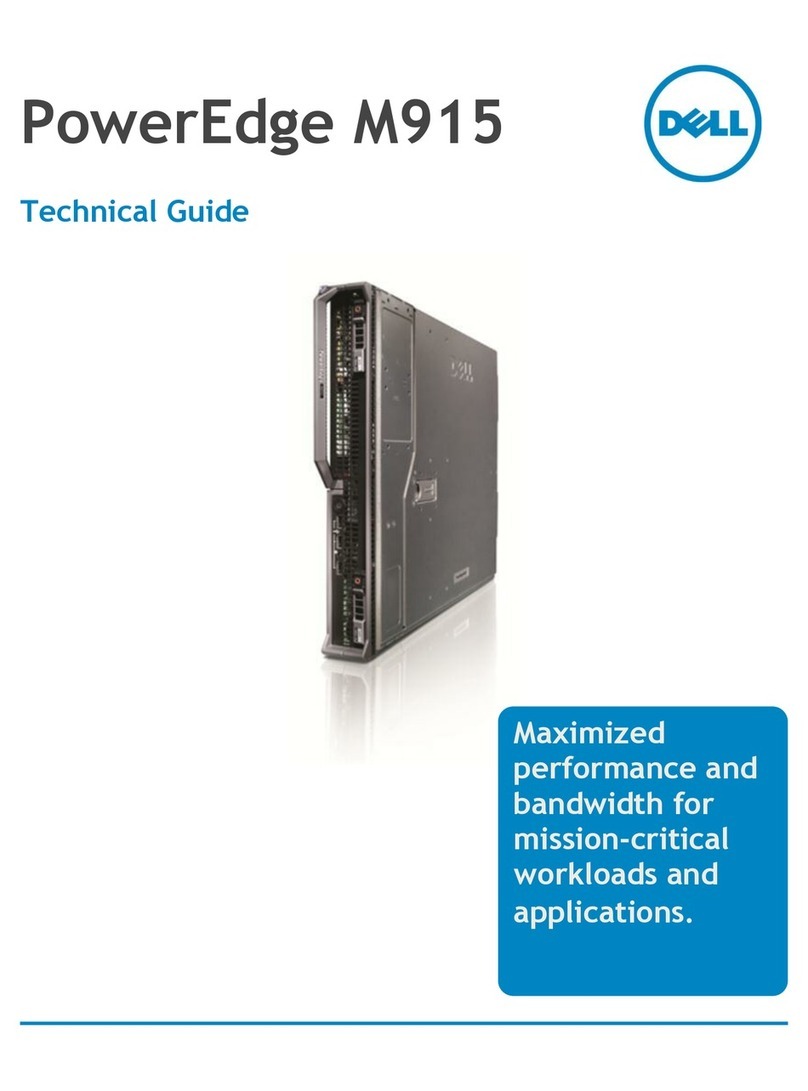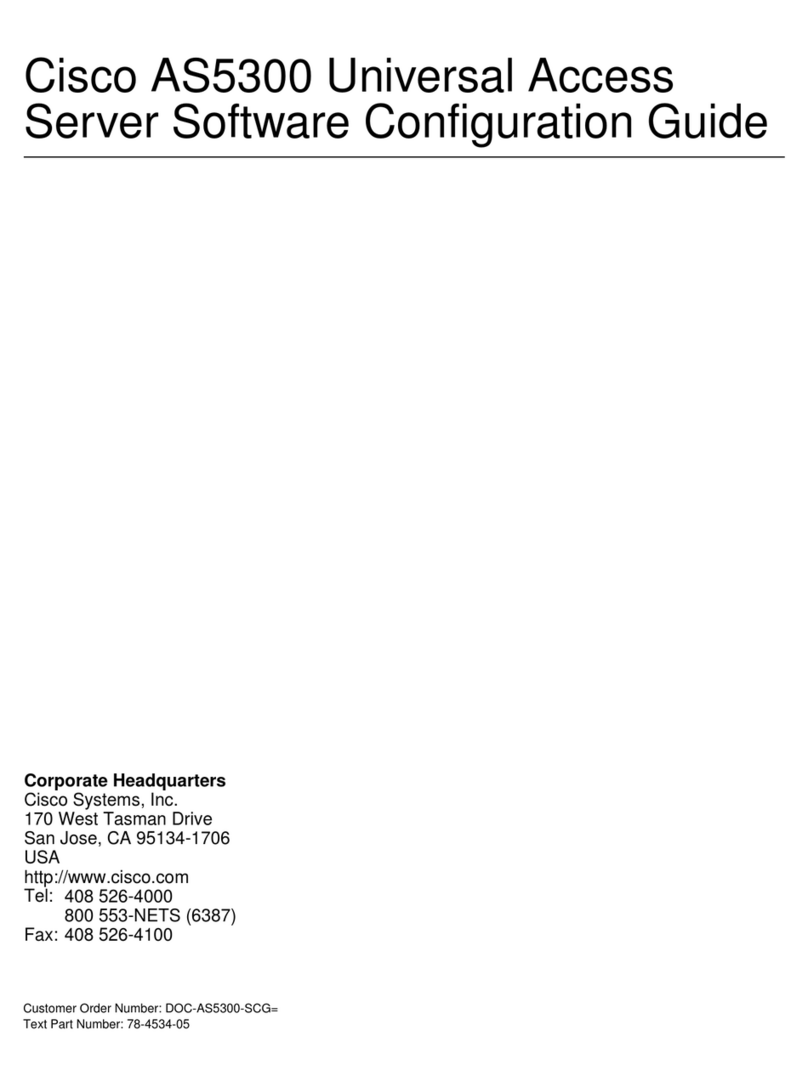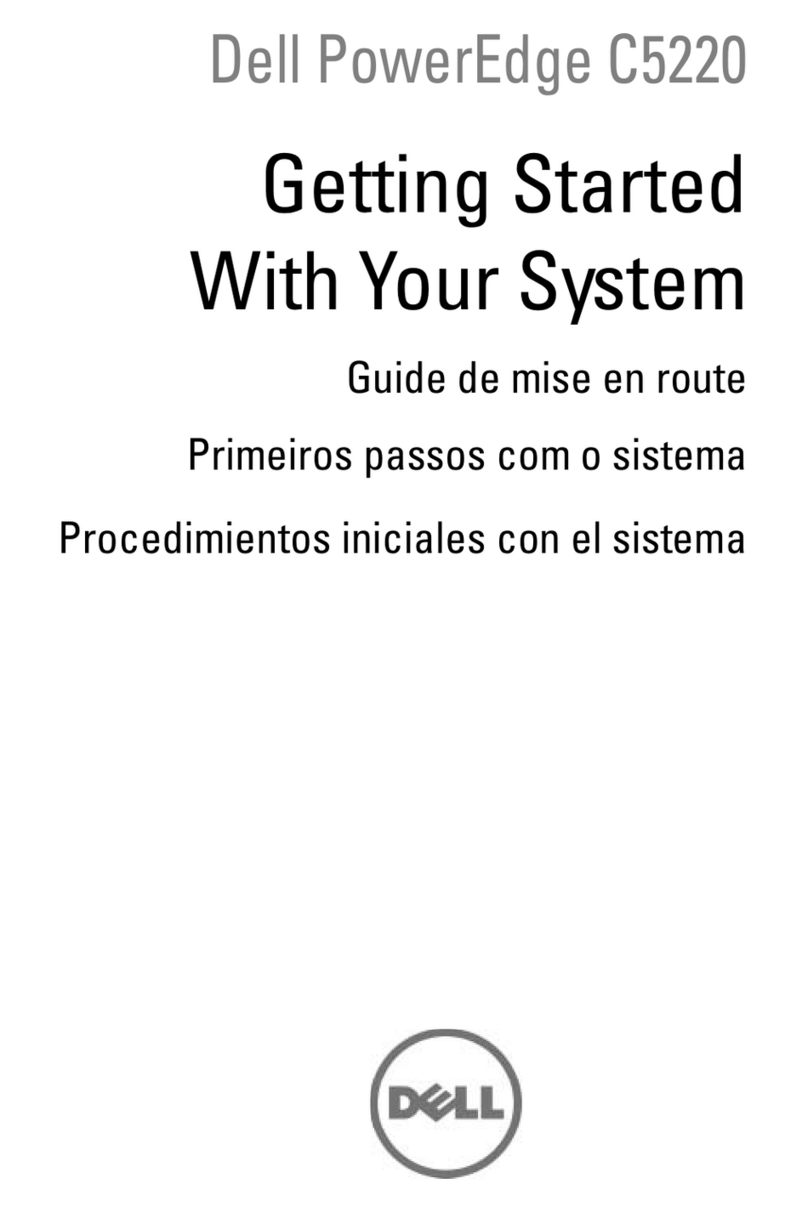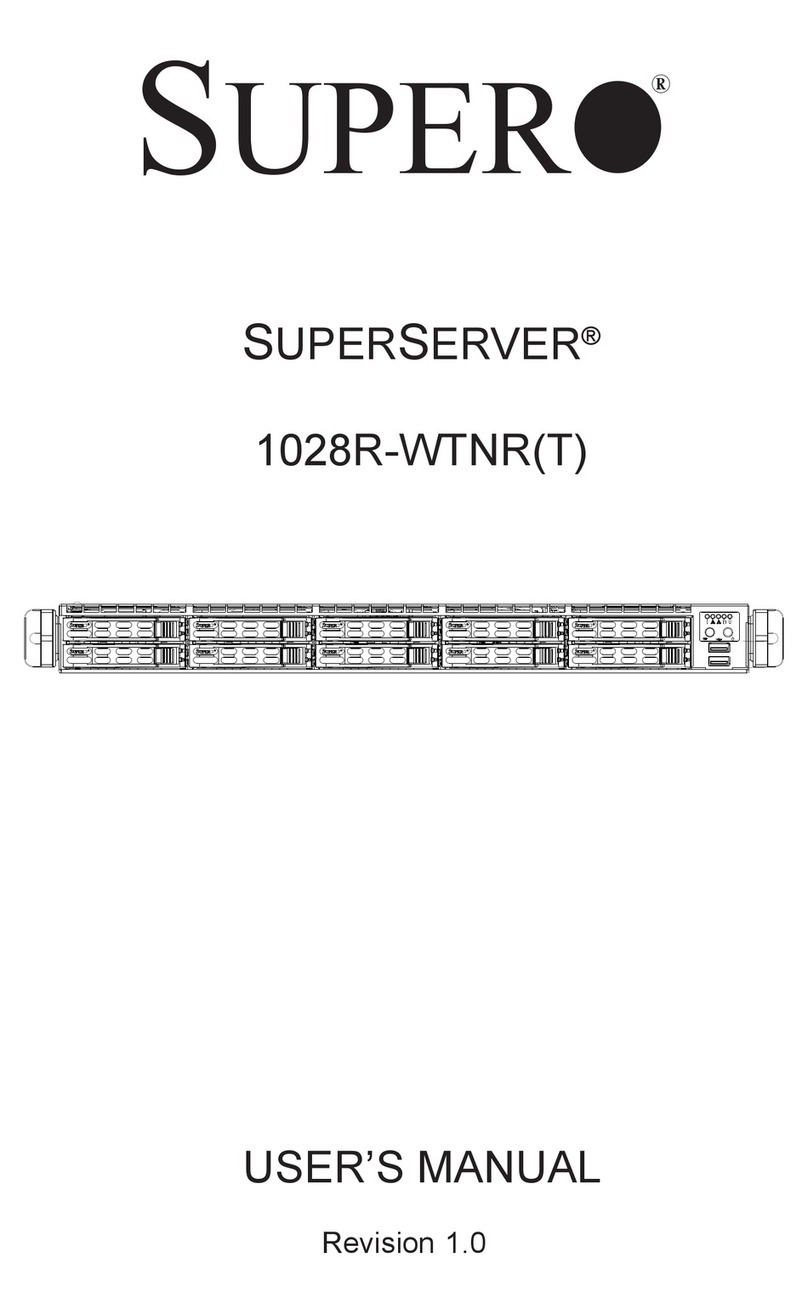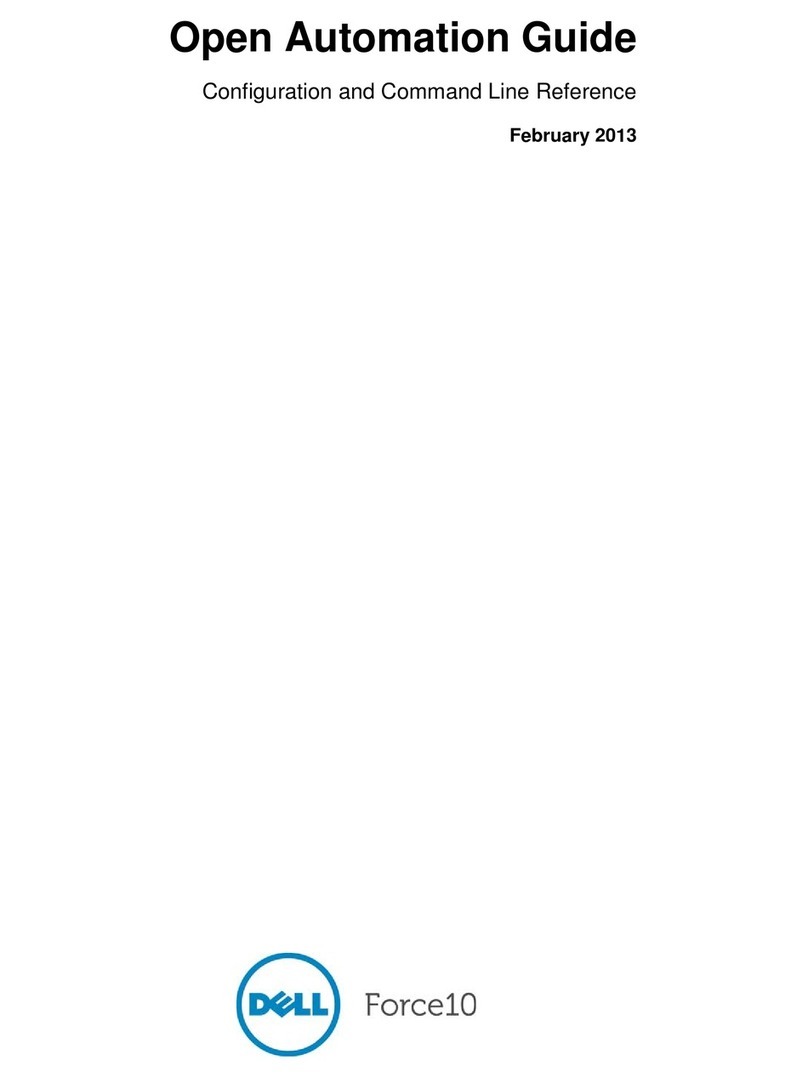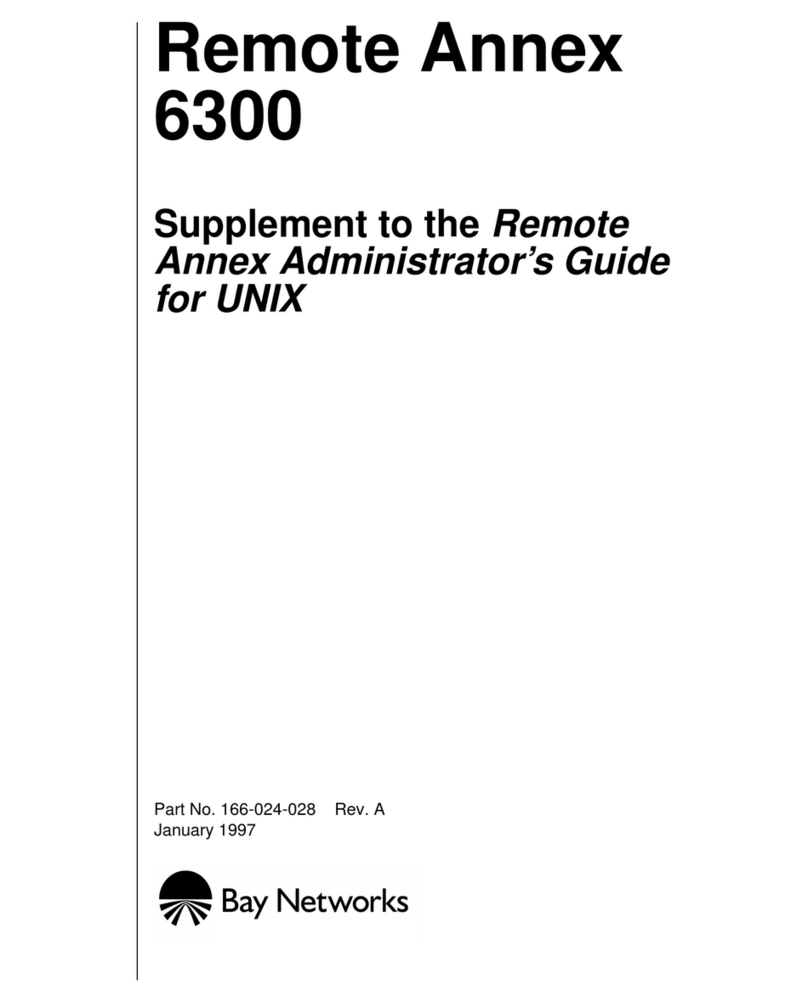TeleEye CY-S450 User manual

Cyber Tele
Eye Web Video Solution
Video Server
(CY-S450)
User Guide

Notice:
Signal Communications Limited reserves the right to make improvements to the
product described in this manual at any time and without notice.
This manual is copyrighted. All rights are reserved. This manual may not be copied,
reproduced or translated in whole or part without prior consent from Signal
Communications Limited.
Tele
Eye is a trademark of Signal Communications Limited and is registered in
China, Hong Kong, US and other countries.
All other trademarks are the property of their respective owners.
Copyright © 2002 Signal Communications Limited (A member of
Tele
Eye
Group). All rights reserved.
Version 1.0
Limits of Liability and Disclaimer of Warranty
Signal Communications Limited have taken care in preparation of this manual,
but made no expressed or implied warranty of any kind and assumed no responsibility
for errors or omissions. No liability is assumed for incidental or consequential damages
in connection with or arising out of the use of the information or accessories contained
herein.
Features and specifications are subject to change without prior notice.

Table of Contents
SECTION1
INTRODUCTION 1
!About the Cyber TeleEye Web Video Solution – Video Server 1
SECTION2
INSTALLATION
!What You Have 2
!System Requirement 2
!Software Installation 2
SECTION3
START SERVER 4
!Before you start 4
!Connecting to the Video Server 4
!Auto Redial 6
!Stopping the Server 8
!Exit the Server 8
SECTION4
SERVER ADMINISTRATION 9
!Server Status Page 9
!User Status Page 10
!Configuration Page 11
!History Page 12
!About Page 13

Video Server Software User Guide PAGE 1
Introduction
1
INTRODUCTION
Cyber Tele
Eye Web Video Solution – Video Server is specially
designed for TCP/IP remote video monitoring system so as to achieve real-
time transmission. It serves as an intermediate software between
Tele
Eye
transmitters and
Tele
Eye reception software so as to allow multiple users to
monitor their sites simultaneously.
Cyber Tele
Eye Web Video Solution – Video Server uses adaptation
technique to automatically manage users with different channel conditions. For
user with dialup Internet access, broadband Internet access or LAN, the server
will assign an optimized video stream to that particular user. Individual Internet
video access will not affect the video speed of others. The
Cyber Tele
Eye
Web Video Solution – Video Server configuration is illustrated in the
following block diagram.
Video Server TeleEye Video Transmitter
Pocket PC with M101
Laptop computer with Microsoft IE
Desktop PC with TeleEye Reception software
TCP/IPTCP/IP
SECTION

Video Server Software User Guide PAGE 2
Installation
2
INSTALLATION
Cyber TeleEye Web Video Solution – Video Server runs on Pentium, and
compatible PC with Microsoft Windows NT, Windows 2000 or Windows XP
environment.
What You Have
Your Cyber TeleEye Web Video Solution – Video Server software package
contains:
Software : Video Server CD-ROM
Documentation : User Guide
System Requirements
Component Requirement
Processor Intel Pentium III 800 MHz or better
Memory 256 megabytes (MB) of random access memory
(RAM) or better
Network Interface
Card (NIC) Ethernet card, TCP/IP
Disk space required 20 MB or above
Software Microsoft Windows NT, 2000 , XP
Hardware TeleEye Video Transmitter (TeleEye III+, TeleEye
III+ VRT)
Software Installation
Cyber TeleEye Web Video Solution – Video Server is an auto-run
program. You only have to insert the CD to your CD-ROM, then follow the
SECTION

Video Server Software User Guide PAGE 3
Installation
simple procedures, and you can have your software installed.
Procedures:
1. Insert the software CD-ROM into a CD-ROM drive. The CD-ROM
will run setup automatically.
2. Click Install Cyber TeleEye Web Video Solution – Video
Server to install the software
3. Enter the software serial number which is printed on your CD ROM.
4. Follow the on-screen instruction to install the program.
5. Reboot your computer.

Video Server Software User Guide PAGE 4
Start Server
3
START SERVER
Before You Start
Cyber TeleEye Web Video Solution – Video Server support TCP/IP
(Internet or Intranet) connection only. Before start the server, you should:
!Make sure your network card work properly.
!Make sure you have configured the TCP/IP settings.
!Make sure you have connected to the network properly.
Starting Video Server
Having installed the Video Server successfully, the software will
automatically create a shortcut on your desktop. Double click the shortcut, or
click [Start]->[Programs]->[ Cyber TeleEye Web Video Solution]-
>[Video Server]->Video Server to launch the server. If it is your first time
running the server, the Software Registration Page will pop up.
SECTION

Video Server Software User Guide PAGE 5
Start Server
You can go to the web site http://www.TeleEye.com to do software registration
with the Software Serial Number and Authorization Code provided in this page.
After successful registration, you will obtain a Registration Code. Enter this
code and press the [OK] button, your software will be registered. Afterwards,
the Server Status Page will be shown.
Note: If you have already installed and registered one copy of the Video
Server software, and you want to migrate the software to another computer,
you need to do the un-registratio. Having un-install the software, you will
obtain an un-registration code. Use this code together with the Software Serial
Number and the New Authorization Code to do the registration again for the
software installed on the new computer.
During the first time you start up your Video Server, the server will show you
the default configurations. Otherwise, it will show you the previous
configurations. Enter the Administration password to gain access to the server
and go to the Configuration page. The default Administration password is
“000000”.

Video Server Software User Guide PAGE 6
Start Server
On the left side of the page, select one of the four sites to configure. Enter the
IP address, port number and password of your
Tele
Eye transmitter, enter a
particular server port number, and click [Start]. You server should start
successfully with status shown “Connected”.
Connecting to the Video Server
You can use both
Tele
Eye WRS3-AD software or Microsoft Internet Explorer
to connect to the Video Server to perform live video monitoring. Start you
Tele
Eye WRS3-AD software and click connect with IP address and port
number of the Video Server.
Click here to enter the
Administration
password

Video Server Software User Guide PAGE 7
Start Server
For using Microsoft Internet Explorer, enter the IP address to load the login
page and enter the password to view the remote video.

Video Server Software User Guide PAGE 8
Start Server
Stopping the Server
You may stop the Video Server by going to the Configuration page. First
select one of the four sites on the left hand side of the page. The specific
configurations of this site should be shown on the middle page. Click [Stop]
button to stop the Video Server connecting to this particular site.
Exit the Server
Clicking the [x] button on the top right of the program will minimize the Video
Server program only. In order to exit the Server program, you need to right
click the Video Server icon on your Windows Taskbar, and then click the
[Exit] menu item to exit the software.
Click [Exit] menu item to exit
the Video Server software

Video Server Software User Guide PAGE 9
Server Administration
4
SERVER ADMINISTRATION
The
Cyber Tele
Eye Web Video Solution – Video Server provides the system
administrator the ability to monitor the server statistics, advance server configurations,
user statistics and user control.
Server Status Page
The Server Status Page gives a summary of the server statistics. The main
information box shown a summary of all site status. On the right hand side of
the page, the total CPU usage is plotted. The [Server Stat.] box shows that IP
address of the Video Server, and the total number of users are connected.
To do the server administration, you need to enter the Administration password
as indicated in “Starting Video Server” section. To change the Administration
Main information
box showing site
CPU usage and
history
Server statistics box
showing server IP, and total
user number
SECTION

Video Server Software User Guide PAGE 10
Server Administration
password, click the change password button as indicated in the following
diagram.
To lock the Video Server to normal mode, click the close button.
User Status Page
The User Status Page provides a summary of all user information including the
user IP address, user selected camera, user login time, user login duration and
user channel rate. You can sort the list either by connection time or site name.
Besides, the administrator is capable of removing a particular user, or adding
user to the restriction list so as to restrict this particular user to login to the
Video Server in the future.
Summary of
user status
Perform sorting on
the summary
Administrator can manually
remove/restrict the selected user
Click here to
change the
Administration
Click the close
button to lock the
server

Video Server Software User Guide PAGE 11
Server Administration
To remove/restrict a user, administrator should select the particular user on the
summary box, and then click the [Remove User] button.
Configuration Page
Basically, the Configuration Page provides site configuration and server
configuration functions. You should use this page to setup the IP address, port
number, password, and server port for a particular site. For server
configuration, you can set the maximum number of users supported, maximum
connection duration, and restricted IP address list.
Select the site from
the tree view first
Then enter the IP address, port
number, password, server port and
then click [Start]
Server configuration
page

Video Server Software User Guide PAGE 12
Server Administration
History Page
The History Page is a user log which record all users connected to the Video
Server. In this page, you can access the user log database, filtering the logs,
and print out the logs.
Set the max. supported users by the Server
Set the max. connection duration of an user
Select either [Allow All] or [Restrict All] mode,
so that all users are allowed to connect, or all users
are restricted to connect
Ranges of IP address that are
excepted from the [Allow All] or
[Restrict All] mode. Use the [+] and
[-] buttons to modify the list
Click the [Apply] button to apply
all changes
Print out the
user log
Filter the logs by
user IP or
transmitter IP
User lo
g
records Filter the logs by date

Video Server Software User Guide PAGE 13
Server Administration
About Page
The About Page shows the version information of the Video Server. Besides,
you can do [Software Registration] on this page.
Current version
information of the
software
View/Set the software
registration information
Table of contents
Other TeleEye Server manuals