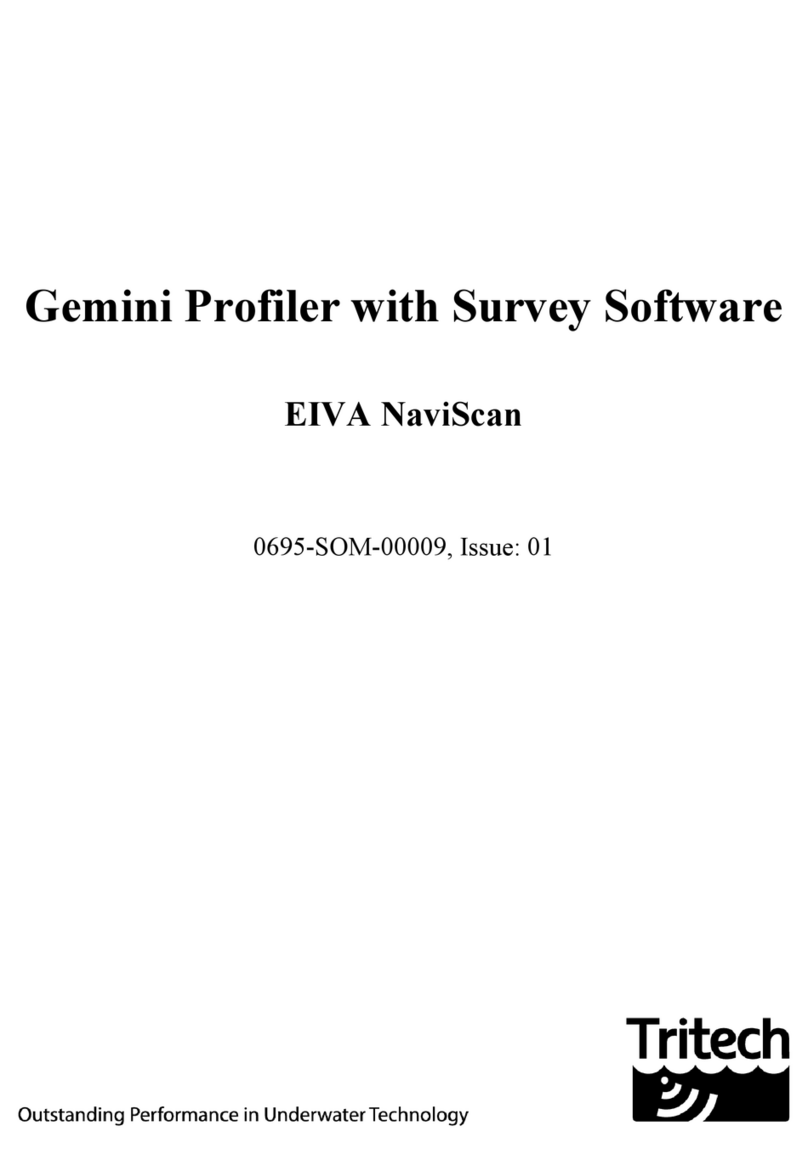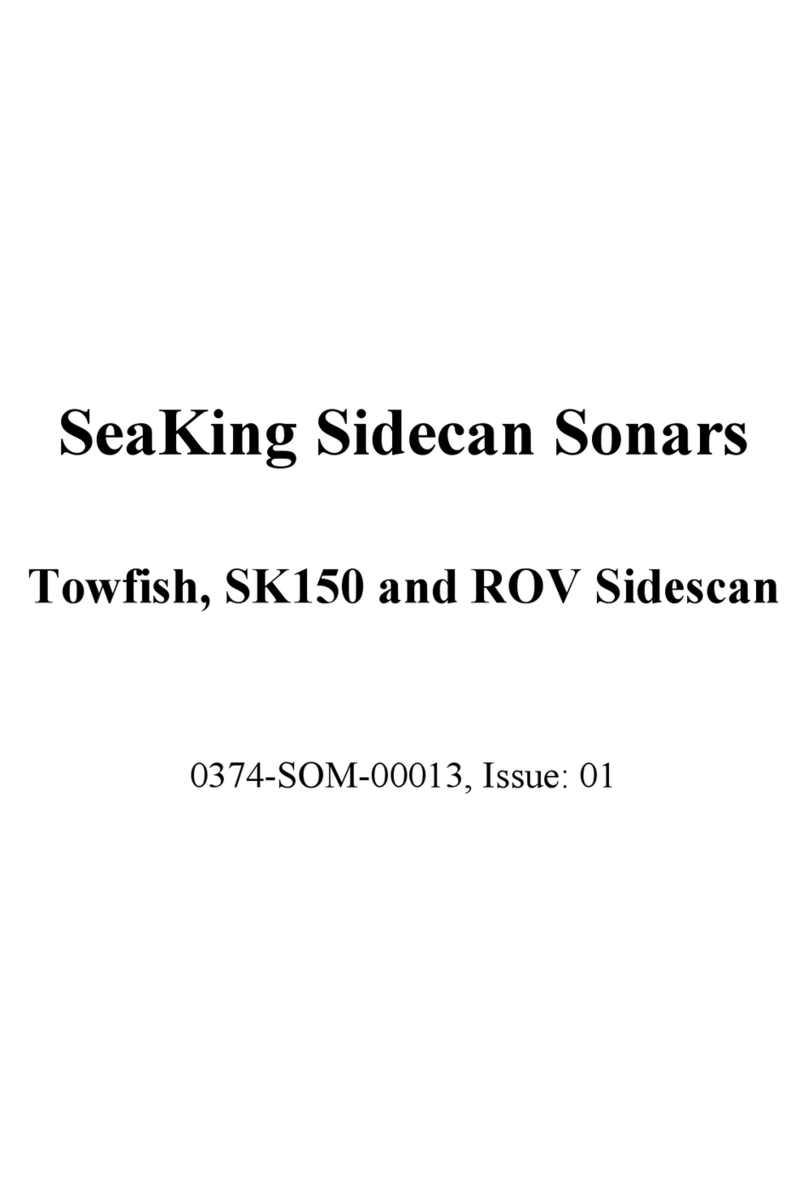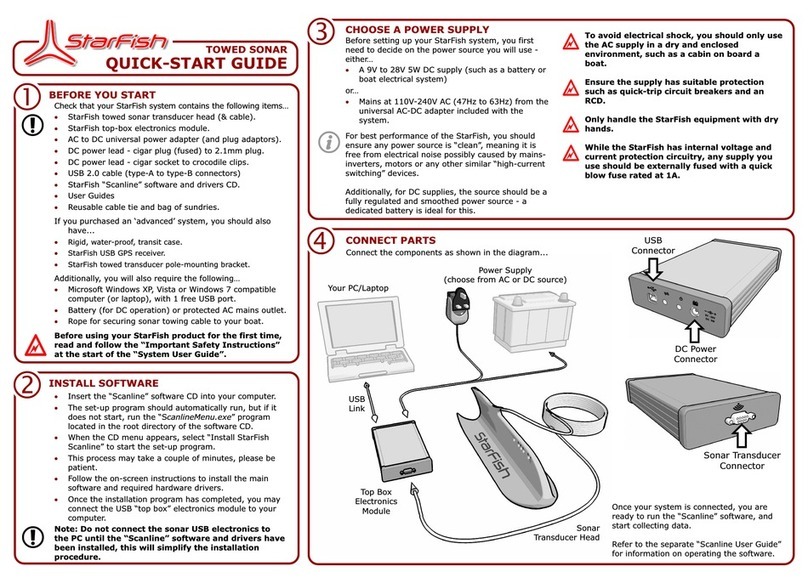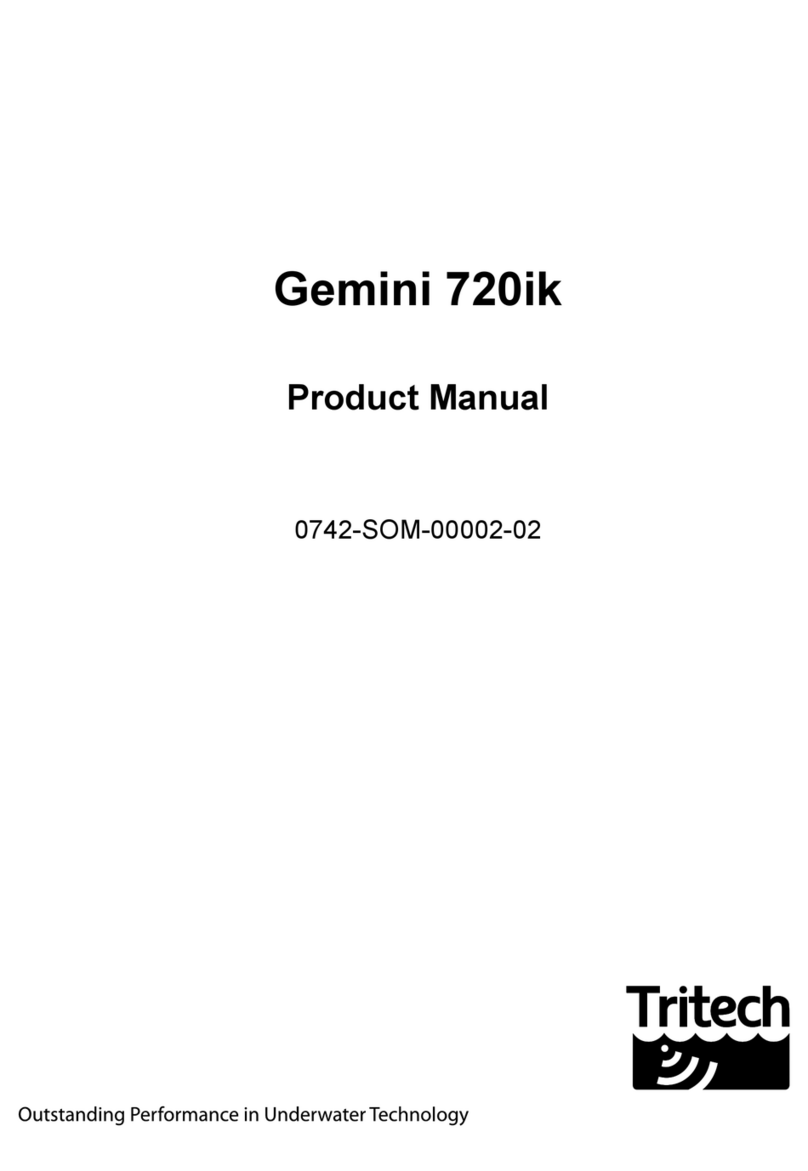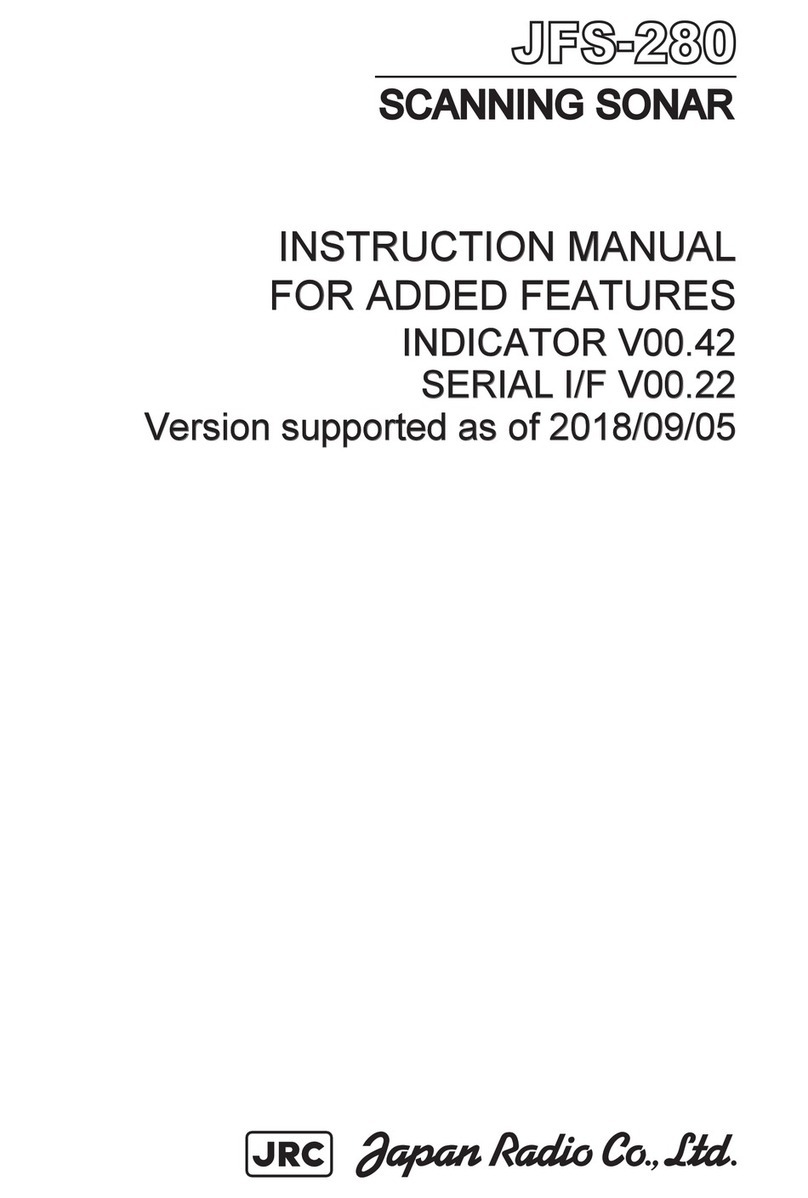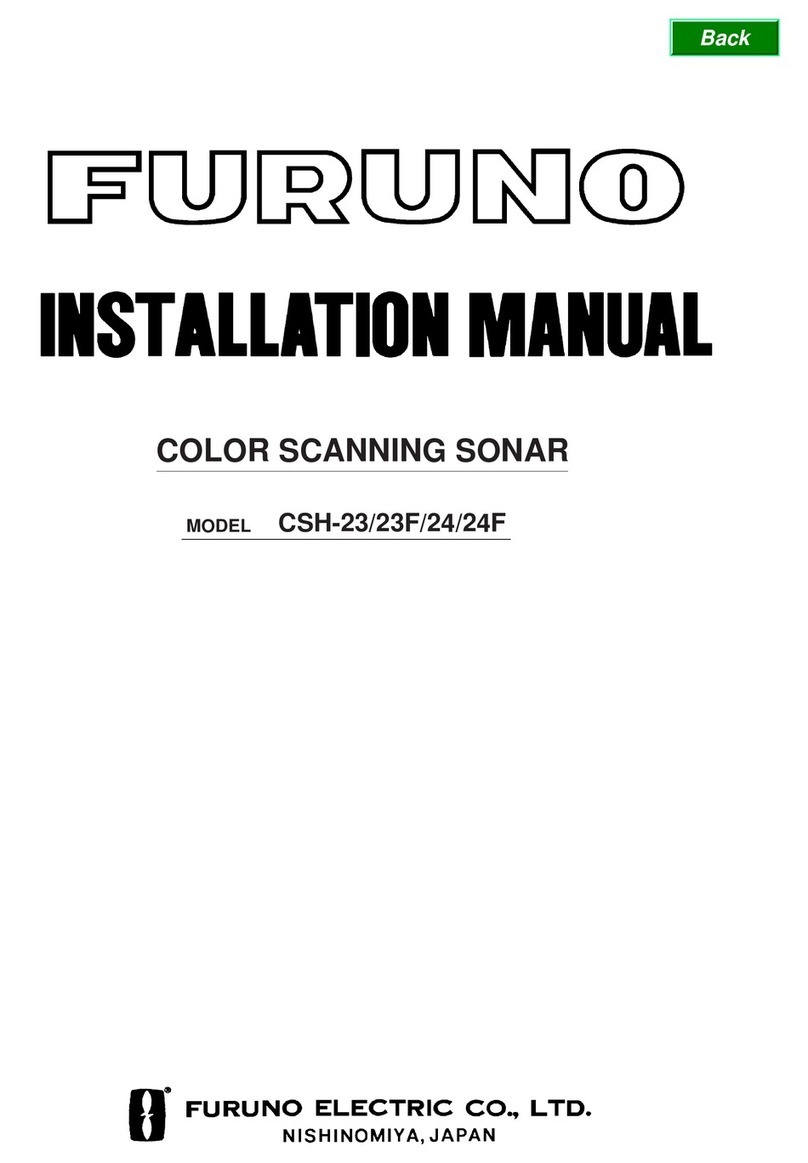Tritech Eclipse User manual

Eclipse 3D Imaging Sonar
Document: 0690-SOM-00001, Issue: 01 1© Tritech International Ltd.
Eclipse 3D Imaging Sonar
Product Manual
Document: 0690-SOM-00001, Issue: 01

Eclipse 3D Imaging Sonar
Document: 0690-SOM-00001, Issue: 01 2© Tritech International Ltd.
© Tritech International Ltd
The copyright in this document is the property of Tritech International Ltd. The document is supplied by Tritech International Ltd on the
understanding that it may not be copied, used, or disclosed to others except as authorised in writing by Tritech International Ltd.
Tritech International Ltd reserves the right to change, modify and update designs and specifications as part of their ongoing product development
programme.
All product names are trademarks of their respective companies.

Eclipse 3D Imaging Sonar
Document: 0690-SOM-00001, Issue: 01 3© Tritech International Ltd.
Table of Contents
Help & Support ........................................................................................................ 5
Warning Symbols ..................................................................................................... 6
1. Specification ........................................................................................................ 7
2. Introduction .......................................................................................................... 9
3. Installation .......................................................................................................... 10
3.1. Cable Specification ................................................................................. 10
3.2. Bench Power Supply .............................................................................. 11
3.3. Connector Maintenance Guidelines ........................................................ 12
3.4. Positioning the Sonar .............................................................................. 12
3.5. Reference Point ....................................................................................... 13
3.6. Mounting the Sonar ................................................................................ 13
3.7. Surface Equipment .................................................................................. 14
3.8. Software .................................................................................................. 16
4. Operation ............................................................................................................ 17
4.1. Overview ................................................................................................. 17
4.2. Sonar Communications ........................................................................... 18
4.3. Keyboard Shortcuts ................................................................................ 19
4.4. 3D Volume Visualisation (Model View) ............................................... 19
4.4.1. Gain .............................................................................................. 20
4.4.2. Range ........................................................................................... 20
4.4.3. Palette ........................................................................................... 21
4.4.4. Scan Step ..................................................................................... 21
4.4.5. Use Depths ................................................................................... 22
4.4.6. Draw Points ................................................................................. 22
4.4.7. Show Grid .................................................................................... 23
4.4.8. Properties ..................................................................................... 23
4.4.9. Cursor ........................................................................................... 23
4.4.10. Measurements ............................................................................ 24
4.5. 2D Forward Looking .............................................................................. 24
4.5.1. Search Mode ................................................................................ 25
4.5.2. Palette ........................................................................................... 26
4.5.3. Invert Display (Up/Down) ........................................................... 26
4.5.4. Flip Image (Left/Right) ............................................................... 26
4.5.5. Draw Grid .................................................................................... 26
4.5.6. Zoom ............................................................................................ 26
4.5.7. Filter Selector .............................................................................. 27
4.5.8. Gain .............................................................................................. 27
4.5.9. Range ........................................................................................... 27
4.5.10. Cursor Display ........................................................................... 28
4.6. Toolbar Functions ................................................................................... 28
4.6.1. Recording (Logging) Sonar Data ................................................ 29
4.6.2. Replaying Sonar Data .................................................................. 29
4.6.3. Capture Screen ............................................................................. 30
4.6.4. Record as WMV .......................................................................... 30
4.7. Advanced Controls ................................................................................. 30
4.7.1. Sonar Controller ........................................................................... 30

Eclipse 3D Imaging Sonar
Document: 0690-SOM-00001, Issue: 01 4© Tritech International Ltd.
4.7.2. Sonar ............................................................................................ 33
4.7.3. Vehicle ......................................................................................... 34
4.7.4. Speed of Sound ............................................................................ 35
4.7.5. Comm ........................................................................................... 35
4.8. Manually Restore Settings ...................................................................... 36
5. Care & Maintenance .......................................................................................... 38
5.1. Sonar Head ............................................................................................. 38
5.2. Eclipse SPU ............................................................................................ 38
6. Troubleshooting ................................................................................................. 40
A. Eclipse Software String Decode ....................................................................... 42
Glossary .................................................................................................................. 43

Eclipse 3D Imaging Sonar
Document: 0690-SOM-00001, Issue: 01 5© Tritech International Ltd.
Help & Support
First please read this manual thoroughly (particularly the Troubleshooting section,
if present). If a warranty is applicable, further details can be found in a Warranty
Statement at the end of the manual.
Tritech International Ltd can be contacted as follows:
Mail Tritech International Ltd
Peregrine Road
Westhill Business Park
Westhill, Aberdeenshire
AB32 6JL, UK
Telephone ++44(0)1224 744 111
Fax ++44(0)1224 741 771
Email [email protected]
Website www.tritech.co.uk
Prior to contacting Tritech International Ltd please ensure that the following is
available:
1. The Serial Numbers of the product and any Tritech International Ltd equipment
connected directly or indirectly to it.
2. Software or firmware revision numbers.
3. A clear fault description.
4. Details of any remedial action implemented.
Contamination
If the product has been used in a contaminated or hazardous environment
you must de-contaminate the product and report any hazards prior to
returning the unit for repair. Under no circumstances should a product be
returned that is contaminated with radioactive material.
The name of the organisation which purchased the system is held on record at
Tritech International Ltd and details of new software or hardware packages will be
announced at regular intervals. This manual may not detail every aspect of operation
and for the latest revision of the manual please refer to www.tritech.co.uk
Tritech International Ltd can only undertake to provide software support of systems
loaded with the software in accordance with the instructions given in this manual. It
is the customer's responsibility to ensure the compatibility of any other package they
choose to use.

Eclipse 3D Imaging Sonar
Document: 0690-SOM-00001, Issue: 01 6© Tritech International Ltd.
Warning Symbols
Throughout this manual the following symbols may be used where applicable to
denote any particular hazards or areas which should be given special attention:
Note
This symbol highlights anything which would be of particular interest to
the reader or provides extra information outside of the current topic.
Important
When this is shown there is potential to cause harm to the device
due to static discharge. The components should not be handled without
appropriate protection to prevent such a discharge occurring.
Caution
This highlights areas where extra care is needed to ensure that certain
delicate components are not damaged.
Warning
DANGER OF INJURY TO SELF OR OTHERS
Where this symbol is present there is a serious risk of injury or loss of life.
Care should be taken to follow the instructions correctly and also conduct
a separate Risk Assessment prior to commencing work.

Eclipse 3D Imaging Sonar
Document: 0690-SOM-00001, Issue: 01 7© Tritech International Ltd.
1. Specification
Dimensions
Not to scale, dimensions in mm.
342
Acoustic
face
58 202 115
213148
Acoustic Properties
Operating frequency 240kHz
Angular resolution 1.5° acoustic, 0.5° effective
Beamwidth 120°
Number of beams 256
Range 120m, 2D forward looking
60m, 2D search
40m, 3D
Scan rate 100Hz at 5m, 7Hz at 100m
Range resolution 2.5cm
Electrical and Communications
Power consumption 60W
Supply voltage 20-28V DC
Communication protocols Ethernet (100BaseT)

Specification Eclipse 3D Imaging Sonar
Document: 0690-SOM-00001, Issue: 01 8© Tritech International Ltd.
Physical
Weight in air 19kg
Weight in water 9kg
Depth rating 1000m
Operating temperature -10 to 35°C
Storage temperature -20 to 50°C
Surface Processing Unit
Dimensions 480x450x180mm (WxDxH)
Weight 14.5kg
Input method USB keyboard & mouse
Operating system Microsoft Windows™
Software Tritech Eclipse Software
Supply voltage 100-240VAC 50/60Hz
Power consumption 170W at 240V AC
Operating temperature 5 to 35°C
Storage temperature -20 to 50°C

Eclipse 3D Imaging Sonar
Document: 0690-SOM-00001, Issue: 01 9© Tritech International Ltd.
2. Introduction
Eclipse is a 3D imaging sonar with 3D measurement capability. A single housing
incorporates transmit and receive multi-beam arrays.
Eclipse uses electronic beam-shaping technology, providing a high performance
imaging system which can be used in 3D Volume Visualisation and 2D
Forward Looking modes.
By electronically steering the beam, a volume is illuminated ahead of the sonar. This
is converted, in real time, into a full 3D image. 3D Volume Visualisation
provides a realistic graphical representation of scanned objects.
The sonar data can be motion-stabilised by taking in data from an external motion
or tilt sensor.
The sonar data is displayed as a depth palletised 3D volume, where colour represents
the difference between the seabed depth and the vehicle Central Reference Point
(CRP). Eclipse provides data stream logging and replay as well as having image
and volume data snapshot capability. Measurement tools provide range, bearing and
relative position to any acoustic target.
The Volume Visualisation has a mode which displays all the individual sonar
contacts as single points. In this mode it is possible to measure the 3D relationship
between two points within the volume.
In 2D mode the Eclipse sonar provides a high update rate which is used to provide
display outputs that can be composed of a number of different sonar images, providing
better display resolution and filter options such as persistence and movement
detection.
Software Version
This manual is applicable to Eclipse software version 2.16.

Eclipse 3D Imaging Sonar
Document: 0690-SOM-00001, Issue: 01 10 © Tritech International Ltd.
3. Installation
3.1. Cable Specification
The Eclipse system is supplied with two cables, both of which are terminated at one
end with a Teledyne Impulse MHDG 3#16 5#20 connector. The 5m cable has bare
ends for termination/splicing into the vehicle wiring. The 10m cable is terminated
with a Souriau connector which mates to the bench PSU and can be used for testing
the Eclipse independent of the vehicle wiring and power supply.
Note
The network signal cables inside the supplied cable are Shielded Twisted
Pairs (STP). If splicing to a connector whip that is not provided with
twisted pairs, it is important to keep the untwisted length to a minimum
(no more than 20cm). Long lengths might result in network losses or
communication failure.
Pin Colour Function Diagram Photograph
1 Blue (4mm²) DC Ground
2 White (STP #1) TX +
3 Red (STP #1) TX -
4 Screen (STP #1) Screen
5 Blue (STP #2) RX +
6 Red (STP #2) RX -
7 Brown (4mm²) DC +
8 Screen (STP #2) Screen Teledyne Impulse MHDG 3#16 5#20
Minimum static bend radius: 90mm
Minimum dynamic bend radius: 125mm
Note: STP = Shielded Twisted Pair
Caution
Never try to make the Eclipse work down a long cable by increasing the
PSU output voltage above 28V DC.

Installation Eclipse 3D Imaging Sonar
Document: 0690-SOM-00001, Issue: 01 11 © Tritech International Ltd.
3.2. Bench Power Supply
Warning
The Eclipse PSU that is supplied with the Eclipse system is intended for
INDOOR USE ONLY and should not be placed in a position where it
could get wet.
During installation and testing of the Eclipse it is possible to use the included PSU to
provide both power and Ethernet connection to the Eclipse.
The Ethernet connector should be attached to the Eclipse SPU (using the PCI card
and not the motherboard connector) and the Souriau connector to the Eclipse cable
whip. The Eclipse bench PSU is wired as follows:
Pin Function Diagram
A Ethernet RX +
B Ethernet RX -
C Ethernet TX +
D not connected
E not connected
F Ethernet TX -
G DC Ground
H not connected
J not connected
K not connected
L DC +
M not connected Souriau UTS71412S

Installation Eclipse 3D Imaging Sonar
Document: 0690-SOM-00001, Issue: 01 12 © Tritech International Ltd.
3.3. Connector Maintenance Guidelines
Mating surfaces should be lubricated with 3M Silicone Spray or equivalent, DO NOT
GREASE. Connectors must be lubricated on a regular basis. Lubricate O-rings with
Dow Corning #111 Valve Lubricant or equivalent. O-rings can be seriously degraded
if exposed to direct sunlight or high ozone levels for extended periods of time. Clean
plugs and receptacles with soap and fresh water.
Caution
When attaching a connector make sure that both connector and socket are
completely dry. Any water trapped in the connection could result in an
electrical short.
Caution
If using alcohol or IPA to clean out the connector take care that it does not
come into contact with any other part of the sonar. If an O-ring is present
it should be first removed and discarded and the new O-ring only inserted
after the IPA has evaporated.
3.4. Positioning the Sonar
The black sonar face should be pointed in the required direction. Normally this would
be facing in the same direction as the vehicle. The sonar has a field width of 120°and
a field height of 40°. Objects on the vehicle within this field of view will obstruct the
sonar view and cause undesirable artifacts in the data.
It is recommended that the sonar is pitched down between 10° and 30° which will
direct the sonar energy at the seabed in front of the vehicle.
The head can be installed in one of two orientations:
Acoustic
face
0° 180°

Installation Eclipse 3D Imaging Sonar
Document: 0690-SOM-00001, Issue: 01 13 © Tritech International Ltd.
3.5. Reference Point
The reference point for the Eclipse sonar head is taken as being level with the front
face, at a point along the short edge closest to the connectors as shown below. The
offsets of the individual transducer arrays are contained within the software.
3.5cm
Acoustic
face
Reference Point
Acoustic
face
3.5cm
11.5cm
3.6. Mounting the Sonar
The Eclipse has 9, 20mm deep M6 fixing points:

Installation Eclipse 3D Imaging Sonar
Document: 0690-SOM-00001, Issue: 01 14 © Tritech International Ltd.
The Eclipse is supplied with a number of insulating washers and fixings. These fixings
insulate the sonar from its mounting and are required if the sonar is to be mounted
to a non-aluminium frame.
Caution
Mounting the sonar to a non aluminium frame without the use of the
isolation fixings will cause corrosion of the unit and reduce its life
expectancy.
3.7. Surface Equipment
The Eclipse is supplied with the following dry end components:
• 19" 4U rack mountable Eclipse SPU with case key and mains lead
• USB keyboard
• USB mouse
• RJ45 terminated Cat5 Ethernet cable

Installation Eclipse 3D Imaging Sonar
Document: 0690-SOM-00001, Issue: 01 15 © Tritech International Ltd.
• DVI to VGA adapter
• User manual
• Eclipse Bench PSU
Note
The Eclipse system is not supplied with a monitor. A quality 24"
widescreen monitor with a minimum resolution of 1280x1024 or above
is recommended.
Caution
The Eclipse SPU should be positioned such that the front and rear vents
are not obstructed. Obstruction to the vents may result in the machine
overheating which could result in damage to the equipment.
Power
The Eclipse SPU is turned on using a button located behind the lockable front panel.
If this does not work it may also be necessary to turn the switch on the rear to the
1 position.
Rear Panel
0 1
Ensure all vents are free from obstructions.
DE-9 (RS232 ports for ancillary sensors.
VGA or DVI connector for monitor.
Graphics card for CUDA processing (do not connect monitor to this card).
Ethernet card for connection to Eclipse.
Motherboard connectors. Connect keyboard/mouse to the USB ports here. If an
Ethernet (RJ45) port is present it can be used to connect to an IT infrastructure
but should not be used for the Eclipse (type, quantity and layout of these
connectors may vary depending on the motherboard model).

Installation Eclipse 3D Imaging Sonar
Document: 0690-SOM-00001, Issue: 01 16 © Tritech International Ltd.
3.8. Software
The Eclipse SPU will be supplied with all the required software already installed.

Eclipse 3D Imaging Sonar
Document: 0690-SOM-00001, Issue: 01 17 © Tritech International Ltd.
4. Operation
4.1. Overview
Toolbar containing buttons to control common functions.
Display area for the sonar images.
Advanced options (toggled on/off with the button in upper right) for setup and
configuration.
Note
When the mouse is hovered over a control, a tooltip will be displayed
showing a description of that control and pressing F1 on the keyboard
will open the online help at the relevant section.
A PDF copy of the manual is installed along with the Eclipse software and is
accessible from the Windows Start menu.

Operation Eclipse 3D Imaging Sonar
Document: 0690-SOM-00001, Issue: 01 18 © Tritech International Ltd.
4.2. Sonar Communications
Ensure all connections are made and
power is provided to the sonar head.
Next make sure the Eclipse software
is in the default state by pressing the
Factory Defaults button in the
advanced options area:
Enter the Sonar ID of the Eclipse sonar
head in the Vehicle tab in the advanced
options area:
The Sonar ID of the first sonar that
the software has found is displayed in the
Sonar Controller tab:
To automatically use the Sonar ID of
the first sonar that the software has found,
press the Auto button in the Vehicle
tab:
Once the Sonar ID is set, press the Online button in the toolbar to enable sonar
operation.

Operation Eclipse 3D Imaging Sonar
Document: 0690-SOM-00001, Issue: 01 19 © Tritech International Ltd.
Note
Occasionally when the Eclipse software is first started the sonar head will
not communicate due to network issues. If restarting the software does not
resolve the problem the physical connection should be checked.
4.3. Keyboard Shortcuts
A number of keyboard shortcuts are available for commonly used activities.
F7 Toggle Logging of data
Ctrl F Capture the screen to file
A Increase gain
Z Decrease gain
D Increase range
C Decrease range
4.4. 3D Volume Visualisation (Model View)
The Model View is a 3D display that can be rotated and tilted by holding down the
left mouse button and dragging the mouse around the display. Data is displayed in
a 3D perspective model. This view automatically zooms and centres based upon the
current range.

Operation Eclipse 3D Imaging Sonar
Document: 0690-SOM-00001, Issue: 01 20 © Tritech International Ltd.
4.4.1. Gain
0 to 100%
Gain is the amount of amplification applied to the sonar signal at the Eclipse sonar
head. Increasing the gain will show targets of lower strength but will also increase
the amount of noise and interference seen by the sonar.
4.4.2. Range
4 to 120m
This is the maximum slant range used by the sonar. The end range will determine the
maximum update rate of the system. A longer range value will have slower update
rates due to the time taken for the sonar pulse to return from the furthest range. Short
ranges will have faster update rates.
Note
The range can also be increased and decreased using the scroll wheel on
the mouse.
This manual suits for next models
1
Table of contents
Other Tritech Sonar manuals
Popular Sonar manuals by other brands
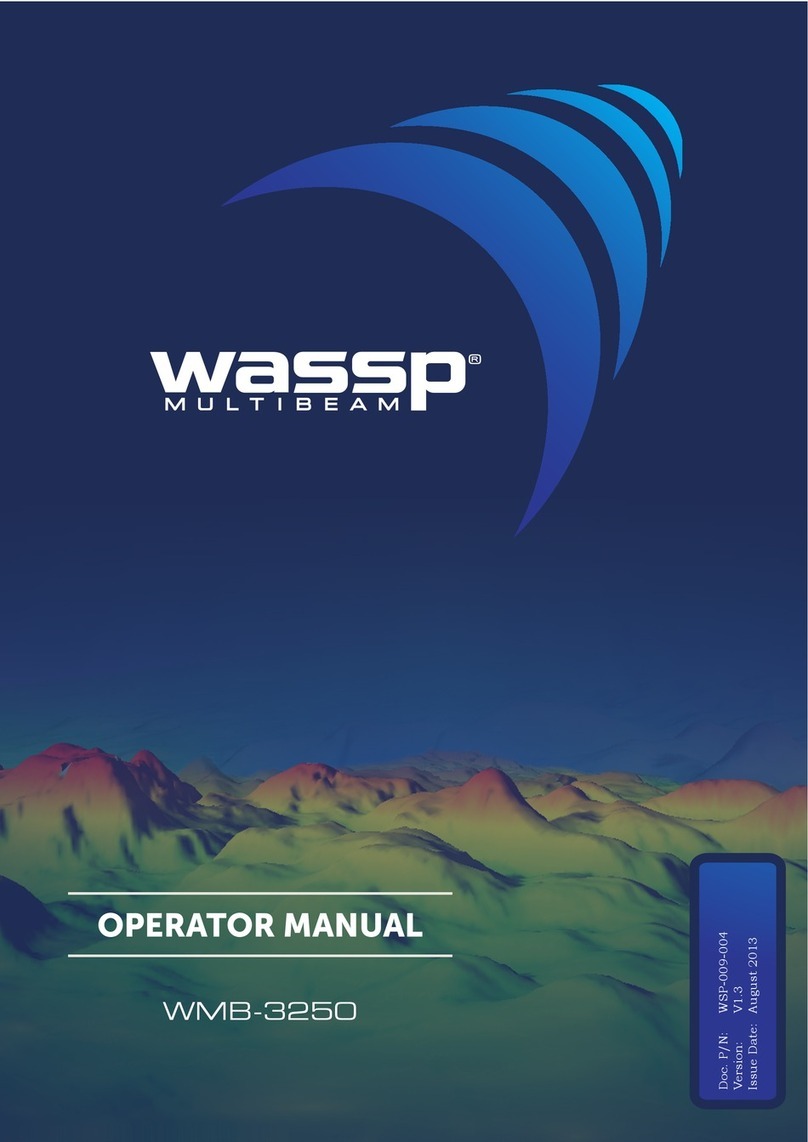
Wassp
Wassp WMB-3250 Operator's manual
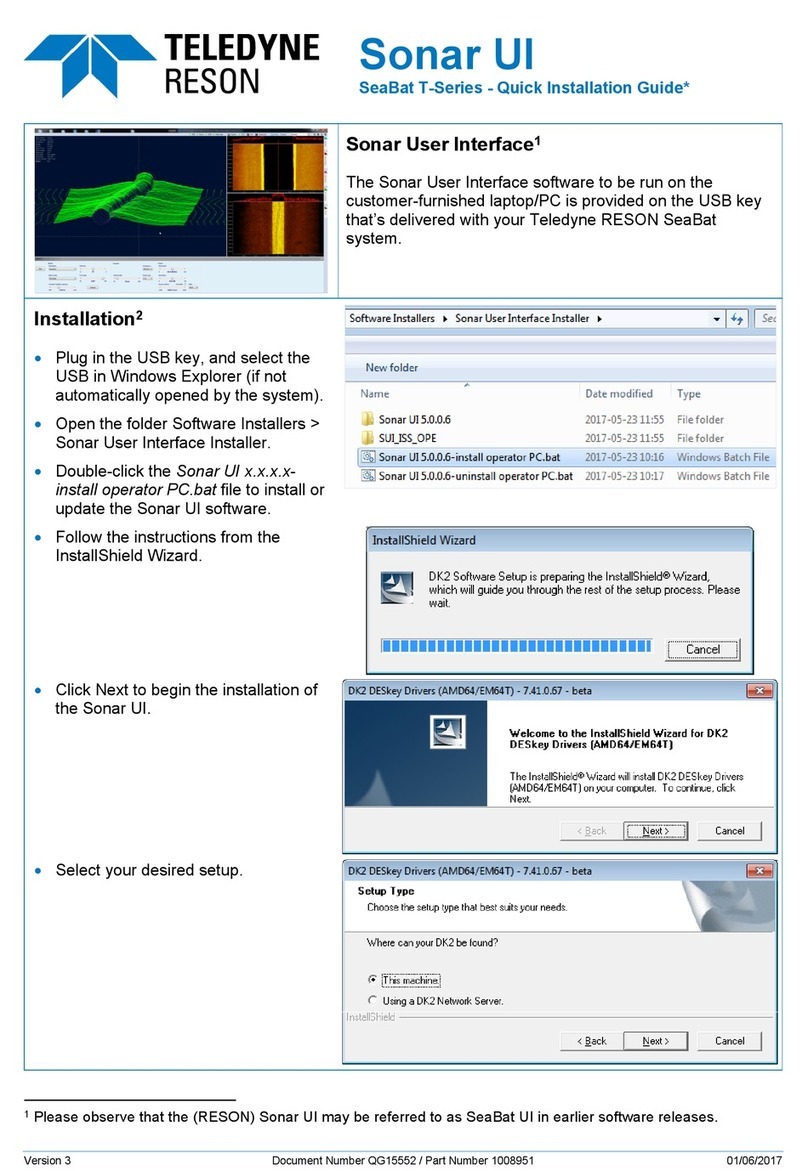
Teledyne
Teledyne Sonar UI SeaBat T Series Quick installation guide

Eagle
Eagle FISHMARK 320 Installation and operation instructions

Garmin
Garmin GCV 10 installation instructions

Garmin
Garmin echo 200 Series owner's manual

Lowrance
Lowrance Elite-5x HDI Operation manual
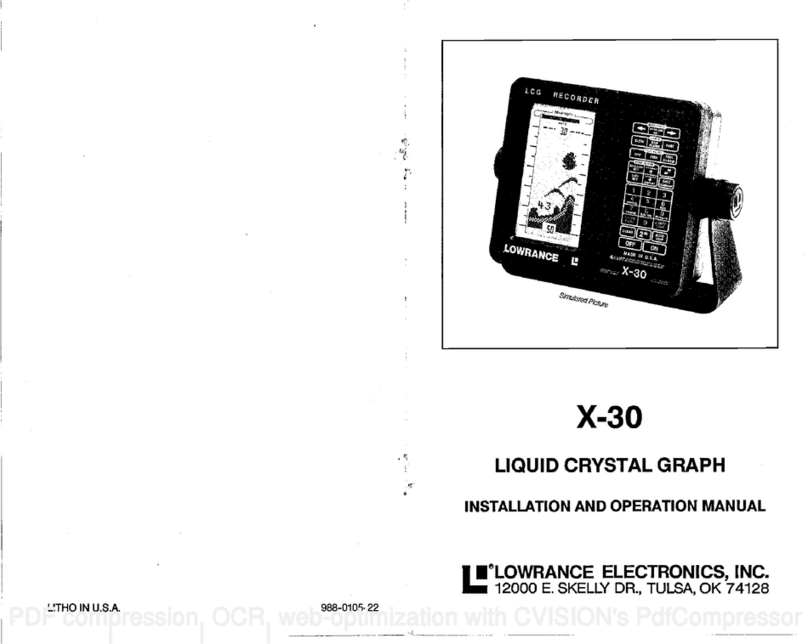
Lowrance
Lowrance X-30 Installating and operation manual

Lowrance
Lowrance StructureScan HD Operation manual

Lowrance
Lowrance HOOK2 X series Operator's manual

Humminbird
Humminbird 788ci HD DI Operation manual

Marcum Technologies
Marcum Technologies LX-6s user manual

Lowrance
Lowrance 000-14012-001 quick guide