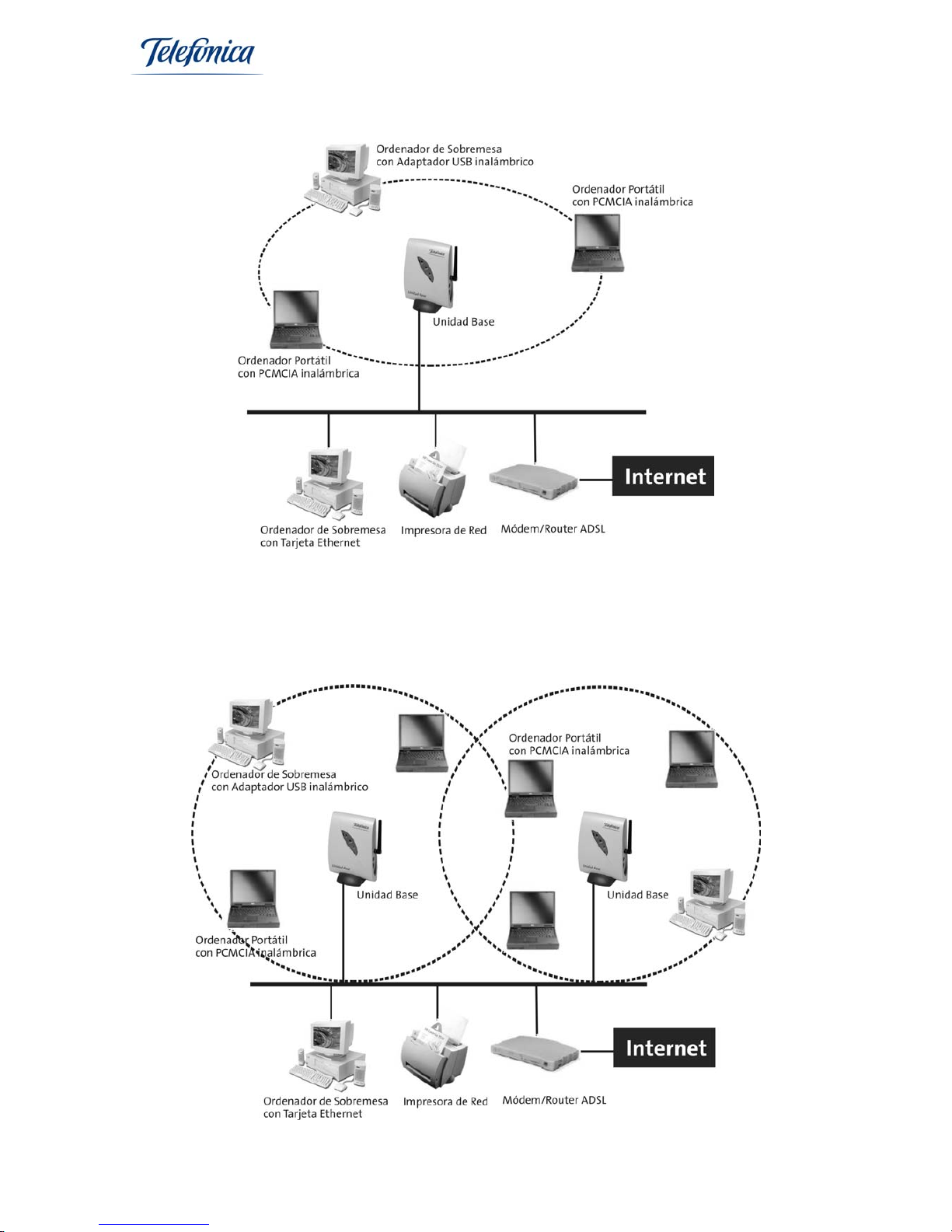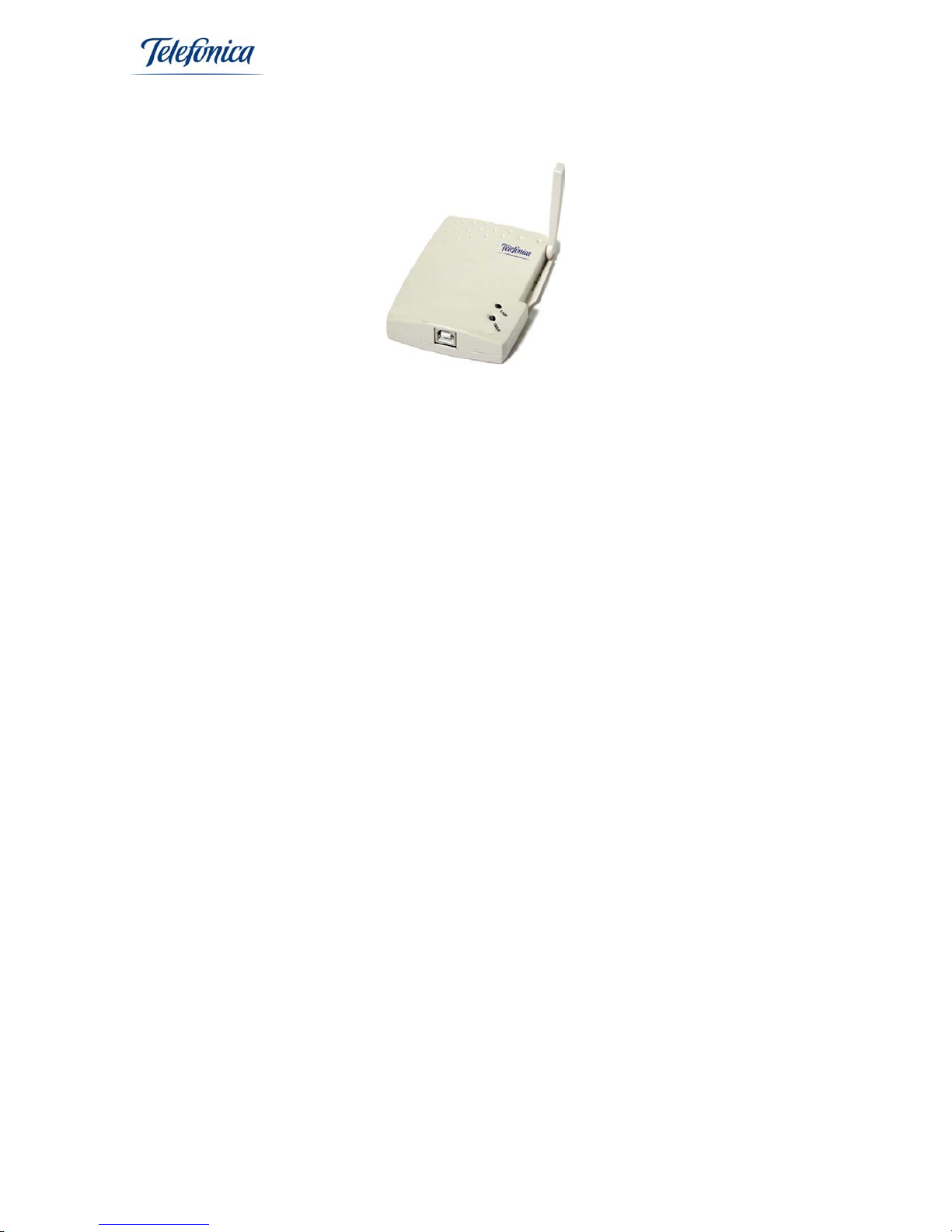Wireless USB Adapter
User Manual
Equipamiento ADSL Inalámbrico Page 6
2.3. - Equipment for Telefónicas Wireless Networks
Telefónica commercializes different types of wireless networks.
•ADSL Wireless Network with Base Unit.
•ADSL Wireless Network with Wireless Router.
•Wireless clients for internet access in public areas.
The devices that make up the Equipamiento ADSL Inalámbrico from Telefónica,
permits you to connect to your network, without the having to lay cables. Where
another wireless device that is compatible with Telefónicas system exists, you can
form part of this new network and have complete mobility, such as in the office, at
home or in public access areas.
In the following section, we will describe each of these options.
2.3.1. - ADSL Wireless Network with Base Unit.
This equipment is only applicable for users that have an ADSL service with
Modem/Router supplied by Telefónica making possible the wireless connection
between one or more PC and simultaneous internet access.
To make this possible, you must connect the Base Unit to one of the Ethernet ports of
your Modem/Router ADSL or to any segment of your local area cabled network. The
Base Unit commercialized by Telefónica is named “Unidad Base” and forms part of the
Equipamiento ADSL inalámbrico.
To be able to use this type of wireless network, you must have the following:
•ADSL Modem/Router.
•Wireless Base Unit.
•At least one wireless client (Wireless PCMCIA Card or Wireless USB Adapter).
2.3.2. - ADSL Wireless Network with Router Convertible in Wireless.
This service is very similar to the service 2.3.1 described above, with the difference the
Access Point function is incorporated inside the Kit ADSL Wireless Router from
Telefónica.
The Wireless Modem/Router ADSL from Telefónica can also become an ADSL
Modem/Router Convertible in Wireless that includes a PCMCIA slot that gives you the
option to upgrade your Modem/Router with a wireless PCMCIA Card. Without the
wireless PCMCIA Card, your ADSL MODEM/Router works as a conventional ADSL
Modem/Router with an Ethernet connection. Once you have installed the wireless
PCMCIA Card, your ADSL Modem/Router converts into a ADSL Modem/Router
combined with a wireless access point avoiding having to install two separate devices.
To be able to use this type of wireless network, you should have the following
equipment: