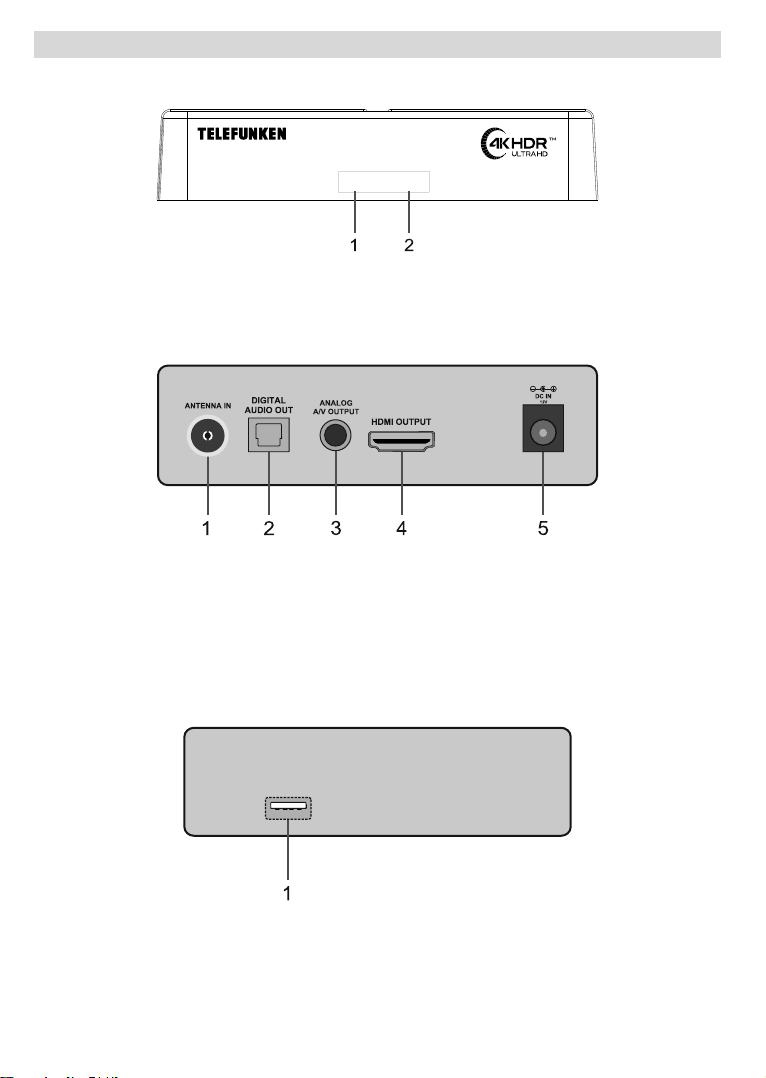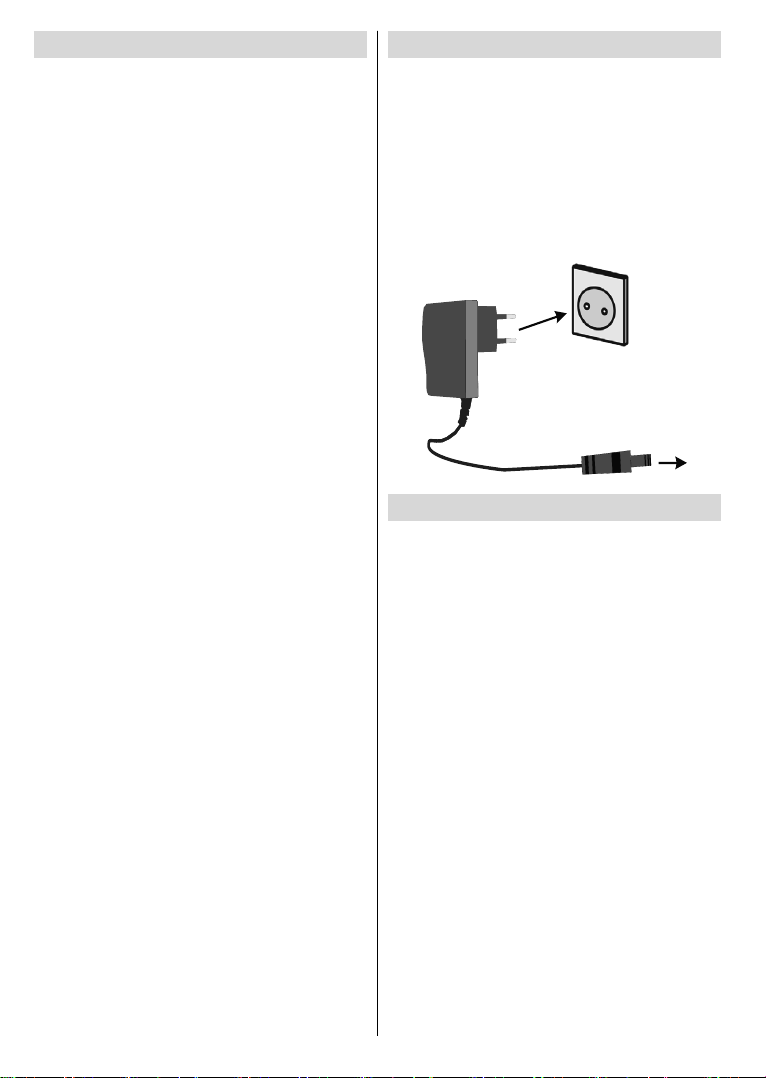English - 8 -
About Selecting Broadcast Type
OK
OK
Digital Aerial:D. Aerial
Channels
Edit Filter
Menu
Channel List
(*)YesOK
(*) LCN is the Logical Channel Number system that organises
available broadcasts in accordance with a recognisable
channel number sequence (if available).
Note: Do not turn o the box while initialising rst time
installation. Note that, some options may not be available
depending on the country selection.
Using Main Menu
Menu
OK
OK
OKBack/Return
Exit
1. Home
Home
Home
Add to Home
Home
Home
Delete MoveOK.
Inserting the Batteries into the Remote
AAA
First Time Installation
OK
OK
Yes OK
System Menu Content
Time zone settingManual
Time Zone
NextOK
TV TypeDisplay FormatHDMI
Resolution
NextOK
Next
OK