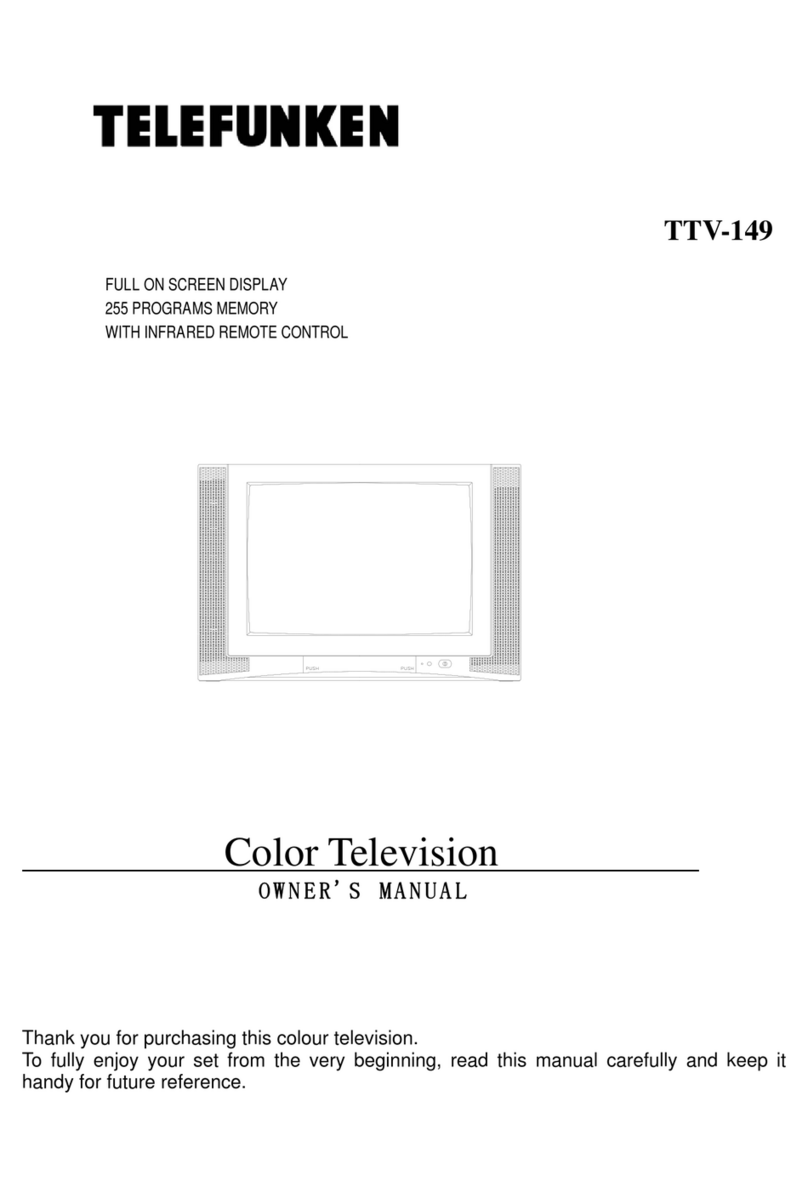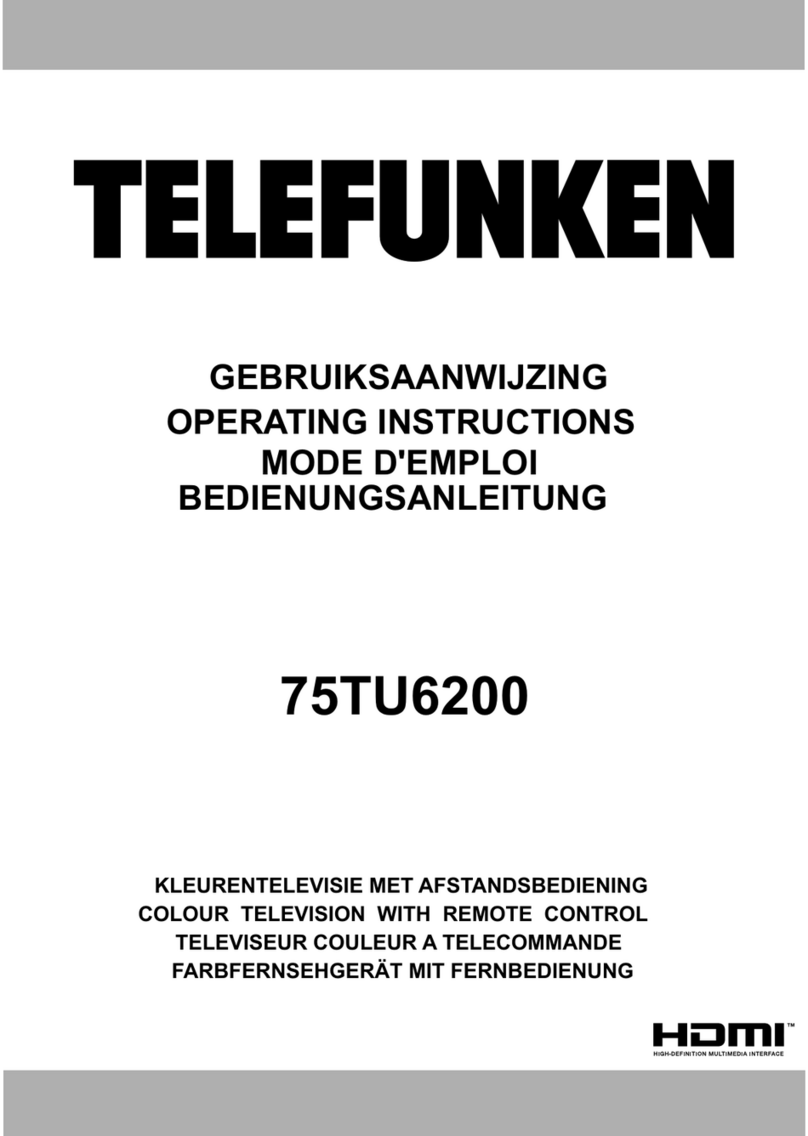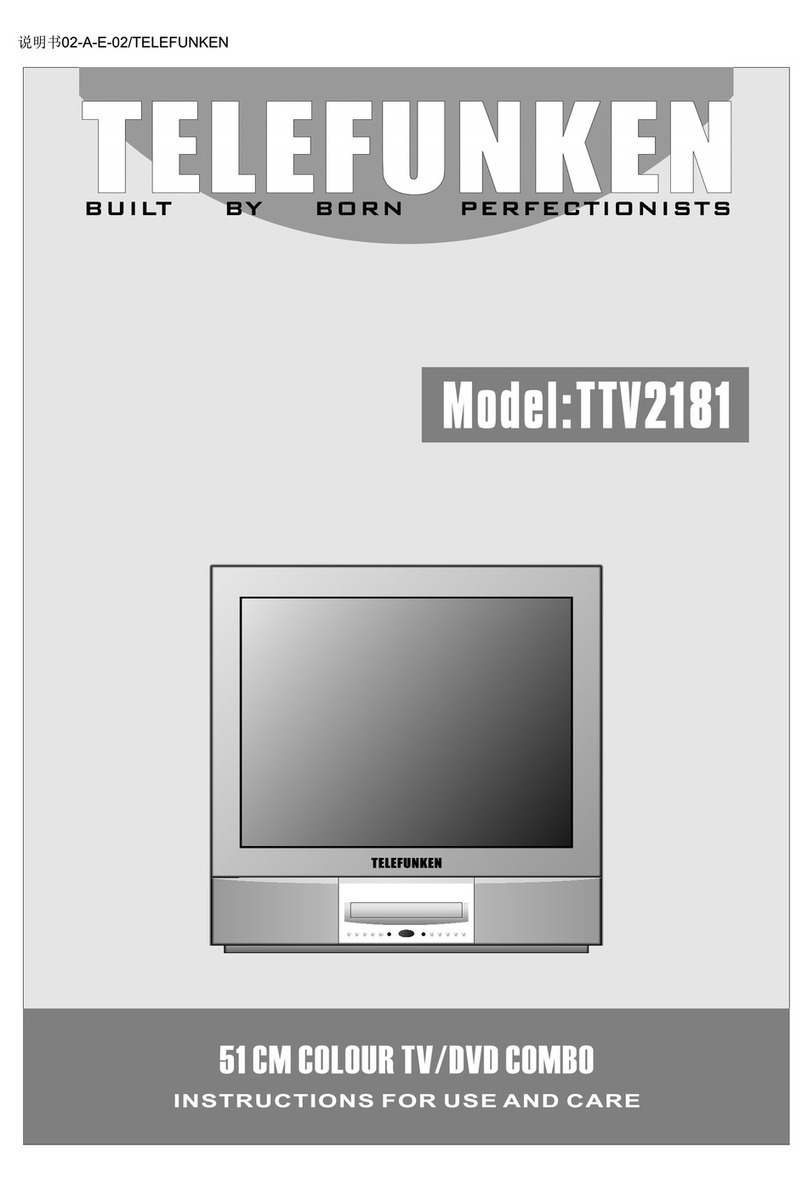English - 15 -
When the second channel is selected, the position of
this channel will be replaced with the position of the
¿UVWVHOHFWHGFKDQQHO<RXFDQSUHVVWKHYellow button
and enter the number of the channel you want to select.
Then highlight OK and press OK to go to that channel.
You may need to set the LCN option to 2ႇ in order to
enable this feature.
Channel Move: Move a channel to the position of
another channel. Highlight the channel you want to
move and press OK to select. Then do the same for a
second channel. When the second channel is selected,
you can press the BlueEXWWRQDQGWKH¿UVWVHOHFWHG
channel will be moved to the position of that channel.
:KHQWKH FRQ¿UPDWLRQ GLDORJXHDSSHDUV KLJKOLJKW
YES and press OK to proceed. You can press the
Yellow button and enter the number of the channel
you want to select. Then highlight OK and press OK
to go to that channel. You may need to set the LCN
option to 2ႇ in order to enable this feature.
Channel Edit: Edit channels in the channel list. Edit
the name and channel number (*) of the selected
channel and display Network Name, Channel Type
and Frequency information related to that channel
if available. Depending on the channel other options
may also be editable. Press OK or the Yellow button
to edit the highlighted channel. You can press the Blue
button to delete the highlighted channel.
(*) The selected channel number should not be used for
another channel in the channel list. You may need to set the
LCN option to 2௺ in order to change the channel number.
Channel Delete: Highlight the desired channel/s on
the list and press OK or the Yellow button to select/
unselect. Then press the Blue button to delete the
VHOHFWHGFKDQQHOV:KHQWKHFRQ¿UPDWLRQGLDORJXH
appears, highlight YES and press OK to proceed.
Clear Channel List: Delete all channels stored in the
FKDQQHOOLVW$GLDORJXHZLOOEHGLVSOD\HGIRUFRQ¿UPD-
tion. Highlight OK and press OK to proceed. Highlight
Cancel and press OK to cancel.
Input Source - Cable
Channel Scan: Start a scan for digital cable channels.
If available, operator options will be listed. Select the
desired one and press OK. Scan Mode, Frequency
and Network ID options may be available. The options
may vary depending on the operator and the Scan
Mode selections. Set the Scan Mode as Full if you
don’t know how to set up other options. Highlight Scan
and press OK or the Right directional button to start
the scan. You can press the Back/Return button to
cancel the scan. The channels that have already been
found will be stored in the channel list.
Single RF Scan: Enter the Frequency value. Signal
Level and Signal Quality of the selected Frequency
will be shown. Highlight the Scan option and press OK
or the Right directional button to start scan. The found
channels will be stored in the channel list.
LCN: Set your preference for LCN. LCN is the Logical
Channel Number system that organises available
broadcasts in accordance with a recognisable channel
number sequence (if available).
Channel Scan Type: Set your scan type preference.
Channel Store Type: Set your store type preference.
Favourite Network Select: Select your favourite net-
work. This menu option will be active, if more than one
network is available. This option may not be available
depending on the selected country during the initial
setup process.
Channel Skip: Set channels to be skipped when
switching the channels via Programme +/- buttons
on the remote. Highlight the desired channel/s on the
list and press OK to select/unselect.
Channel Swap: Replace the positions of the two
selected channels in the channel list. Highlight the
desired channels on the list and press OK to select.
When the second channel is selected, the position of
this channel will be replaced with the position of the
¿UVWVHOHFWHGFKDQQHO<RXFDQSUHVVWKHYellow button
and enter the number of the channel you want to select.
Then highlight OK and press OK to go to that channel.
You may need to set the LCN option to 2ႇ in order to
enable this feature.
Channel Move: Move a channel to the position of
another channel. Highlight the channel you want to
move and press OK to select. Then do the same for a
second channel. When the second channel is selected,
you can press the BlueEXWWRQDQGWKH¿UVWVHOHFWHG
channel will be moved to the position of that channel.
:KHQWKH FRQ¿UPDWLRQ GLDORJXHDSSHDUV KLJKOLJKW
YES and press OK to proceed. You can press the
Yellow button and enter the number of the channel
you want to select. Then highlight OK and press OK
to go to that channel. You may need to set the LCN
option to 2ႇ in order to enable this feature.
Channel Edit: Edit channels in the channel list. Edit
the name and channel number (*) of the selected
channel and display Network Name, Channel Type,
Frequency, Modulation and Symbol Rate informa-
tion related to that channel. Depending on the channel
other options may also be editable. Press OK or the
Yellow button to edit the highlighted channel. You can
press the Blue button to delete the highlighted channel.
(*) The selected channel number should not be used for
another channel in the channel list. You may need to set the
LCN option to 2௺ in order to change the channel number.
Channel Delete: Highlight the desired channel/s on
the list and press OK or the Yellow button to select/
unselect. Then press the Blue button to delete the
VHOHFWHGFKDQQHOV:KHQWKHFRQ¿UPDWLRQGLDORJXH
appears, highlight YES and press OK to proceed.
Clear Channel List: Delete all channels stored in the
FKDQQHOOLVW$GLDORJXHZLOOEHGLVSOD\HGIRUFRQ¿UPD-
English - 16 -
tion. Highlight OK and press OK to proceed. Highlight
Cancel and press OK to cancel.
Input Source - Satellite
Satellite Re-scan: Start a satellite scan beginning
with the antenna selection screen. When this scanning
RSWLRQLVSUHIHUUHGVRPHVFDQQLQJFRQ¿JXUDWLRQVZLOO
not be available and thus the preferences you made
during the initial setup process may not be changed.
For the General Satellite channel installation mode
the SatcoDX Scan option may also be available here.
For standard installation select Normal scan. For
SatcoDX installation select SatcoDX Scan and copy
WKHUHOHYDQWVG[¿OHLQWRWKHURRWGLUHFWRU\RIDQ86%
storage device and connect it to your TV. Highlight this
option and press OK. Download SatcoDX option will
be highlighted, press OK to continue. Select the sdx
¿OHIURPWKHFRQQHFWHG86%VWRUDJHGHYLFHRQWKHQH[W
screen and press OK. Satellite selection screen will
EHGLVSOD\HG7KHVWDWXVRIWKH¿UVWVDWHOOLWHRSWLRQZLOO
appear as On. Highlight that satellite option and press
OK. Set the parameters corresponding to your system
and correct satellite and press the Back/Return button
to return to the satellite selection screen. Highlight Next
and press OK to proceed with the SatcoDX channel
list installation. If the selected satellite is not correct
for SatcoDX installation, a warning dialogue will be
displayed on the screen. The satellite/s that can be
selected will be listed. Press OK to close the dialogue
and press Back/Return to return to satellite selection
screen. Then set the satellite accordingly.
Satellite Add: Add satellite and perform a satellite
scan. This menu option will be active, if Channel
Installation Mode is set to General Satellite.
Satellite Update: Search for any updates by repeating
the previous scan with the same settings. You will also
EHDEOHWRFRQ¿JXUHWKHVHVHWWLQJVEHIRUHWKHVFDQ If
Channel Installation Mode is set to Preferred Sat-
elliteWKLVRSWLRQPD\EHQDPHGGLႇHUHQWO\GHSHQGLQJ
on the available services. Highlight the satellite and
press OKWRFRQ¿JXUHGHWDLOHGVDWHOOLWHSDUDPHWHUV
Then press the Back/Return button to return to the
satellite selection screen. Highlight Next and press
OK to proceed.
Satellite Manual Tuning: Start a manual satellite
scan. Highlight the satellite and press OKWRFRQ¿JXUH
detailed satellite parameters. Then highlight Next and
press OK to proceed.
Favourite Network Select: Select your favourite net-
work. This menu option will be active, if more than one
network is available. This option may not be available
depending on the selected country during the initial
setup process.
Channel Skip: Set channels to be skipped when
switching the channels via Programme +/- buttons
on the remote. Highlight the desired channel/s on the
list and press OK to select/unselect.
Channel Swap: Replace the positions of the two
selected channels in the channel list. Highlight the
desired channels on the list and press OK to select.
When the second channel is selected, the position of
this channel will be replaced with the position of the
¿UVWVHOHFWHGFKDQQHO<RXFDQSUHVVWKHYellow button
and enter the number of the channel you want to select.
Then highlight OK and press OK to go to that channel.
Channel Move: Move a channel to the position of
another channel. Highlight the channel you want to
move and press OK to select. Then do the same for a
second channel. When the second channel is selected,
you can press the BlueEXWWRQDQGWKH¿UVWVHOHFWHG
channel will be moved to the position of that channel.
:KHQWKH FRQ¿UPDWLRQ GLDORJXHDSSHDUV KLJKOLJKW
YES and press OK to proceed. You can press the
Yellow button and enter the number of the channel
you want to select. Then highlight OK and press OK
to go to that channel.
Channel Edit: Edit channels in the channel list. Edit
the name and channel number (*) of the selected
channel and display Network Name, Channel Type
and Frequency information related to that channel
if available. Depending on the channel other options
may also be editable. Press OK or the Yellow button
to edit the highlighted channel. You can press the Blue
button to delete the highlighted channel.
(*) The selected channel number should not be used for
another channel in the channel list.
Channel Delete: Highlight the desired channel/s on
the list and press OK or the Yellow button to select/
unselect. Then press the Blue button to delete the
VHOHFWHGFKDQQHOV:KHQWKHFRQ¿UPDWLRQGLDORJXH
appears, highlight YES and press OK to proceed.
Clear Channel List: Delete all channels stored in the
FKDQQHOOLVW$GLDORJXHZLOOEHGLVSOD\HGIRUFRQ¿UPD-
tion. Highlight OK and press OK to proceed. Highlight
Cancel and press OK to cancel.
Input Source - ATV
Channel Scan: Start a scan for analogue channels.
You can press the Back/Return button to cancel the
scan. The channels that have already been found will
be stored in the channel list.
Update Scan: Search for updates. Previously added
channels will not be deleted, but any newly found
channels will be stored in the channel list.
Analogue Manual Scan: Start a channel scan manu-
ally. First, enter the start frequency for the scan. Then
select the scanning direction and press OK or the Right
directional button to start scan. The found channels will
be stored in the channel list.
Channel Skip: Set channels to be skipped when
switching the channels via Programme +/- buttons