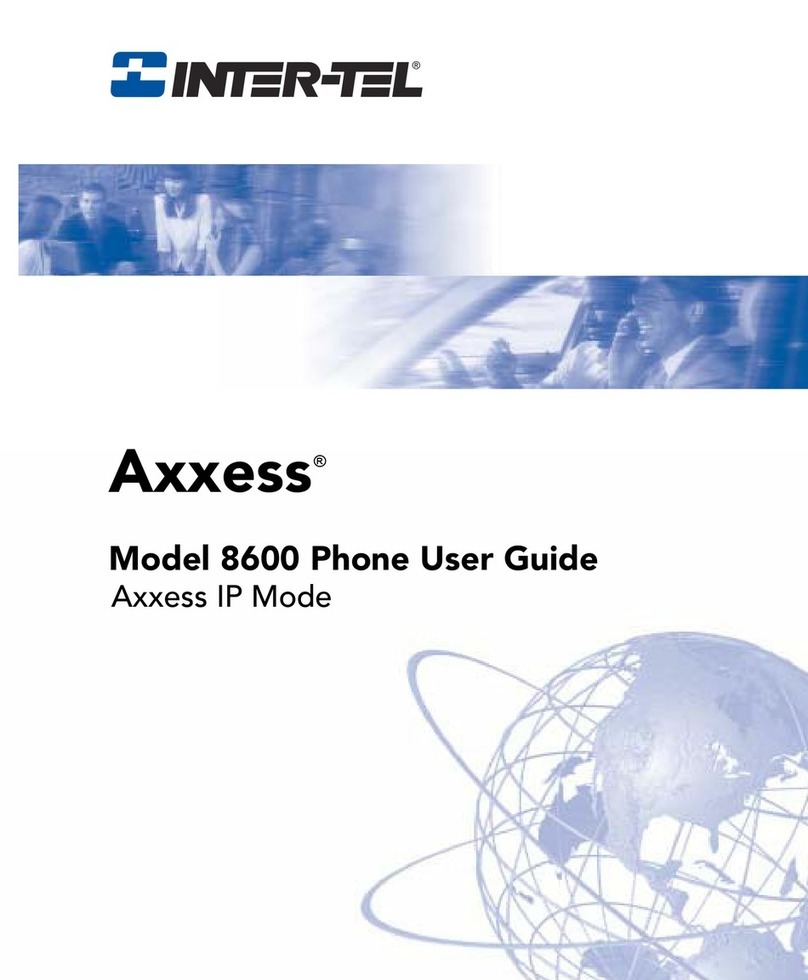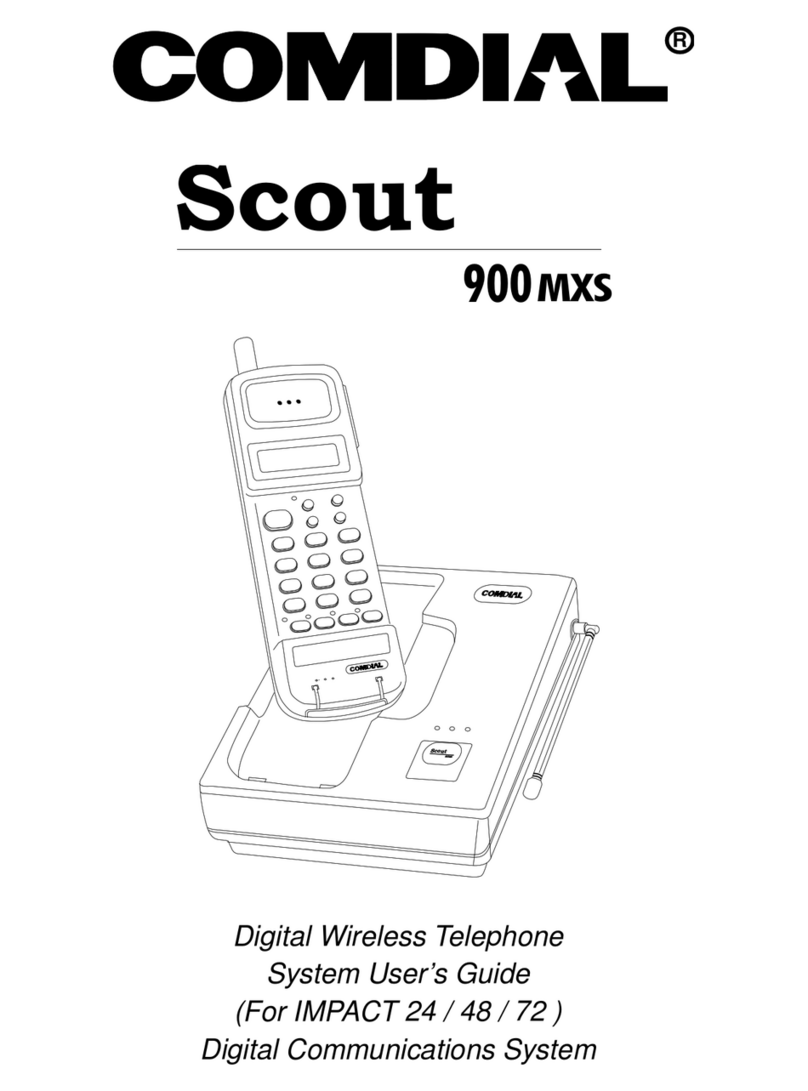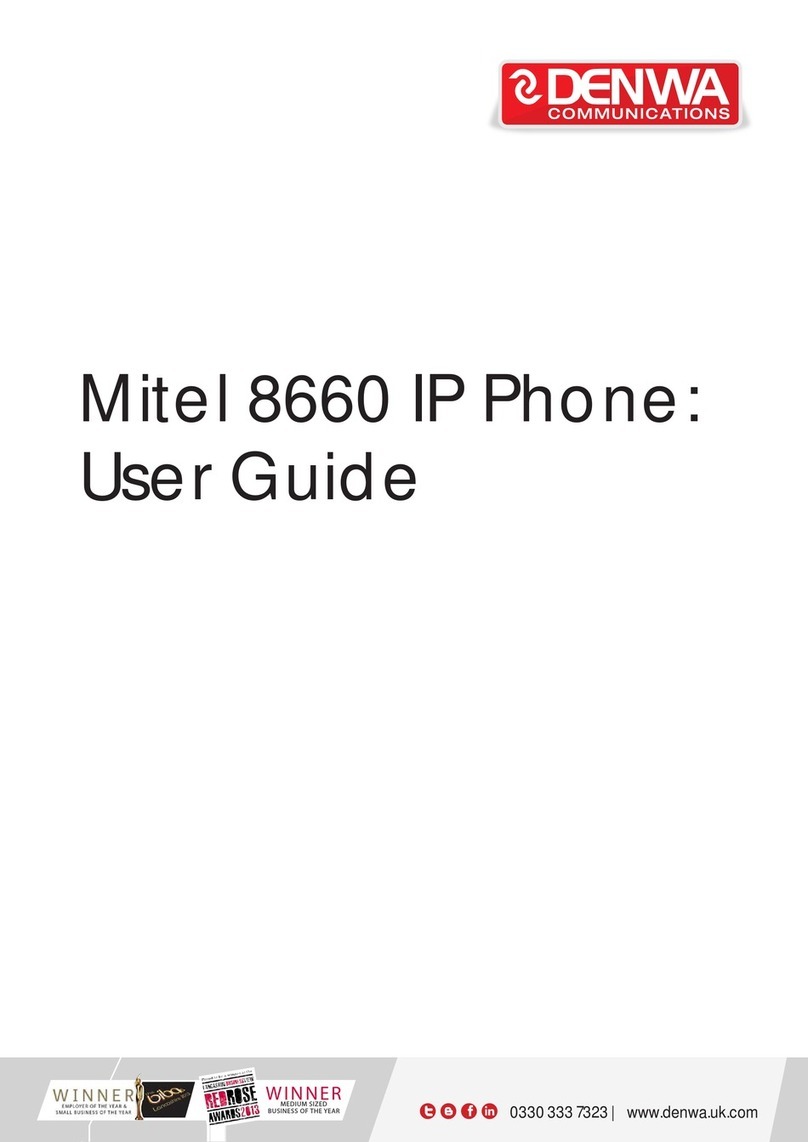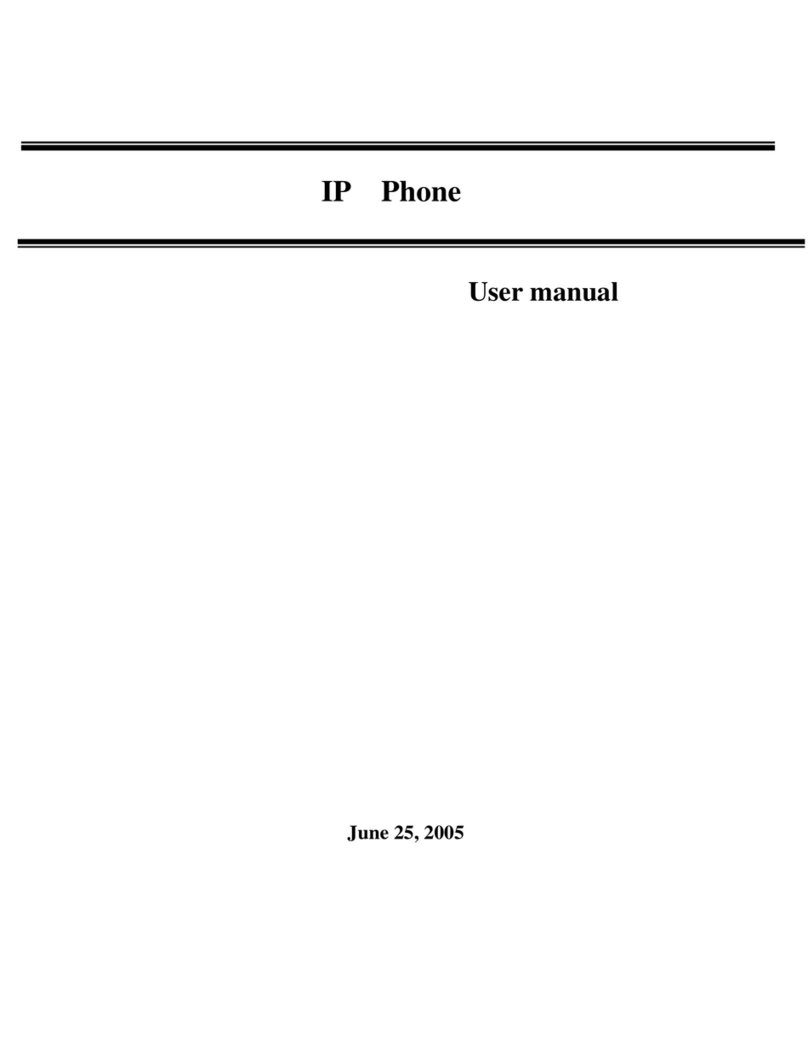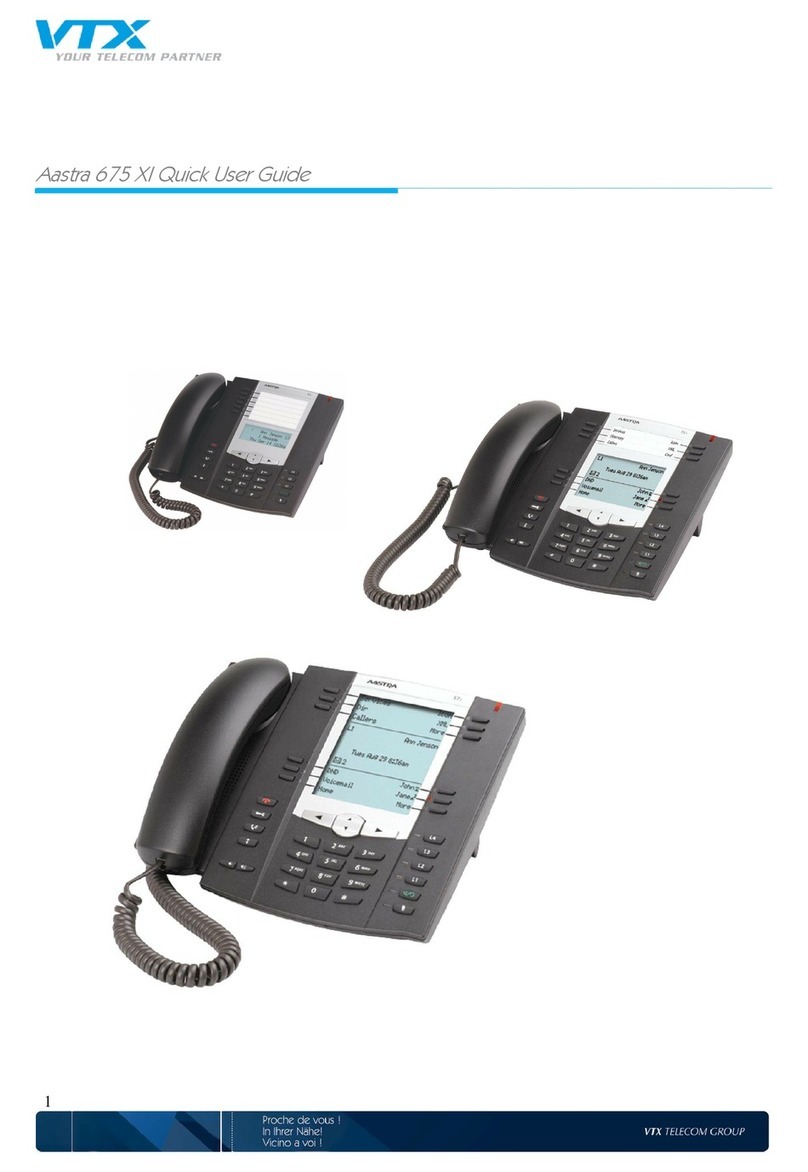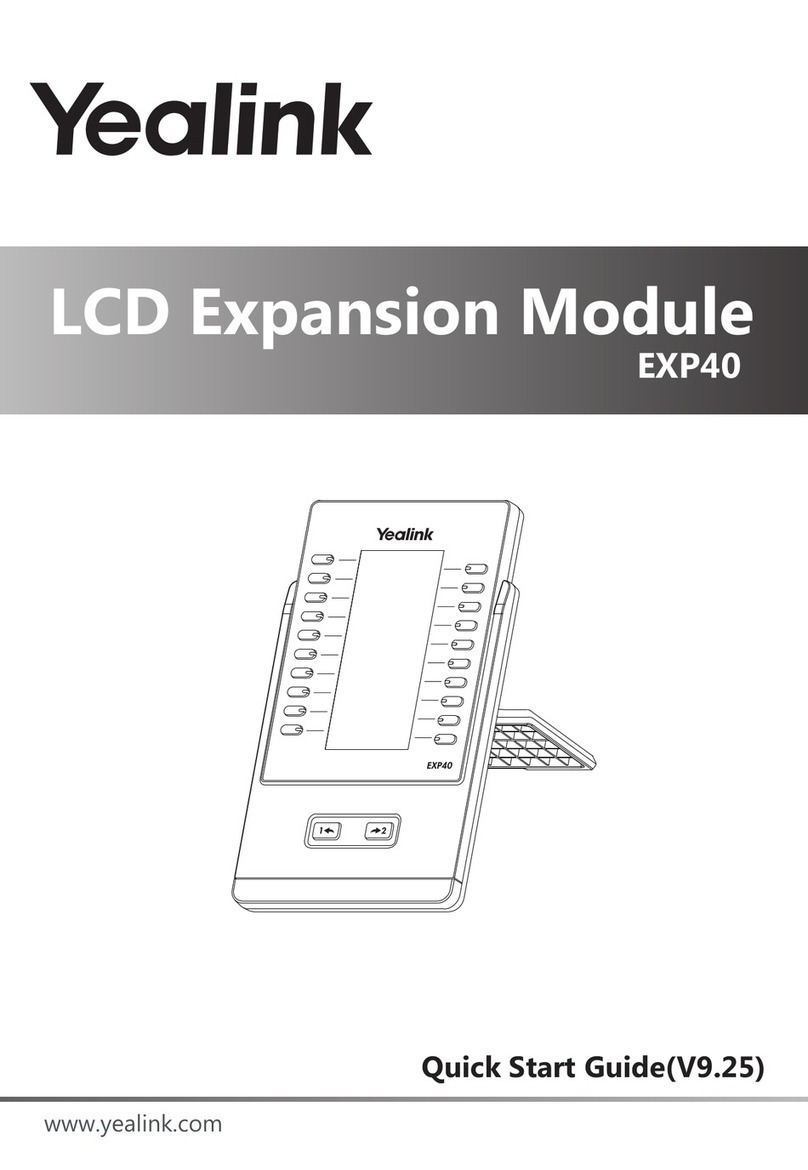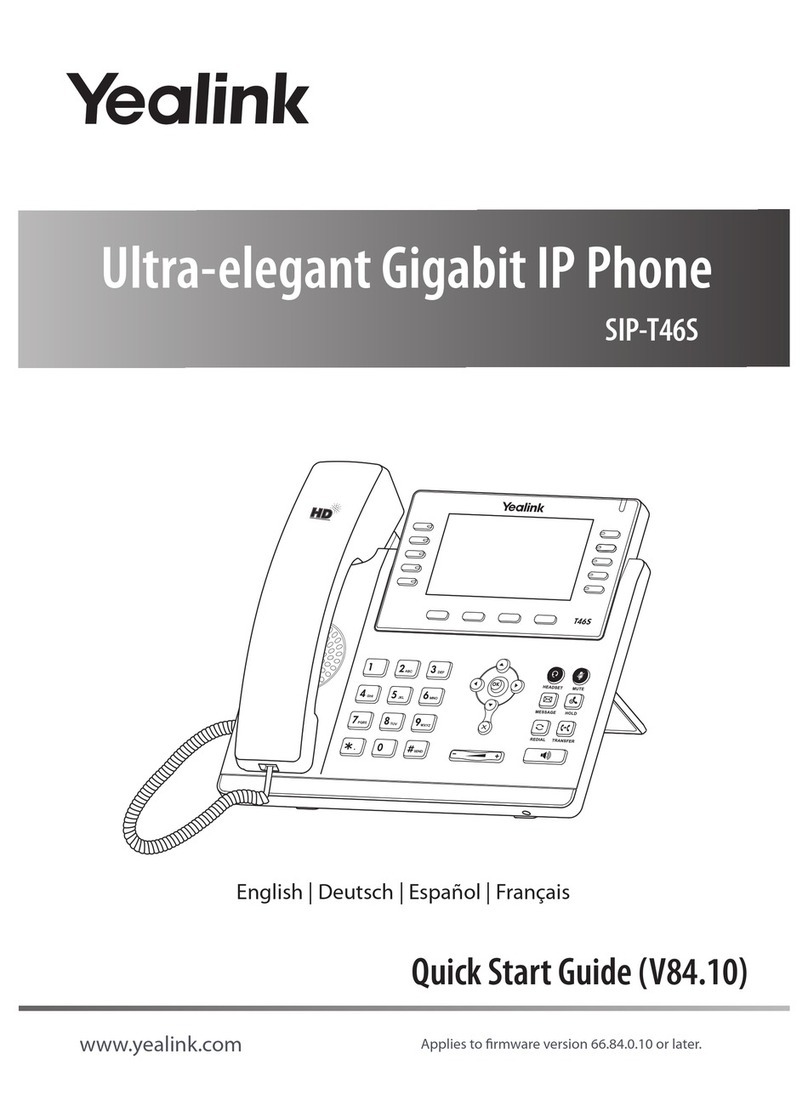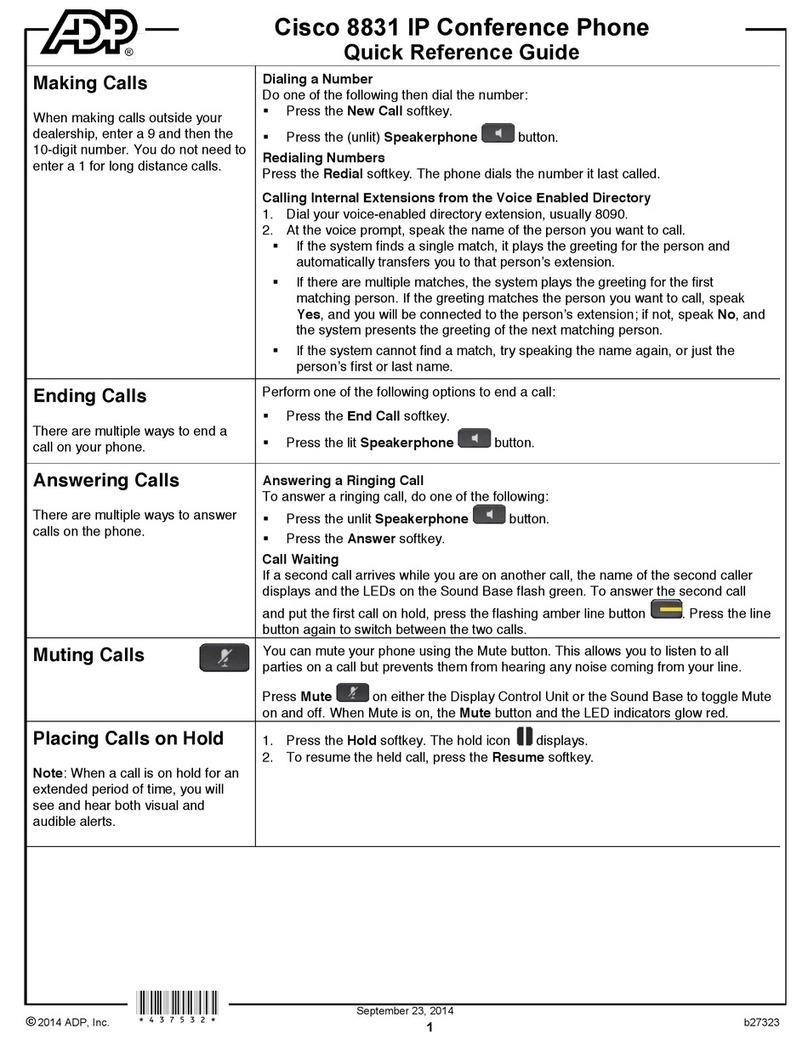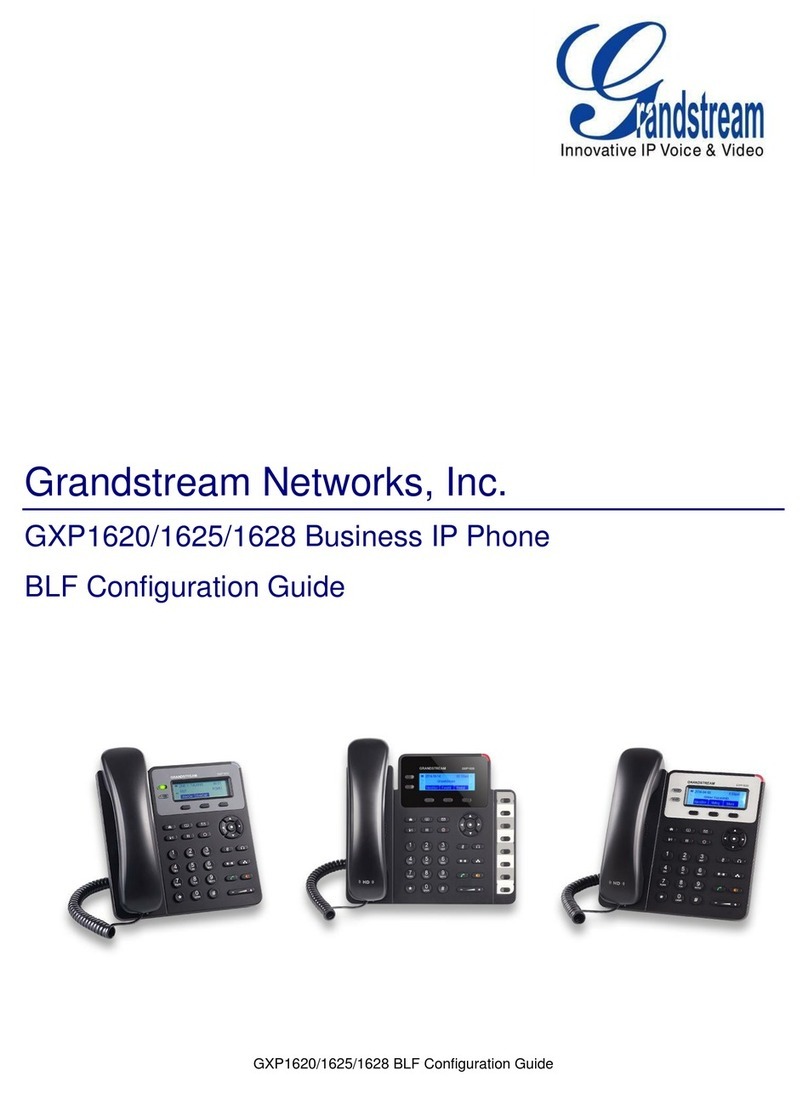Telekom T-Octophon F30 IP User manual

==!"§==Com=
T-Octopus F 200/400/600/650
IP Netpackage
T-Octophon F30 IP
Operating Instructions

Before You Begin
2
Before You Begin
These operating instructions describe the T-Octophon F30 IP telephones on your T-Octopus F 200/400/600/650 /
IP Netpackage.
They describe all functions you can use from your telephone. You may find that some functions you wish to use
are not available on your telephone. This may be due to one of the following reasons:
• The function has not been configured for your telephone - address any questions to your service personnel.
• Your communications platform does not support this function - contact your service personnel to upgrade
your system.
Important Notes
Never allow the telephone to come into contact with staining or aggressive liquids such as coffee, tea, juice, or
soft drinks. For information on telephone maintenance Æpage 101.
The information provided in this document contains merely general descriptions or characteristics of perfor-
mance which in case of actual use do not always apply as described or which may change as a result of further
development of the products.
An obligation to provide the respective characteristics shall only exist if expressly agreed in the terms of contract.
Marks
Do not operate the telephone in environments where there is a danger of explosions.
Never open the telephone or a key module. If you encounter any problems, contact your ser-
vice personnel.
Use only original accessories . Using other accessories may cause a hazard and will invalidate
the warranty and the CE mark.
The device conforms to the EU guideline 1999/5/EG, as attested by the CE mark.
This device has been manufactured in accordance with our certified environmental manage-
ment system (ISO 14001). This process ensures that energy consumption and the use of pri-
mary raw materials are kept to a minimum, thus reducing waste production.
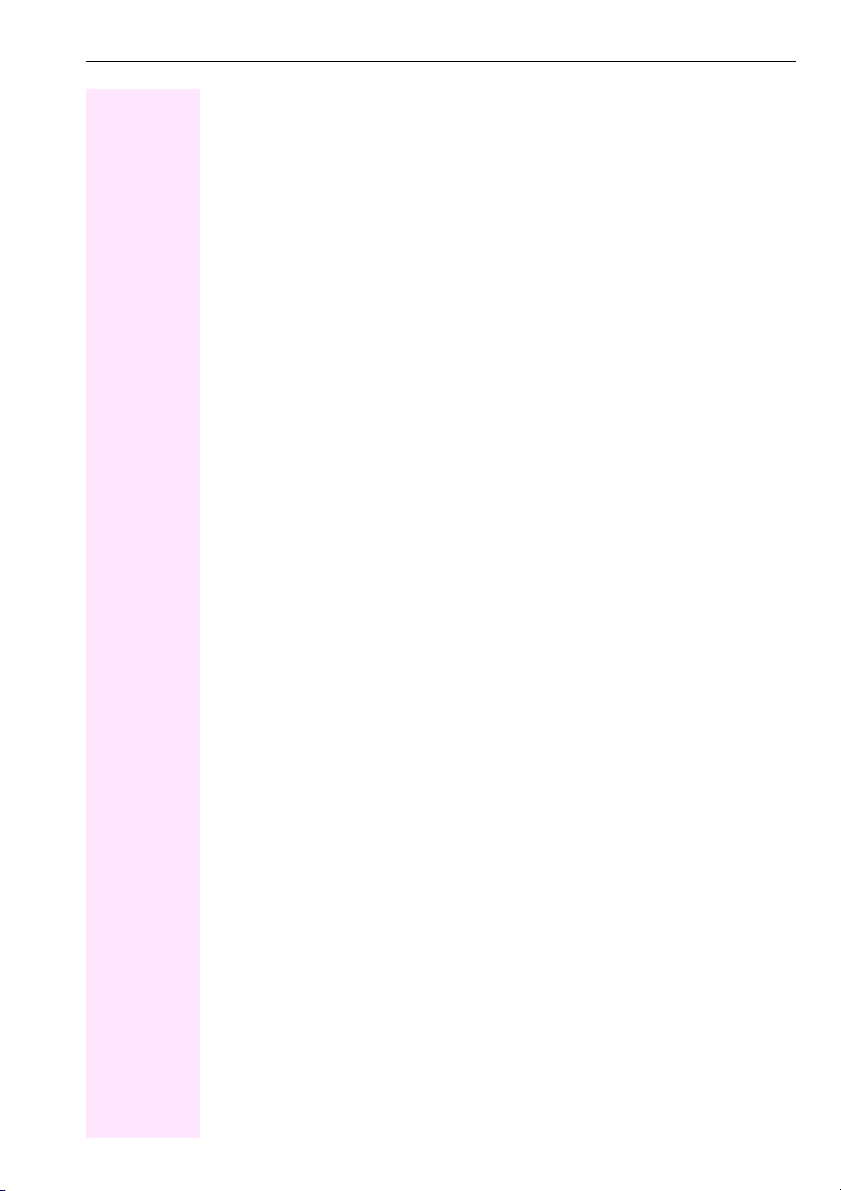
Contents
3
Contents
Before You Begin . . . . . . . . . . . . . . . . . . . . . . . . . . . . . . . . . 2
Important Notes . . . . . . . . . . . . . . . . . . . . . . . . . . . . . . . . . . . . . . . . . . . . . . . . . . . . . . . . . . . . . . . . . . 2
Marks . . . . . . . . . . . . . . . . . . . . . . . . . . . . . . . . . . . . . . . . . . . . . . . . . . . . . . . . . . . . . . . . . . . . . . . . . . . 2
Basic operating instructions . . . . . . . . . . . . . . . . . . . . . . . 8
T-Octophon F30 IP control panel . . . . . . . . . . . . . . . . . . . . . . . . . . . . . . . . . . . . . . . . . . . . . . . . . . . 8
How to Use these Operating Instructions . . . . . . . . . . . . . . . . . . . . . . . . . . . . . . . . . . . . . . . . . . . . 9
Screen Displays . . . . . . . . . . . . . . . . . . . . . . . . . . . . . . . . . . . . . . . . . . . . . . . . . . . . . . . . . . . . . . 9
Accessing Functions . . . . . . . . . . . . . . . . . . . . . . . . . . . . . . . . . . . . . . . . . . . . . . . . . . . . . . . . . . . . 10
... Interactively . . . . . . . . . . . . . . . . . . . . . . . . . . . . . . . . . . . . . . . . . . . . . . . . . . . . . . . . . . . . . . . 10
... Via the Program/Service Menu. . . . . . . . . . . . . . . . . . . . . . . . . . . . . . . . . . . . . . . . . . . . . . 10
... With Function Keys . . . . . . . . . . . . . . . . . . . . . . . . . . . . . . . . . . . . . . . . . . . . . . . . . . . . . . . . 10
Functions You Can Use . . . . . . . . . . . . . . . . . . . . . . . . . . . . . . . . . . . . . . . . . . . . . . . . . . . . . . . . . 11
Basic and Enhanced Functions . . . . . . . . . . . . . . . . . . . . . . . . . . . . . . . . . . . . . . . . . . . . . . . 11
Additional Team and Executive/Secretary Functions . . . . . . . . . . . . . . . . . . . . . . . . . . . . 11
Using the Telephone Efficiently . . . . . . . . . . . . . . . . . . . . . . . . . . . . . . . . . . . . . . . . . . . . . . . . . . 11
Making Calls – Basic Functions . . . . . . . . . . . . . . . . . . .12
Answering Calls . . . . . . . . . . . . . . . . . . . . . . . . . . . . . . . . . . . . . . . . . . . . . . . . . . . . . . . . . . . . . . . . . 12
Answering a Call With the Handset . . . . . . . . . . . . . . . . . . . . . . . . . . . . . . . . . . . . . . . . . . . . 12
Answering a Call with the Speaker (Speakerphone Mode) . . . . . . . . . . . . . . . . . . . . . . . 12
Switching to Speakerphone Mode. . . . . . . . . . . . . . . . . . . . . . . . . . . . . . . . . . . . . . . . . . . . . . . . 13
Switching to the Handset . . . . . . . . . . . . . . . . . . . . . . . . . . . . . . . . . . . . . . . . . . . . . . . . . . . . . . . . 13
Open Listening in the Room During a Call . . . . . . . . . . . . . . . . . . . . . . . . . . . . . . . . . . . . . . . . . 13
Making Calls . . . . . . . . . . . . . . . . . . . . . . . . . . . . . . . . . . . . . . . . . . . . . . . . . . . . . . . . . . . . . . . . . . . 14
Off-Hook Dialing. . . . . . . . . . . . . . . . . . . . . . . . . . . . . . . . . . . . . . . . . . . . . . . . . . . . . . . . . . . . . 14
On-Hook Dialing. . . . . . . . . . . . . . . . . . . . . . . . . . . . . . . . . . . . . . . . . . . . . . . . . . . . . . . . . . . . . 14
Ending the call . . . . . . . . . . . . . . . . . . . . . . . . . . . . . . . . . . . . . . . . . . . . . . . . . . . . . . . . . . . . . . . . . 14
Redialing a Number . . . . . . . . . . . . . . . . . . . . . . . . . . . . . . . . . . . . . . . . . . . . . . . . . . . . . . . . . . . . 15
Turning the Microphone On and Off . . . . . . . . . . . . . . . . . . . . . . . . . . . . . . . . . . . . . . . . . . . . . . 16
Calling a Second Party (Consultation Hold). . . . . . . . . . . . . . . . . . . . . . . . . . . . . . . . . . . . . . . . 17
Switching to the Party on Hold (Toggle) . . . . . . . . . . . . . . . . . . . . . . . . . . . . . . . . . . . . . . . . 17
Transferring a Call . . . . . . . . . . . . . . . . . . . . . . . . . . . . . . . . . . . . . . . . . . . . . . . . . . . . . . . . . . . 18
Call Forwarding . . . . . . . . . . . . . . . . . . . . . . . . . . . . . . . . . . . . . . . . . . . . . . . . . . . . . . . . . . . . . . . . 18
Using Variable Call Forwarding . . . . . . . . . . . . . . . . . . . . . . . . . . . . . . . . . . . . . . . . . . . . . . . 18
Call Forwarding in the Carrier Network
and Forwarding Multiple Subscriber Numbers (MSN) . . . . . . . . . . . . . . . . . . . . . . . . . . . . 19
Call Forwarding in the Event of a Telephone Malfunction. . . . . . . . . . . . . . . . . . . . . . . . . 20
Using Callback . . . . . . . . . . . . . . . . . . . . . . . . . . . . . . . . . . . . . . . . . . . . . . . . . . . . . . . . . . . . . . . . . 21
Storing a Callback . . . . . . . . . . . . . . . . . . . . . . . . . . . . . . . . . . . . . . . . . . . . . . . . . . . . . . . . . . . 21
Answering a Callback . . . . . . . . . . . . . . . . . . . . . . . . . . . . . . . . . . . . . . . . . . . . . . . . . . . . . . . . 21
Checking and Canceling a Saved Callback. . . . . . . . . . . . . . . . . . . . . . . . . . . . . . . . . . . . . 22
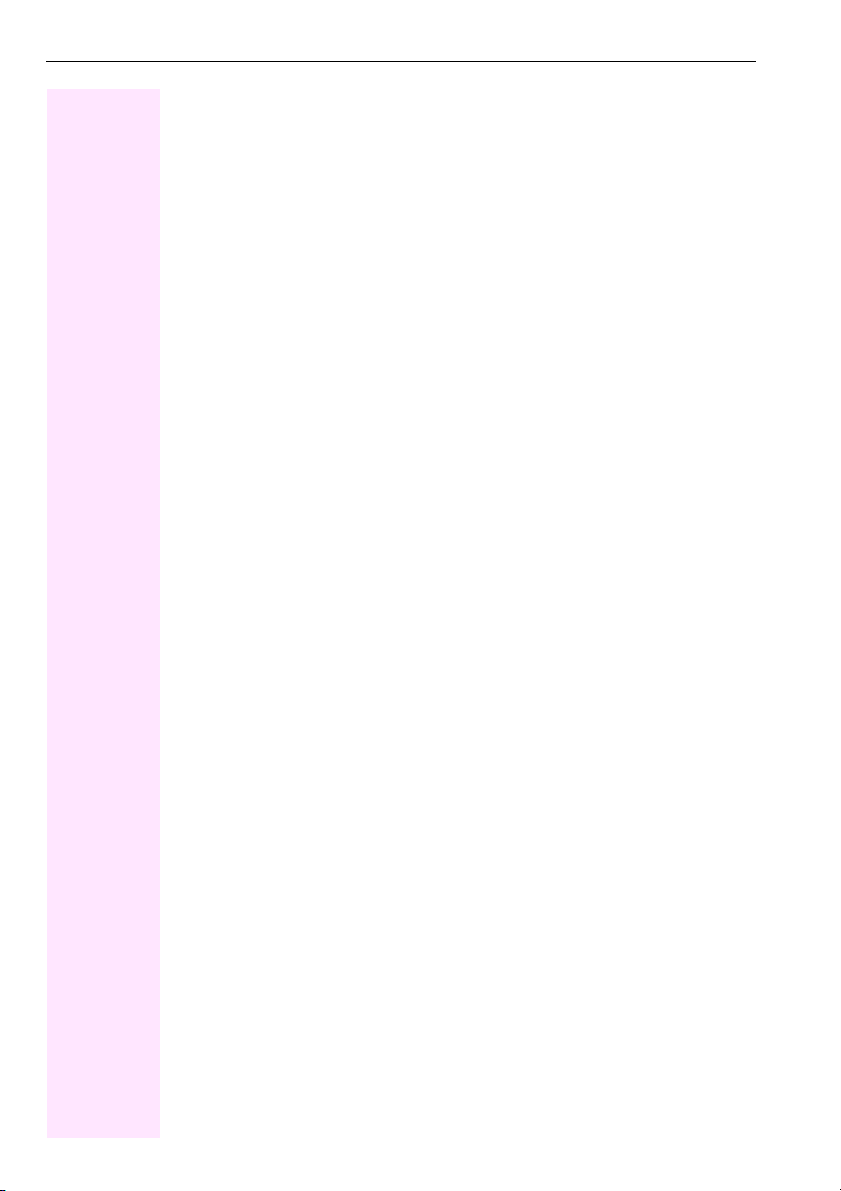
Contents
4
Saving Repertory Dialing Numbers on a Key . . . . . . . . . . . . . . . . . . . . . . . . . . . . . . . . . . . . . . . 23
Using Repertory Dialing Keys . . . . . . . . . . . . . . . . . . . . . . . . . . . . . . . . . . . . . . . . . . . . . . . . . 24
Telephone Settings. . . . . . . . . . . . . . . . . . . . . . . . . . . . . . . . . . . . . . . . . . . . . . . . . . . . . . . . . . . . . . 25
Adjusting the Ring Volume . . . . . . . . . . . . . . . . . . . . . . . . . . . . . . . . . . . . . . . . . . . . . . . . . . . 25
Adjusting the Ring Tone . . . . . . . . . . . . . . . . . . . . . . . . . . . . . . . . . . . . . . . . . . . . . . . . . . . . . 25
Adjusting the Attention Ring Volume . . . . . . . . . . . . . . . . . . . . . . . . . . . . . . . . . . . . . . . . . . 25
Adjusting the Speakerphone to the Room Acoustics . . . . . . . . . . . . . . . . . . . . . . . . . . . . 26
Adjusting the Receiving Volume During a Call . . . . . . . . . . . . . . . . . . . . . . . . . . . . . . . . . . 26
Adjusting the Display to a Comfortable Reading Angle . . . . . . . . . . . . . . . . . . . . . . . . . . 26
Selecting the Language of Screen Prompts . . . . . . . . . . . . . . . . . . . . . . . . . . . . . . . . . . . . 26
Making Calls – Convenience Functions. . . . . . . . . . . . 27
Answering Calls. . . . . . . . . . . . . . . . . . . . . . . . . . . . . . . . . . . . . . . . . . . . . . . . . . . . . . . . . . . . . . . . . 27
Accepting a Specific Call for Your Colleague . . . . . . . . . . . . . . . . . . . . . . . . . . . . . . . . . . . 27
Rejecting Calls. . . . . . . . . . . . . . . . . . . . . . . . . . . . . . . . . . . . . . . . . . . . . . . . . . . . . . . . . . . . . . 27
Using the Speakerphone. . . . . . . . . . . . . . . . . . . . . . . . . . . . . . . . . . . . . . . . . . . . . . . . . . . . . 28
Answering a Call With a Headset. . . . . . . . . . . . . . . . . . . . . . . . . . . . . . . . . . . . . . . . . . . . . . 29
Answering Calls from the Entrance Telephone and Opening the Door. . . . . . . . . . . . . 30
Accepting a Call From an Answering Machine. . . . . . . . . . . . . . . . . . . . . . . . . . . . . . . . . . 31
Dialing/Making Calls . . . . . . . . . . . . . . . . . . . . . . . . . . . . . . . . . . . . . . . . . . . . . . . . . . . . . . . . . . . . 32
En-Bloc Sending / Correcting Numbers. . . . . . . . . . . . . . . . . . . . . . . . . . . . . . . . . . . . . . . . 32
Using a Caller List . . . . . . . . . . . . . . . . . . . . . . . . . . . . . . . . . . . . . . . . . . . . . . . . . . . . . . . . . . . 33
Speed-dial. . . . . . . . . . . . . . . . . . . . . . . . . . . . . . . . . . . . . . . . . . . . . . . . . . . . . . . . . . . . . . . . . . 34
Dialing a Number From the Internal Directory. . . . . . . . . . . . . . . . . . . . . . . . . . . . . . . . . . . 36
Dialing from the Telephone Database (LDAP) . . . . . . . . . . . . . . . . . . . . . . . . . . . . . . . . . . 37
Using Mailboxes . . . . . . . . . . . . . . . . . . . . . . . . . . . . . . . . . . . . . . . . . . . . . . . . . . . . . . . . . . . . 39
Talking to Your Colleague With a Speaker Call . . . . . . . . . . . . . . . . . . . . . . . . . . . . . . . . . 39
Automatic Connection Setup (Hotline). . . . . . . . . . . . . . . . . . . . . . . . . . . . . . . . . . . . . . . . . 40
Reserve Trunk . . . . . . . . . . . . . . . . . . . . . . . . . . . . . . . . . . . . . . . . . . . . . . . . . . . . . . . . . . . . . . 40
Assigning a Station Number . . . . . . . . . . . . . . . . . . . . . . . . . . . . . . . . . . . . . . . . . . . . . . . . . . 40
Associated Dialing/Dialing Aid . . . . . . . . . . . . . . . . . . . . . . . . . . . . . . . . . . . . . . . . . . . . . . . 41
During a Call. . . . . . . . . . . . . . . . . . . . . . . . . . . . . . . . . . . . . . . . . . . . . . . . . . . . . . . . . . . . . . . . . . . . 42
Using Call Waiting. . . . . . . . . . . . . . . . . . . . . . . . . . . . . . . . . . . . . . . . . . . . . . . . . . . . . . . . . . . 42
Accepting a Waiting Call (Camp-On) . . . . . . . . . . . . . . . . . . . . . . . . . . . . . . . . . . . . . . . . . . 42
Preventing and Allowing Call Waiting (Automatic Camp-On) . . . . . . . . . . . . . . . . . . . . . 43
Turning the Call Waiting Tone On and Off. . . . . . . . . . . . . . . . . . . . . . . . . . . . . . . . . . . . . . 43
Parking a Call. . . . . . . . . . . . . . . . . . . . . . . . . . . . . . . . . . . . . . . . . . . . . . . . . . . . . . . . . . . . . . . 43
Placing External Calls on Hold . . . . . . . . . . . . . . . . . . . . . . . . . . . . . . . . . . . . . . . . . . . . . . . . 44
Conducting a Conference . . . . . . . . . . . . . . . . . . . . . . . . . . . . . . . . . . . . . . . . . . . . . . . . . . . . 45
Ending a Conference (Initiator Only). . . . . . . . . . . . . . . . . . . . . . . . . . . . . . . . . . . . . . . . . . . 46
Activating Tone Dialing (DTMF Suffix Dialing) . . . . . . . . . . . . . . . . . . . . . . . . . . . . . . . . . . 46
...After a Speaker Call (Announcement) in a Group. . . . . . . . . . . . . . . . . . . . . . . . . . . . . . 47
Trunk Flash. . . . . . . . . . . . . . . . . . . . . . . . . . . . . . . . . . . . . . . . . . . . . . . . . . . . . . . . . . . . . . . . . 48
If You Cannot Reach a Destination ... . . . . . . . . . . . . . . . . . . . . . . . . . . . . . . . . . . . . . . . . . . . . . . 49
Call Waiting (Camp-On) . . . . . . . . . . . . . . . . . . . . . . . . . . . . . . . . . . . . . . . . . . . . . . . . . . . . . . 49
Busy Override - Joining a Call in Progress . . . . . . . . . . . . . . . . . . . . . . . . . . . . . . . . . . . . . . 49
Using Night Answer . . . . . . . . . . . . . . . . . . . . . . . . . . . . . . . . . . . . . . . . . . . . . . . . . . . . . . . . . . . . . 50
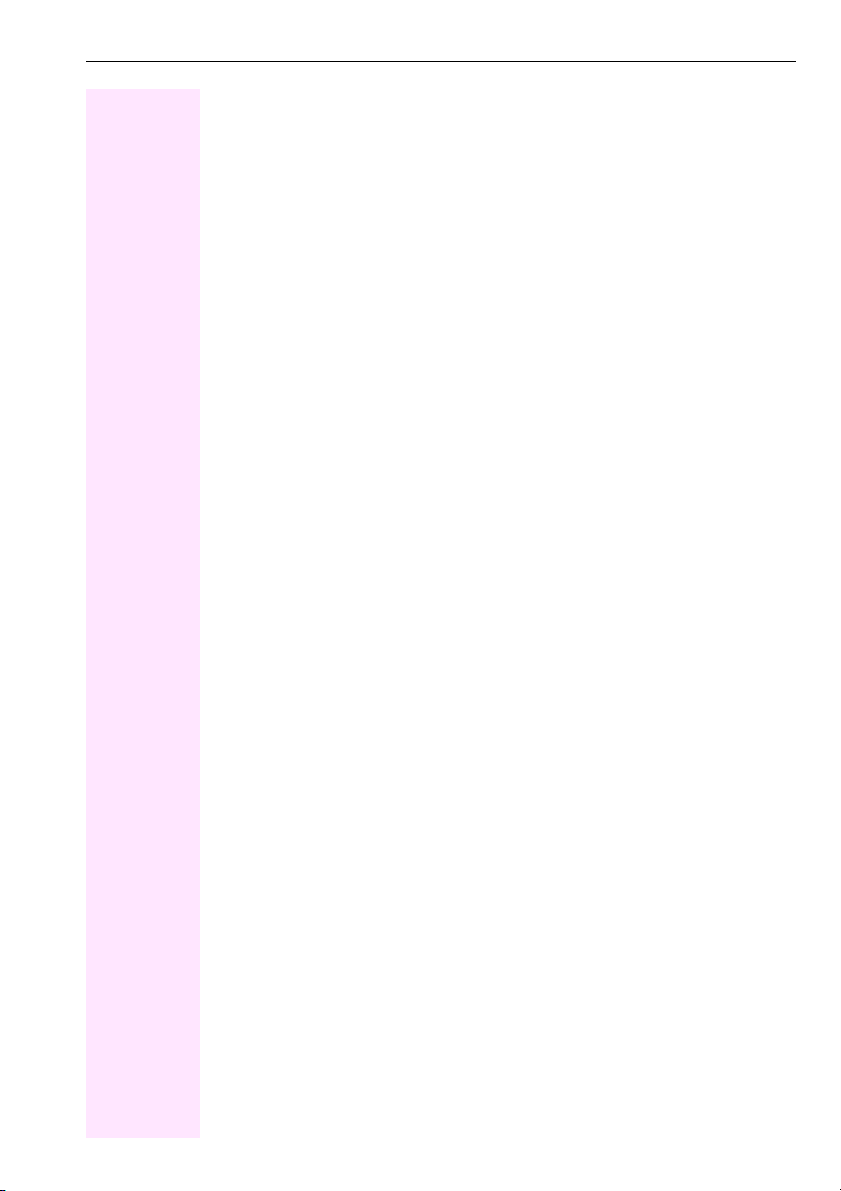
Contents
5
Saving Functions, Procedures and Appointments . .51
Assigning Functions to Keys . . . . . . . . . . . . . . . . . . . . . . . . . . . . . . . . . . . . . . . . . . . . . . . . . . . . . . 51
Assigning a Procedure (Operating Steps) to a Key. . . . . . . . . . . . . . . . . . . . . . . . . . . . . . . . . . 54
Appointments Function . . . . . . . . . . . . . . . . . . . . . . . . . . . . . . . . . . . . . . . . . . . . . . . . . . . . . . . . . 55
Saving Appointments . . . . . . . . . . . . . . . . . . . . . . . . . . . . . . . . . . . . . . . . . . . . . . . . . . . . . . . . 55
Using Timed Reminders. . . . . . . . . . . . . . . . . . . . . . . . . . . . . . . . . . . . . . . . . . . . . . . . . . . . . .56
Displaying and Assigning Call Charges . . . . . . . . . . . . 57
Displaying Call Charges (Not for U.S.). . . . . . . . . . . . . . . . . . . . . . . . . . . . . . . . . . . . . . . . . . . . . .57
Displaying Call Charges for Another Telephone . . . . . . . . . . . . . . . . . . . . . . . . . . . . . . . . . . . . 58
Dialing with Call Charge Assignment . . . . . . . . . . . . . . . . . . . . . . . . . . . . . . . . . . . . . . . . . . . . . 59
Private Sphere/Security . . . . . . . . . . . . . . . . . . . . . . . . .60
Turning Ringer Cutoff On and Off . . . . . . . . . . . . . . . . . . . . . . . . . . . . . . . . . . . . . . . . . . . . . . . . . 60
Turning Do Not Disturb On and Off . . . . . . . . . . . . . . . . . . . . . . . . . . . . . . . . . . . . . . . . . . . . . . . 60
Caller ID Suppression . . . . . . . . . . . . . . . . . . . . . . . . . . . . . . . . . . . . . . . . . . . . . . . . . . . . . . . . . . . 61
Monitoring a Room . . . . . . . . . . . . . . . . . . . . . . . . . . . . . . . . . . . . . . . . . . . . . . . . . . . . . . . . . . . . . 61
Trace Call: Identifying Anonymous Callers . . . . . . . . . . . . . . . . . . . . . . . . . . . . . . . . . . . . . . . . 62
Locking the Telephone to Prevent Unauthorized Use . . . . . . . . . . . . . . . . . . . . . . . . . . . . . . . 63
Locking Another Telephone to Prevent Unauthorized Use. . . . . . . . . . . . . . . . . . . . . . . . . . . 64
Saving Your PIN . . . . . . . . . . . . . . . . . . . . . . . . . . . . . . . . . . . . . . . . . . . . . . . . . . . . . . . . . . . . . . . . 65
Using Other Functions . . . . . . . . . . . . . . . . . . . . . . . . . . .66
Sending a Message. . . . . . . . . . . . . . . . . . . . . . . . . . . . . . . . . . . . . . . . . . . . . . . . . . . . . . . . . . . . . . 66
Creating and Sending a Message . . . . . . . . . . . . . . . . . . . . . . . . . . . . . . . . . . . . . . . . . . . . . 66
Displaying and Deleting Messages You Have Sent . . . . . . . . . . . . . . . . . . . . . . . . . . . . . . 67
Answering Messages . . . . . . . . . . . . . . . . . . . . . . . . . . . . . . . . . . . . . . . . . . . . . . . . . . . . . . . . 68
Leaving an Advisory Message. . . . . . . . . . . . . . . . . . . . . . . . . . . . . . . . . . . . . . . . . . . . . . . . . 68
Deleting Advisory Messages . . . . . . . . . . . . . . . . . . . . . . . . . . . . . . . . . . . . . . . . . . . . . . . . . . 68
Display Number of Waiting Calls and Overload Indication . . . . . . . . . . . . . . . . . . . . . . . . . . . 69
Using Another Telephone Like Your Own . . . . . . . . . . . . . . . . . . . . . . . . . . . . . . . . . . . . . . . . . 69
Using Another Telephone Like your Own for an Extended Period of Time (Mobility) . . . . 70
Fax Details and Message on Answering Machine. . . . . . . . . . . . . . . . . . . . . . . . . . . . . . . . . . . 71
Resetting Services and Functions (System-Wide Cancellation for a Telephone). . . . . . . . 71
Activating Functions for Another Telephone . . . . . . . . . . . . . . . . . . . . . . . . . . . . . . . . . . . . . . . 72
Using System Functions from the Outside (DISA: Direct Inward System Access) . . . . . . . 73
Using functions in ISDN via code dialing (keypad dialing) . . . . . . . . . . . . . . . . . . . . . . . . . . . 74
Controlling Connected Computers or Other Programs and Telephone Data Service
(T-Octophon F 400/600/650 Only) . . . . . . . . . . . . . . . . . . . . . . . . . . . . . . . . . . . . . . . . . . . . . . . 75
Controlling Relays . . . . . . . . . . . . . . . . . . . . . . . . . . . . . . . . . . . . . . . . . . . . . . . . . . . . . . . . . . . . . . 76
Sensors (T-Octophon F 200/400 Only). . . . . . . . . . . . . . . . . . . . . . . . . . . . . . . . . . . . . . . . . . . . 76
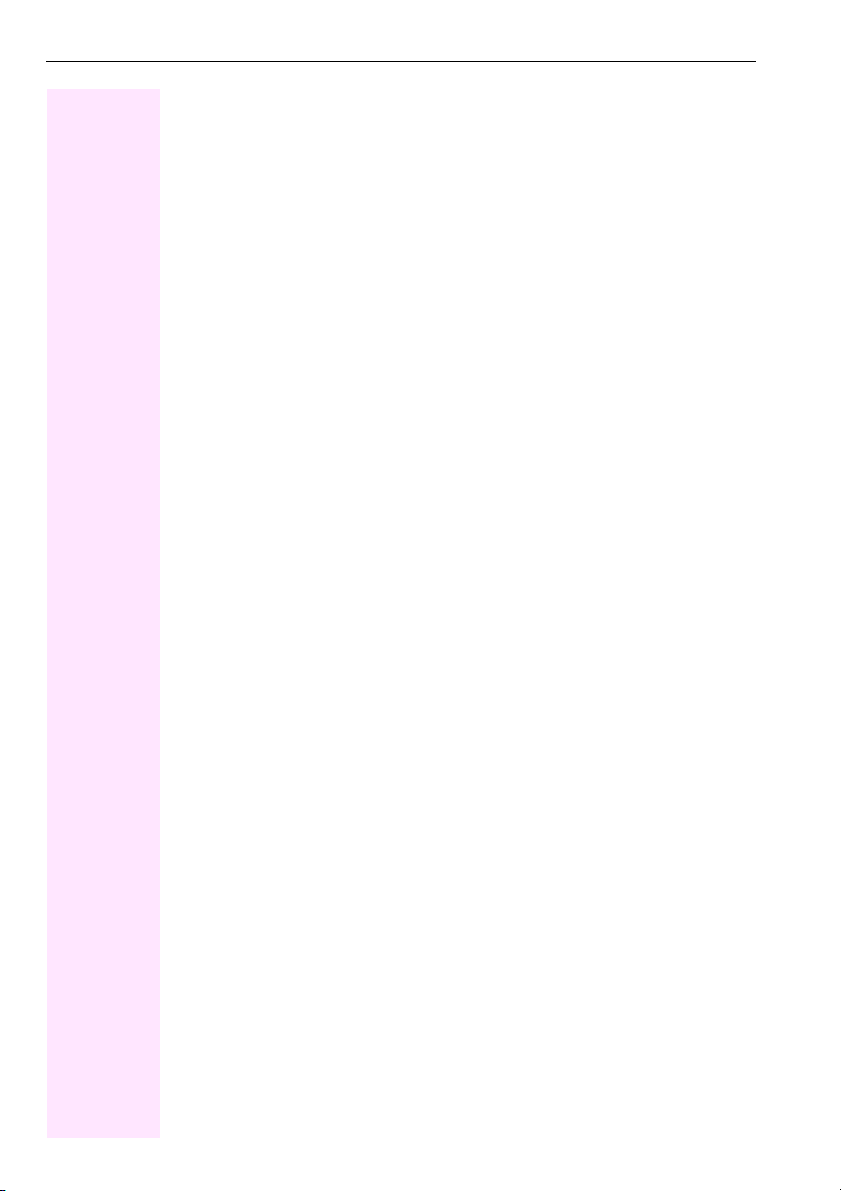
Contents
6
Radio Paging . . . . . . . . . . . . . . . . . . . . . . . . . . . . . . . . . . . . . . . . . . . . . . . . . . . . . . . . . . . . . . . . . . . 76
Simple Paging Equipment . . . . . . . . . . . . . . . . . . . . . . . . . . . . . . . . . . . . . . . . . . . . . . . . . . . 77
Enhanced Paging Equipment (T-Octophon F 600/650 Only) . . . . . . . . . . . . . . . . . . . . . 77
Using Other Team Functions . . . . . . . . . . . . . . . . . . . . . 78
Turning Group Call On and Off . . . . . . . . . . . . . . . . . . . . . . . . . . . . . . . . . . . . . . . . . . . . . . . . . . . 78
Accepting a Call for Another Member of Your Team. . . . . . . . . . . . . . . . . . . . . . . . . . . . . . . . . 80
Activating and Deactivating a Ringing Group . . . . . . . . . . . . . . . . . . . . . . . . . . . . . . . . . . . . . . . 80
Uniform Call Distribution (UCD) . . . . . . . . . . . . . . . . . . . . . . . . . . . . . . . . . . . . . . . . . . . . . . . . . . . 82
Team and Executive/Secretary
Functions With Trunk Keys . . . . . . . . . . . . . . . . . . . . . . 84
Using Trunk Keys . . . . . . . . . . . . . . . . . . . . . . . . . . . . . . . . . . . . . . . . . . . . . . . . . . . . . . . . . . . . . . . 84
Answering Calls With Trunk Keys . . . . . . . . . . . . . . . . . . . . . . . . . . . . . . . . . . . . . . . . . . . . . 85
Making Calls with Trunk Keys . . . . . . . . . . . . . . . . . . . . . . . . . . . . . . . . . . . . . . . . . . . . . . . . 85
Using a Trunk Key to Place a Call on Hold and Retrieve It Again . . . . . . . . . . . . . . . . . . 85
Switching Between Phone Calls on Multiple Trunks . . . . . . . . . . . . . . . . . . . . . . . . . . . . . 86
Forwarding Calls on Lines. . . . . . . . . . . . . . . . . . . . . . . . . . . . . . . . . . . . . . . . . . . . . . . . . . . . . . . . 86
Using DSS Keys. . . . . . . . . . . . . . . . . . . . . . . . . . . . . . . . . . . . . . . . . . . . . . . . . . . . . . . . . . . . . . . . . 88
Using DSS Keys to Answer Calls . . . . . . . . . . . . . . . . . . . . . . . . . . . . . . . . . . . . . . . . . . . . . . 88
Calling a Team Member Directly . . . . . . . . . . . . . . . . . . . . . . . . . . . . . . . . . . . . . . . . . . . . . . 88
Transferring a Call in Progress . . . . . . . . . . . . . . . . . . . . . . . . . . . . . . . . . . . . . . . . . . . . . . . . . . . . 89
Accepting a Call for Another Team Member. . . . . . . . . . . . . . . . . . . . . . . . . . . . . . . . . . . . . . . . 89
Joining or Leaving a Group Call
(Not for the Executive Telephone in an Executive/Secretary Team) . . . . . . . . . . . . . . . . . . . 89
Transferring Calls Directly to the Executive
(Only in an Executive/Secretary Group) . . . . . . . . . . . . . . . . . . . . . . . . . . . . . . . . . . . . . . . . . . . . 90
Testing the Telephone . . . . . . . . . . . . . . . . . . . . . . . . . . . 91
Testing the Telephone Functions . . . . . . . . . . . . . . . . . . . . . . . . . . . . . . . . . . . . . . . . . . . . . . . . . 91
Checking the Key Assignment . . . . . . . . . . . . . . . . . . . . . . . . . . . . . . . . . . . . . . . . . . . . . . . . . . . . 91
Special Functions in the LAN (PC Network) . . . . . . . 92
Leaving a Hunt Group/Group Call. . . . . . . . . . . . . . . . . . . . . . . . . . . . . . . . . . . . . . . . . . . . . . . . . 92
Transferring Call Forwarding . . . . . . . . . . . . . . . . . . . . . . . . . . . . . . . . . . . . . . . . . . . . . . . . . . . . . 93
Using Night Answer . . . . . . . . . . . . . . . . . . . . . . . . . . . . . . . . . . . . . . . . . . . . . . . . . . . . . . . . . . . . . 94
Activating and Deactivating a Ringing Group . . . . . . . . . . . . . . . . . . . . . . . . . . . . . . . . . . . . . . . 95
Controlling Relays. . . . . . . . . . . . . . . . . . . . . . . . . . . . . . . . . . . . . . . . . . . . . . . . . . . . . . . . . . . . . . . 96
Opening the Door . . . . . . . . . . . . . . . . . . . . . . . . . . . . . . . . . . . . . . . . . . . . . . . . . . . . . . . . . . . . . . . 97

Contents
7
Different Displays
(T-Octopus F 900 Environment). . . . . . . . . . . . . . . . . . .98
Labeling and Documentation . . . . . . . . . . . . . . . . . . . . .99
Labeling Key Fields . . . . . . . . . . . . . . . . . . . . . . . . . . . . . . . . . . . . . . . . . . . . . . . . . . . . . . . . . . . . . . 99
Attaching a Station Number Label . . . . . . . . . . . . . . . . . . . . . . . . . . . . . . . . . . . . . . . . . . . . . . . 100
Documentation. . . . . . . . . . . . . . . . . . . . . . . . . . . . . . . . . . . . . . . . . . . . . . . . . . . . . . . . . . . . . . . . 100
Fixing Problems . . . . . . . . . . . . . . . . . . . . . . . . . . . . . . . .101
Telephone Maintenance . . . . . . . . . . . . . . . . . . . . . . . . . . . . . . . . . . . . . . . . . . . . . . . . . . . . . . . .101
Troubleshooting. . . . . . . . . . . . . . . . . . . . . . . . . . . . . . . . . . . . . . . . . . . . . . . . . . . . . . . . . . . . . . . 101
Responding to Error Messages on the Screen . . . . . . . . . . . . . . . . . . . . . . . . . . . . . . . . . . . . 102
Contacts for Resolving Problems . . . . . . . . . . . . . . . . . . . . . . . . . . . . . . . . . . . . . . . . . . . . . . . . 103
Index. . . . . . . . . . . . . . . . . . . . . . . . . . . . . . . . . . . . . . . . . .104
Overview of Functions/Codes (Alphabetical) . . . . .108

Basic operating instructions
8
Basic operating instructions
T-Octophon F30 IP control panel
Keys for
telephone
settings
Display,
2 lines with
24 char
Keypad
Handset
Key for
confirming
a function
Key field –
freely programma-
ble keys
Speaker for open
listening
and ring tones
Fixed
function key:
Release
Microphone
for speakerphone mode
Keys for scrolling to func-
tions
Key field –fixed function keys:
Program/Service
Redial
Mute or Internal
Speaker
LEDs

Basic operating instructions
9
Step by Step
How to Use these Operating Instructions
You will find a graphic representation of the steps in logical sequence
in the left column. Below is an explanation of the symbols:
n
Lift the handset (off-hook).
tReplace the handset (on-hook).
s
Conduct a call.
o
Enter a telephone number or code.
dd
Enter the code.
u
or
v
Press volume controls on the telephone.
Press the key.
Press the illuminated key.
Press the flashing key.
:
The option appears on the screen.
Press the
:
key to confirm your selection.
>:
Search for an option.
Press the
<>
keys,
until the option appears on the screen.
Then press the
:
key to confirm your selection.
Screen Displays
Line 1 displays prompts or acknowledgment
messages, depending on the situation.
Line 2 displays functions that you can confirm by pressing
:
. If the
symbol ">" appears on the right, you can press
<>
to access
further options.
Program/Service
Speaker
Start conference?
Display contrast?
Please dial
Return to held call? >

Step by Step
Basic operating instructions
10
Accessing Functions
... Interactively
You can select some functions while the telephone is idle,
for example:
>:
Use
<>
to scroll to a function and press
:
to execute it.
You can select other functions directly depending on the situation.
Example: you call a number, but the line is busy:
:
Press
:
to confirm.
or
>:
Use
<>
to scroll to a function and press
:
to execute it.
... Via the Program/Service Menu
First press the "Program/Service" key. You then see a list of selection
options, such as: "#0=Reset services" Æpage 71.
Press the key.
>:
Use
<>
to scroll to a function and press
:
to execute it.
or
rd
Enter the code directly.
The Quick-Reference Operating Instructions contain a list of codes.
However, they are also displayed on screen along with the corre-
sponding function.
... With Function Keys
If you saved a function on a key Æpage 51, you can access it directly
as follows:
Press the Mute key to execute the function.
Forwarding on?
Callback?
Send message?
Program/Service
#0=Reset services?

Basic operating instructions
11
Functions You Can Use
Basic and Enhanced Functions
You can use all basic and enhanced communications platform functions that appear inter-
actively on the screen, in the Program/Service menu, and when you press function keys.
Additional Team and Executive/Secretary Functions
Æpage 84f.
To help working and project groups work together more efficiently, the service personnel can
configure a variety of team functions, depending on your preferences when working in the
team. You can use these team functions in addition to the basic and enhanced functions.
In addition to call pickup, hunting groups (group call), and call distribution groups, you can
also set up teams with multiple lines per telephone.
You can tell if a telephone has trunk keys if your station number and the numbers of your col-
leagues are programmed on trunk keys. You can access all lines and can also conduct dif-
ferent calls simultaneously on multiple lines.
Another team function category includes the executive/secretary
functions, which are configured by the service personnel. You can use executive and secre-
tary functions in addition to the basic and enhanced functions as well as other team func-
tions.
An executive/secretary telephone has DSS keys for the executive or secretary, trunk keys for
the executive and secretary, as well as ring transfer keys.
Using the Telephone Efficiently
• You probably have certain colleagues or external parties with whom you talk on the
phone especially frequently. To dial these numbers faster and more conveniently, you
can save them on keys
(Saving station numbers for repertory dialing on keys Æpage 23).
• All too often you reach a busy line when dialing a number. Amid the confusion of your
working day, it’s easy to forget to try the number again later on. To avoid this, make it a
habit to use the "Callback" Æpage 21 function.
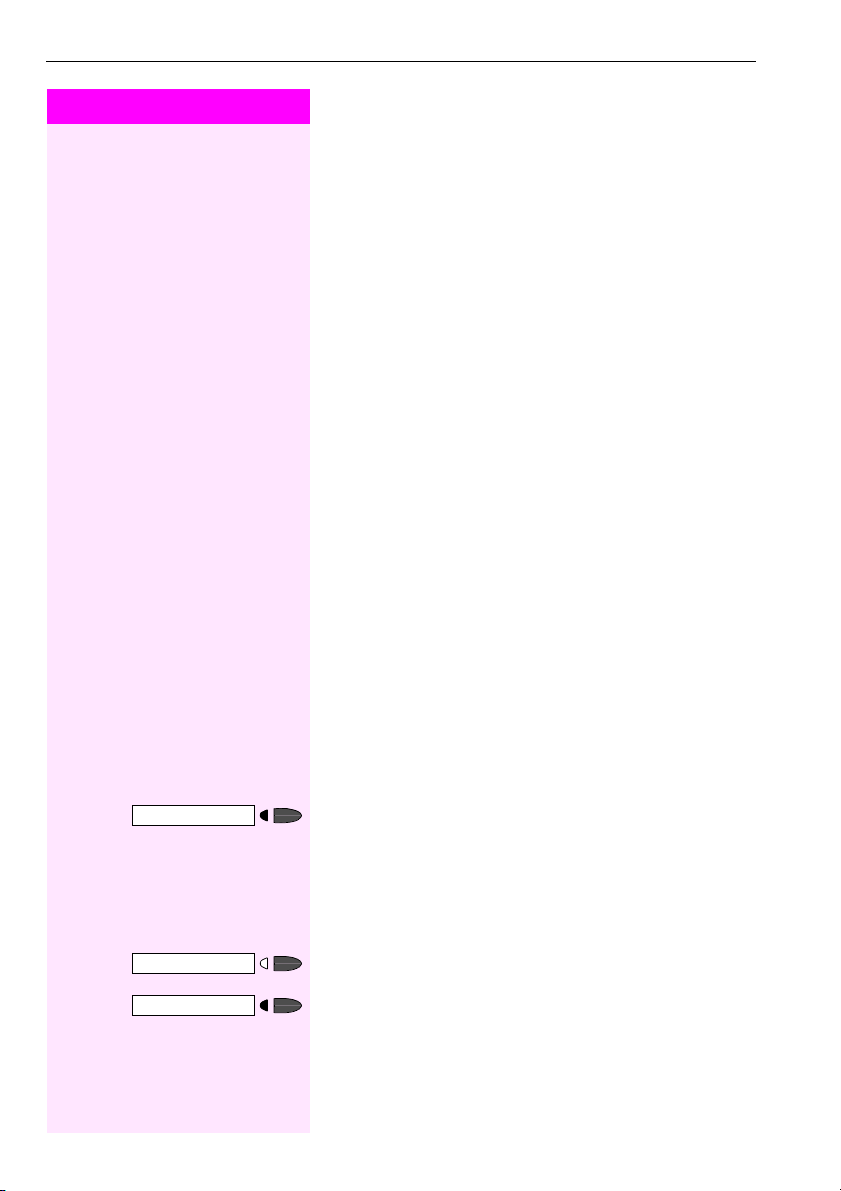
Step by Step
Making Calls – Basic Functions
12
Making Calls – Basic Functions
Answering Calls
Special default ring signaling is set for your telephone:
• When you receive an internal call, your telephone rings once
every four seconds (single-tone sequence).
• When you receive an external call, your telephone rings twice in
rapid succession every four seconds (dual-tone sequence).
• When you receive a call from the entrance telephone, your tele-
phone rings three times in rapid succession every four seconds
(triple-tone sequence).
• If a call is waiting, you hear a short tone (beep) every six seconds.
The number or the name of the caller appears on the display.
Answering a Call With the Handset
The telephone rings. The caller appears on the screen.
n
Lift the handset.
u
or
v
Raise or lower the volume. Keep pressing the key until the desired vol-
ume is set.
Answering a Call with the Speaker
(Speakerphone Mode)
The telephone rings. The caller appears on the screen.
Press the key. The LED lights up.
Speakerphone mode.
u
or
v
Raise or lower the volume. Keep pressing the key until the desired vol-
ume is set.
Ending the call:
Press the key. The LED goes out.
or
Press the key.
Speaker
Speaker
Release

Making Calls – Basic Functions
13
Step by Step
Notes on speakerphone mode:
• Tell the other party that you are using speakerphone mode.
• The speakerphone works bests at a low receiving volume.
• The ideal distance between the user and the telephone set in
speakerphone mode is about 50 cm (approx. 20 inches).
Switching to Speakerphone Mode
Precondition: You are conducting a call with the handset.
and
t
Hold down the key and replace the handset.
Then release the key and continue the call.
Switching to the Handset
Precondition: You are engaged in a call in speakerphone mode.
n
and
s
Lift the handset. Continue the call.
Open Listening in the Room During a Call
You can let other people in the room join in on the call. Let the other
party know that you have turned on the speaker.
Precondition: You are conducting a call with the handset.
Activating ring transfer:
Press the key. The LED lights up.
Deactivating this function:
Press the key. The LED goes out.
Speaker
Speaker
Speaker
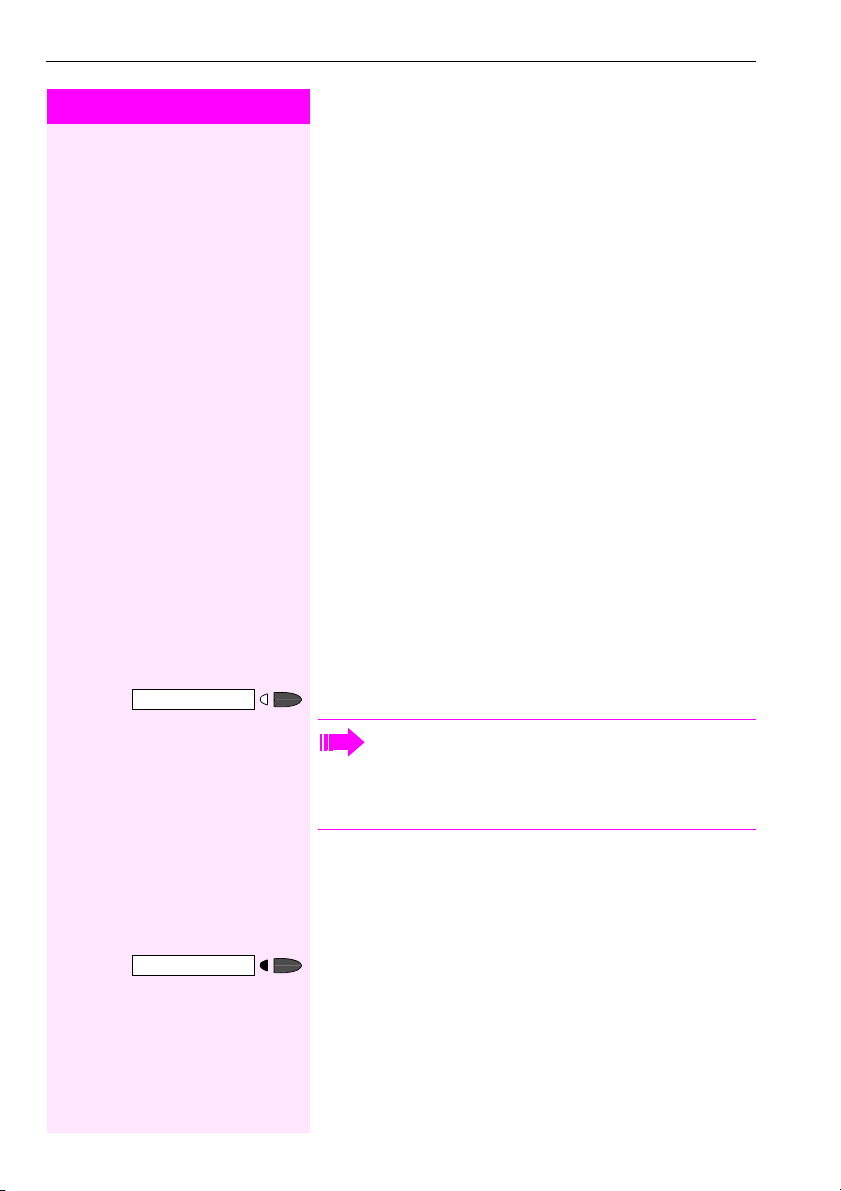
Step by Step
Making Calls – Basic Functions
14
Making Calls
Off-Hook Dialing
n
Lift the handset.
o
Internal calls: Enter the station number.
External calls: Enter the external code and the station number.
The called party does not answer or is busy:
t
Replace the handset.
On-Hook Dialing
o
Internal calls: Enter the station number.
External calls: Enter the external code and the station number.
The other party answers with speaker:
n
Lift the handset.
or On-hook: Use speakerphone mode.
The called party does not answer or is busy:
Press the key. The LED goes out.
Ending the call
t
Replace the handset.
or
Press the key.
Speaker
Your system may also be programmed so that you have to
press the Internal key before you dial an internal number.
To call an external party, you have to enter an external code
before dialing the party’s telephone number (Prime Line is
not active; contact your service personnel).
Release
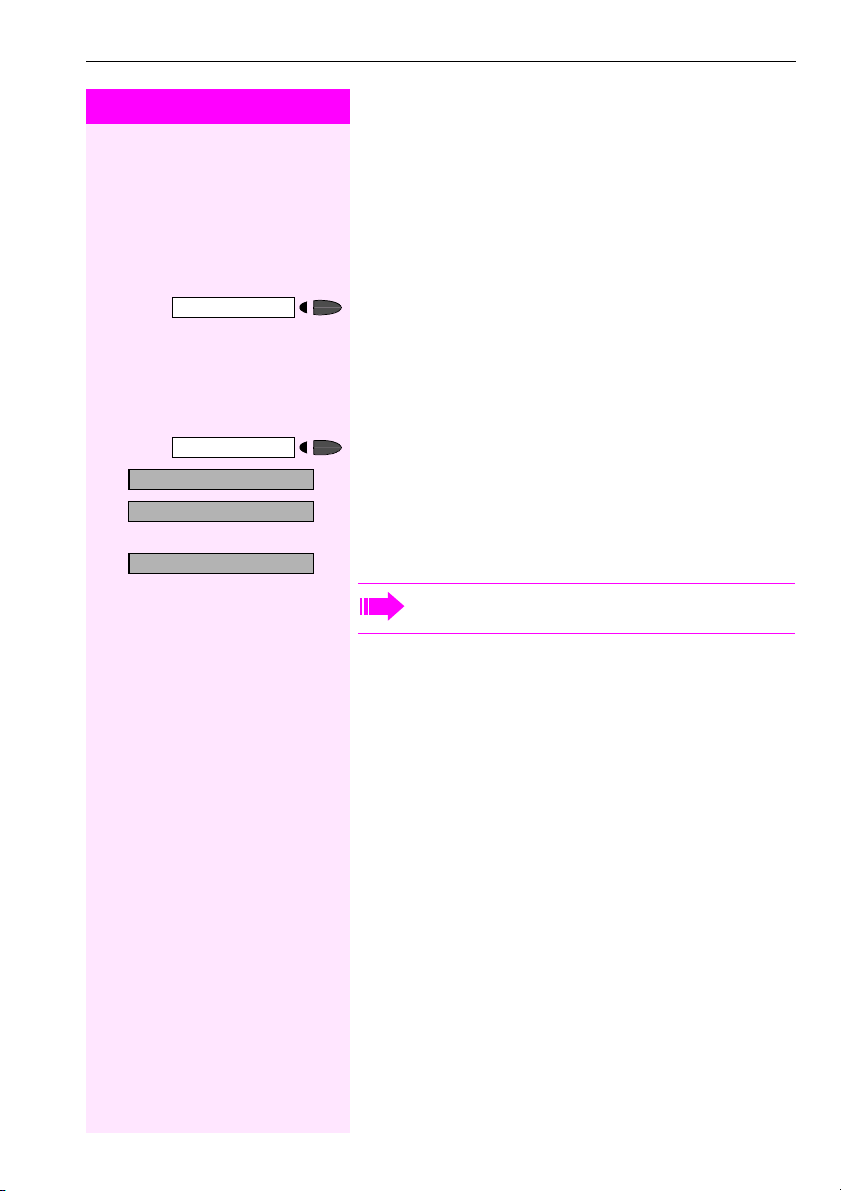
Making Calls – Basic Functions
15
Step by Step
Redialing a Number
The last three external telephone numbers dialed are stored automat-
ically.
You can redial them simply by pressing a key.
The station number appears on your screen for two seconds and is
then dialed.
Press the key once to dial the number last dialed.
Press the key twice to dial the next to the last number dialed.
Press the key three times to dial the third-to-the-last number dialed.
Displaying and dialing saved station numbers
Press the key.
:
Press the "OK" dialog key within two seconds to confirm your choice.
:
The next stored number is displayed. Press the "OK" dialog key to
confirm four selection.
>:
Select and confirm.
Redial
Redial
Next?
Next?
Call?
If this feature is configured (contact your service personnel),
account codes entered are also saved Æpage 59.

Step by Step
Making Calls – Basic Functions
16
Turning the Microphone On and Off
To prevent the other party from listening in while you consult with
someone in your office, you can temporarily switch off the handset
microphone or the handsfree microphone. You can also switch on
the handsfree microphone to answer an announcement via the tele-
phone speaker (speaker call, Æpage 28).
Precondition: You are conducting a call. The microphone is switched
on.
Press the key. The LED lights up.
or
Press the illuminated key. The LED goes out.
or
>:
Select and confirm.
or
>:
or
Press the key. The LED lights up.
qif
or
rif
Enter the code for "on" or "off".
Mute
Mute
Mute on?
Mute off?
Program/Service

Making Calls – Basic Functions
17
Step by Step
Calling a Second Party
(Consultation Hold)
You can call a second party while engaged in a call. The first party is
placed on hold.
:
Confirm.
o
Call the second party.
Return to the first party:
:
Confirm.
or
:
or
qd
Press the key. The LED lights up. Enter the code. The LED goes out.
Switching to the Party on Hold (Toggle)
>:
Select and confirm.
or
qf
Press the key. The LED lights up. Enter the code. The LED goes out.
Combine the calling parties into a three-party conference
>:
Select and confirm.
or
qg
Press the key. The LED lights up. Enter the code. The LED goes out.
Connecting the other parties to each other
>:
Select and confirm.
Consult?
Return to held call?
Quit and return?
Program/Service
To g g l e / C o n n e c t ?
Program/Service
Conference?
Program/Service
Transfer?

Step by Step
Making Calls – Basic Functions
18
Transferring a Call
If the person you are speaking to wants to talk to another colleague
of yours, you can transfer the call that colleague.
:
Confirm.
o
Enter the number of the party to which you want to transfer the call.
s
Announce the call, if necessary.
t
Replace the handset.
or
>:
Select and confirm1.
Call Forwarding
Using Variable Call Forwarding
You can immediately forward internal or external calls to different in-
ternal or external telephones (destinations). (External destinations re-
quire special configuration in the system.)
>:
Select and confirm.
or
qe
Enter the code.
:
Select and confirm.
or
>:
or
>:
or
e
or
f
or
g
Enter the code.
o
Enter the number of the telephone that is ringing.
:
Confirm.
Consult?
Transfer?
[1] ”Different Displays (T-Octopus F 900 Environment)” ÆPage 98
Special features must be taken into consideration if your tel-
ephone operates with IP Netpackage (system networking via
PC network) Æpage 93!
Forwarding on?
1=all calls?
2=external calls only?
3=internal calls only?
Save?

Making Calls – Basic Functions
19
Step by Step
Deactivating call forwarding:
>:
Select and confirm.
or
re
Enter the code.
Call Forwarding in the Carrier Network
and Forwarding Multiple Subscriber Numbers
(MSN)
If this function has been configured (contact your service personnel),
you can forward calls to your assigned multiple subscriber number
(MSN) (DID number) directly within the carrier network.
For example, you can forward your phone line to your home phone af-
ter business hours.
>:
Select and confirm.
or
qjh
Enter the code.
:
Select and confirm the line type you wish to use.
or
>:
or
>:
or
e
or
f
or
g
Enter the code.
o
Enter your DID number.
o
Enter the destination number (without the external code).
:
Confirm.
Forwarding off?
When call forwarding is active, a special dial tone sounds
when you lift the handset.
If DID DTMF is active (contact your service personnel), you
can also forward calls to this destination.
Destinations: fax = 870, DID = 871, fax DID = 872.
If you are a call forwarding destination, your display will show
the station number or the name of the originator on the upper
line and that of the caller on the lower line.
Tr u n k F W D o n ?
1=immediate?
2=on no answer?
3= on busy?
Save?

Step by Step
Making Calls – Basic Functions
20
Deactivating call forwarding:
>:
Select and confirm.
or
rjh
Enter the code.
:
Confirm the displayed call forwarding type.
or
e
or
f
or
g
Enter the activated call forwarding type.
o
Enter your DID number.
Call Forwarding in the Event of a Telephone
Malfunction
If this feature is configured (ask the service personnel), you can de-
fine an internal or external call forwarding destination that becomes
effective when your telephone is not working.
Press the key. The LED lights up.
>:
Select and confirm.
or
qmhee
Enter the code.
o
Enter the station number of the destination.
:
Confirm.
Deactivating call forwarding/deleting a destination:
Press the key. The LED lights up.
>:
Select and confirm.
or
rmhee
Enter the code.
:
Confirm to deactivate call forwarding and delete the forwarding des-
tination.
or
>:
Select and confirm to deactivate call forwarding without deleting the
forwarding destination.
Forwarding - trunk off
*9411=CFSS on
Save entry?
#9411=CFSS off
Delete?
Delete?
Table of contents
Other Telekom IP Phone manuals