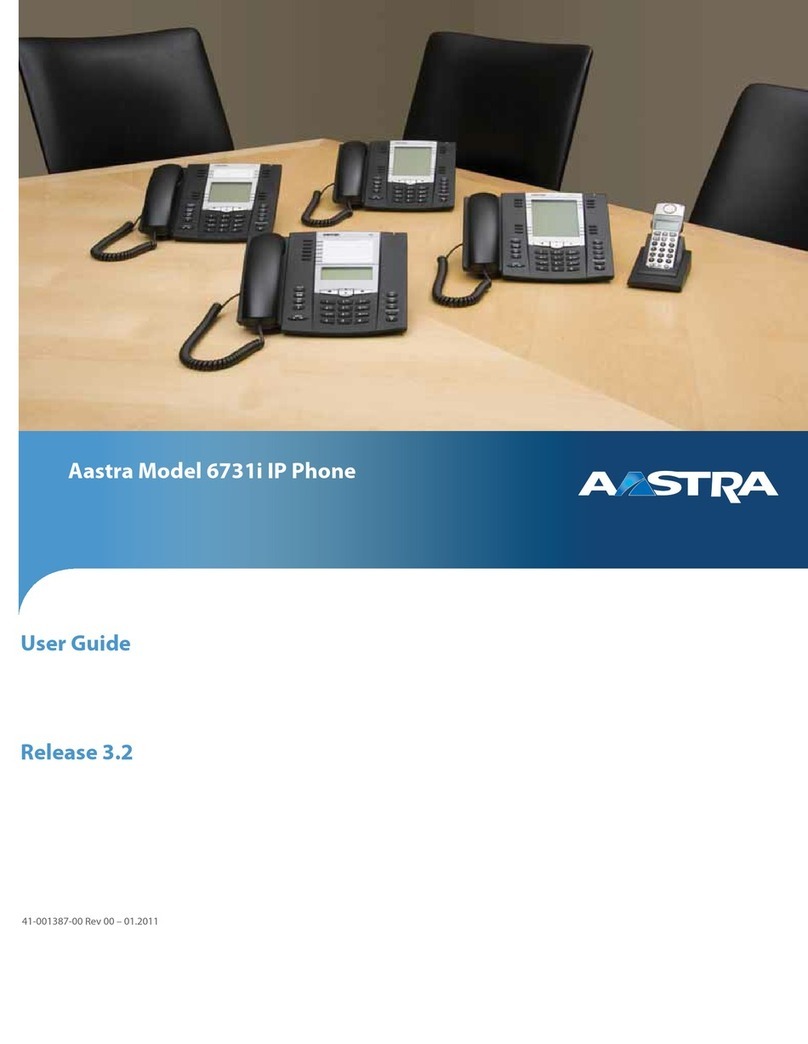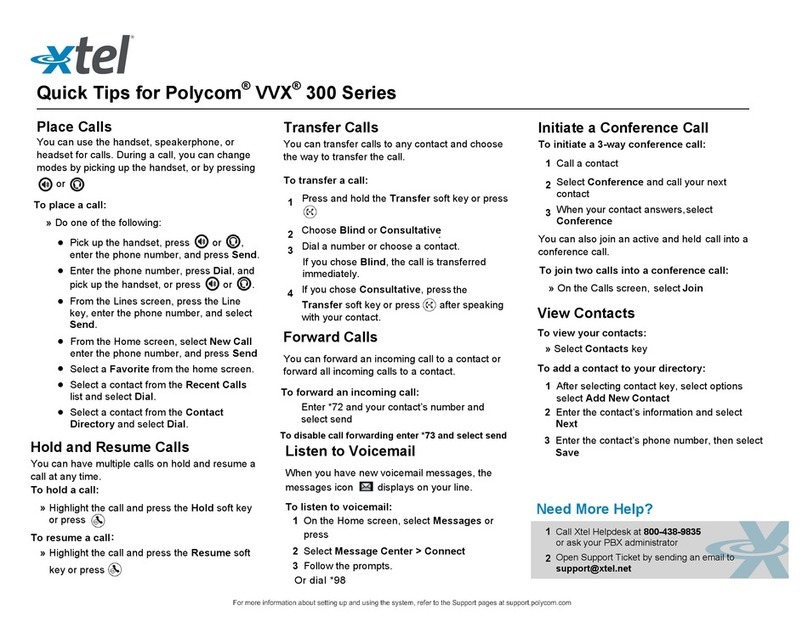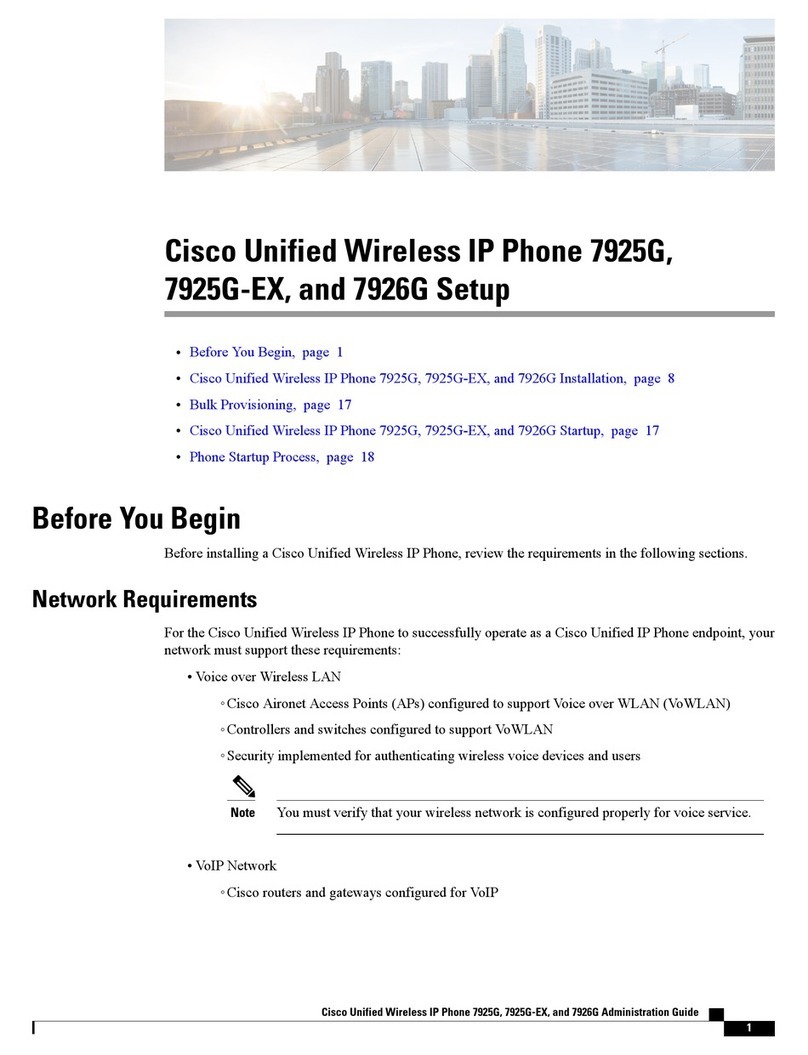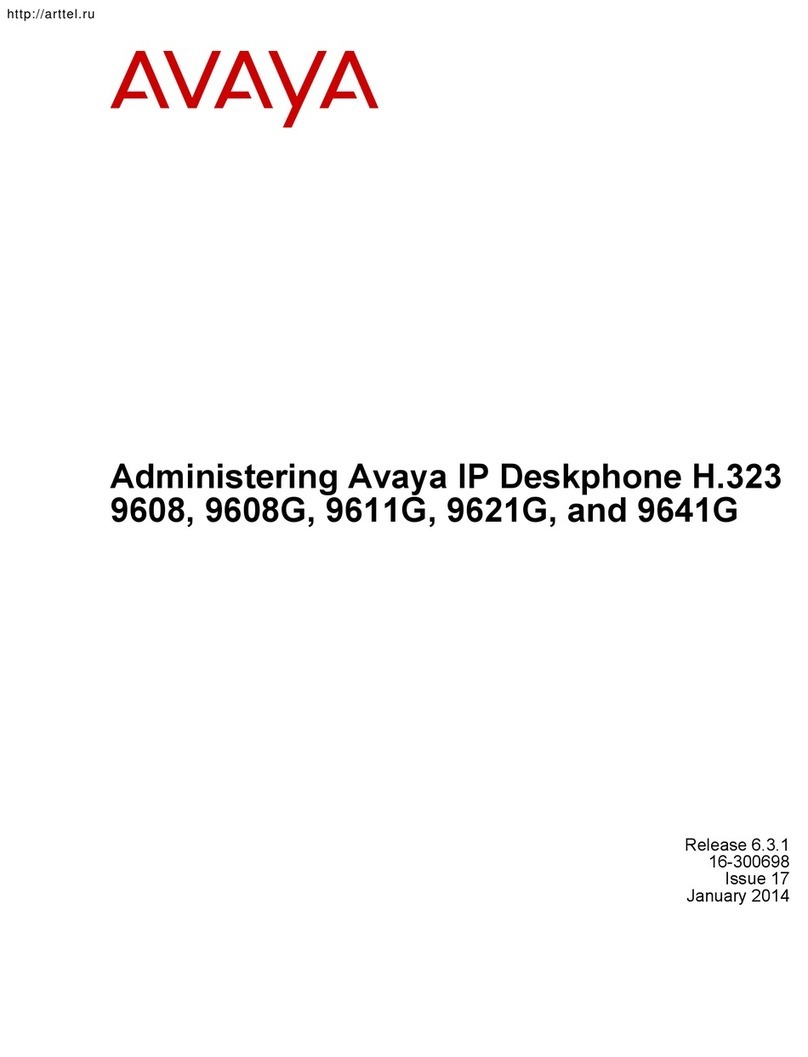ServComp 10 User manual

IP Phone
User manual
June 25, 2005

IP Phone User manual
- 1 -
Dear customer:
First thank you to select and purchase our company's network telephone,In order to
make it work at the optimum condition, please carefully read this user manual.
Attention:
1. The product specification and the information mentioned in this user manual supply
the reference merely. so if has any renewal information or change, we will no longer
inform you in advance ! We retains the product performance finally explanation
copyright .
2. Although this network telephone already pass the most senior safety precaution
test( We passed the CE and the FCC authentication), The safety is your responsibility
too!
Therefore,
Please use the power adapter which we provides;
Don t open the product without any correct instruction and our permission;
Please don t remove the power adaptor during the configuration and updating the
ip phone!

IP Phone User manual
- 2 -
Catalogue
Introduction 3
Suitable Users of IP Phone 4
Spec and Install 5
Appearance··················································································································································· 5
Performance and Features ····························································································································· 7
Installation···················································································································································· 8
Setting and configuration 10
Configured by keypad
································································································································· 10
Configured by WEB···································································································································· 15
Network Setting ····················································································································································· 17
Audio settings························································································································································ 18
Dial Plan settings ··················································································································································· 20
Protocol Setting······················································································································································ 21
Other settings························································································································································· 26
Configured by PalmTool····························································································································· 27
Usage of the phone 28
FAQ 30

IP Phone User manual
- 3 -
Introduction
IP is abbreviation of Internet Protocol. An IP Phone is a telephone transporting voice using
grouping data package of IP protocol. It can be used widely for audio communication in the broad
band IP Network environment which accord with TCP/IP protocol, such as in the LAN or WAN of
Enterprises and Institutions Telecom IP Phone services provider s network and broad band
INTERENT user, who log on internet through LAN Cable Modem or XDSL and so on.
The mostly significant features of IP Phone is transporting voice message over data
communication network at an extremely low price with excellent sound quality. Using IP Phone,
you will save dramatically on international calls and long distance calls.
IP Phone uses unique generalized outline and inner line modes. It functions much like an ordinary
telephone switching between inner line and out line, so it supplies great conveniences to the users.
When IP Phone is in generalized inner line mode, it can call another IP Phone worldwide for free.
When IP Phone is in generalized out line mode, it can places calls to ordinary telephones worldwide at
a dramatically low price, because IP Phone supports using prepaid card supplied by ISP such as
Net2phone or eTalk. Moreover, it possesses excellent sound quality just like ordinary phone.

IP Phone User manual
- 4 -
Suitable Users of IP Phone
IP Phone is the ideal choice for those who always place international or long distance calls. If two
parties both use IP Phone, they can communicate with each other even free.
●Telecom Service Provider and Internet Phone Service Provider;
●Foreign capital or joint venture companies; offices, representative offices or
agencies of foreign companies in China;
●Abroad hotel(Can be arranged at guest rooms or commercial central);
●Large enterprises, multinational enterprise (Used for international call and long
distance call)
●Middle and small enterprise with import or export business, abroad travel
agencies; study abroad or immigrant mid-agencies;
●Departments relating with international affairs, such as foreign trade department, association
for friendship with foreign countries, turnvereins, athenaeums, foreign experts bureau and other
departments involving foreign affairs
●Colleges and study institutions, such as dorm for abroad students, professors
with close connection with foreign countries;
●Families or persons with close connection with foreign countries, such as
foreigners in China and those who prepare the study abroad.

IP Phone User manual
- 5 -
Spec and Install
Appearance
1. 10Model: Front Panel
Fig. 1 10 Model Front Panel
2. 100 Model: Front Panel
Fig. 2 100 Model Front Panel

IP Phone User manual
- 6 -
3. 200 Model: Front Panel
Fig. 3 200 Model Front Panel
4. 500Model: Front Panel
Fig. 4 500 Model Front Panel
1. LCD 2. Handset 3. Curve 4. Light 5. Number 6. Speaker 7. Redial 8. Vol/+
9. Vol/- 10. Local num 11. Local IP Redial 12 Missed 13. Answered 14. Dialed
15. Back Space 16.Phone Book 17.Transfer 18. Hold 19. Flash 20.Service IP

IP Phone User manual
- 7 -
21. Speed dial 22. Call
Backside jack
1, SWITCH Power On-off;2, POWER OR DC9V Power Adaptor jack;3, RJ45 LAN
Interface;4, PC PC Interface;5,LINE PSTN Telephone Line Interface
Performance and Features
Features
Hardware
●Main chip—50MHz
●Data Memory—2MB SDRAM
●Program Memory—1 MB Flash memory
●Ethernet Port—10/100M Connectors
●AC/DC adapter—Input AC 110V or 220V OR 110--- 240V,Output 9V DC, 500mA
Software
●DHCP support for LAN or Cable modem
●PPPoE support for ADSL or Cable modem
●Set phone by HTTP web browser or Telnet
●Upgrade by FTP(TFTP optional)
●Support major G.7XX ,GSM610,iLBC audio codec
●VAD(Voice active detect)
●CNG (Comfort noise generation)
●Dynamic voice jitter buffer
●G..167/165 compliant 16ms echo cancellation
●Tone generation and Local DTMF re-generation according with ITU-T
●Support the Inband audio; the H245 String; the Q931 Keypad etc DTMF transmission method
●E.164 dial plan and customized dial rules
●100 entries for speed dial
●80 entries each for missed calls, answered calls and dialed calls
●Adjustable volume for both handset and speaker
●Voice prompt
●Hotline
●Support adjustable user password and super password

IP Phone User manual
- 8 -
●Support PoE ( only for 500 Model)
Standard and Protocol
●IEEE 802.3 /802.3 u 10 Base T / 100Base TX
●Major G.7XX,GSM610,iLBC audio codec
●H.323 V4, MGCP RFC2705, SIP RFC3261, IAX2 Protocol, Net2phone private protocol
●TCP/IP: Internet transfer and control protocol
●RTP: Real-time Transport Protocol
●RTCP:Real-time Control Protocol
●VAD/CNG save bandwidth
●DHCP:Dynamic Host Configuration Protocol
●PPPoE:PPP Protocol over Ethernet
●DNS:Domain Name Server
●Telnet:Internet's remote login protocol
●FTP:File Transfer protocol
●TFTP:File Transfer protocol (optional)
●HTTP:Hyper Text Transfer protocol
●Build in H.323 proxy
Operating requirements:
●Operation temperature: 0 to 50°C (32°to 122°F)
●Storage temperature: -30°to 65°C (-22°to 149°F)
●Humidity: 10 to 90% no dew
Electric requirements:
●Voltage: 9V DC
●Power: 9W (max.)
●Power adapter: Input AC 110V or 220V OR 110--- 240V,Output 9V DC, 500mA
●Network interface: RJ-45 Ethernet Connectors
Size
10Model:202 x 149x 75 mm (L x W x H)
100Model:188 x 215 x 75 mm (L x W x H)
200 Model:195 x 175 x 85 mm (L x W x H)
500 Model:190 x 235 x 90 mm (L x W x H)
Installation
1. Connect Handset and Phone

IP Phone User manual
- 9 -
Insert Handset cord into handset cord jack of the base.
2. Connect Phone and Power
Place the phone nearby of Power socket, Plug the power cord adapter into the Power or DC9V
Jack. Then plug the other end of the power cord adapter into the appropriate power socket.
3. Connect the phone into the network
LAN users: Plug one end of the direct-connecting cable into RJ45 jack, which is located in the
back of phone, and connect the other end of cable to hub.
ADSL/Cable Modem users:Plug the RJ-45 Ethernet crossing-over cable into the RJ45 Ethernet
Jack. Plug the other end of the cable into an ADSL/Cable modem router port. Please see Fig. 5.
Fig. 5 IP Phone connected into network (for 1-RJ45)
Fig. 6 IP Phone connected into network(for 2-RJ45)
4. Start Phone
Turn on the phone by pulling the switch to ON. Verify that yellow ,green and red lights are on
together, and then red light is off; green light blinks or is off ; yellow light blinks or is on. which
behalf the success of starting phone and phone enter into normal standby. (only for200 Model and 500
Model)

IP Phone User manual
- 10 -
Setting and configuration
Configured by keypad
When IP Phone has been installed properly, you can enter the menu through the keyboard and
LCD, and then set each parameter accordingly.
Function Keys Introduction:
Operate with the keys
●Enter the menu mode
Use the keypad to enter the password of the phone (when debug is not set as0[disable], default
password is 1234; when debug is set as 0[disable], please use super password 19750407), and then
press”#”, till this Password is displayed. Then enter the password again and press
“Spk”to let the phone enter setting mode.
●Select the submenu
After entering the main menu, press “VOL+”or “VOL-”to page the menu up or page the menu
down; when you want to set the submenu item to be displayed, press “Spk”to enter the submenu.
●Enter the EDIT mode
After entering the submenu, when you want to set the submenu item to be selected, press “Local
IP”to enter EDIT mode.
●Enter the settings
Once the phone enters EDIT mode, enter the settings by numeric keypad respectively, then press
“Spk”key to confirm.
●Modify enter error
If the errors come forth when you enter the settings, press “Backspace”key to delete it and enter
the settings again.
●Abort the settings
If there is no need for the modified settings, press “Redial”key to return to the main menu, and
Keys Function
Service IP With handset hung, press this key to get the GK IP address
Local IP With handset hung, press this key to get phone IP address
Local Number
With handset hung, press this key to get phone number
Volume+
Increase
the volumes of handset or speaker; turn over the
record backward
Volume-
Decrease the volumes of handset or speaker; turn over the
record forward.
Redial While reviewing missed, received or dialed number, press this
key to dial current number.
Spk Press this key to have a call without lifting the handset
Dialed With handset hung, press this key to review dialed number
Answered
With handset hung, press this key to review received number
Missed With handset hung, press this key to review missed number
password:

IP Phone User manual
- 11 -
press “VOL+”or “VOL-”to page the menu up or page the menu down; When “exit settings”
submenu item is selected, press “Spk”key to confirm, IP Phone will reboot and be used the
current settings.
●Save the settings
When all parameters have modified, press “Redial”key to return to the main menu, and press
“VOL+”or “VOL-”to page the menu up or page the menu down; When “save settings”submenu
item is selected, press “Spk”key to confirm, IP Phone will reboot and use the already modified
setting.
Introduce of the function of keypad in the keypad setting mode
Press key Function
Spk /Hand
free Enter into submenu of the current menu ;Acknowledge to
modification
Volume/+ Scroll menu forward
Volume/- Scroll menu backward
Local IP Enter into modification status
Redial Cancel current setting ; restore to its father catalogue
Back Space Backspace during the setting
Number
keypad
Input updating content according to require. Please
see appendix for character represented by each key
Set the main menu
●Main Menu Structure
Fig. 7 Main Menu structure Illustration
Set the network submenu
●Network Submenu Structure

IP Phone User manual
- 12 -
]
Fig. 8 Network submenu structure Illustration
Set the audio submenu
●Audio Submenu Structure
Fig. 9 Audio submenu structure Illustration
Set the dial plan submenu
●Dial plan submenu Structure

IP Phone User manual
- 13 -
Fig. 10 Dial plan submenu structure Illustration
Set the protocol menu
●Protocol Submenu Structure
Fig.11-1 H323 Protocol
Fig.11-2 SIP Protocol

IP Phone User manual
- 14 -
Fig.11-3 MGCP Protocol
Fig.11-4 IAX2 Protocol
Fig. 11 Protocol submenu structure Illustration
Set the other menu
●Other Submenu Structure
Fig. 12 other submenu structure Illustration
Set the Advanced menu
●Advanced Submenu Structure
Fig. 13 advanced submenu structure Illustration

IP Phone User manual
- 15 -
Appendix Table
Keys Press Once Press Twice Press Thrice Press quartic Press quintic
1 1 . , ?/_ !//
2 2 A/a B/b C/c [
3 3 D/d E/e F/f ]
4 4 G/g H/h I/i *
5 5 J/j K/k L/l
6 6 M/m N/n O/o #
7 7 P/p Q/q R/r S/s
8 8 T/t U/u V/v
9 9 W/w X/x Y/y Z/z
* .
0 0 space :/@ ;/- \ /&
# Case change
Configured by WEB
Double click icon to open the IE browser. Input the IP address of the phone into address bar
( ), and then input password of the phone into the following page.
Fig.14 Login page
Default password 1234 is ordinary password and super password is 19750407 or 12345678.With
Debug set 0[disable], please input super password; while Debug is not set as 0[disable], please
input ordinary password. Then click button. The Fig.15 configured page will
popup(when you use H.323 protocol, the following page will appear, however if you use other
protocol, the http setting page is the same ,except protocol settings, we will say it more clearly in
Fig.20).

IP Phone User manual
- 16 -
Fig. 15 Http Setting
When debug set as 0[disable], and if input ordinary password (default one is 1234), the following
page will pop up after clicking . And only those parameters can be modified.

IP Phone User manual
- 17 -
Fig .16 Setting Page using ordinary pin with Debug set as 0 [disable]
Network Setting
Fig. 17 Network Setting
●iptype: Set how IP Phone gets relevant network parameters by selecting corresponding item
from drop down list.
nstatic ip: Select this item to authorize users set IP address, subnet mask and router IP address of
IP Phone manually.
ndhcp: Select this item to enable DHCP mode. With this system, your LAN or router
automatically assigns all the required network parameters to any device connected to it when
the device log on. IP Phone is shipped from factory with DHCP on. So, if you re LAN or
router is configured to use DHCP addressing, the IP Phone s LAN parameters will
automatically be configured as soon as it is connected to the LAN or router and powered up.
npppoe Those ADSL and Cable Modem users please select this item for it is a protocol
especially designed for them. With this system, ADSL ISP automatically assigns all the
required IP parameters to any device connected to it when the device log on.
nmodem If the IP Phone used with modem, please select this item to get relevant network
parameters automatically. Then please fill id and pin into ppp id and ppppin fields.

IP Phone User manual
- 18 -
●ppp id: With pppoe or modem selected in iptype drop down list, please enter the user name
here.
●ppp pin: With pppoe or modem selected in iptype drop down list, please enter the password
here.
●local ip: With static ip selected in iptype drop down list, please enter IP address of IP Phone
here.
●subnet mask: With static ip selected in iptype drop down list, please enter subnet mask of IP
Phone here.
●router ip: With static ip selected in iptype drop down list, please enter router IP address of IP
Phone here.
●dns: With static ip selected in iptype drop down list, please enter IP address of DNS server here.
●dns 2: With static ip selected in iptype drop down list, please enter IP address of backup DNS
server here.
●mac: MAC address is the physical address supplied by the Ethernet NIC. IP Phone is shipped
from the factory with a unique algorism MAC address printed on the back of the base.
Audio settings
Fig .18 Audio Setting
●codec1: Set the priority 1 of the audio compression algorithm. The options are g729,g7231,
g711u,g711a and gsm.
●codec2: Set the priority 2 of the audio compression algorithm. The options are g729,g7231,
g711u,g711a and gsm.
●codec3: Set the priority 3 of the audio compression algorithm. The options are g729,g7231,
g711u,g711a and gsm.
●codec4: Set the priority 4 of the audio compression algorithm. The options are g729,g7231,
g711u,g711a and gsm.

IP Phone User manual
- 19 -
●codec5: Set the priority 5 of the audio compression algorithm. The options are g729,g7231,
g711u,g711a and gsm.
●codec6: Set the priority 6 of the audio compression algorithm. The options are g729,g7231,
g711u,g711a and gsm.
●vad: Enable/disable VAD (voice activity detection).
●agc: Enable/disable AGC.
●aec: Enable/disable VEC.
●audio frame: Set audio frames in RTP package. Minimum is 1 and maximum is 8.
●g.723.1 high rate: enable/disable g.723.1 high rate. G.723.1 high rate is 6.3kbps, low rate is
5.3kbps.
●ilbc payload : Set the payload model of RTP package when ILBC codec is selected to DTMF
delay. The value range is 96-255.
●jitter size : Set buffer size of RTP package. The value range is 0-32.
●handset in: Set the volume of handset input.
●handset out: Set the volume of handset output.
●ring type: Set ring model by selecting corresponding item from drop down list.
ndtmf : Set ring as ordinary rings in different frequency
nnot disturb: Set the phone do not ring by selecting this item.
nuser define Set ring as music saved by user by selecting this item.
nAdvanced: Set ring used the individualized tone provided by system (need system support).
●speaker out: Set the volume of handfree output.
●speaker in: Set the volume of handfree input.
This manual suits for next models
3
Table of contents
Popular IP Phone manuals by other brands
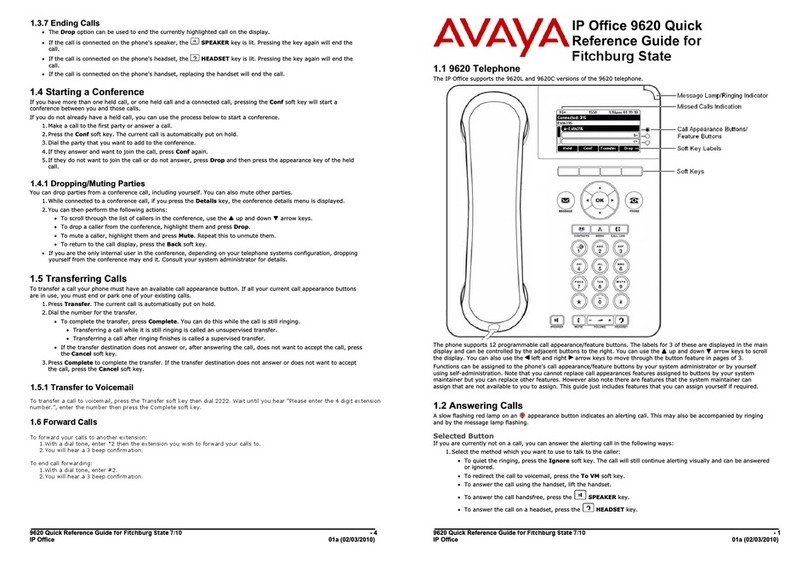
Avaya
Avaya 9620 Deskphone Edition Quick reference guide

Karel
Karel NT62I Technical reference and user's guide
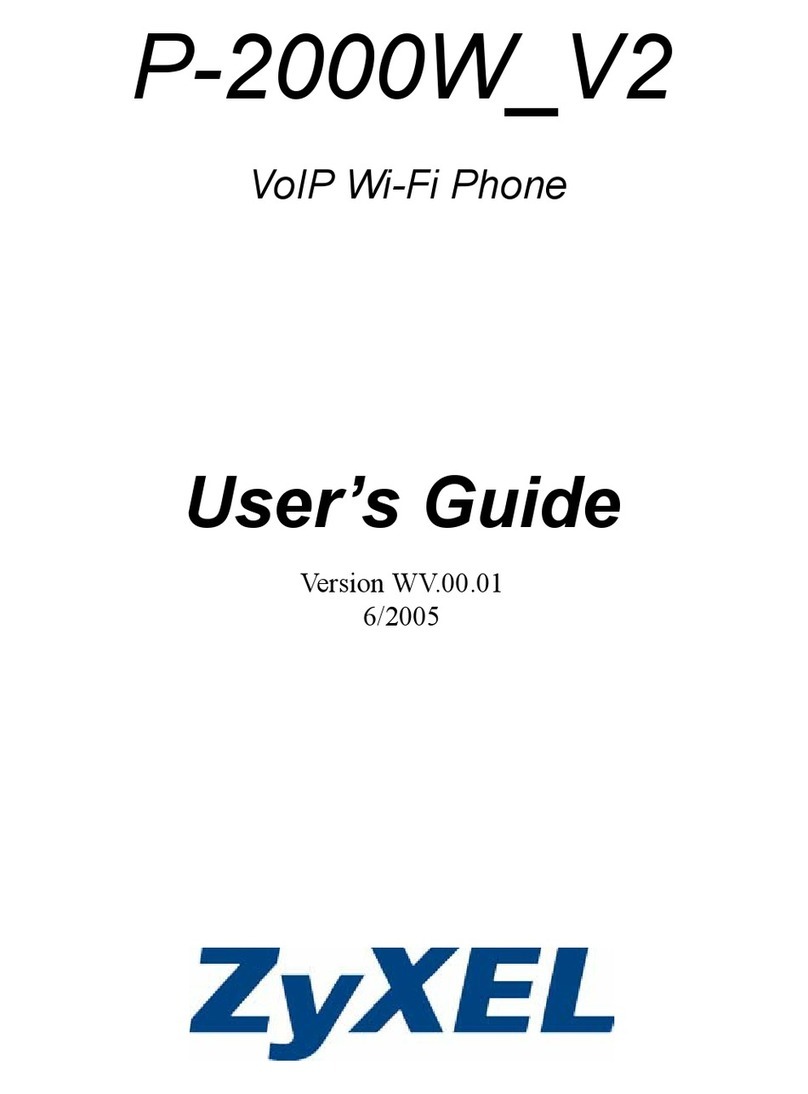
ZyXEL Communications
ZyXEL Communications PRESTIGE 2000W V2 user guide

TPG
TPG BizPhone W56P Quick start up guide
MRC Networks
MRC Networks MRC-1200 quick start guide
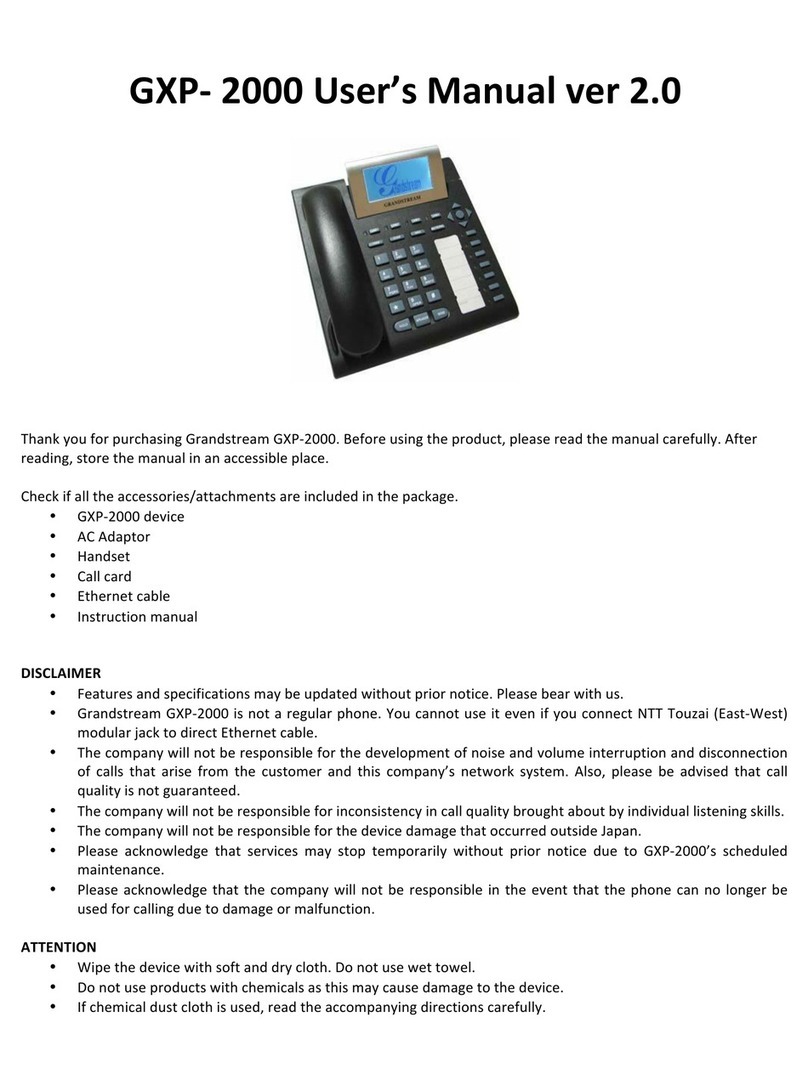
Grandstream Networks
Grandstream Networks Grandstream GXP-2000 user manual