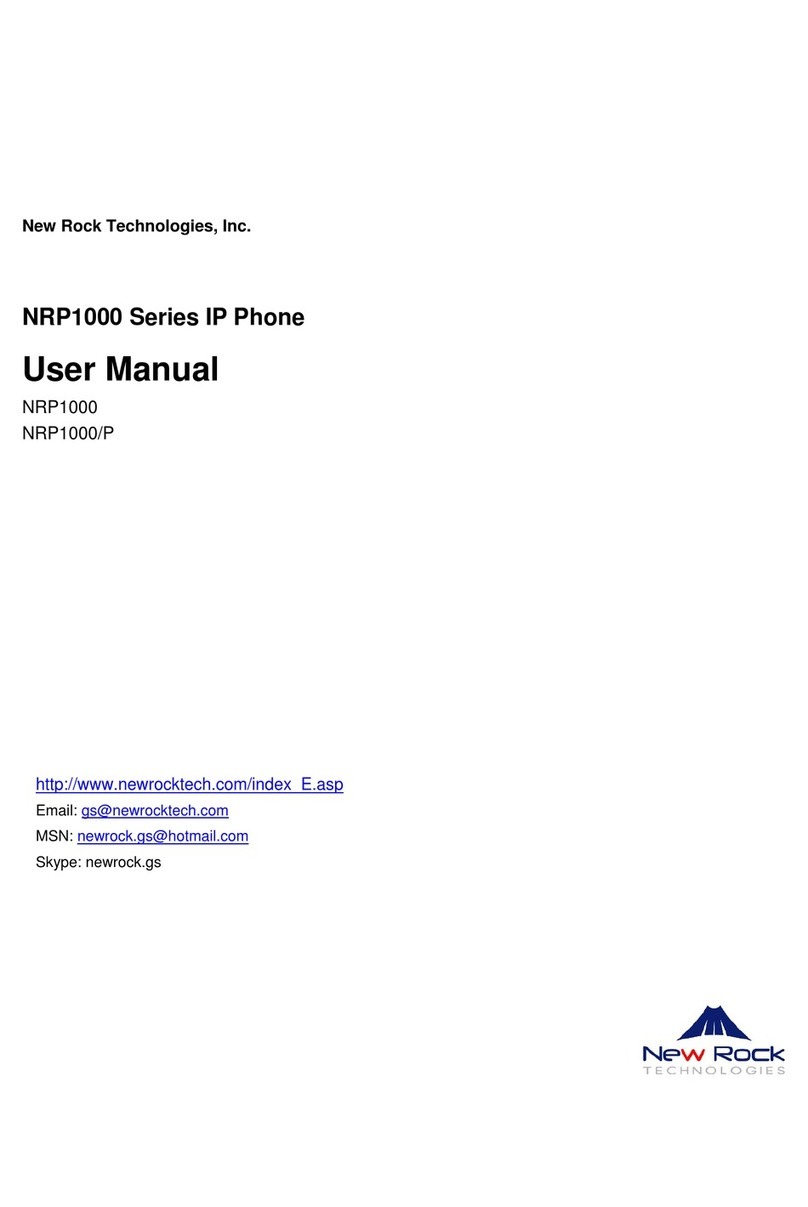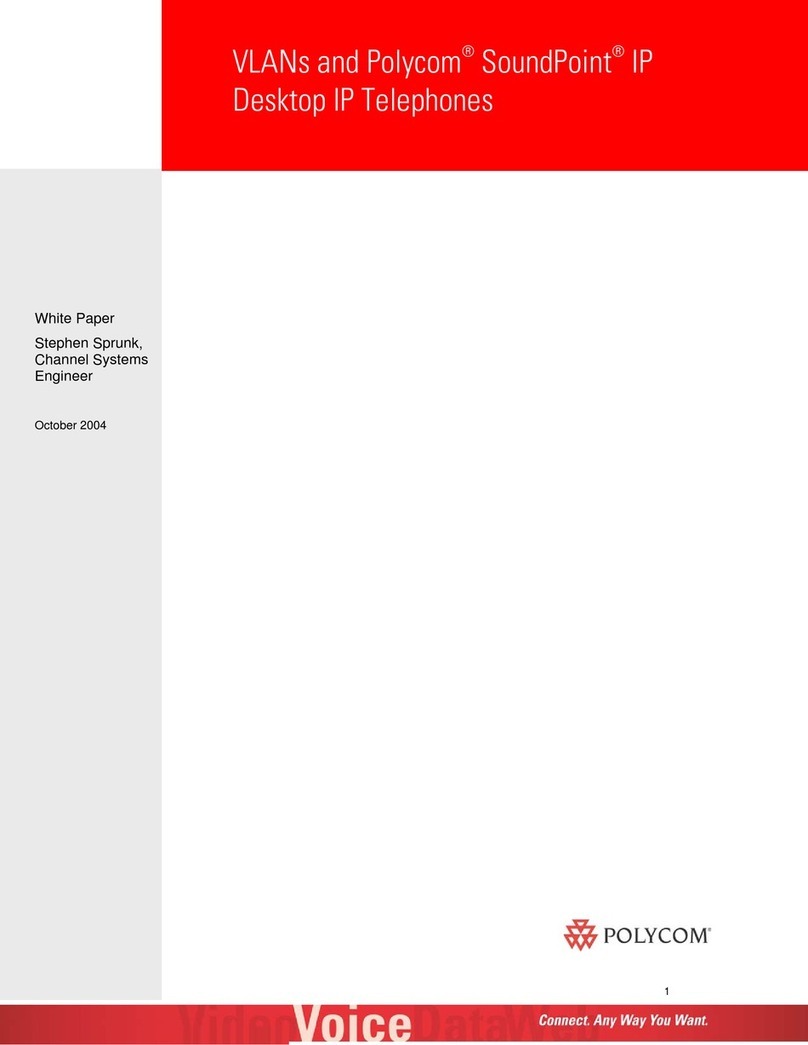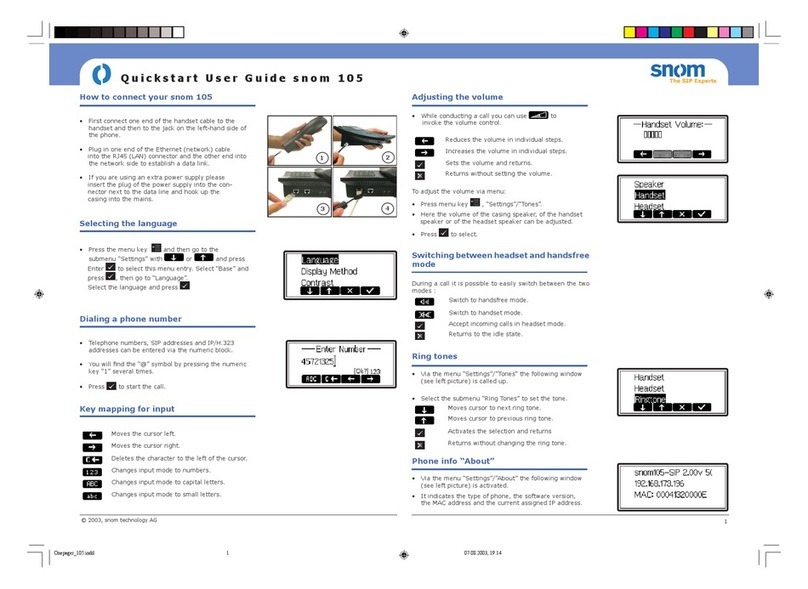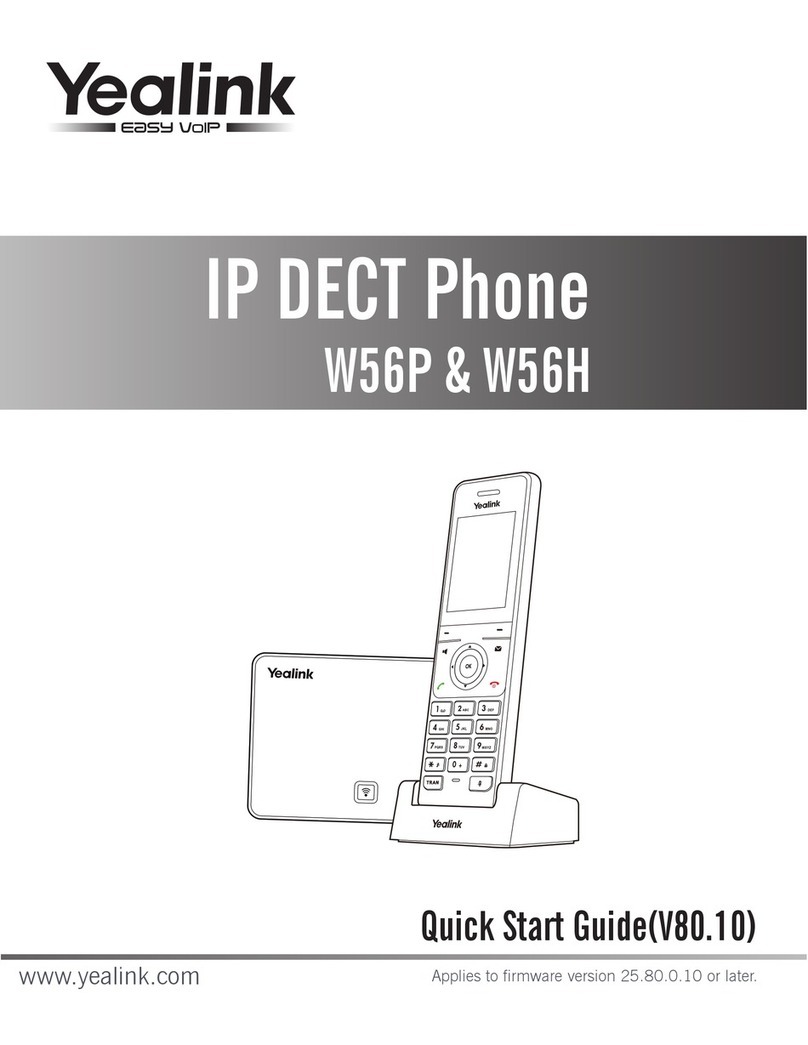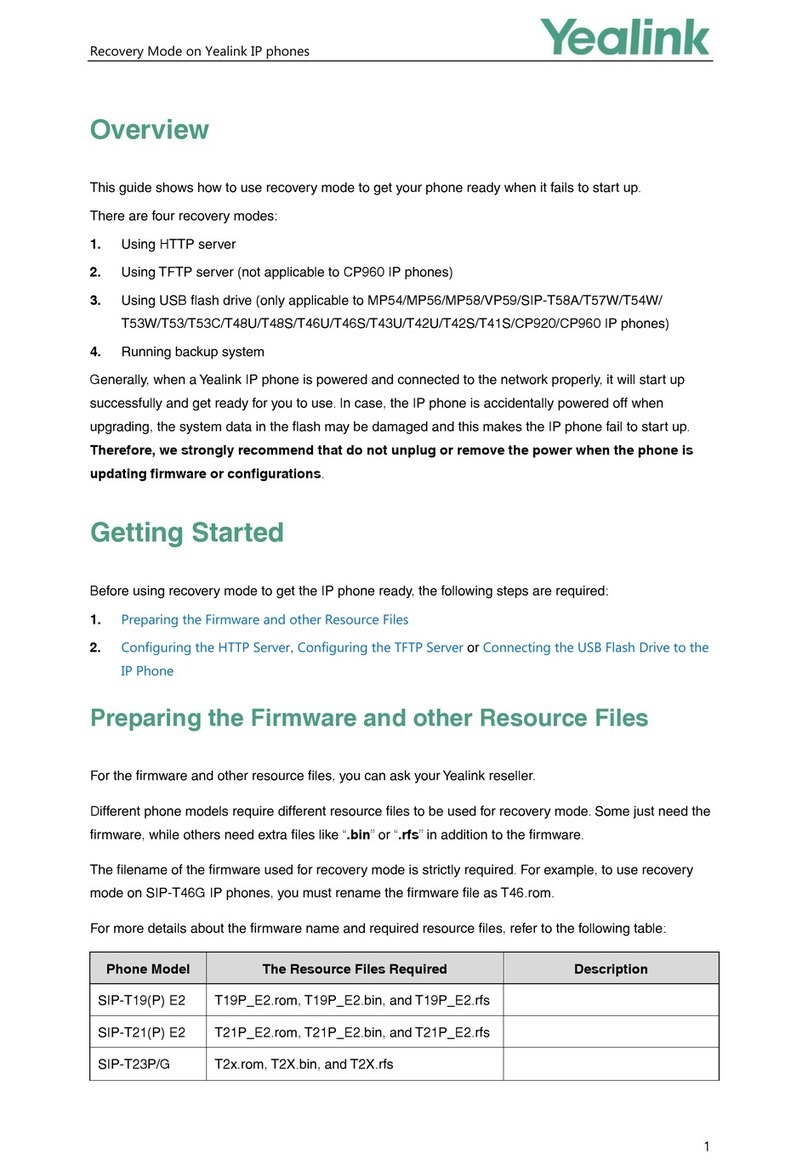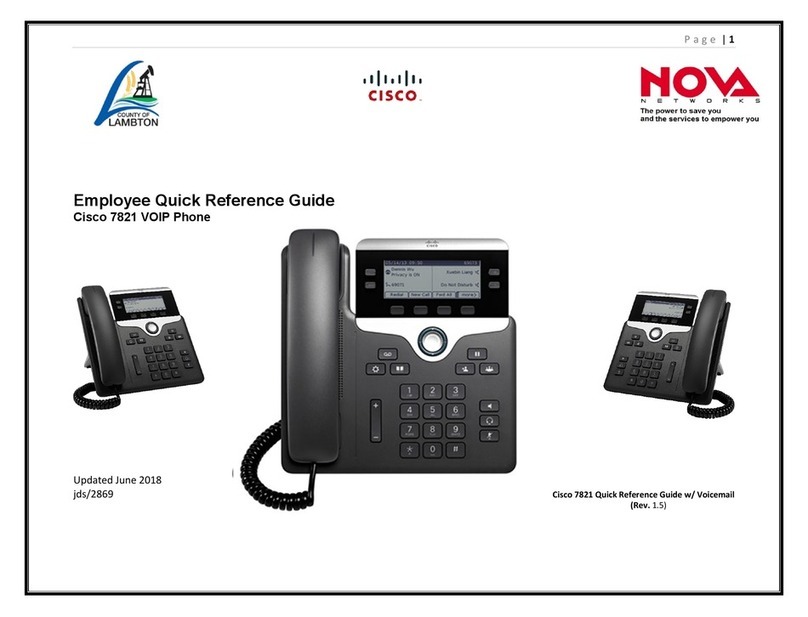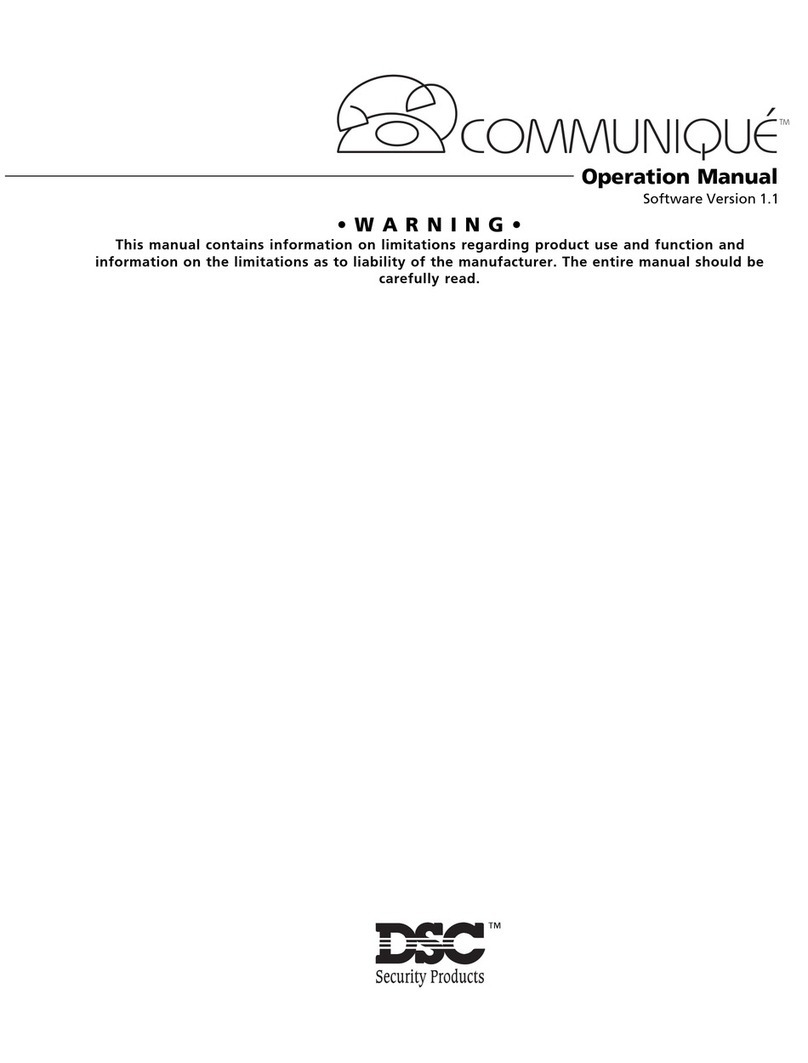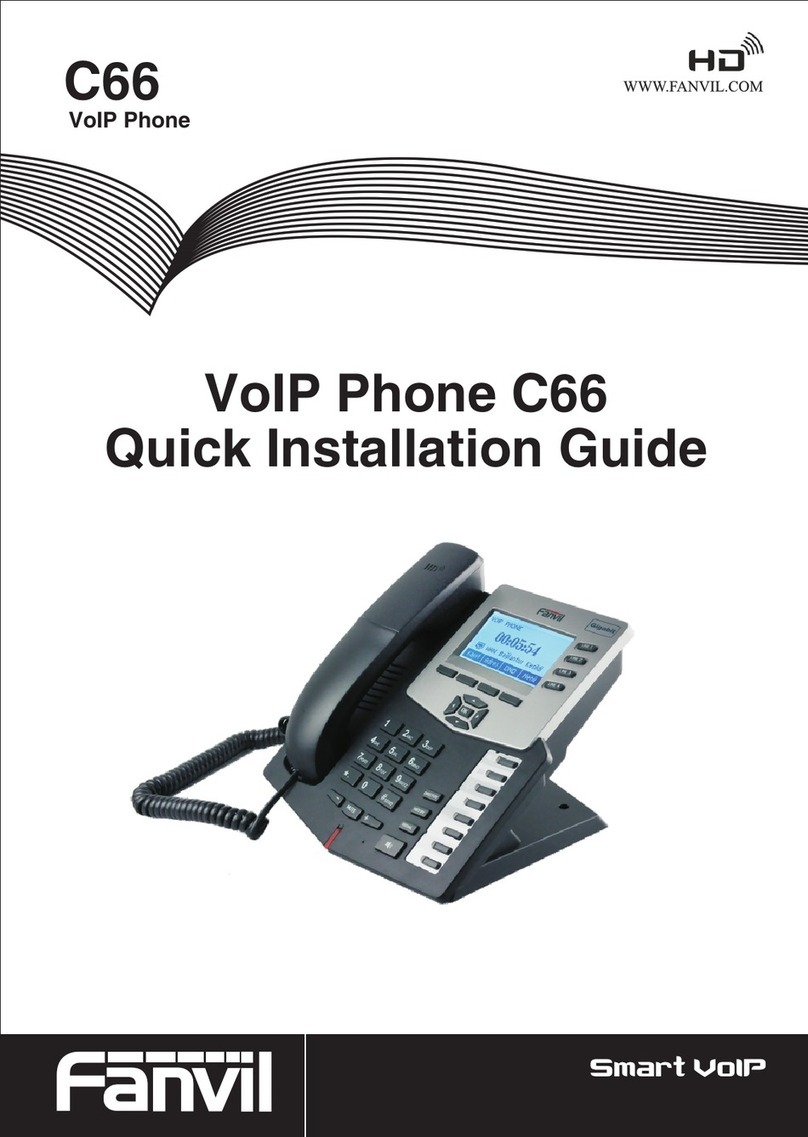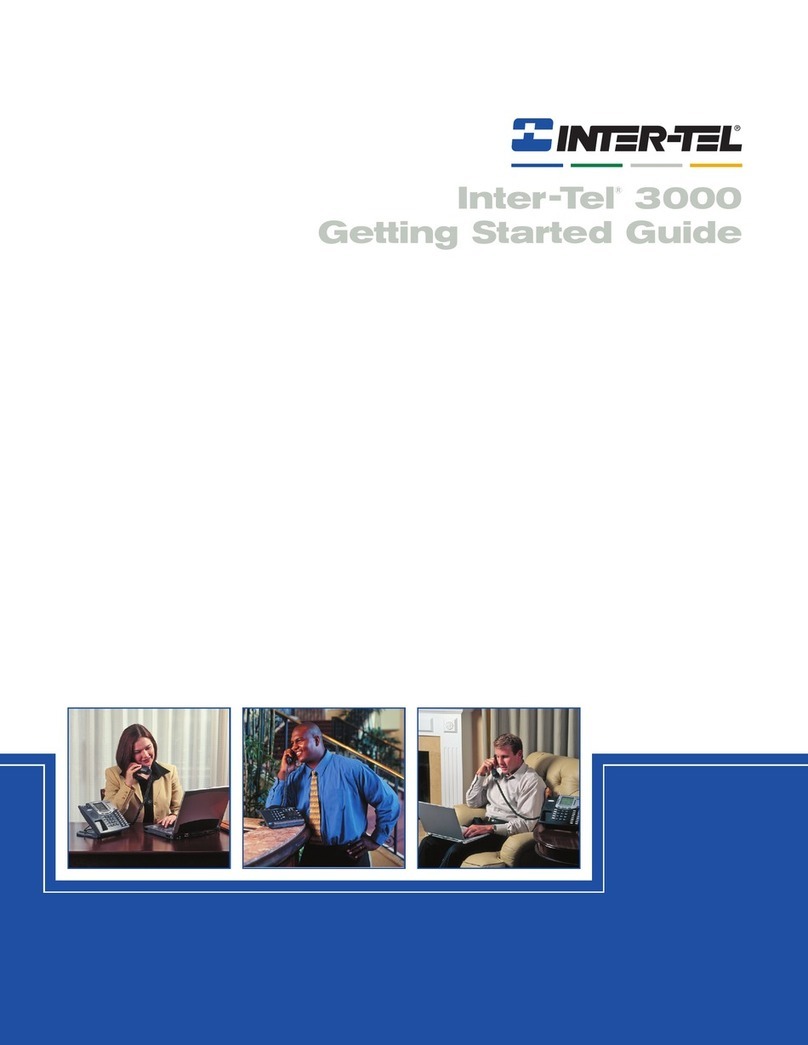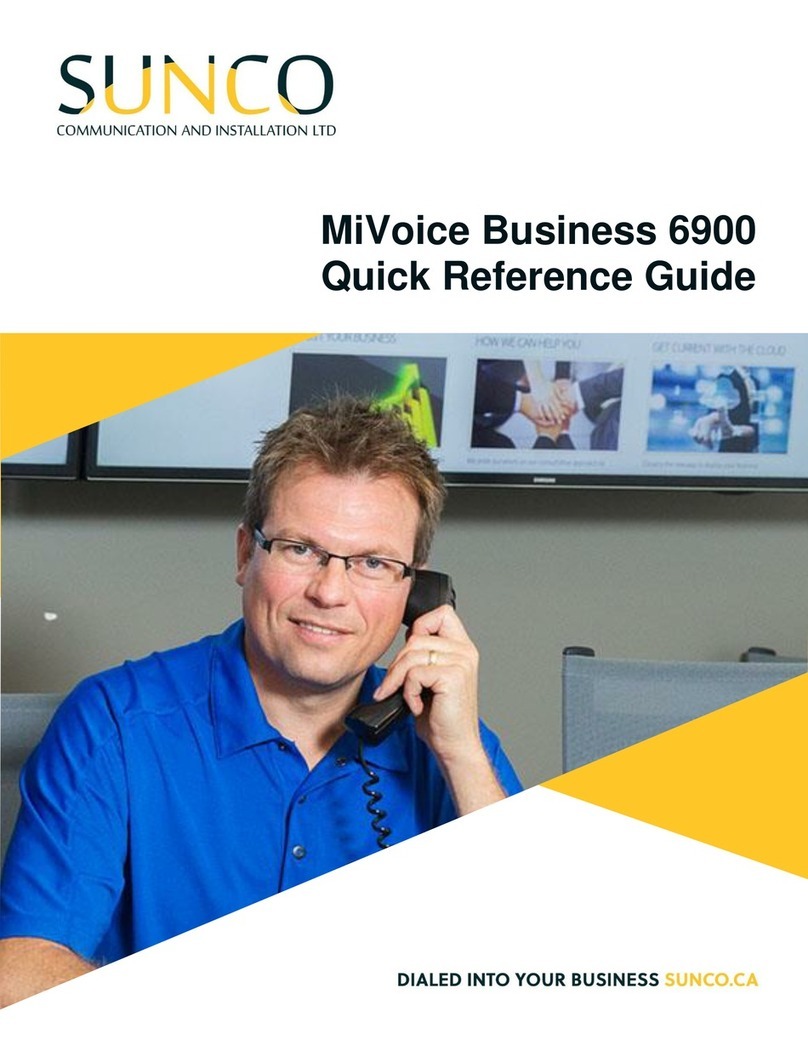New Rock Technologies NRP1004 Series User manual

New Rock Technologies, Inc.
NRP1004 Series IP Phone
User Manual
NRP1004
NRP1004/P
http://www.newrocktech.com/index_E.asp
Email: [email protected]
MSN: [email protected]
Skype: newrock.gs

Safety Notices
Please read the following safety notices before installing or using this phone. They are crucial for the
safe and reliable operation of the device.
Please use an external power supply that is included in the package. Other power supplies may
cause damage to the phone, affect the behavior or induce noise.
Before using the external power supply in the package, please check with home power voltage.
Inaccurate power voltage may cause fire and damage.
Please do not damage the power cord. If power cord or plug is impaired, do not use it, it may cause
fire or electric shock.
The plug-socket combination must be accessible at all times because it serves as the main
disconnecting device.
Do not drop, knock or shake it. Rough handling can break internal circuit boards.
Do not install the device in places where there is direct sunlight. Also do not put the device on
carpets or cushions. It may cause fire or breakdown.
Avoid exposure the phone to high temperature, below 0℃or high humidity. Avoid wetting the
unit with any liquid.
Do not attempt to open the device. Non-expert handling could damage it. Consult your authorized
dealer for help, or else it may cause fire, electric shock and breakdown.
Do not use harsh chemicals, cleaning solvents, or strong detergents to clean it. Wipe it with a soft
cloth that has been slightly dampened in a mild soap and water solution.
When lightning, do not touch power plug or phone line, it may cause an electric shock.
Do not install this phone in an ill-ventilated place.
You are in a situation that could cause bodily injury. Before you work on any equipment, be aware
of the hazards involved with electrical circuitry and be familiar with standard practices for
preventing accidents.

Contents
1 Introduction................................................................................................................................................ 1-1
1.1 Appearance of an IP Phone...............................................................................................................................1-1
1.2 Icon Description.................................................................................................................................................1-3
1.3 LED Indicator.....................................................................................................................................................1-3
1.4 Hardware Specifications ....................................................................................................................................1-4
1.5 Character Mapping Table ..................................................................................................................................1-5
2 Initial Connection and Settings................................................................................................................ 2-1
2.1 Power and Network Connections.......................................................................................................................2-1
2.1.1 Connecting to a Network ........................................................................................................................2-1
2.1.2 Connecting to the Power Outlet..............................................................................................................2-2
2.2 Basic Initialization ..............................................................................................................................................2-2
2.2.1 Network Settings ....................................................................................................................................2-2
3 Phone Function.......................................................................................................................................... 3-1
3.1 Basic Function ...................................................................................................................................................3-1
3.1.1 Making a Call..........................................................................................................................................3-1
3.1.2 Answering a Call.....................................................................................................................................3-1
3.1.3 DND........................................................................................................................................................3-1
3.1.4 Call Forward...........................................................................................................................................3-2
3.1.5 Call Hold.................................................................................................................................................3-2
3.1.6 Call Waiting ............................................................................................................................................3-2
3.1.7 Mute .......................................................................................................................................................3-2
3.1.8 Call Transfer...........................................................................................................................................3-2
3.1.9 Three-Way Conference Call...................................................................................................................3-3
3.1.10 Multiple-Way Call..................................................................................................................................3-3
3.1.11 Multi-line...............................................................................................................................................3-3
3.2 Advanced Function............................................................................................................................................3-4
3.2.1 Call Pickup..............................................................................................................................................3-4
3.2.2 Join Call..................................................................................................................................................3-4
3.2.3 Redial/Unredial.......................................................................................................................................3-4
3.2.4 Click to Dial.............................................................................................................................................3-5
3.2.5 Call Back ................................................................................................................................................3-5
3.2.6 Auto Answer...........................................................................................................................................3-5
3.2.7 Hotline ....................................................................................................................................................3-5
3.2.8 Application..............................................................................................................................................3-5
3.2.9 Ping ........................................................................................................................................................3-6
3.2.10 Programmable Key Configuration.........................................................................................................3-6
3.3 Other Functions .................................................................................................................................................3-8
3.3.1 Auto Handdown......................................................................................................................................3-8
3.3.2 Ban Anonymous Call..............................................................................................................................3-8
3.3.3 Dial Plan.................................................................................................................................................3-8
3.3.4 Dial Peer.................................................................................................................................................3-9

3.3.5 Auto Redial.............................................................................................................................................3-9
3.3.6 Call Complete.........................................................................................................................................3-9
3.3.7 Headset Ringing.....................................................................................................................................3-9
3.3.8 Power Light.............................................................................................................................................3-9
3.3.9 Hide DTMF.............................................................................................................................................3-9
3.3.10 Password Dial.....................................................................................................................................3-10
3.3.11 Pre Dial...............................................................................................................................................3-10
4 Phone Settings........................................................................................................................................... 4-1
4.1 Basic Settings....................................................................................................................................................4-1
4.1.1 Keyboard................................................................................................................................................4-1
4.1.2 Screen....................................................................................................................................................4-1
4.1.3 Ring Tone...............................................................................................................................................4-1
4.1.4 Voice Volume .........................................................................................................................................4-1
4.1.5 Time & Date............................................................................................................................................4-1
4.1.6 Greetings................................................................................................................................................4-1
4.1.7 Language................................................................................................................................................4-2
4.2 Advanced Settings.............................................................................................................................................4-2
4.2.1 Accounts.................................................................................................................................................4-2
4.2.2 Network ..................................................................................................................................................4-2
4.2.3 Security...................................................................................................................................................4-2
4.2.4 Maintenance...........................................................................................................................................4-2
4.2.5 Factory Reset.........................................................................................................................................4-2
5 Web Page Setting ...................................................................................................................................... 5-1
5.1 Configuration Introduction..................................................................................................................................5-1
5.1.1 Configuration Methods............................................................................................................................5-1
5.1.2 Password Configuration..........................................................................................................................5-1
5.2 Setting the NRP1004/P through a Web Browser ...............................................................................................5-1
5.3 Basic Configuration............................................................................................................................................5-2
5.3.1 Status .....................................................................................................................................................5-2
5.3.2 Wizard ....................................................................................................................................................5-3
5.3.3 Call Log ..................................................................................................................................................5-6
5.3.4 Language................................................................................................................................................5-7
5.4 Network..............................................................................................................................................................5-8
5.4.1 WAN.......................................................................................................................................................5-8
5.4.2 LAN ........................................................................................................................................................5-9
5.4.3 QoS & VLAN.........................................................................................................................................5-10
5.4.4 Service Port..........................................................................................................................................5-11
5.4.5 DHCP Server........................................................................................................................................5-13
5.4.6 TIME&DATE.........................................................................................................................................5-14
5.5 VoIP.................................................................................................................................................................5-16
5.5.1 SIP........................................................................................................................................................5-16
5.5.2 IAX2......................................................................................................................................................5-23
5.5.3 Stun......................................................................................................................................................5-24
5.5.4 Dial Peer...............................................................................................................................................5-25
5.6 Phone ..............................................................................................................................................................5-29
5.6.1 Audio ....................................................................................................................................................5-29
5.6.2 Feature.................................................................................................................................................5-30
5.6.3 Dial Plan...............................................................................................................................................5-34

5.6.4 Contact.................................................................................................................................................5-36
5.6.5 Remote Contact....................................................................................................................................5-39
5.6.6 Web Dial...............................................................................................................................................5-40
5.6.7 MCAST.................................................................................................................................................5-40
5.7 Function Key....................................................................................................................................................5-43
5.7.1 Function Key.........................................................................................................................................5-43
5.7.2 EXT KEY ..............................................................................................................................................5-44
5.7.3 Sofykey.................................................................................................................................................5-45
5.8 Maintenance ....................................................................................................................................................5-47
5.8.1 Auto Provision ......................................................................................................................................5-47
5.8.2 Syslog...................................................................................................................................................5-49
5.8.3 Config...................................................................................................................................................5-51
5.8.4 Update..................................................................................................................................................5-51
5.8.5 Access..................................................................................................................................................5-53
5.8.6 Reboot..................................................................................................................................................5-54
5.9 Security............................................................................................................................................................5-55
5.9.1 Web Filter.............................................................................................................................................5-55
5.9.2 Firewall.................................................................................................................................................5-55
5.9.3 NAT ......................................................................................................................................................5-57
5.9.4 VPN......................................................................................................................................................5-58
5.9.5 Security.................................................................................................................................................5-59
5.10 Logout............................................................................................................................................................5-60
6 Appendix .................................................................................................................................................... 6-1
6.1 Voice Features...................................................................................................................................................6-1
6.2 Network Features...............................................................................................................................................6-2
6.3 Maintenance and Management .........................................................................................................................6-2

Contents of Figure
Figure 1-1 Appearance of an IP Phone....................................................................................................................1-1
Figure 5-1 Login interface........................................................................................................................................5-2
Figure 5-2 Status interface.......................................................................................................................................5-2
Figure 5-3 Wizard interface......................................................................................................................................5-3
Figure 5-4 Static IP settings interface......................................................................................................................5-4
Figure 5-5 Quick SIP settings interface....................................................................................................................5-4
Figure 5-6 PPPoE settings interface........................................................................................................................5-5
Figure 5-7 Call information interface........................................................................................................................5-6
Figure 5-8 Language setting interface .....................................................................................................................5-7
Figure 5-9 WAN setting interface.............................................................................................................................5-8
Figure 5-10 LAN setting interface ............................................................................................................................5-9
Figure 5-11 QoS & VLAN setting interface ............................................................................................................5-10
Figure 5-12 Service port setting interface..............................................................................................................5-12
Figure 5-13 DHCP server setting interface............................................................................................................5-13
Figure 5-14 TIME&DATE setting interface.............................................................................................................5-15
Figure 5-15 SIP setting interface ...........................................................................................................................5-17
Figure 5-16 IAX2 setting interface .........................................................................................................................5-23
Figure 5-17 Stun setting interface..........................................................................................................................5-24
Figure 5-18 Dial peer interface ..............................................................................................................................5-26
Figure 5-19 Audio setting interface........................................................................................................................5-29
Figure 5-20 Feature setting interface.....................................................................................................................5-31
Figure 5-21 Dial plan setting interface ...................................................................................................................5-35
Figure 5-22 Contact setting interface.....................................................................................................................5-37
Figure 5-23 Rremote Contact setting interface ......................................................................................................5-39
Figure 5-24 Wed dial setting interface ...................................................................................................................5-40
Figure 5-25 MCAST interface ................................................................................................................................5-40
Figure 5-26 Function Key interface........................................................................................................................5-43
Figure 5-27 EXT KEY interface..............................................................................................................................5-45
Figure 5-28 Softkey setting interface .....................................................................................................................5-46
Figure 5-29 Auto provision setting interface...........................................................................................................5-47
Figure 5-30 Syslog setting interface ......................................................................................................................5-50
Figure 5-31 Config setting interface.......................................................................................................................5-51
Figure 5-32 Update setting interface......................................................................................................................5-52
Figure 5-33 Access setting interface......................................................................................................................5-53
Figure 5-34 Reboot setting interface......................................................................................................................5-54
Figure 5-35 Web filter interface..............................................................................................................................5-55
Figure 5-36 Firewall setting interface.....................................................................................................................5-56
Figure 5-37 NAT setting interface..........................................................................................................................5-57
Figure 5-38 VPN setting interface..........................................................................................................................5-58
Figure 5-39 Security setting interface ....................................................................................................................5-59
Figure 5-40 Logout setting interface ......................................................................................................................5-60

Contents of Table
Table 1-1 Keypad description ..................................................................................................................................1-1
Table 1-2 Connection port description.....................................................................................................................1-2
Table 1-3 Icon description........................................................................................................................................1-3
Table 1-4 Programmable key LED indicator status for BLF.....................................................................................1-3
Table 1-5 Programmable key LEDs for Presence....................................................................................................1-4
Table 1-6 Programmable key LEDs for MWI ...........................................................................................................1-4
Table 1-7 Power Indication LED ..............................................................................................................................1-4
Table 1-8 Hardware specification ............................................................................................................................1-4
Table 1-9 Mapping relation between the keypad and character ..............................................................................1-5
Table 5-1 Status parameters ...................................................................................................................................5-3
Table 5-2 Static IP settings parameters...................................................................................................................5-4
Table 5-3 Quick SIP settings parameters ................................................................................................................5-4
Table 5-4 PPPoE settings parameters.....................................................................................................................5-6
Table 5-5 Parameters..............................................................................................................................................5-6
Table 5-6 Language parameters setting..................................................................................................................5-7
Table 5-7 WAN parameters setting..........................................................................................................................5-8
Table 5-8 LAN parameters setting...........................................................................................................................5-9
Table 5-9 QoS & VLAN parameters setting...........................................................................................................5-11
Table 5-10 Service port parameters setting...........................................................................................................5-12
Table 5-11 DHCP server parameters setting.........................................................................................................5-13
Table 5-12 TIME&DATE parameters setting..........................................................................................................5-15
Table 5-13 SIP parameters setting ........................................................................................................................5-18
Table 5-14 IAX2 parameters setting ......................................................................................................................5-23
Table 5-15 Stun parameters setting.......................................................................................................................5-24
Table 5-16 Dialpeer parameters setting.................................................................................................................5-26
Table 5-17 Examples of different alias application.................................................................................................5-28
Table 5-18 Audio setting parameters.....................................................................................................................5-30
Table 5-19 Feature parameters setting..................................................................................................................5-32
Table 5-20 Dial plan parameters setting................................................................................................................5-35
Table 5-21 Contact parameters setting..................................................................................................................5-37
Table 5-22 Remote Contact parameters................................................................................................................5-39
Table 5-23 Function Key parameters setting.........................................................................................................5-44
Table 5-24 Auto provision parameters setting .......................................................................................................5-48
Table 5-25 Syslog parameters setting ...................................................................................................................5-50
Table 5-26 Congif parameters setting....................................................................................................................5-51
Table 5-27 Update parameters setting...................................................................................................................5-52
Table 5-28Access parameters setting....................................................................................................................5-54
Table 5-29 Web filter parameters setting...............................................................................................................5-55
Table 5-30 Firewall parameters setting..................................................................................................................5-56
Table 5-31 NAT parameters setting.......................................................................................................................5-57
Table 5-32 VPN parameters setting.......................................................................................................................5-58
Table 5-33 Security parameters setting.................................................................................................................5-59


NRP1004 Series IP Phone User Manual
www.newrocktech.com 1-1
1 Introduction
1.1 Appearance of an IP Phone
Figure 1-1 Appearance of an IP Phone
Table 1-1 Keypad description
Key Name Description
Soft key 1/2/3/4 Executes different functions with different softkeys, such as
PBook/DND/Menu/Del/Redial/Send/
Quit/Answer/Reject/Hold/Transfer/Conf and so on.
Navigation
Helps to carry out the selection operation.
When the IP phone is in the standby state, each navigation key
has a special function.
You can configure navigation keys with different functions
according to habit.
Phone book Accesses to phone book, checks the contact list, adds new
contacts, edits a contact, and returns to the standby page.
History Checks information about the missed call, incoming call and
outgoing call.

User Manual NRP1004 Series IP Phone
1-2 www.newrocktech.com
Key Name Description
Redial/Send
Dials the last call number when the IP phone is in the hook
off/hands-free mode.
Checks the outgoing call when the IP phone is in the stand-by
mode.
Finds a specific contact in the phone book/call records and
makes a speed dial.
Hands-free Make the phone into hands-free mode.
Mute
Prevents the caller from hearing any sound of the callee when
the IP phone is in the calling state, Note that the sound from the
caller will not be affected and still be heard.
Quits the mute mode, allowing the caller and callee to hear each
other.
Volume +/- Turns the sound volume down or up.
Indicator light
Blinks to prompt a missed call
Digital
keyboard Inputs the phone number or numbers
DSS keys Configures each key with different functions in the Web page.
Table 1-2 Connection port description
Port Name Description
Power interface Input: 5V AC, 1A
WAN 10/100M
self-adaptive Ethernet interface for network connection
LAN 10/100M
self-adaptive Ethernet interface for PC connection
Expansion
board interface Port type: RJ-45direct connector
Headset Port type: RJ-9 connector

NRP1004 Series IP Phone User Manual
NewRockTechnologies,Inc. 1-3
Port Name Description
Earpiece Port type: RJ-9 connector
1.2 Icon Description
Table 1-3 Icon description
Icon Description
Call out
Call in
Call hold
Auto answer
Mute
Contact
Do not Disturb (DND)
Hand-free
Hook
Headset
SMS
Missed call
Call forward
1.3 LED Indicator
Table 1-4 Programmable key LED indicator status for BLF
LED Status Description
Steady green The object is in idle status.
Slow blinking red The object is ringing.
Steady red The object is active.
Off The object is failed subscribe. Or No subscribe.
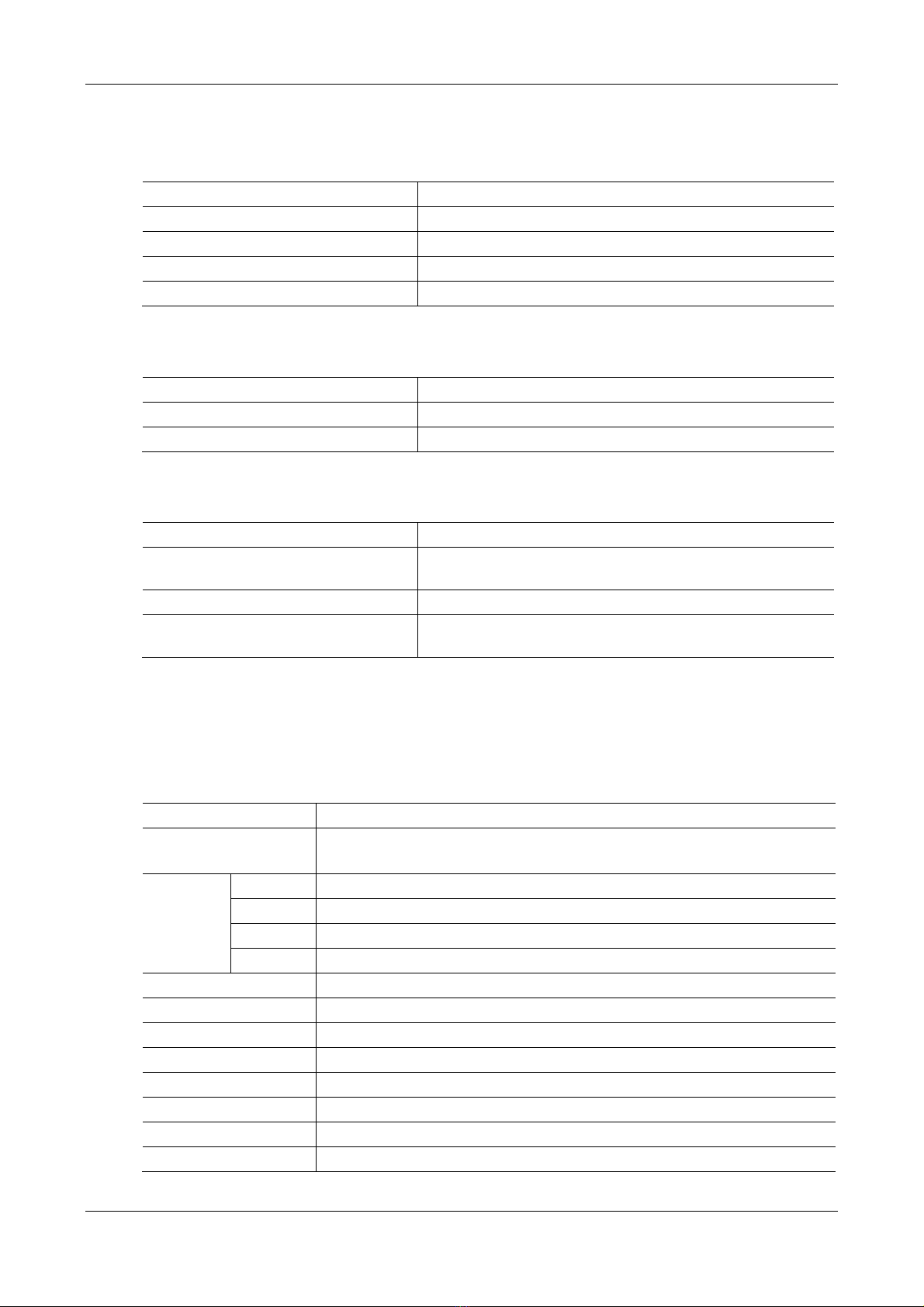
User Manual NRP1004 Series IP Phone
1-4 www.newrocktech.com
Table 1-5 Programmable key LEDs for Presence
LED Status Description
Steady green The object is online.
Slow blinking red The object is ringing.
Steady red The object is active.
Off The object is failed./No subscribed.
Table 1-6 Programmable key LEDs for MWI
LED Status Description
Blinking green There are new voice mails.
Off There are no new voice mails.
Table 1-7 Power Indication LED
LED Status Description
Steady red The power connection is established/there is a missed call (the
power indicator is on).
Slow blinking red There is an incoming call.
Off The power connection is not established/the power indicator is
off.
1.4 Hardware Specifications
Table 1-8 Hardware specification
Item Description
Adaptor Input: 100-240V
Output: 5V 1A
Port
WAN 10/100Base- T RJ-45 1 PORT
LAN 10/100Base- T RJ-45 1 PORT
Headset RJ-9
EXT RJ-11
Power consumption Idle: 2.5W/Active: 2.8W
LCD size 75 x 30mm
Operation temperature 0 to 40 ℃
Relative Humidity 10 to 65 %
CPU Broadcom VoIP chipset
SDRAM 16 MB
Flash 4 MB
Weight 1.07 Kg

NRP1004 Series IP Phone User Manual
NewRockTechnologies,Inc. 1-5
1.5 Character Mapping Table
Table 1-9 Mapping relation between the keypad and character
Keypad Character Keypad Character
1 @ 7 P Q R S p q r s
2 A B C a b c 8 T U V t u v
3 D E F d e f 9 W X Y Z w x y z
4 G H I g h i */.
5 J K L j k l 0
6 M N O m n o #/SEND
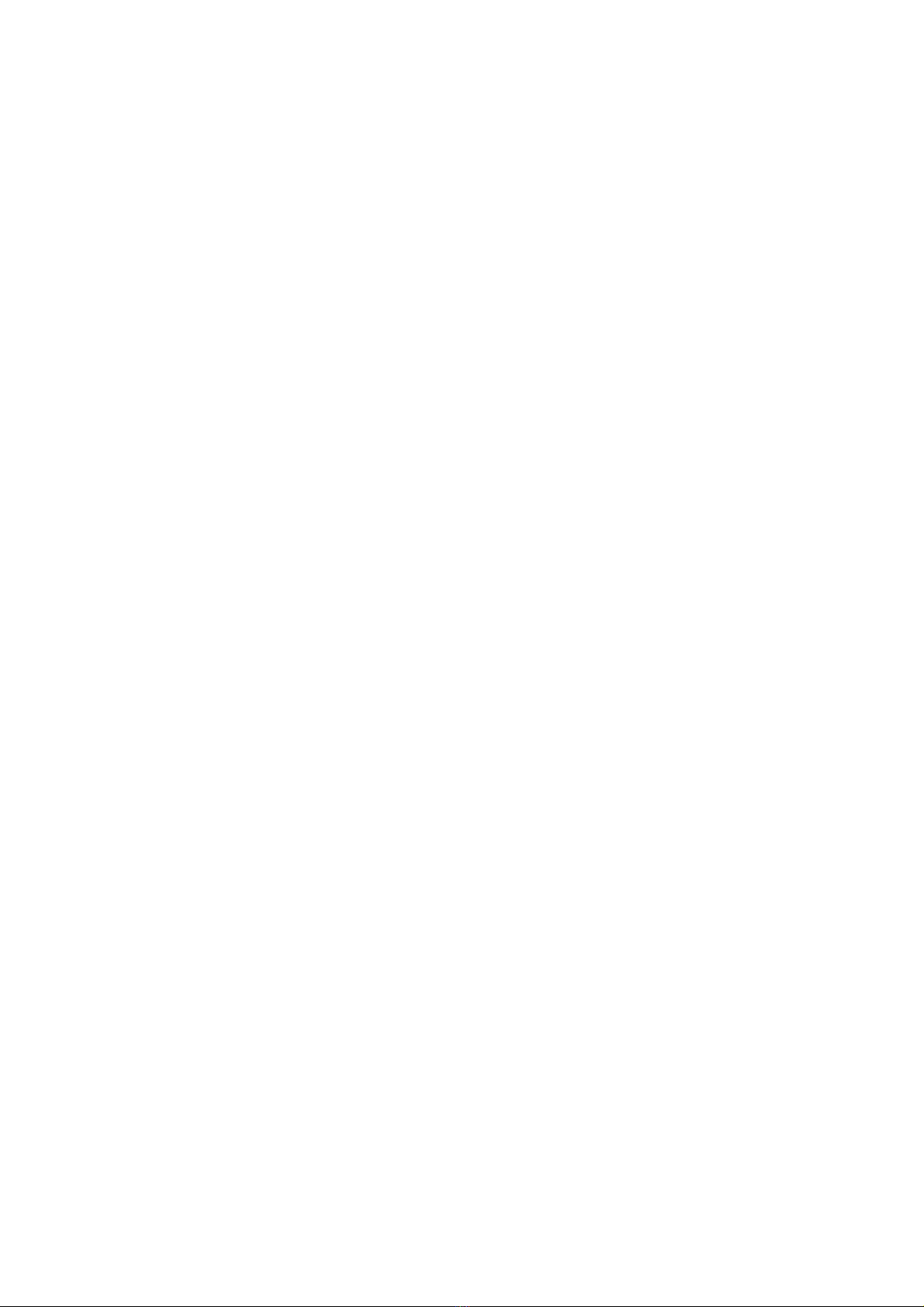

NRP1004 Series IP Phone User Manual
www.newrocktech.com 2-1
2 Initial Connection and Settings
2.1 Power and Network Connections
2.1.1 Connecting to a Network
Prior to the configuration, make sure that broadband Internet access services are available in the current
environment.
With a broadband router
Establish connections between the network hardware by connecting one end of the network cable to the
WAN port of the IP phone and the other end to the LAN port of your broadband router. In most cases,
configure your network settings to DHCP mode.
Without a broadband router
Establish connections between the network hardware by connecting one end of the network cable to the
WAN port of the IP phone and the other end to the LAN port of your broadband modem. If a TV cable
broadband is used, in most cases, you need to set the network mode of your IP phone to DHCP. If
ADSL is used, you need to set the network mod to PPPOE.
With a substitute broadband router
NRP1004/P itself has the broadband routing capability. As long as the WAN port of the NRP1004/P is
properly connected to the broadband modem and the LAN port of the NRP1004/P is connected to your
computer or other devices with Internet capability, you can access the Internet.

User Manual NRP1004 Series IP Phone
2-2 www.newrocktech.com
For detailed settings, see 2.2.1 Network Settings.
2.1.2 Connecting to the Power Outlet
Prior to the configuration, make sure that the power connector matches the power outlet, and both the
voltage and electric current are comply with the requirement.
Plug the direct current (DC) connector of the power adapter into the DC 5V port in the rear of the
NRP1004/P.
Plug the alternating current (AC) connector of the power adaptor into the power outlet and start
the NRP1004/P up.
You can view the system progress and the INITIALIZING prompt on the screen. After the
startup, you can view the current date, system time, and device model on the screen of the
NRP1004/P.
You can configure your account and make phone calls after the NRP1004/P is registered to a
server.
2.2 Basic Initialization
NRP1004/P provides a plenty of functions and parameters for configuration. To make a proper
configuration, you need to know basic information about the network and Session Initiation Protocol
(SIP) to understand the meanings of each parameter. To help you enjoy the high-quality VoIP services
with low costs, this chapter describes items must be configured, making the configuration easy and
intuitive.
2.2.1 Network Settings
Prior to the configuration, make sure that the Internet broadband connection is normal and the hardware
is properly connected. The factory network mode of the NRP1004/P is DHCP, allowing the
NRP1004/P to access the network as long as there is a DHCP server. If there is no DHCP server
available, you need to change the network mode of the NRP1004/P to Static IP or PPPoE according to
the network type.
PPPOE mode (for dial-up ADSL)
Step1 Obtain the PPPoE account and password.
Step2 Press Menu > Settings > Advanced Settings and enter the password. Choose Network > WAN
settings > Connection Mode. Then, choose PPPoE through navigation keys and press Save.
Step3 Press Back to return to the parent menu, choose PPPoE Setting, and press Enter.

NRP1004 Series IP Phone User Manual
NewRockTechnologies,Inc. 2-3
Step4 Press Del to delete the current information displayed on the screen, enter the username and
password, and press Save.
Step5 Press Back six times to return to the stand-by screen.
Step6 Check the status. If the screen shows “Negotiating…”, the NRP1004/P is trying to access the
PPPoE Server; if the screen shows an IP address, the PPPoE mode takes effect.
Static IP mode (for static ADSL/Cable or no PPPOE/DHCP network)
Step1 Obtain information about the network parameters, such as the IP address, subnet mask, default
gateway/router, and Domain Name System (DNS) from the network provider or network
technical personnel.
Step2 Press Menu > Settings > Advanced Settings, and enter the passwords. Choose Network >
WAN settings > Connection Mode. Then, choose Static through navigation keys and press
Save.
Step3 Press Back, to return to the parent menu, choose Static Setting, and press Enter.
Step4 Press Del to delete the current information displayed on the screen, enter the IP address, subnet
mask, gateway, and DNS, and press Save.
Step5 Press Back six times to return to the standby screen.
Step6 Check the status. If the screen shows Static and the IP address and gateway just set, the Static
mode takes effect.
DHCP mode
Step1 Press Menu > Settings > Advanced Settings and enter the passwords. Choose Network > WAN
settings > Connection Mode. Then, choose DHCP through navigation keys and press Save.
Step2 Press Back six times to return to the standby screen.
Step3 Check the status. If the screen displays DHCP in the first line, and the IP address and gateway
just set in the second line, the DHCP mode takes effect.


NRP1004 Series IP Phone User Manual
www.newrocktech.com 3-1
3 Phone Function
3.1 Basic Function
3.1.1 Making a Call
Call Device
You can make a phone call via the following modes:
If you pick up the handset, the icon will display in the upper left corner of the screen.
If you press the Speaker key, the icon will display in the upper left corner of the screen.
If you press the Headset key in the scenario where a headset is connected, the icon will
display in the upper left corner of the screen.
You can dial the number first, and choose a call mode as needed.
Call Mode
Dial the number and press the Send key.
Press the History key, and use navigation keys to choose the number to dial (press the navigation
key or to choose the missed calls, incoming calls, and outgoing calls.
Press the REDIAL/SEND key to enter the outgoing call list.
Press the programmable keys which are set as different speed dial keys for dial-up.
3.1.2 Answering a Call
Methods for answering an incoming call are as follows:
If there are no other calls on the line, you can pick up the handset or press the Speaker or Answer
key to answer the call If a headset is connected, press the Headset key.
If you are on a call currently, press the answer softkey.
During the conversation, you can alternate between Headset, Handset and Speaker phone by pressing
the corresponding buttons or picking up the handset.
3.1.3 DND
Press the DND key to activate the DND mode. In DND mode, the icon will display in the middle
of the screen and all the incoming calls will be rejected. The rejected incoming calls will be prompted
in the incoming call page, and you can check such information in the Call History. If the DND mode is
already enabled, you can press the DND key again to quit the DND mode.

User Manual NRP1004 Series IP Phone
3-2 www.newrocktech.com
3.1.4 Call Forward
This function forwards an incoming call to another phone. Once this function is enabled, the icon
displays in the upper right corner of the screen.
The status of the call forwarding includes:
Off: Call forward is disabled by default.
Always: Incoming calls are immediately forwarded.
Busy: Incoming calls are immediately forwarded when the phone is busy.
No Answer: Incoming calls are forwarded when the phone is not answered after a specific period.
Do as follows to configure the call forward function through a phone:
Press Menu > Features > Enter > Call Forwarding > Enter.
Choose any of the four options: Disabled, Always, Busy, and No Answer.
If you choose any of the option (except for Disabled), enter the phone number incoming calls will
be forwarded to and press Save to save the setting.
3.1.5 Call Hold
Press the HOLD key to put an active call on hold.
If there is only one call on hold, press HOLD to retrieve the call.
If there are more than one call on hold, press the corresponding line key, and the navigation key
or to select a call, and then press HOLD to retrieve the call.
3.1.6 Call Waiting
Press Menu > Features > Enter > Call Waiting > Enter.
Use the navigation key or to enable or disable the call waiting function.
Press Save to save the setting.
3.1.7 Mute
If you press Mute during the conversation, the icon will display in the LCD screen. This function
prevents the caller from hearing you, but you can still hear the caller. You can press Mute again to
resume the normal conversation.
3.1.8 Call Transfer
Blind Transfer
During conversion, you can press the Transf key, enter the number to transfer to, and press "#" to
transfer the current call to a third party. After the transfer, you are disconnected with the caller. Note
that you cannot select the SIP line when the call transfer is enabled.
This manual suits for next models
2
Table of contents
Other New Rock Technologies IP Phone manuals