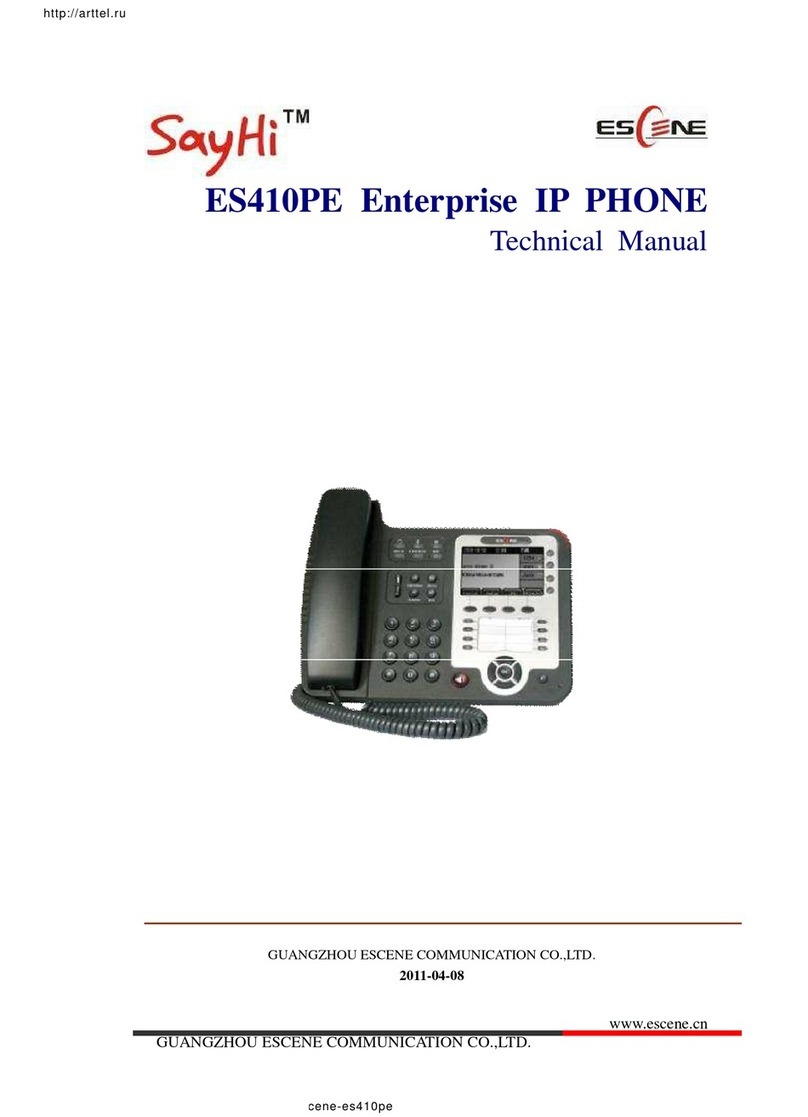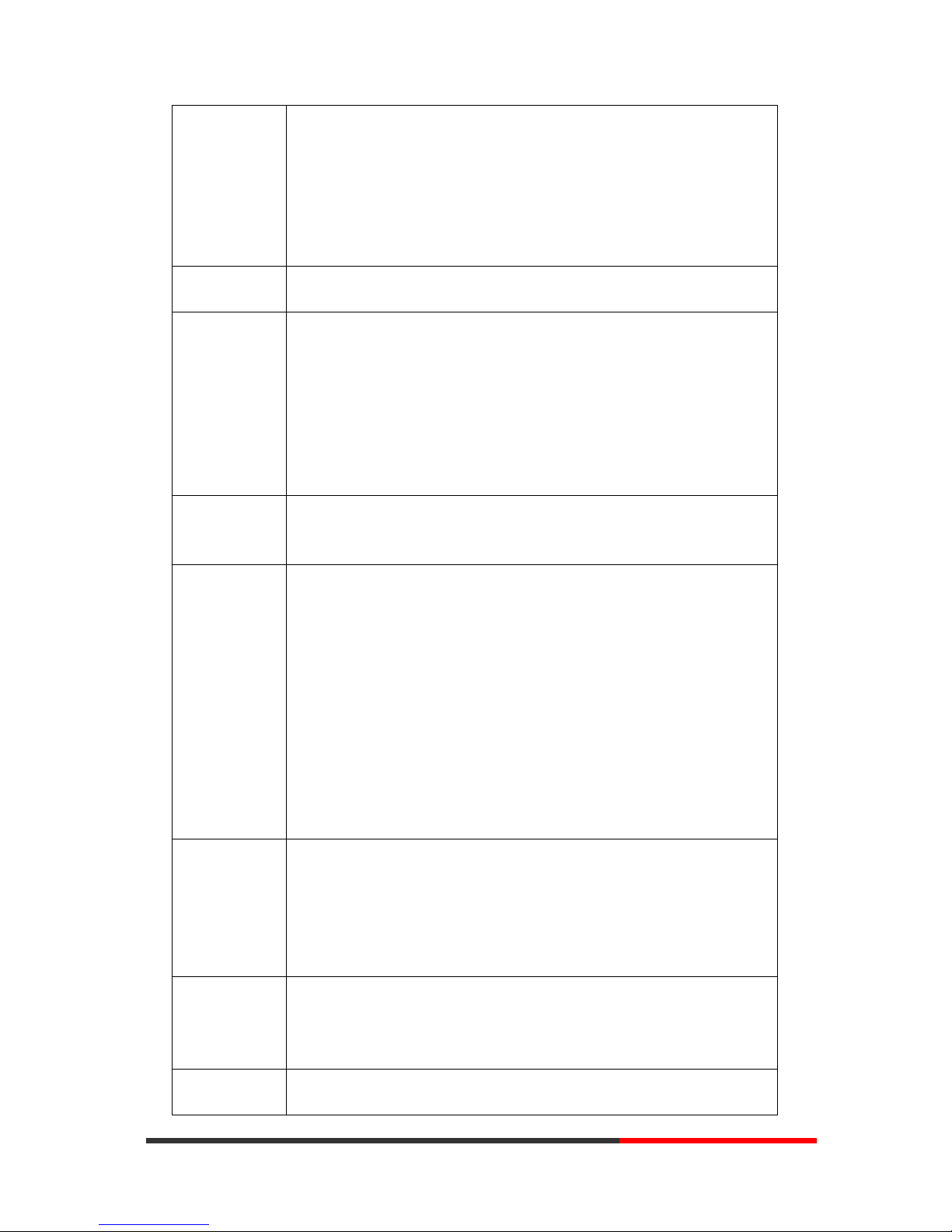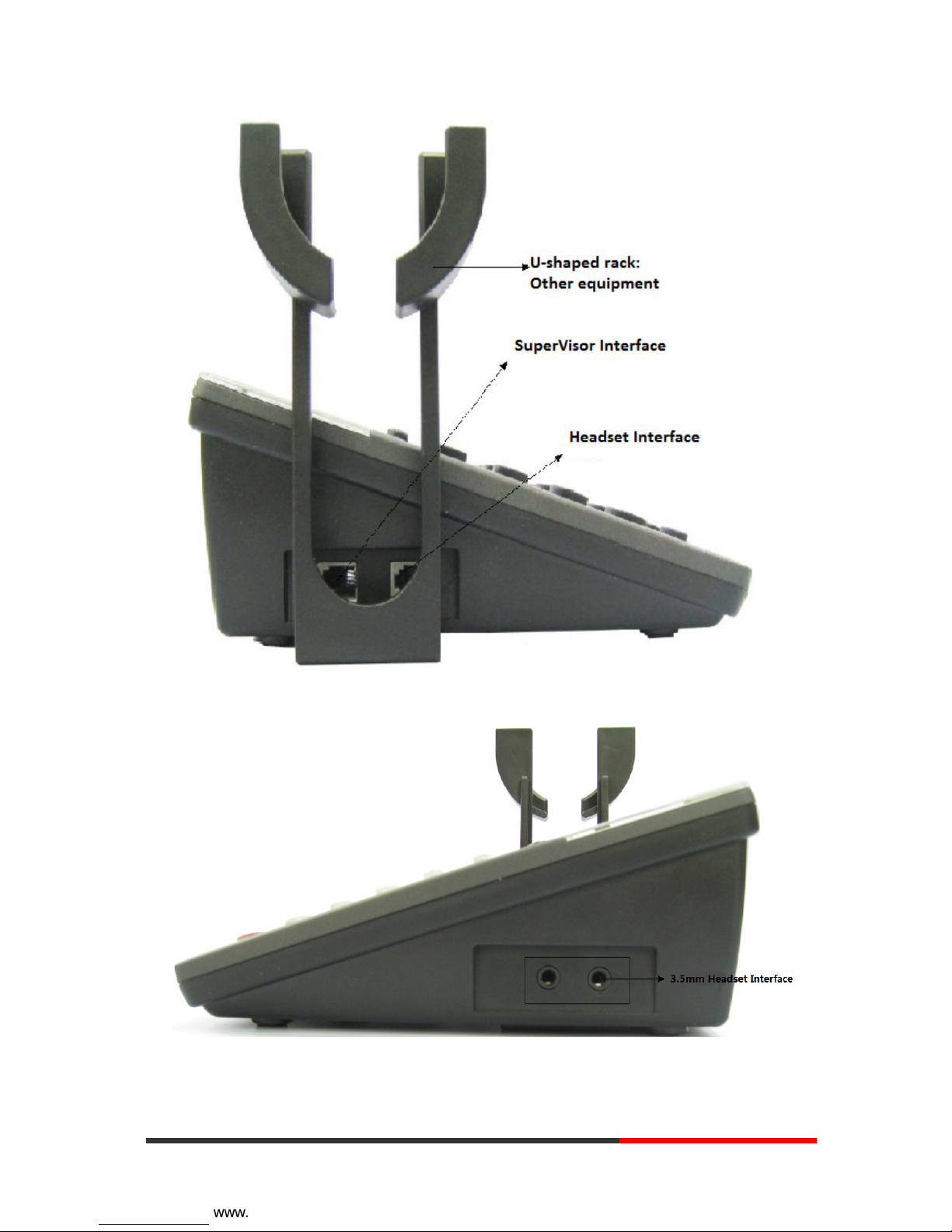www.escene.cn/en/
Escene Communication
2
2
Tables of Contents
1.Getting Started ...............................................................................................................................4
About.........................................................................................................................................4
Feature Highlights:....................................................................................................................4
Technical Features.....................................................................................................................4
2.Connecting Your Phone..................................................................................................................7
3.Phone overview..............................................................................................................................9
Understanding Buttons and Hardware ......................................................................................9
Understanding Phone Screen Features....................................................................................10
4.Basic Call Handling .....................................................................................................................11
Network Setting ......................................................................................................................11
Placing a Call ..........................................................................................................................12
Answering a Call.....................................................................................................................13
Ending a Call...........................................................................................................................13
Using Hold and Resume (Switch Calling Line)......................................................................14
Transferring Calls....................................................................................................................15
Using Mute..............................................................................................................................15
Do Not Disturb........................................................................................................................15
3-way Conference ...................................................................................................................16
VOIP Call Forwarding ............................................................................................................17
5.Advanced Call Handling..............................................................................................................18
Speed Dialing..........................................................................................................................18
Using the phone book .............................................................................................................18
Using Call Logs ......................................................................................................................21
Black List ................................................................................................................................21
Fuzzy search............................................................................................................................21
Time & Date............................................................................................................................22
6. Keypad Instruction......................................................................................................................23
Language.................................................................................................................................23
SIP Account Settings...............................................................................................................23
Load default settings ...............................................................................................................25
Customizing Rings and Volume..............................................................................................25
View status ..............................................................................................................................25
Diagnose .................................................................................................................................26
7.Web Settings ................................................................................................................................27
Config Guide...........................................................................................................................27
Network...................................................................................................................................29
SIP Account.............................................................................................................................32
Programmable Keys................................................................................................................34
Audio.......................................................................................................................................36
Phone Book.............................................................................................................................37
Group ..............................................................................................................................37
Contact ............................................................................................................................38