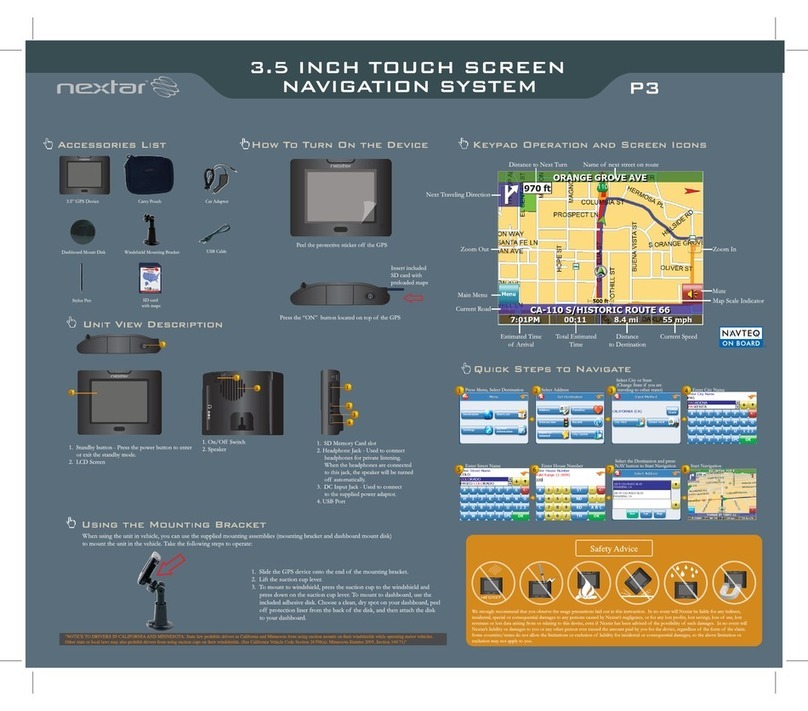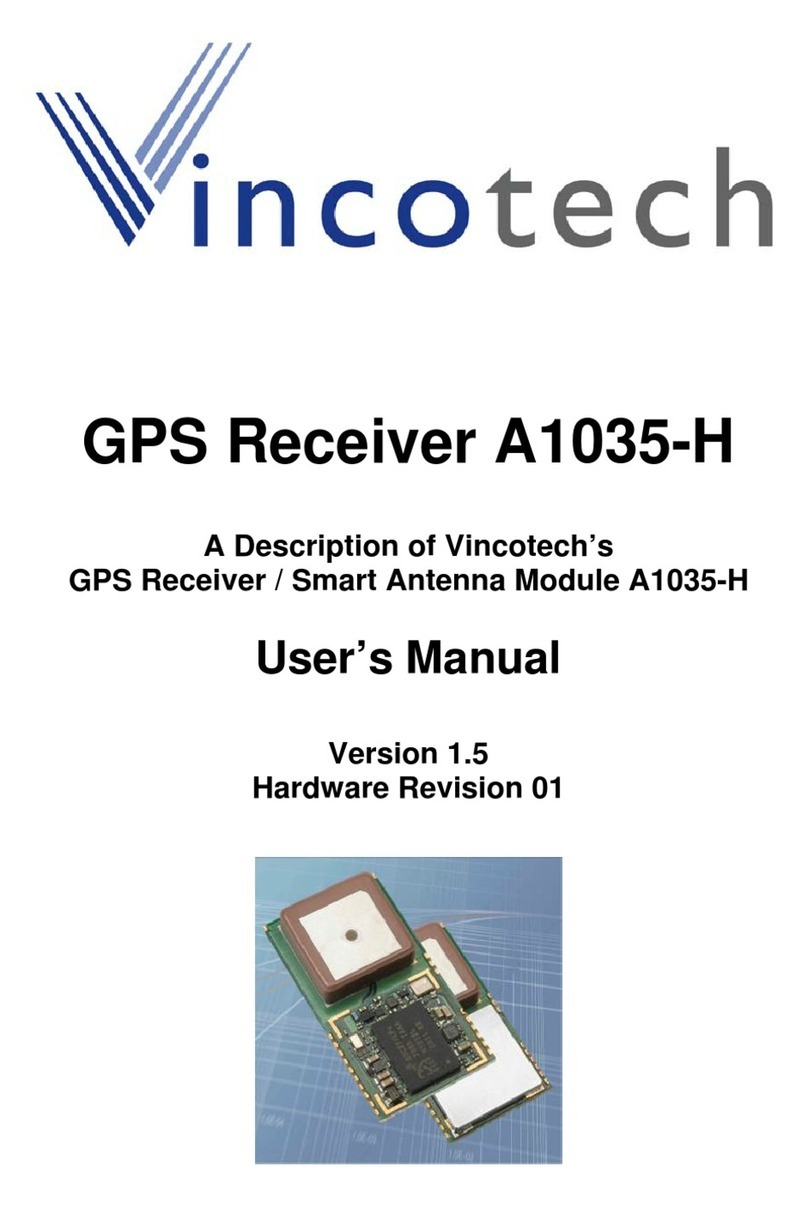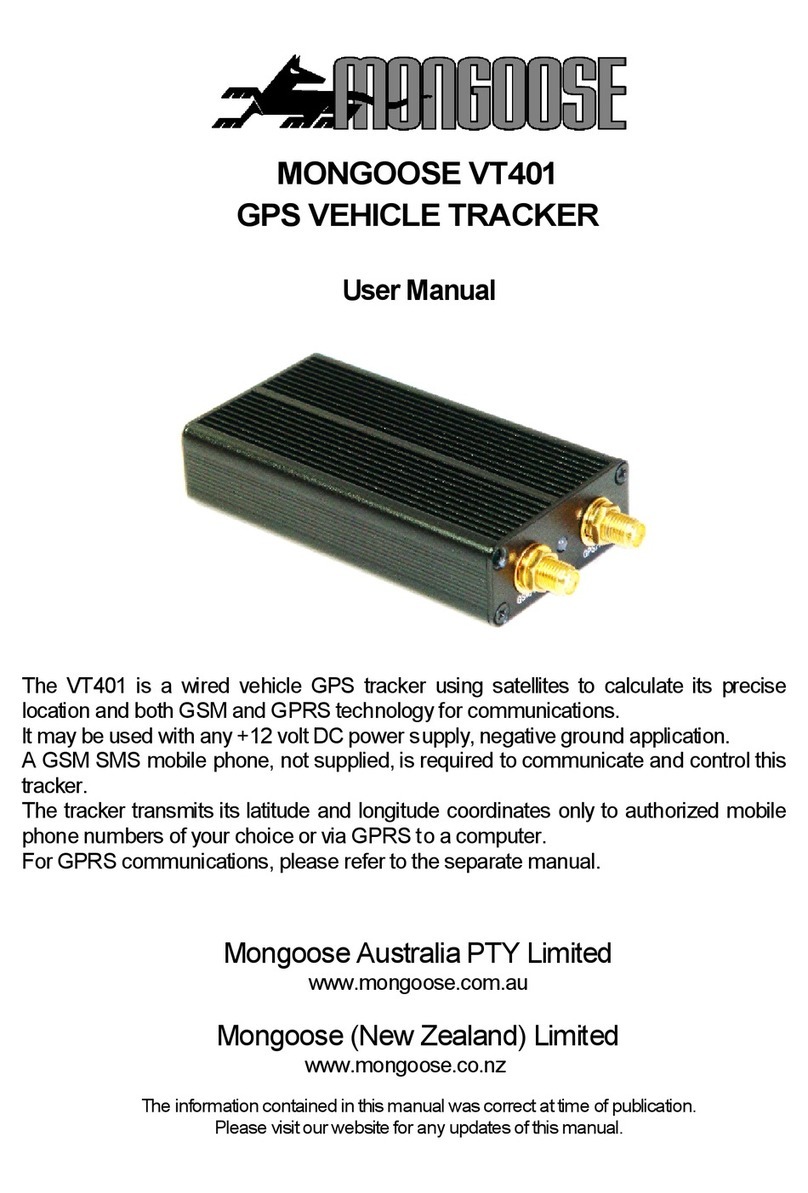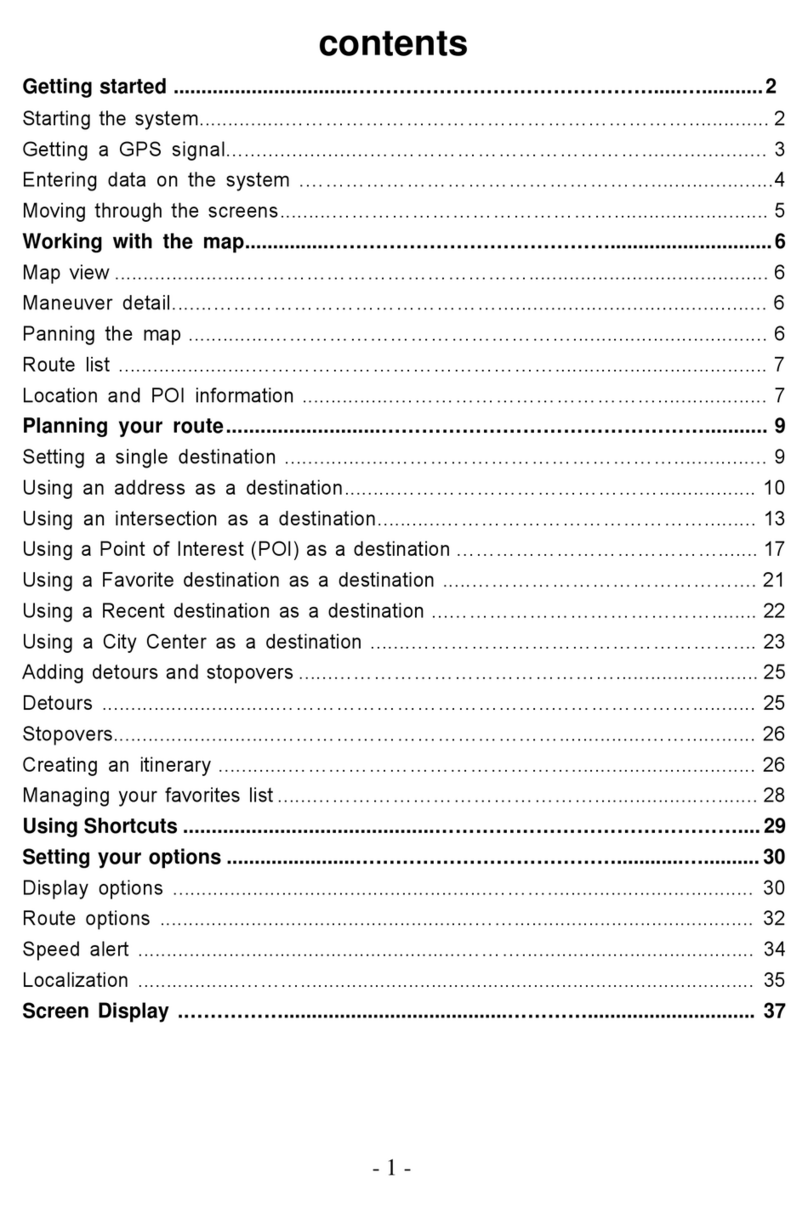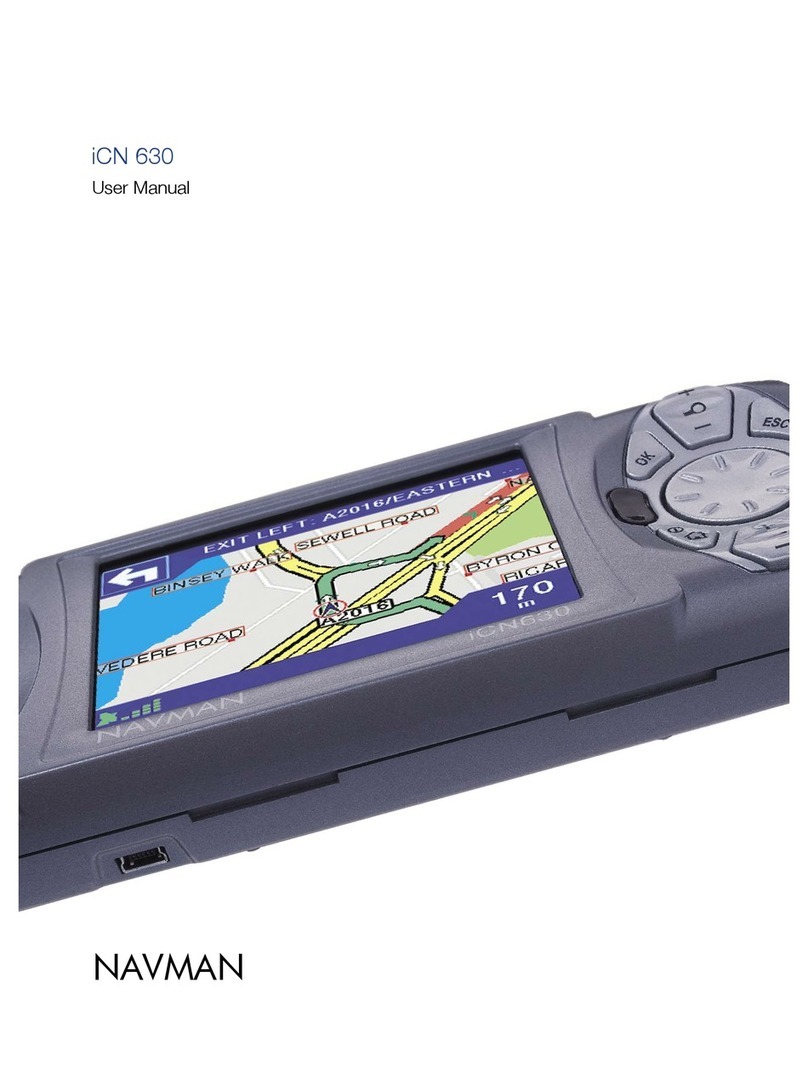MeiTrack Trackids User manual

Meitrack Trackids User Guide
Meitrack Trackids User Guide

Meitrack Trackids User Guide
Copyright © 2015 Meitrack Group All rights reserved. - 2 -
Change History
File Name
Meitrack Trackids User Guide
Created By
Jason Chin
Project
Trackids
Creation Date
2015-02-09
Subproject
User Guide
Total Pages
13
Version
V1.0
Confidential
External Documentation

Meitrack Trackids User Guide
Copyright © 2015 Meitrack Group All rights reserved. - 3 -
Contents
1 Copyright and Disclaimer...............................................................................................................................................................- 4 -
2 Product Overview ..........................................................................................................................................................................- 4 -
3 Product Function and Specifications .............................................................................................................................................- 4 -
3.1 Product Function ................................................................................................................................................................- 4 -
3.2 Specifications......................................................................................................................................................................- 4 -
4 Device and Accessories..................................................................................................................................................................- 5 -
5 About the Trackids.........................................................................................................................................................................- 6 -
5.1 Appearance.........................................................................................................................................................................- 6 -
5.2 Indicator..............................................................................................................................................................................- 7 -
6 First Use.........................................................................................................................................................................................- 7 -
6.1 Install the Device ................................................................................................................................................................- 7 -
6.2 (Optional) Placing the Device into the Toy..........................................................................................................................- 8 -
7 Quick Operation Command ...........................................................................................................................................................- 9 -
7.1 Real-time Location Tracking................................................................................................................................................- 9 -
7.2 SOS –A71..........................................................................................................................................................................- 11 -
7.3 SMS Time Zone –B35 .......................................................................................................................................................- 12 -
8 Configured on a Computer ..........................................................................................................................................................- 12 -
9 Logging In to the GPS Platform ....................................................................................................................................................- 13 -
10 MT-SAFE APP .............................................................................................................................................................................- 13 -
11 Safety and Usage Instructions ...................................................................................................................................................- 13 -

Meitrack Trackids User Guide
Copyright © 2015 Meitrack Group All rights reserved. - 4 -
1Copyright and Disclaimer
Copyright © 2015 MEITRACK. All rights reserved.
and are trademarks that belong to Meitrack Group.
The user manual may be changed without notice.
Without prior written consent of Meitrack Group, this user manual, or any part thereof, may not be reproduced for any
purpose whatsoever, or transmitted in any form, either electronically or mechanically, including photocopying and recording.
Meitrack Group shall not be liable for direct, indirect, special, incidental, or consequential damages (including but not limited to
economic losses, personal injuries, and loss of assets and property) caused by the use, inability, or illegality to use the product
or documentation.
2Product Overview
The Trackids device is a personal tracker for children, equipped with the GPRS/GSM module and GPS module. With the network
available, real-time location tracking, SOS alarm, and two-way calling can be implemented. In addition, you can press the SOS
button to dial the preset phone number in case of emergency, and then the positioning data will be uploaded to the platform.
The device can also receive command settings to monitor children's status.
3Product Function and Specifications
3.1 Product Function
GPS + GSM dual-module tracking
Real-time location query/Track by time interval/Track by distance
Real-time monitoring by APP
SOS alarm
Auto answer incoming calls and two-way calling
Direction change report
Speeding alarm
GPS blind spot alarm
Low battery alarm
In/Out geo-fence alarm
GPRS blind spot resend
IP65 water resistant
Smart vibration wakeup function
Note: The smart sleep function is enabled by default to reduce power consumption. When the device is inactive (no vibration
detected) for 5 minutes, it automatically enters the sleep state. In this way, the GPS is invalid and no data is sent. When the
device detects vibration, it will be woken up and then work normally.
The smart sleep function can reduce power consumption, and thus to prolong device usage time.
3.2 Specifications
Item
Specifications
Remarks
Dimension
61 mm x 41 mm x 16 mm

Meitrack Trackids User Guide
Copyright © 2015 Meitrack Group All rights reserved. - 5 -
Weight
43g
Charging voltage
DC charging port, DC 4.5 V–5.5 V/500 mA
Standby battery
600 mAh/3.7 V, Li-polymer battery
Power consumption
56 mA standby current and 4.3 mA deep sleep
For details about the sleep function, see
section 3.1.
Operating temperature
-20°C to 55°C
Ensure that the device can work properly
in this environment.
Humidity
5%–95%
Ensure that the device can work properly
in this environment.
Working hour
140 hours in power-saving mode and 12 hours in
normal mode
Indicator
3 indicators showing power, GSM, and GPS status
For details, see section 5.2 "Indicator."
Button/Switch
2 buttons/switches
For details, see section 5.1 "Appearance."
Microphone/Loudspeaker
Internal microphone and loudspeaker
Used for auto answer and two-way
calling.
Memory
250 KB byte (3,000 GPRS caches and 64 SMS
caches)
GPRS and SMS: Data will be uploaded
automatically after the signal recovers.
Sensor
3D acceleration sensor
Determine movement, stillness, and
vibration.
GSM frequency band
GSM 850/900/1800/1900 MHz
GPS sensitivity
-161 dB
Positioning accuracy
10m
4Device and Accessories
Trackids tracker
Toy
Micro USB cable
Charger + charging cable
CD and printed MEITRACK Trackids User Guide

Meitrack Trackids User Guide
Copyright © 2015 Meitrack Group All rights reserved. - 6 -
5About the Trackids
5.1 Appearance
No.
Item
Description
1
Power indicator (red)
Indicates the charging or low power state. For details, see section 5.2 "Indicator."
2
GPS indicator (blue)
Indicates GPS status. For details, see section 5.2 "Indicator."
3
GSM indicator (green)
Indicates GSM status. For details, see section 5.2 "Indicator."
4
SOS button
Press and hold down the button for 2s in the case of emergency. The device will sound
"BI" once. The device will also dial three authorized phone numbers in sequence. It will
stop dialing when one phone number answers. Meanwhile, the device will send an SMS
with positioning information to the authorized phone number. If the GPRS function is
enabled, the device will send a GPRS alarm message to the platform.
5
Microphone
It will run automatically when the call function is used.
6
Loudspeaker
It will run automatically when the call function is used.
7
Power on/off button
Press and hold down the button for 2s to turn on the device. It will sound "BI" for
two times.
Press and hold down the button for 2s to turn off the device. It will sound "BI"
once.
8
Micro USB port
Used for charging, connecting a computer for parameter settings, and upgrading
software.
9
Charging port
Used for charging.
10
Lanyard hole
Place the lanyard through the hole.
11
Elastic rubber cover
After you open the elastic rubber cover, install the SIM card and plug the USB cable into

Meitrack Trackids User Guide
Copyright © 2015 Meitrack Group All rights reserved. - 7 -
the USB port for charging or parameter configuration.
5.2 Indicator
To start the device, press and hold down the power button for 2 to 3 seconds. The blue and green indicators blink on for 1s and
blink off for 1s simultaneously.
GPS Indicator (Blue)
Steady off
The device is powered off or in sleep mode.
1s on and 1s off
The GPS is invalid or the device is initializing.
0.1s on and 5s off
The GPS is valid.
GSM Indicator (Green)
Steady on
A call is coming in, or the SOS button is pressed.
Steady off
The device is powered off or in sleep mode.
1s on and 1s off
No signal is received, or the device is initializing.
0.1s on and 5s off
The device is connected to the GSM network.
Power Indicator (Red)
Steady on
The device is charging.
Steady off
The device is powered off or in sleep mode.
0.2s on and 0.2s off for 5 consecutive
times, and then 5s off
The device has low power.
Note: While using, all indicators of the device will be steady off automatically after it is powered on for about three minutes,
and thus to save power. If you want to know about indicator status, press the power button. Then indicators will blink.
6First Use
6.1 Install the Device
1. Open the elastic rubber cover.
2. Insert the SIM card.
Gently push the SIM card into the slot until you hear a click with the
gold-colored side facing up.
Note: Ensure that the SIM PIN lock is closed, and the SIM card has
sufficient balance and has subscribed the call ID service. If you want
to use the GPRS function, learn about the SIM card GPRS charging
first.

Meitrack Trackids User Guide
Copyright © 2015 Meitrack Group All rights reserved. - 8 -
3. Close the elastic rubber cover.
Press the cover firmly.
4. Charge the battery.
Before using the device for the first time, you are advised to charge
the battery for 8 hours. To charge the battery, you can connect the
device to the charger or a computer through the USB cable.
Note: While charging, the device may heat up. This is normal and
does not affect your device’s lifespan or performance. If the battery
is low, it may affect positioning and data transmission. In this way,
charge the battery before using.
Charge with the charger:
Connect the USB cable, and plug the charger into the power socket.
(Optional) Attach a lanyard:
Attach a lanyard as required.
Note: After you install the SIM card and charge the battery, the device automatically starts, and you can use your device
normally.
6.2 (Optional) Placing the Device into the Toy
The device is equipped with a toy (bear or tortoise). Perform the following operations as required to place your device into the
toy:
1. Open the zipper at the bottom of the toy.
2. Put your device into the toy with the SOS button facing up.

Meitrack Trackids User Guide
Copyright © 2015 Meitrack Group All rights reserved. - 9 -
3. Close the zipper. The installation is complete.
4. You can press the SOS button in case of emergency.
For more information about your device, please read the following instructions.
7Quick Operation Command
Before normal usage, common parameters must be set either by SMS command or by software.
7.1 Real-time Location Tracking
This section describes how to query the current location of the device.
Call the SIM card phone number that is used in the device, and hang up after the dial tone rings 2-3 times.
Note: If an authorized phone number was set by SMS command A71, only this phone number can receive SMS reports with
location information.
An SMS with a map link is received. Click the link to query the location.

Meitrack Trackids User Guide
Copyright © 2015 Meitrack Group All rights reserved. - 10 -
SMS example:
Now,110727 02:48,V,16,23Km/h,61%,http://maps.google.com/maps?f=q&hl=en&q=22.540103,114.082329
The following table describes the SMS format:
Parameter
Description
Remarks
Now
Indicates the current location.
SMS header: indicates the alarm type.
For details about the SMS header, see the
MEITRACK SMS Protocol and MEITRACK GPRS
Protocol.
110727 02:48
Indicates the date and time in YYMMDD
hh:mm format.
None
V
The GPS is invalid.
A = Valid
V = Invalid
16
Indicates the GSM signal strength.
Value: 1–32
The larger the value is, the stronger the
signal is. If the value is greater than 12, GPRS
reaches the normal level.
23Km/h
Indicates the speed.
Unit: km/h
61%
Indicates the remaining battery power.
None
http://maps.google.com/m
aps?f=q&hl=en&q=22.5401
03,114.082329
This is a map link.
Latitude: 22.540103
Longitude: 114.082329
None
If your mobile phone does not support HTTP, enter the latitude and longitude on Google Maps to query a location.

Meitrack Trackids User Guide
Copyright © 2015 Meitrack Group All rights reserved. - 11 -
Note: The default password of the tracker is 0000. The password can be changed by using Meitrack Manager or SMS commands.
After the password is changed successfully by using an SMS command, only the authorized phone number can receive SMS
reports. The common format of an SMS command is: Password,Command,Parameter.
7.2 SOS –A71
This command is used to set SOS phone numbers. When you dial a phone number, an SMS report about the location and other
funcitons will be received.
SMS text:
0000,A71,Phone number 1,Phone number 2,Phone number 3
Send the text to the embedded SIM card phone number.
Tip: “,” should be an English comma and no space exists before and after the comma.
The device will automatically reply the SMS: IMEI,A71,OK. It indiates that the SOS phone number is set successfully.
Note:
Phone number: Contains a maximum of 16 bytes. If no phone numbers are set, leave them blank. Phone numbers are empty by
default.
Phone number 1: Set the phone number to the SOS phone number. When you call the tracker by using the phone number, the
tracker will reply an SMS with the location and send geo-fence alarms and low power alarms.
Phone number 2/3: When you call the tracker, the tracker replies an SMS with location information.
When you press the SOS button, the device will dial three authorized phone numbers in sequence. It will stop dialing
when one phone number answers. Then the two-way calling is implemented. After hanging up, the tracker will send
alarm information to phone numbers.
When you call the device by using a preset phone number, the device will automatically answer by default and implement
two-way calling.
Note: The phone numbers are blank by default. The phone numbers that are set must be separated by comma (“,”) to avoid
setting failures. No comma is required next to the last phone number. For example:
0000,A71,13500000000,,
0000,A71,13500000000,13600000000,
0000,A71,13500000000,13600000000,13700000000
Reply: 353358017784062,A71,OK
To clear all phone numbers, send 0000,A71,,,.

Meitrack Trackids User Guide
Copyright © 2015 Meitrack Group All rights reserved. - 12 -
7.3 SMS Time Zone –B35
This command is used to change the SMS report time zone. The default time zone of the tracker is GMT 0.
To change the time zone, follow the following instructions:
SMS text:
0000,B35,SMS minute
Send the text to the embedded SIM card phone number.
The device automatically replies to the SMS: IMEI,B35,OK. It indicates that the time zone is set successfully.
Note: The time zone is in unit of minutes. The default time zone of the tracker is GMT 0, and the time zone of SMS reports is
different from that of GPRS data packets.
When SMS minute is 0, the time zone is GMT 0 (default time zone).
When SMS minute is a value ranging from -32768 to 32767, set time zones. Set the China time zone value to 480.
Example: 0000,B35,480
Reply: IMEI,B35,OK (The time zone is set to Beijing time successfully.)
For details about SMS commands, see the MEITRACK SMS Protocol.
8Configured on a Computer
This section describes how to use Meitrack Manager to configure the device on a computer.
Procedure:
1. Install the USB driver and Meitrack Manager.
2. Connect the device to a PC with a USB cable.
3. Run Meitrack Manager, and start the device. Meitrack Manager will automatically detect the tracker model.
For details about Meitrack Manager, see the MEITRACK Manager User Guide.

Meitrack Trackids User Guide
Copyright © 2015 Meitrack Group All rights reserved. - 13 -
Note: The CD delivered with the tracker contains the USB driver and Meitrack Manager. The Meitrack Manager software
language will be automatically switched according to the operating system language. Press Ctrl + L to manually switch the
language.
9Logging In to the GPS Platform
Visit http://free.trackingmate.com, and use the following account to log in to the platform:
User name: IMEI number
Password: 0000 (default)
You can perform the following operations on the GPS platform:
Query a location at a certain time point.
Query the trace.
Add favorites.
View various reports.
For more information about our GPS platform, see the MEITRACK Family GPS Tracking System Free Edition User Guide.
10 MT-SAFE APP
Scan the quick response (QR) code in Figure 10-1 or Figure 10-2 to download the client. With the APP, you can know about your
children's location information anytime anywhere.
Figure 10-1 MT-SAFE for Android Figure 10-2 MT-SAFE for iOS
Note: For details about the APP, see the MEITRACK MT-SAFE User Guide.
11 Safety and Usage Instructions
Use only Meitrack-approved accessories.
Incompatible accessories may cause serious injuries or damages to your device.
Handle the battery and charger carefully.
Use batteries specified by Meitrack and chargers exclusively designed for your device. Incompatible batteries and
chargers may cause serious injuries or damages to your device.
Do NOT place batteries or devices on fire or in heating devices, such as microwave ovens, ovens, or radiators. Batteries
may explode when overheated.
Table of contents
Other MeiTrack GPS manuals

MeiTrack
MeiTrack iButton T333 User manual

MeiTrack
MeiTrack VT300 User manual

MeiTrack
MeiTrack P99G User manual

MeiTrack
MeiTrack GT60 User manual

MeiTrack
MeiTrack iButton T1 User manual

MeiTrack
MeiTrack MT90 User manual

MeiTrack
MeiTrack MVT380 User manual
MeiTrack
MeiTrack GPS Vehicle Tracker User manual

MeiTrack
MeiTrack MT80i User manual

MeiTrack
MeiTrack MD500S User manual

MeiTrack
MeiTrack MVT400 User manual

MeiTrack
MeiTrack T322 User manual

MeiTrack
MeiTrack MVT340 User manual
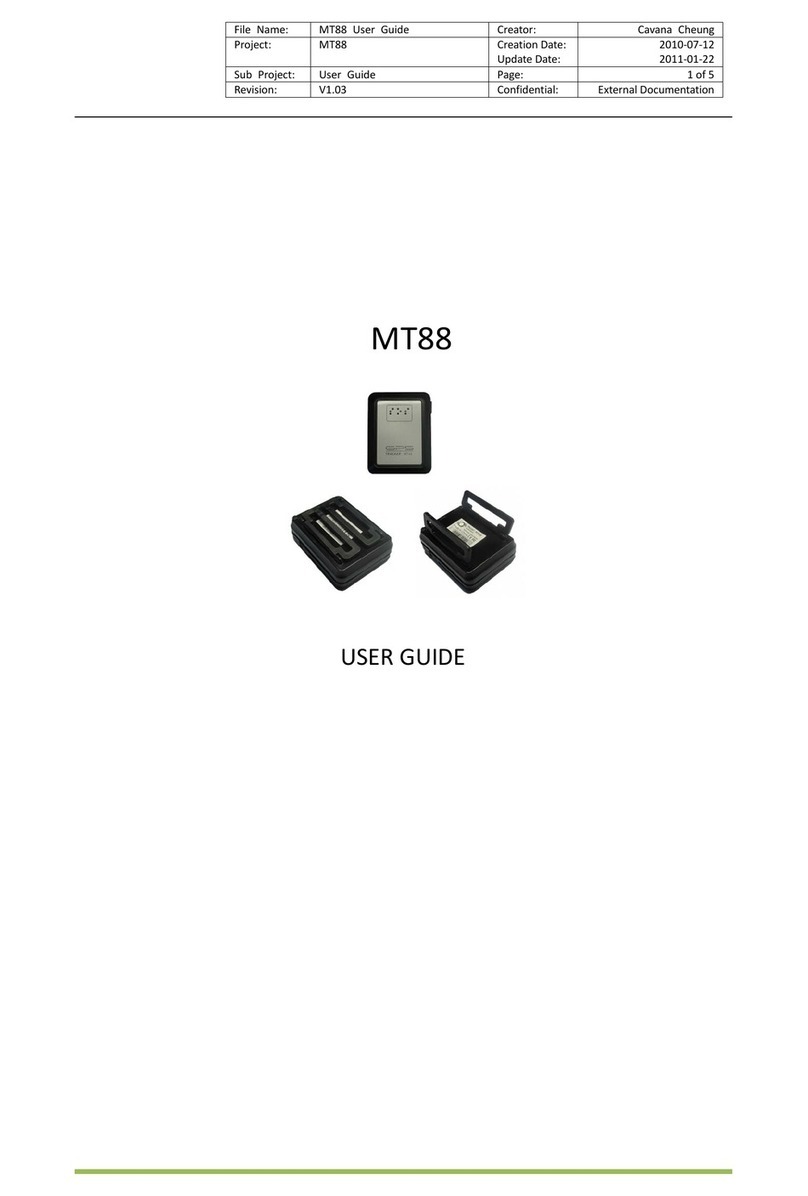
MeiTrack
MeiTrack MT88 User manual

MeiTrack
MeiTrack T366L User manual

MeiTrack
MeiTrack GT30i User manual

MeiTrack
MeiTrack T355 User manual

MeiTrack
MeiTrack T633L User manual

MeiTrack
MeiTrack MT90 User manual

MeiTrack
MeiTrack TC68 User manual