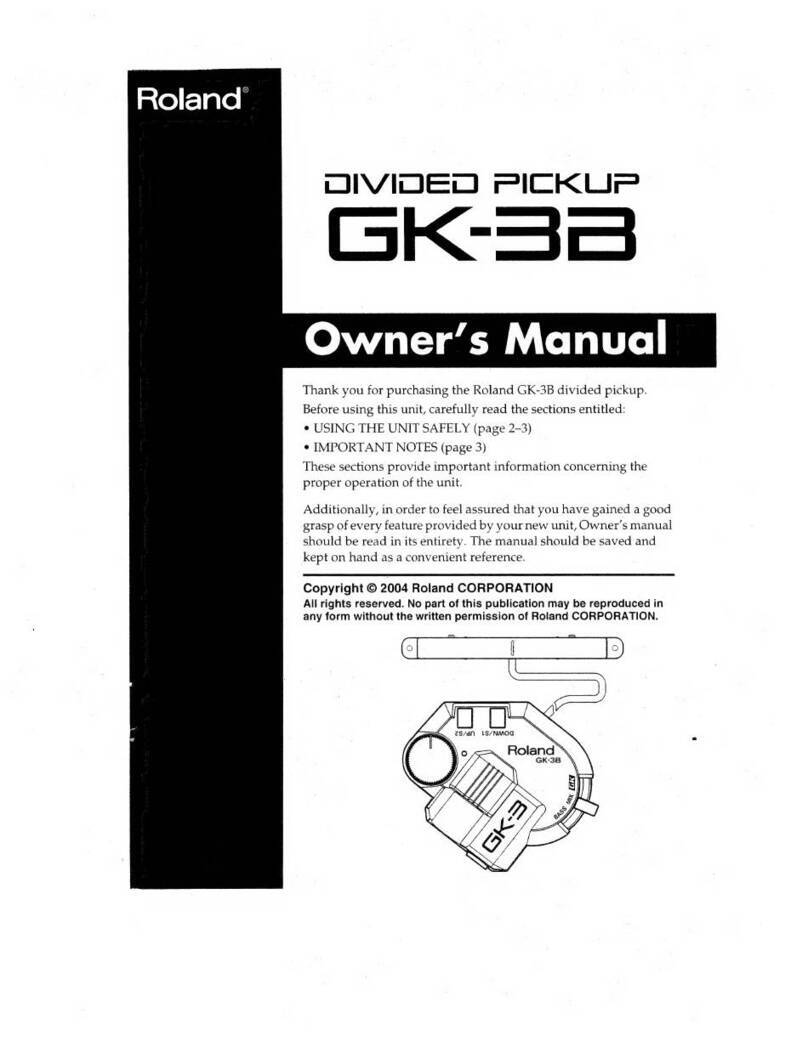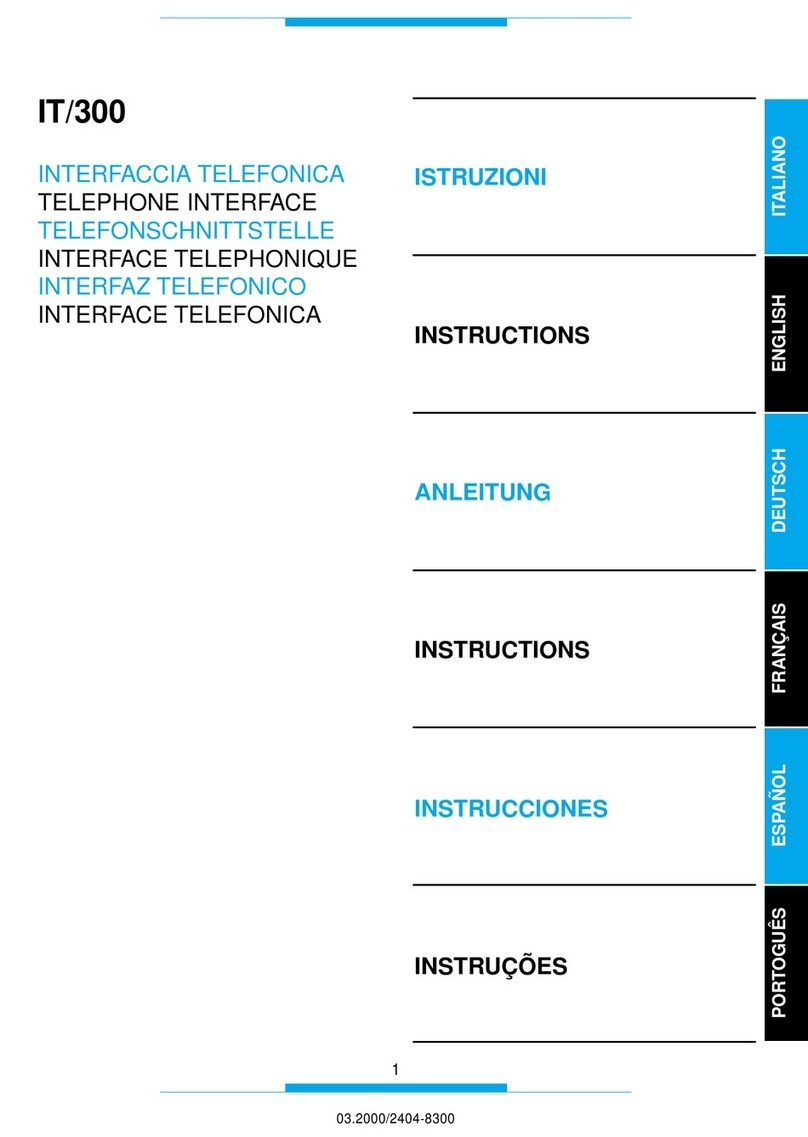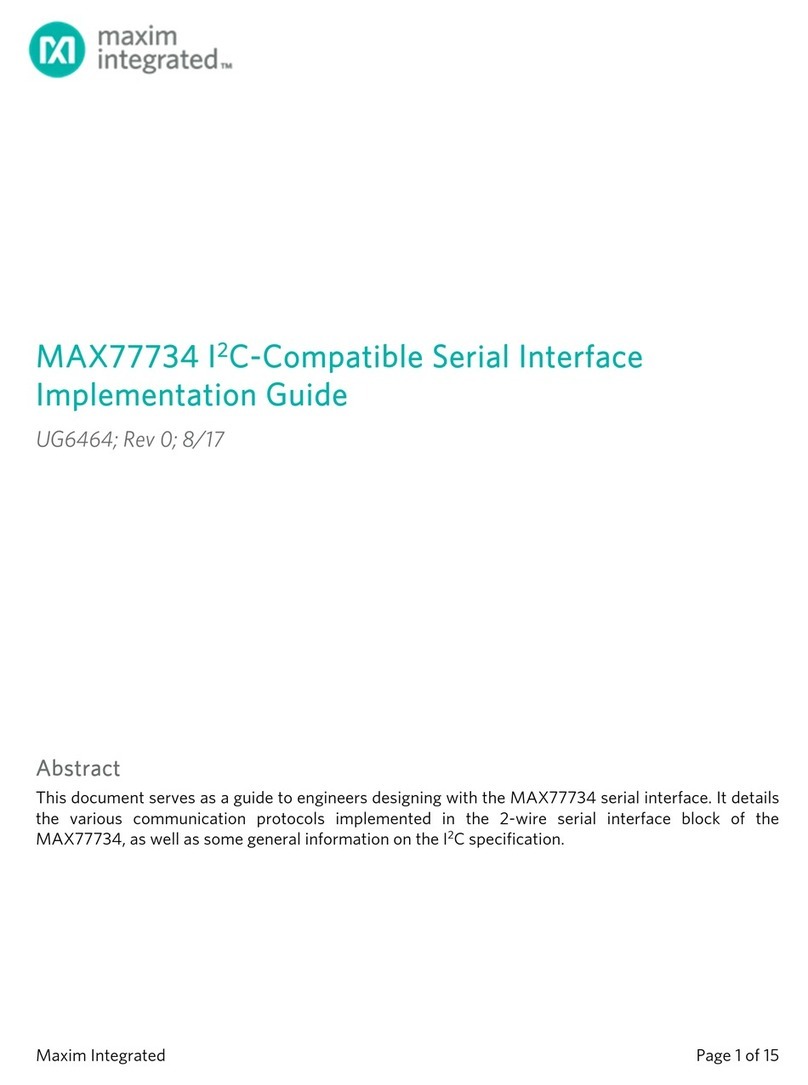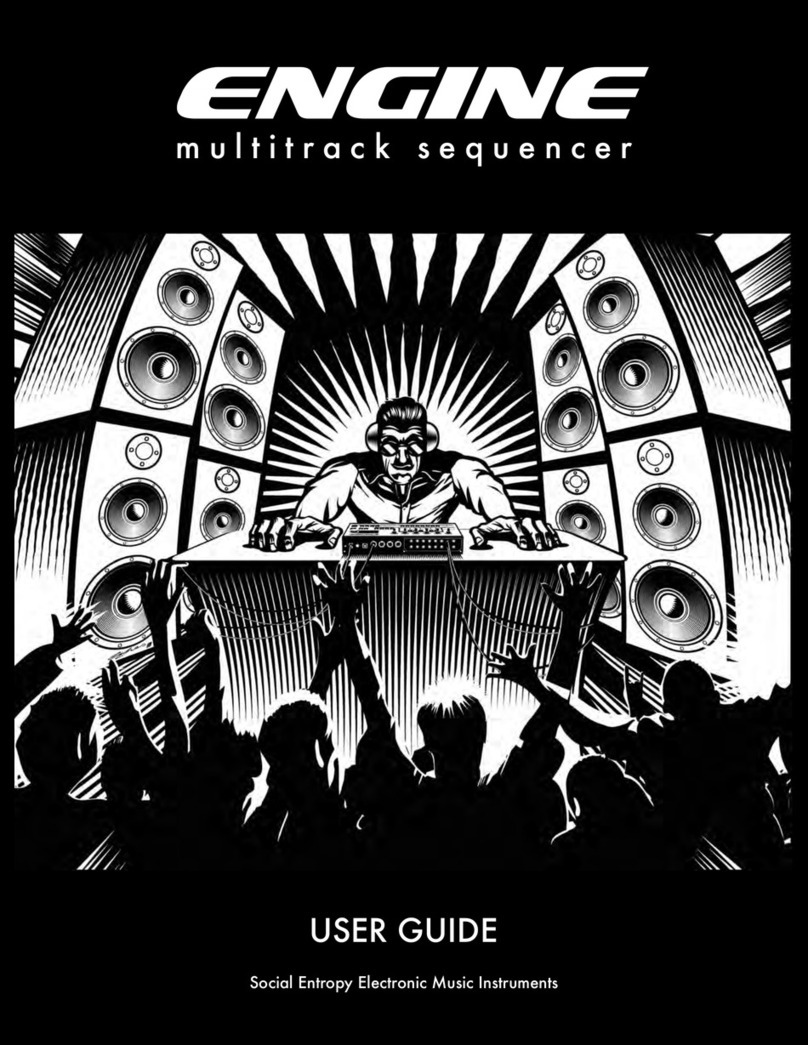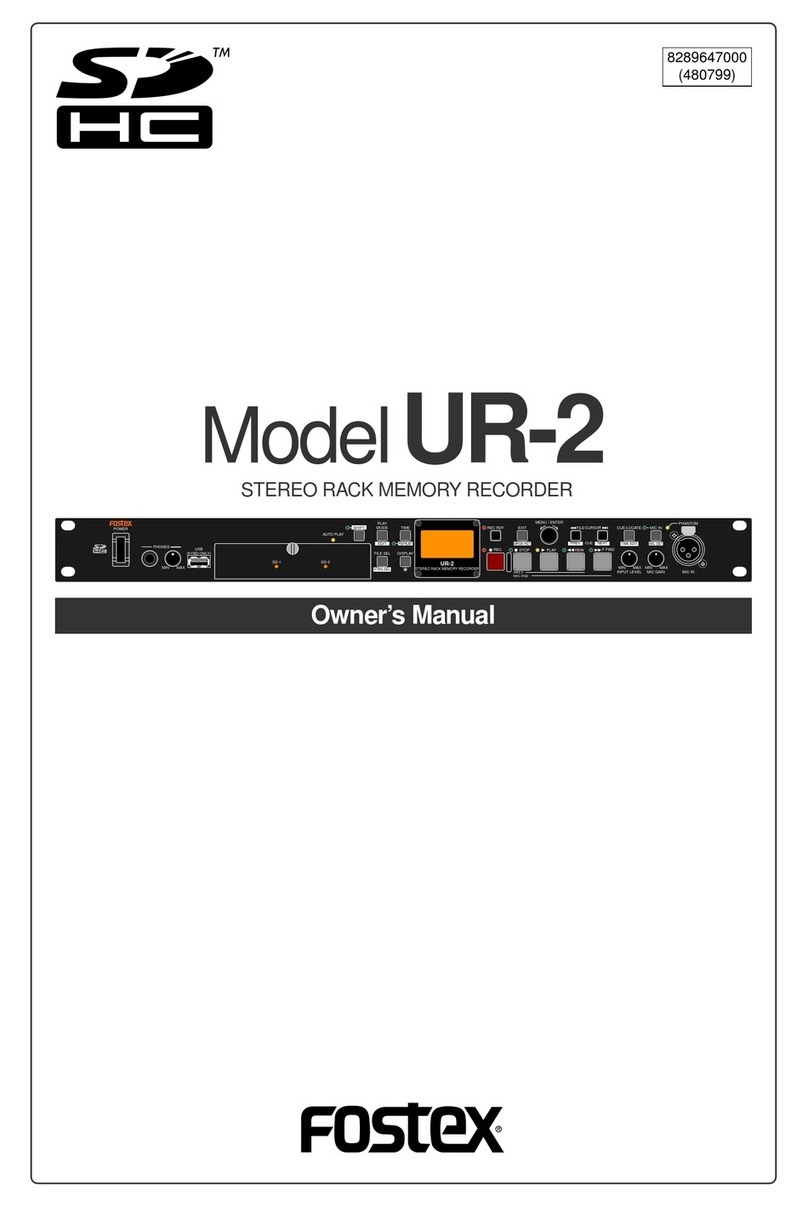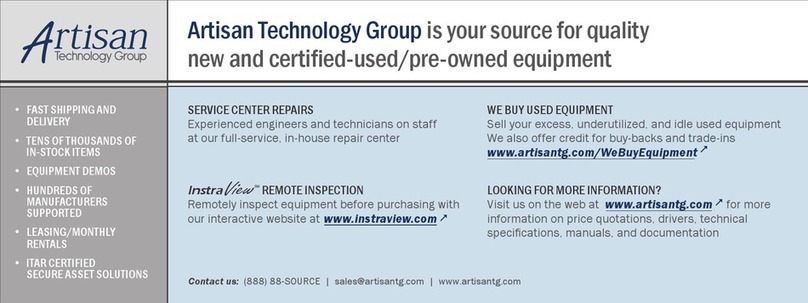Telesystems ?AVR-H.264 User manual

Miniature Audio/Video Recorder
µAVR-H.264 Model
Operation manual
Telesystems Ltd. 2008

2
Contents
In box.....................................................................................................................3
Overlook ................................................................................................................4
Main Technical Characteristics ..............................................................................6
Recorder’s Appearance ........................................................................................8
Control panel .........................................................................................................9
Preparing for Work ..............................................................................................10
Charging and Installing Rechargeable Battery....................................................12
Working with the Recorder ..................................................................................13
Setting the Recorder (in Menu) ...........................................................................21
Video Settings .....................................................................................................22
Audio settings......................................................................................................27
Timer Settings .....................................................................................................28
Power Supply for External Video Camera...........................................................30
Restore settings...................................................................................................30
Upgrading rmware .............................................................................................31
Technical Support................................................................................................31
Warranty ..............................................................................................................32

3
1
2
3
4
In box
1. Audio/video recorder µAVR H.264
2. Cable for video input with a remote control
3. Power adapter
4. Rechargeable battery BL-5B (Li-ION)
5. CD with software and instructions
6. User manual
7. Packing box
8. 2GB miniSD card, for evaluation purposes only.
For regular use we recommend to use high quality brand new cards.
Optional accessory for mAVR H.264:
1. GPS-receiver based on ANTARIS 4
SuperSense chip.
2. Car Adapter for mAVR H.264.
3. External microphones for mAVR H.264
The accessories are not included in the
shipment set.
6
5
7
Thank you for choosing µAVR! µAVR is an extremely small modern audio/video
recorder with a built-in video camera. The recorder provides recording on SD and
SDHC cards and can operate on the rechargeable battery with a long service life.
Before using, read the instructions carefully.

4
Overlook
The µAVR-H.264 audio/video recorder is intended for professional recording of video
and audio signals onto ash memory card (up to 32 GB). Then the recordings can be
uploaded onto a computer, decoded (converted), and played back.
The recorder can provide video recording either from the built-in recorder video
camera or from an external source (external video camera, video player, TV video
output, and etc.). Tuning the recorder parameters, you can optimize brightness,
contrast range, saturation, and color.
The recorder can provide audio recording either from the built-in microphone or from
an external one. You can control the microphone amplication manually or by using
an automatic system (mono or stereo).
Along with the information that all the recorder’s recordings have (the number, the
date and time), you can add additional text (up to 48 symbols) as a note.
Using the recorder settings, you can:
- tune white balance;
- reduce ickers with frequency of 50-60 Hz (for instance, from uorescent
lamps);
- set ltration parameters (to reduce small defects in images);
Varying the audio/video quality parameters (compression, bit rate, resolution, frame
size), you can optimize a quality/duration ratio according to your needs.
The distinguishing feature of the recorder is a possibility to record an event with its
”prehistory” (see Recording with Prehistory).

5
The recorder has an extremely small size and weight, high recording density, low
power consumption, 20kHz frequency band and a wide dynamic range up to 92 dB.
The recorder has a built-in clock and calendar with an option to correct their
accuracy. With the help of 10 independent timers which the recorder has, you can
set the recording’s duration along with the time, date or weekday when it will begin
automatically.
You can set the recorder’s parameters to start recording when a sound level exceeds
a threshold or when the recorder gets signals from a motion detector.
The recorder LCD shows operating modes and the capacity of recorder’s free
memory space.
You can use the recorder LCD to change the recorder’s settings with help of the
buttons that are on the front side of the recorder’s case.
Also, you can change the recorder’s settings using the µAVR-H.264 Manager
program.
The recorder can get power supply either from a rechargeable lithium battery or
from an external power source. While getting power supply from the external power
source, the recorder’s rechargeable battery is charging. The recorder can be a power
source for other devices with a 5 or 12 V input (for instance, video camera).

6
Main Technical Characteristics
Video
- Built-in camera resolution: 640x480 Pixels
- Video input resolution: 720x480 (NTSC), 720x576 (PAL, SECAM) Pixels
- Frame size of recorded video input:
- Built-in camera: 160х120, 320х240, 640х480
- NTSC: 180x120, 360x240, 720x480
- PAL, SECAM: 180x144, 360x288, 720x576
- Frame rate of recorded video input: 1, 2, 5, 10, 12, 20, 25, 30 fps
- Compression of video signal: AVC (H.264)
- Bit rate of video signal:
64, 96, 128, 160, 192, 256, 384, 512, 768, 1024 kb/sec
- Input resistance: 75 Ohm
- Supported video standards: NTSC (M, 4.43), PAL (B, G, H, I, M, N) SECAM
- Dynamic range of video sensor: 68 dB.
Audio
- Sampling rate: 44100 Hz
- Capacity: 16 bit
- Compression of audio signal: AAC
- Bit rate of audio signal: 32, 64, 96, 128 Kb / sec
- Range of amplication control: 60 dB
- Dynamic range: 92 dB
- Frequency range: 80-20,000 Hz
- Resistance of electret microphones’ pull up resistors: 3 kOhm
- Voltage of power source for electret microphones: 2.5 V.

7
Memory card
- SD-card capacity: up to 2 GB
- SDHC-card capacity: From 4 to 32 GB
- File system: FAT - 32.
Power source
- Rechargeable battery: BL-5B (Li-ION)
- Rechargeable battery life (video camera is not taken into account): 2 Hours
- Rechargeable battery life in stand-by mode: up to 12 Months
- The duration of full charging of the rechargeable battery: ~2 Hours
- Voltage of the external power source: 4.5-5.5 V
- Current consumption taken from an external power source of the recorder while
charging:
- type: up to 1.0 A
- Max (while charging and working and working external video camera): 1.7 A
- Voltage provided for external video camera: 5, 12 V
- Current in the external video camera’s circuit: 150 mA.

8
Recorder’s Appearance
LCD Built-In video camera
Connector for GPS
and other devices
Video input
Microphone
connector
Connector for
power source
Microphone (left)
Connector
for SD/SDHC
card
Figure 1.
Battery
compartment
Microphone 2 (right)
Switch
Figure 2.

9
LCD
Buttons to change menu
items or parameters’
meanings
Button, whose function can
be programmed
Button to go to the menu
and choice conrmation
Button to go to the
previous level or exit menu
Control panel
On the control panel, you can see the recorder’s settings and their changes.
Figure 3.
Use the buttons to choose the menu items or parameters’ meanings. Optionally,
you can appoint additional functions to the buttons. For instance, you can use the
button to change text lines that are inserted into the video signal.
On the LCD, you can see the information that is correspondent to the recorder’s
operating mode.
In the upper part of the screen, you can see
the amount of the free memory space, the
current time, and the rechargeable battery’s
charge. The mode name is below. The lower
part of the screen shows the current settings
that were appointed by the FN function. You
can operatively change them using the
buttons.
98% 10:20
REC.
Text

10
Preparing for Work
Memory Card
To prepare the card for work by the standard Windows programs, you have to get a
card reader (not available in the shipping box).
For this, follow the next steps:
- Format the card after you choose the FAT 32 le system in Windows or the
µAVR-H.264 Manager program.
- Start the µAVR-H.264 Manager program. In the program window, select the
Settings tab.
Figure 4.

11
In the next window,
press the Setup button.
Figure 5.
After a new window appears, browse for the directory of the source les (SD memory
card with saved les) in the Program setup dialog box. Then enter a directory where
these les will be saved on the PC.
Figure 6.
In the next window, click the Preparation button. After this, a service le,
µAVR-h264_v1.bin, will be saved on the memory card.

12
Insert the memory card into the recorder’s card reader. If you slightly press the
second time, the card will slide out.
Card reader
Memory
card
Figure 7.
Note: while the recorder is scanning or reading the card, you must not take it out.
Charging and Installing Rechargeable Battery
To charge the rechargeable battery, connect a charging device to the recorder and
power network. Full charging takes about 2 hours.
A pictogram on the recorder’s LCD shows the work mode of the charging device:
1.The charging device is not connected. The pictogram shows the charge
of the rechargeable battery.
2.The charging device is connected. Charging is in progress.
3.The charging device is connected. The rechargeable battery is fully
charged (the pictogram is without a frame).

13
If you have a problem with this, use a paperclip as
shown in the picture. Insert the paper clip tip into
the hole and push out the battery.
Use this hole to
push rechargeable
battery out.
Press in this
direction
Fixative jut
Figure 8.
To install or take out the rechargeable battery, press lightly on the back side of the
recorder as shown in the picture. The xative jut will slide out so you can install or
take out the rechargeable battery.
Figure 9.
Working with the Recorder
Main Recorder Modes
After you install the rechargeable battery or connect the recorder to a power source,
the recorder turns on automatically. After a period of time that was previously set in
the recorder settings (30 sec by default), the recorder will switch into the stand-by
mode. In this mode, power consumption is minimal and the recorder will not need
another recharge for about a year. However, we recommend charging the recorder
every three months to keep it ready for use. If you do not use the recorder for more
than 6 months, charge the rechargeable battery and take it out of the recorder.

14
The recorder will switch into the Record mode when:
- the recorder switch is in the “REC” position
- the recorder gets commands from sensors
- the recorder is in a mode when it turns on automatically
- the recorder’s timer turns the recorder on
The recorder switches into the stand-by mode and stops recording when:
- the recorder switch is in the “Stop” position
- the recorder’s memory card is full
- the recorder’s timer sends a correspondent signal according to previous
settings
- if the recorder does not get a signal from the control or sensors do not send
commands
- the recorder’s rechargeable battery is discharged.
STOP REC.
Figure 10.

15
Two Readiness Modes
When the recorder is about to work, its power consumption is almost the same as
the recorder has in Record mode. To reduce power consumption when the recorder
works from the rechargeable battery, there are two additional modes: readiness
mode and high readiness mode. While switching from the stand-by mode into the
Record mode, the recorder can be
- in the readiness mode
- in the high readiness mode
While turning on recording, the recorder goes through the next succession of
operations:
- scanning of the memory card for previously made recordings and free
memory space (it is important for correct work in the circular mode). Thus
the recorder switches in to the readiness mode. The operation takes no
more than 40 sec.
- preparing the recorder hardware for work. The result of this operation is the
High Readiness mode. This takes not more than 5 sec.
In the Readiness mode, the recorder’s power consumption is low so the recorder can
remain without charging for some days. It takes 5 seconds for the recorder to switch
from this mode to the Record mode. After the period of time that was previously set
in the recorder’s settings, the recorder will switch into stand-by mode again.
In the High Readiness mode, the power consumption is high. It takes less than 1
second for the recorder to switch into the Record mode. After you stopped recording,
the recorder switches into the High Efciency mode again. The recorder will stay
in this mode if it has an external power source. If the external power source is not
connected, in a certain period of time that is set in the recorder’s settings, the recorder
will switch into the Readiness mode and then into the stand-by mode.

16
Recording Modes
The recorder provides recording in the modes:
- Linear mode
- Circular mode on free memory space – the Circular Recording 1
- Circular recording on whole memory space – The Circular Recording 2
To select the recording mode, go in to the Main menu. For this, press any keyboard
button. On the recorder LCD, the information, which shows free memory space, the
rechargeable battery charge, and the current time, will appear.
98% 10:20
REC.
Text
Figure 11.
After you press the button, the Main menu will appear. Select the Record Settings
item using the buttons. Conrm your selection by pressing the button again.
Another menu will appear. Select the Record mode item using the buttons.
Conrm your selection by pressing the button. A list of modes will appear. Select
one of the modes. To exit, press the button.
Linear Recording
In the Linear Recording mode, recording continues while there is free memory. Then
recording stops.

17
Circular Recording 1
In the Circular Recording 1 mode, recording continues while there is free memory
space. When there is no free memory, recording continues over the beginning of
the current recording. Previous recordings stay on the memory card. If when you
selected this mode there were not free memory space, the recorder cannot create a
new recording.
Circular Recording 2
In the Circular Recording 2 mode, when free memory space ends, recording continues
over the oldest data. As a result, all the previous recordings will be deleted.
Recording with the Prehistory
When the recorder started recording after it got the command from sensors or timers
(for instance, if the recorder is a part of a surveillance system), you would probably
need the recording with something that preceded the command (Prehistory). Use the
Recording with Prehistory mode to resolve this problem.
First, choose one of the three recording modes as it is described above. Then use
the button to go to the Recording Settings and choose the Prehistory menu
item. After this you can choose among 4 options that are the durations of a recording
that would precede the command from a timer or a sensor. Choose the option and
conrm your choice by pressing the button.
When the recorder’s switch is on, the recorder is in the Prehistory mode. The recording
is saved on the memory card the same way as it is in the Circular mode while the
recorder does not get the command from the sensors or timers. The recording’s
duration is equal to one that was set in the Prehistory menu. The recorder saves
the newest information on the memory card over the oldest one until the recorder
gets the command from timers or sensors. After the recorder gets the command,
the recorder records the event that was cause of the command. So the recorder’s
memory card does not have the useless information.

18
Note:
Pay attention that after the Recording with Prehistory mode is on, the recorder’s
controls are changed slightly. In this mode, the switch is used to turn on Prehistory
recording while other controls start recording of the event that is cause of the
command from the timer or sensor.
Playing back Recording
The recorder saves recordings on the memory card in its internal format. To play the
recording back, you need:
1. to convert the recording with help of the µAVR-H.264 Manager Program
2. play back the recording using the video player (For instance, Windows Media
Player).
Conversion of Video Data
To convert the video data, follow these steps:
1.Connect the card reader to the computer, and then insert the memory card
with the recording into it.
2.Run the µAVR_H264_v1.exe program. Press the Setup in the Settings tab in
the program’s window.
Figure 12.

19
3. After a new window appears, browse for the directory of the saved source le
(input data folder) in the Program setup dialog box. Then in the Output data
folder, enter a directory where the converted le will be saved and press the
Ok button.
Figure 13.
4. In the program window, choose the Data conversion tab.
5. Press the Scan button. After scanning is over, the list with recordings will
appear. Select the recordings that you need to convert.
Figure 14.

20
6. Press the Conversion button. After this the selected les will appear in the
previously set folder for converted data.
Figure 15.
These le names will have the format:
DYYMMDD-THHMMSS_P_x.mp4
Where: YY –year; MM –month; DD day;
then HH –hours; MM – minutes; SS –seconds;
The last digit means the number of the recording’s part.
One continuous recording can be divided into some parts because:
A le size is limited
In the Recording with Prehistory mode, a part of the recording is deleted.
Playing back Converted Files
To play back converted les, use the next programs:
Quick Time Player (www.apple.com). We tested this program with the 7.4.5 version.
VLC media player (www.videolan.org). We tested this program with the 0.8.6f
version.
Windows Media Player, if K-Lite Codec Pack (www.codecguide.com) is installed. We
tested this program with 3.8.0 Full version of the Codec Pack.
Table of contents