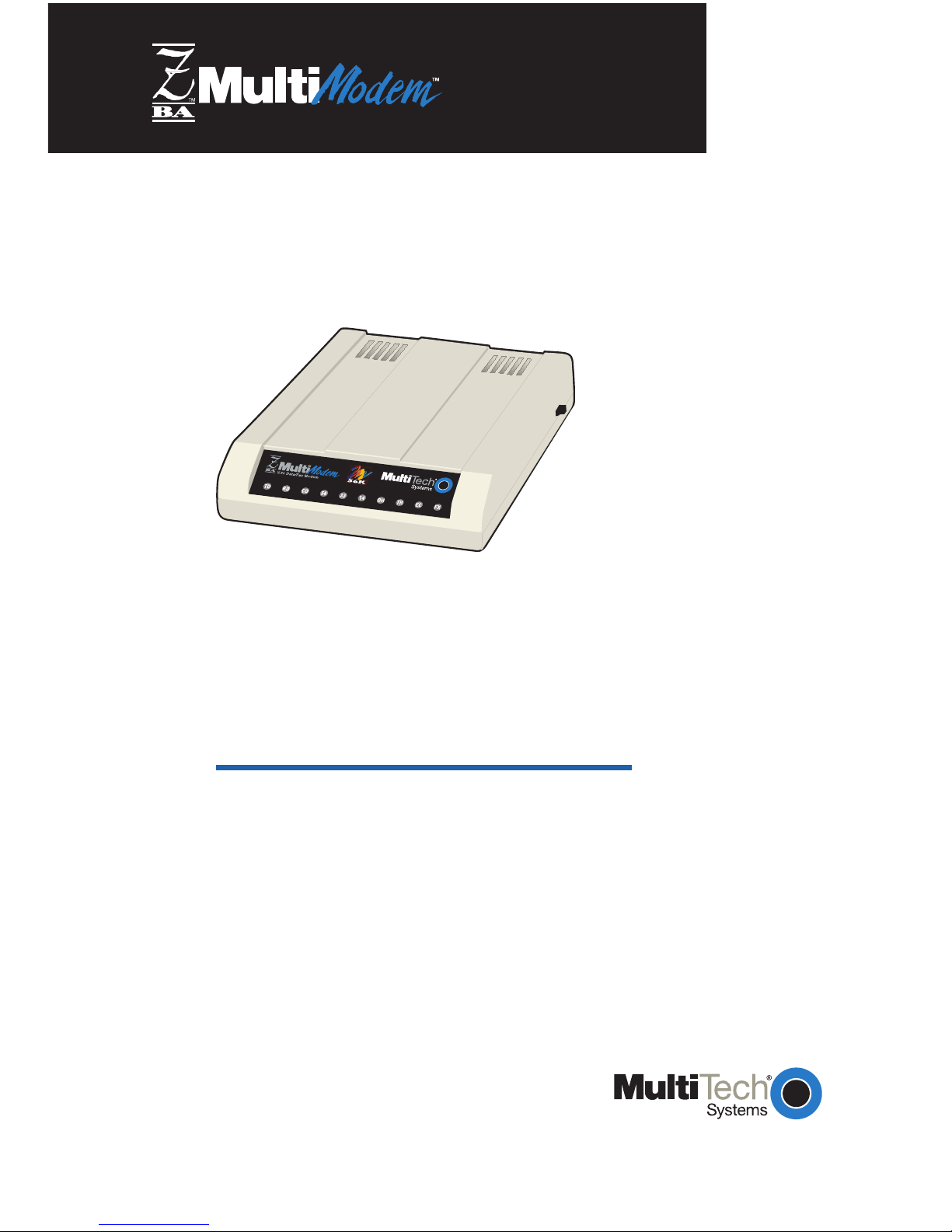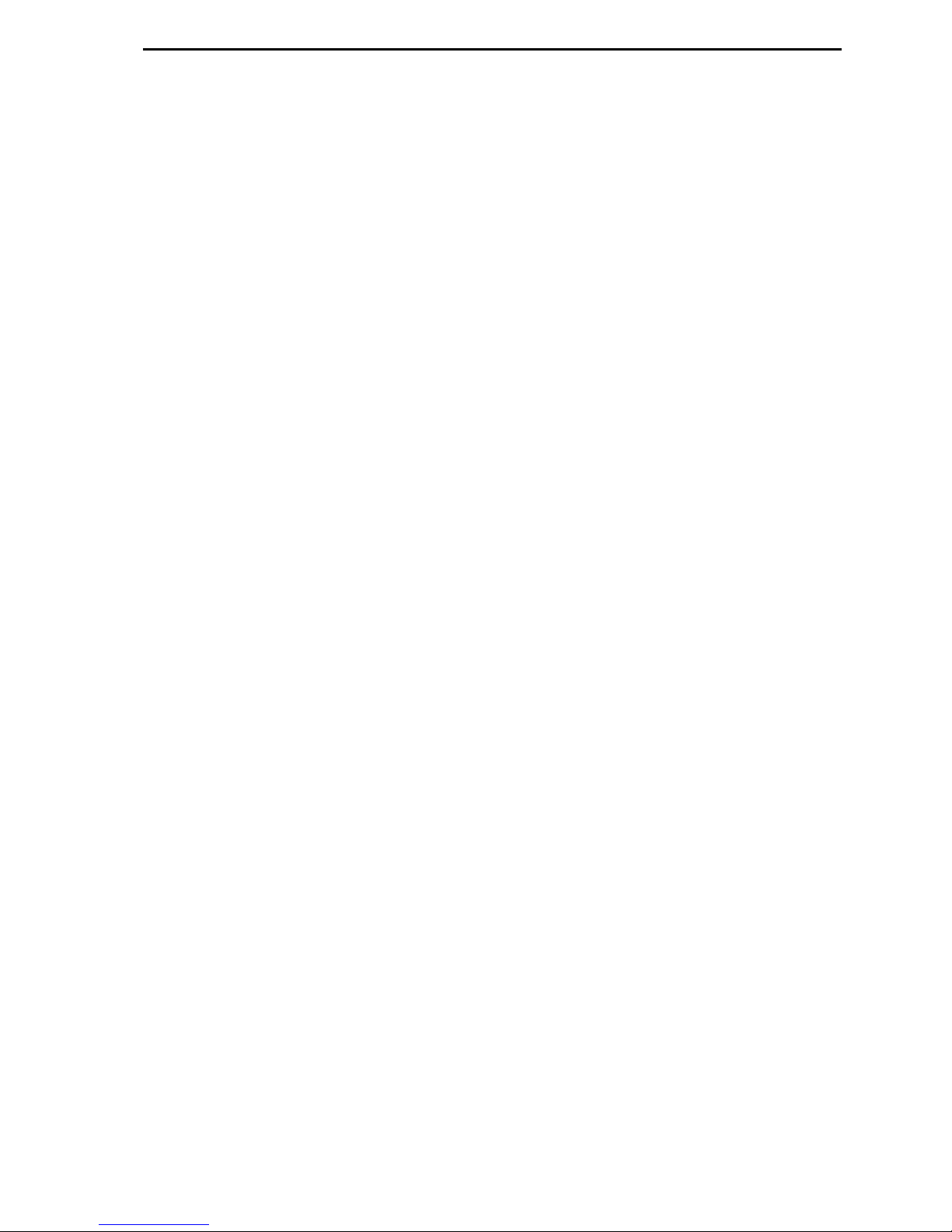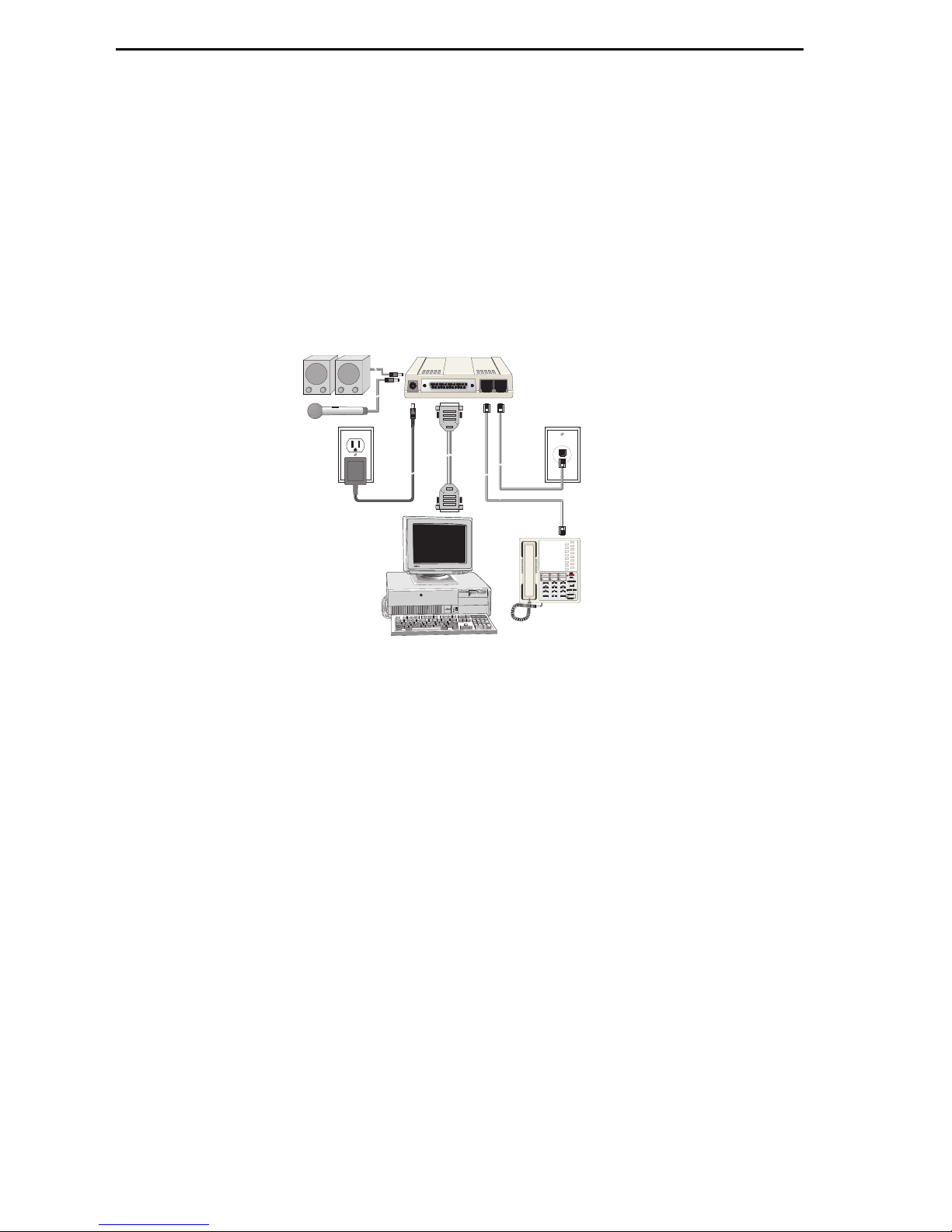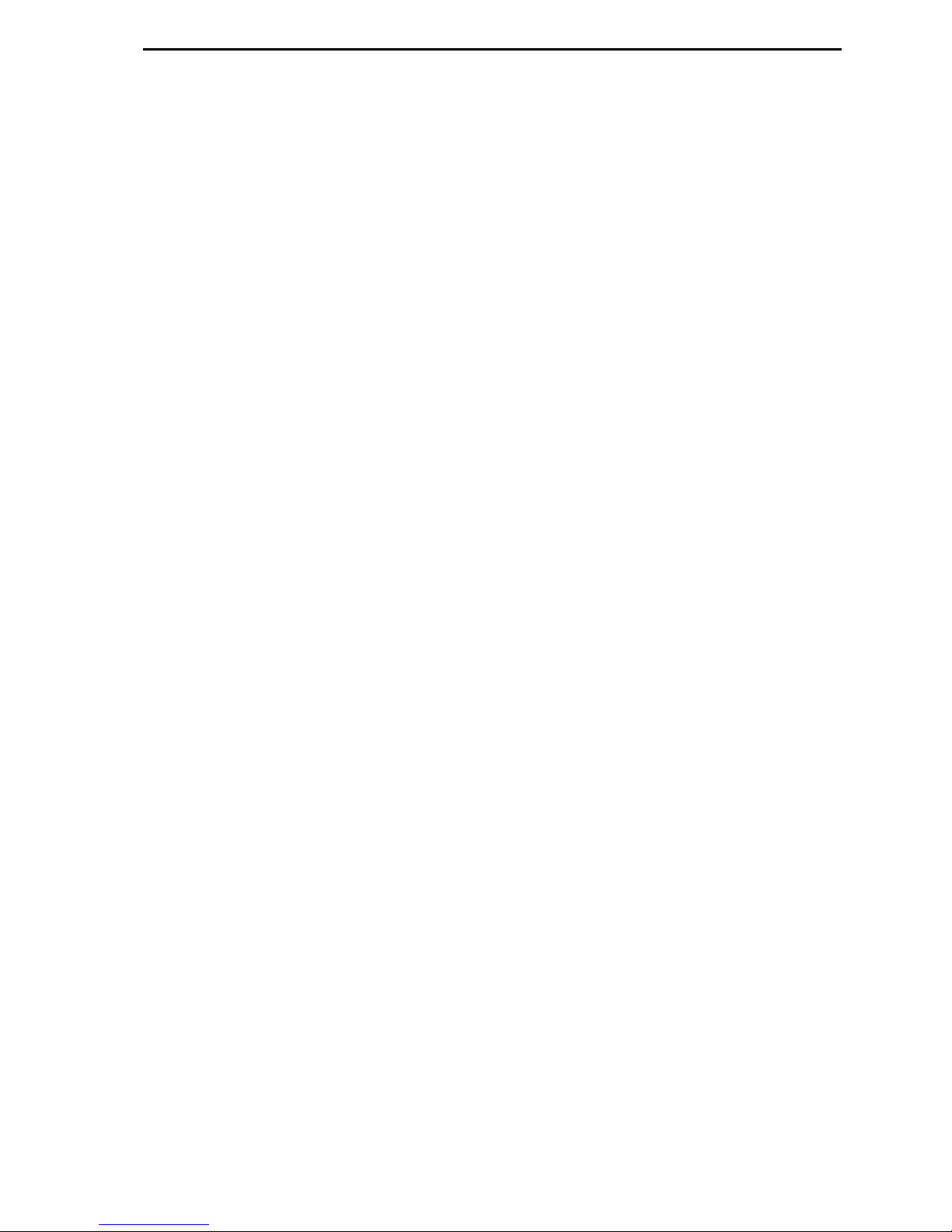Multi-Tech Systems, Inc.
2205 Woodale Drive
Mounds View, Minnesota 55112
U.S.A.
+(763) 785-3500 or (800) 328-9717
U.S.A. Fa +(763) 785-9874
Patents
This device is covered by one or more of the following patents: 6,031,867; 6,01 ,113; 6,009,08 ;
5,905,794; 5,864,560; 5,815,567; 5,815,503; 5,81 ,534; 5,809,068; 5,790,53 ; 5,764,6 8; 5,764,6 7;
5,754,589; D394, 50; 5,7 4,356; 5,673, 68; 5,673, 57; 5,644,594; 5,6 8,030; 5,619,508; 5,617,4 3;
5,600,649; 5,59 ,586; 5,577,041; 5,574,7 5; D374, ; 5,559,793; 5,546,448; 5,546,395; 5,535, 04;
5,500,859; 5,471,470; 5,463,616; 5,453,986; 5,45 , 89; 5,450,4 5; D361,764; D355,658; D355,653;
D353,598; D353,144; 5,355,365; 5,309,56 ; 5,301, 74. Other patents pending.
82078203