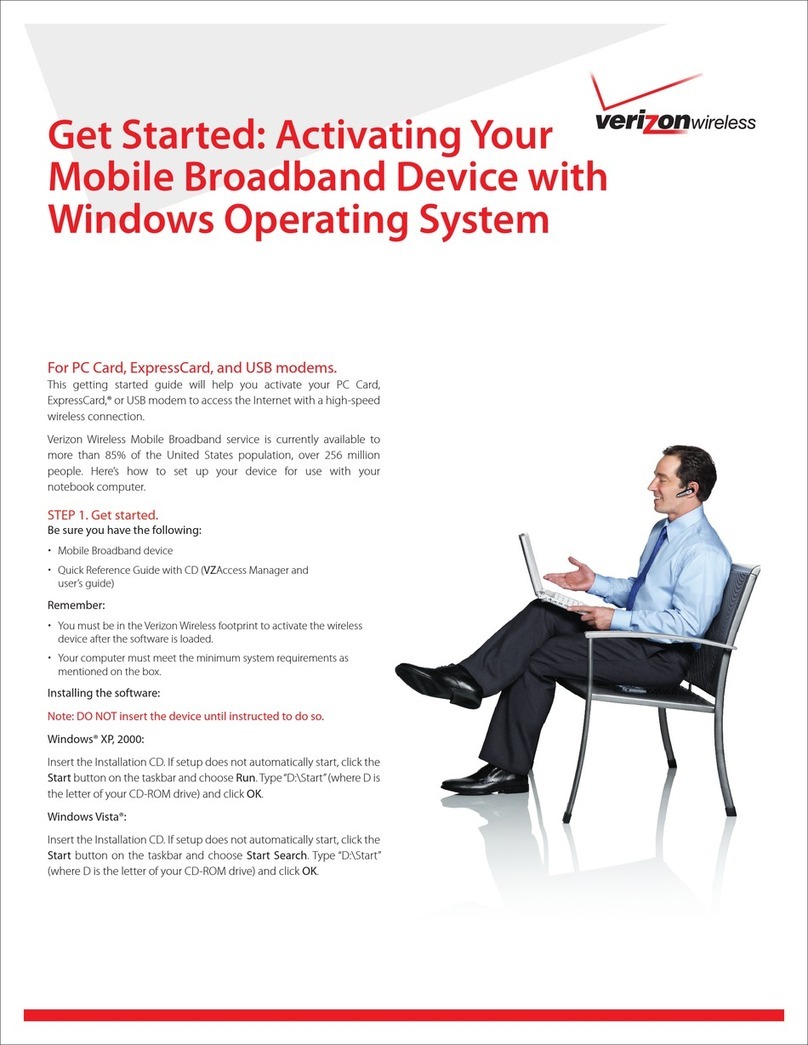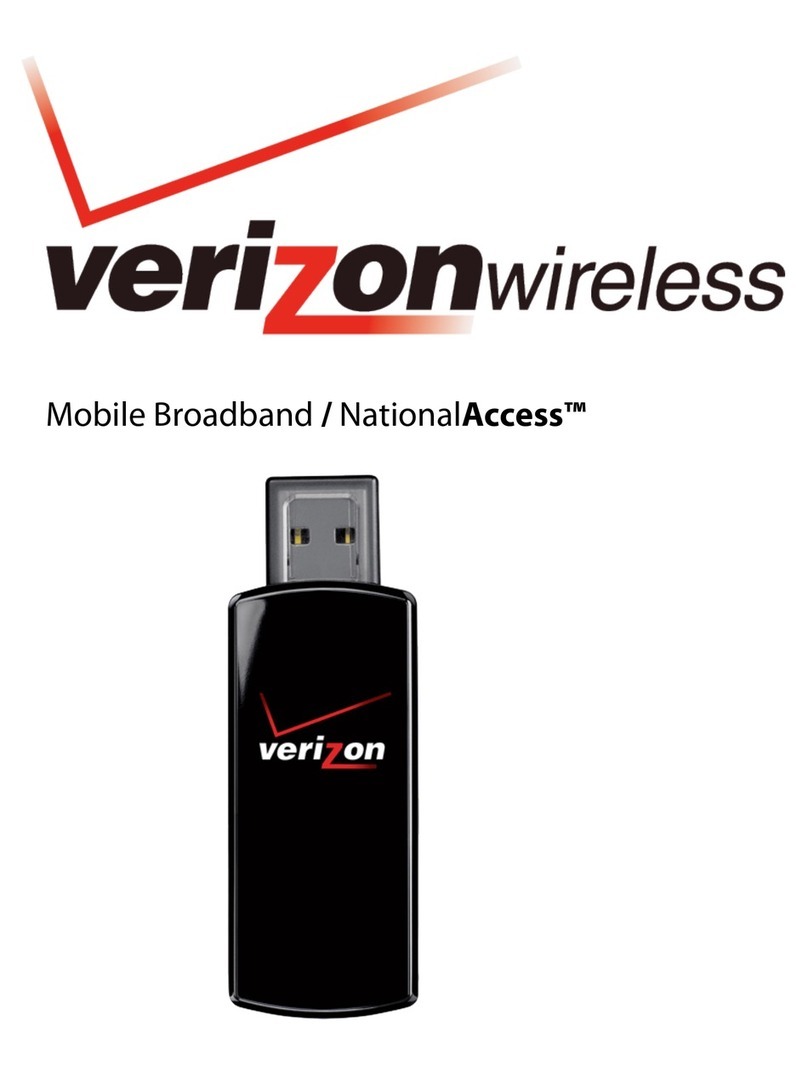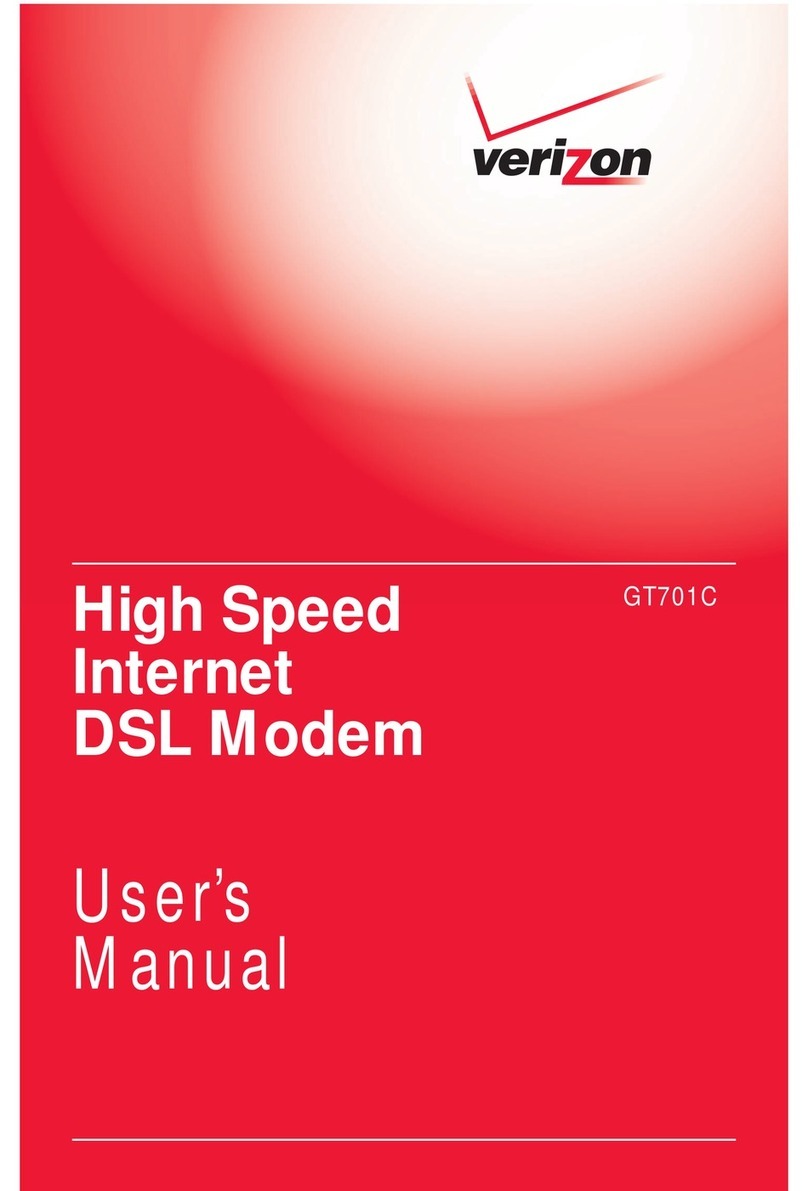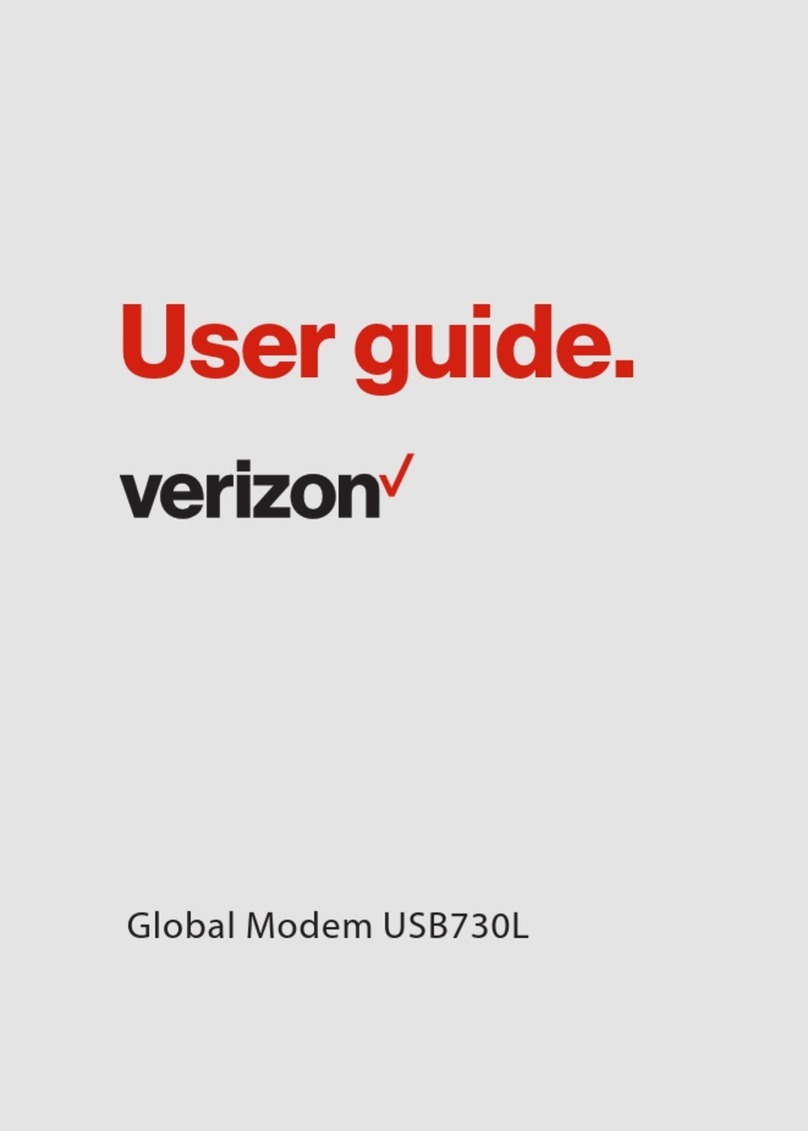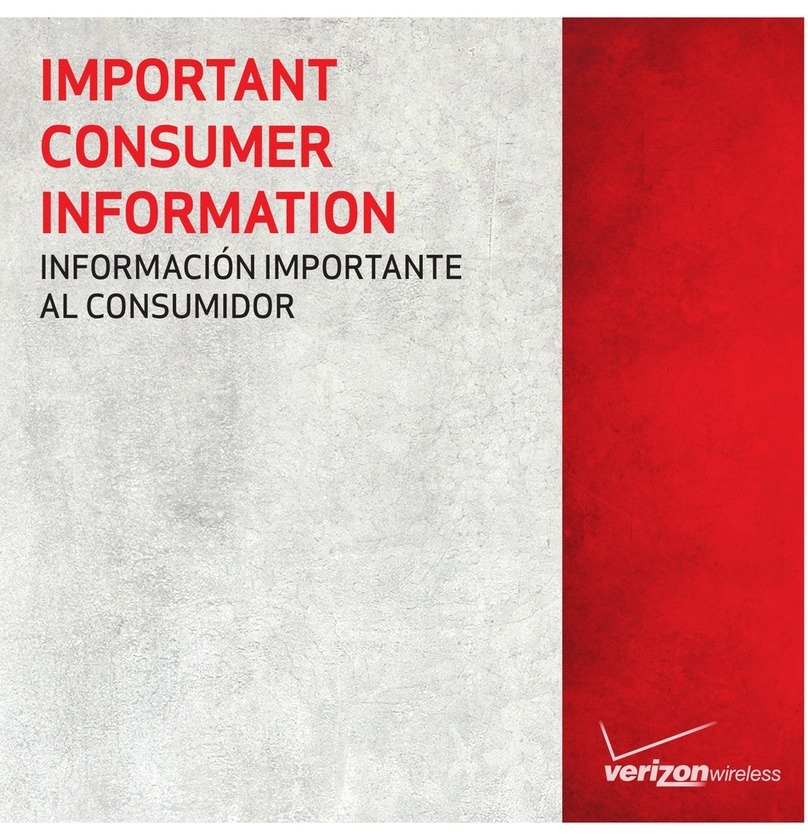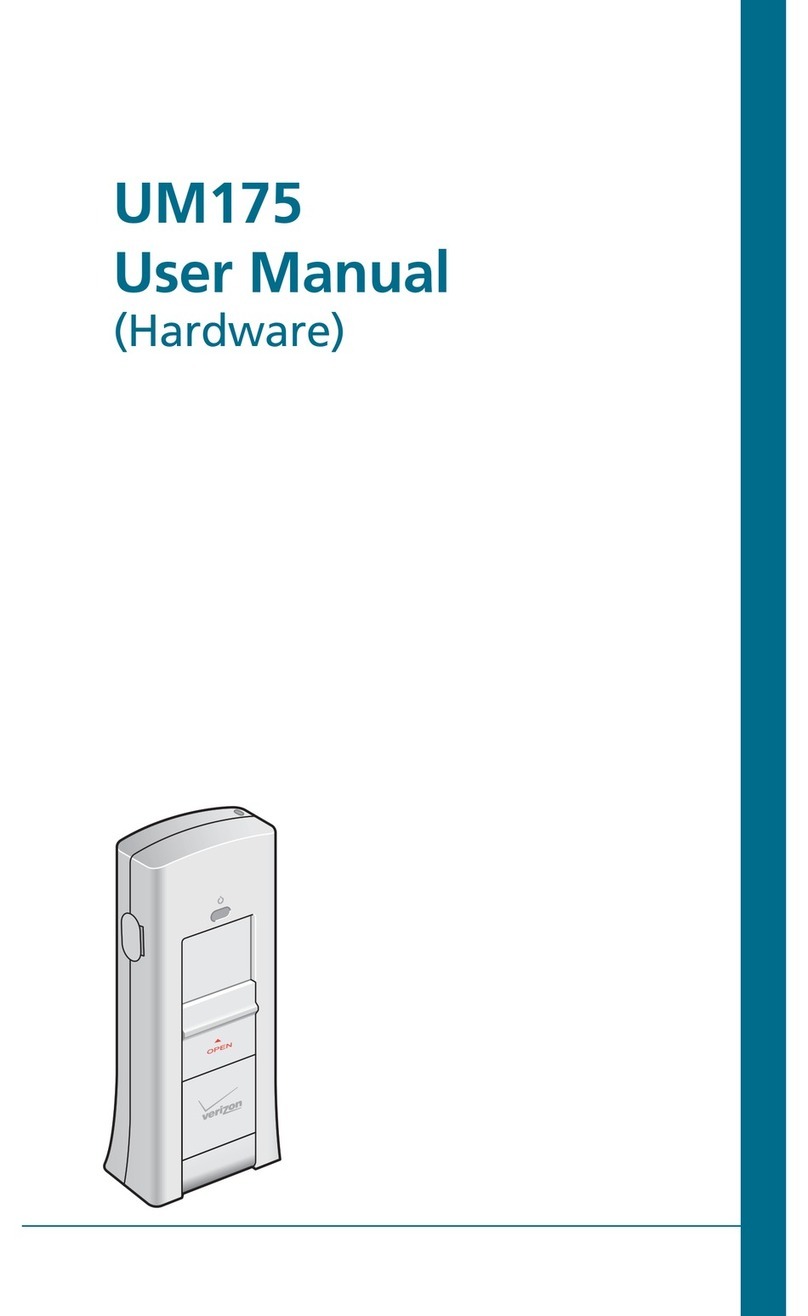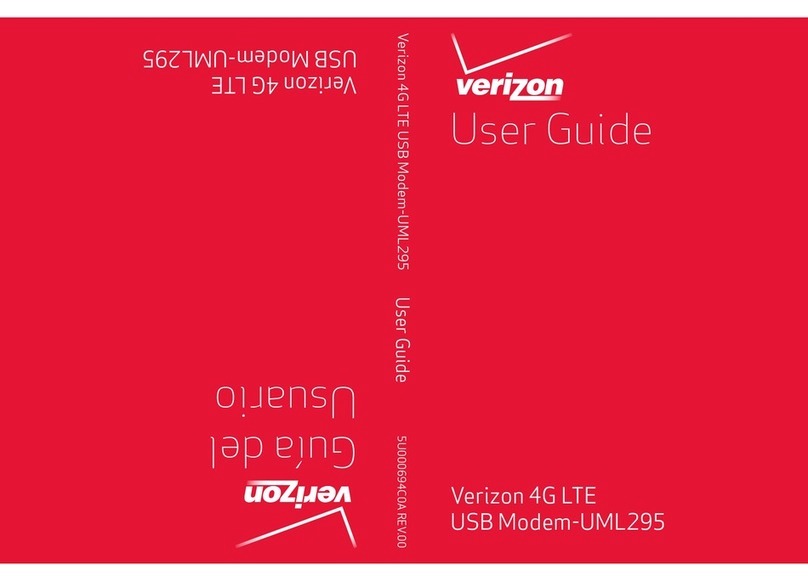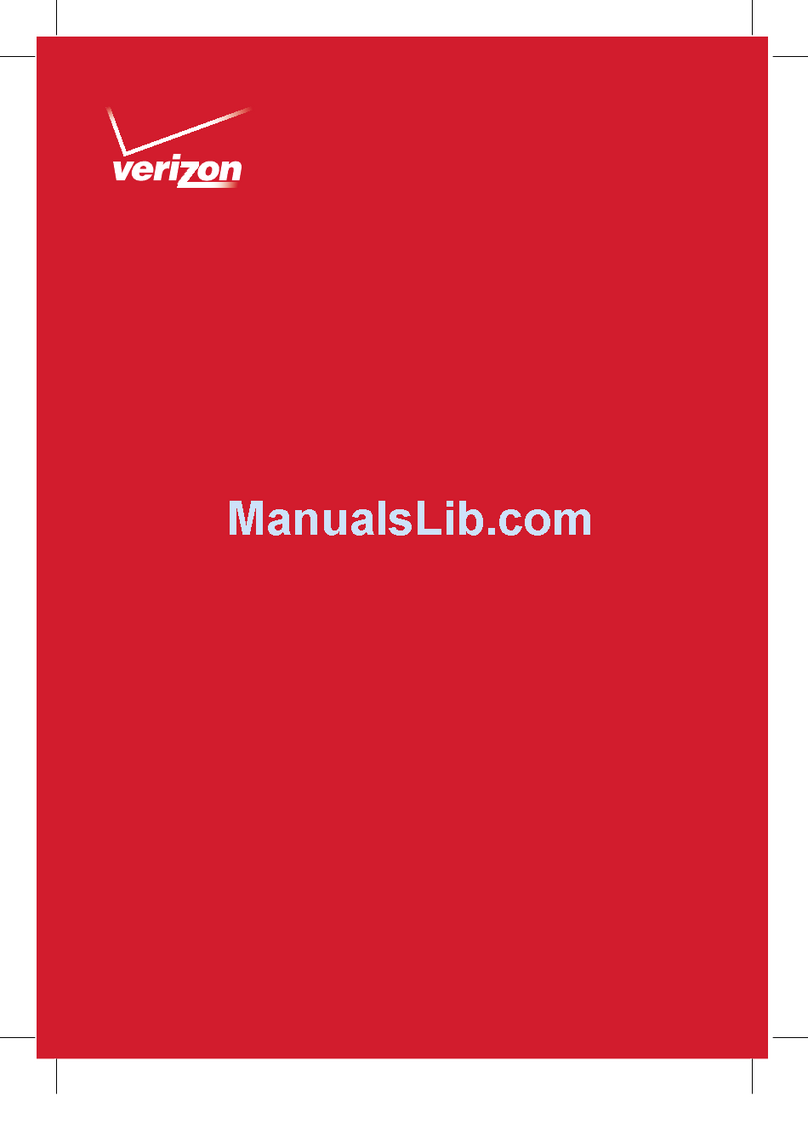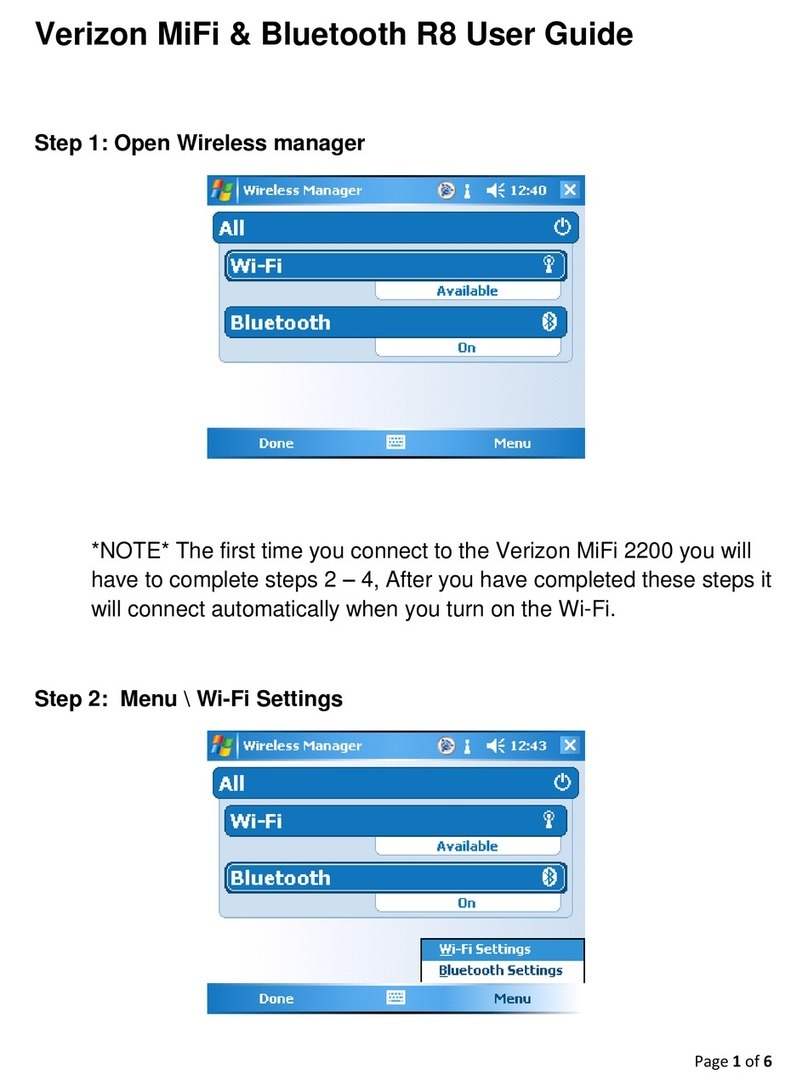6
■
PRODUCT FEATURES
•
Power management: The UMW190 utilizes power
management and system overhead reduction functions
provided by the USB interface for maximum power savings.
•
Antenna design: Efficient, innovative internal antenna
design optimizes data transfer rate and sensitivity to
network signals.
•
Extension Y Cable connector: Simply insert the USB
connector into the USB port of your computer to deliver
a power boost, increased RF performance, and to solve
clearance issues.
@
IMPORTANT: In GSM network coverage, users MUST use a
extension Y cable connector to provide reliable 1amp of
current in use. Please refer to page 15 for instructions on
how to use the USB modem extension cable.
•
USB Modem that supports Type A USB Port interface.
@
IMPORTANT: Note that the USB Modem MUST be connected
to USB interfaces USB 2.0 or higher. The connection to the
so-called power USB is prohibited.
•
Supports North American PCS (1900MHz) and Cellular
(800 MHz) / GSM (850 MHz), EGSM (900 MHz), DCS (1800
MHz) and PCS (1900 MHz) / UMTS band1 (2100 MHz),
band2 (1900MHz) and band 5 (850 MHz).
•
Utilizes QUALCOMM MSM 7625 chip set.
•
Supports 3G network technologies.
•
Maximum Data Rate: 1.4 Mbps download ; 800 Kbps
upload under North American PCS and Cellular bands /
236.8 Kbps download ; 118.4 Kbps upload under GSM
bands / 7.2 Mbps download ; 5.7 Mbps upload under
UMTS bands.
BEFORE USING UMW190 PRODUCT FEATURES