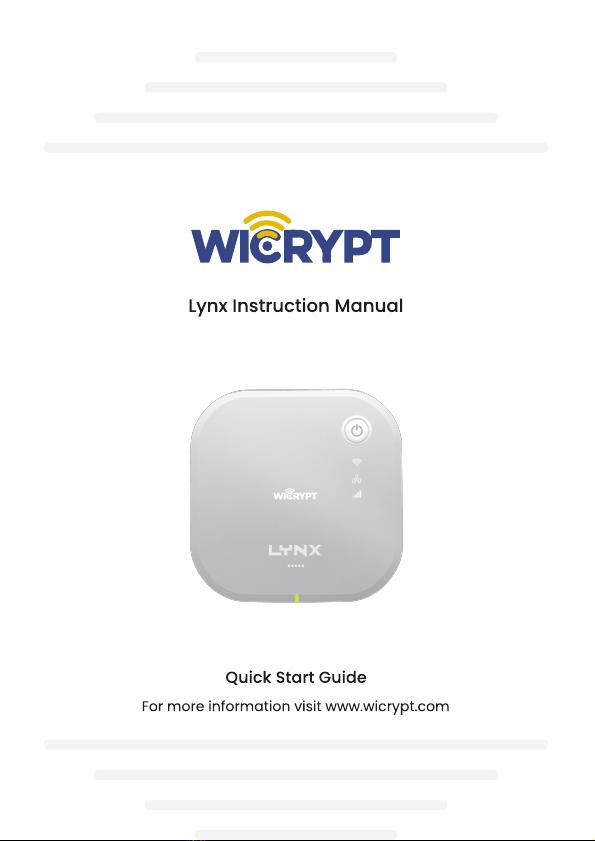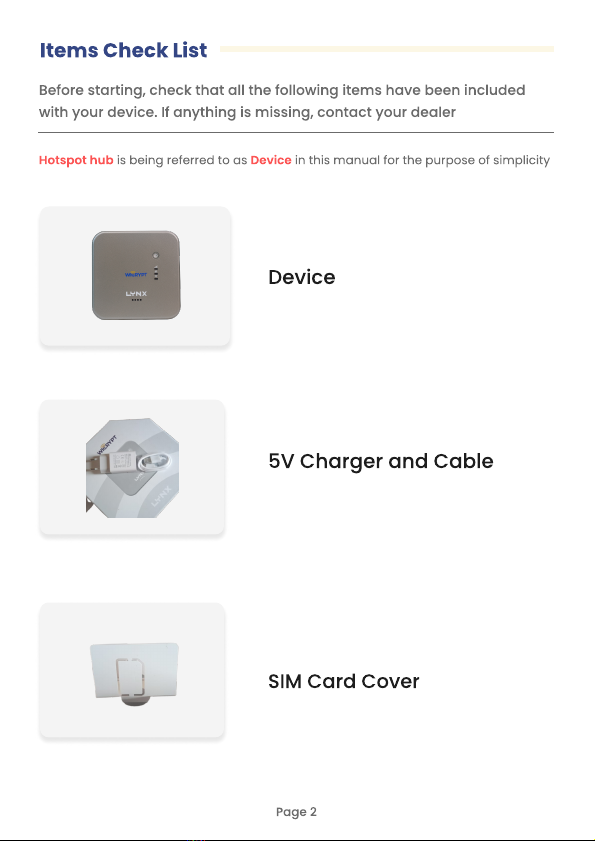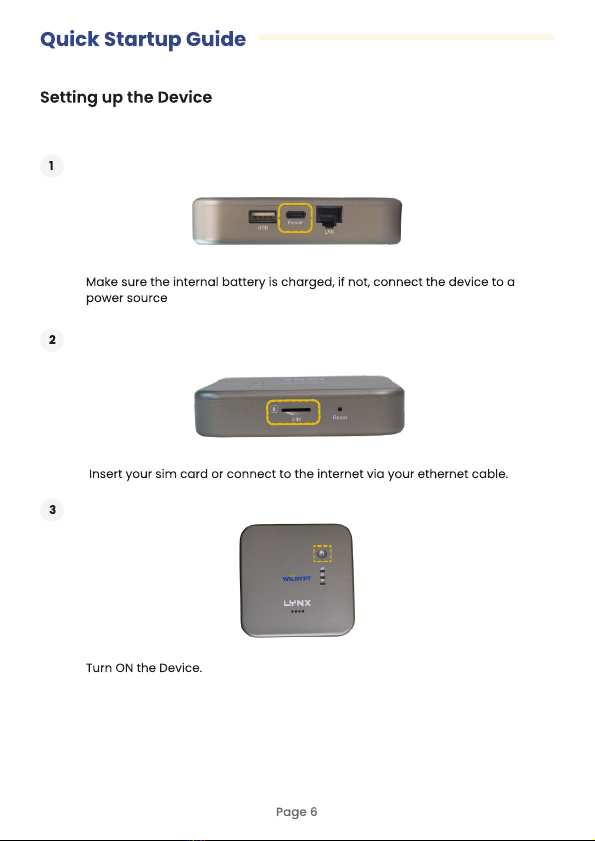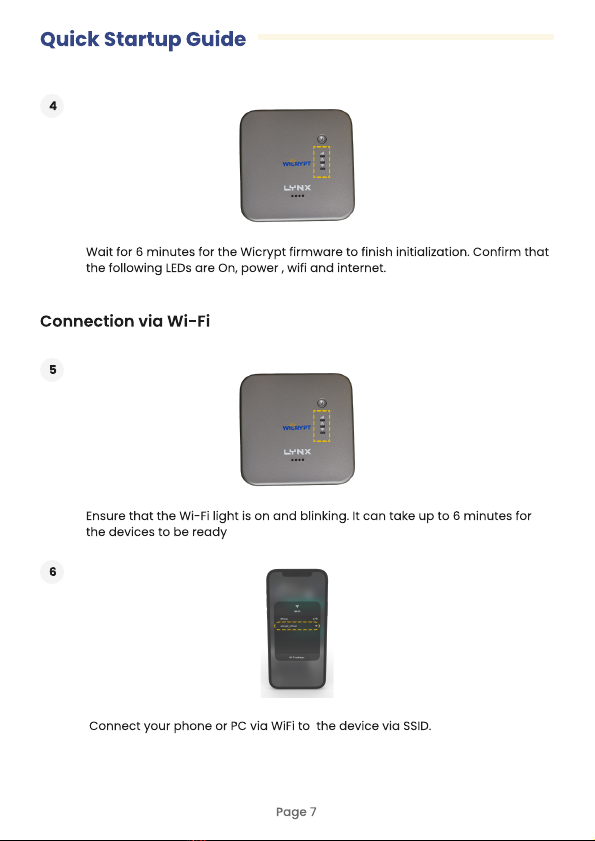Quick Startup Guide
7
Authenti ate your devi e via the Wi rypt aptive portal. (this step is only
required if Wi rypt business is enabled).
Page 8
Note: You an a ess the aptive portal using the URL wi ryptlogin.net or 192.168.4.4 if
the aptive portal is not displayed automati ally.
Connection via Ethernet Cable
8
Before onne ting with an Ethernet able for the first time, you need to swit h
the port mode from default LAN to WAN using a SIM ard with the steps in
page 6’
9
Authenti ate your devi e via the Wi rypt aptive portal. (this step is only
required if Wi rypt business is enabled).