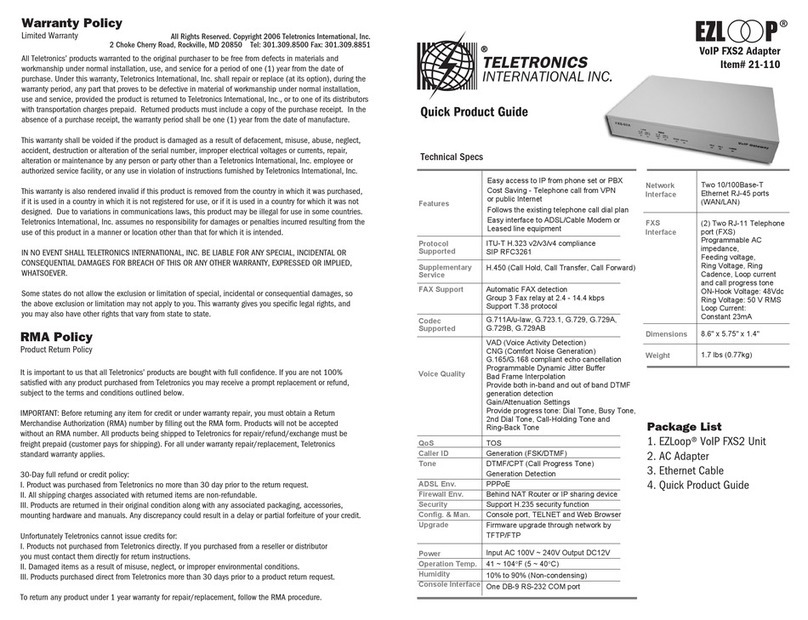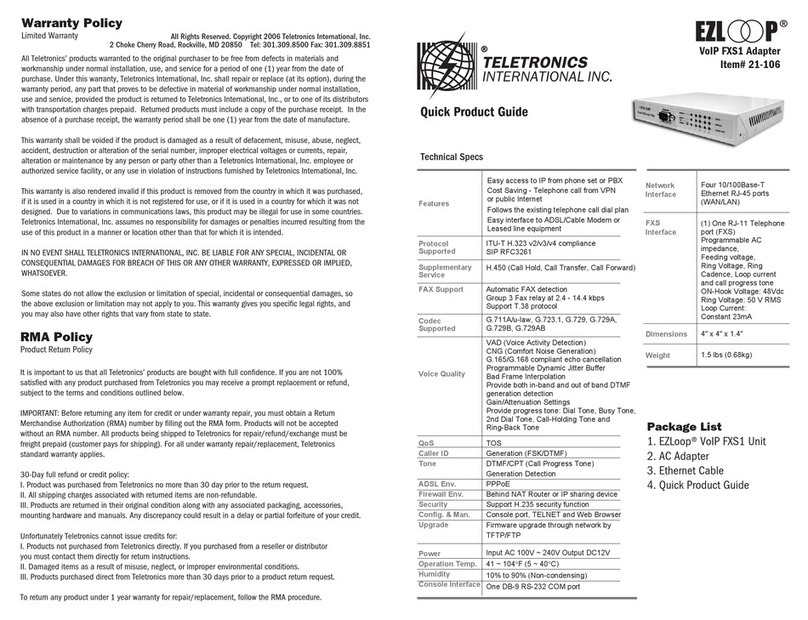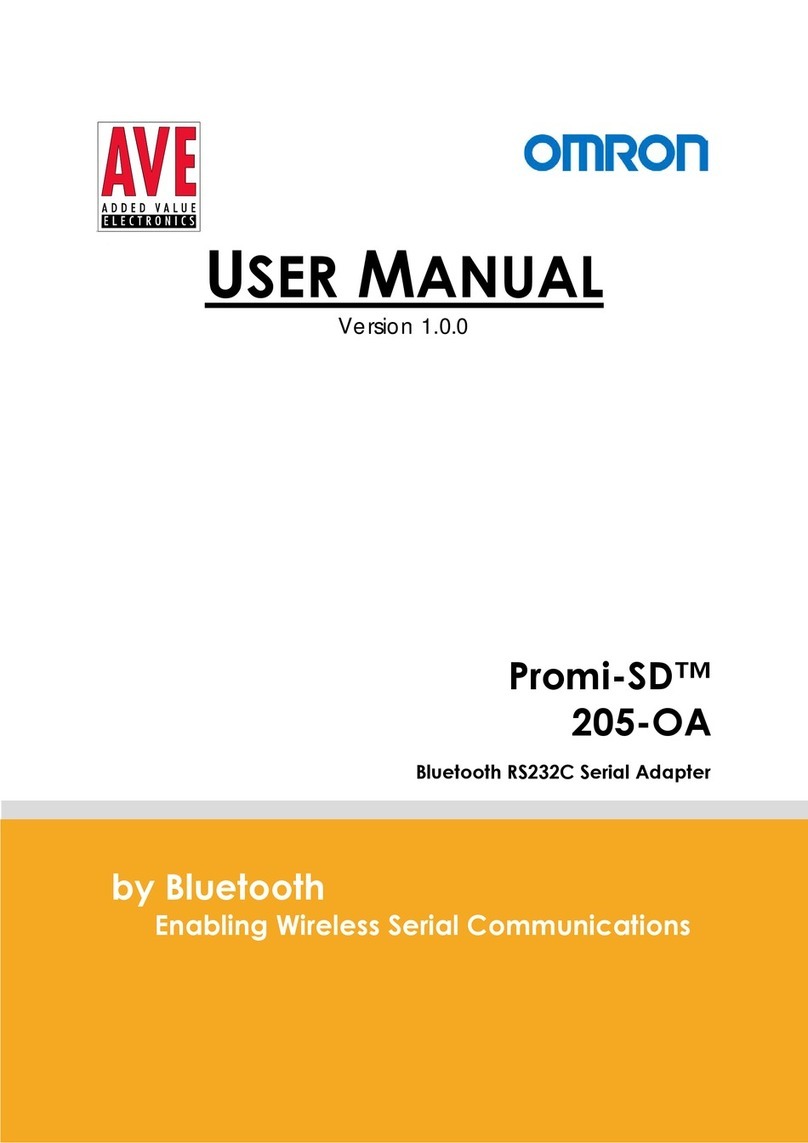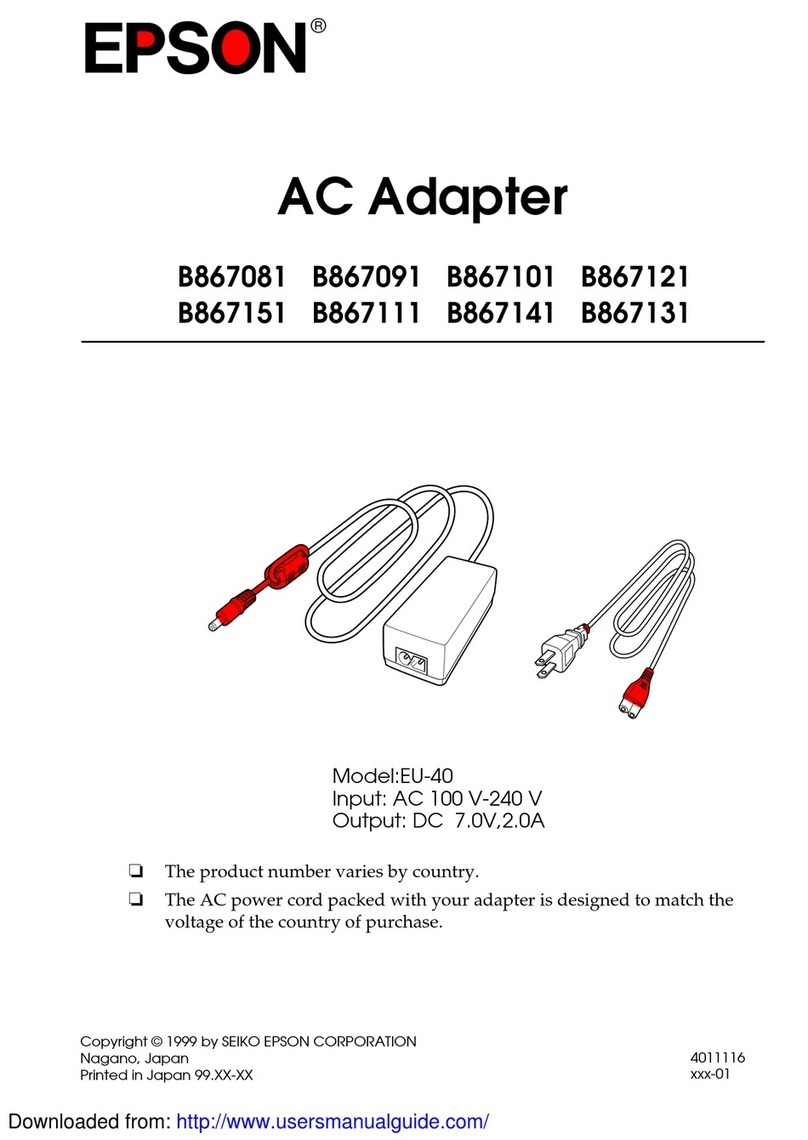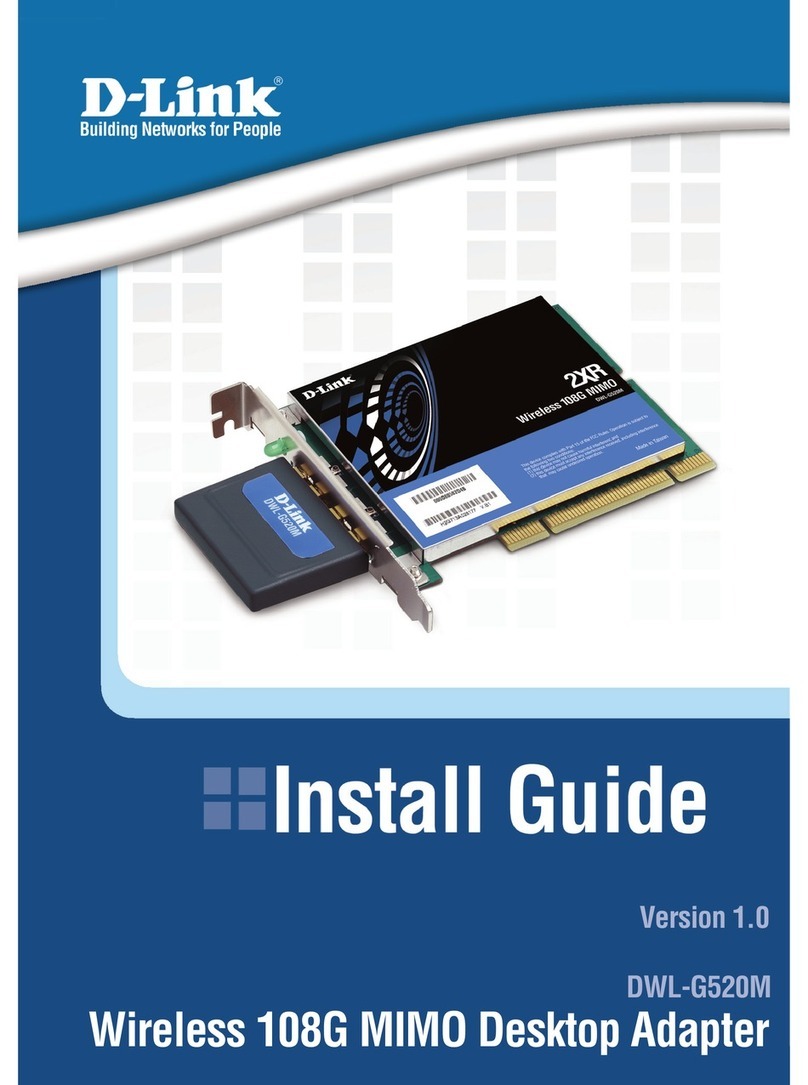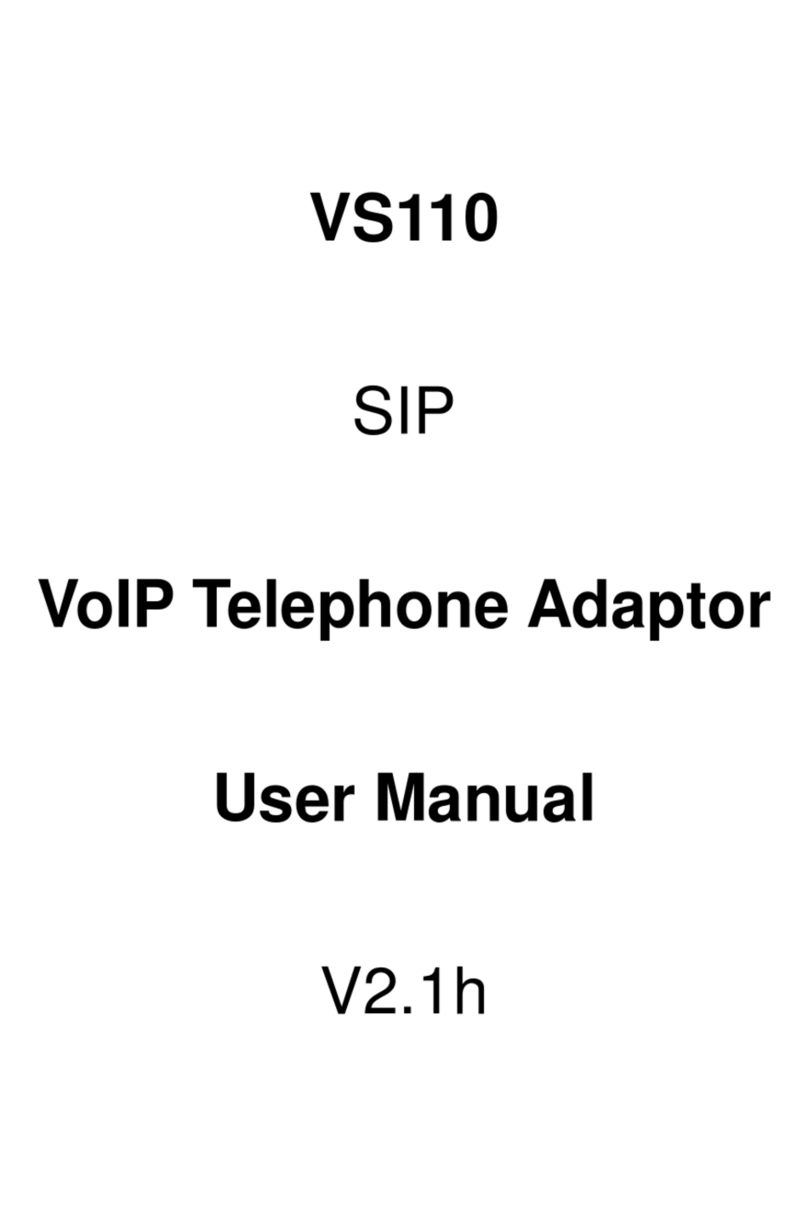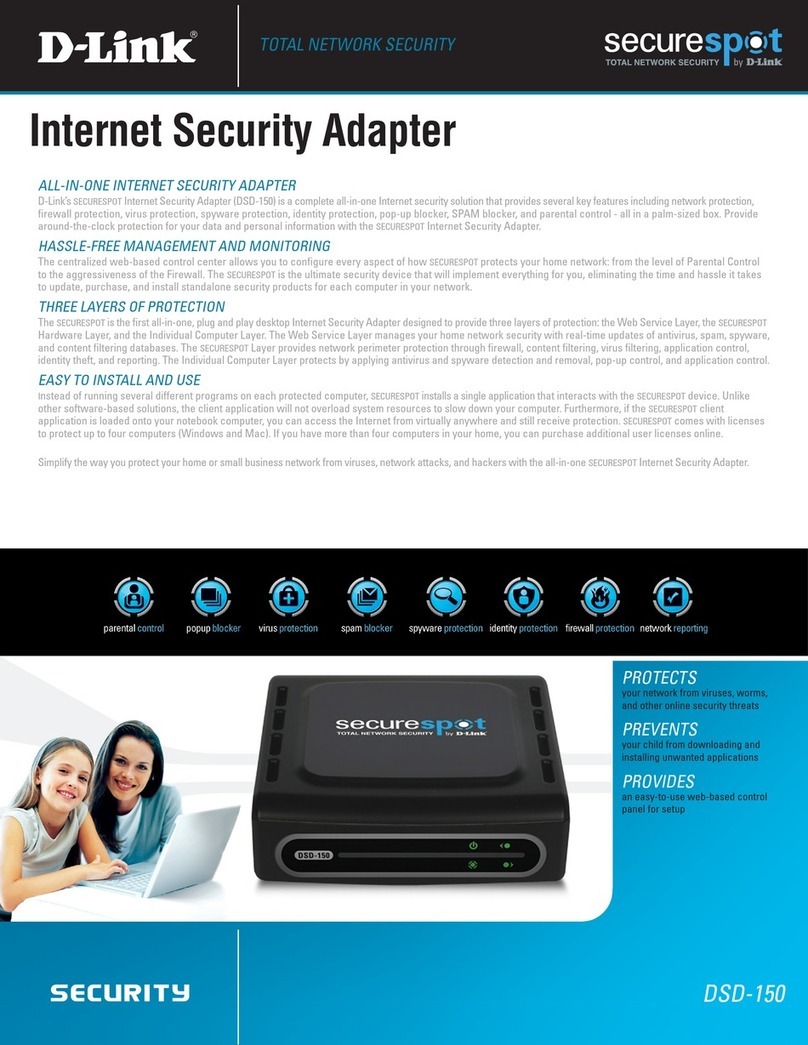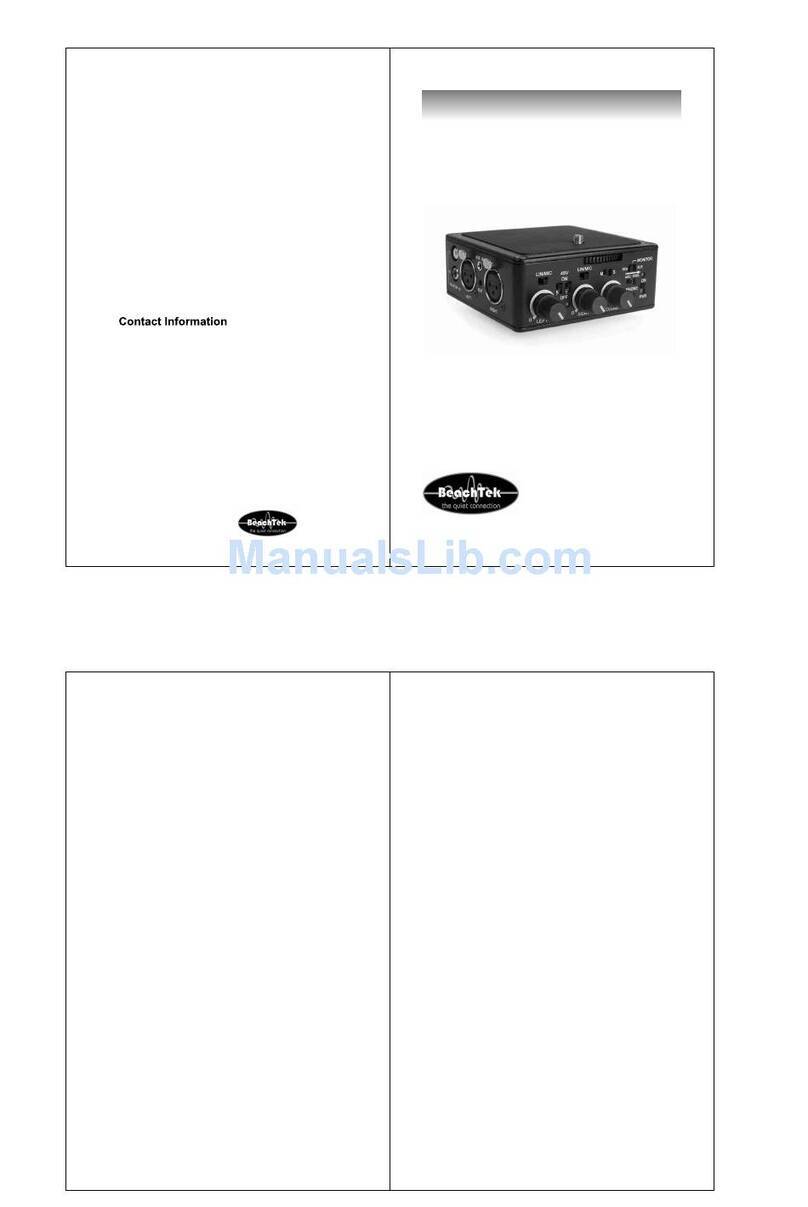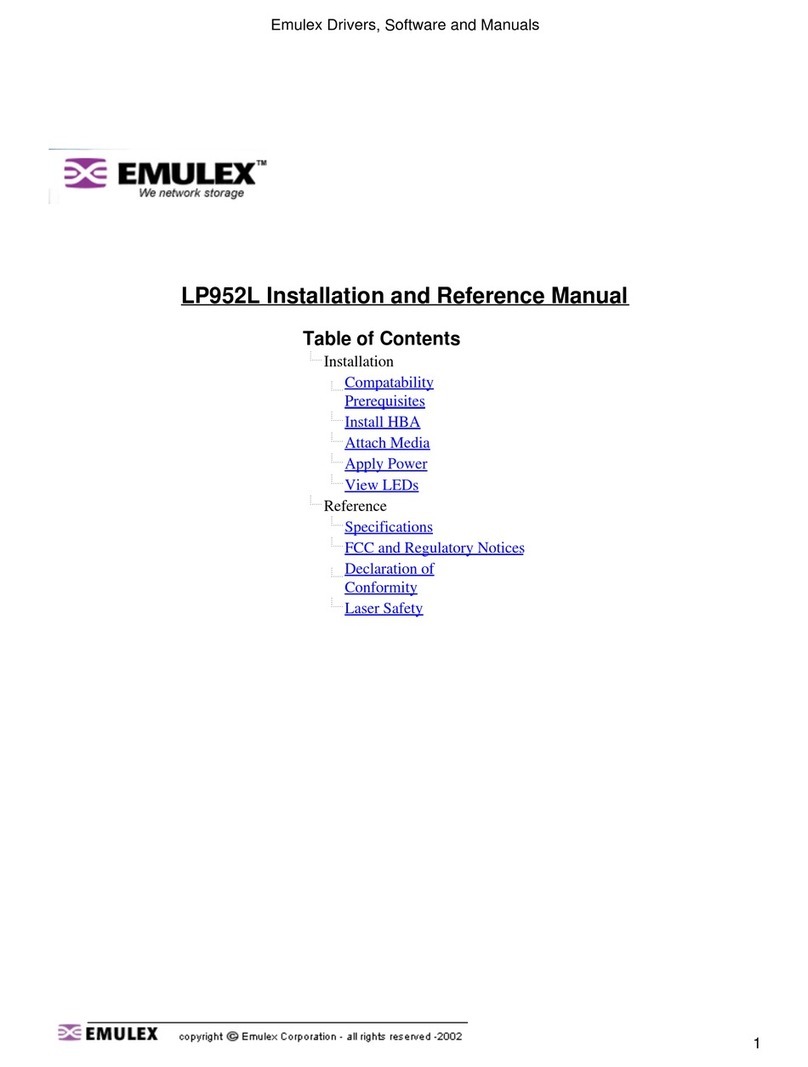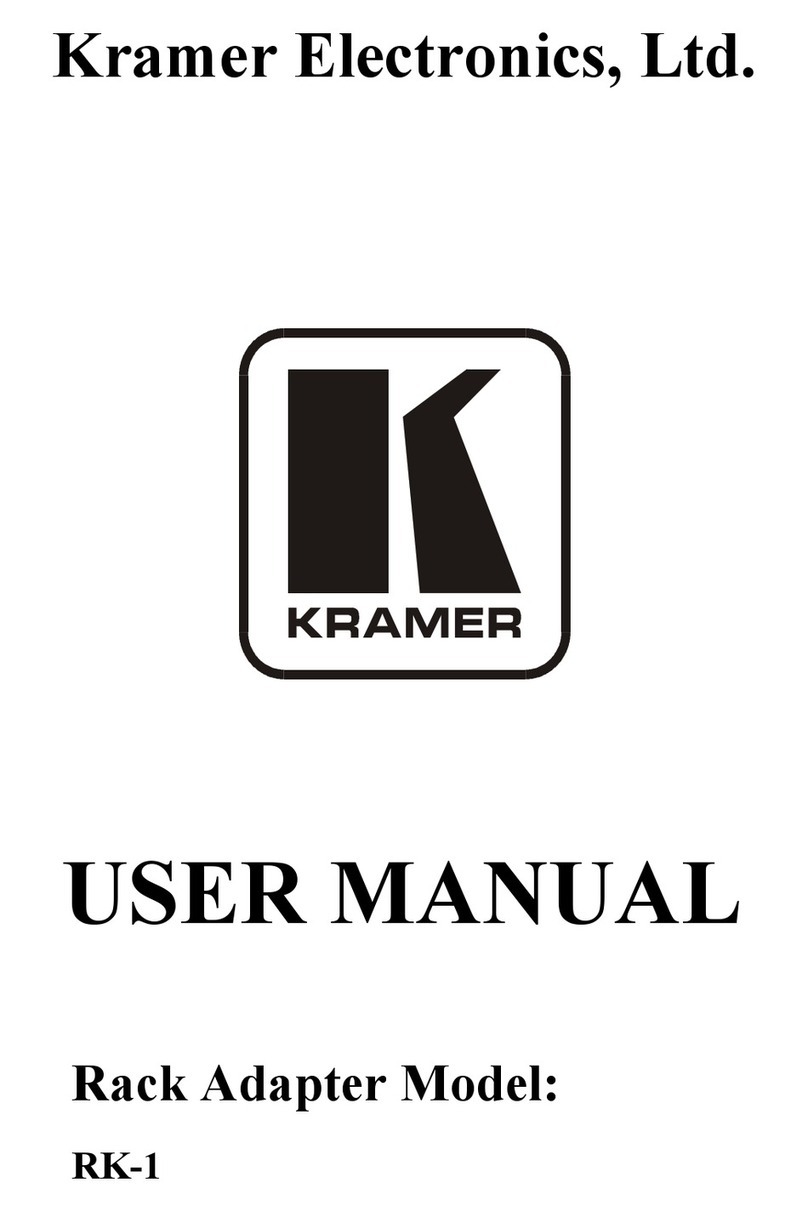Teletronics International WL2400 User manual

W
WL
L2
24
40
00
0
Wireless LAN PCMCIA Adapter
TELETRONICS INTERNATIONAL, INC.
1803 Research Blvd., Suite 404,
Rockville, Maryland, USA, 20850-3155
Tel: (301)-309-8500 Fax: (301)-309-8851

Contents
Chapter 1 About WL2400 PCMCIA Card ........................................................1
1-1 Features and Benefits................................................................................1
1-2 Applications...............................................................................................1
1-3 Product Kit................................................................................................2
Chapter 2 Network Configuration and Planning ...............................................3
2-1 Network Topology......................................................................................3
2-2 Roaming ....................................................................................................5
Chapter 3 Hardware Installation........................................................................9
3-1 System Requirements.................................................................................9
3-2 Hardware Installation for WL2400............................................................9
Chapter 4 Software Installation........................................................................11
4-1 Setup WL2400 for Windows 95 / 98 .........................................................11
4-2 Setup WL2400 for Windows NT 3.51 or 4.0............................................. 22
4-3 Setup WL2400 for NetWare Client –Using ODI Driver (DOS / Windows
3.x)........................................................................................................ 30
4-4 Setup WL2400 for DOS TCP/IP Applications ..........................................32
Chapter 5 Network Configuration......................................................................33
5-1 Installation of “WLU” utility................................................................... 33
5-2 Navigating The WPCMCIA Utility...........................................................35
Appendix ATroubleshooting ............................................................................46
Appendix B Glossary.........................................................................................47
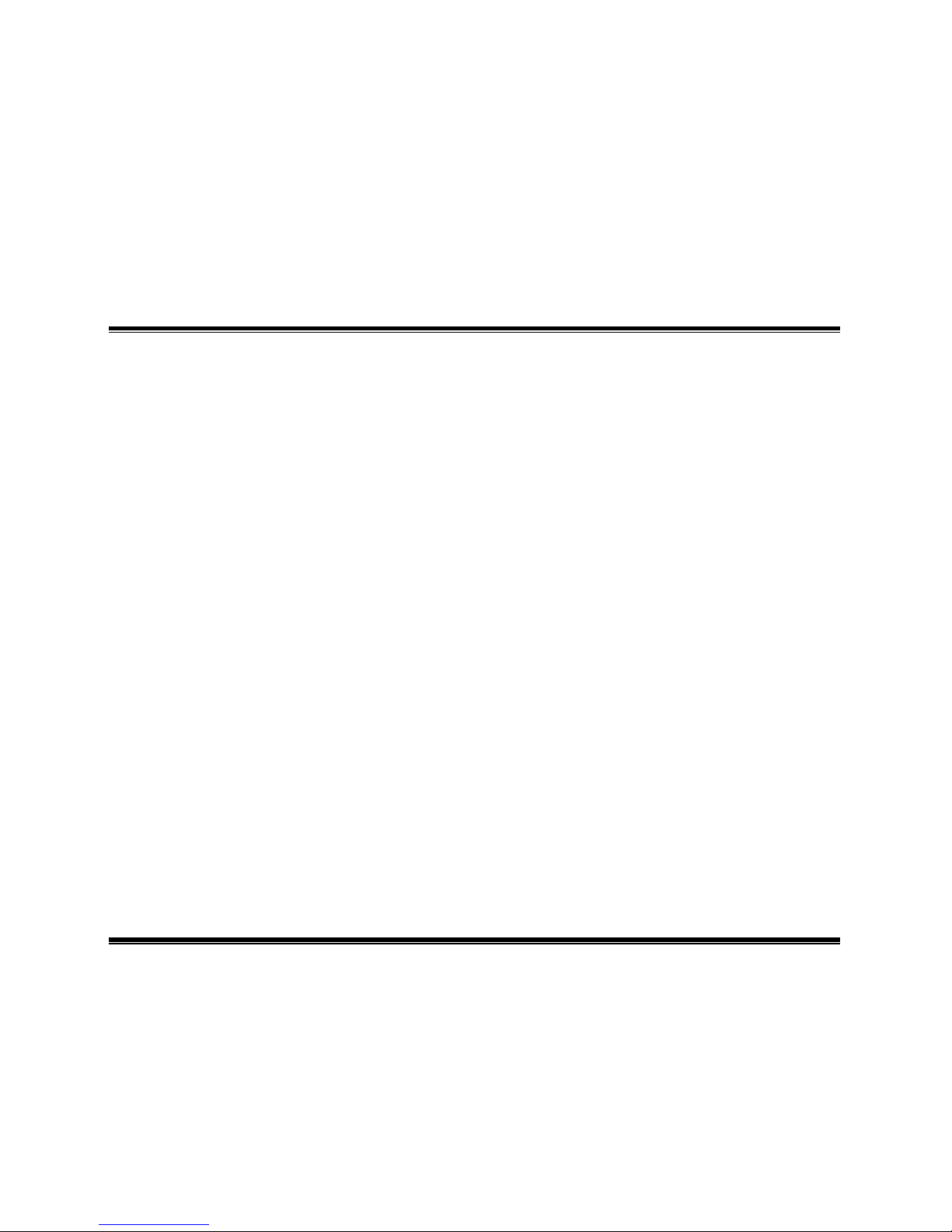
-1-
Chapter 1 About WL2400 PCMCIA Card
The WL2400 IEEE 802.11 PCMCIA Card is a standard PC card that fits into any standard
PCMCIA Type II slot in a notebook computer. As a Plug-and-Play device, Windows 95/98 will
automatically recognize the card and begin the installation process. When installed, WL2400 can
communicate with other WL2400 products to create a wireless network in your office or home.
1-1 Features and Benefits
1. Supports up to 2 Mbps data rate: T-1 line alternative/replacement that dramatically cuts
costs.
2. Working range up to 800 ft. in an open environment.
3. Supports point-to-point and point-to-multipoint access.
4. Seamless connectivity to wired Ethernet and PC network LAN’s augments existing
networks quickly and easily.
5. Direct Sequence Spread Spectrum (DSSS) technology provides robust, interference-
resistant and secure wireless connection.
6. Wireless connection without the hassles and cost of cabling.
7. Supports a wide range of LAN NOS (Win95/98, NT, NetWare client, DOS)
8. Supports Plug and Play.
9. Easy installation.
10. Omni-directional antenna included.
11. Greater flexibility to locate or move networked PC’s
1-2 Applications
WL2400 products offer a fast, reliable, cost-effective solution for wireless client access to the
network in applications like these:
1. Remote access to corporate network information
E-mail, file transfer and terminal emulation.

-2-
2. Difficult-to-wireenvironments
Historical or old buildings, asbestos installations, and open area where wiring is difficult to
employ.
3. Frequently changing environments
Retailers, manufacturers and banks who frequently rearrange the workplace and change
location.
4. Temporary LANs for special projects or peak time
Trade shows, exhibitions and construction sites need temporary setup for a short time
period. Retailers, airline and shipping companies need additional workstations for a peak
period. Auditors require workgroups at customer sites.
5. Access to database for mobile workers
Doctors, nurses, retailers, white-collar workers need access to database while being
mobile in the hospital, retail store or office campus.
6. SOHO (Small Office and Home Office) users
SOHO users need easy and quick installation of a small computer network.
7. Inter-building connection
The wireless building-to-building network installs quickly, requires no monthly lease fees,
and provides the flexibility to reconfigure easily.
1-3 Product Kit
WL2400 includes the following items. Please go through each listed item below. If any listed
item is not included, please contact your local dealer.
A. WL2400 / PCMCIA Adapter
lWL2400 PCMCIA Type II Adapter……………………………………x 1
lDriver & Utility Diskette.……………………………………………… x 1
lUser’s Manual………………………………………………………… x 1
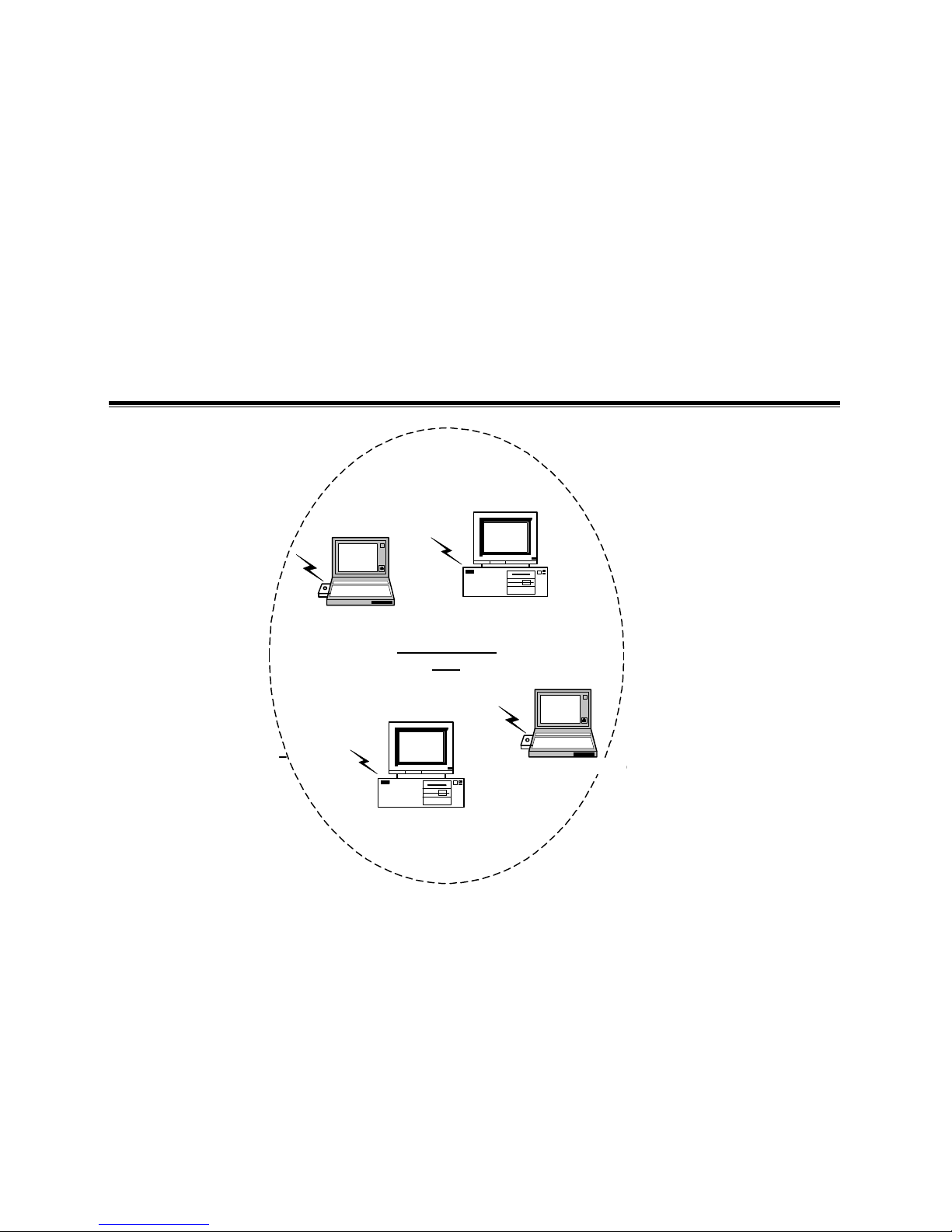
-3-
Chapter 2 Network Configuration and Planning
WL2400 supports the same network configuration options of the legacy Ethernet LANs as
defined by IEEE 802 standard committee.
WL2400 can be configured as:
uAd-Hoc for departmental or SOHO LANs
uInfrastructure for enterprise LANs
uLAN-Interconnection for point-to-point link as a campus backbone.
2-1 Network Topology
uAd-Hoc
Fig: An Example of Ad-Hoc Wireless LAN
An Ad-Hoc wireless LAN is a group of computers, each equipped with one WL2400
adapter, connected as an independent wireless LAN. Computers in a specific Ad-Hoc wireless
LAN must be configured at the same radio channel.
Ad-Hoc wireless LAN is applicable at a departmental scale for a branch or SOHO operation.
Ad-Hoc Wireless
LAN
Desktop PC with WL200
Desktop with WL2000
Notebook with WL2000
Notebook with WL2000

-4-
uInfrastructure
Fig: An Example of Infrastructure Wireless LAN
WL2400 provides access to a wired LAN for wireless workstations. An
integrated wireless and wired LAN is called an Infrastructure configuration. A
group of WL2400 PC users and an Access Point construct a Basic Service Set
(BSS). Each WL2400 PC in this BSS can talk to any computer in the wired LAN
infrastructure via the Access Point.
Infrastructure configuration not only extends the accessibility of a WL2400 PC
to the wired LAN, but also doubled the effective wireless transmission range for 2
WL2400 PCs. Since Access Point is able to forward data within its BSS, the
effective transmission range in an infrastructure LAN is doubled.
File Server Desktop PC Desktop PC
Desktop with WL2000
Desktop with WL2000
Desktop with WL2000
Desktop with WL2000
Notebook with WL2000
Notebook with WL2000
... .. ... ..

-5-
Fig: The effective Transmission Range
BSS ID is, in essential, the ID of each independent WL2400. All WL2400 PCs configured
without roaming options in this independent BSS must be configured with BSS ID of that
WL2400SA. Check your WL2400SA for its BSS ID or use the Access Point Browser Utility
program.
Infrastructure is applicable to enterprise scale for wireless access to central
database, or wireless application for mobile workers.
Two Access Points could be used, with a directional antenna (it is an optional accessory,
Please contact your dealer for detail information), as a point-to-point link between two LANs.
LAN-Interconnection is applicable to a wireless backbone between buildings.
2-2 Roaming
An Infrastructure configuration also supports roaming capability for mobile workers. More
than one BSS can be configured as an Extended Service Set (ESS). On account of a continuous
connection to the network, users within this ESS could roam freely. All WL2400 PCs and
WL2400SA within one ESS must be configured with the same ESS ID and at the same radio
channel.
Notebook with
WL2000 Notebook with
WL2000
Notebook with
WL2000 Notebook with
WL2000
WL2000SA
Infrastructure
Ad-Hoc

-6-
Fig: Roaming in an Extended Service Set (ESS)
Before setting up an ESS for roaming, it would be helpful to improve the performance by
choosing a feasible radio channel and right places for Access Points. WL2400 provides Site
Survey and Access Point Browser utilities for the above purposes.
Site Survey and Access Point Browser are functions of the WPCMCIA Utility program (WLU),
which can be found in the WPCMCIA Driver and Utility Diskette. Before utilizing Site Survey
and Access Point Browser, a PC with WL2400 adapter and Utility program installed is necessary.
For details of WLU.EXE, check the chapter of “WL2400 Utility-WLU.EXE” in the WL2400
User’s Manual.
Desktop with WL2000 Desktop with WL2000
Desktop PC Desktop PCFile Server
BSS1 BSS2
ESS
... ..
Notebook with WL2000
Notebook with WL2000
... ..
WL200SA
WL2000SA

-7-
uSite Survey Fig: Site Survey Utility
Site Survey function can be found in the WLU.EXE program. After running WLU.EXE, select
[Diagnostics Tools] ð[Site Survey]. Site Survey displays the quality of all 14-radio channels in
your environment. Generally, the higher the bar is, the better the quality will be. Choose the
radio channel with the best quality as your operating radio channel. If you are setting up an ESS
for roaming, configure all the WL2400 PCs and WL2400SA within this ESS with that channel.
uAccess Point Browser
Fig: Access Point Browser Utility
Access Point Browser functions can be found in the WLU program. After running
WLU.EXE, select [DiagnosticsTools] ð[Access PointsBrowser]. Each Access Point
broadcasts “beacon” periodically. The mobile station (with the “roaming” option being enabled)
receives beacons from different Access Points, compares the signal level (technically, the RSSI,
File Server Desktop PC Desktop PC
... ..... ..
Notebook with WL2000
File Server Desktop PC Desktop PC
... ..... ..
Notebook with WL2000
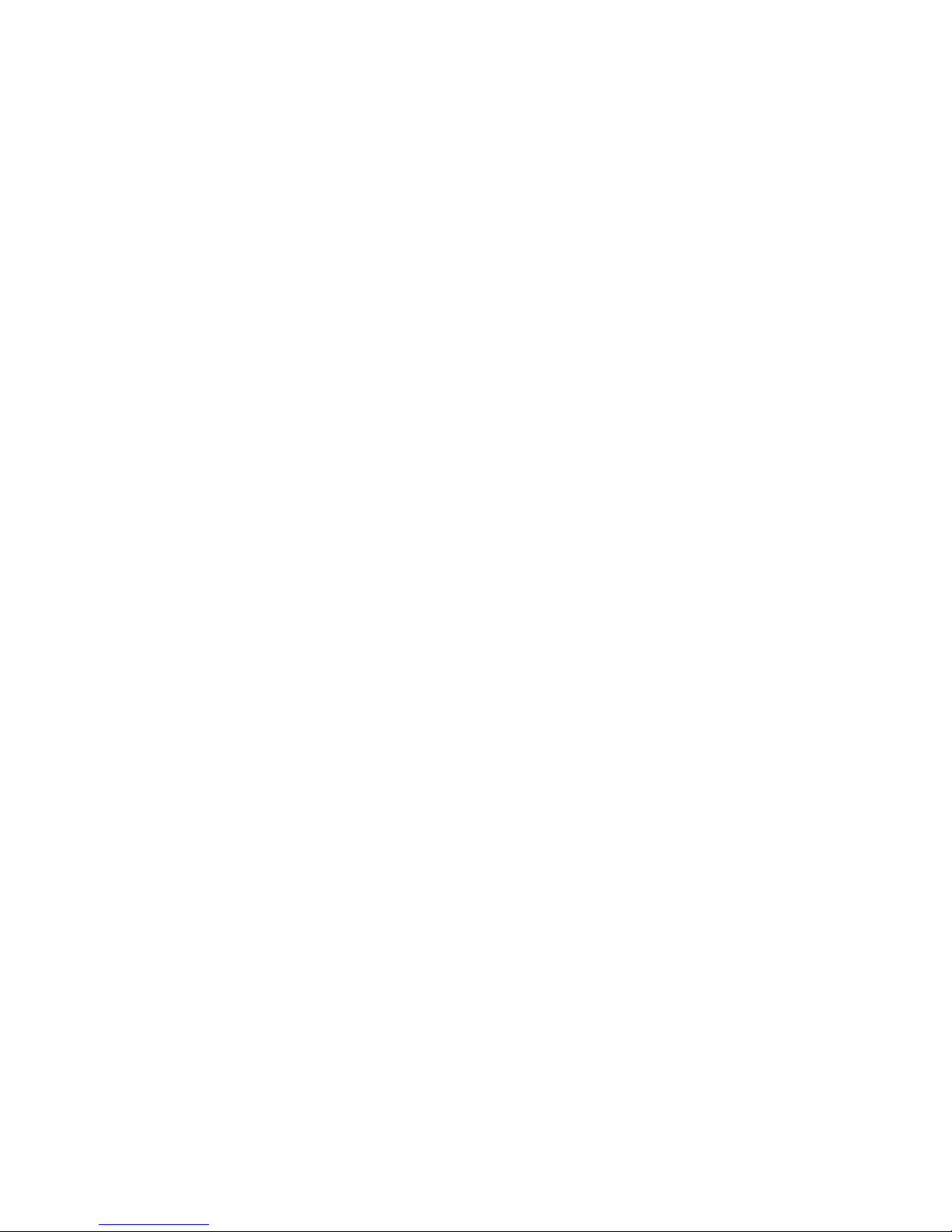
-8-
Radio Signal Strength Indicator), then the mobile station connects to the Access Point with the
highest (i.e., best) signal value. Signal level is the indicator of the radio signal coverage of an
Access Point.
Access Point Browser displays all the beacons received and its signal level in the current
physical location. Use a notebook PC running the Access Point Browser to walk around the
coverage area of your ESS. The coverage of each Access Point can therefore be measured.
Adjust the placement of your Access Points to form continuous radio signal coverage within the
ESS.

-9-
Chapter 3: Hardware Installation
3-1 System Requirements
In order to use a WL2400 PCMCIA card, your computer must have the following:
1. A computer with a PCMCIA Type II slot, and a PCMCIA card and socket services
compliant with revision 2.10 of the PCMCIA specification.
2. Windows 95 or Windows 98 (with a Windows installation CD-ROM, diskettes for
use during installation)
3. MS-DOS 3.0 or higher.
4. Minimum 500 Kbytes free disk space for installing driver and utility program.
3-2 Hardware Installation for WL2400
To install WL2400 wireless LAN PCMCIA adapter, please follow these steps:
Step1: Insert the PCMCIA Adapter
1. Find an available Type II or Type III PCMCIA slot in your computer.
2. With the PCMCIA adapter’s 68-pin connector facing the PCMCIA slot and its
“WL2400 / PCMCIA” label facing up, slide the PCMCIA adapter completely into the
PCMCIA slot.
Fig Insert the WL2400 into Notebook
NOTE: The PCMCIA slot allows “hot swap” of PCMCIA adapter. You may
therefore insert or remove your WL2400 / PCMCIA adapter from the
slot anytime, even when the power of your computer is on.
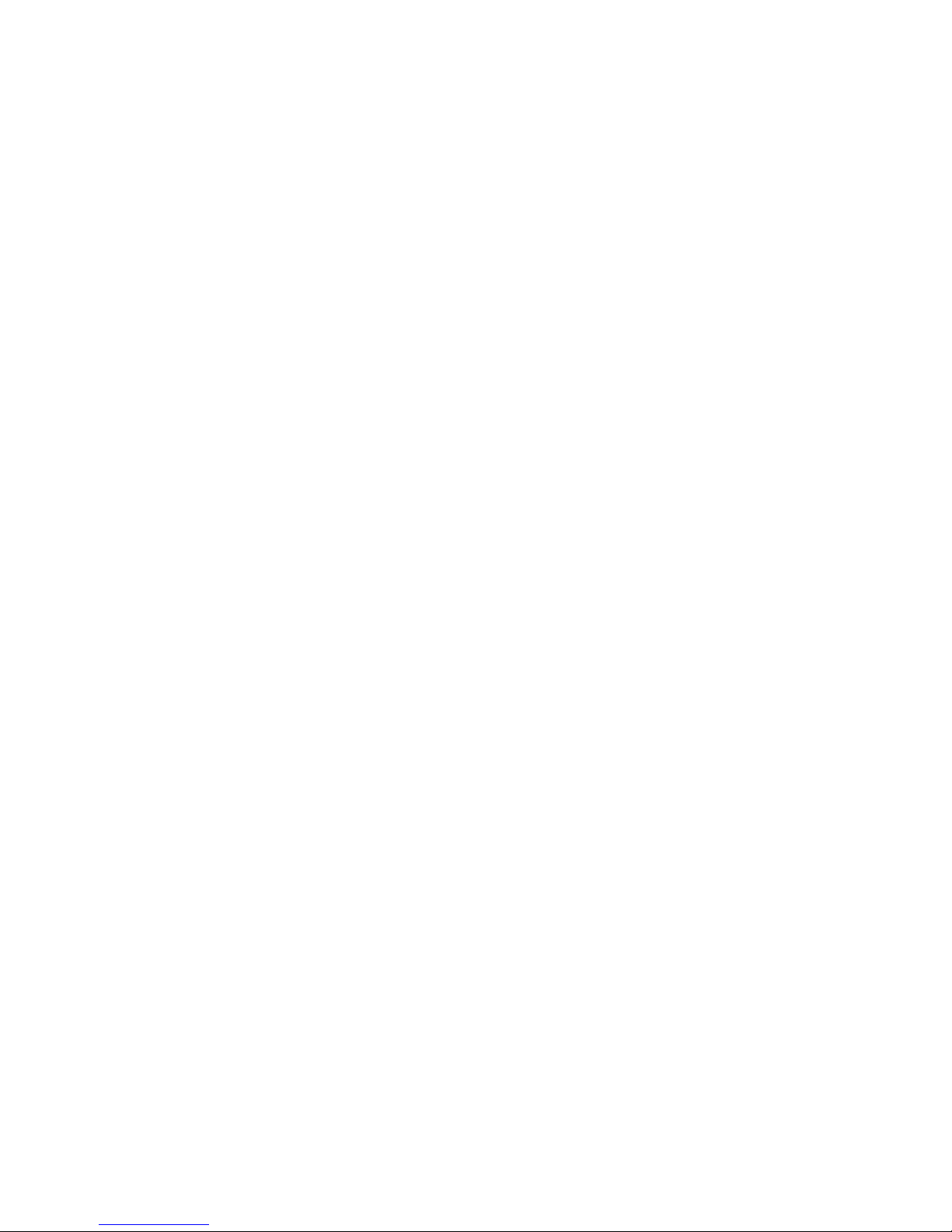
-10-
Step2: Setup PCMCIA Driver
For Windows 95/98, a PCMCIA card and socket services compliant with revision 2.10 of
the PCMCIA specification are required. Please check the documents of your PCMCIA
driver to install WL2400.
Then, continue the installation steps in next chapter - “Software Installation”.
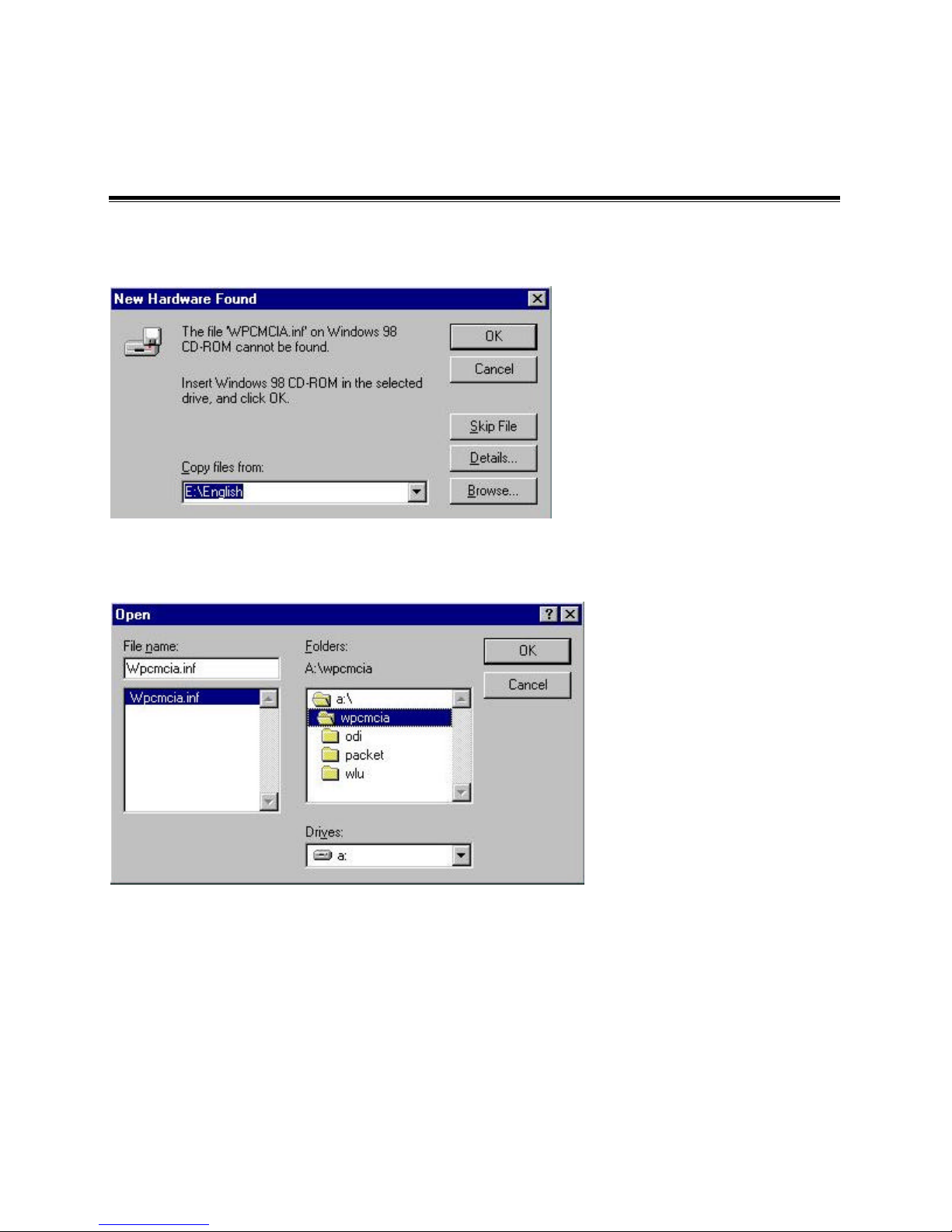
-11-
Chapter 4: Software Installation
4-1Setup WL2400 for Windows 95 / 98
1. Insert the WPCMCIA adapter into a standard type II PCMCIA slot in your notebook.
2. Windows 95/98 will automatically detect the new hardware and will prompt you to install the
driver needed. Click “Browse…” to find the driver.
3. Insert the diskette labeled “WPCMCIA Driver” into any 3 1/2 floppy drive and go to
“a:\wpcmcia” to find “Wpcmcia.inf”. Then click “OK”.

-12-
4. Click “OK”.
5. “Channel”: the same as the “AP Channel”.

-13-
6. “ESSID”: the same as “AP ESSID”.
7. “LLC Type”: WaveLAN compatible.

-14-
8. “Network Type”: Infrastructure. Then click “OK”.
9. If system request wpcmcia.sys, please key-in “A:\WPCMCIA” as driver path and click
“OK”.
10. After driver installation the system will restart computer. Please click ”NO” button to
continue installation for your network protocol and options.

-15-
11. Go to “Control Panel” and double-click “Network”.
12. Click “Add…” to install protocol.
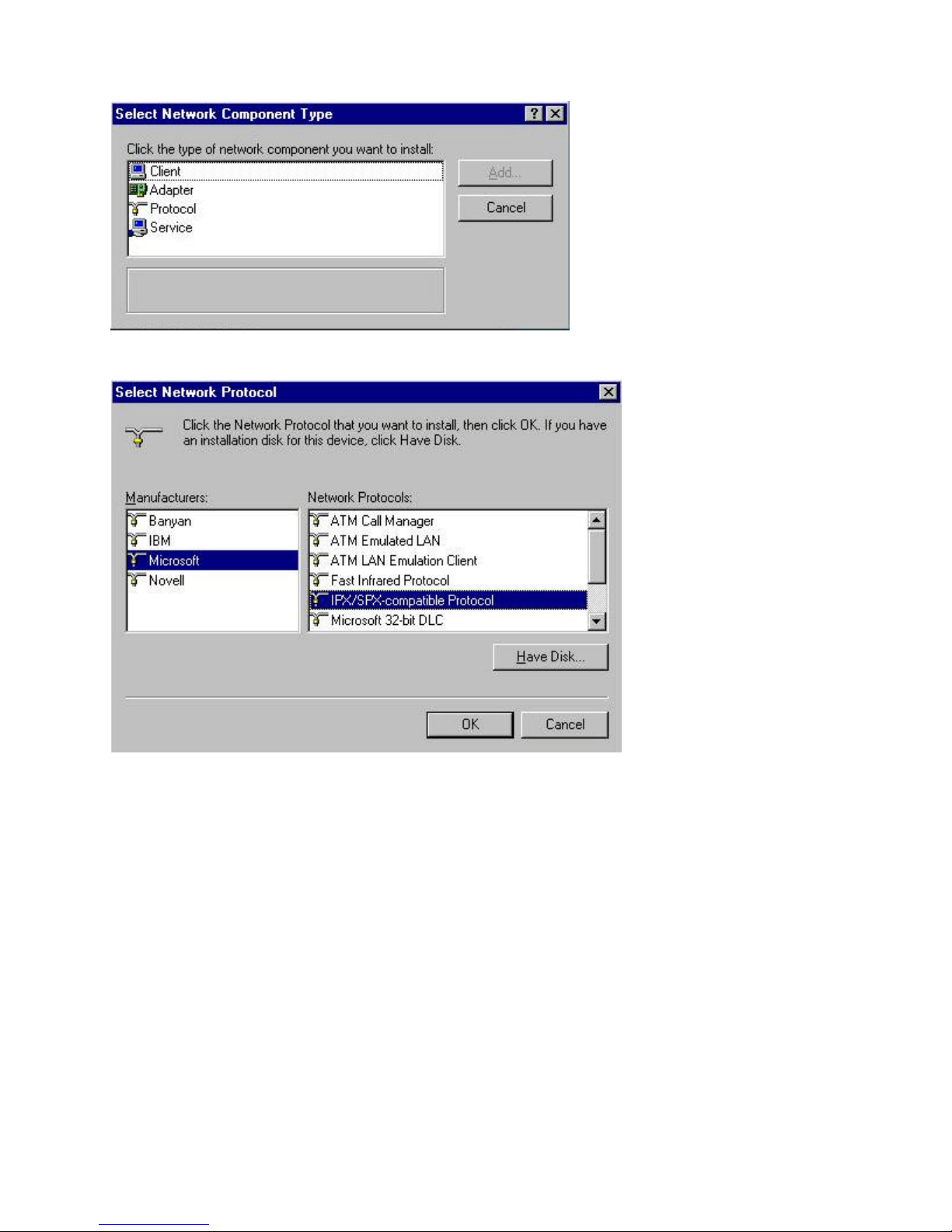
-16-
13. Double-click “Protocol”.
14. Double-click “IPX/SPX-compatible” to install this protocol.
15. Repeat step 12 and step 13,then double-click “NetBEUI” to install this protocol.

-17-
16. Double-click “TCP/IP”.
17. Click “Gateway “. Then write your gateway and click “Add”. (See P.S.)
(Optional: Depend on system setup)

-18-
18. Click “DNS Configuration”, then click “Enable DNS” and set up the value.
After setting up the value, click “OK”. (Optional: Depend on system setup)
19. Click “File and Print Sharing… ”to share files and prints.
Table of contents
Other Teletronics International Adapter manuals