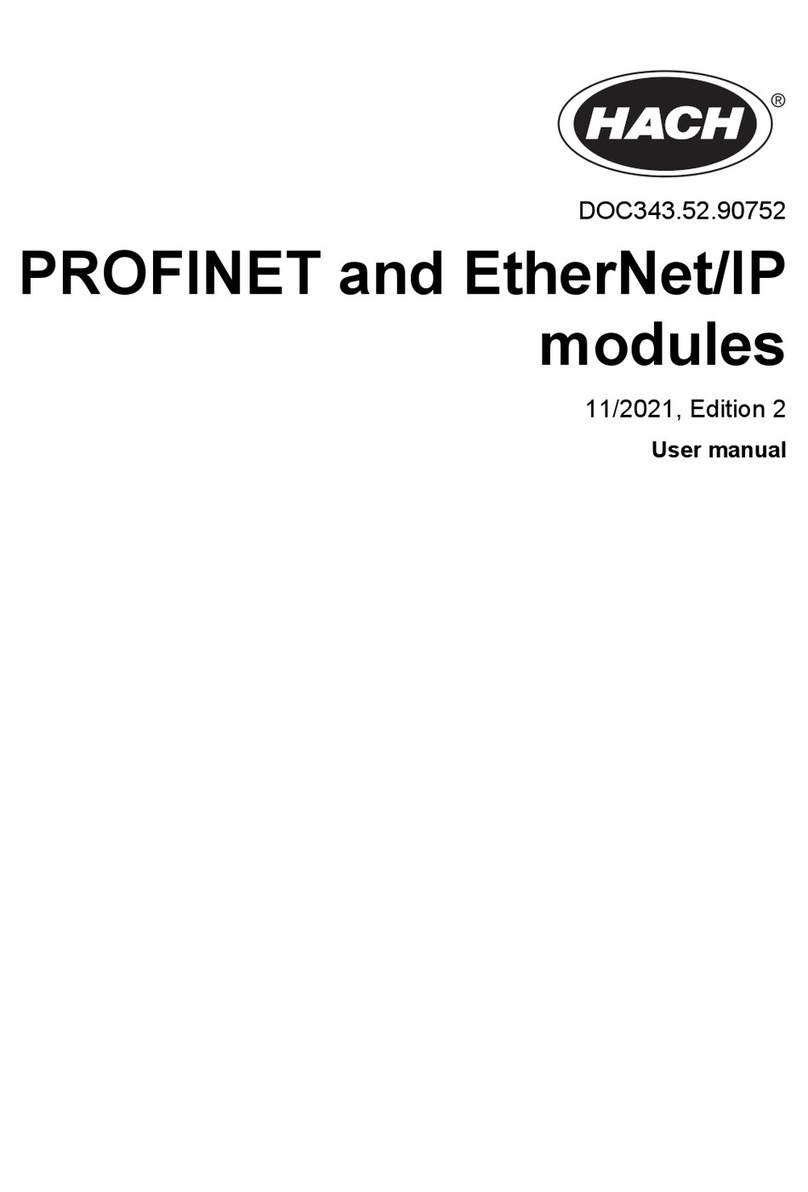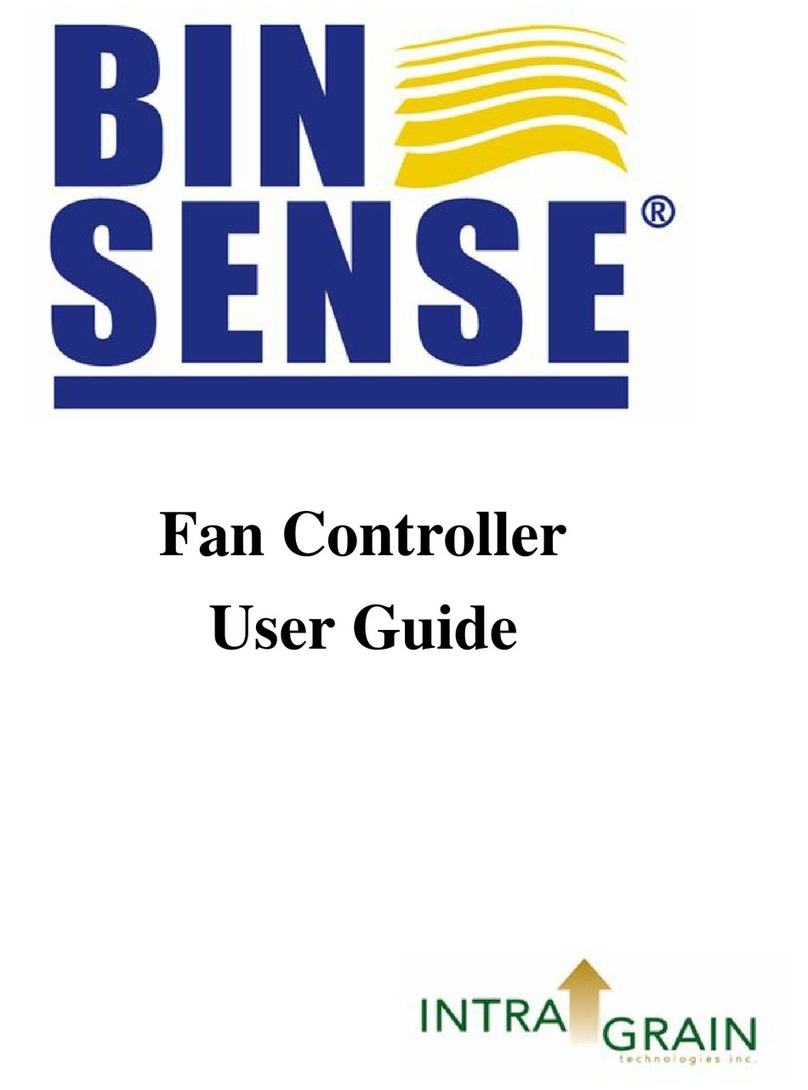Teletronics International TBC-800 User manual
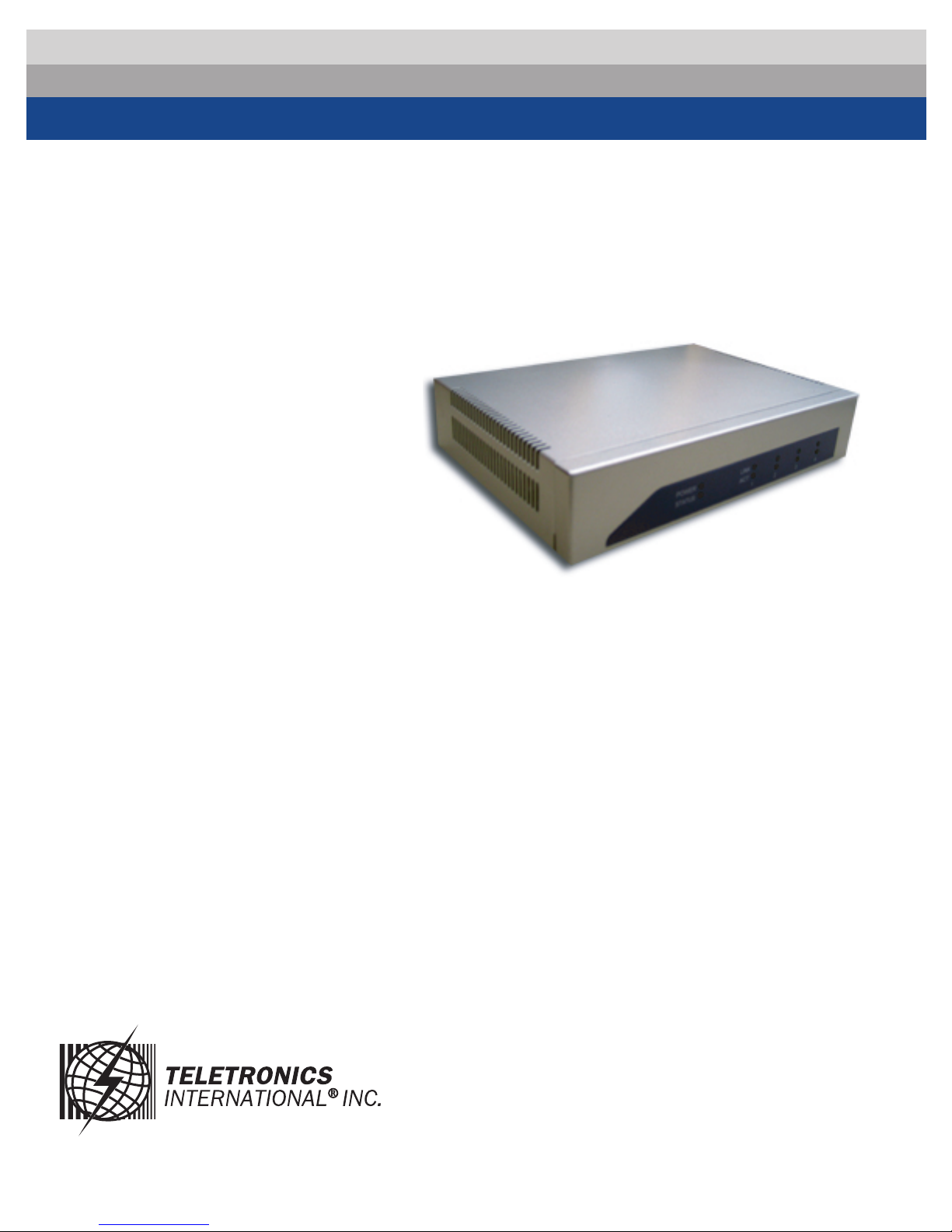
TBC-
Bandwidth Controller
800
Version 1.0.2
Copyright 2006 Teletronics International, Inc.
2 Choke Cherry Road
Rockville, MD 20850
1
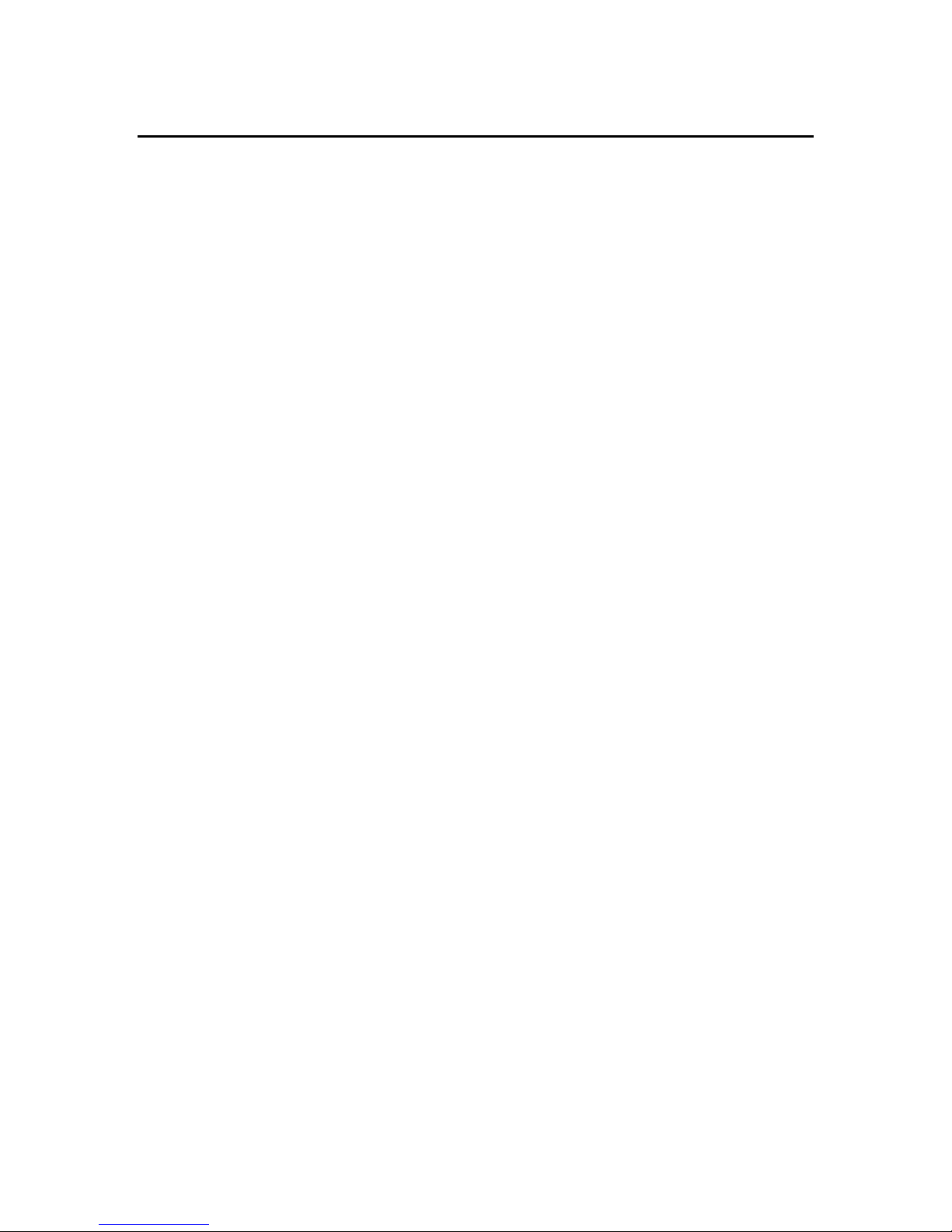
Table of Contents
Overview and Features ………………….………..…………………………… 3
Structure of Bandwidth Control …………….…………………………………4
Installation ……………………………………………………………………… 4
Network Installation Diagram …................…………………………………….5
Web Configuration Interface ………………………………………………….. 6
Login ………………………………………………………………..…… 6
System Overview ………………………………………………...……… 6
Network Settings ………………………………………………..………. 7
Administration …………………………………………………..………. 9
Services ………………………………………………………..………. 13
Bandwidth Control ……………………..……………………………… 14
Status …………………………………..………………………………. 18
Save & Reboot ………………………..……………………………….. 20
Console / COM Port Configuration …………………………...…………….. 21
Configuration Examples ……………………………………………………… 24
Product Specifications ………………………………………………………... 25
RMA Guidelines ………………………………………………………………. 27
2

Overview and Features
TBC (Teletronics Bandwidth Controller) is a low-cost, versatile and easy to operate
device specifically designed for network service providers or enterprise customers to
provide a consistent bandwidth flow to the end stations. TBC system automatically shape
TCP/UDP traffic based on built-in rules.
TBC system is simple and reliable allowing network operators to quickly and easily bring
network traffic into balance without changing the existing network infrastructure.
Scalable:
•Create and manage up to 64 Groups
•Each group can have up to 256 Leaf Class/Sessions
Bandwidth Shape:
•Limit Upload/Download speed for every group and leaf class
•Shape Bandwidth by IP address, Subnet, Group, Mac Address and Port
•Ability to apply single or multi-filters for each class
•Prioritize and reserve bandwidth for certain traffic like VoIP and Webcast
Manageable:
•Web Based Management Tool
•Varies Interface: HTTP/HTTPS/Telnet/Serial Console Port
•Compact or Detail Syslog
Network Function:
•DHCP Server
•SNMP
•Remote Syslog
•Utilities: Ping, Trace Route, Tcpdump, NetPerf
Security:
•Admin Configuration with Password
•Restriction access by IP address filtering
•VPN (IPSec/PPTP) pass through
Mounting:
•Desktop
•Wall Mount
•Rack Mount (available later this year)
3
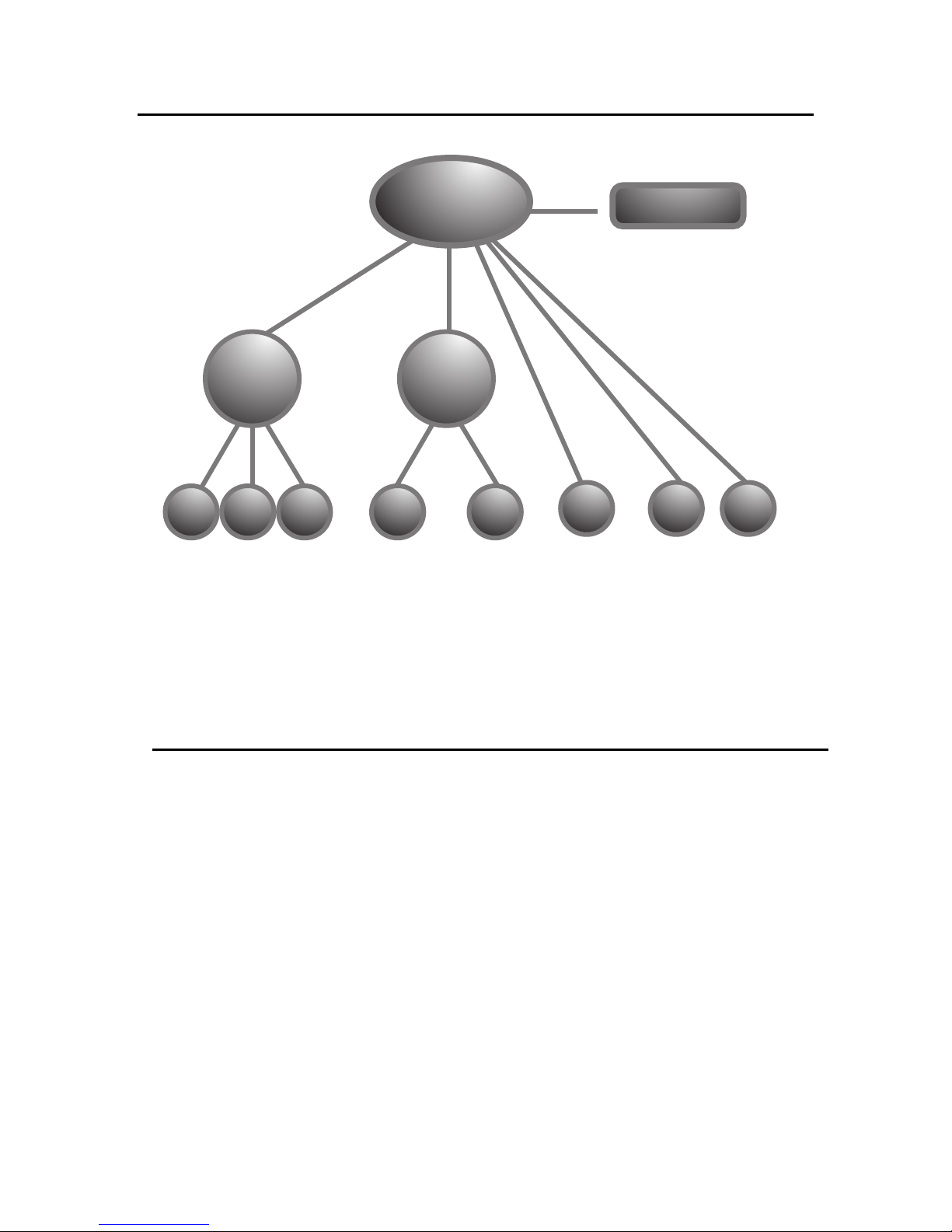
LEAF
CLASS
USING ROOT CONFIGURATION PAGE TO SETUP ROOT CLASS AND DEFAULT RATE.
USING PRIMARY GROUP PAGE TO DEFINE GROUP CLASS.
USING QoS SETTING PAGE TO DEFINE LEAF CLASS.
LEAF
CLASS
LEAF
CLASS
LEAF
CLASS
LEAF
CLASS
DEFAULT RATE
LEAF
CLASS
GROUP
CLASS 2
ROOT CLASS
GROUP
CLASS 1
LEAF
CLASS
LEAF
CLASS
Structure of Bandwidth Control
Figure 1
Installation
TBC should be installed between end users and router/ gateway to optimize the
performance and efficiency. This product is a hardware version, so it can be installed on
any traffic you would like to shape. Because TBC is in Bridge Mode, it can shape
bandwidth between different Subnet/IP as well.
TBC has one WAN port, and three LAN port. WAN interface should connect to
router/gateway of DSL, T1, or any internet connection. LAN interface should be
connecting to internal network directly or through a switch/hub.
Steps:
Set your computer's IP Address to 192.168.1.100 with Subnet Mask: 255.255.255.0 (or
any available IP address in the 192.168.1.x subnet). Use a crossover cable to connect the
LAN1 port to your computer's Ethernet port. Connect power adapter to TBC-800.
For more information about configuration and operation, please see Web Configuration
Interface section. Please see the next page for Installation Diagram (Figure 2).
4
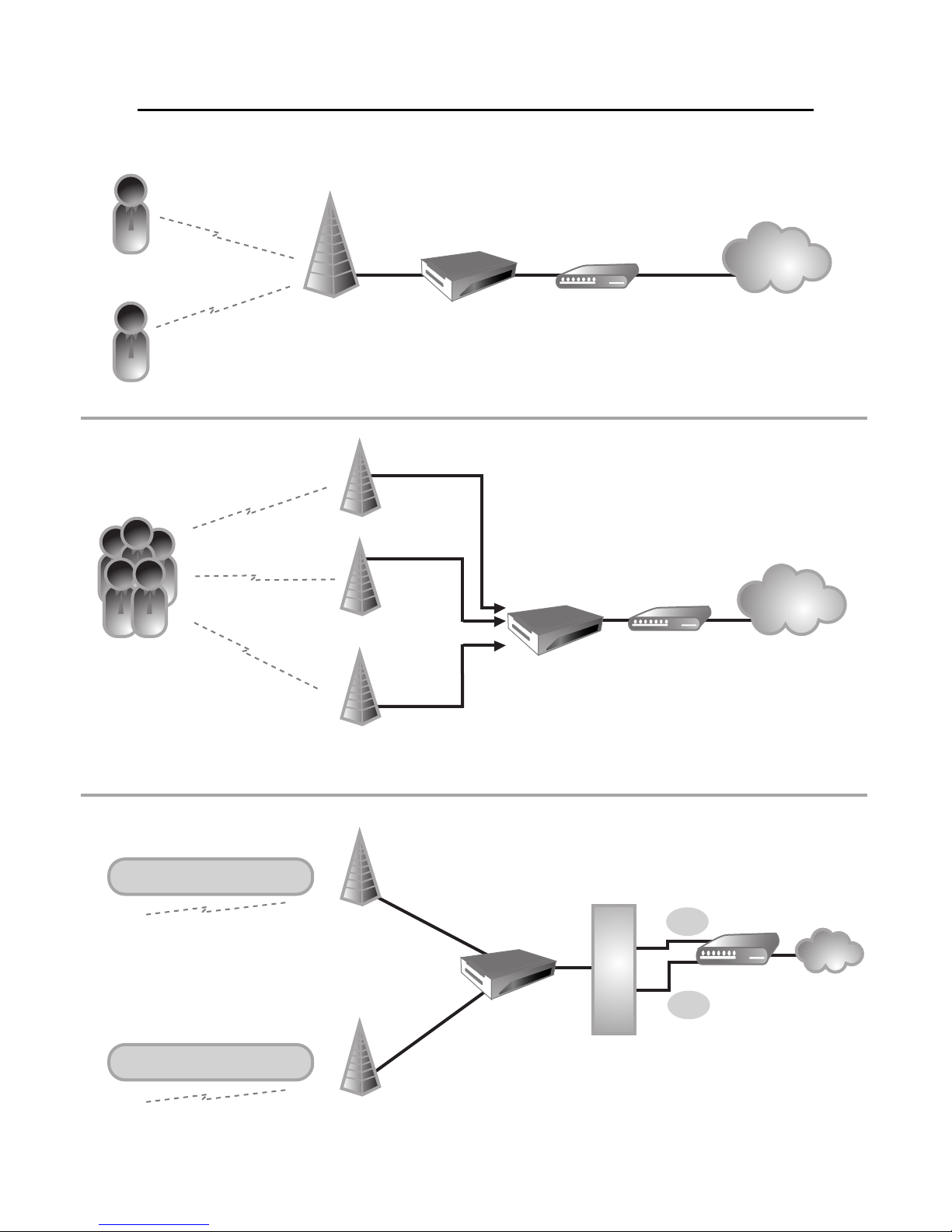
CLIENT #1
BASE STATION
BASE #1
BASE #2 (PLEASE NOTE: IF MORE THAN 3 BASE STATIONS,
YOU WOULD NEED TO ADD A HUB IN BETWEEN)
TBC ROUTER INTERNET
CLIENT #2
CLIENTS TBC
TBC
SUBNET #1
SUBNET #2
ROUTER INTERNET
INTERNET
ROUTER
SCENARIO 1
SHAPING BASE ON IP
SCENARIO 2
SCENARIO 3
192.168.1.X
192.168.10.X
H
U
BSUB2
SUB1
Figure 2
Network Installation Diagram
5

Web Configuration Interface
Login
Default IP Address: 192.168.1.124
To access the web control interface, open up a web browser and type in the factory
default IP address in the URL.
Then press Enter on your keyboard, you will see the login prompt window appear.
Default User Name: admin
Default Password: admin
Enter User name and password, and click OK.
Note: You may set a new password by clicking the Administration-Password tab after you
successfully login to the web page.
System Overview
This is the main web interface home page. It displays Firmware Version and IP
properties.
6
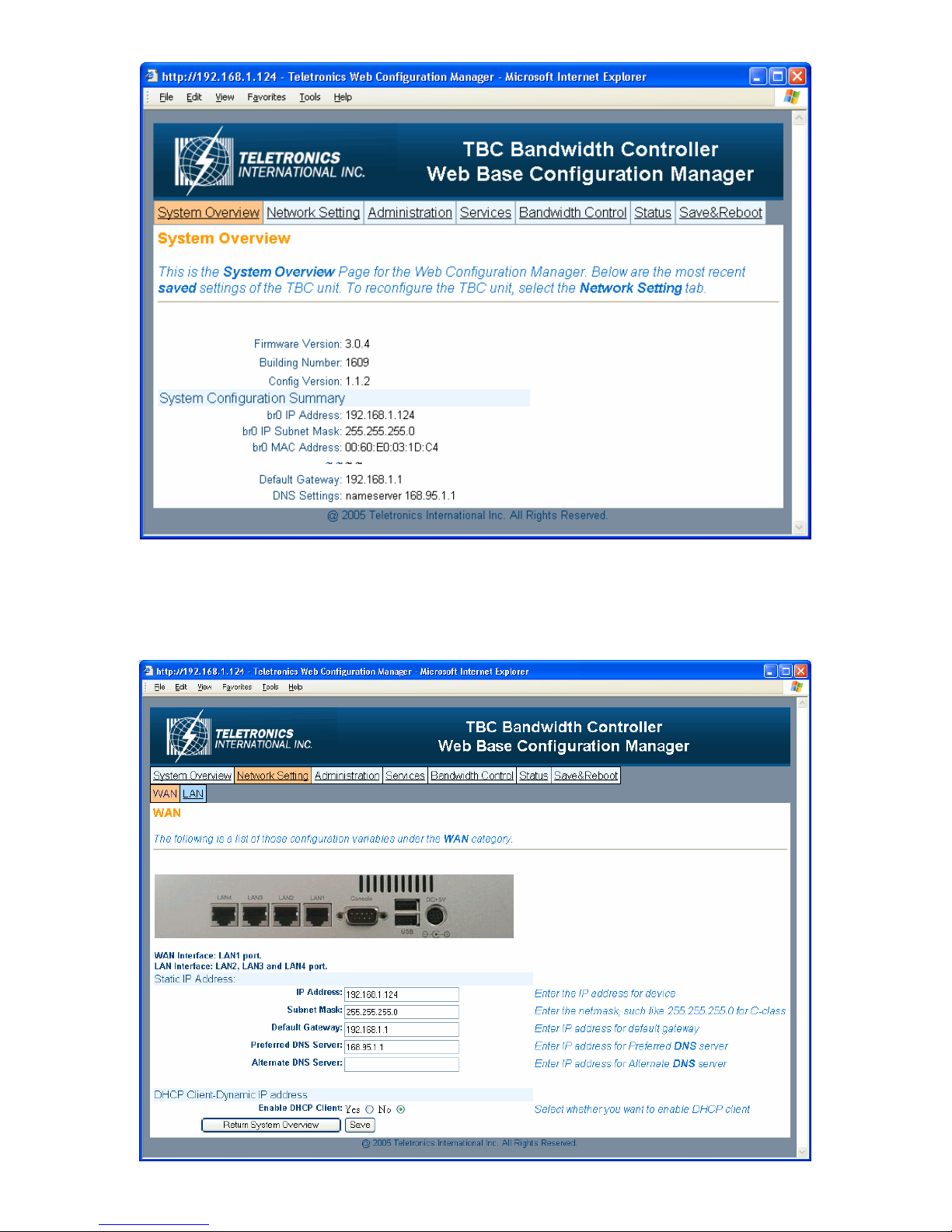
Network Setting
- WAN
7
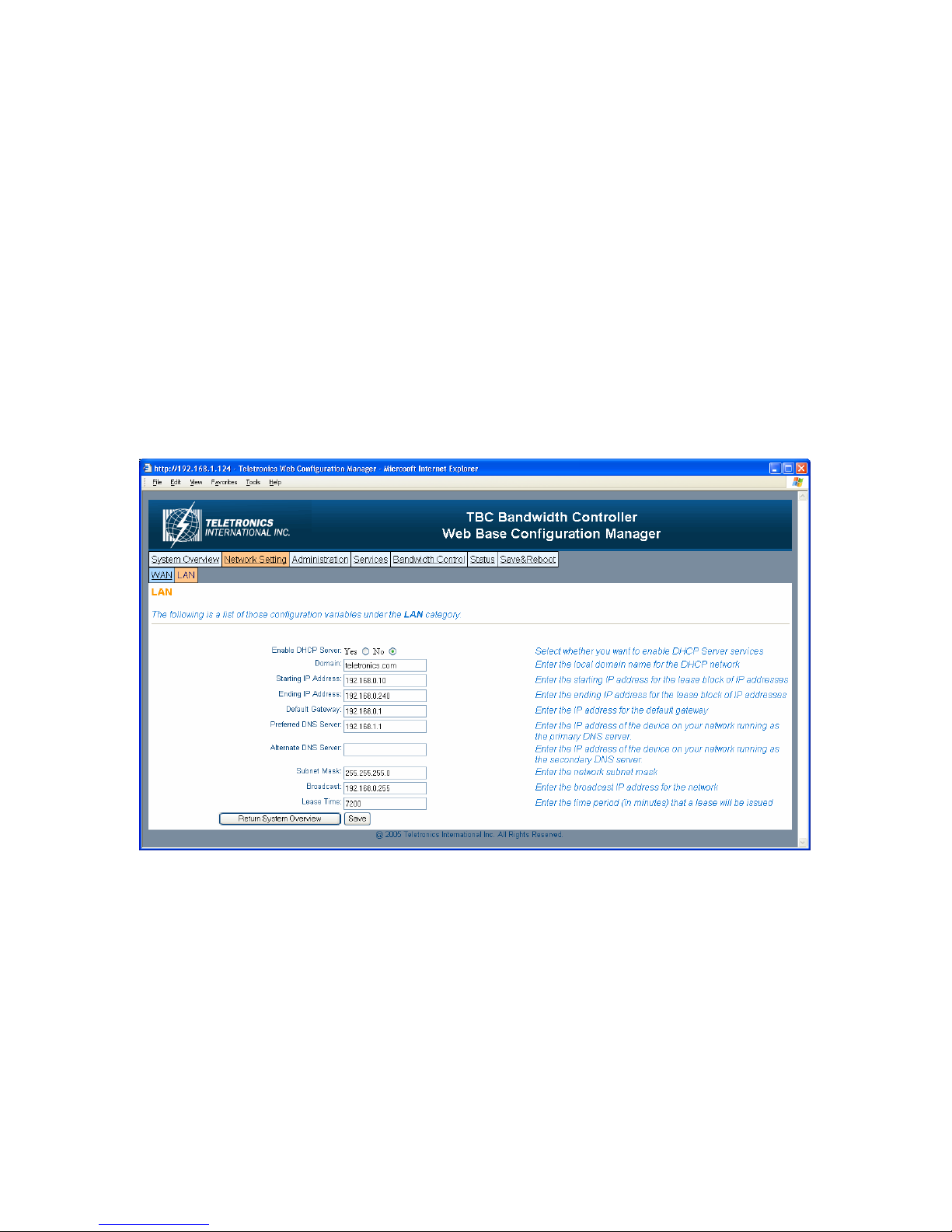
Static IP Address:
Manually setup an IP for this device
•IP Address
•Subnet Mask
•Default Gateway
•Preferred DNS Server
•Alternate DNS Server
DHCP Client:
Set up the device as a DHCP client which will pick up an IP from a DHCP server
Click Save to store the setting
- LAN
TBC can be setup as a DHCP server for the LAN network.
Enable DHCP Server:
•Enable DHCP Server: select Yes
•Domain: Enter the name of the LAN network domain
•Starting & Ending IP Address: Enter the starting and the ending IP address
dynamically assigning to DHCP clients.
•Default Gateway: Enter the LAN network gateway IP address
•Preferred & Alternate DNS Server: Enter the preferred & alternate Domain Name
Server’s IP address
•Subnet Mask: Enter the LAN network subnet
8
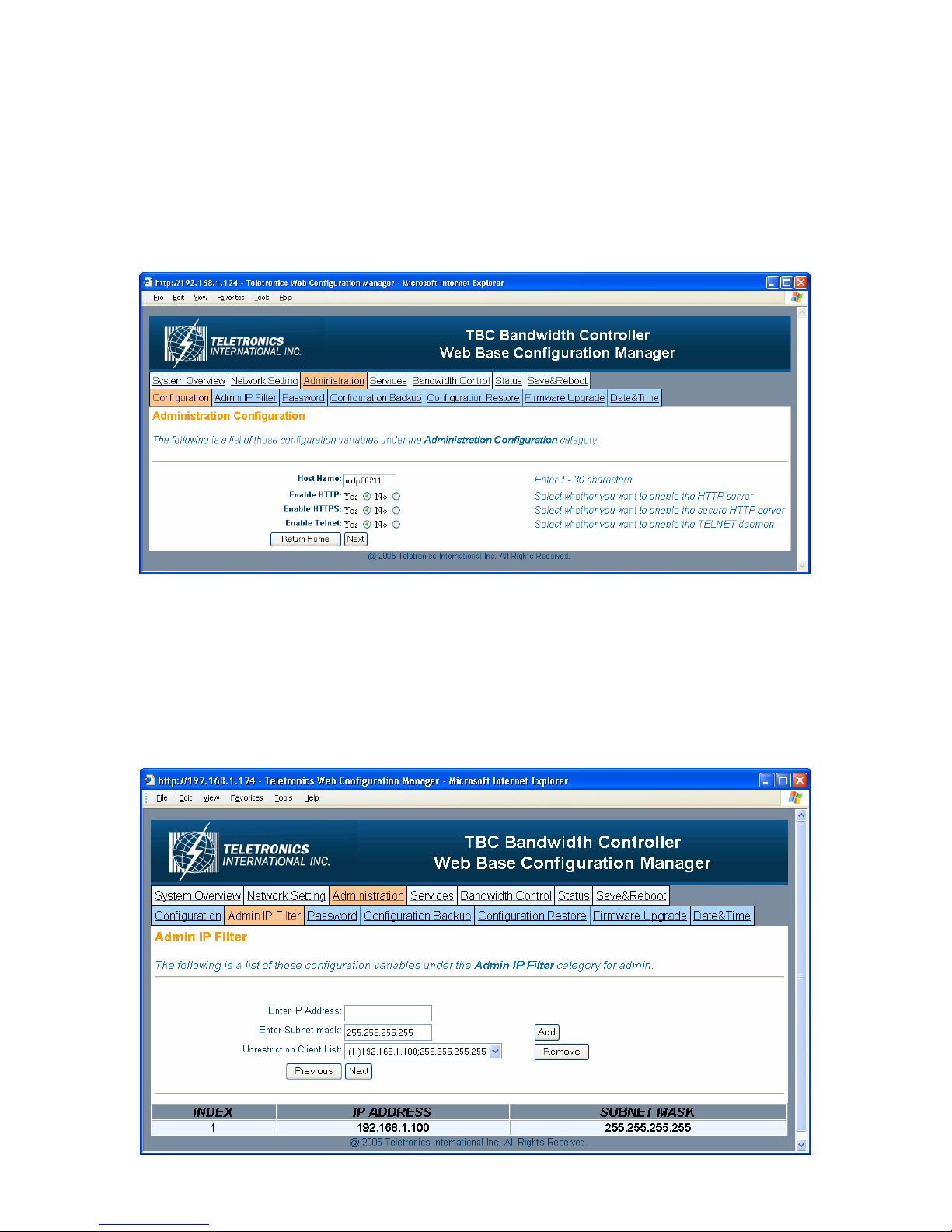
•Broadcast: Enter the LAN network Broadcast IP address
•Lease Time: Enter the time period (in minute) that a lease will be issued
Click Save to store the setting
Administration
- Configuration
•Host Name: This is the name for this device. Host name can help to identify the
location if there is more then one bandwidth controller in the LAN network.
•Enable HTTP: HTTP is enable by default
•Enable HTTPS: HTTPS is enable by default
•Enable Telnet: Telnet is enable by default
- Admin IP Filter
9
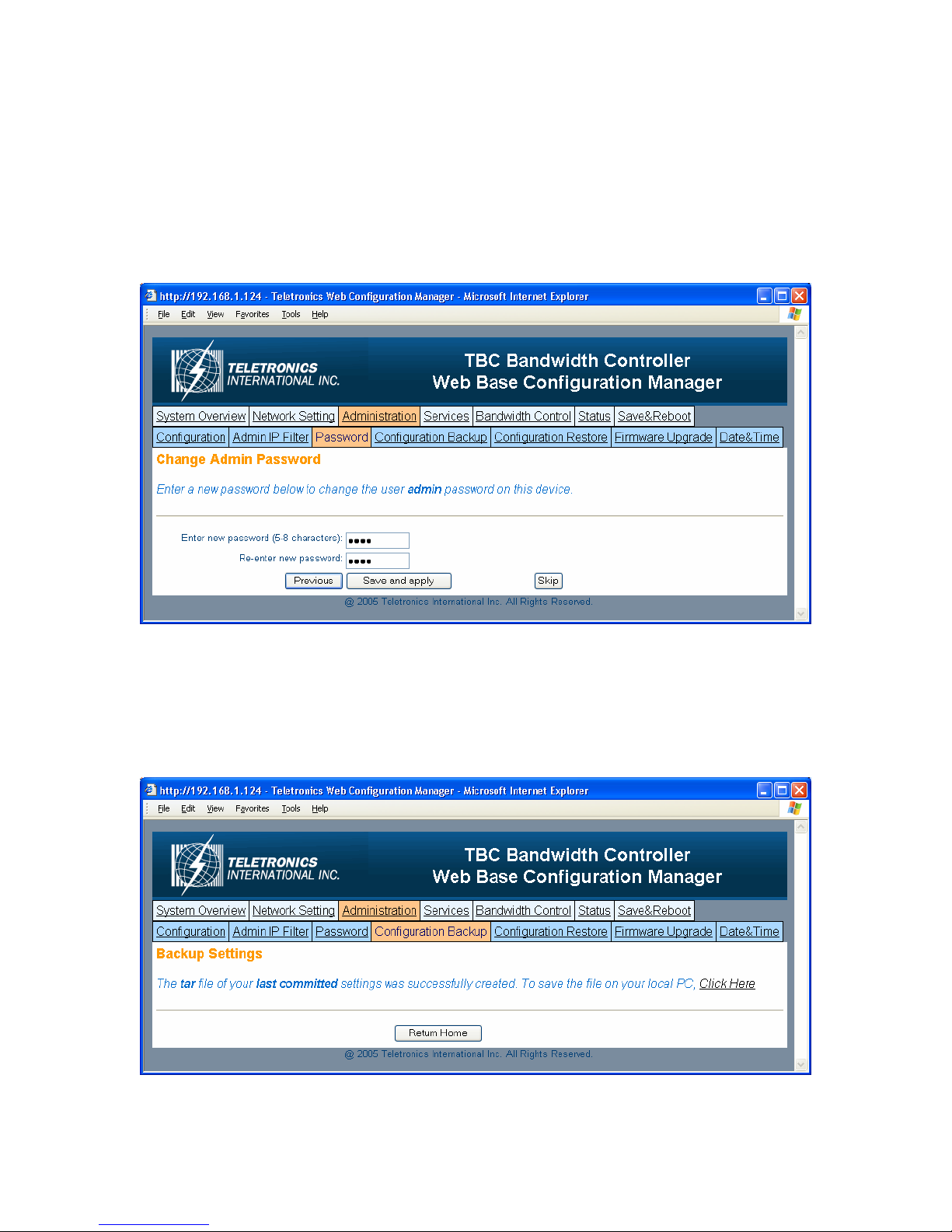
•Enter IP Address: Enter IP address that will have permission to access this device
•Enter Subnet Mask: Enter Subnet Mask to grant permission to a whole or part of
subnet. For example: if enter IP: 192.168.1.100 & subnet: 255.255.255.0, any
address at 192.168.1.x network can access this device.
Click Add or Remove to modify the Admin IP access list.
- Password
You can reset password for user admin. You must enter the same password twice for
confirmation. Click Next to Save, then click Commit Changes to permanently apply the
change.
- Configuration Backup
10
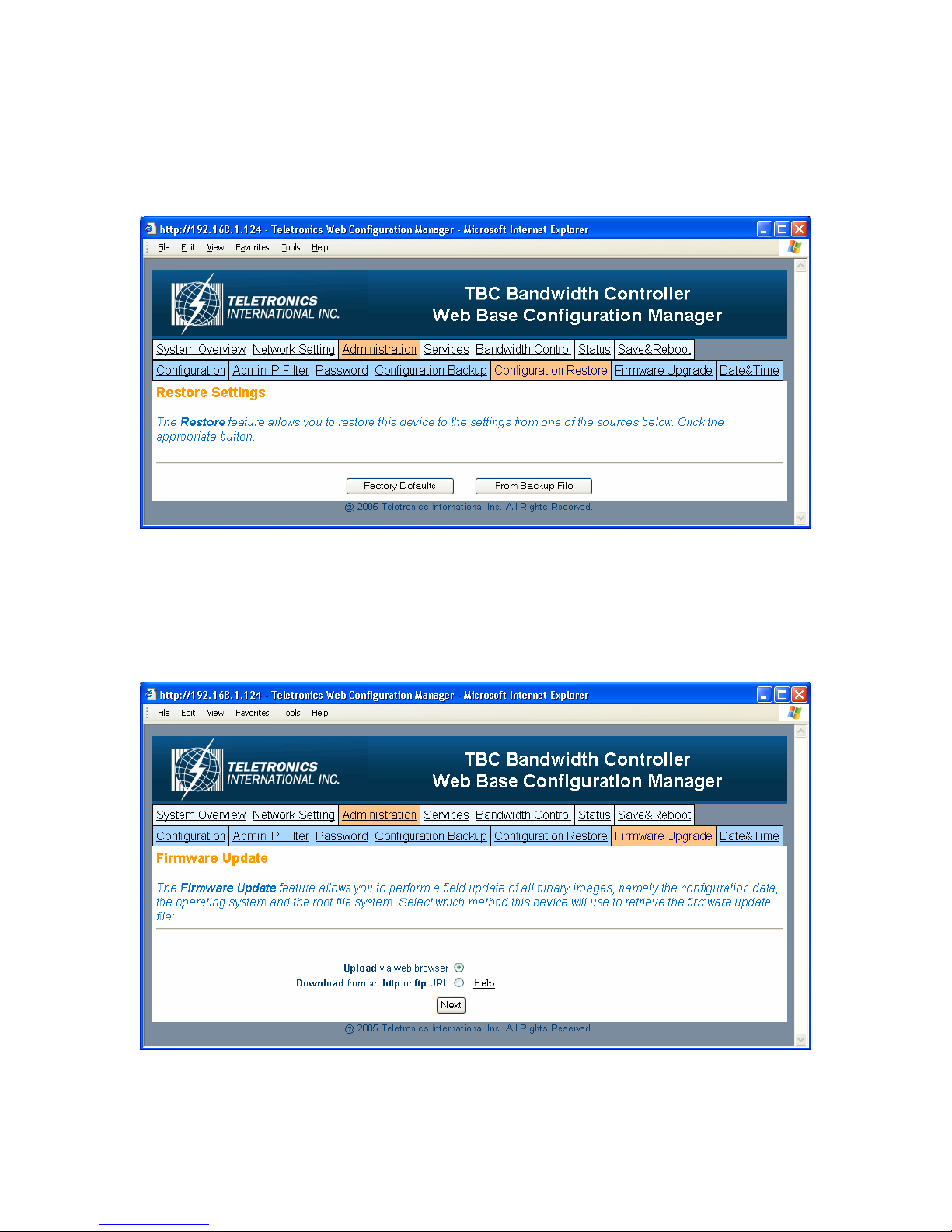
You can save the system configuration file which store user ID, password, device IP
address, bandwidth control setting. By clicking Click Here, it will prompt you to save a
tar file as backup.
- Configuration Restore
This section allows the bandwidth controller to restore default factory settings by clicking
Factory Defaults, or to restore from a backup configuration file (the .tar file) to a previous
setting point by clicking From Backup File.
- Firmware Upgrade
This section allows the bandwidth controller firmware to be upgrade or changed. There
are two options to update firmware, update a file direct from a host machine or download
from http or ftp site.
11
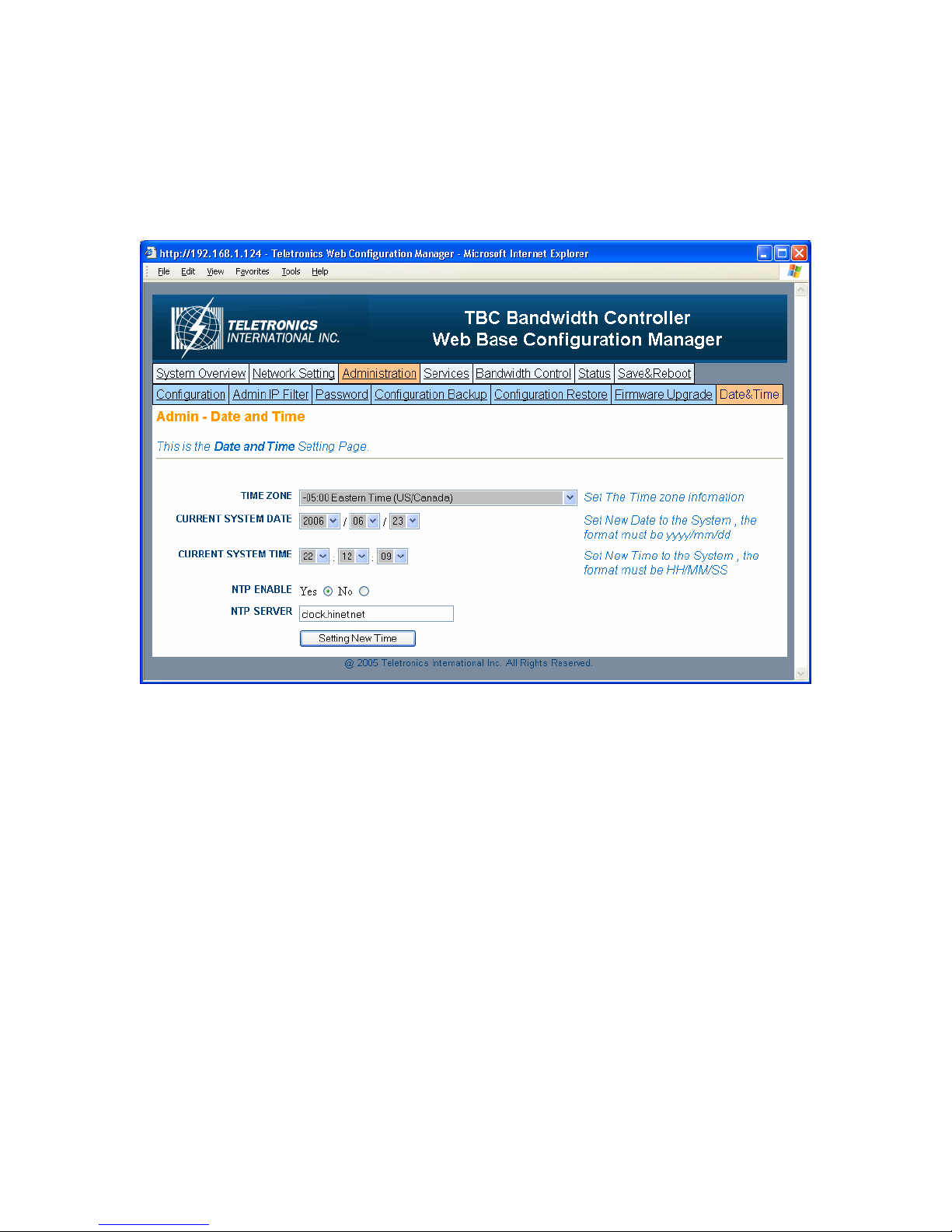
•Upload via web browser: Select this option and click Next. Click on the Browse
to select the upgrade firmware file and click Upload file to upgrade.
•Download from http or ftp URL: Select this option to download and upgrade the
firmware from a specific URL.
- Date & Time
•Time Zone: Set the Time Zone
•Current System Date: Set System Date with yyyy/mm/dd format
•Current System Time: Set System Time with hh/mm/ss format
•NTP Enable: Enable or disable Network Time Protocol. NTP is used to
synchronize the time.
•NTP Server: If you enable NTP, bandwidth controller will need a NTP server to
request precise time.
12
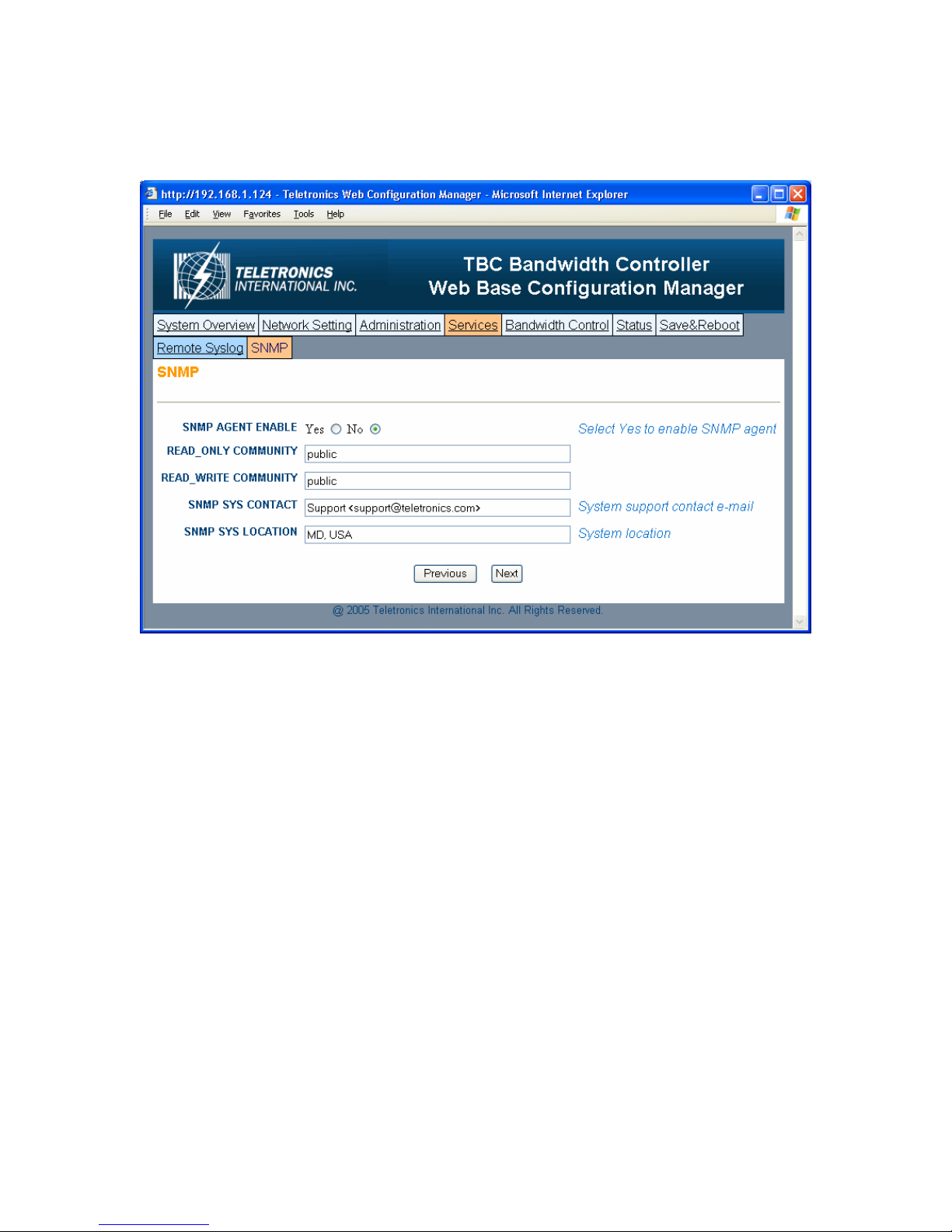
Services
- SNMP
•SNMP Agent Enable: Option to enable or disable SNMP support
•Read Only Community: The SNMP Read-only Community string is like a user
id or password that allows access to a router's or other device's statistics.
InterMapper sends the community string along with all SNMP requests. If the
community string is correct, the device responds with the requested information.
If the community string is incorrect, the device simply discards the request and
does not respond.
Factory default setting for the read-only community string is set to "public". It is
standard practice to change all the community strings so that outsiders cannot see
information about the internal network. (In addition, the administrator may also
employ firewalls to block any SNMP traffic to ports 161 and 162 on the internal
network.)
Change this value to have InterMapper use the new string when querying SNMP
devices.
•Read Write Community: allows a remote device to read information from a
device and to modify settings on that device. InterMapper does not use the read-
write community string, since it never attempts to modify any settings on its
devices.
•SNMP Sys Contact: Enter email address to contact support
•SNMP Sys Location: Enter system location
13
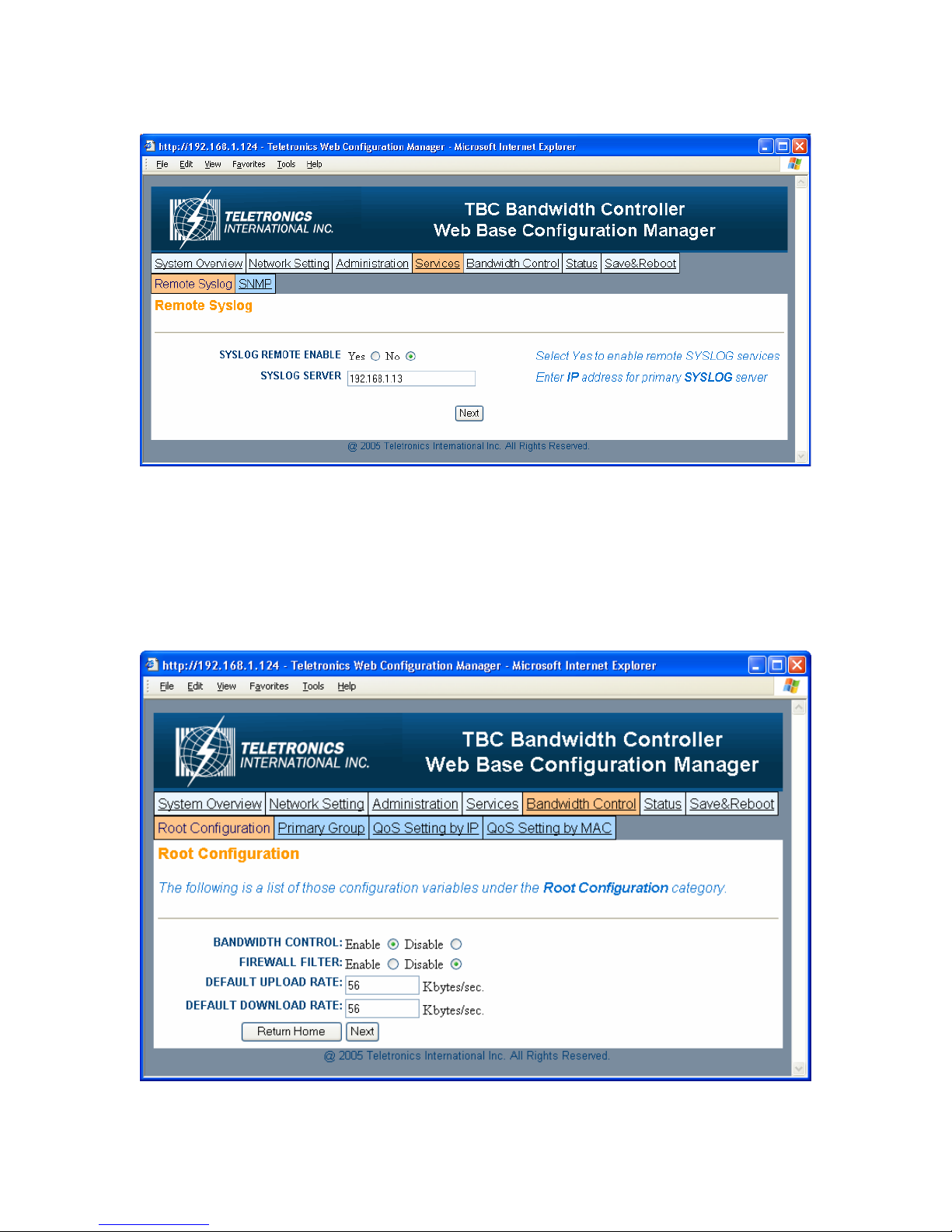
- Remote Syslog
•Syslog Remote Enable: Option to enable or disable Remote Syslog
•Syslog Server: Enter remote Syslog server IP address
Bandwidth Control
- Root Configuration
Bandwidth Control Root Configuration page allows administrator to set Root Class and
Default Bandwidth Rate for both Upload and Download.
14

•Bandwidth Control: Options to enable or disable Bandwidth Control. Default
setting is set to Disable
•Firewall Filter: Options to enable or disable Firewall Filter. If enabled, only
those IP address defined in QoS list can pass through the device.
•Default Upload Rate: Enter Default Maximum Upload Rate
•Default Download Rate: Enter Default Maximum Download Rate
Any traffic is not defined in the bandwidth control list/group will use this default upload
and download rate.
Click Next to save and continue.
- Primary Group
Primary Group Page allows administrator to create new group. After each group is
created, the group name will be displayed under Index Table. Each group should be
assigned a unique Group ID Number.
•Group Name: Name of the group you want to create. Group name will help
identifying different type of clients/customers
•Group ID: A unique group number assign for each group, must be between 2-
200
•Upload Rate: Upload rate for each specific group
•Download Rate: Download rate for each specific group
•Group List: This is for Modify and Remove purpose.
15
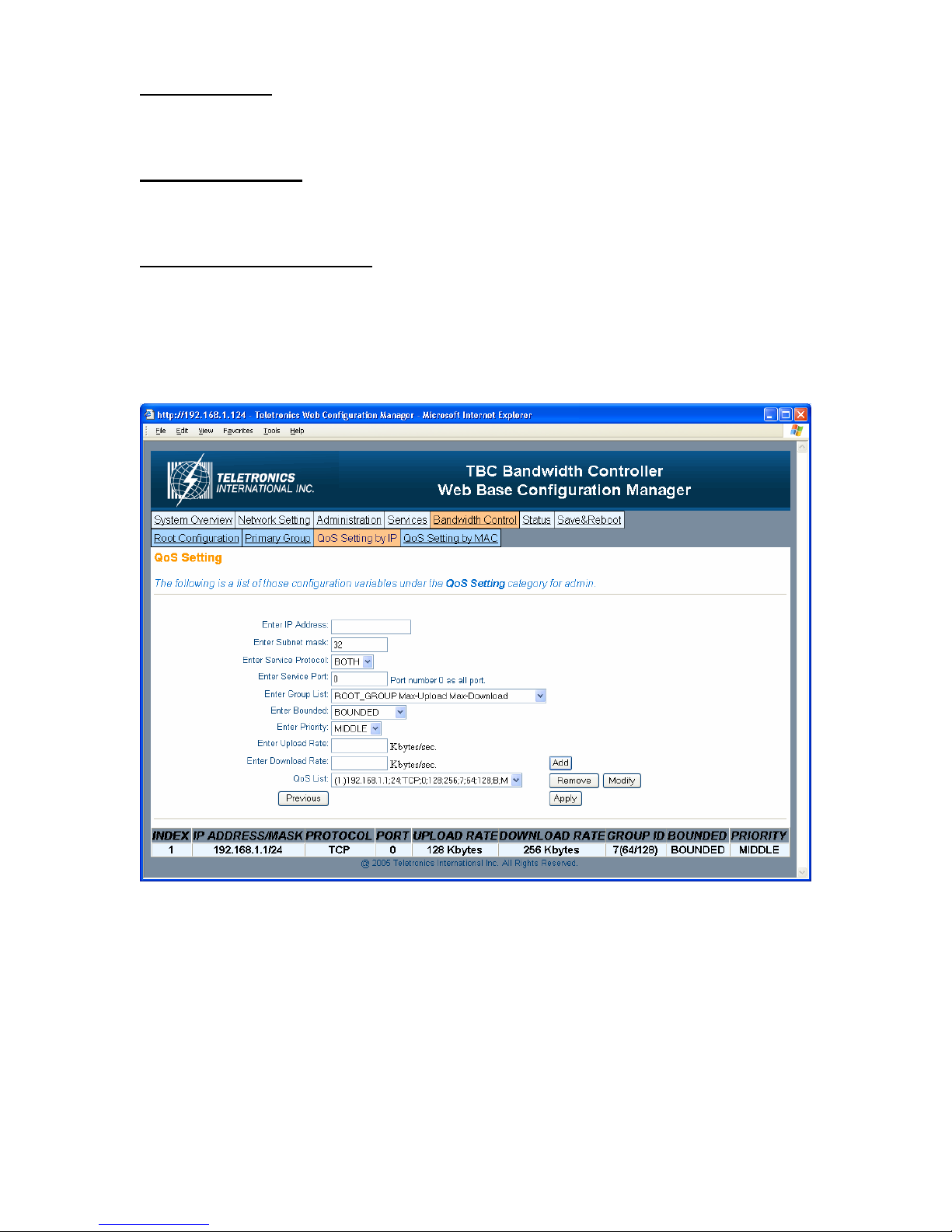
To Add a Group
Enter Group Name, Group ID, Upload & Download Rate
Click Add to create a group
To Remove a Group
Select a group you want to remove from Group List
Click Remove to delete
To Modify an existing Group
Under Group List, select the group you want to modify. Enter the new value for Group
Name. Group ID, and Upload/Download Rate, or enter the same value if it’s unchanged.
Click Modify to apply.
- QoS Setting by IP
QoS Setting by IP page allows administrator to define sub-group/leaf class by related IP
address and subnet, Protocols, and Port Numbers. Administrator will have the ability to
assign different Upload and Download rate for each sub-group. This setting can
limit/reserve bandwidth for certain network application/program.
•IP Address: Enter IP address that belongs to a specific subnet group you want to
create
•Subnet Mask: Enter Subnet Mask number (Slash or CIDR Notation). This
device supposes up to 256 sessions under each group, so the subnet mask must be
between 24-32
•Service Protocol: Filter by TCP, UDP, or Both
16

•Service Port: Enter the port number of new services. Enter 0 for all ports.
•Group List: Select which Group to be assigned by this setting or it can be
assigned to Root Class
•Bounded: Select Unbounded if you want to inherit and use the rate from parent
Group; Select Bounded if you want to assign a different Upload and Download
Rate for this sub-group
•Priority: Select High, Middle, or Low to prioritize this group/rule
•Upload/Download Rate: Enter Upload and Download rate for this sub-Group.
These rates will only apply if you select Bounded.
To Add a QoS Group
Enter information in all fields
Click Add to create a group
To Remove a QoS Group
Select a group you want to remove from QoS List
Click Remove to delete
To Modify an existing Group
Under QoS List, select the group you want to modify. Enter the new value for IP
Address, Subnet, Protocol, Port, Group List, Bounded, and Upload/Download Rate, or
enter the same value if it’s unchanged. Click Modify to apply.
Click Apply to save and apply the change
- QoS Setting by MAC
17
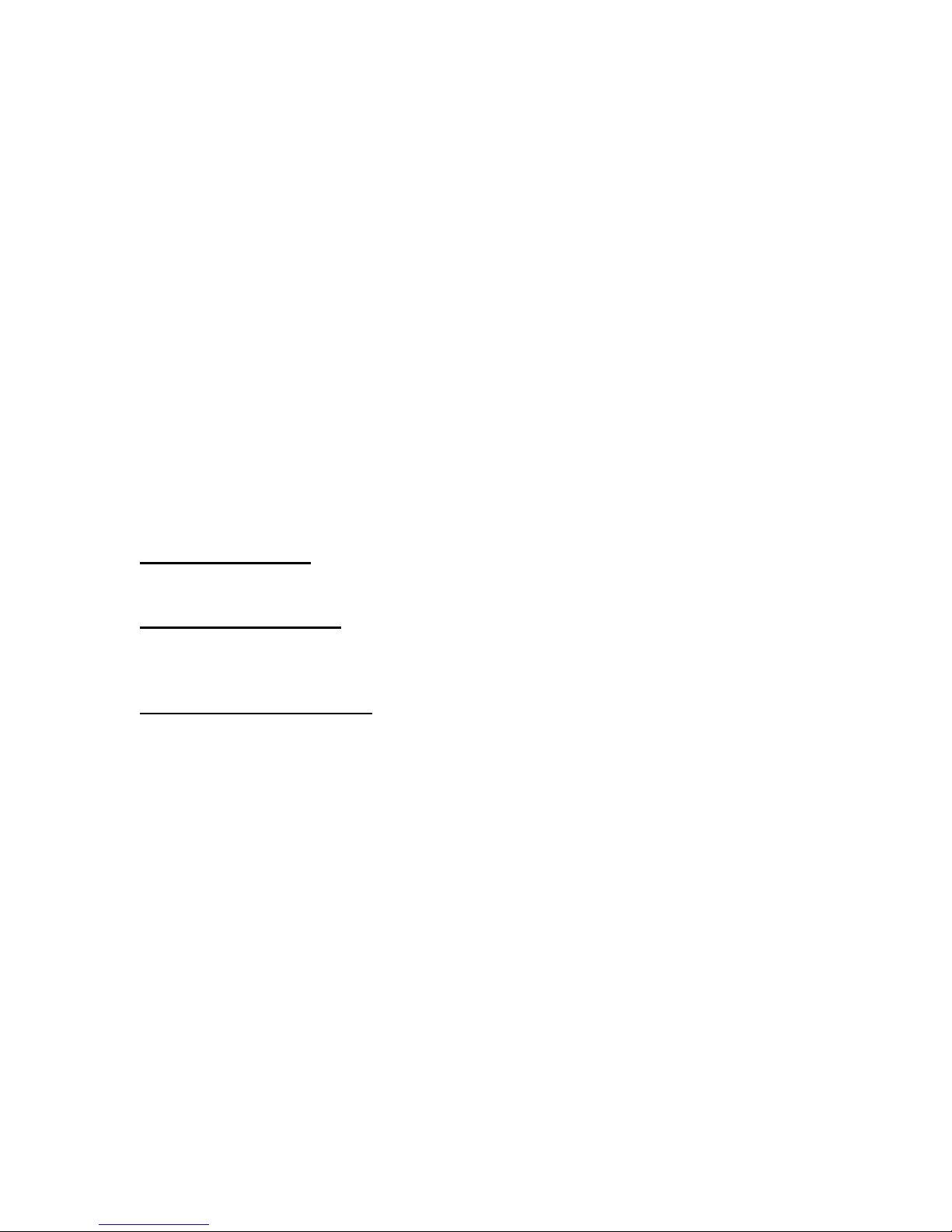
QoS Setting by MAC page allows administrator to define sub-group/leaf class by MAC
address with related Protocols, and Port Numbers. Administrator will have the ability to
assign different Upload and Download rate for each sub-group. This setting can
limit/reserve bandwidth for certain network application/program.
•MAC Address: Enter MAC address that belongs to a specific group you want to
create
•MAC Mask: If you have a series of device with same pre-fix of MAC Address,
you can use this feature to save multiple entries.
•Service Protocol: Filter by TCP, UDP, or Both
•Service Port: Enter the port number of new services. Enter 0 for all ports.
•Group List: Select which Group to be assigned by this setting or it can be
assigned to Root Class
•Bounded: Select Unbounded if you want to inherit and use the rate from parent
Group; Select Bounded if you want to assign a different Upload and Download
Rate for this sub-group
•Priority: Select High, Middle, or Low to prioritize this group/rule
•Upload/Download Rate: Enter Upload and Download rate for this sub-Group.
These rates will only apply if you select Bounded.
To Add a QoS Group
Enter information in all fields
Click Add to create a group
To Remove a QoS Group
Select a group you want to remove from QoS List
Click Remove to delete
To Modify an existing Group
Under QoS List, select the group you want to modify. Enter the new value for IP
Address, Subnet, Protocol, Port, Group List, Bounded, and Upload/Download Rate, or
enter the same value if it’s unchanged. Click Modify to apply.
Click Apply to save and apply the change
18
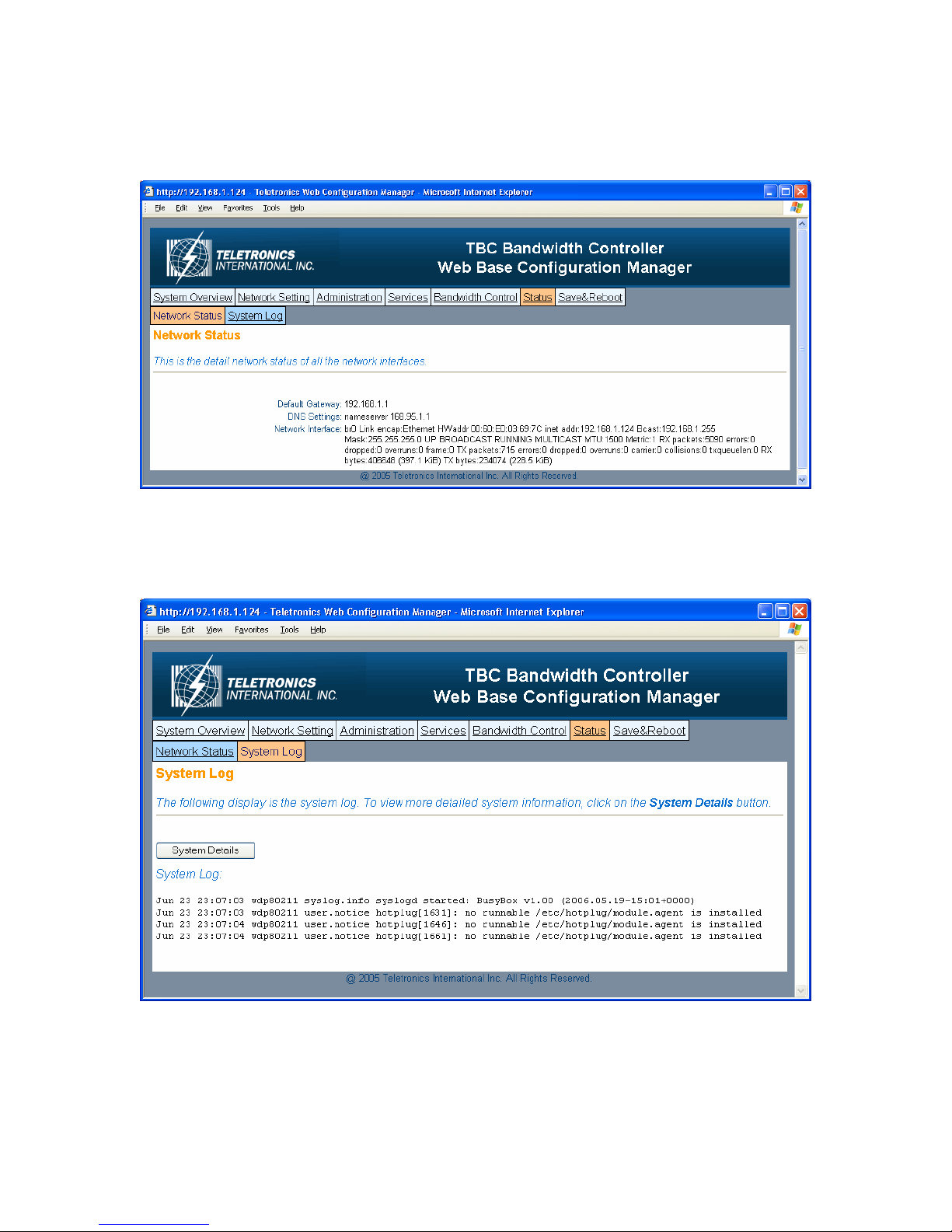
Status
- Network Status
Network Status displays the current status of all the network interfaces.
-System Log
The bandwidth controller stores a syslog data itself, so user can use this as reference for
information. For complete system information, click on System Details and it will
display full detail of the bandwidth controller system.
19

Save & Reboot
- Save & Commit
Click on Commit Changes button. This will save all of your settings and activate any
changes you have made to the bandwidth controller after next system boot. After this
process is done, you will be prompted in next page to reboot the system.
- Reboot
Click on Reboot to restart the bandwidth controller. Please wait 60 seconds for this
process to complete, after which you may access the web pages again. After reboot, the
system will activate all the new changes.
20
Table of contents