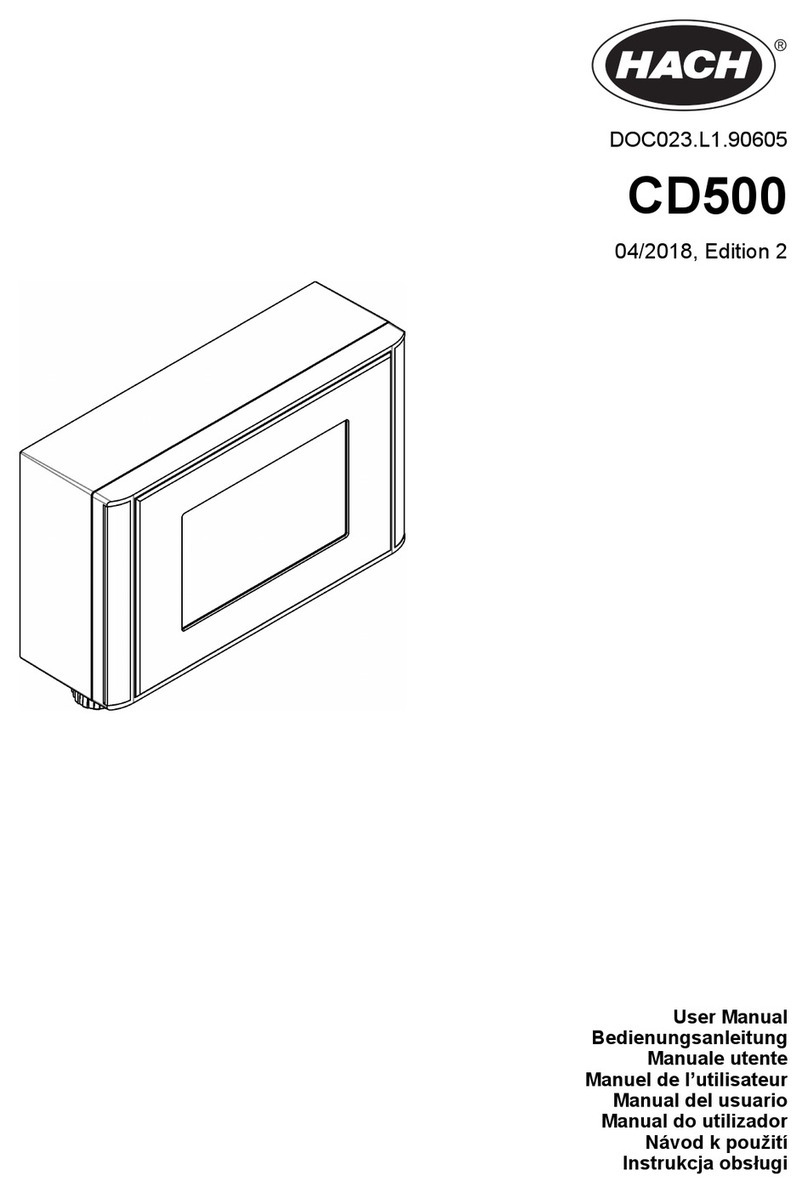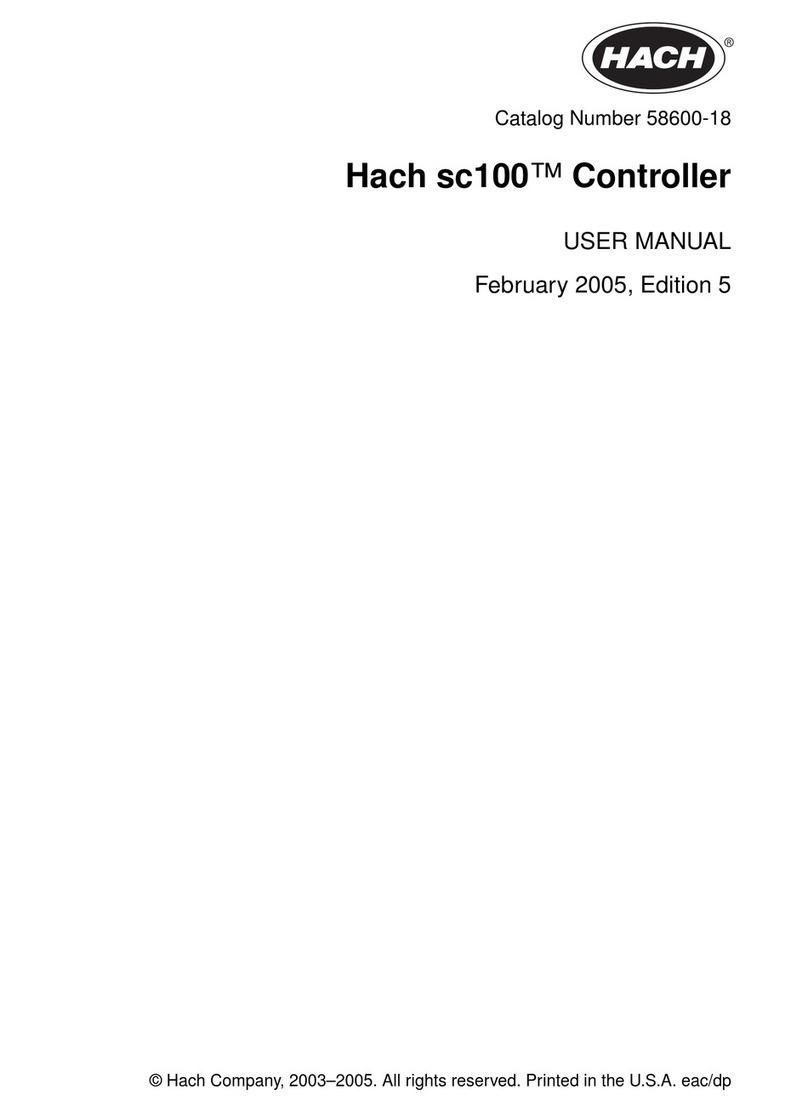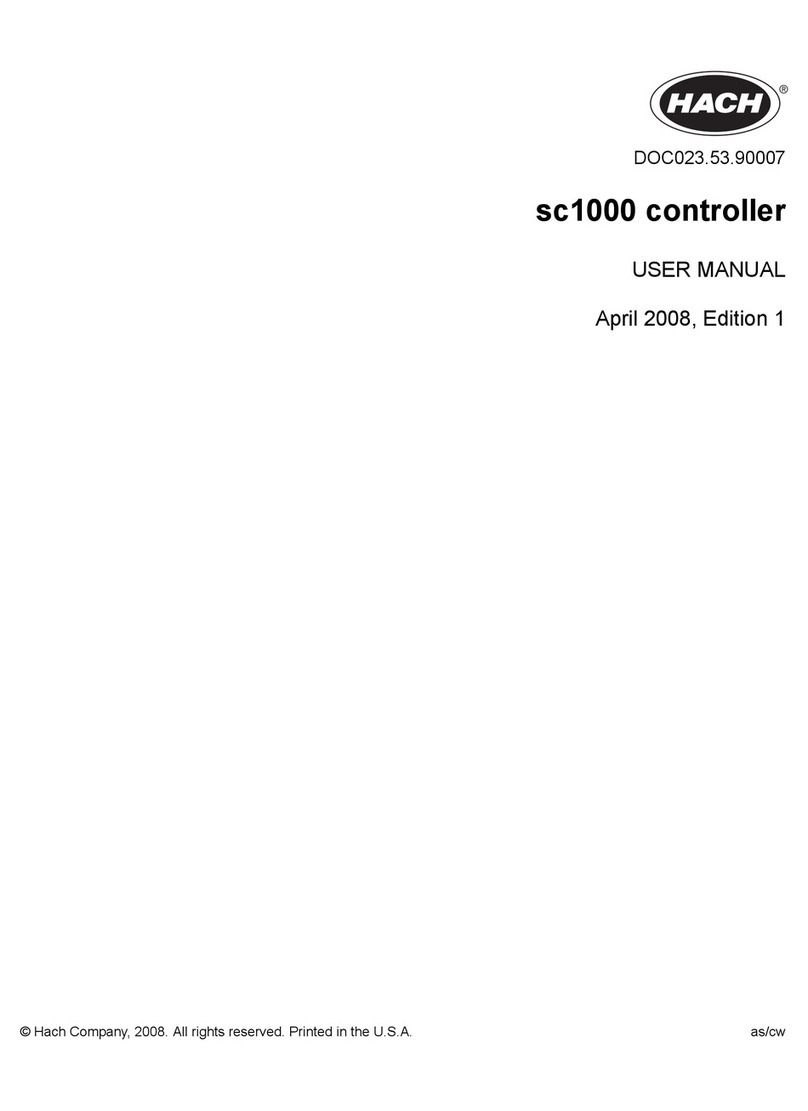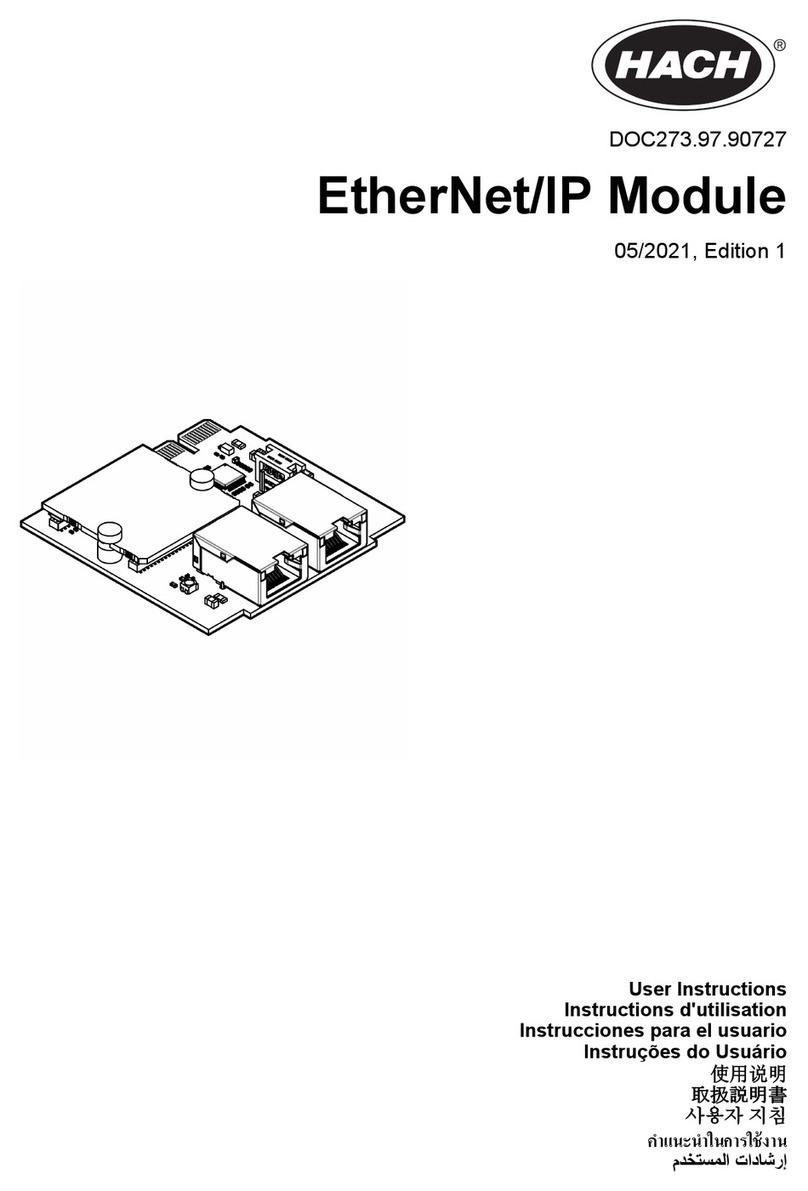Section 1 General information
In no event will the manufacturer be liable for direct, indirect, special, incidental or consequential
damages resulting from any defect or omission in this manual. The manufacturer reserves the right to
make changes in this manual and the products it describes at any time, without notice or obligation.
Revised editions are found on the manufacturer’s website.
1.1 Safety information
The manufacturer is not responsible for any damages due to misapplication or misuse of this product
including, without limitation, direct, incidental and consequential damages, and disclaims such
damages to the full extent permitted under applicable law. The user is soley responsible to identify
critical application risks and install appropriate mechanisms to protect processes during a possible
equipment malfunction.
Please read this entire manual before unpacking, setting up or operating this equipment. Pay
attention to all danger and caution statements. Failure to do so could result in serious injury to the
operator or damage to the equipment.
Make sure that the protection provided by this equipment is not impaired. Do not use or install this
equipment in any manner other than that specified in this manual.
1.2 Use of hazard information
D A N G E R
Indicates a potentially or imminently hazardous situation which, if not avoided, will result in death or
serious injury.
WARNING
Indicates a potentially or imminently hazardous situation which, if not avoided, could result in death
or serious injury.
CAUTION
Indicates a potentially hazardous situation that may result in minor or moderate injury.
N O T I C E
Indicates a situation which, if not avoided, may cause damage to the instrument. Information that
requires special emphasis.
1.3 Product overview
The SC4500 controller is available with optional expansion modules:
• EtherNet/IP module—The controller can connect to a PLC through Industrial Ethernet Protocol
including a EtherNet/IP solution. Line, Star and Ring topologies are available.
• PROFINET module—The controller can connect to a PLC through the Industrial Ethernet Protocol,
which includes a PROFINET solution. Line, Star and Ring topologies are available.
The SC4500 controller PROFINET and EtherNet/IP modules are applicable to the network topologies
that follow:
• Line (chain) topology—Connects the devices with integrated switches in the field. Refer to
Figure 1.
• Star topology—Devices connects to a central switch. Refer to Figure 2.
• Ring topology—The network is closed in a ring shape to get redundancy. The media redundancy
protocol (MRP) is used for PROFINET and device level ring (DLR) for EtherNet/IP. Refer to
Figure 3.
English 3