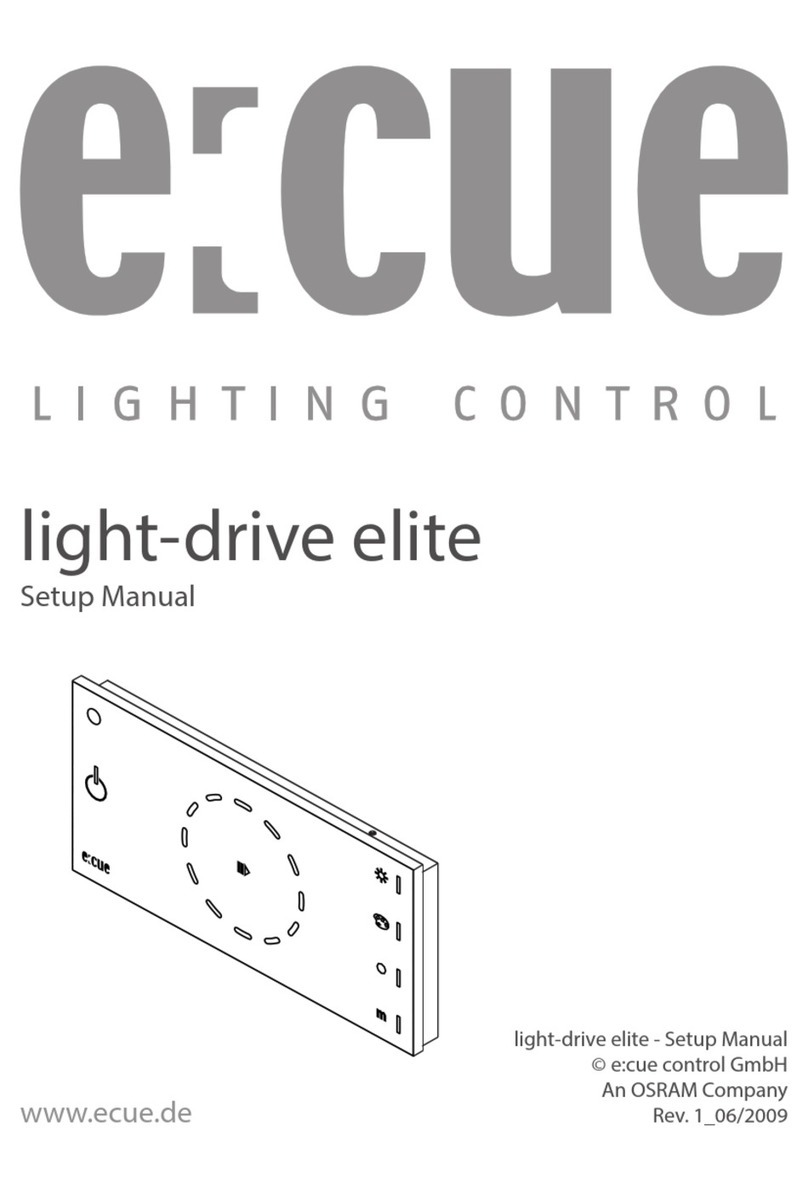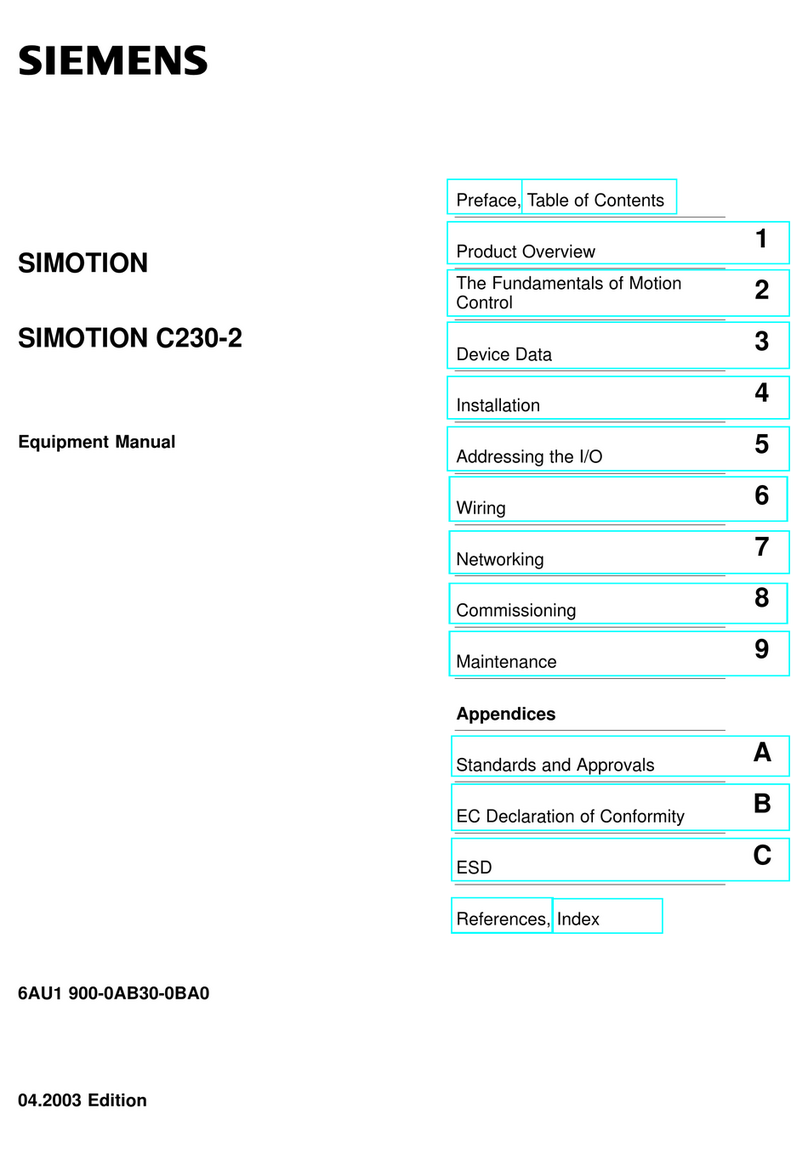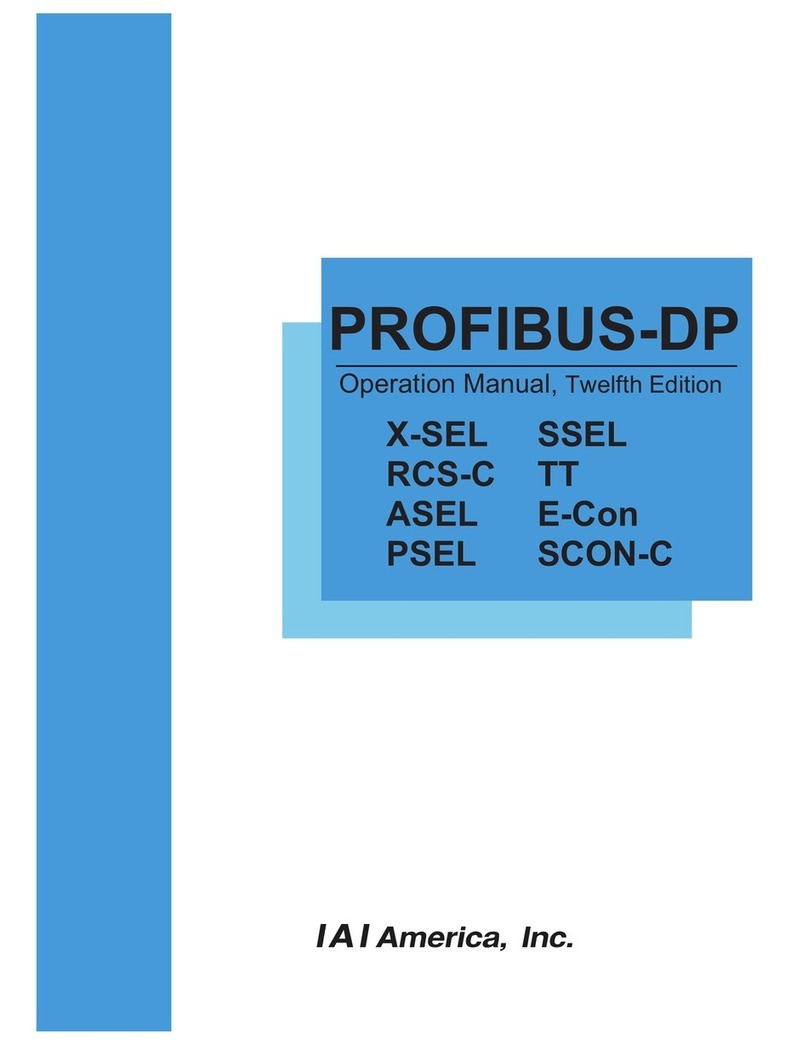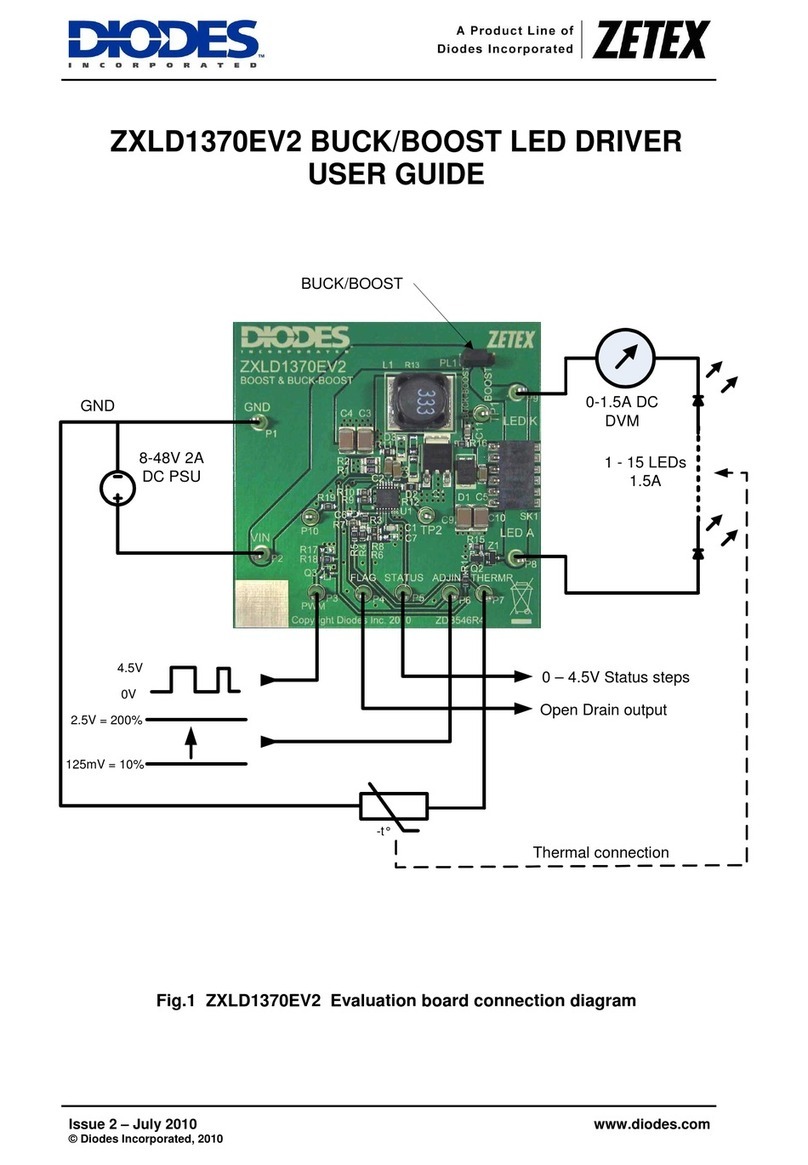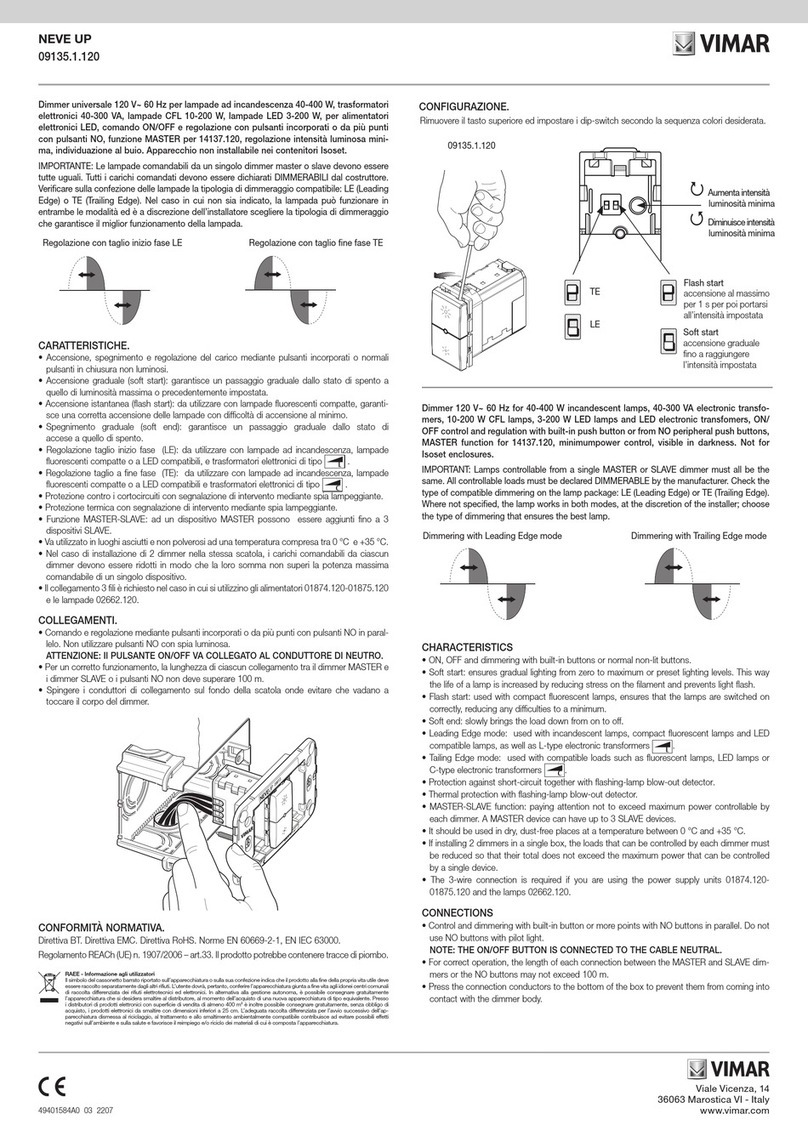ECUE Lighting Control Engine 2 User guide

Lighting Control Engine 2
Setup Manual

Published by
Traxon Technologies Europe GmbH
Karl Schurz-Strasse 38
Paderborn, Germany
An OSRAM Business
Lighting Control Engine 2
Setup Manual – Edition 2013-10-16
©2013, Traxon Technologies Europe GmbH
All rights reserved
Comments and corrections:
For a most recent version of this manual please visit:
http://www.traxontechnologies.com

Table of Contents
English......................................................................6
Security instructions................................................................................. 7
Delivery content........................................................................................ 8
Transport ............................................................................................. 8
Commissioning......................................................................................... 8
Inspect the delivery content ................................................................. 8
In case of returning the LCE2............................................................... 8
Mounting the LCE2.............................................................................. 9
Cable lengths....................................................................................... 9
Maintenance............................................................................................. 9
Cleaning .............................................................................................. 9
Changing filters and hard disks............................................................ 9
Hard disk replacement and upgrade .................................................. 10
Filters................................................................................................. 10
Front panel ........................................................................................ 11
Back panel ........................................................................................ 12
Mainboard interfaces ......................................................................... 13
Dry contacts ...................................................................................... 13
Serial ports ........................................................................................ 14
DMX interfaces .................................................................................. 14
Relay interfaces ................................................................................. 15
General recommendations................................................................. 15
Initial start up.......................................................................................... 16
System Configuration ........................................................................ 16
Setting the network address .............................................................. 16
LCE2-fx video input setup...................................................................... 20
LCE2 system display.............................................................................. 21
Troubleshooting ..................................................................................... 24
Technical data........................................................................................ 26

Recommended MIDI adapters ........................................................... 27
Deutsch ..................................................................28
Sicherheitshinweise................................................................................ 29
Lieferumfang .......................................................................................... 30
Transport ........................................................................................... 30
Überprüfen des Lieferumfanges......................................................... 30
Rücksendung der LCE2..................................................................... 30
Montage der LCE2 ............................................................................ 31
Kabellängen....................................................................................... 31
Wartung.................................................................................................. 31
Reinigung ............................................................................................... 31
Wechseln der Filter und Festplatten ................................................... 31
Laufwerkstausch oder -erweiterung................................................... 32
Filter .................................................................................................. 32
Bedienung und Schnittstellen ................................................................ 33
Frontplatte ......................................................................................... 33
Rückseite........................................................................................... 34
Mainboard-Schnittstellen ................................................................... 35
Digitale Schaltkontakte ...................................................................... 35
Serielle Schnittstellen ......................................................................... 36
DMX-Schnittstellen ............................................................................ 36
Relais-Ausgänge................................................................................ 37
Allgemeine Empfehlungen.................................................................. 37
Inbetriebnahme ...................................................................................... 38
System-Konfiguration ........................................................................ 38
Programmer-Netzwerk-Adresse......................................................... 41
Einrichten des LCE2-fx Videoeinganges................................................ 43
LCE2 Systemanzeige ............................................................................. 44
Fehlerbehebung ..................................................................................... 47
Technische Daten................................................................................... 49
Empfohlene MIDI-Adapter.................................................................. 50

5
Setup Manual - Lighting Control Engine 2
Appendix ................................................................51
Dimensions/Abmessungen..................................................................... 52
LCE2-fx video inputs.............................................................................. 53
Notes/Notizen......................................................................................... 54

6
Setup Manual - Lighting Control Engine 2
English

7
Setup Manual - Lighting Control Engine 2
Security instructions
!
The product must only be installed and put into operation by a qualified
electrician. The applicable safety regulations and accident prevention
regulations must be observed. Otherwise the unit may be damaged.
Only work on the product when it is de-energized to prevent electrical
shocks. Incorrect handling may damage the unit.
!
Do not route network, DMX or any other communication line together
with power lines. Data traffic or functions can be disturbed.
!
The product may only be operated in the operating modes described
in the manual. All other applications are considered to be inappropriate
use. If the product is not used as intended, there is no guarantee that it
will operate safely.
!
To prevent the device from overheating, only operate it in well-ventilated
environment. The ventilation slots may not be obstructed. Otherwise the
unit may overheat and fail.
Device components can reach high temperatures! Let unit cool down
after operation before mounting or removing unit to avoid burnings.
!
Repairs may only be carried out by authorized, specially trained person-
nel to ensure reliability. When in doubt, contact e:cue service. Incorrect
handling may damage the unit
This is a ITE device of class A. If used in domestic environments, this
device may cause radio interferences; in this case the operator can be
asked to undertake corrective measures.

8
Setup Manual - Lighting Control Engine 2
Delivery content
yLighting Control Engine 2
yRack mounting rails
yMicrosoft® Windows 7™ Professional DVD
yEthernet cable 2 m CAT5e SFTP
yPrinted LCE2 Setup Manual English/German
yPrinted Lighting Application Suite System Manual English
ye:cue Lighting Application Suite LCE2 Edition with USB
license dongle
Transport
Only transport the LCE2 in its original packaging. This protects the system from
damage. Only unpack the LCE2 at its installation location. To protect the device
against condensation water, unpack it and wait until all moisture remaining in the
LCE2 has evaporated. Condensation can occur when the device is moved from a
cold to a warm location.
Commissioning
Inspect the delivery content
Unpack the LCE2 and inspect all parts for completeness. Keep the packaging for
use in case of further transport. If there is apparent damage to the device or parts
are missing from the delivery scope, please contact e:cue service.
In case of returning the LCE2
When returning the LCE2 for any reason, e. g. for exchange, be sure to watch the
following notes:
yAlways care for proper backup of all user data like shows, images and media files.
Data backup is responsibility of the user, e:cue cannot guarantee that user data
are kept.
yUse the original packaging when returning the LCE2. This ensures protection of
the system and avoids damages.

9
Setup Manual - Lighting Control Engine 2
Mounting the LCE2
You can mount the LCE2 in all standard 19-inch rack systems. Make sure that the
server rack is sufficiently ventilated and proper cage nuts and rack screws are used.
Cable lengths
All cables, except DMX and Ethernet, should not exceed a length of 3 meters.
Maintenance
!
Do not remove the front panel while the system is in operation.
Cleaning
To clean the device, disconnect it from the main power supply. Disconnect all
devices connected to the server. Depending on the operating environment, the
server interior must be cleaned. This cleaning may only be carried out by skilled per-
sonnel. Do not use any cleaning agents containing solvents (e. g. acetone, alcohol
or thinner) or abrasives. The housing surface can be cleaned with a moist, lint-free
cloth. Ensure that no water penetrates into the housing. This could damage the
electronics.
Changing filters and hard disks
Shut down the system and disconnect from main power before accessing the
internals of the LCE2. To remove the front panel turn the two knurled nuts ant-
clockwise.
1a
3 3
1b 1 2b 2b 2

10
Setup Manual - Lighting Control Engine 2
1 Hard disk drive #1 (SSD system drive)
2 Hard disk drive #2 (empty on delivery)
3 Fans with filters
Hard disk replacement and upgrade
If hard disks should be replaced use only Intel 520 series SSDs or compatible types.
As a second hard disk drive the same type can be used. Unlock the drive with the
provided mini keys (1a or 2a), press on the latch (1b or 2b) and the drive bay can
be taken out. After changing the hard drive press the drive bay back into its position
and unlock the drive again.
Filters
The front fan filters of the LCE2 should be cleaned at least every six months,
depending on the environmental conditions regarding dust. Shut down the server
before removing the front cover, take out the filters, clean them with a vacuum
cleaner and remount them. Replace the fan filters every two years. Use appropriate
45 ppi filters of size 92 x 92 mm when replacing them.

11
Setup Manual - Lighting Control Engine 2
Controls and interfaces
Front panel
12
3
4
55
66
1 2 x USB 3.0 interfaces for USB memory or media drives
2 Power switch and HDD activity indicator
3 Display panel for system and application messages
4 Cursor control keys
5 Fan inlets with filters
6 Knurled nuts for front panel mounting
The USB interfaces can be used to connect media drives like CD/DVD drivers or
USB memory sticks for updates or data exchange. The power switch powers the
system up or down. It also serves as activity indicator for the hard disk drives inside
the LCE2.
On the display panel application messages are displayed, it also is a basic user in-
terface for the Lighting Application Suite running on the LCE2. The four cursor keys
and the centre key allow control of the Lighting Application Suite and data input.

12
Setup Manual - Lighting Control Engine 2
Back panel
1 2 DMX interfaces in RJ45, input and outputs
2 6 dry contact inputs and 12 V DC contact supply
3 2 relay control outputs, max. 48 V, 2 A; relay 1 left, relay 2 right
4 Mainboard interfaces (USB, PS/2, audio etc.)
5 Extension slots
6 Main AC switch
7 Main AC supply socket, IEC
!
In the LCE2-fx the two mainboard video outputs are disabled and
only the external video outputs are enabled. To use the mainboard
video outputs you have to enable them in the Windows Control
Panel.

13
Setup Manual - Lighting Control Engine 2
Mainboard interfaces
1 2 x PS/2 interfaces, green for mouse, violet for keyboard
2 2 x RS-232 serial interfaces, D-Sub plugs
3 1 x Video out VGA
4 1 x Video out DVI-D
5 2 x Ethernet interfaces 10/100/1000 MBits/s, RJ45
6 2 x USB 2.0 interfaces, black
7 2 x USB 3.0 interfaces, blue
8 1 x Microphone/line audio input
9 1 x Headphone/line audio output
Dry contacts
12 V DC Out
In 1 ... 6
12 V DC
123456
Gnd
1 12 V DC, max. 70 mA
2 ... 7 Digital inputs
8 Ground

14
Setup Manual - Lighting Control Engine 2
The maximum input for the dry contact inputs is 24 V DC, the minimum voltage is
5 V DC. The 12 V DC supply of the LCE2 is capable to provide up to 70 mA.
Serial ports
RS 232 - 9 pin male
1
6789
2345
1 n. c.
2 RxD (Receive data)
3 TxD (Transmit data)
4 n. c.
5 Ground
6 ... 9 n. c.
DMX interfaces
DMX1–
DMX1+
GND
J1
RJ45-2X4
1
2
3
4
5
6
7
8

15
Setup Manual - Lighting Control Engine 2
1 DMX-
2 DMX+
3 Common ground
4 n. c.
5 n. c.
6 n. c.
7 Common ground
8 Common ground
Relay interfaces
COM
NC
NO
The relays of the LCE2 are capable to switch up to 48 V and a maximum of 2 A.
COM Middle contact
NC Outer contact, closed in off-state (Normally Closed)
NO Outer contact, closed in on-state (Normally Open)
General recommendations
!
Use shielded network cables with shielding connected to system
ground.

16
Setup Manual - Lighting Control Engine 2
Initial start up
Connect your devices to the LCE2, at least keyboard, mouse and a monitor. Con-
nect with main power. Switch on the LCE2 with the power switch. The LED indica-
tor lights up in blue while the LCE2 accesses the hard drives.
Do not switch off the server with the main switch, but use the Windows shutdown
function to prevent loss of data.
!
Change the Windows administrator password within six weeks after
first startup. Otherwise the password will expire and cannot be reset
anymore!
System Configuration
All steps shown here relate to the English version of Microsoft® Windows 7™. The
default language of the operating system is English.
Setting the network address
To change the network address of one of the installed network cards, click on the
Start icon and enter Connections in the search box.

17
Setup Manual - Lighting Control Engine 2
Select View network connections in the hit list.
You now see all available connections. Right-click on the desired connection and
select “Properties”.

18
Setup Manual - Lighting Control Engine 2
In this open window click on Internet Protocol Version 4 (TCP/IPv4),
then press the Properties button.
Enter the appropriate server address in the network, e. g. 192.178.123.100.
Confirm your input by clicking on the OK button. You can close all windows now.
The network connection is now configured.

19
Setup Manual - Lighting Control Engine 2
Programmer’s network settings
Start the Programmer.
Click on “Extras” and select “Application Options”.
Under the Advanced tab, you can specify which network card the programmer
software e:net outputs to. You can specify this setting for the Art-Net and KiNet
protocols. e:cue recommends only outputting one protocol per network.

20
Setup Manual - Lighting Control Engine 2
LCE2-fx video input setup
Before using the video input of the LCE2-fx you have to setup the video card.
Open the Blackmagic Design Control Panel from the Windows Control Panel.
Change the video standard to the same standard that your capture source uses.
After you applied the new settings you can start the Programmer and select the
Blackmagic WDM Capture Driver as capture source, e. g. in the Media Player.
The driver will now show the resolution in the combobox as you configured the
Blackmagic Design Control Panel.
Since a restart of the Programmer is required, the Deckling Video Capture
driver might be a more convenient way to setup a capture device with the
Blackmagic Intensity Pro. The Blackmagic Design Control Panel is also needed, if
you want to use the analog input instead of the HDMI input. You need to change
the Set Input option accordingly to the inputs you plan to use.
Table of contents
Languages:
Other ECUE Controllers manuals
Popular Controllers manuals by other brands

RKC INSTRUMENT
RKC INSTRUMENT CB100 Series Initial setup manual

Warm4Less
Warm4Less MULTI-CLICK instruction manual
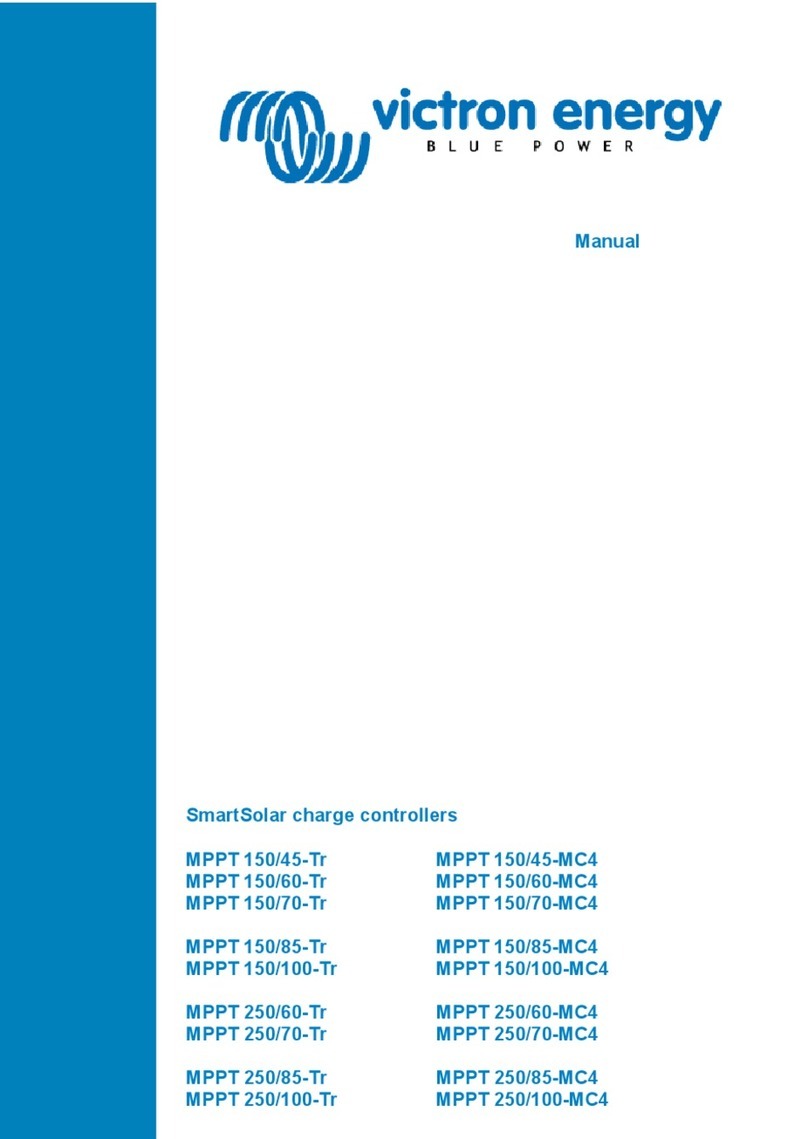
Victron energy
Victron energy BlueSolar MPPT 150/60-MC4 manual

PowerBox
PowerBox DPC-12000 Series Installation and operation instructions
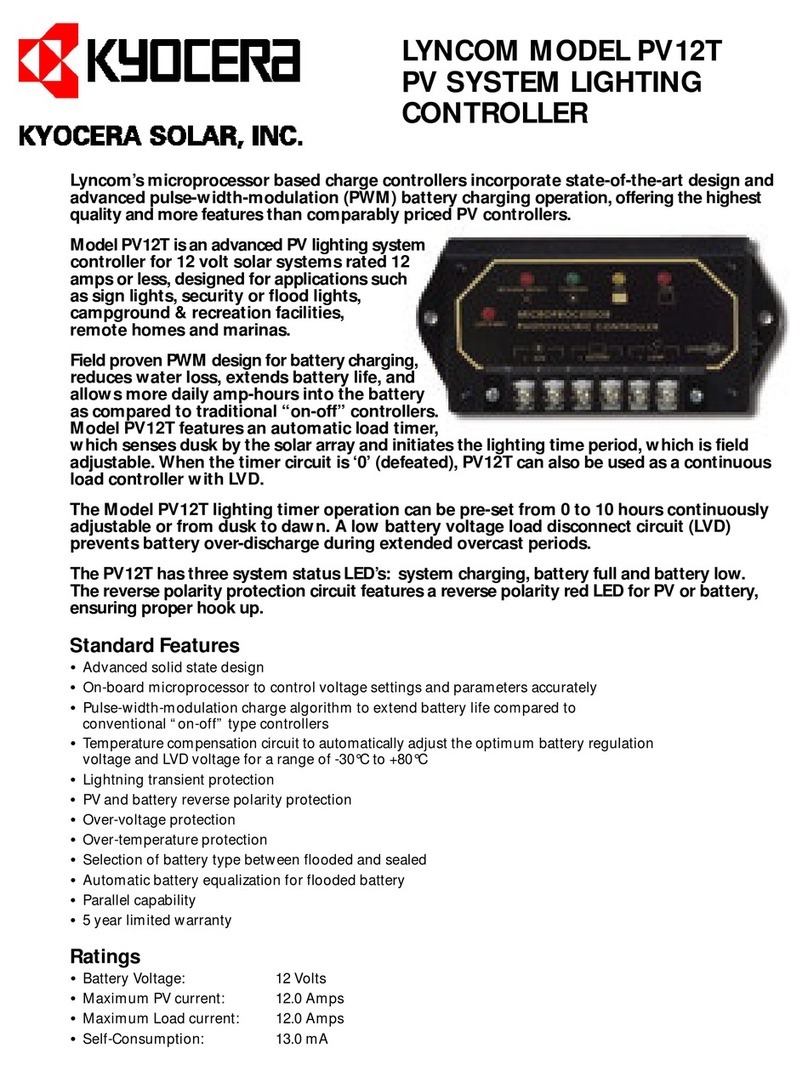
Kyocera
Kyocera LYNCOM PV12T datasheet

Festo
Festo CMMS-ST Description