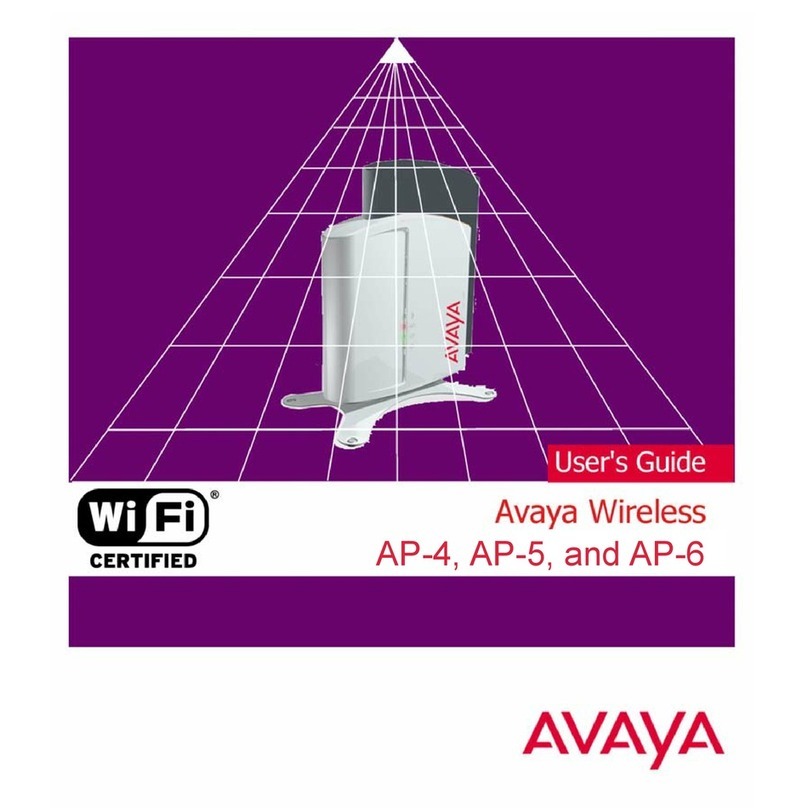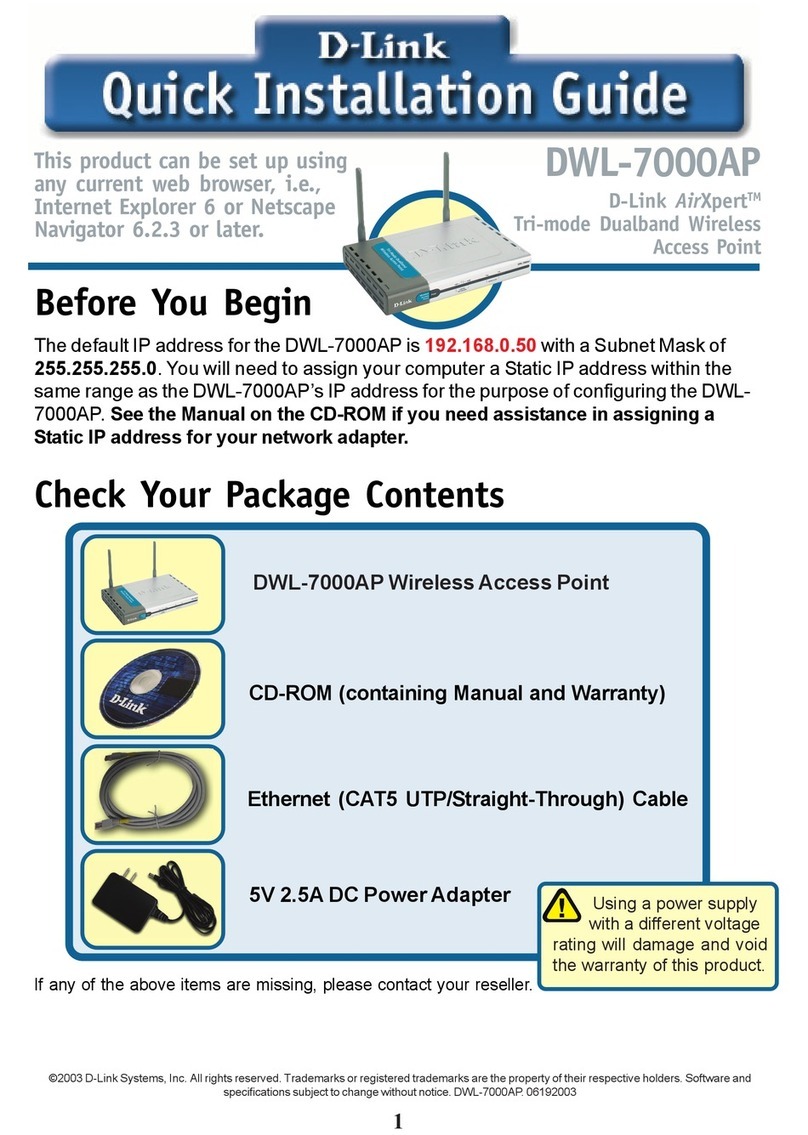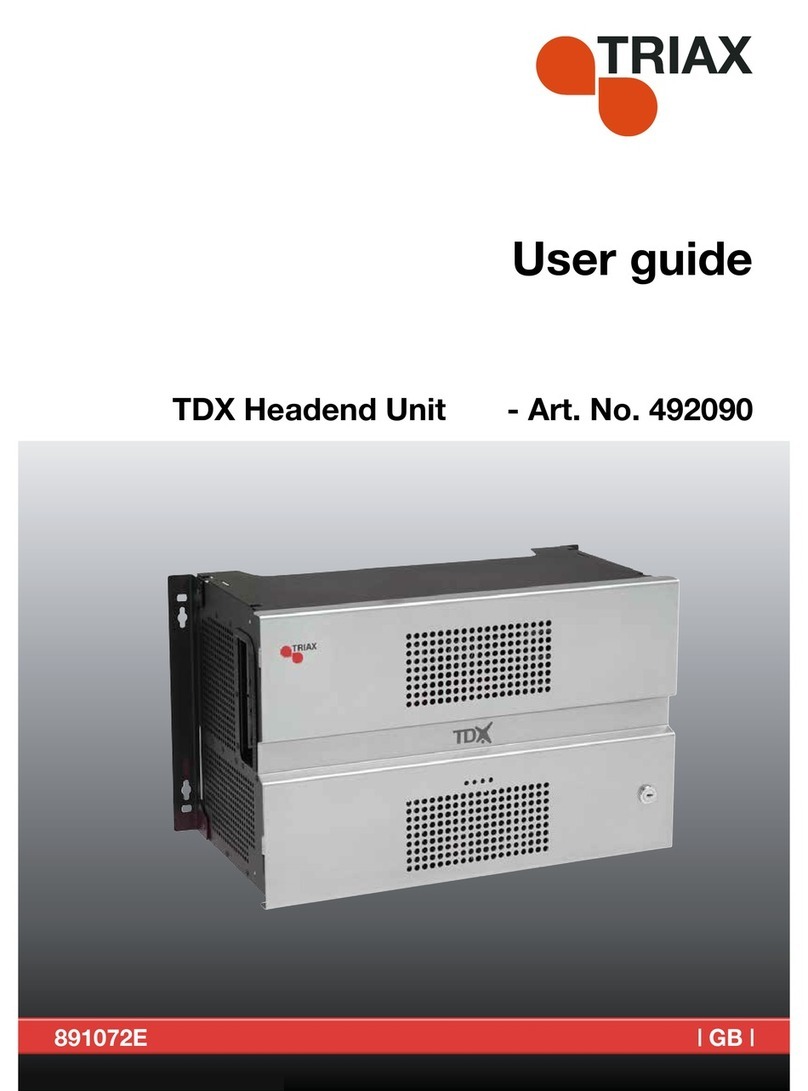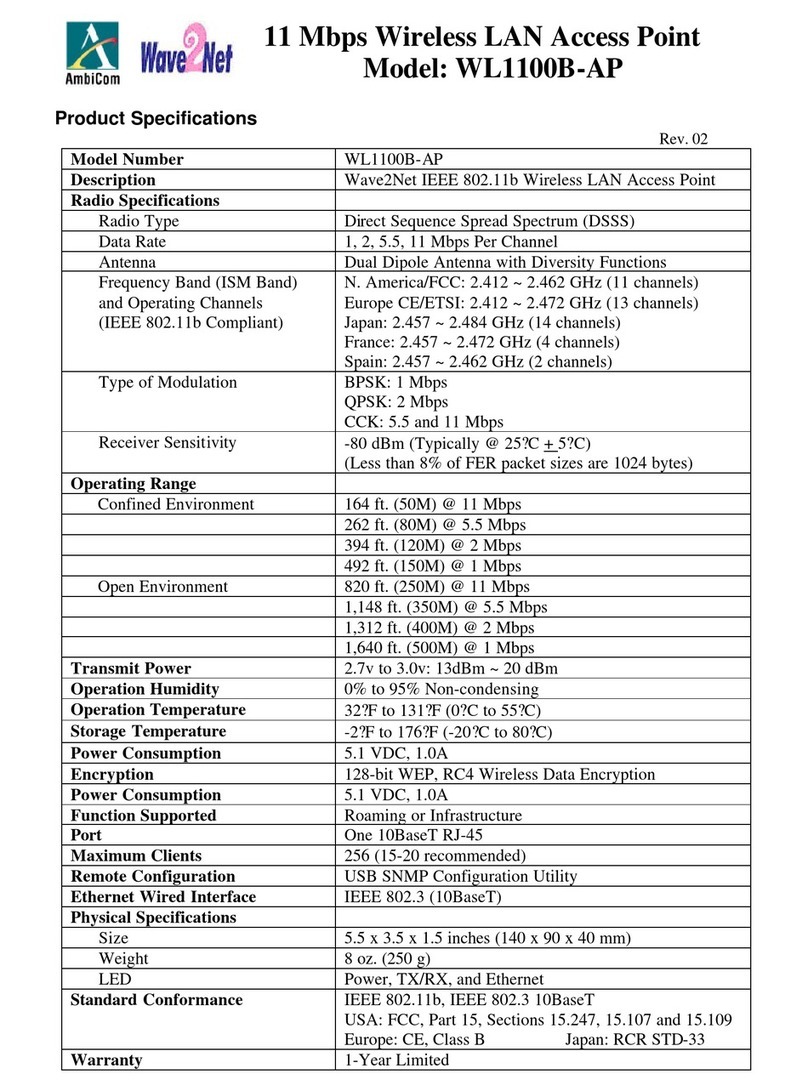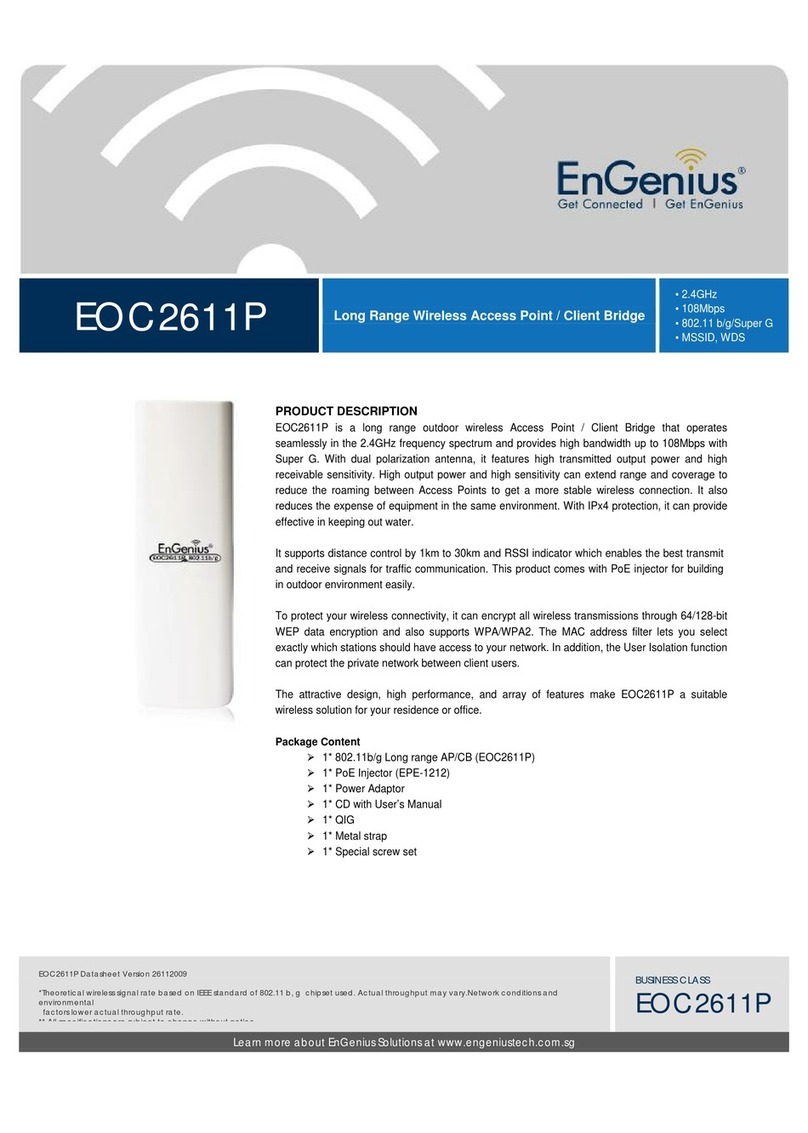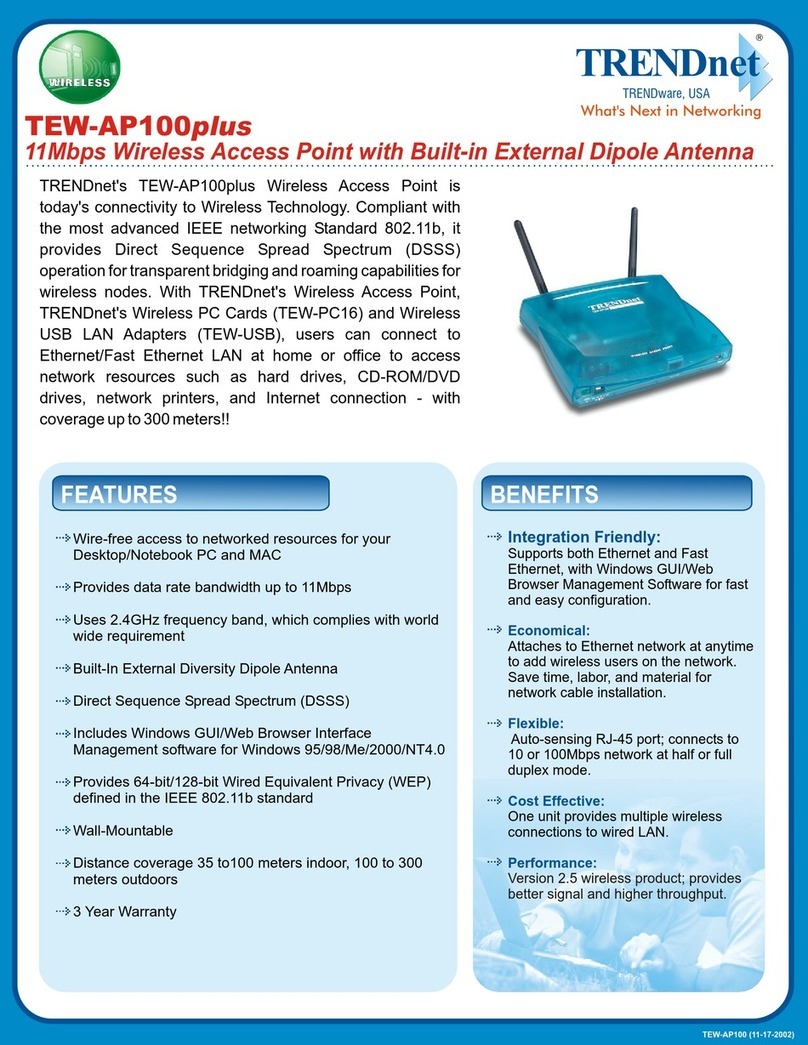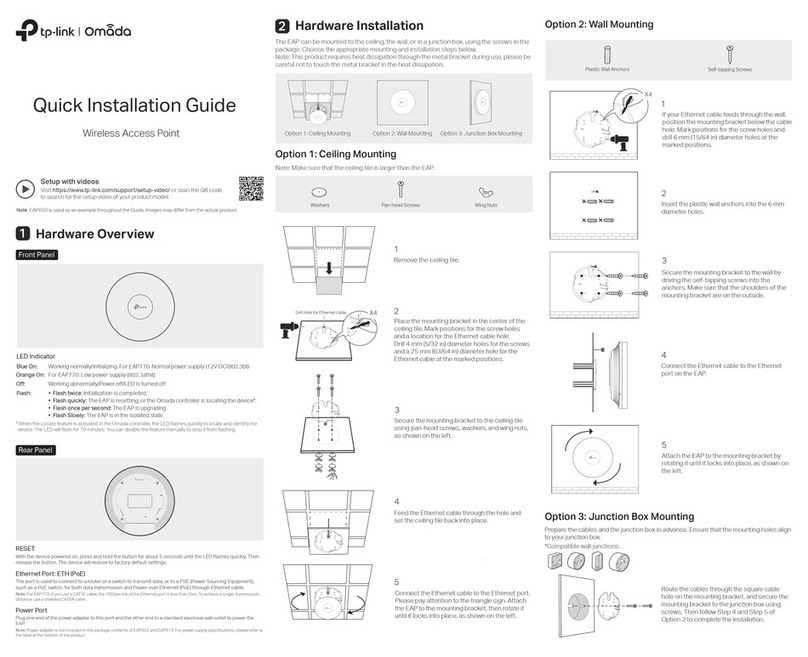Teletronics International EZMesh User manual

User Guide
EZMesh
Multi-Radio Wireless Mesh Network
Access Point
Teletronics Inc.
2 Choke Cherry Road
Suite 100
Rockville, MD 20850
USA

User Guide - EZMesh Full Duplex Mesh Network Access Point Table of Contents
Table of Contents
Overview.................................................................................................................................................................2
Features...................................................................................................................................................................2
Reliable, Intelligent, High Performance Mesh Network.....................................................................................2
Fully Compatible with Existing Access Servers, Routers, and Gateways.........................................................3
Management and Security.....................................................................................................................................3
Power.......................................................................................................................................................................4
External Antennas..................................................................................................................................................4
Ethernet Port..........................................................................................................................................................4
Metal Enclosure .....................................................................................................................................................4
Outdoor Wireless Benefits.....................................................................................................................................4
Outdoor Wireless Challenges................................................................................................................................4
Solution Features and Benefits .............................................................................................................................5
Auto-recovery Auto-configuring mesh .................................................................................................................5
Safety Warnings.....................................................................................................................................................6
Installation Guidelines...........................................................................................................................................6
Site Survey..............................................................................................................................................................7
Package Contents...................................................................................................................................................8
Optional Equipment ..............................................................................................................................................8
Installation Components........................................................................................................................................8
Default Setting........................................................................................................................................................8
Installation Options..............................................................................................................................................10
Installing the MeshAP Access Point on a Pole...................................................................................................10
Installing the MeshAP Access Point on a Wall..................................................................................................12
MeshAP Infrastructure .......................................................................................................................................13
Mesh Manager Mode ..........................................................................................................................................13
Station Mode.......................................................................................................................................................13
Accessing the MeshAP Access Point (Login).....................................................................................................14
Direct Ethernet Connection ................................................................................................................................14

User Guide - EZMesh Full Duplex Mesh Network Access Point Table of Contents
Wireless LAN Access...........................................................................................................................................15
Access MeshAP unit via Mesh Manager’s Topology Page...............................................................................17
Mesh Manager Configuration.............................................................................................................................18
Setup Mesh Manager Unit...................................................................................................................................18
Http Port..............................................................................................................................................................20
Https Port ............................................................................................................................................................20
Weight.................................................................................................................................................................20
Mesh ID...............................................................................................................................................................21
Station Configuration..........................................................................................................................................22
Mesh Link Connection Mode..............................................................................................................................22
Setup Station in Auto Mode................................................................................................................................22
Mesh ID...............................................................................................................................................................24
Connect a MeshAP Station to other Stations/Mesh Managers under Auto Mode...............................................25
Managing the Topology of the Mesh Manager unit..........................................................................................26
Accessing the Topology Page.............................................................................................................................26
Topology Tree Expanded....................................................................................................................................26
Managing the MeshAP on the Topology Tree....................................................................................................27
Go back to the Mesh Manager unit.....................................................................................................................27
Setup Mesh Wireless (Backhaul)........................................................................................................................29
Mesh Wireless Channel (Backhaul)....................................................................................................................30
Mesh Wireless Security (Backhaul)....................................................................................................................30
Mesh Wireless Security.......................................................................................................................................30
WPA2 Key..........................................................................................................................................................30
WPA Key............................................................................................................................................................30
Wireless Diagnostic..............................................................................................................................................31
Local Link Quality..............................................................................................................................................31
Mesh Link Quality ..............................................................................................................................................32
Topology Change Log.........................................................................................................................................33
Radio Self-Test....................................................................................................................................................34
Setup AP Wireless................................................................................................................................................35
Wireless Mode......................................................................................................................................................35
802.11b/g Mode ..................................................................................................................................................35
Wireless Channel .................................................................................................................................................35
Changing and modifying the SSID.....................................................................................................................36
Wireless Security..................................................................................................................................................37
Disable Wireless Security (Default)....................................................................................................................37
Configure WEP Wireless Security......................................................................................................................37
Multiple SSID / VLAN Configuration................................................................................................................40
SSID / VLAN Page.............................................................................................................................................40
Understand SSID “span” and “arrow..................................................................................................................40

User Guide - EZMesh Full Duplex Mesh Network Access Point Table of Contents
VLAN Tag.............................................................................................................................................................41
Access Mode.......................................................................................................................................................41
Trunk and Native VLAN Mode ..........................................................................................................................41
Pure Mode...........................................................................................................................................................42
Firmware Upgrade...............................................................................................................................................44
Direct Upgrade – Mesh Station...........................................................................................................................44
Smart Firmware Upgrade...................................................................................................................................47
Specification..........................................................................................................................................................49
Power Consumption and PoE Injector Pin Assignments .................................................................................52
Warranty Policy...................................................................................................................................................53
RMA Policy..........................................................................................................................................................54

User Guide - EZMesh Full Duplex Mesh Network Access Point
IMPORTANT:
Information presented are based on information available and they are subject to change without notice.
TELETRONICS INTERNATIONAL, INC. - 1 -

User Guide - EZMesh Full Duplex Mesh Network Access Point
Chapter 1
Overview Teletronics ’s Triple RF mesh access point extends hotspot coverage using multi 5GHz
wireless technology as a backhaul connection between mesh access points, and uses one
802.11b/g as a client connection.
The EZMesh is designed for maximum performance, scalability, and ease of use. The
EZMesh is ideal for metro Wi-Fi solutions and offers full 802.11b/g client compatibility,
along with mesh network protection with user defined Mesh ID. The multiple wireless path
design for both backhaul and user traffic eliminates adjacent AP signal interference and
provides zero performance degradation.
Features
•Dual Radio Backhaul, Single Radio Client AP access
•Backhaul Encryption: WEP, WPA, WPA2
•Client AP Encryption: WEP, WPA2
•Full VPN compatibility
•MAC address access control lists
•Secure local and remote configuration via HTTPS
•Web (HTML) Browser-based management tool supports both http and https
•Network and client monitoring and statistical capture features
•Full 802.11b/g client compatibility
•Layer 2 support
Reliable, Intelligent, High Performance Mesh Network
•Patented Auto-discovery, auto-configure, and auto-healing POP (Predictable Optimum
Path) mesh routing algorithm
•Multiple wireless path design for both backhaul and user traffic eliminates adjacent AP
signal interference and provides zero performance degradation
•Best network throughput via layer 2 fast switching and bridging from AP to AP to
support real time video, voice, and data applications
TELETRONICS INTERNATIONAL, INC. - 2 -

User Guide - EZMesh Full Duplex Mesh Network Access Point
Fully Compatible with Existing Access Servers, Routers, and
Gateways
•Transparent to layer 3 and up protocols, fully compatible with existing network
equipment
•Directly connects to existing Routers, Gateways, or APs through 10/100 Ethernet
Management and Security
•GPS Receiver(optional) Antenna provides physical location information of each
MeshAP, simplifies maintenance task and adds a new potential of location related
services (outdoor version only)
•Web Based HTML browser management interface
•Supports WEP, WPA, MAC filtering, and AES encryption security across wireless mesh
network
•Unique mesh network protection with user defined Mesh ID
Figure 1-1
EZMesh Full-Duplex Wireless Mesh Network Access Point
TELETRONICS INTERNATIONAL, INC. - 3 -

User Guide - EZMesh Full Duplex Mesh Network Access Point
Power
Teletronics’s EZMesh outdoor access point receives power from the power injector. It uses
an external 48-VDC power module and injects the DC voltage into the Ethernet cables to
power the outdoor access point.
External Antennas
Teletronics’s EZMesh access point is designed for use with an external 2.4GHz antenna
with an N-type male connector, and three external 5GHz antenna with an N-type male
connector.
Ethernet Port
Teletronics’s EZMesh access point is able to link to your 100BASE-T Ethernet LAN
through the optional power injector. The Ethernet cables are used to supply inline 48-VDC
power from the power injector.
Metal Enclosure
Teletronics’s EZMesh access point consists of a weatherproof metal enclosure, providing
an industrial grade temperature support of -40°F to 131°F (-40°C to 55°C).
Outdoor Wireless Benefits
Teletronics’s EZMesh wireless solutions allow users to deploy a scalable, secure and cost-
effective outdoor wireless network. The MeshAP solutions deliver a true wireless
broadband network over large geographic areas or other locations where wiring is too
difficult or expensive to install.
Outdoor Wireless Challenges
TELETRONICS INTERNATIONAL, INC. - 4 -

User Guide - EZMesh Full Duplex Mesh Network Access Point
Outdoor wireless deployments offer a number of challenges, with the main one being
interference. Special equipment may be needed in order to overcome signal interference.
Listed below is a list of challenges that may affect an outdoor wireless network, compared
to a standard indoor WLAN:
•Coverage
•Environment
•Equipment cost
Solution Features and Benefits
Auto-recovery Auto-configuring mesh
Teletronics ’s intelligent wireless routing is based on the Predictable Optimum Path (POP).
The POP mesh routing algorithm examines the network and makes appropriate connections
among MeshAP access points in real time and dynamically optimizes the best route to the
connected network within the mesh. This helps ensure high network capacity and provides
resiliency to interference. The POP automatically determines the best path back to the
Mesh Manager by calculating the cost of each path in terms of signal strength and hops.
The POP continuously monitors changes in conditions and changes routes to reflect those
changes.
TELETRONICS INTERNATIONAL, INC. - 5 -

User Guide - EZMesh Full Duplex Mesh Network Access Point
Chapter 2
Safety Warnings
Warning: Do not place antennas near power circuits or power lines. Choose your location
carefully and keep in mind that power lines look similar to phone lines so always use
caution. Make sure not to come into contact with any such circuits while installing the
antenna because it may cause serious injury or death.
Warning: Only qualified personnel should be allowed to install and/or replace the
equipment.
Warning: Make sure to read the installation instructions thoroughly before you install the
unit(s).
Warning: To avoid the risk of being electrocuted, do not work on the unit(s) during a
lightning storm.
Warning: Disposal of any unit(s) should be handled according to national laws and
regulations.
Installation Guidelines
Follow the guidelines below to ensure the best possible performance:
1. Before you install your outdoor unit(s), choose a location where buildings and trees
will not block the signal.
2. Make sure to install your outdoor unit at a moderate height (approximately 40 feet), so
it can provide a clear signal to neighboring nodes.
3. Before you install your outdoor unit(s), choose a location where power circuits or
power lines are not near. Failing to do so could cause serious injury or death.
4. Plan your complete installation before you begin. It is best to have one person
chaperone the installation team to be able to spot any signs of trouble.
TELETRONICS INTERNATIONAL, INC. - 6 -

User Guide - EZMesh Full Duplex Mesh Network Access Point
5. When installing the antenna, make sure to do the following:
•Wear shoes with rubber soles, rubber gloves, long sleeved shirt or jacket.
•Do not use a metal ladder
•Do not work on a wet or windy day
6. If the assembly starts to drop, let if fall. All the attachments are excellent conductors
of electrical current, so even the slightest touch of any of the parts could electrocute
you.
7. If any part of the unit comes in contact with a power line, do not touch it or remove it
yourself. Call your local power company and they will safely remove it.
8. Mounting units on a “vertical” mount metal objects may interfere the signal pattern of
the antenna. (Note: A horizontal mount metal object will not have this effect.)
9. Provide a clear signal to neighboring nodes.
10. When installing the unit(s), allow at least 20 feet of separation between each unit.
11. All the antennas need to be properly connected. The unit may experience permanent
hardware failure if the antennas are not properly connected and the unit is powered on.
12. EZMesh unit MUST be properly grounded, surge protected, and lighting protected to
avoid unit being damage with electrical stresses.
IMPORTANT: Any damages due to improper installation voids warranty.
Site Survey
Before any Wi-Fi mesh network is installed, a site survey is needed to determine how to
maximize the coverage and network performance.
Data rates – Sensitivity and range are inversely proportional to data bit rates. The
maximum radio range is achieved at the lowest workable data rate. A decrease in receiver
sensitivity occurs as the radio data increases
Antenna type and placement – Do not place the antenna higher than necessary. The extra
height could cause possible interference.
TELETRONICS INTERNATIONAL, INC. - 7 -

User Guide - EZMesh Full Duplex Mesh Network Access Point
Physical environment – Open areas provide a better signal than closed areas.
Obstructions – Avoid placing the access points in a location where there are obstructions
between the sending and receiving antennas such as trees, buildings or hills.
Package Contents
Each EZMesh contains the following items:
•Outdoor Wireless Mesh Access Point
•Quick Installation Guide
•CD (User Guide, Quick Installation Guide)
Optional Equipment
•Pole mounting kit
•Street light adapter
•PoE Injector
•8dbi 5GHz Antenna
•8dbi 2.4GHz Antenna
Installation Components
Review the figure below to familiarize yourself with the system components and
connectors
Default Setting
User Name: admin
Password: admin
Wireless Network Name (SSID): mymesh
No Mesh Link (SSID): arrow (unchangeable)
IP Address: 192.168.1.8
Subnet Mask: 255.255.255.0
Mesh Link Connection: station
TELETRONICS INTERNATIONAL, INC. - 8 -

User Guide - EZMesh Full Duplex Mesh Network Access Point
TELETRONICS INTERNATIONAL, INC. - 9 -

User Guide - EZMesh Full Duplex Mesh Network Access Point
Chapter 3
Installation Options
There are two common installation options:
•Installing the EZMesh access point on a pole
•Installing the EZMesh access point on a wall
Installing the EZMesh Access Point on a Pole
When removing the access point from its box, make sure not to remove the foam blocks
attached to the antenna connectors, until after your unit is installed. This will protect the
antenna connectors during installation.
Figure 3-1
Pole Mounting Kit with EZMesh Full-Duplex Wireless Mesh Network Access Point
TELETRONICS INTERNATIONAL, INC. - 10 -

User Guide - EZMesh Full Duplex Mesh Network Access Point
1. You can attach any outdoor EZMesh access point to any light pole
2. Mount the access point to the pole within 3ft. of the outdoor lighting control.
3. Connect a 10-AWG or larger ground wire to one of the EZMesh access point screw.
Make sure it is connected to a reliable earth ground, such as a grounded pole or a
grounding rod.
Warning: This equipment must be externally grounded using a customer supplied ground
wire before power is applied. Contact an electrician if you are uncertain that suitable
grounding is available.
Notes: When powering the product with AC power the power plug should be installed
where it can be conveniently accessed to de-energize power from the unit. Power should
not be removed by disconnecting the AC power connector itself and where it is not
subjected to water or outdoor elements.
Warning: Be careful when connecting the street light adapter to the pole. You may fall or
electrocute yourself
4. Disconnect the lightning control from its fixture.
5. Make sure that the voltage available is between 100 and 240 VAC 50/60Hz.
6. Turn off power to the fixture at the designated circuits
7. Connect the adapter to the access point AC power connector.
8. Make sure the antennas are connected before the MeshAP is connected to electrical
power. Failure to do so may result in permanent hardware damage to the MeshAP unit.
9. Plug the street light adapter into the outdoor control fixture
10. Plug the lighting control into the street light adapter
Note: Use your hands to tighten the cable until the connector locks.
11. Use either a level or the attached circular level to align the MeshAPs external antennas.
Loosely assemble the rest of the pole mount kit around the pole
Note: Each pole clamp is equipped with the bolts of the appropriate length. If a different
length is required, purchase 3/16-16 bolts of the correct length for your installation.
Note: Leave the screws somewhat loose so you can adjust the access point’s orientation.
TELETRONICS INTERNATIONAL, INC. - 11 -

User Guide - EZMesh Full Duplex Mesh Network Access Point
12. Use a level to verify that the top edge of the pole clamp subassembly is horizontal, and
tighten its adjustment screws.
Installing the EZMesh Access Point on a Wall
Figure 3-3
EZMesh with wall mounting kit installed
1. Use the mounting plate as a template to mark four screw hole locations on your
mounting surface.
2. Mount the mounting plate on the back of the enclosure with two screws.
3. Mount the unit on the wall with 4 screws.
IMPORTANT: The EZMesh must be mounted level. A circular level is attached to assist
with this.
TELETRONICS INTERNATIONAL, INC. - 12 -

User Guide - EZMesh Full Duplex Mesh Network Access Point
Chapter 4
MeshAP Infrastructure
Teletronics Wireless Mesh Network consists of multiple wireless nodes (MeshAP Access
Points). In a typical Teletronics Wireless Mesh Network, one or more MeshAP units will
be assigned as a Mesh Manager and other node will be assigned as Mesh Station. Any
MeshAP access point can be assigned as a Mesh Manager Mode or Station Mode. (The
default setting for a MeshAP Access Point is set as Station Mode.)
Mesh Manager Mode
The MeshAP unit configures as the Mesh Manager and has a direct-wired link to the
Internet Gateway/Router/Access Server. It is used as the management unit and Internet
Gateway for the MeshAP unit (Station) on the mesh network. (Any MeshAP access point
can be configured as the Mesh Manger unit.)
Gateway
Internet
Mesh Manager
Station
Station Mode
The MeshAP unit configured as the Station (node), and is the child unit of the Mesh
Manager unit. Station units expand the wireless signal coverage for the mesh network.
Stations could be added to the mesh network based on network signal quality needs.
TELETRONICS INTERNATIONAL, INC. - 13 -

User Guide - EZMesh Full Duplex Mesh Network Access Point
Chapter 5
Accessing the MeshAP Access Point (Login)
Important Default Settings of the MeshAP
User Name: admin
Password: admin
Wireless Network Name (SSID): mymesh
No Mesh Link [AP] (SSID): arrow (unchangeable)*
No Mesh Link [Backhaul] (SSID): span (unchangeable)*
IP Address: 192.168.1.8
Subnet Mask: 255.255.255.0
Mesh Link Connection: station
Default Mesh Manager IP Address: 192.168.1.254 **
**This ONLY applies when MeshAP “Working Mode” is set to “Manager” mode
*The SSID, “arrow”, is reserved for a MeshAP Station that has not
associated with(or formed an uplink) with another MeshAP.
Direct Ethernet Connection
WARNING---The antennas must be connected before the MeshAP is
powered on.
Step 1. Make sure the MeshAP unit is Powered On and Ready. Once it is powered on, it
takes about 35 seconds for the MeshAP unit to completely get booted and be ready
for service and configuration.
Use wireless WLAN utility application on PC to scan for SSID: mymesh. Make
sure the SSID: mymesh MeshAP unit has the correct Mac address.
Note: The SSID for Client AP(802.11b/g), “arrow”, is reserved for a MeshAP Station that
has not associated with(or formed an uplink) with any MeshAP network.
The SSID for Backhaul Radio, “span”, is reserved for a MeshAP Station that has
not associated with(or formed an uplink) with any MeshAP network.
This can prevent end users from accidentally connecting to APs that are not part of a
mesh network. They will not get internet access when they connect to APs that are not
part of a mesh network.
TELETRONICS INTERNATIONAL, INC. - 14 -

User Guide - EZMesh Full Duplex Mesh Network Access Point
Step 2. Change PC IP address to 192.168.1.XXX Subnet mask: 255.255.255.0
Step 3. Access MeshAP via WAN Ethernet Port
Make sure the Ethernet cable is properly connected to both MeshAP - WAN
Ethernet Port and PC - Ethernet Port. (Connect via PoE Injector)
Note: Please review the Hardware installation Guide for more information.
Step 4. Open a Web Browser and type 192.168.1.8 to access the MeshAP Access Point.
Step 5. User Name: admin
Password: admin
Click "OK
Wireless LAN Access
Step 1. Make sure the MeshAP unit is Powered On and Ready. Once it is powered on, it
takes about 35 seconds for the MeshAP unit to completely get booted and be ready
for service and configuration.
Use wireless WLAN utility application on PC to scan for SSID: mymesh. Make
sure the SSID: mymesh unit has the correct Mac address.
TELETRONICS INTERNATIONAL, INC. - 15 -

User Guide - EZMesh Full Duplex Mesh Network Access Point
Note: The SSID for Client AP(802.11b/g), “arrow”, is reserved for a MeshAP Station that
has not associated with(or formed an uplink) with any MeshAP network.
The SSID for Backhaul Radio, “span”, is reserved for a MeshAP Station that has
not associated with(or formed an uplink) with any MeshAP network.
This can prevent end users from accidentally connecting to APs that are not part of a
mesh network. They will not get internet access when they connect to APs that are not
part of a mesh network.
Step 2. Change the PC IP address to 192.168.1.XXX Subnet mask: 255.255.255.0
Step 3. Access the MeshAP via Wireless LAN
Make sure the PC is connected to the SSID: MeshAP (The default SSID for MeshAP)
Note: Please review the Hardware installation Guide for more information.
Step 4. Open a Web Browser and type 192.168.1.8 to access the MeshAP Access Point.
Step 5. User Name: admin
Password: admin
Click "OK
TELETRONICS INTERNATIONAL, INC. - 16 -
Table of contents
Other Teletronics International Wireless Access Point manuals

Teletronics International
Teletronics International MiniLink User manual

Teletronics International
Teletronics International 11AP Instruction sheet
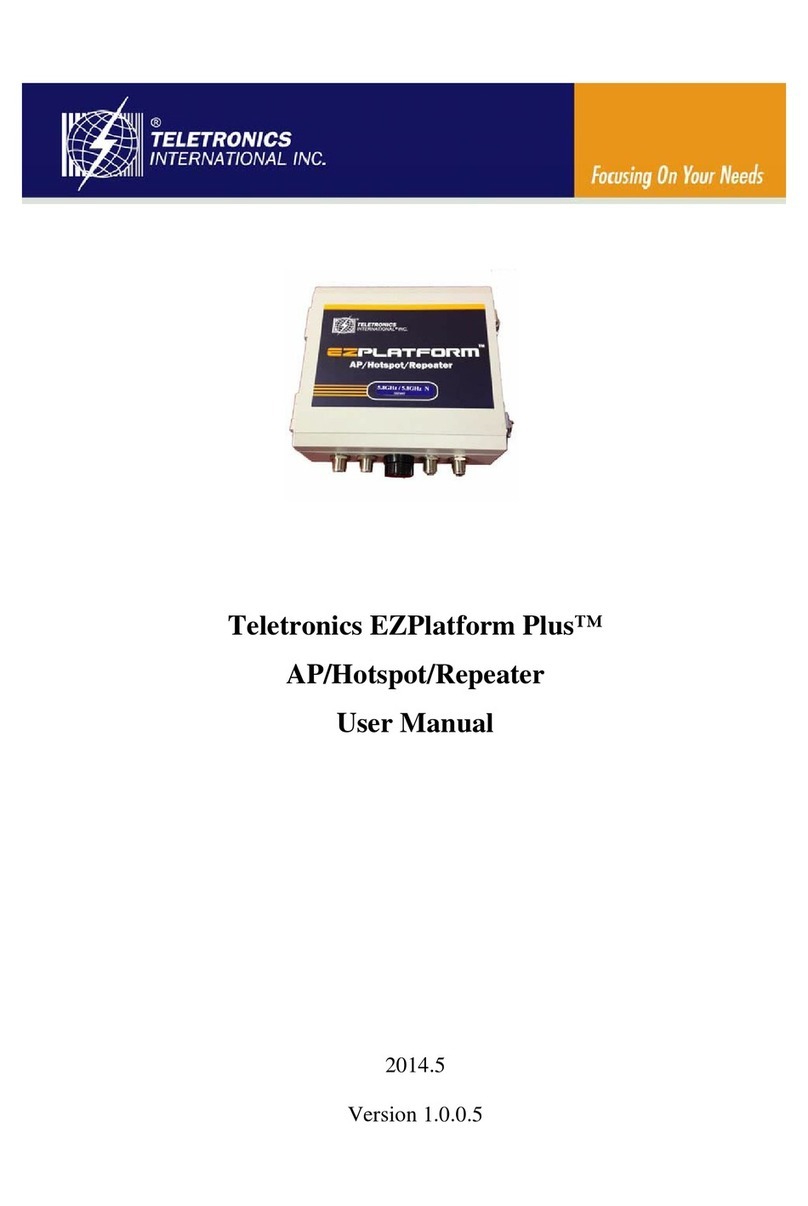
Teletronics International
Teletronics International EZPlatform Plus User manual
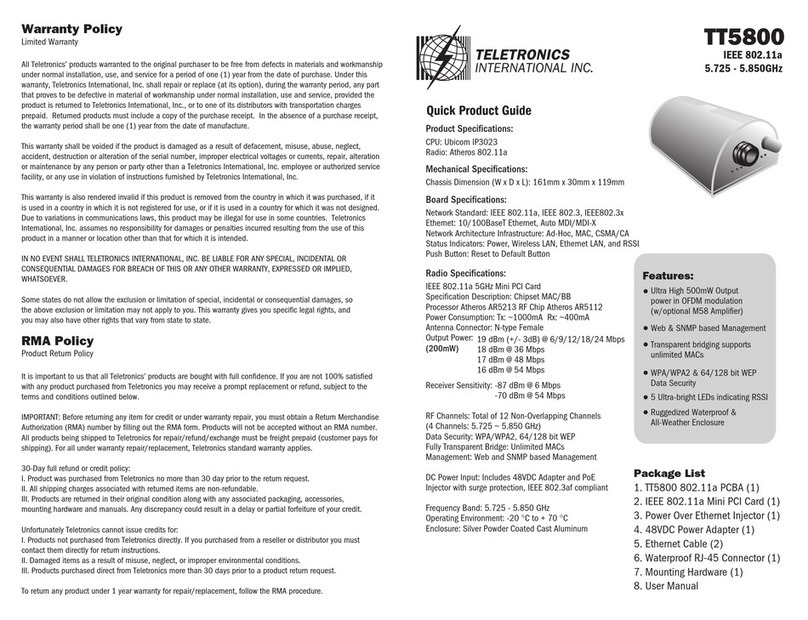
Teletronics International
Teletronics International TT5800 User manual

Teletronics International
Teletronics International WA-1300 Installation and operation manual
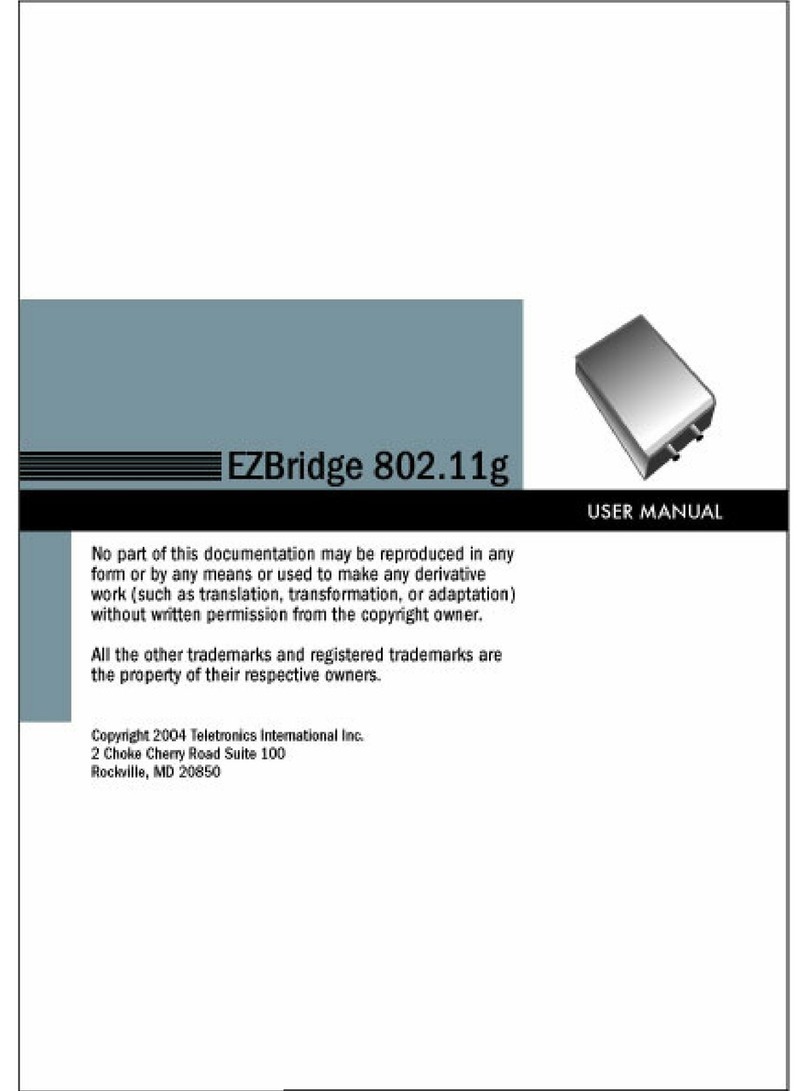
Teletronics International
Teletronics International EzBridge User manual

Teletronics International
Teletronics International EZPlatform User manual