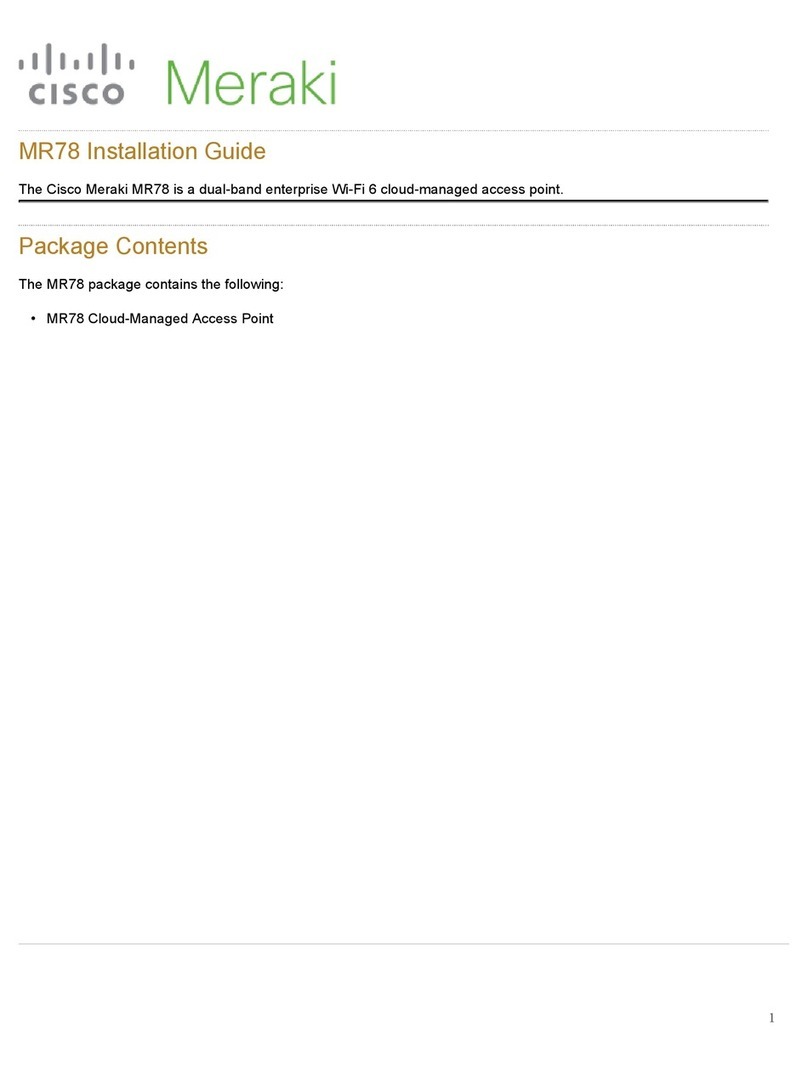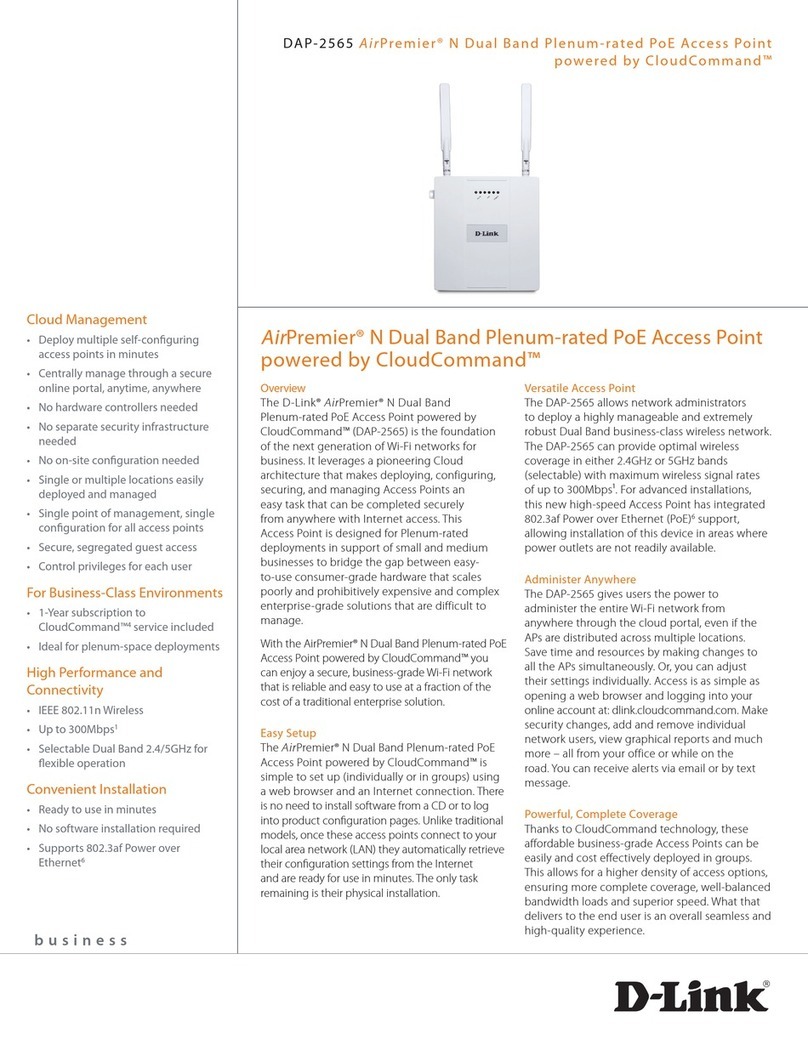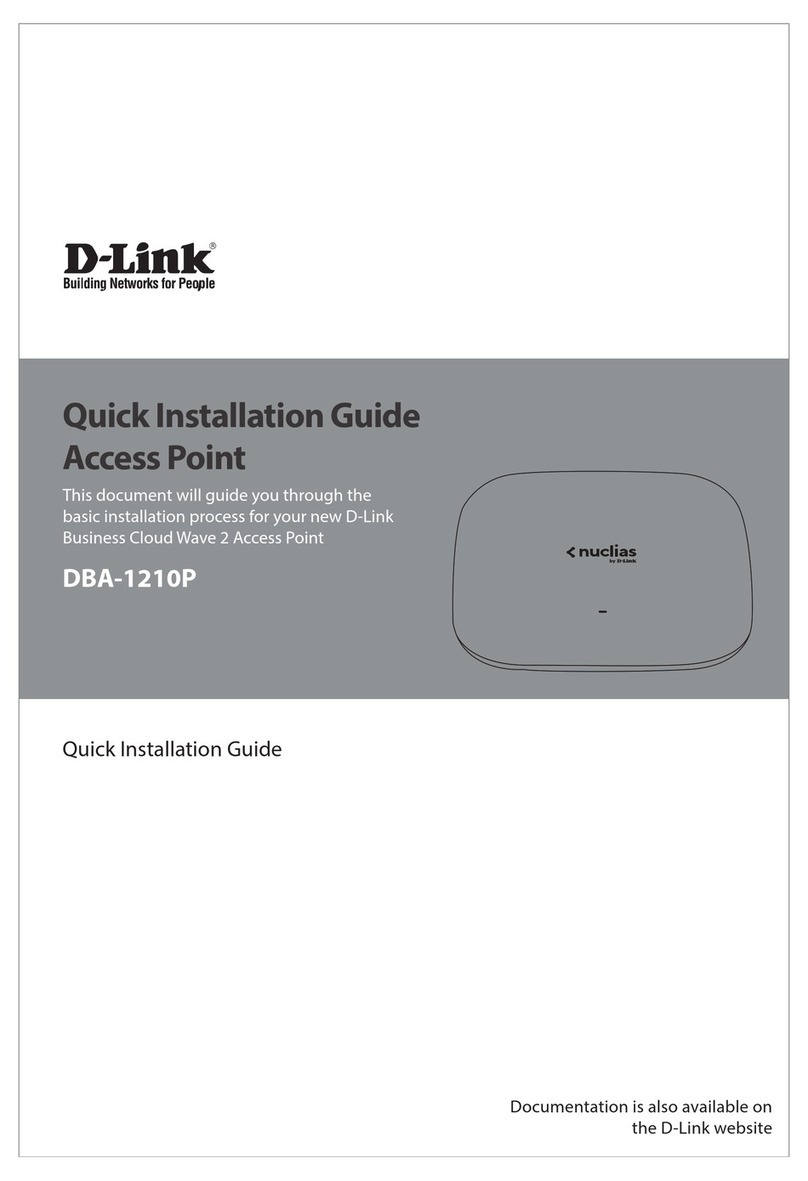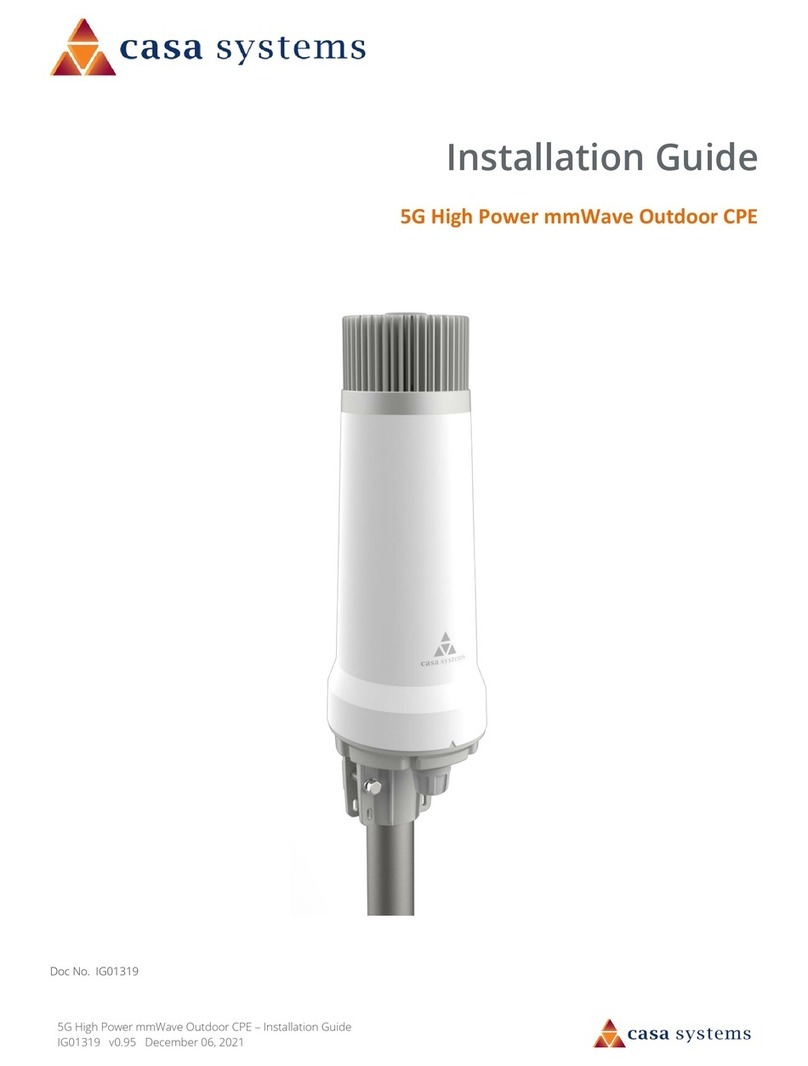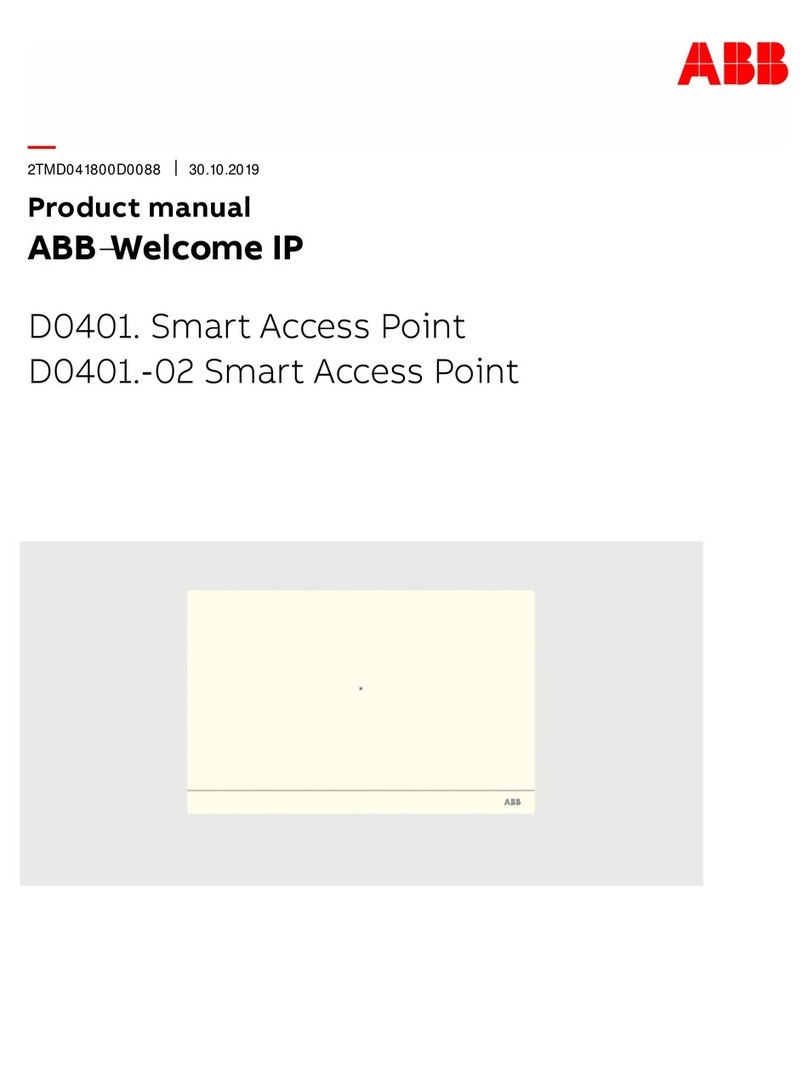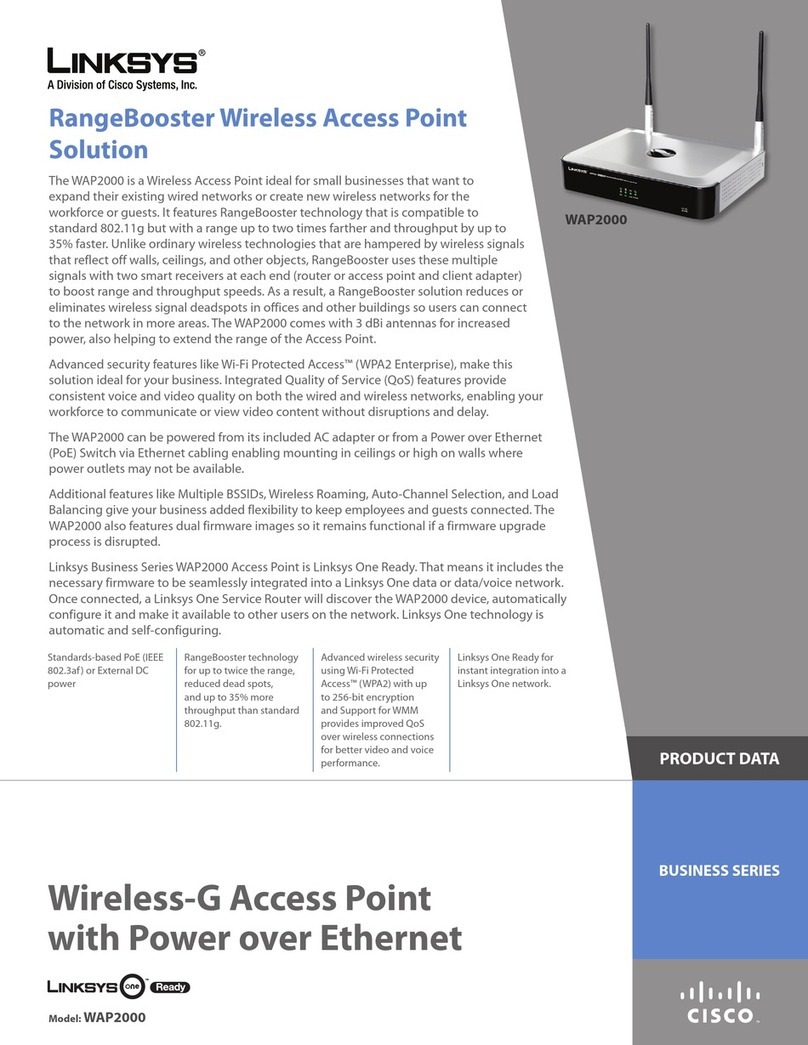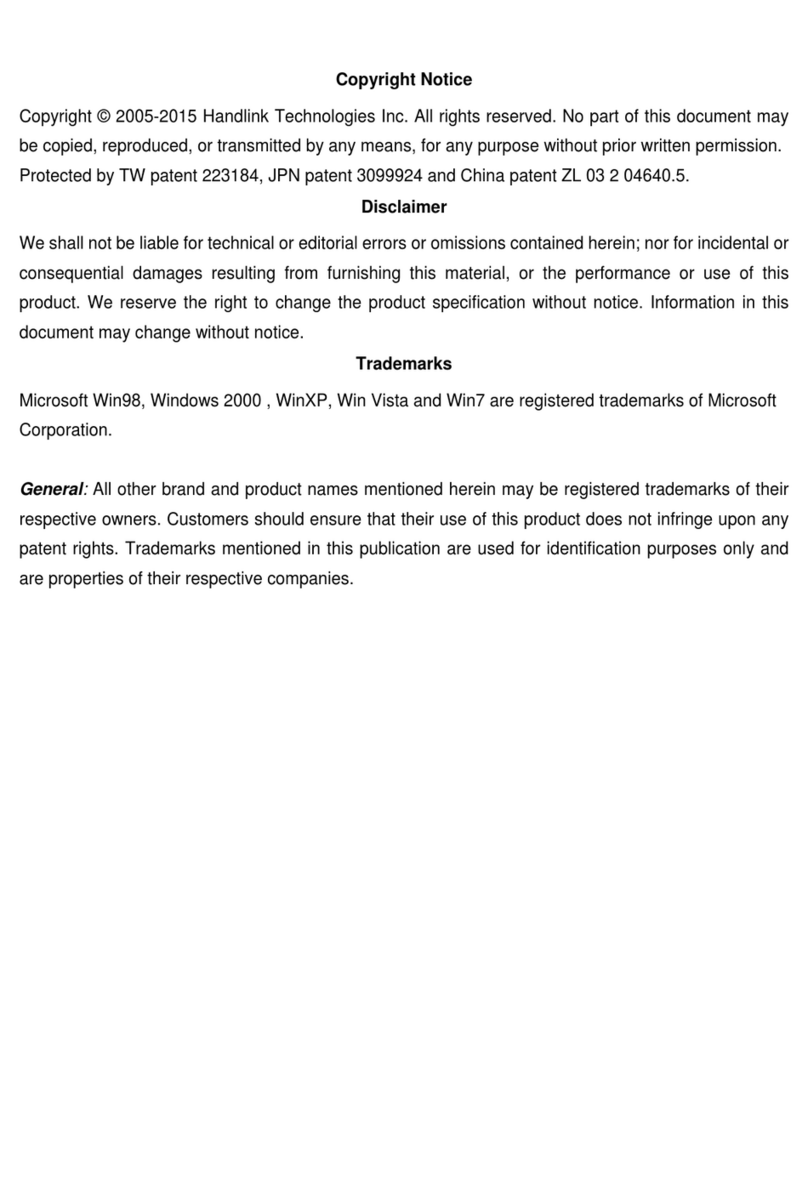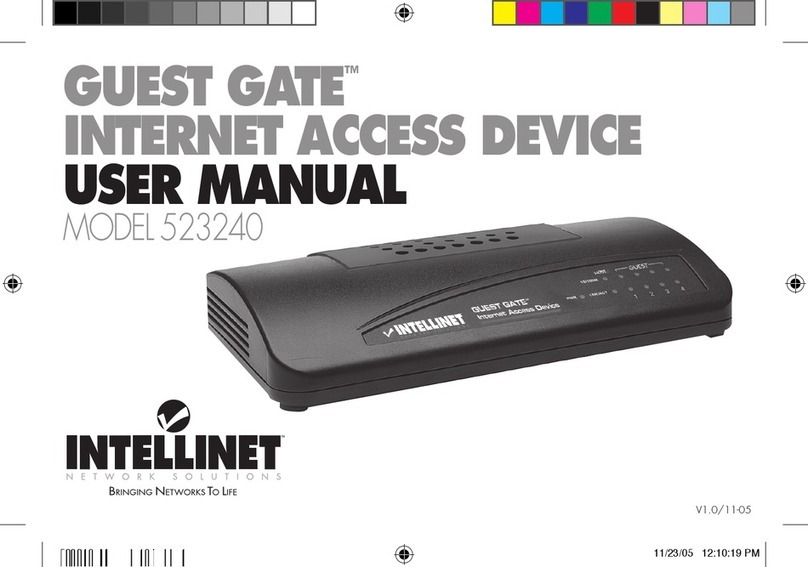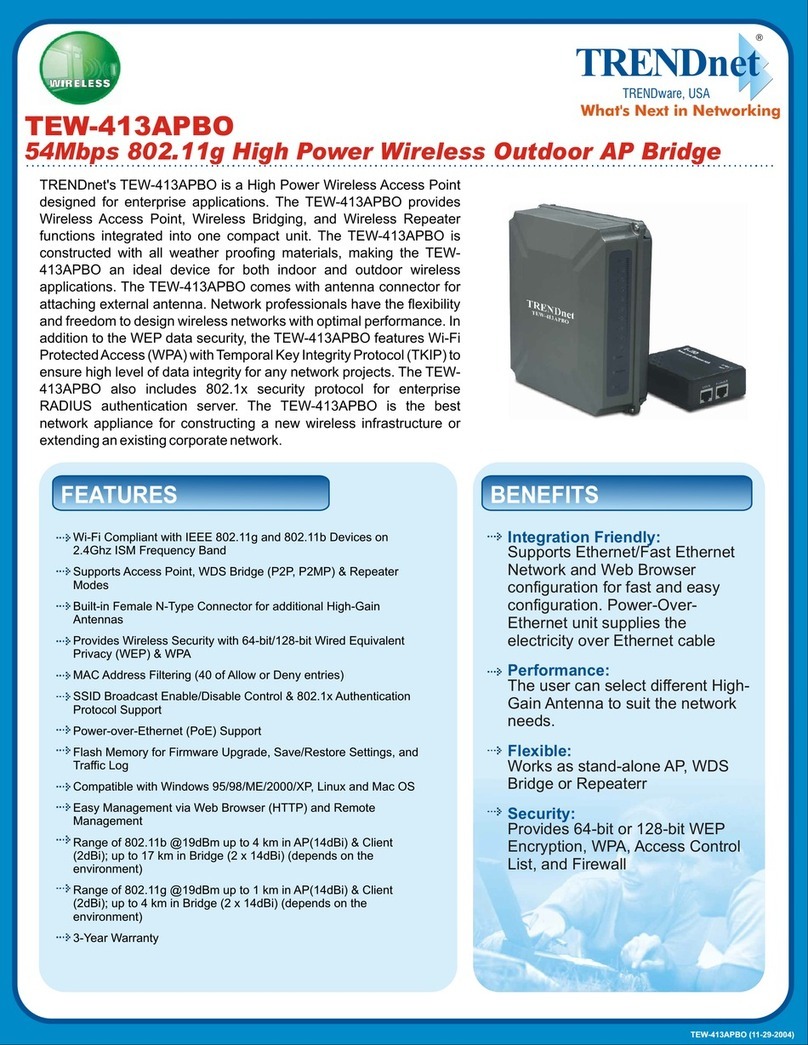Teletronics International EZPlatform Plus User manual

Teletronics EZPlatform Plus™
AP/Hotspot/Repeater
User Manual
2014.5
Version 1.0.0.5

Table of Contents
1. PRODUCT OVERVIEW............................................................................................ 3
1.1 OVERVIEW..........................................................................................................................3
1.2 FEATURES AND BENEFITS....................................................................................................3
1.3 OPERATION MODES AND CONNECTION EXAMPLES ............................................................... 4
1.3.1 Access Point and Access Point WDS Mode..............................................................4
1.3.2 Access Point WDS Mode...........................................................................................5
1.3.3 Station Mode..............................................................................................................5
1.3.4 Station WDS Mode.....................................................................................................6
1.4 SPECIFICATIONS..................................................................................................................7
2. HARDWARE SETUP AND STATUS LEDS ................................................................ 8
2.1 HARDWARE SETUP.............................................................................................................. 8
2.2 STATUS LEDS.....................................................................................................................9
3. EZMANAGER ............................................................................................................. 9
4. WEB INTERFACE CONFIGURATION1.................................................................... 11
4.1 LOGIN INFORMATION ...........................................................................................................11
4.2 STATUS ............................................................................................................................12
4.2.1 Overview Status..........................................................................................................12
4.2.2 Firewall Status..........................................................................................................13
5.2.3 Routes list ................................................................................................................14
4.2.4 System Log................................................................................................................. 14
4.3 SYSTEM............................................................................................................................15
4.3.1 System.....................................................................................................................15
4.3.2 Administration ..........................................................................................................17
4.3.3 LED Configuration.................................................................................................... 18
4.3.4 Backup/ Flash firmware............................................................................................18
4.3.5 Reboot...................................................................................................................... 19
4.5 NETWORK...........................................................................................................................20
4.5.1 Interface...................................................................................................................... 20
5.2 WiFi Configure............................................................................................................... 23
5. FREQUENTLY ASKED QUESTIONS....................................................................... 27

1. Product Overview
1.1 Overview
Teletronics’ EZPlatform™ Plus AP/Hotspot/Repeater is designed for high-power access
point, hotspot and repeater applications. A powerful end-to-end system for a wireless
Internet network can be built by integrating the EZPlatform™ Plus with Teletronics TT™
subscriber units and other radios. The simplicity of use of the EZPlatform™ Plus allows
operators to quickly bring service to their customers, and with its two serial ports two
Ethernet and 2 USB ports the unit can easily incorporate GPS, GPRS, RFID, VoIP, 3G/4G
network, surveillance cameras, field meters, motion sensors and data networks for multiple
industrial and commercial applications. The EZPlatform™ Plus is available in single or dual
radio configuration, support 2.4 GHz or 5.8 GHz Combanation radio cards at
2T2R/2T3R/4T4R wireless network.
1.2 Features and Benefits
Point-to-Point & Point-to-Multi Point Support
Point-to-Point and Point-to-Multi Point communication between different buildings enables
you to bridge wireless clients that are kilometers apart while unifying the networks.
Virtual AP (Multiple SSID)
Virtual AP implements mSSID (Multi-SSID) This allows a single wireless card to be set up
with multiple virtual AP connections with different SSIDs or BSSID (Basic Service Set
Identifier) and security modes.
Highly Secured Wireless Network
The access point supports the highest available wireless security standard: IEEE802.11i
compliant. The access point also supports IEEE 802.1x for secure and centralized
user-based authentication. Wireless clients are thus required to authenticate through highly

secure methods like EAP-TTLS and EAP-PEAP, in order to obtain access to the network.
EzManager™ Utility
The exclusive EzManager utility allows users to access the user-friendly Web configuration
interface of the access point without having to change the TCP/IP setup of the workstation.
Telnet
Telnet allows a computer to remotely connect to the access point CLI (Command Line
Interface) for control and monitoring.
SSH
SSH (Secure Shell Host) establishes a secure host connection to the access point CLI for
control and monitoring.
1.3 Operation Modes and Connection Examples
1.3.1 Access Point and Access Point WDS Mode
The Access Point Mode is the default mode of the device. It enables the bridging of
wireless clients to wired network infrastructure and enables transparent access and
communication with each other.
The illustration below shows a typical resources sharing application example using this
device. The wireless users are able to access the file server connected to the switch,
through the access point in Access Point Mode.

1.3.2 Access Point WDS Mode
This is mode is generally use for point-to-point or point-to-multi-point connection. It is
mainly use with Station WDS to build the point and multi-point connections.
1.3.3 Station Mode
In Station mode the device acts as a wireless client. When connected to an access point,
it creates a network link between the Ethernet network connected at this client device, and
the wireless Ethernet network connected at the access point.
In this example the workgroup PCs on the ethernet network connected to the Station
device can access the printer across the wireless connection to the access point where the
printer is connected.

1.3.4 Station WDS Mode
Station WDS mode is similar to Station mode. The difference is Station WDS must
connect to access point configured to Access Point WDS (or RootAP) mode.
Station WDS is mainly use for point-to–point connection between 2 buildings or locations
as far as several kilometer away.
Point-to-Point Point-to-MultiPoint
An access point setup as Access Point
WDS (or RootAP) and other as Station
WDS (Transparent Client).
An access point setup as Access Point WDS
(or RootAP) and several other devices as
Station WDS (or Transparent Client).
This mode is generally used for outdoor connections over long distances, or for indoor
connections between local networks.

1.4 Specifications
Hardware Specifications
Ethernet IEEE 802.3af 100BASE-T/1G BASE-TX with autonegotiation
Networking Bridging mode, NAT gateway, static routing. DHCP client,
DHCP server. VLAN, IEEE 802.1Q, SSID-based tagging.
PPPoE, DDNS, STP, QoS, IPv6
Wireless 802.11a/b/g /n (2.4/5.8 GHz), turbo mode. Four SSIDs per
interface, AP/Station mode, WDS. WEP, WPA, WPA2
encryption. Adjustable RF TX power and data rate. Hotspot:
RADIUS authentication
Management HTTP/HTTPS web configuration interface, TELNET.
SNMPv2, remote syslog, local event log. Bandwidth control
with upload/download rates. Configuration backup and
restore, web-based firmware upgrade. Serial port rescue
console, EZManager support
Security IP address, MAC address and SSID filtering Firewall, 802.1X
Operating
System Linux, 2.6.x kernel

Hardware Specifications
CPU Atheros AR7161 network processor, 800 MHz
Memory 64 MB DDR SDRAM (max 128MB optional )
NOR Flash 8 MB (max 16MB optional)
Ethernet 2 X 10/100/1000 T ( with Auto MDI / MDIX)
Serial TTL RS-232 port
Wireless interface Two Mini PCI slots
LED indicators 7 LEDs Power, WLAN1, LAN1, 4 RF strength
Power PoE (24-48 V DC Jack), 802.11 af PoE (48V-56V)
Power consumption 4 W
Dimensions 8 x 7.5 x 2.5 in
Weight 7 lb
Temperature -20 °C to +70 °C, non-condensing
Enclosure NEMA 4, ruggedized and weatherproof
Mounting Wall mount, pole mount
2. Hardware Setup and Status LEDs
2.1 Hardware Setup
Figure 4 shows how to connect the EZPlatform Plus™
Figure 4. Network and power connections
The purpose of this setup is to connect the EZPlatform™ so that it can be configured with a
computer via the web interface of the EZPlatform™. The power over Ethernet (PoE) module

allows you to send/receive data and power the EZPlatform™ with a single cable. When
connecting the antennas, care must be taken so that the antennas are properly mounted to
avoid mutual interference, especially if both wireless interfaces will be operated in the same
802.11 mode.
WLAN1 and WLAN2 are the fixed designations for the two wireless interfaces.
WLAN1 is wired to the antenna port that is closer to the hinges of the NEMA 4 enclosure;
WLAN2 is wired to the antenna port farther from the hinges of the enclosure.
Setup Requirements
CAT5/5e Networking Cable.
At least one computer installed with a web browser and a wired or wireless
network interface adapter.
All network nodes installed with TCP/IP and properly configured IP address
parameters.
2.2 Status LEDs
The behavior of the LEDs mounted on the enclosure is explained in the following table.
LED Position Status Interpretation
Power Left Solid on Power on
Off Power off
Ethernet Center On Ethernet link
Off No Ethernet connection
WLAN1 Center Solid on Associated to an AP (in SU mode)
Solid on (in AP mode)
Off Radio card not detected / wireless off
WLAN2 Center Solid on Associated to an AP (in SU mode)
Solid on (in AP mode)
3. EZManager
To help you administer your network easily and effectively, Teletronics offers free network
administration software called EZManager, which is compatible with virtually all Teletronics

radios, including the TT™ series, the TTX™ series, the SLAB™ series, the EZBridge™
series and the EZPlatform™ series. A copy of EZManager can be downloaded from
Teletronics’ website, http://www.teletronics.com/Firmware.html
EZManager does not require installation: you can just uncompress the download file and
execute the file called ‘EZManager.exe’.
The main interface of EZManager is shown in Figure 26.
Figure 26.
The functions of some of the buttons in EZManager are explained below, as well as how
they can be used with the EZPlatform™.
Icon Function
Scans the network for Teletronics devices and shows their IP address and
MAC address.
Allows you to change the IP address, subnet mask and default gateway of
the EZPlatform PlusTM
Loads firmware to the EZPlatform PlusTM
Opens the web interface of the EZPlatform PlusTM. The computer needs to
be in the same subnet as the EZPlatform PlusTM
Reboots the EZPlatform PlusTM
Application Settings
Resets all settings of the EZPlatform PlusTM to factory default

Note: Click the Settings button, and display the Configurations dialoge, please enter
theadmin’s password . After that , you can set parameter in EZManger.
4. Web Interface Configuration
The EZPlatform™ can be conveniently configured using its web interface. The web interface
provides intuitive navigation and options for you to easily configure the unit. Figure 2 shows
a sample page of the web interface.
4.1 Login Information
After properly connecting and powering the unit, wait for the unit to finish the boot-up
process.
On the computer connected to the EZPlatform™ via Ethernet, open a browser and point it to
the IP address of the EZPlatform™ (192.168.1.124 by default), as shown in Figure 3.

To log in to the web interface, enter the user name and password in the prompt that appears,
as shown in Figure 4.
Figure 4. User name and password
The default user name is “admin“ and the default password is “password“. The password can
be changed once you have logged in. After logging in, you will see the page shown in Figure
5. Username:admin
Password: password
4.2 Status
4.2.1 Overview Status
The web interface is the home page and thus is the page displayed when you log in. This
page displays a summary of the current configuration and status of the EZPlatform™ Plus,
as shown in Figure 5.

4.2.2 Firewall Status

5.2.3 Routes list
This page shows the Route list and ARP list.
4.2.4 System Log
This page shows you important events that have been logged by the EZPlatform™ Plus .
Events are displayed chronologically, with the most recent ones displayed at the bottom of
the list.

Display the Equipment type, Firmware, Hostname etcs.
4.3 System
4.3.1 System
4.3.1.1 General Settings
In this page , you can change the Timezone , Local Time, Hostname,and the NTP server.
Click the button , the time of EZPlatform will synchronize
to your PC.

4.3.1.2 System
In this Page , you can config the logbuffer size, log server etcs.
Language and Style Page

Languages: Select the Chinese/English
4.3.2 Administration
Router Password
Password: enter the new password that you wish to use.
Confirmation: enter once again the new password that you wish to use
SSH Access
Interface: The interface that SSH listen for connection.
Port: Specifies the listening port.
SSH-Keys: public SSHs input area.

4.3.3 LED Configuration
LED Configuration
Name: Define the name of LED.
4.3.4 Backup/ Flash firmware
The Backup and Flash Firmware page is shown in Figure 21.

Figure 21. Backup and Flash Firmware Page
Backup / Restore
Generate archive: click on this link to download the current configuration of the
EZPlatform™ Plus to your computer so that you can restore it later if needed.
Perform reset: click on this button to restore all the settings of the EZPlatform™ Plus to
factory default, including the IP address.
Browse: click on this button to browse your local computer and choose the configuration
file which contains the settings that you wish to restore.
Upload archive: after selecting the archive file, click on the ’Upload archive’ to Restore the
configuration saved before.
Firmware Upgrade
Browse: click on this button to browse your local computer and choose the firmware
binary file
you wish to load to the EZPlatform™ Plus.
Flash image: after selecting the binary file, click on the ’Flash image’ to Upgrade firmware.
4.3.5 Reboot

Perform reboot: clicking on this button reboots the EZPlatform™ Plus.
4.5 Network
4.5.1 Interface
Interfaces - LAN
User can add/delete/edit/stop/connect LAN or WAN.
Table of contents
Other Teletronics International Wireless Access Point manuals
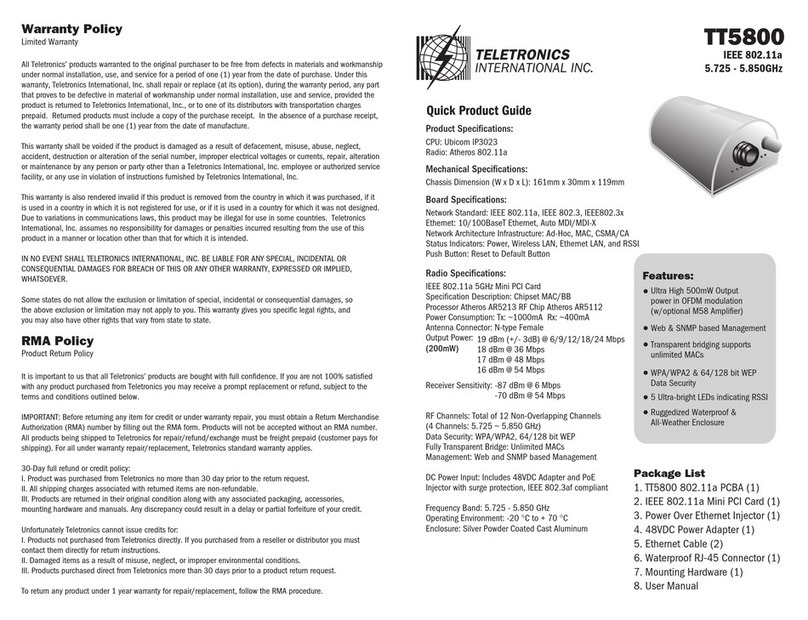
Teletronics International
Teletronics International TT5800 User manual

Teletronics International
Teletronics International 11AP Instruction sheet

Teletronics International
Teletronics International MiniLink User manual
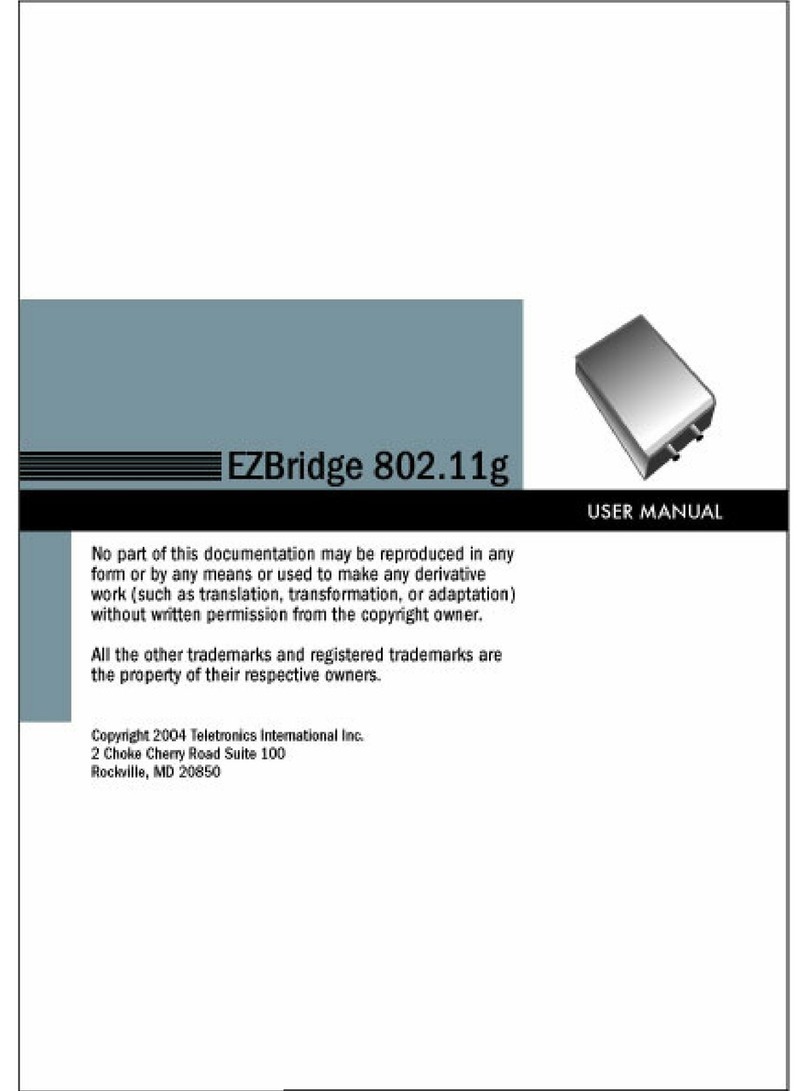
Teletronics International
Teletronics International EzBridge User manual
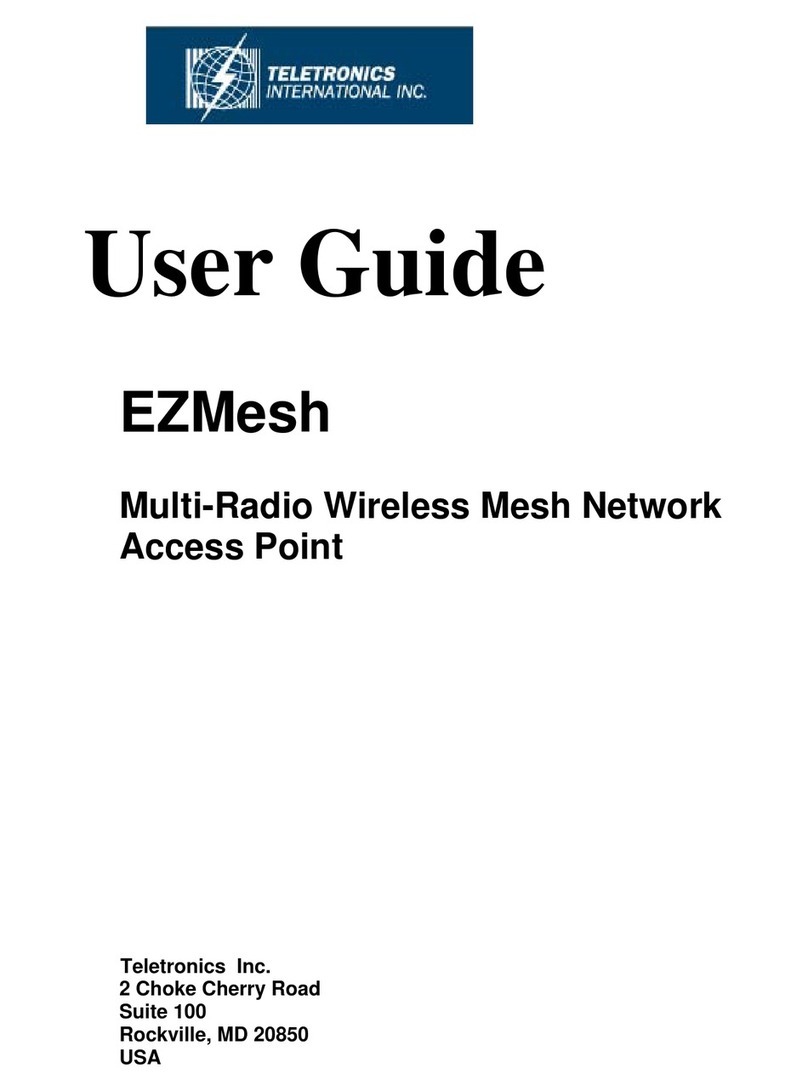
Teletronics International
Teletronics International EZMesh User manual

Teletronics International
Teletronics International WA-1300 Installation and operation manual

Teletronics International
Teletronics International EZPlatform User manual