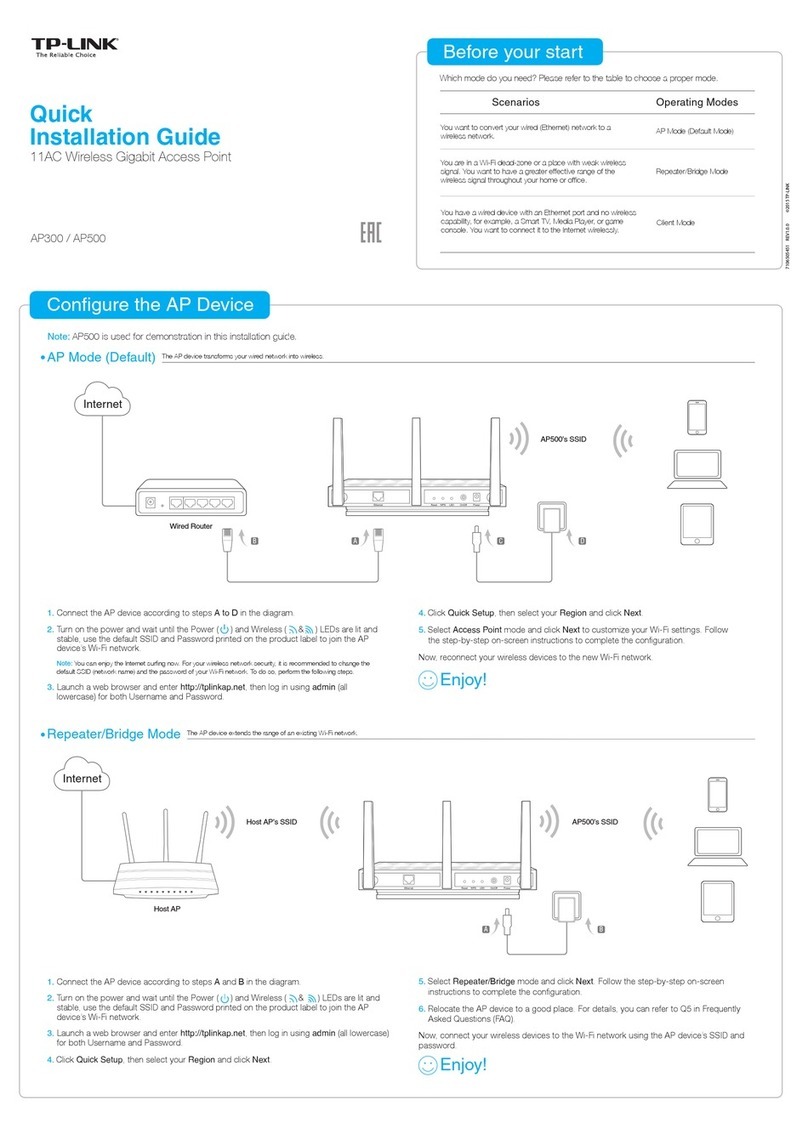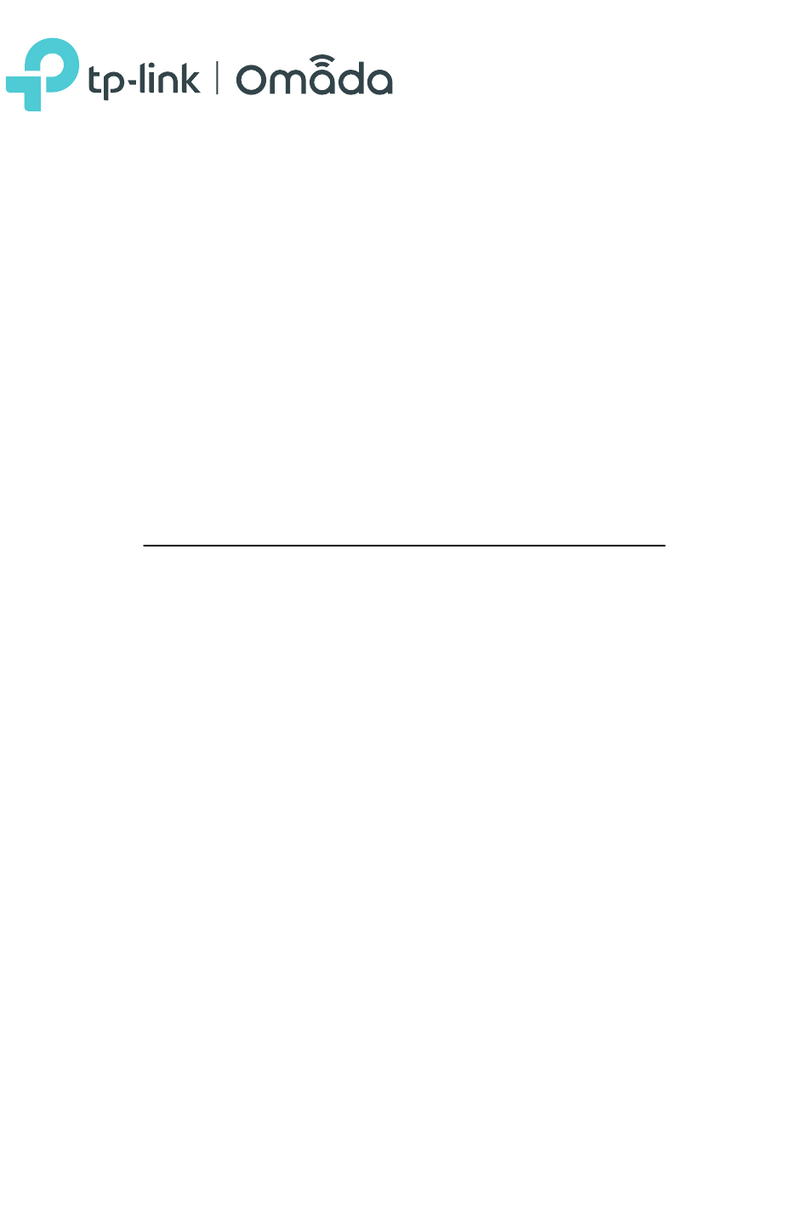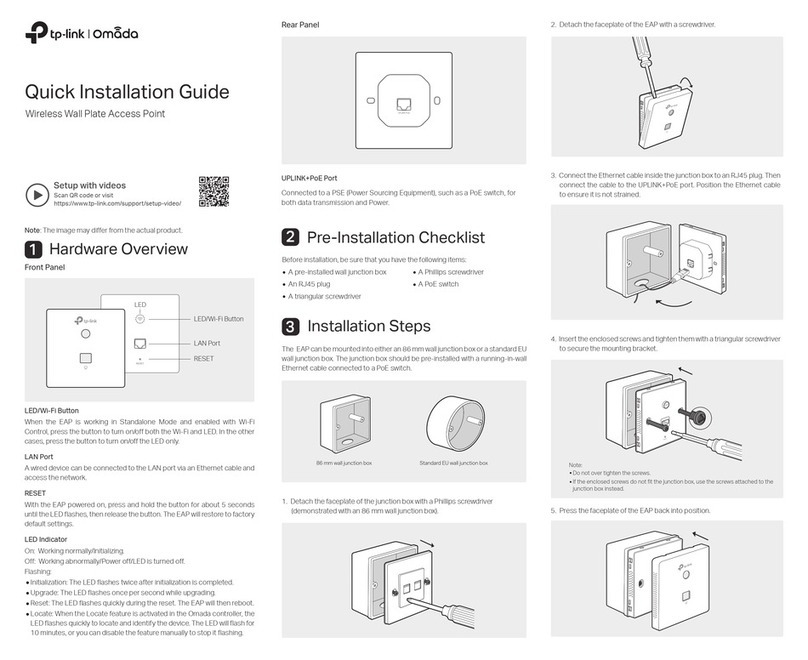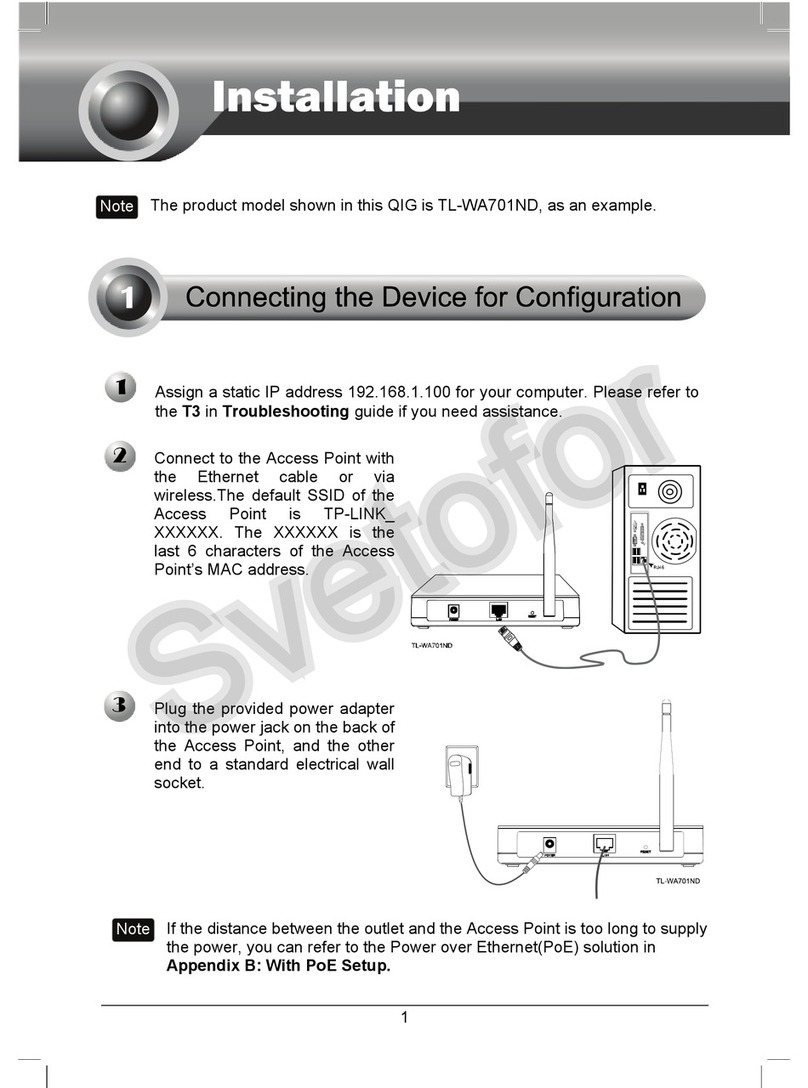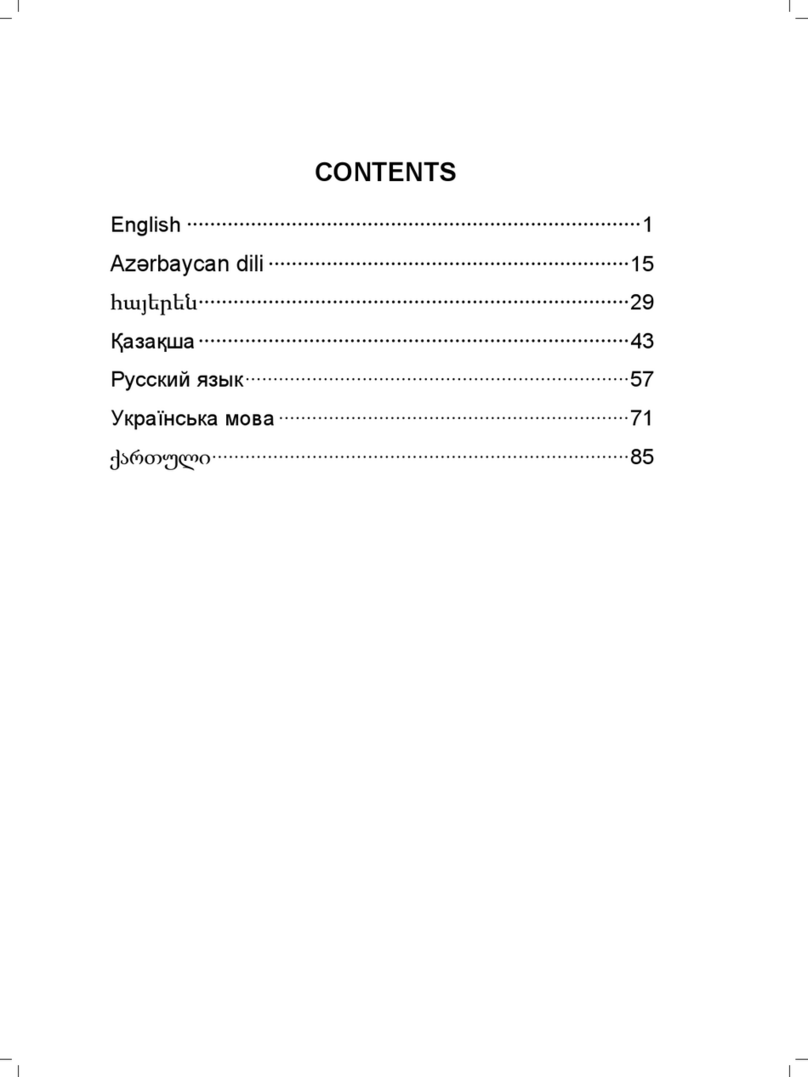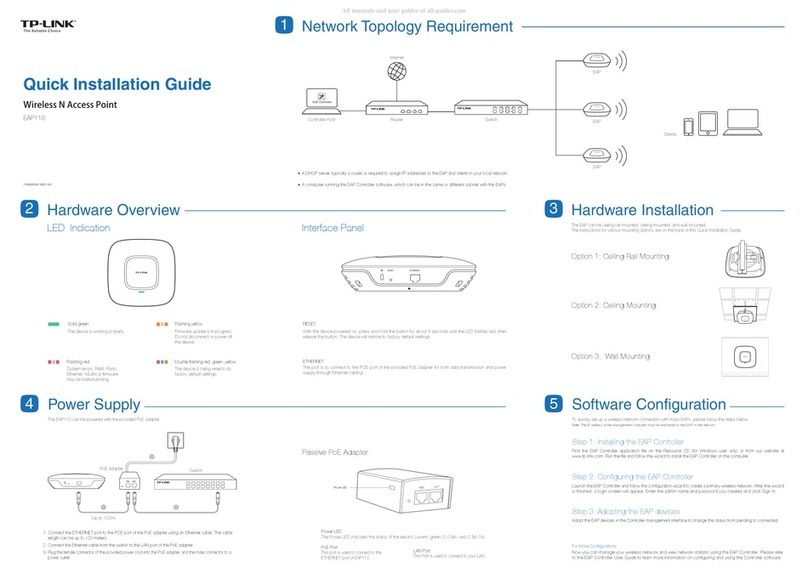©2023 TP-Link 7106510243 REV1.3.0
Choose from the following methods to set up your EAPs:
The EAP can be powered via a power adapter or a PSE device (such as a PoE switch) which
complies with Power Source Class 2 ( PS2) or Limited Power Source (LPS) of IEC 62368-1.
Method 1: Standalone Mode
Option 1: Via PoE Switch
Option 2: Via Power Adapter
Via Omada App
Via Omada App
1. Connect wirelessly by using the default SSIDs printed on the label at the bottom of the
product.
2. Launch a web browser and enter http://tplinkeap.net in the address bar. Use admin for
both Username and Password to log in.
3. Set up a new Username and Password for secure management purpose. Modify the
wireless parameters and reconnect your wireless devices to the new wireless network.
To configure other EAPs, connect your device to the EAP by the corresponding default
SSID and repeat the steps listed above. You can configure some basic functions in
Standalone Mode. If you want to configure advanced functions, use Controller Mode.
1. Download the TP-Link Omada App on your mobile device. It can be downloaded from
App Store or Google Play:
2. Connect your mobile device to the EAP by using the default SSIDs printed on the label
at the bottom of the product.
3. Open the Omada App, and wait for the EAP to appear on the Standalone APs page.
Tap on the EAP you want to congure.
The Omada App is designed to help you quickly configure common settings. If you want
to configure advanced settings, use the web page of your EAP or use Controller Mode.
Via Web Browser
Method 2: Controller Mode
For the detailed configurations, refer to the User Guide of the controller and EAPs. The guides can
be found on the download center of our official website: https://www.tp-link.com/support/download/.
Connect an Ethernet cable from the PoE switch to the Ethernet port.
Plug one end of the power adapter into the power port of the EAP and the other end to a
standard electrical wall outlet.
Note: Power adapter is not included in the package contents of EAP653 and EAP613. For power supply specications, please refer to
the label at the bottom of the product.
Power Supply
3
PoE Switch
Switch
Power Adapter
Software Conguration
4
Internet
Clients
Router
EAP
EAP
For technical support, the user guide and other information,
please visit https://www.tp-link.com/support, or simply scan the QR code.
To ask questions, find answers, and communicate with TP-Link users or engineers,
please visit https://community.tp-link.com to join TP-Link Community.
Safety Information
• Keep the device away from water, re, humidity or hot environments.
• Do not attempt to disassemble, repair, or modify the device. If you need service, please contact us.
• Do not use the device where wireless devices are not allowed.
• Do not use damaged charger or USB cable to charge the device.
• Do not use any other chargers than those recommended.
• Adapter shall be installed near the equipment and shall be easily accessible.
1. Download the TP-Link Omada App on your mobile device. It can be downloaded from App
Store or Google Play:
2. Launch your Omada App and configure the controller at a local site or remote site.
1. Open the Omada Controller’s web page.
2. On the Omada Controller’s web page, follow the wizard to complete the quick setup.
3. After the quick setup, the login page appears. Enter the username and password you
have created and click Log in. Then you can further configure the controller.
4. (For Remote Management) You can remotely access and manage your controller via
Omada Cloud Service.
Note: Before you start, make sure that both your controller and PC can access the internet.
• Local Management
a. Connect your mobile device to the EAP by using the default SSIDs printed on the
label at the bottom of the product.
b. Launch Omada App and go to Local Access, tap the +button on the upper-right
corner to add the controller. Then you can further congure the controller.
Switch
Router
Clients
Omada Hardware Controller EAP EAP EAP
(OC200/OC300)
Switch
Router
Clients
EAP EAP EAP
Controller
Omada Software Controller
running on the Host PC
• Method 1: Standalone Mode
To configure and manage EAPs separately (Convenient for a small network with only a few devices)
•Method 2: Controller Mode
To configure and manage EAPs in batches on a central platform, namely Omada Controller.
Note:
• Before you start, be sure to power up and connect your devices according to the topology figure.
• A DHCP server (typically a router with DHCP function enabled) is required to assign IP addresses
to the EAPs and clients in your local network.
Note:
• Before you start, be sure to power up and connect your devices according to the topology figure.
• A DHCP server (typically a router with DHCP function enabled) is required to assign IP addresses to
the EAPs and clients in your local network.
• Omada Controller must have network access to your Omada devices (the router, switch, and EAPs) in
order to find, adopt, and manage them.
Choose from the following two types of Omada Controller:
•Type 1: Omada Software Controller
On a PC with Windows OS or Linux OS, download the Omada Software Controller from
https://www.tp-link.com/support/download/omada-software-controller/. Then run the file and
follow the wizard to install and launch the Omada Software Controller.
To manage your devices, Omada Software Controller needs to keep running on your computer.
• Type 2: Omada Hardware Controller (OC200/OC300)
Omada Hardware Controller (OC200/OC300) is a good alternative if you have no spare PC to
keep running Omada Software Controller in the network. It needs to be purchased additionally.
For more details, refer to the Installation Guide of OC200/OC300.
• Remote Management
Note: Before you start, make sure that both your controller and mobile device can access the
internet.
• For Omada Software Controller
a. Make sure that Cloud Access is enabled on your controller and your controller
has been bound with your TP-Link ID.
b. Launch Omada App and log in with your TP-Link ID. Then go to Cloud Access. A
list of controllers that have been bound with your TP-Link ID will appear. Then you
can further configure the controller.
• For Omada Hardware Controller
a. Make sure that Cloud Access is enabled on your controller. By default, Cloud
Access is enabled. Make sure that the Cloud LED is flashing slowly.
b. Launch Omada App and log in with your TP-Link ID. Then go to Cloud Access. Tap
the +button on the upper-right to add your controller. Then you can further
configure the controller.
Via Web Browser
• For Omada Software Controller
Launch the Omada Software Controller on your PC. After the initiation process, the
controller automatically opens its web page. If not, click Launch a Browser to
Manage the Network.
• For Omada Hardware Controller
As Omada Hardware Controller gets its IP address from the DHCP server of the
router, we don’t know its IP address explicitly. However, we can nd it out on the
router’s DHCP client list.
a. You need rst nd the IP address of the router. Open the command line on your
PC and enter ipconfig. In the result list, find the Default Gateway, which is also the
IP address of the router.
b. Launch a web browser and enter the IP address of the router. Log into the router’s
web page, and both the username and password are admin by default. Then go to
Network > LAN > DHCP Client List to find the IP address of your controller
according to its MAC address.
c. Enter the IP address of the your controller in the address bar to open its web
page.
• For Omada Software Controller
a. Make sure that Cloud Access is enabled on your controller and your controller
has been bound with your TP-Link ID. On the Omada Controller’s web page, go to
Settings > Cloud Access to enable Cloud Access and bind your TP-Link ID. If you
have set it up in the quick setup, skip this step.
b. Launch a web browser and enter https://omada.tplinkcloud.com in the address
bar. Enter your TP-Link ID and password to log in. A list of controllers that have
been bound with your TP-Link ID will appear. Then you can click Launch to further
configure the controller.
• For Omada Hardware Controller
a. Make sure that Cloud Access is enabled on your controller. By default, Cloud
Access is enabled. Make sure that the Cloud LED is flashing slowly.
b. Launch a web browser and enter https://omada.tplinkcloud.com in the address
bar. Enter your TP-Link ID and password to log in. Click + Add Controller and
choose Hardware Controller to add your controller. Then you can further
configure the controller.
Scan for Omada Omada App
or
Scan for Omada Omada App
or
PoE Power Supply:
EAP770 802.3bt
EAP610 V3
EAP613 V1 802.3af
802.3atOthers