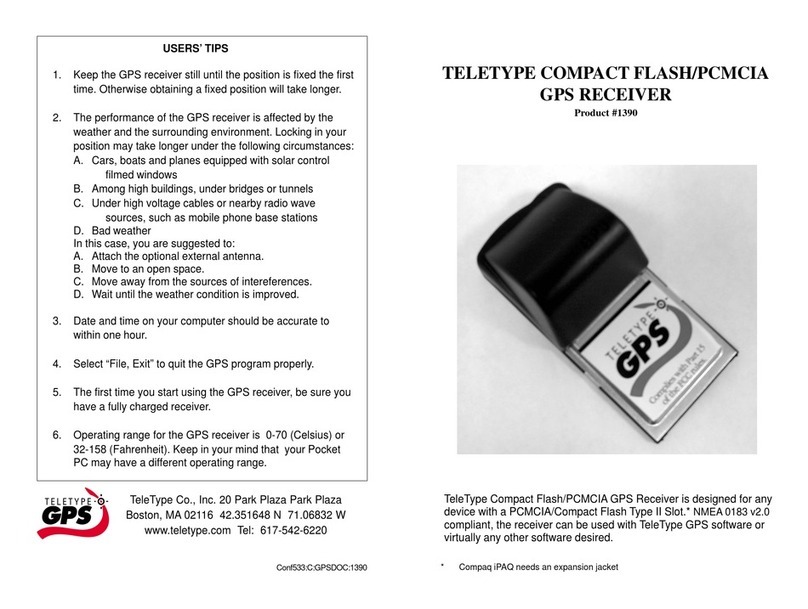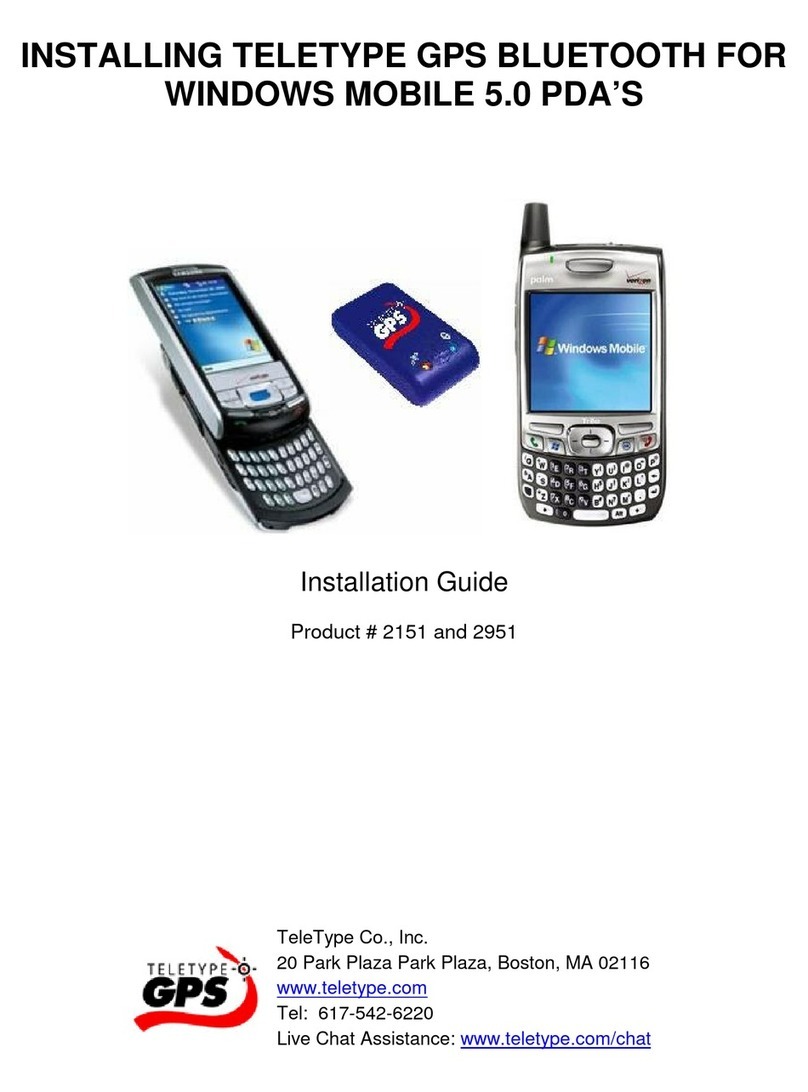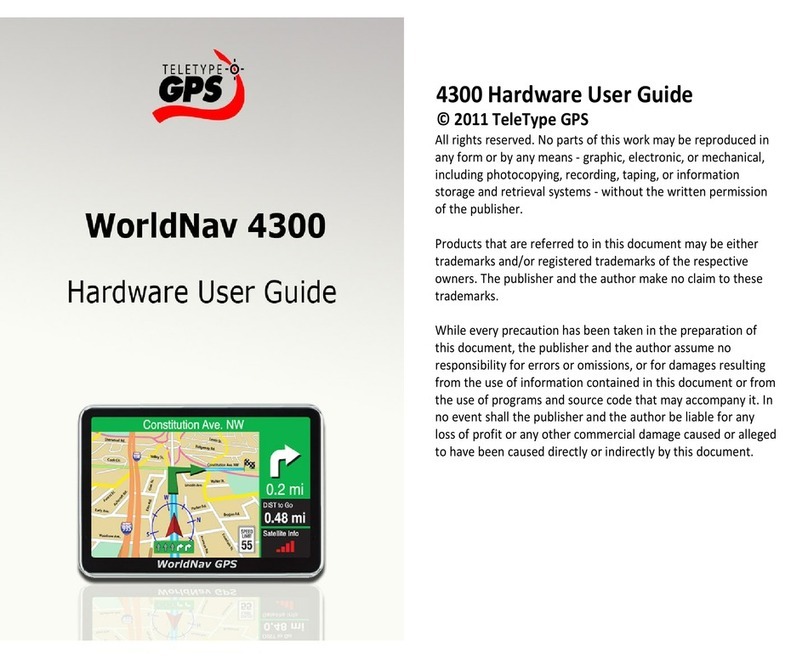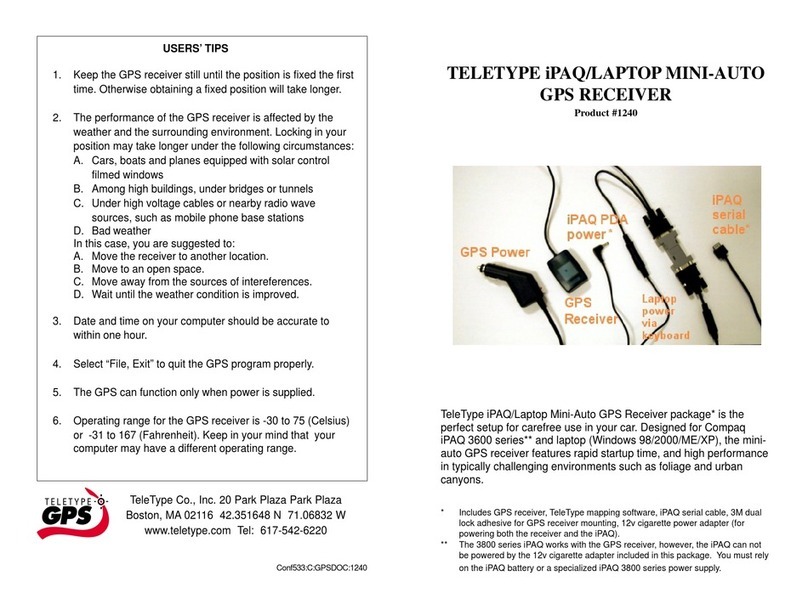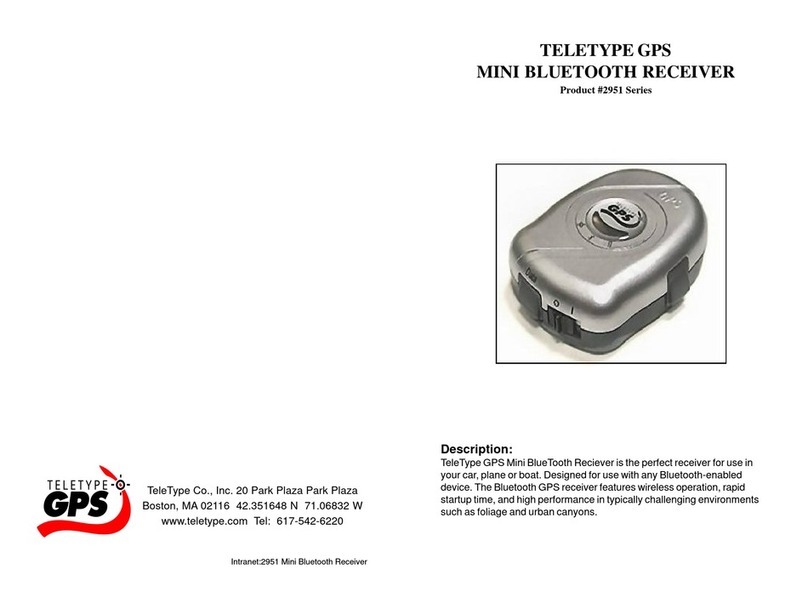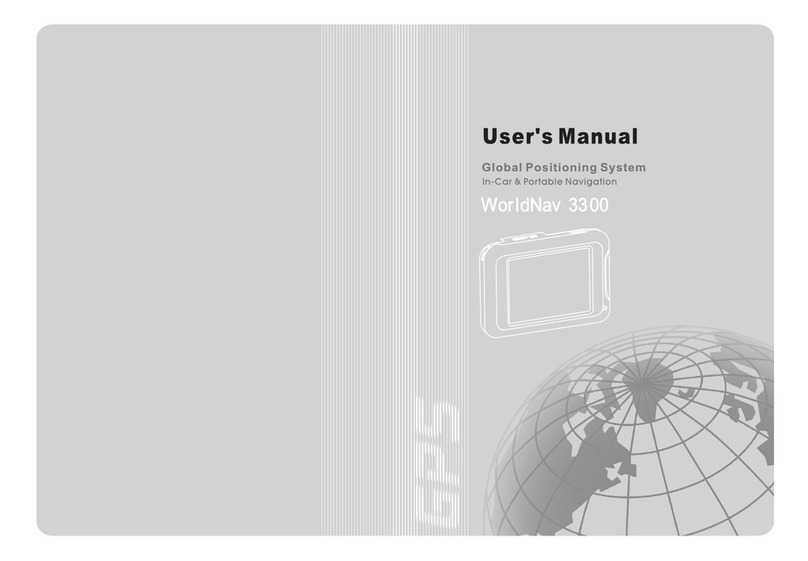1
Table of Contents
1 Product introduction .............................................................................. 2
2 Specification ........................................................................................ 2
3 Device illustration ................................................................................. 4
4 What’s in the box ..................................................................................
Operation ............................................................................................
.1 Power on / off operation ...................................................................
.2 How to play music ........................................................................... 6
.3 How to play moives ......................................................................... 8
.4 E-book function .............................................................................. 10
. Photo browsing ............................................................................. 11
.6 GPS status .................................................................................... 13
.7 Language choice ............................................................................ 13
.8 Backlight setting ........................................................................... 14
.9 Calibration adjustment .................................................................... 1
.10 Volume adjustment ....................................................................... 1
.11 Time set ...................................................................................... 16
.12 Run navigation software ................................................................ 17
.13 Bluetooth (option) ....................................................................... 17
6. FM transmitter (option) ....................................................................... 22
7. Rearview camera Viewing function (option) ............................................ 23
7.1 Setting Illustration .......................................................................... 24
7.2 Other Settings ............................................................................... 2
8. Important ........................................................................................ 2
9. Troubleshooting .................................................................................. 26
Features and specifications subject to change without notice.