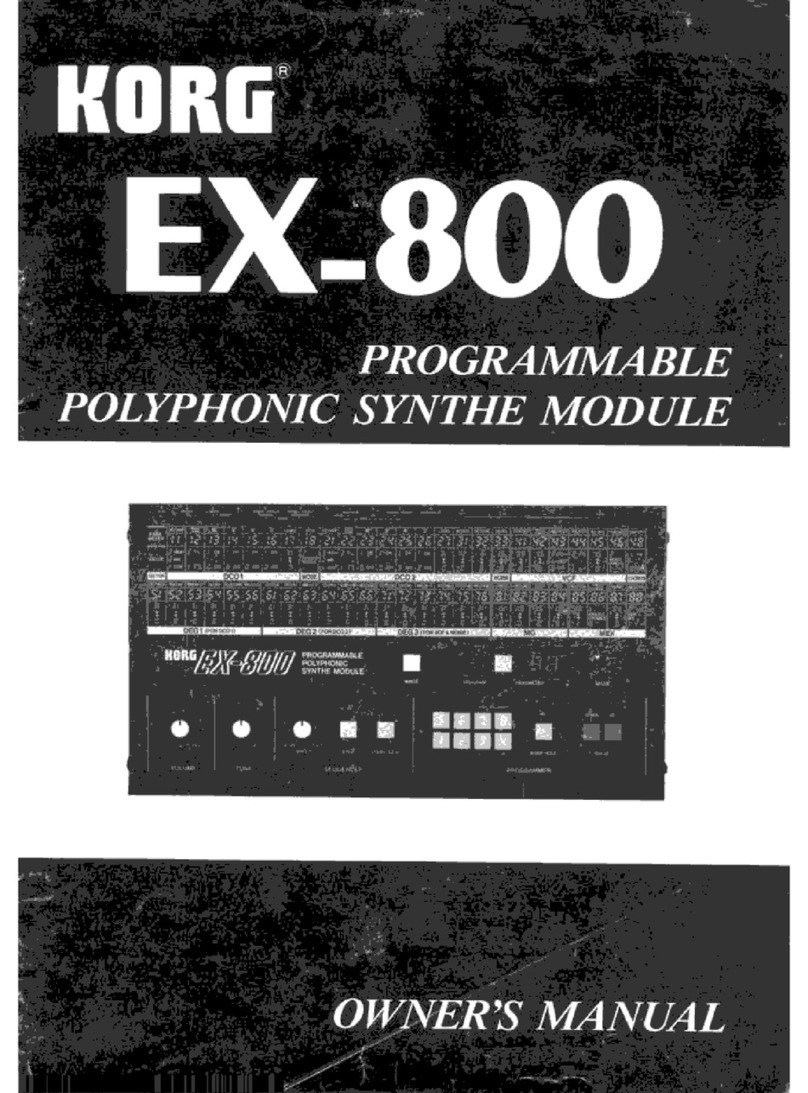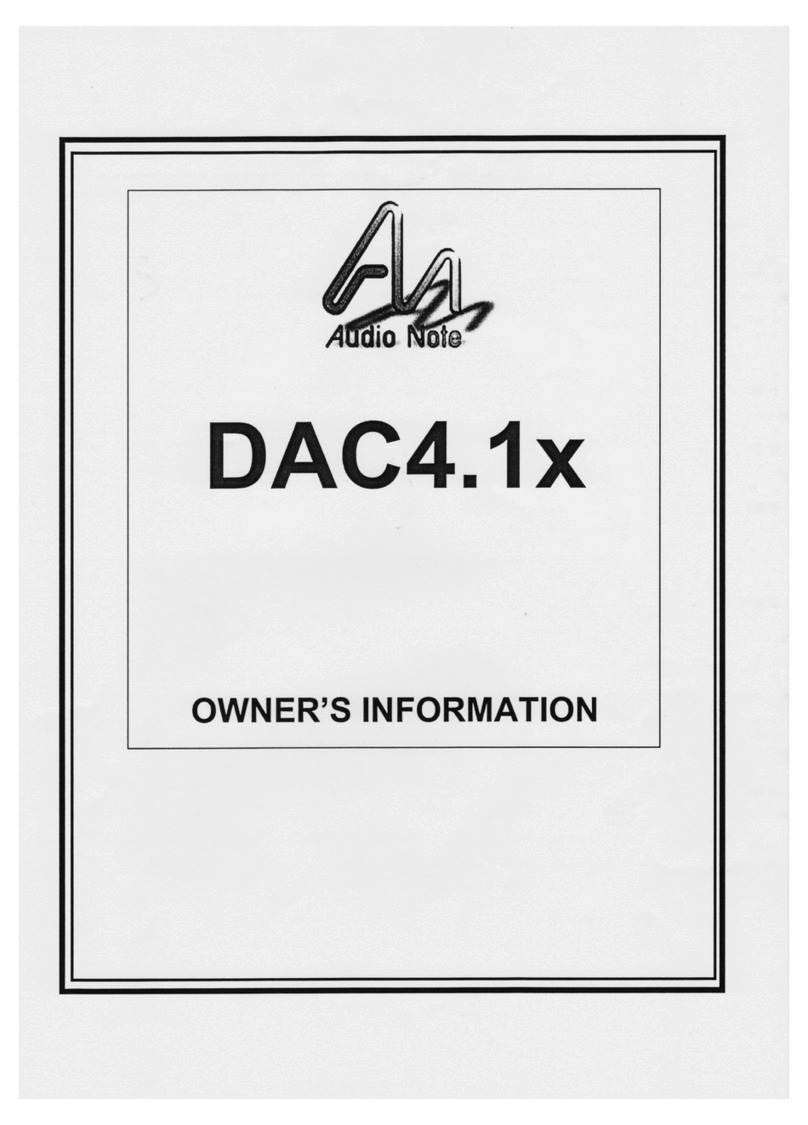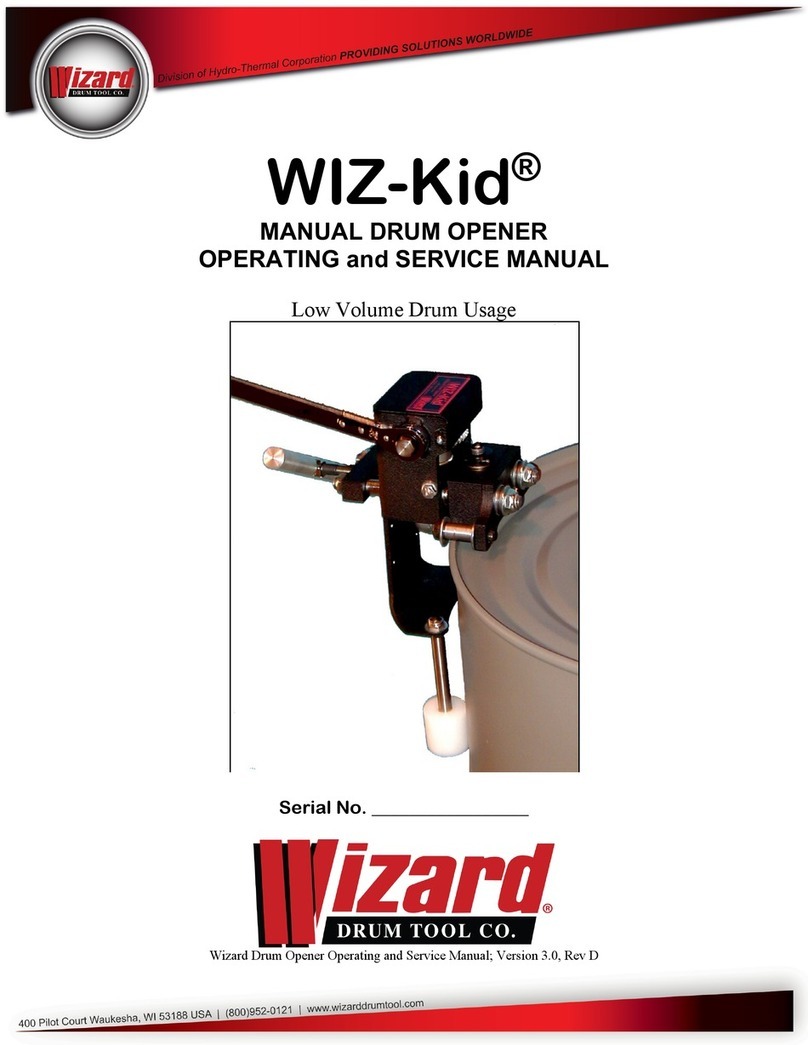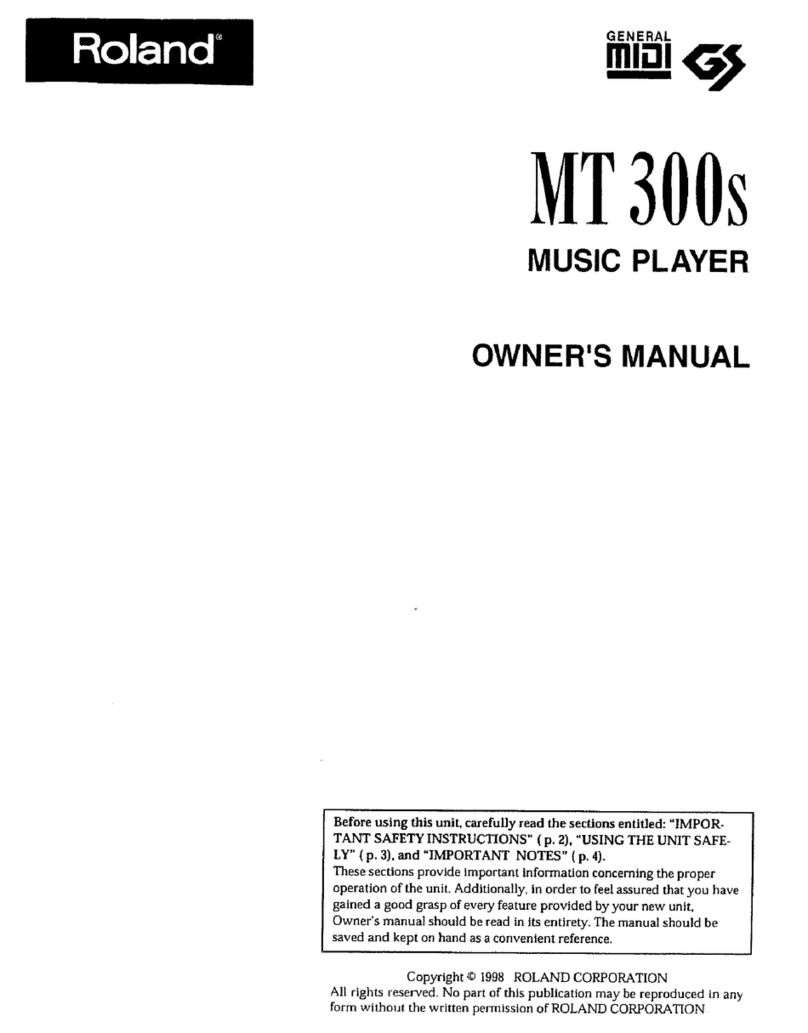Telex ADHB-4 User manual

Model ADHB-4
Technical Manual
up to and including version 1.00
LIT000458000 Rev A March 2010

PROPRIETARY NOTICE
The product information and design disclosed herein were originated by
and are the property of Bosch Security Systems, Inc. Bosch reserves all
patent, proprietary design, manufacturing, reproduction, use and sales
rights thereto, and to any article disclosed therein, except to the extent
rights are expressly granted to others.
COPYRIGHT NOTICE
Copyright 2010 by Bosch Security Systems, Inc. All rights reserved.
Reproduction, in whole or in part, without prior written permission from
Bosch is prohibited.
WARRANTY NOTICE (LIMITED)
All Bosch manufactured signaling products are guaranteed against
malfunction due to defects in materials and workmanship for three (3)
years, beginning at the original date of purchase.If such a malfunction
occurs, the product will be repaired or replaced (at our option) without
charge during the three (3) year period, if delivered to the Bosch factory.
Warranty does not extend to damage due to improper repairs, finish or
appearance items, or malfunction due to abuse or operation under other
than the specified conditions, nor does it extend to incidental or
consequential damages. Some states do not allow the exclusion or
limitation of incidental or consequential damages, so the above
limitation may not apply to you. This warranty gives the customer
specific legal rights, and there may be other rights which vary from state
to state.
FACTORY SERVICE CENTER
Factory Service Center
Bosch Security Systems, Inc.
Radio Dispatch Products
8601 East Cornhusker Highway
Lincoln, Nebraska, 68507
PHONE NUMBERS
Sales:
Phone ...................................................................(800) 752-7560
Fax........................................................................(402) 467-3279
E-mail...........................................T[email protected]
Customer Service Repair:.................................................(800) 553-5992
Technical Support:
Phone ...................................................................(800) 898-6723
E-mail ........................ Tel[email protected]
CLAIMS
No liability will be accepted for damages directly or indirectly arising
from the use of our materials or from any other causes. Our liability shall
be expressly limited to replacement or repair of defective materials.
WARNING
This is a class A product. In a domestic environment this product may
cause radio interference, in which case the user may be required to take
adequate measures.
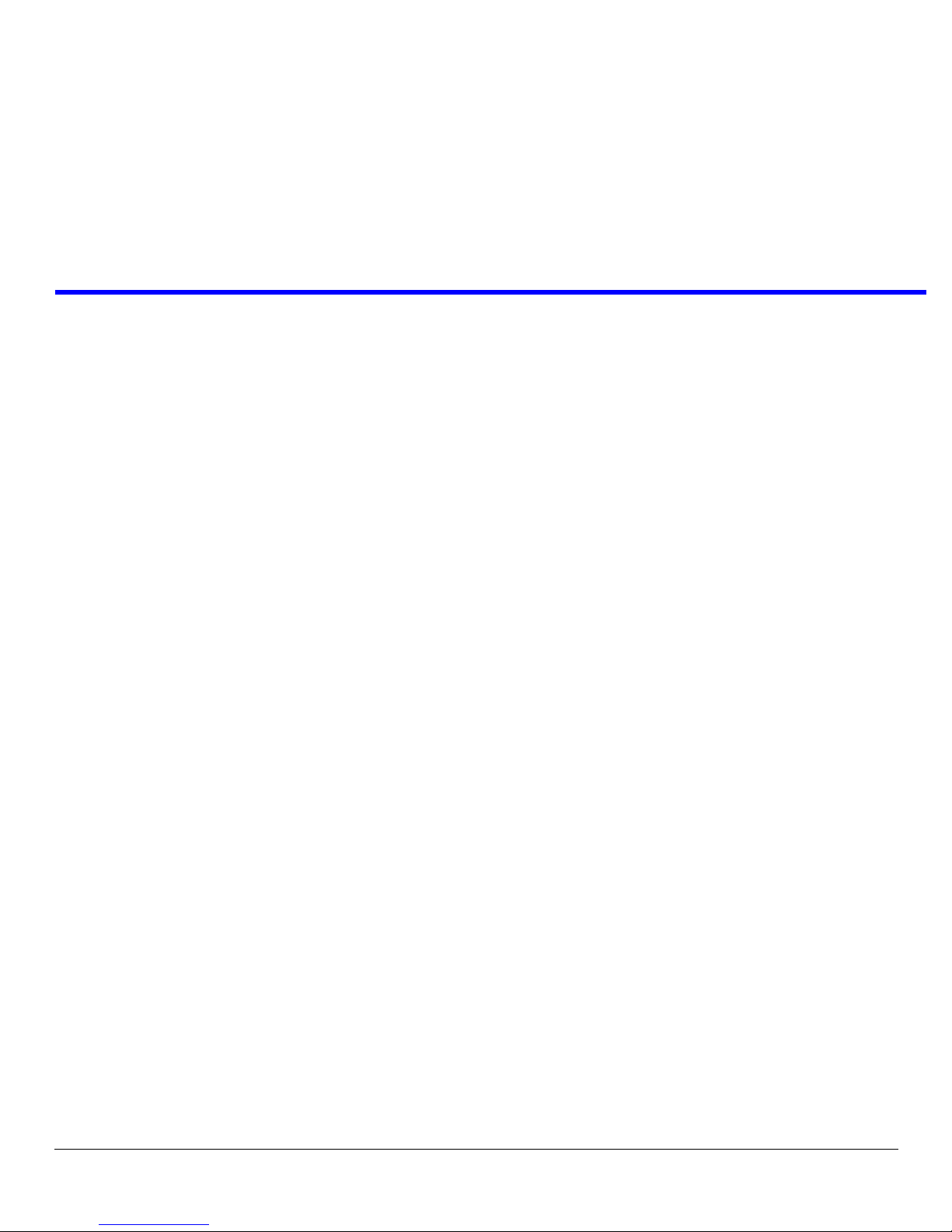
Table
of
Contents
Overview ...............................................................11
Computer System Requirements ...........................12
Features ................................................................13
Optional Hardware ..............................................14
Hardware Overview .............................................15
ADHB-4 MAINBOARD .................................................15
DIGITAL CONTROL BOARD ..........................................15
KEYPAD BOARD ..........................................................15
XLR CONNECTOR BOARD ...........................................15
Controls and Indicators ........................................16
FRONT PANEL CONTROLS AND INDICATORS ................16
BACK PLANE CONNECTIONS .......................................17
SIDE PANEL CONNECTIONS .........................................17
Specifications ........................................................18
Installation ............................................................19
ADHB-4 Mounting ................................................20
MOUNTING .................................................................20
ADHB-4 MOUNTING BRACKETS .................................20
UNDERSIDE MOUNTING ..............................................20
TOPSIDE MOUNTING ...................................................21
ADHB-4 Connections ...........................................22
USB PORT ..................................................................22
10/100 NETWORK PORT ..........................................22
PHONE JACK ............................................................22
NENA JACK ...............................................................22
NENA Phone Connector ........................................23
RJ-12 Connector ....................................................23
FOOTSWITCH JACK .................................................23
3-Pin Connector .....................................................23
ACCESSORY PORT ...................................................24
AUX TTL Level Inputs ......................................24
Form C Relay Contacts .......................................24
DB-15 Connector ...................................................24
REMOTE HEADSET (1 AND 2) CONNECTORS ..........25
DESK MIC JACK .......................................................25
RJ11 Connector.......................................................25
MIC (XLR) CONNECTOR ............................................25
Speaker default settings: .....................................26
POWER JACK ............................................................26
HEADSET JACK ........................................................ 26
Connect ADHB-4 Hardware ................................27
C-Soft Installation ................................................27
ADHB-4 Driver Installation .................................27
INSTALL THE ADHB-4 DRIVER WITH WINDOWS 7 ....... 28
INSTALL THE ADHB-4 DRIVER WITH WINDOWS XP .... 30
APPLY POWER TO THE ADHB-4 ................................. 34
CONNECT THE USB CABLE ........................................ 34
Web Browser Configuration .................................35
Home Link .............................................................36
Account Management Window .............................37
USERNAME FIELD ...................................................... 37
PASSWORD FIELD ....................................................... 37
NEW PASSWORD FIELD .............................................. 37
CONFIRM PASSWORD FIELD ....................................... 38
SUBMIT BUTTON ........................................................ 38
Ethernet Setup Window ........................................39
USE DHCP CHECK BOX ............................................ 39
UNIT IP ADDRESS FIELD ............................................ 40
SUBNET MASK FIELD ................................................. 40
DEFAULT GATEWAY FIELD ......................................... 40
DNS ADDRESS 1–3 FIELDS ........................................ 40
SYSTEM MANAGER ENABLE CHECK BOX .................... 40
SYSTEM MANAGER MULTICAST ADDRESS FIELD ......... 41
SYSTEM MANAGER INCOMING PORT FIELD ................ 41
SYSTEM MANAGER OUTGOING PORT FIELD ............... 41
SYSTEM MANAGER TTL FIELD ................................... 41
MAC ADDRESS FIELD ................................................ 41
SERIAL NUMBER FIELD .............................................. 41
KERNEL VERSION FIELD ............................................ 41
SUBMIT BUTTON ........................................................ 41
Gain Setup Window ..............................................42
RJ11 DESK MIC SLIDER ............................................. 42
HEADSET MIC SLIDER ................................................ 43
XLR DESK MIC SLIDER .............................................. 43
NENA INPUT SLIDER ................................................. 43
NENA OUTPUT SLIDER .............................................. 43
COMMON RECORD VOL SLIDER ................................. 43
UNSELECT RECORD VOL SLIDER ................................ 43
SUBMIT BUTTON ........................................................ 44

System Setup Window .......................................... 44
NAME FIELD ...............................................................45
MIC CONNECTOR DROP DOWN MENU ........................45
MIC TYPE DROP DOWN MENU ...................................45
PHANTOM POWER DROP DOWN MENU .......................45
RHB 1 HEADSET DROP DOWN MENU ........................46
RHB 2 HEADSET DROP DOWN MENU ........................46
CONTROLLER HEADSET DROP DOWN MENU ...............46
RHB 1 AUDIO DROP DOWN MENU ............................46
RHB 2 AUDIO DROP DOWN MENU ............................46
CONTROLLER HEADSET AUDIO DROP DOWN MENU ...46
HEADSET MIC #1–#4 RADIO BUTTONS .......................47
HEADSET MIC DISABLE RADIO BUTTON ......................47
RHB 1 MIC #1–#4 RADIO BUTTONS ...........................47
RHB 1 MIC DISABLE RADIO BUTTON .........................47
RHB 2 MIC #1–#4 RADIO BUTTONS ...........................47
RHB 2 MIC DISABLE RADIO BUTTON .........................47
DESK MIC #1–#4 RADIO BUTTONS .............................47
DESK MIC DISABLE RADIO BUTTON ...........................48
HEADSET MIC #1–#4 RADIO BUTTONS .......................48
HEADSET MIC DISABLE RADIO BUTTON ......................48
RHB 1 MIC #1–#4 RADIO BUTTONS ...........................48
RHB 1 MIC DISABLE RADIO BUTTON .........................48
RHB 2 MIC #1–#4 RADIO BUTTONS ...........................48
RHB 2 MIC DISABLE RADIO BUTTON .........................48
DESK MIC #1–#4 RADIO BUTTONS .............................49
DESK MIC DISABLE RADIO BUTTON ...........................49
HEADSET MIC #1–#4 RADIO BUTTONS .......................50
HEADSET MIC DISABLE RADIO BUTTON ......................50
RHB 1 MIC #1–#4 RADIO BUTTONS ...........................50
RHB 1 MIC DISABLE RADIO BUTTON .........................50
RHB 2 MIC #1–#4 RADIO BUTTONS ...........................50
RHB 2 MIC DISABLE RADIO BUTTON .........................50
CONSOLE GENERATED PTT RADIO BUTTON ...............51
HEADSET PTT #1–#6 RADIO BUTTONS .......................51
HEADSET PTT NOPRIORITY RADIO BUTTON ..............51
RHB 1 PTT #1–#6 RADIO BUTTONS ..........................51
RHB 1 PTT NOPRIORITY RADIO BUTTON ..................51
RHB 2 PTT #1–#6 RADIO BUTTONS ..........................51
RHB 2 PTT NOPRIORITY RADIO BUTTON ..................51
DESK MIC PTT #1–#6 RADIO BUTTONS .....................51
DESK MIC PTT NOPRIORITY RADIO BUTTON ............52
FOOTSWITCH PTT #1–#6 RADIO BUTTONS .................52
FOOTSWITCH PTT NOPRIORITY RADIO BUTTON ........52
CONSOLE GENERATED PTT #1–#6 RADIO BUTTON ....52
LCD BACKLIGHT FIELD .............................................52
CHANGE IP ONDISPLAY CHECK BOX ........................52
COMMON RECORD UNSEL CHECK BOX ......................52
SUBMIT BUTTON .........................................................52
System Status ........................................................ 53
REFRESH STATUS LINK ...............................................53
AUX 1 INPUT .............................................................54
AUX 2 INPUT .............................................................54
RELAY 1 FIELD ...........................................................54
RELAY 2 FIELD ...........................................................54
MIC LEVEL FIELD .......................................................54
NENA LEVEL FIELD ...................................................54
HEADSET CONNECTION FIELD ....................................55
RHB 1 CONNECTION FIELD ........................................55
RHB 2 CONNECTION FIELD ........................................55
HEADSET PTT FIELD ..................................................55
RHB 1 PTT FIELD ......................................................55
RHB 2 PTT FIELD ......................................................55
SPEAKERS 1–6 FIELD ..................................................55
DESK MIC MONITOR FIELD ........................................56
FOOTSWITCH MONITOR FIELD ....................................56
NENA HOOK FIELD ...................................................56
DESK MIC PTT FIELD ................................................56
FOOTSWITCH PTT FIELD ............................................56
Save Parameters .................................................. 57
SAVE PARAMETERS BUTTON ........................................57
RESTORE FACTORY DEFAULT BUTTON ........................57
RESET ADHB-4 BUTTON ............................................58
LCD Display ........................................................ 59
Volume Buttons .................................................... 59
VOLUME LEVEL ..........................................................59
FRONT LED INDICATOR ..............................................59
PHANTOM POWER LED INDICATOR ............................60
Normal Operation Mode ...................................... 60
USB Indicator Icon .............................................. 60
Status Icons .......................................................... 61
SPEAKER STATUS ICONS ..............................................61
AUX STATUS ICON ......................................................61
RELAY STATUS ICON ....................................................62
NENA STATUS ICON ...................................................62
VOLUME INDICATOR ICON ..........................................62
PTT INDICATOR ICONS ...............................................63
Programming Mode ............................................. 63
NETWORK MENU .........................................................63
CLOCK MODE MENU ..................................................64
BACKLIGHT MENU ......................................................65
SYSTEM INFO MENU ....................................................65
C-Soft Controls .................................................... 66
C-SOFT STATUS BAR ...................................................66
SPEAKER INDICATIONS ................................................66
Single Speaker Icon ...............................................66
Common Unselect Speaker Icon ............................66
Disconnected Speaker Icon ....................................66
Muted Speaker Icon ...............................................66
Speaker Setup in C-Soft ....................................... 67
UNSELECT AUDIO .......................................................67
PER LINE UNSELECT WINDOW ....................................67
SPEAKER 2–6 RADIO BUTTONS ...................................67
POSITIONAL + SPEAKER 2 CHECK BOX .......................67
SET BUTTON ...............................................................68
IRR SPEAKER WINDOW ...............................................69
ADHB-4 GLOBAL WINDOW ........................................69
BUTTON SPEAKER NUMBERS ONCHECK BOX .............69
ALWAYS ONRADIO BUTTON ........................................70
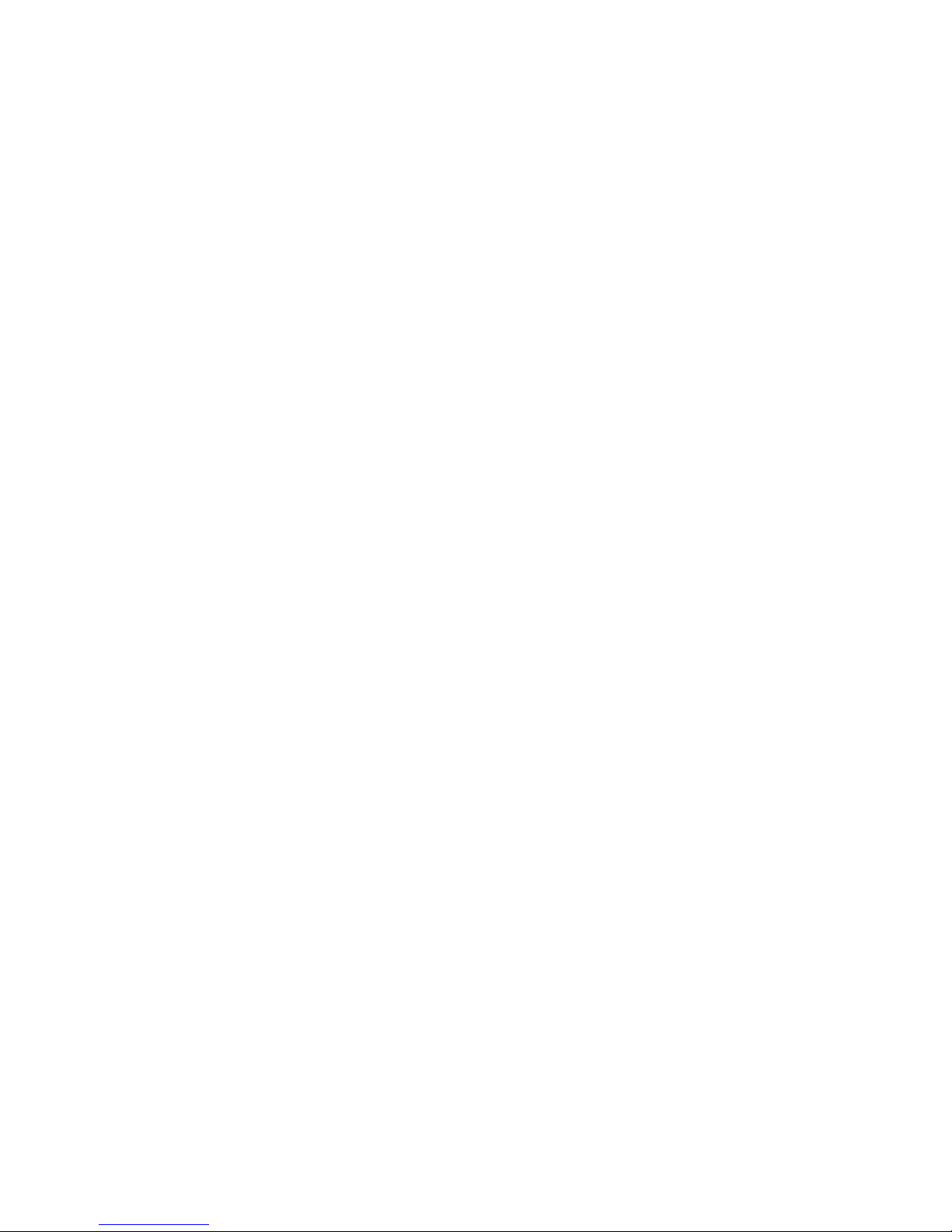
OFF WHEN HEADSET CONNECTED RADIO BUTTON .....70
LINE NAME COLUMN ..................................................70
UNSELECT SPEAKER # COLUMN ..................................70
Per Line Unselect ................................................70
ADHB-4 VOLUME CONTROL WINDOW ........................71
Overview ...............................................................73
COMPATIBLE HEADSETS ..............................................73
Features ................................................................73
Controls and Indicators ........................................74
FRONT PANEL CONNECTIONS, CONTROLS AND
INDICATIONS ...............................................................74
BACK PANEL CONNECTION .........................................74
Mounting ...............................................................75
DB-9 Cable ...........................................................75
RHB Installation ...................................................75
Configuration ........................................................76


List
of
Figures
FIGURE 1. ADHB-4 Front Panel Controls and Indicators ....................................................................................16
FIGURE 2. ADHB-4 Back Plane Connections .......................................................................................................17
FIGURE 3. ADHB-4 Side Panel Connections ........................................................................................................17
FIGURE 4. ADHB-4 Underside Mounting .............................................................................................................20
FIGURE 5. ADHB-4 Topside Mounting .................................................................................................................21
FIGURE 6. NENA Phone Connector ......................................................................................................................22
FIGURE 7. RJ-12 Pin Outs—NENA phone ............................................................................................................23
FIGURE 8. 3-Pin Connector Pin Outs—Footswitch ..............................................................................................23
FIGURE 9. RJ-11 Pin Outs—Desk Mic Jack ..........................................................................................................25
FIGURE 10. Found New Hardware Wizard—Welcome .........................................................................................28
FIGURE 11. Windows Security Message ................................................................................................................28
FIGURE 12. Congratulations! Window ..................................................................................................................29
FIGURE 13. Found New Hardware Wizard—Welcome .........................................................................................30
FIGURE 14. This wizard helps you install the software for: ADHB-4 Window .....................................................31
FIGURE 15. Please choose your search and installation options Window ............................................................32
FIGURE 16. Browse for Folder Window ................................................................................................................33
FIGURE 17. Hardware Installation Window ..........................................................................................................33
FIGURE 18. Completing the Found New Hardware Wizard ..................................................................................34
FIGURE 19. Second Level Navigation Links ..........................................................................................................35
FIGURE 20. Home Window ....................................................................................................................................36
FIGURE 21. Account Management Window ...........................................................................................................37
FIGURE 22. Password Change Success Message ..................................................................................................38
FIGURE 23. ERROR: Incorrect Password .............................................................................................................38
FIGURE 24. Ethernet Setup Window ......................................................................................................................39
FIGURE 25. Gain Setup Window ............................................................................................................................42
FIGURE 26. System Setup Window—View 1 ..........................................................................................................44
FIGURE 27. System Setup Window—View 2 ..........................................................................................................49
FIGURE 28. System Status Window ........................................................................................................................53
FIGURE 29. Save Parameters Window ..................................................................................................................57
FIGURE 30. Console Speaker and Status Indications ............................................................................................66
FIGURE 31. Per Line Unselect Speaker .................................................................................................................68
FIGURE 32. IRR Speaker Window .........................................................................................................................69
FIGURE 33. Select Button Speaker Number Display .............................................................................................70
FIGURE 34. ADHB-4 Speaker Volume Control Window .......................................................................................71
FIGURE 35. RHB Front Panel ...............................................................................................................................74
FIGURE 36. RHB Back Panel .................................................................................................................................74


List
of
Tables
Table 1. DB-15 Pin Outs—Accessory Port ..........................................................................................................24
Table 2. DB-9 Pin Outs ........................................................................................................................................25
Table 3. USB Icon ................................................................................................................................................60
Table 4. Speaker Status Icon Descriptions ..........................................................................................................61
Table 5. Auxiliary Status Icon Descriptions ........................................................................................................61
Table 6. Relay Status Icon Descriptions ..............................................................................................................62
Table 7. NENA Status Icon Description ..............................................................................................................62
Table 8. Volume Meter Description .....................................................................................................................62
Table 9. PTT Indicator Icons ...............................................................................................................................63

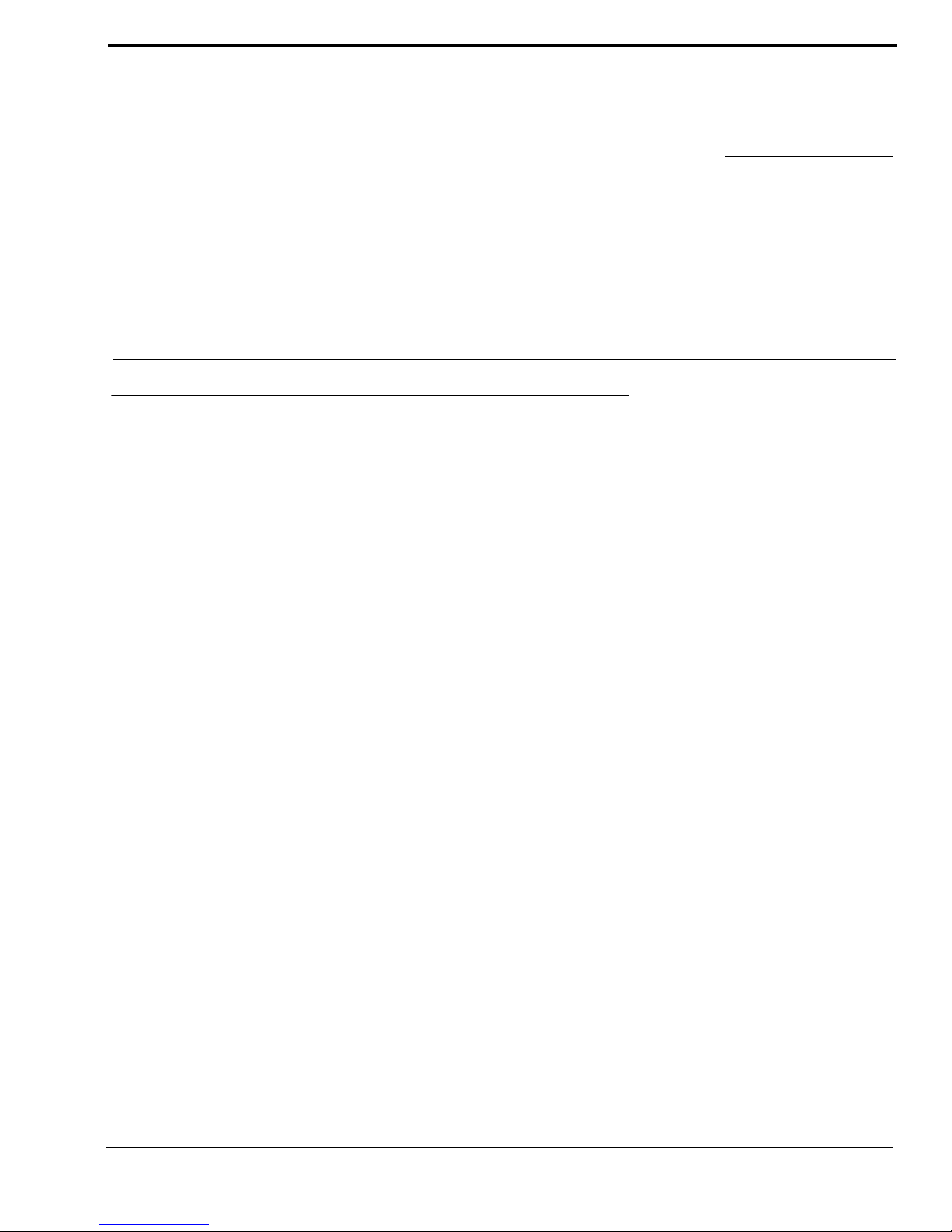
11
CHAPTER 1
Introduction
Overview
The ADHB-4 (Advanced Digital Headset Box - P/N PRD000262000) is easy to install and configure dispatch audio system
that adds microphone and speaker capabilities, in various forms, to a C-Soft console. The ADHB-4 replaces the sound card in
the PC, offering the flexibility of controlling a wider selection of audio options.
Audio input and output is routed to devices by connecting a combination of headsets, desk mic, speakers, or a telephone to the
unit. Electret and dynamic microphones are both supported. Additionally, a footswitch can be installed for hands-free
operation. The unit can be mounted on the desktop or below it. Standard cable connections are made directly to a PC, to access
C-Soft, and an Ethernet connection for firmware upgrades, and unit configuration.
Audio parameters are set up within the web browser configuration software. Access to the radio dispatch system is provided
by configuring the base IP Address, Subnet Mask and Gateway within the ADHB-4 software. Additionally, the input and
output gain control, PTT (Push-To-Talk) source, and PTT priority are configured for the connected audio equipment. Status is
conveniently summarized on one (1) window in the configuration software for quick evaluation of connected audio devices.
The front panel is equipped with a color TFT-LCD (Thin Film Transistor-Liquid Crystal Display), allowing instant
indications for ADHB-4 activity. The console operator can quickly determine which device audio is being routed to/from, as
well as footswitch activity, volume, transmit status and receive status. A bar graph indicates the headset volume level and can
be changed with the volume buttons on the front panel. A system information menu is also available. A single LED (Light
Emitting Diode) on the front indicates power when green and PTT when red. A single red LED on the left side panel indicates
phantom power is enabled when red and disabled when dark.
Softkeys on the front panel allow the console operator to change the clock, adjust the display’s backlight brightness, and
change the IP Address and Subnet Mask.
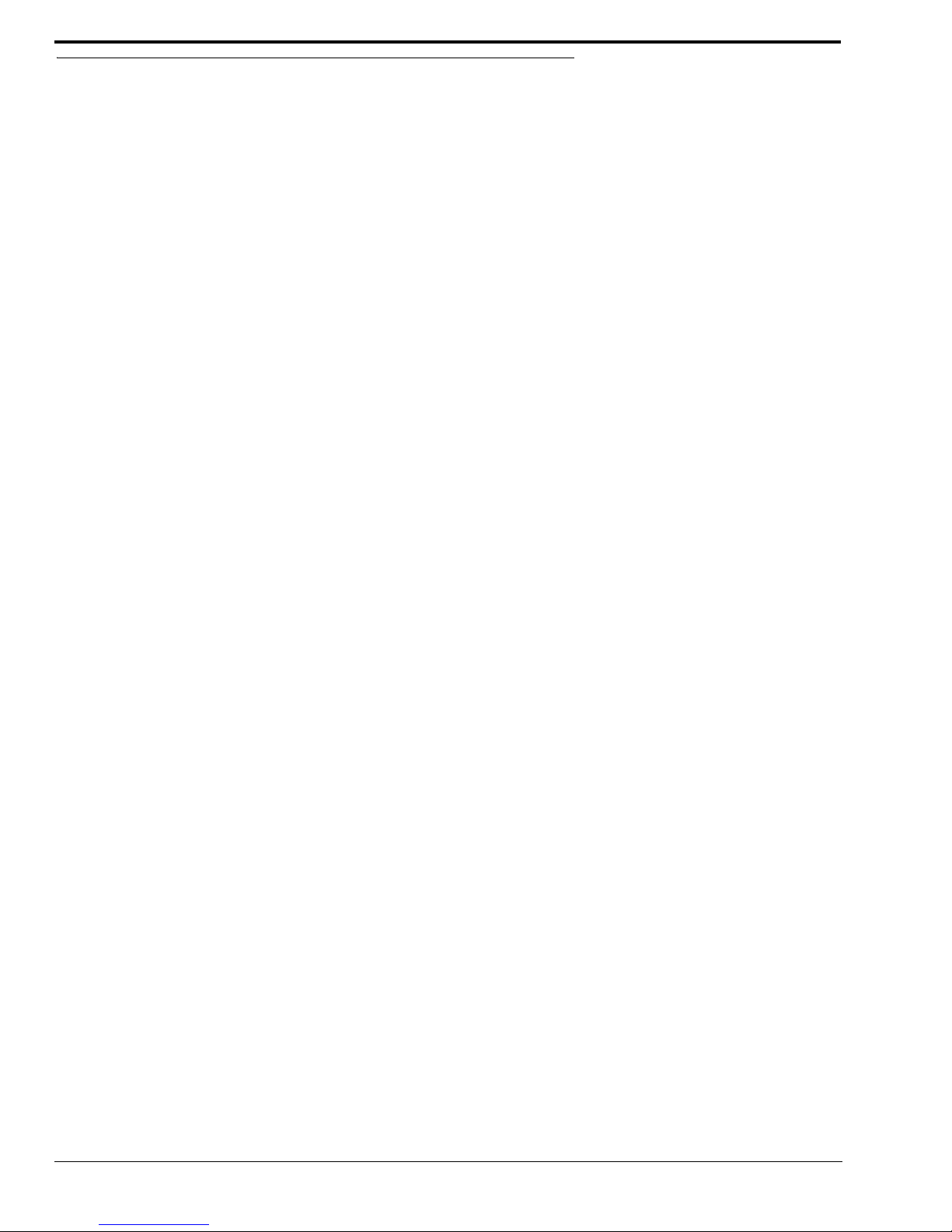
12
Computer System Requirements
Computer System Requirements
Operating System: Microsoft Windows XP or Microsoft Windows 7.
Network Connection: 10Mbps or 100Mbps, full-duplex TCP/IP connection. Static IP Address preferred.
Processor Speed: Intel Pentium Dual CPU 1.80GHz.
Memory: Minimum of 2.00GB recommended.

13
Introduction
Features
•Ethernet Communication
•Six (6) Audio Channels
•One (1) Dual 1/4” Headset Jack
•One (1) XLR Connector to Accept any Low Impedance Microphone
•One (1) Desk Mic Jack
•One (1) Phone Jack
•One (1) NENA I/O Jack with Offhook Detection
•Supports up to Three (3) Pairs of Speakers
•Any standard amplified speaker.
•LED Power and PTT Indicator
•12VDC Operation
•Two (2) DB9 Connectors Supporting Remote Headset Box Connections
•ADHB-4 provides power to an RHB.
•Dual channel 1/4” headset jack.
•Volume control knob.
•Supports both Select and Unselect audio with a dual-sided headset
•LED for power/PTT indication.
•Programmable Gain Control
•Softkey Configuration Menu
•Footswitch Inputs for PTT and Monitor
•Two Relays with Form C contacts
•AUX Inputs are DC Isolated
•Color LCD Type Display
•Network clock.
•Available speaker indication.
•PTT indicator.
•Active inputs indicator.
•IP Address.
•PTT Indicator for RHB 1 and RHB 2.
•Adjustable contrast for the backlight.
•Connectivity indicator for headset.

14
Optional Hardware
Optional Hardware
Item Model Number Part Number
Nexus Desktop with Windows (CPU), Mouse &
Keyboard Nexus Desktop Computer PRD000004001
Nexus Laptop with Windows Nexus Laptop Computer PRD000004001L
ADHB-4 Mounting Brackets F01U163360 ASY00005400
Remote Headset Box RHB PRD000262003
Dispatch Speakers F01U155248 ASY000005400
Footswitch FS-1 0108024
Dispatch Headset, Single Sided Monoab
a. A lower cord is required to operate these headsets.
b. Compatible with the Remote Headset Box.
DH2000 302070100
Dispatch Headset, Double (Dual) Sided Mono DH2200 302070200
Dispatch Headset, W/PTT - Mono DISH-1 2490161
Dispatch Headset - Single Side Premiuma b DH3200 PRD000021100
Noise Canceling Headset, Dual Sided Monoa b DH3000 PRD000021000
Desk Mic RJ11 MD2000 MD2000
Dynamic Desk Top Microphone 6513C 301905000
Polar Choice Desktop 18” PC Desktop-18RD F01U164301
Lower Cord Unit, Dispatch, W/PTT (15 ft.). LC1500 302068000
Lower Cord, Unit, Dispatch, W/PTT (25 ft). LC2500 302068001

15
Introduction
Hardware Overview
ADHB-4 Mainboard
The Mainboard contains two (2) main sections, the digital control board and the audio control board.
Digital Control Board
The Digital Control board consists of a Texas Instruments processor. It provides interfaces for USB 2.0, 10/100 Ethernet, and
an audio serial port.
Keypad Board
The Keypad Board supplies the interface and mounting surface for the graphic display, membrane keys, and the power/PTT
LED.
XLR Connector Board
The Connector Board allows an XLR microphone connection to the side of the unit. The board supplies a red LED, visible
from the side panel, to indicate phantom power to the microphone is on.

16
Controls and Indicators
Controls and Indicators
Front Panel Controls and Indicators
1. Volume Buttons - The Volume buttons are used to adjust the volume to the controller (internal) headset connection
and selecting options while in the front panel’s soft menu.
2. Color Display - The color display gives the user graphical indications of events as they occur in either normal
operation mode or in programming mode.
3. Softkeys (4) - The Softkeys are used to enter programming mode and interact with the soft menus.
4. Front LED Indicator - The Front LED indicates power to the unit is on if green; a PTT event is occurring if red.
FIGURE 1. ADHB-4 Front Panel Controls and Indicators
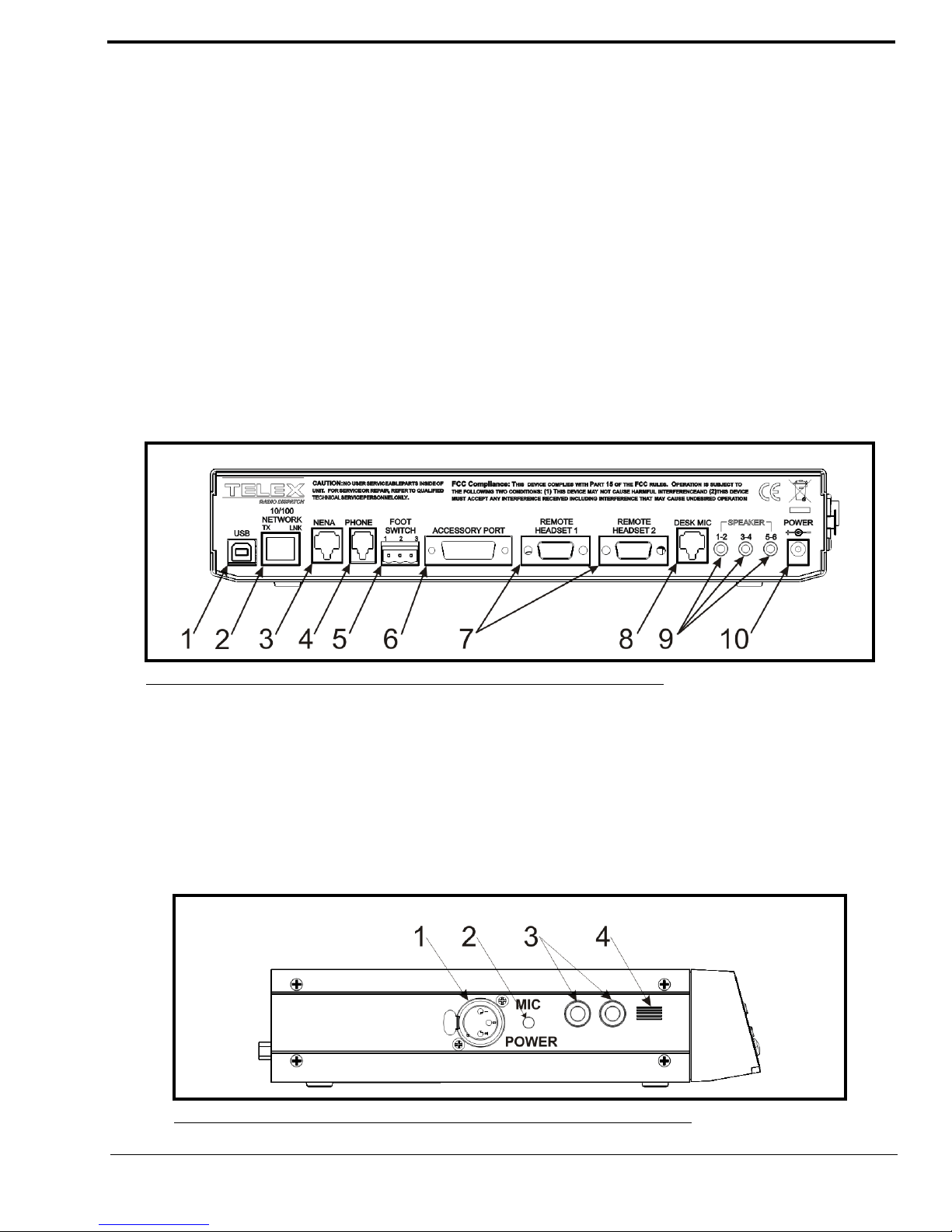
17
Introduction
Back Plane Connections
1. USB Port - The USB Port is used to connect the ADHB-4 to a computer.
2. 10/100 NETWORK Port - The 10/100 NETWORK port is used to connect the ADHB-4 to an IP Network with a
standard RJ-45 Ethernet interface cable. The Ethernet port connector supports a Base 10/100 Cat 5E connection.
3. NENA Jack - The NENA (National Emergency Number Association) jack is used to connect an RJ-12 NENA
phone.
4. PHONE Jack - The PHONE Jack is used to connect a phone handset supplied with a mini RJ 4-pin connector.
5. FOOTSWITCH Jack - The FOOTSWITCH jack is used to connect a footswitch and supports two inputs: PTT and
monitor.
6. ACCESSORY Port - The ACCESSORY port supports a DB-15 to provide access to miscellaneous functionality.
7. REMOTE HEADSET Ports (1 and 2) - The REMOTE HEADSET ports (1 and 2) are used to connect an optional
RHB (Remote Headset Box) using the DB-9 cable supplied with the RHB unit. Up to two (2) RHBs can be
connected.
8. DESKMIC Jack (RJ11) - The DESKMIC jack is used to connect an RJ-11–fitted electret or dynamic microphone.
9. SPEAKER 1–2, 3–4, 5–6 Jacks - Each SPEAKER jack is used to connect a speaker pair. These three (3) receptacles
are equipped with 3.5mm stereo jacks requiring self-powered, amplified PC type speakers.
10. POWER Jack - The POWER jack is used to connect a 2.5mm center positive plug supplied by 12 to 16VDC power.
Side Panel Connections
1. MIC (XLR) Connector - The MIC connector is used to connect a 3-pin XLR dynamic microphone. PTT is initiated
from C-Soft or a footswitch.
2. POWER LED Indicator - The LED indicates phantom power is supplied to the XLR jack when lit.
3. HEADSET Jack - The HEADSET jack is used to connect a headset with dual channel 1/4” plugs.
4. Polarity Hash Marks.- Polarity Hash Marks are provided on the side of the unit to indicate headset connector
orientation.
FIGURE 2. ADHB-4 Back Plane Connections
FIGURE 3. ADHB-4 Side Panel Connections

18
Specifications
Specifications
Power Requirements:
+12VDC to +16VDC, semi-regulated, 1.25A.
Audio Distortion:
2% THD maximum
Frequency Response:
±1.5dB, 300 to 3000Hz
NENA Input/Output Impedance:
600 Ohms nominal
Relay Contact Ratings:
1A 125VAC—Form C Contacts
Ethernet Speed:
10/100 BaseT
USB:
Version 2.0
Storage Conditions:
Temperature: 28.8° to 48.8° C (-20° to 120° F)
Humidity: 100% Non-Condensing
Operating Conditions:
Temperature: 0° to 55° C (32° to 131°F)
Humidity: 100% Non-Condensing
Altitude: -500 to 13000 ft.
Dimensions:
50.8mm H x 209.5mm D x 279.4mm W (2” H x 8.25” D x 11” W)
Weight:
3.6 lbs (unit), 6 lbs (shipping weight)

19
CHAPTER 2
Installation
WARNING: Do not open the unit. No user-serviceable parts are contained within. Bosch cannot be responsible for
damage. If the unit is opened, the warranty can be voided. For troubleshooting steps contact the technical
support center. See “Phone Numbers” on page 2 for contact information.
Installation
REFERENCE: The installation process requires you to reference both this manual and the C-Soft Software Console
Administrator’s Guide (P/N LIT000082000) which is available on the CD that ships with the ADHB-4 or
can be downloaded at www.Telex.com/Downloads/.
To Install your ADHB-4:
Step 1 Determine where to mount your ADHB-4.
Step 2 Determine if an RHB is required for your system. See “Remote Headset Box” on page 73.
Step 3 Connect hardware to the ADHB-4. See “Connect ADHB-4 Hardware” on page 27.
Step 4 Install the current version of C-Soft. For more information. See the C-Soft Software Console
Administrator’s Guide (P/N LIT000082000).
Step 5 If using Windows 7 OS, install the ADHB-4 driver. See “Install the ADHB-4 Driver with Windows 7” on
page 28.
Step 6 Connect the ADHB-4 to power. “Apply Power to the ADHB-4” on page 34.
Step 7 Connect the ADHB-4 to the PC. “Connect the USB Cable” on page 34.
Step 8 If using Windows XP OS, install the ADHB-4 driver. See “Install the ADHB-4 Driver with Windows XP”
on page 30.
Step 9 Set up the ADHB-4 using the web browser configuration windows. See “Configuration” on page 35.
Step 10 Set up C-Soft parameters. See the C-Soft Software Console Administrator’s Guide
(P/N LIT000082000).
CAUTION: Do not apply power to the unit until step 6. Failure to heed this caution will result in damage to the unit. Bosch is
not responsible for damage caused when power is applied before the installation process is complete and the
warranty can be voided.
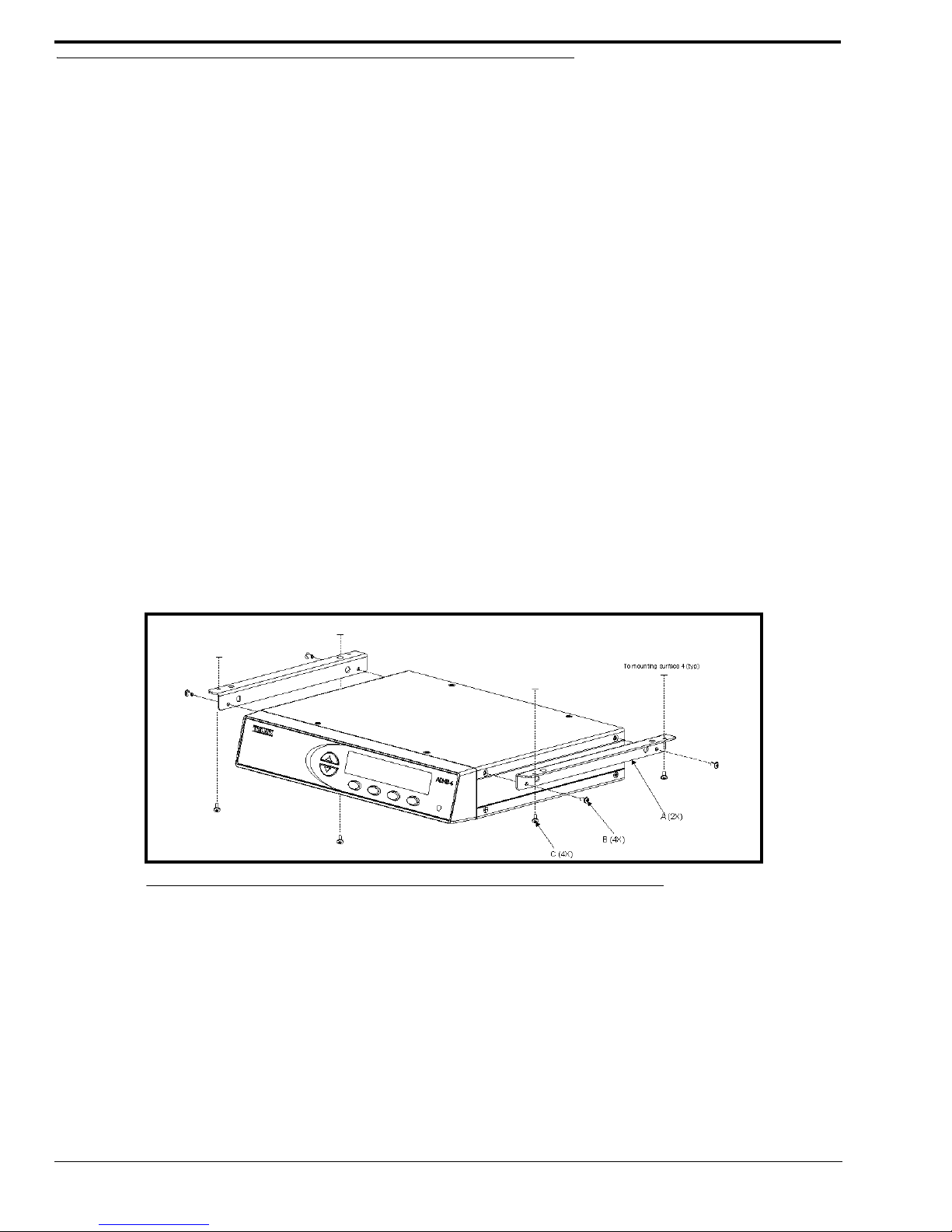
20
ADHB-4 Mounting
ADHB-4 Mounting
Mounting
The ADHB-4 is mounted on or under a surface such as a desk by either placing it on the work surface or using mounting
brackets to fix it in place.
•Ensure there is enough clearance for back and side panel connections.
•Provide space for at least one (1) speaker pair.
NOTE: A dispatch monitor, weighing up to 35 lbs. maximum, can be placed on top of the unit.
ADHB-4 Mounting Brackets
The ADHB-4 can be mounted on the underside or topside of the surface using optional ADHB-4 mounting brackets. For part
number information, see “Optional Hardware” on page 14.
Underside Mounting
To install the ADHB-4 on the desk underside, do the following:
1. Remove the top screws (B), from the sides of the ADHB-4.
2. Using the screws removed in step 1, attach the brackets (A) to the sides of the ADHB-4 as shown in Figure 4.
3. Hold the ADHB-4 in the desired mounting position.
4. Using a pencil, mark hole positions on the mounting surface.
5. Drill holes to accept a #4-40 x 1/4” screw (C).
6. Using the screws (C) supplied with the bracket, attach the ADHB-4 to the mounting surface.
FIGURE 4. ADHB-4 Underside Mounting
Table of contents