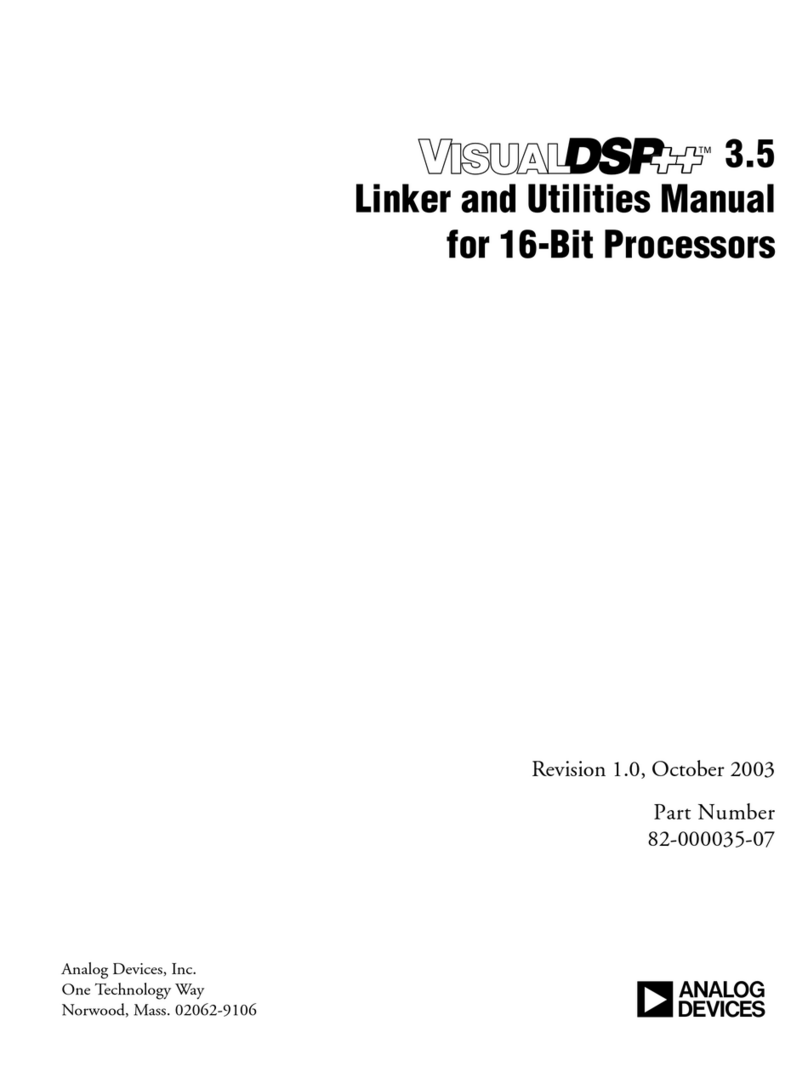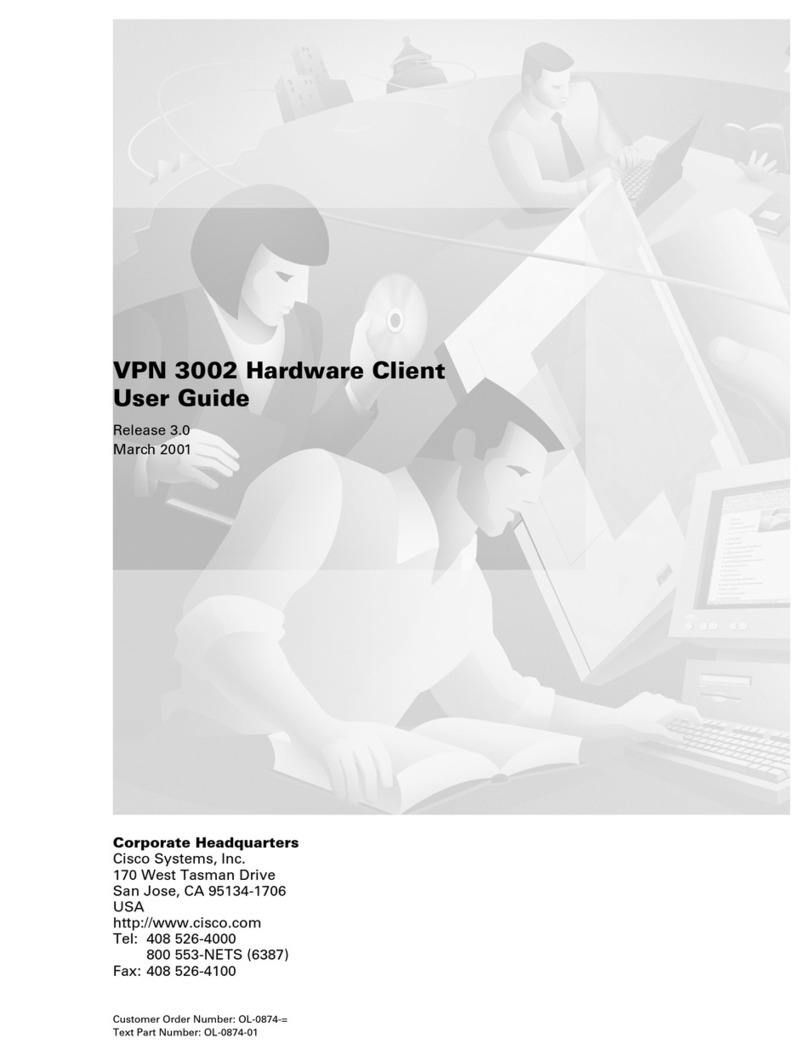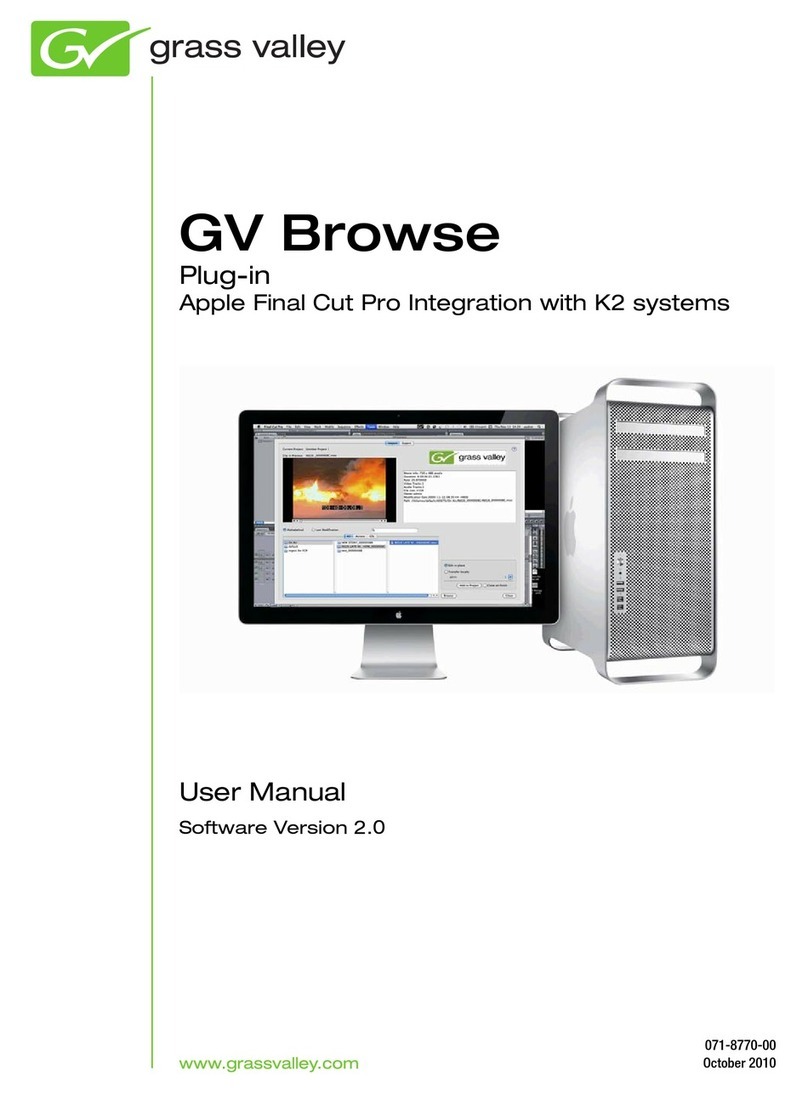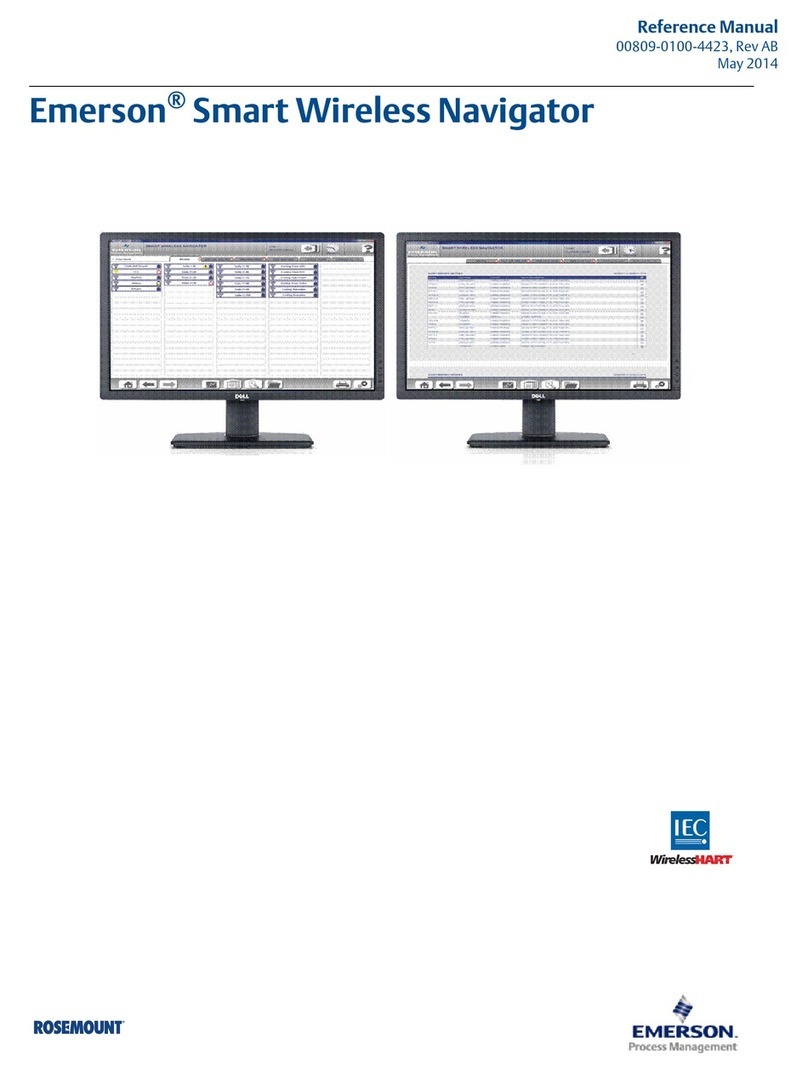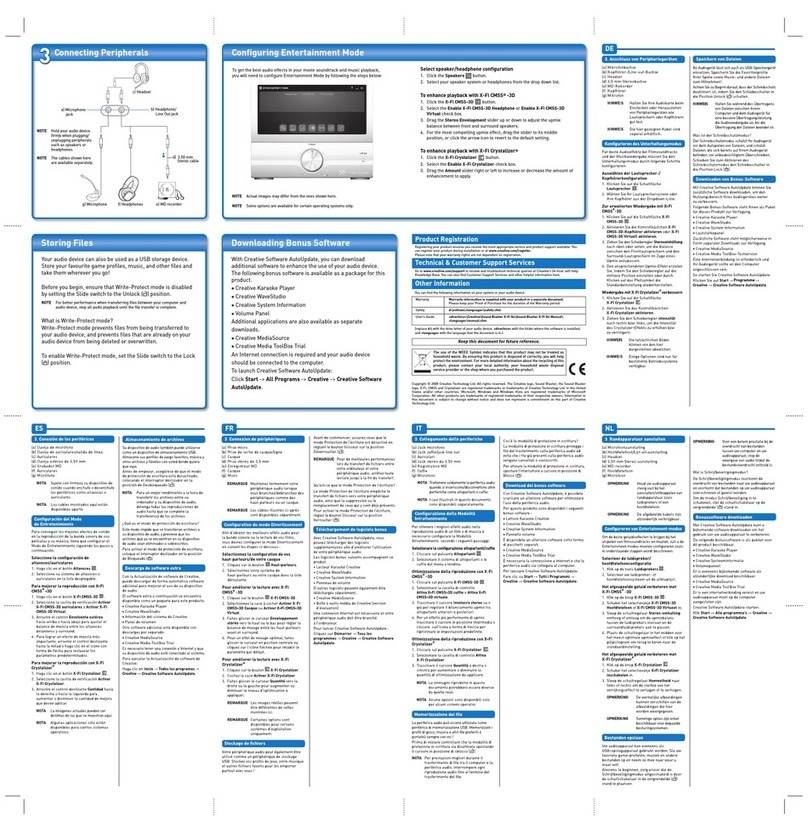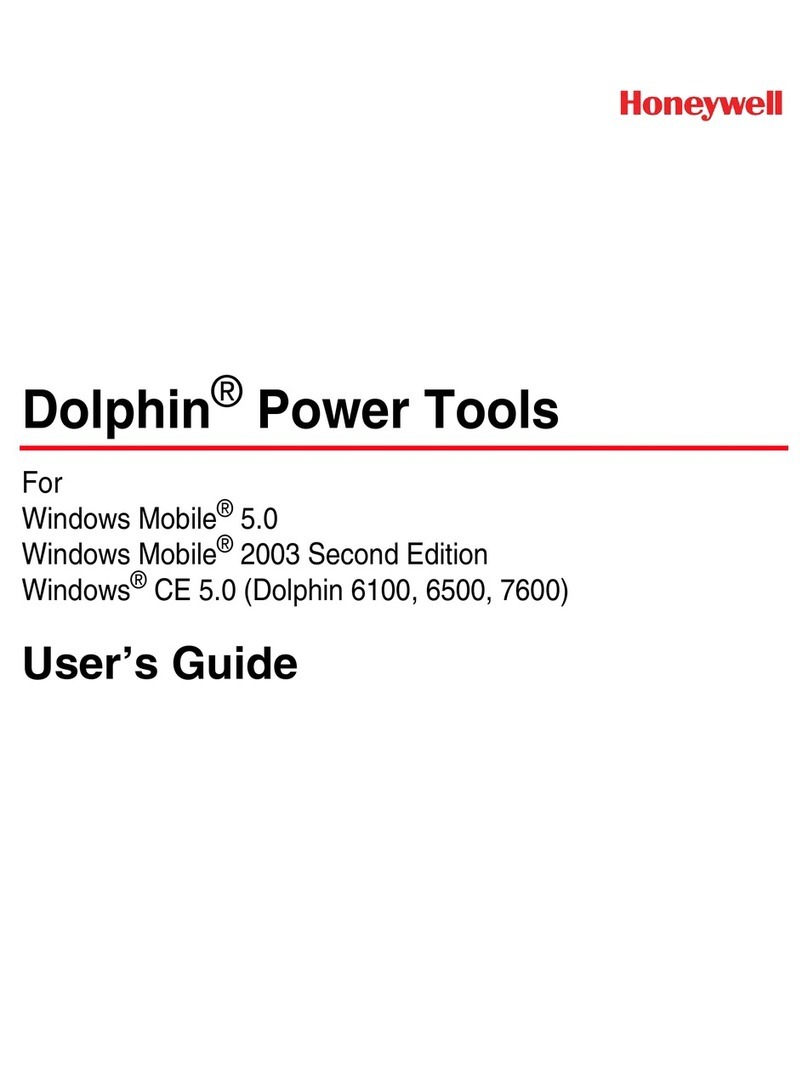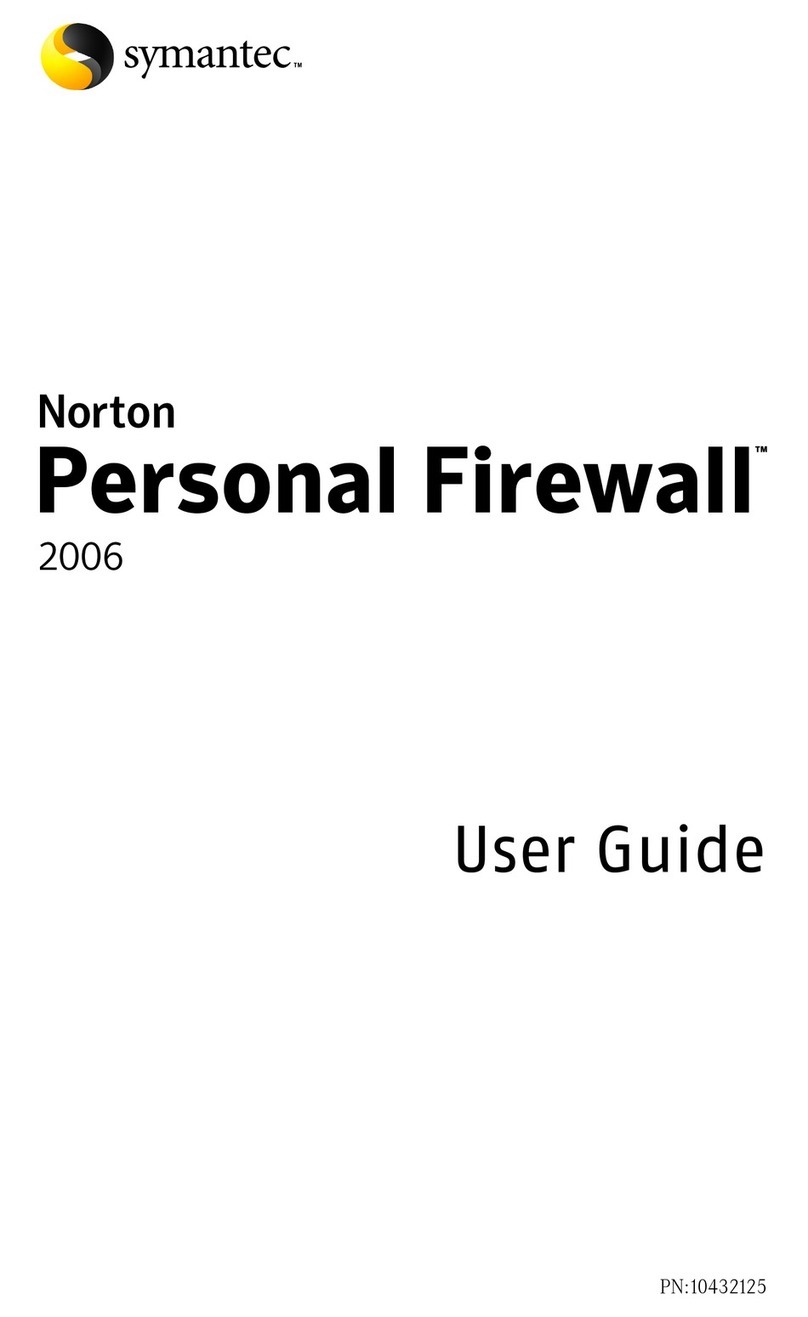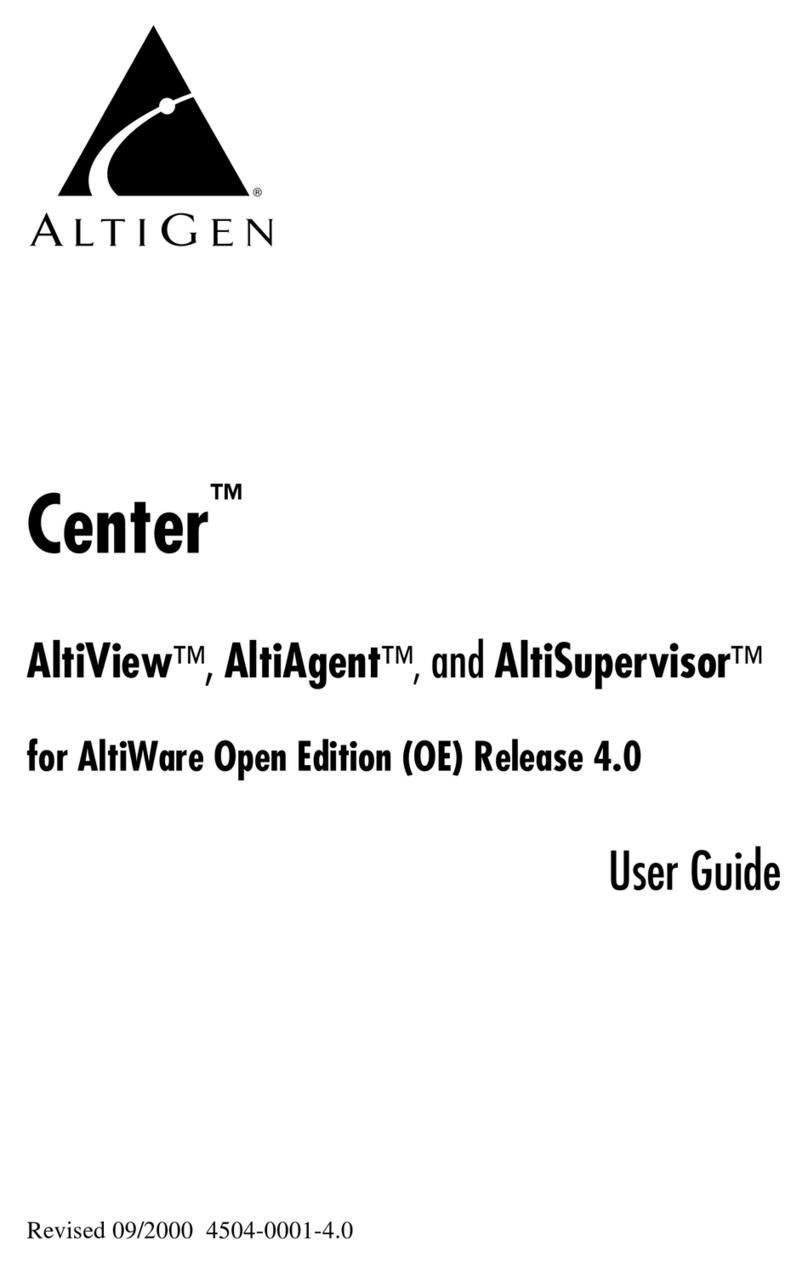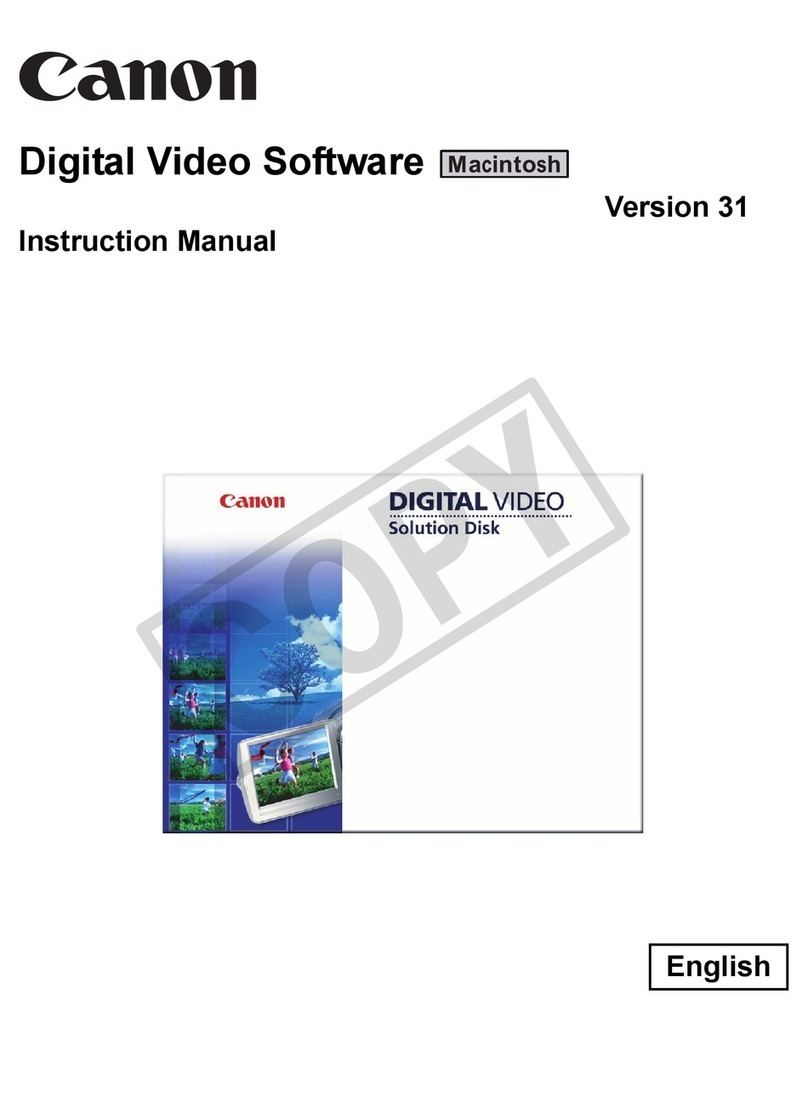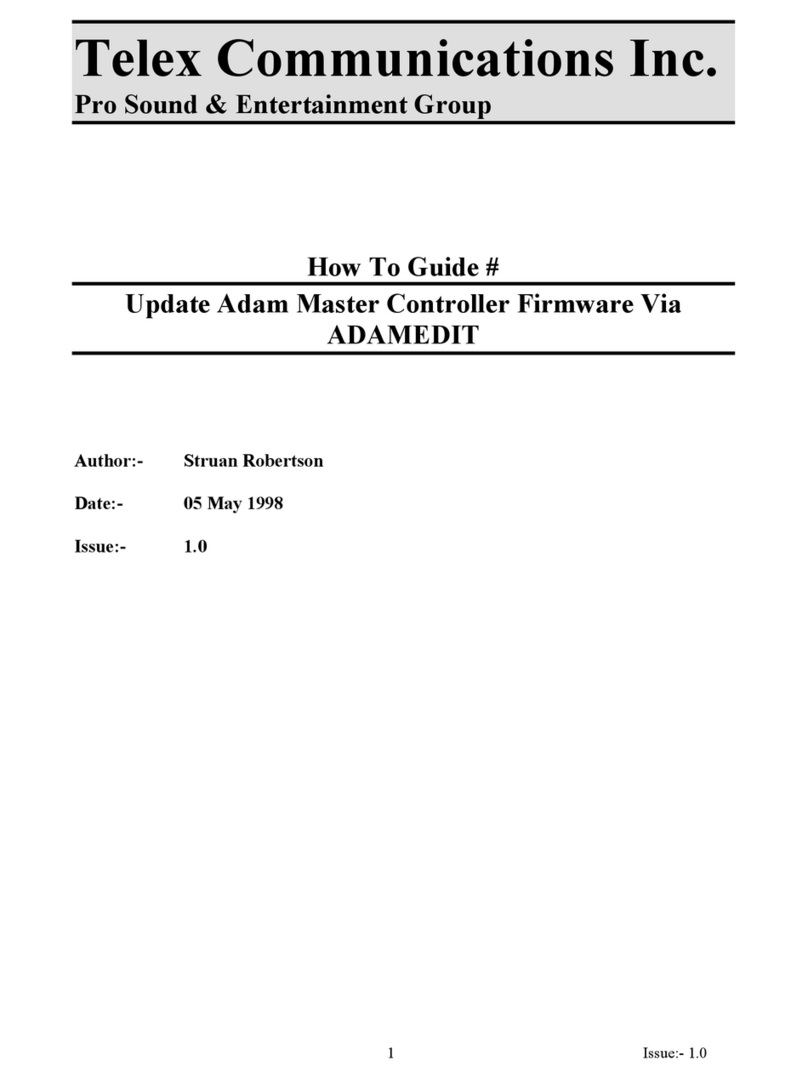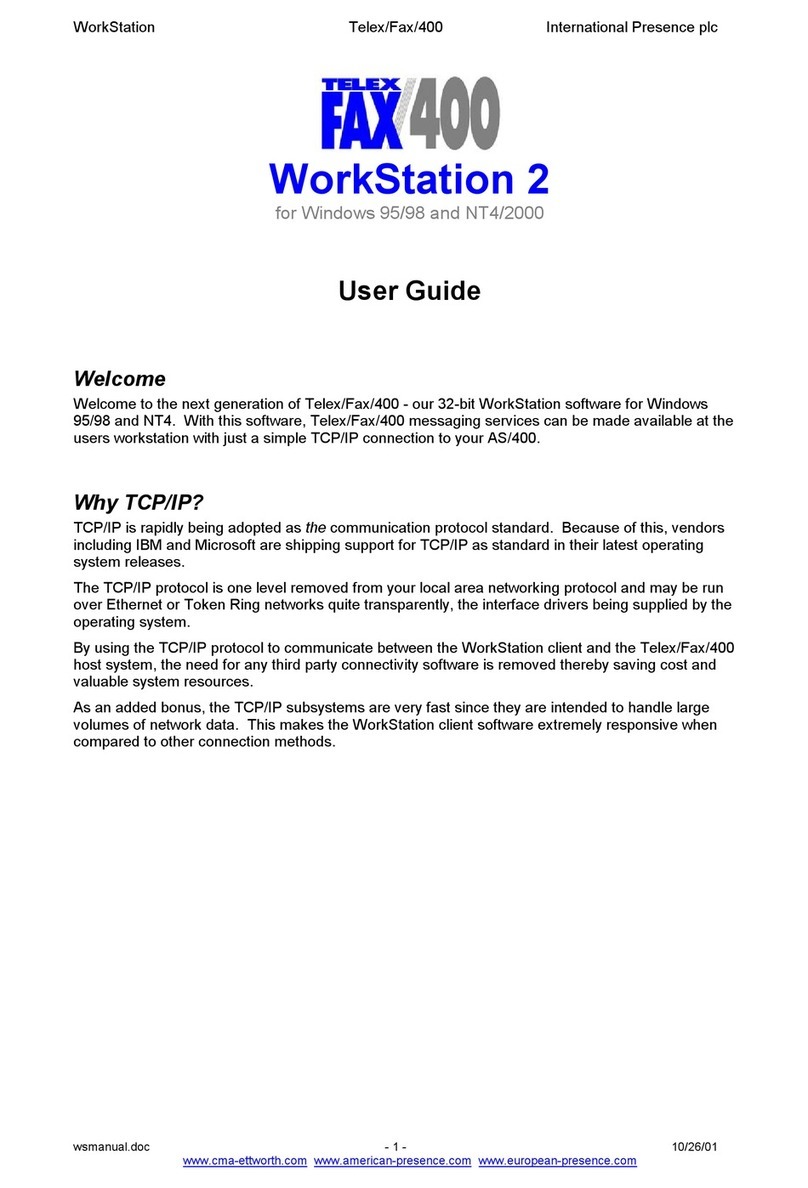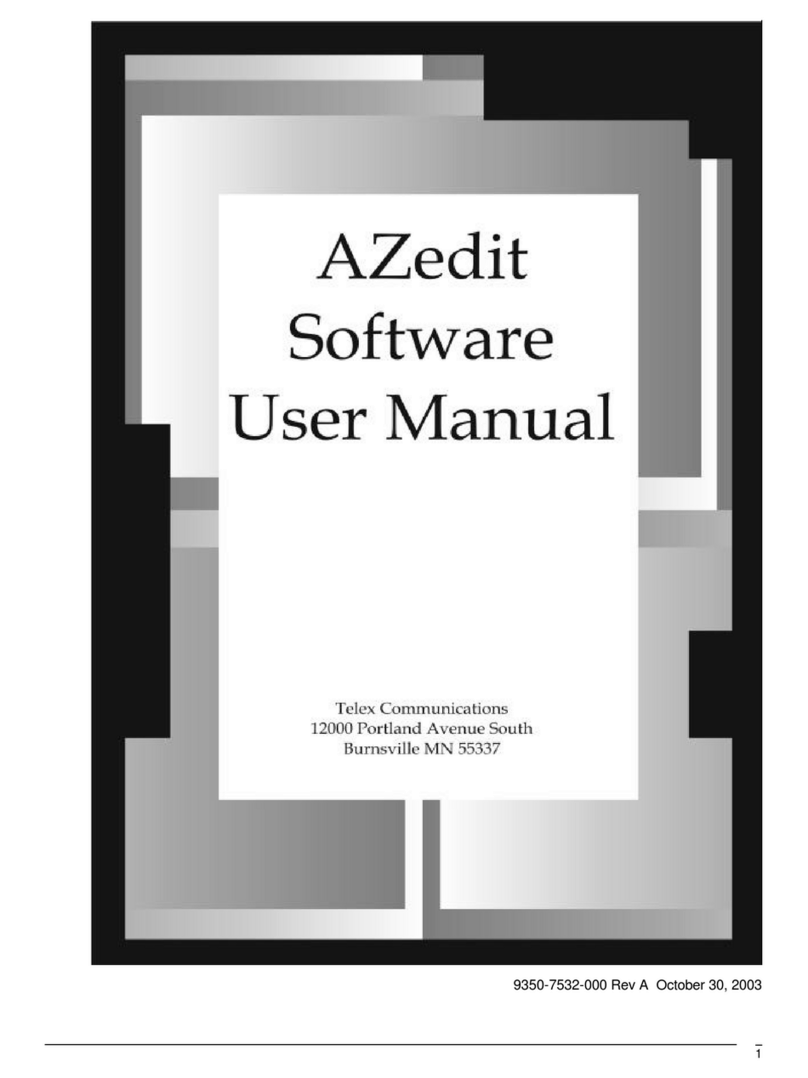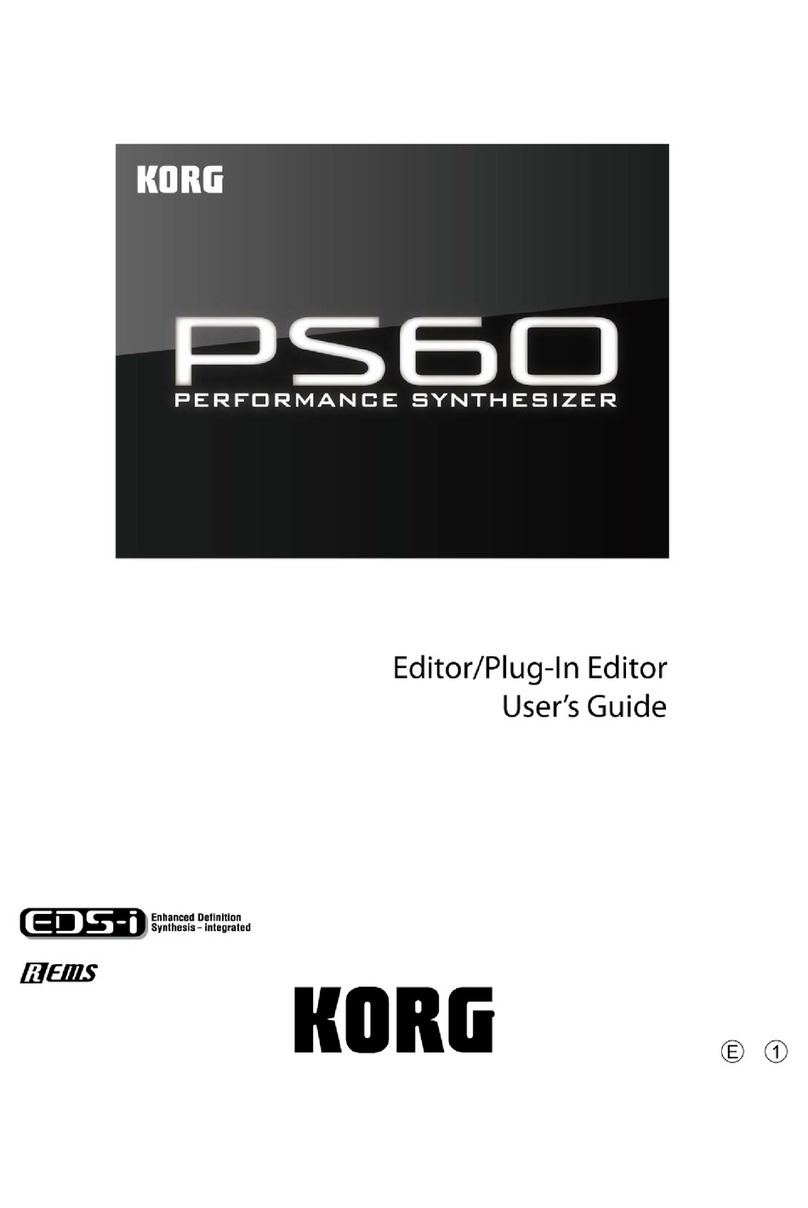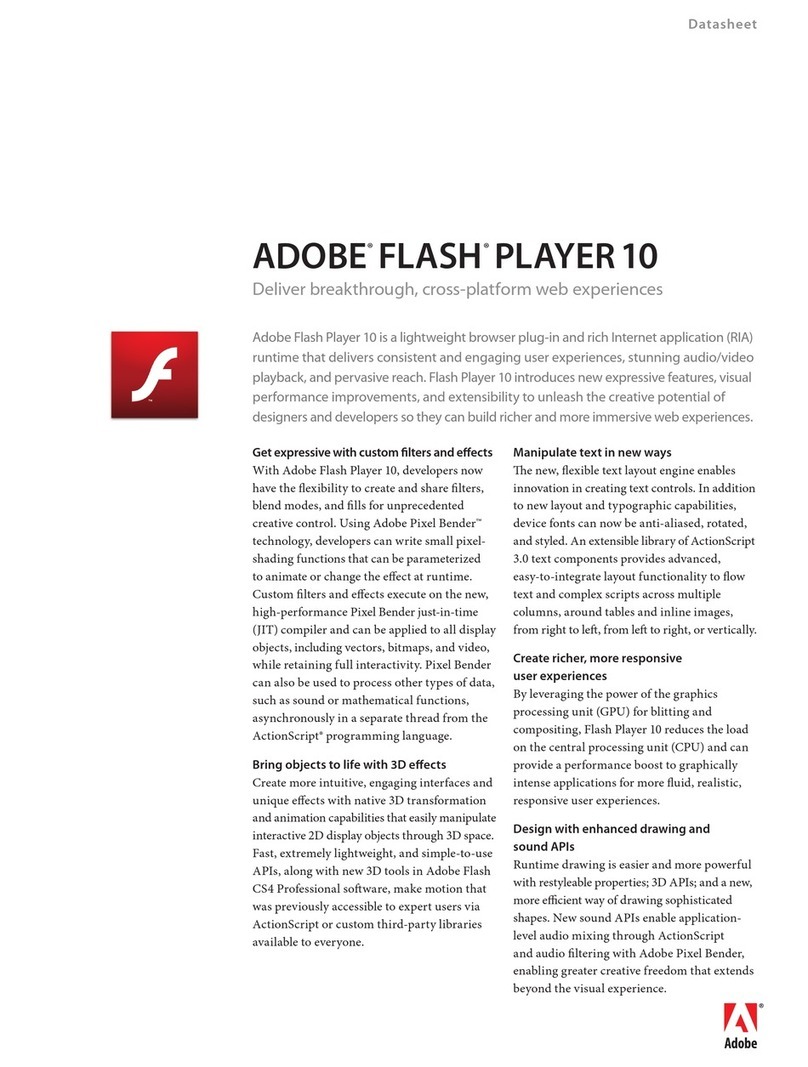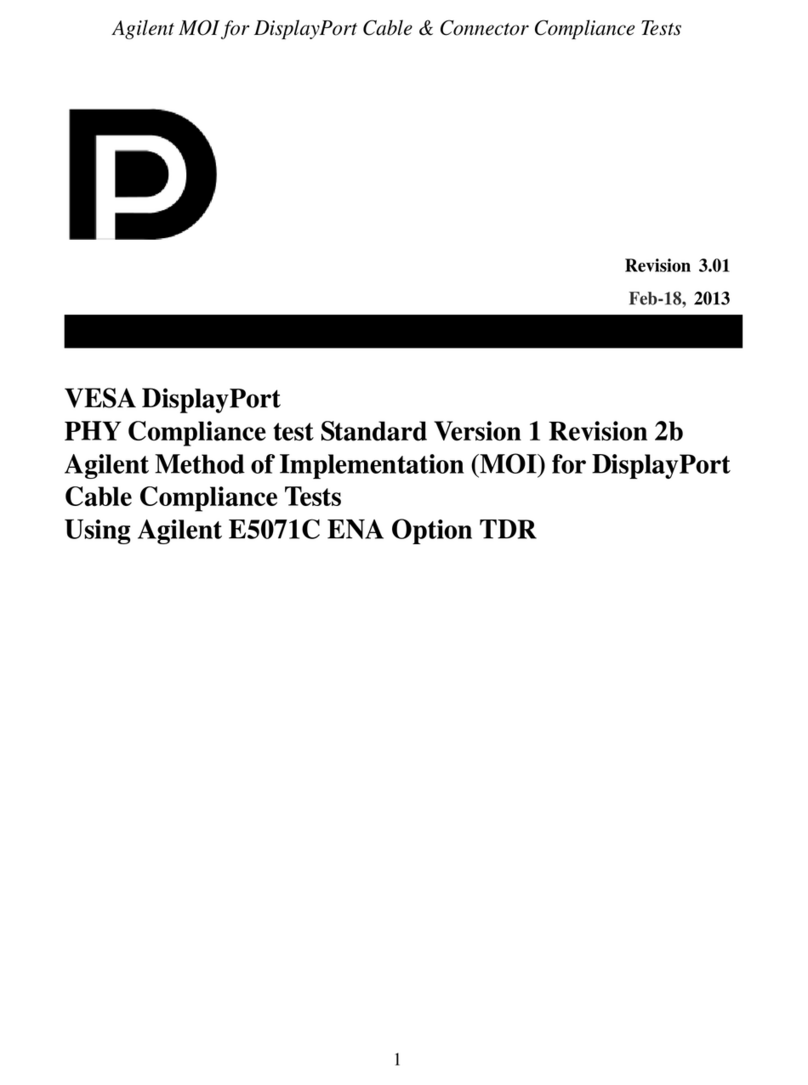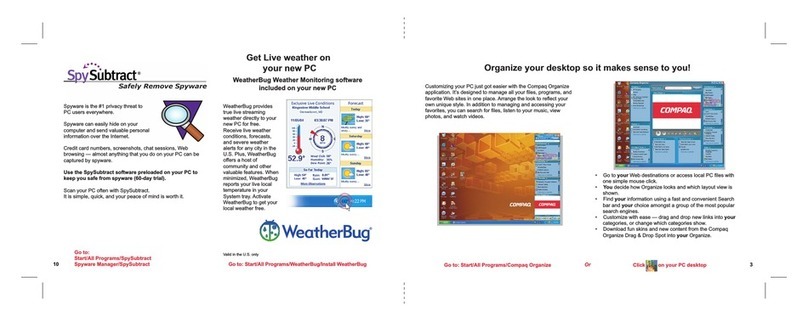5
Contents
Chapter 1 - Introduction ........................................................................................7
Screen Descriptions......................................................................................................................... 12
KP-32 Skin ....................................................................................................................................... 12
KP-812 Lever Key Skin .................................................................................................................... 15
KP-812 Push Button Skin................................................................................................................. 15
Settings Screen................................................................................................................................ 17
Chapter 2 - VOIP VKP Menu System................................................................. 19
Keypanel Menu ................................................................................................................................. 19
MENUSYSTEM,MENU ACCESS .................................................................................................... 19
MENUSYSTEM, DISPLAYMENU .................................................................................................... 20
MENUSYSTEM,KEYASSIGNMENU.............................................................................................. 21
KEYOPTIONMENU ........................................................................................................................ 24
Key Option Menu, Chime ................................................................................................................. 24
Key Option Menu, Key Groups ......................................................................................................... 24
Key Options, Solo ............................................................................................................................ 25
SERVICEMENU .............................................................................................................................. 26
Service, Mic Gain ............................................................................................................................. 26
Service, Reset Cfg ........................................................................................................................... 26
Service, Save Cfg ............................................................................................................................ 27
Service,Ton Gen .............................................................................................................................. 27
Right-ClickMenu .............................................................................................................................. 28
MENUSYSTEM,MENU ACCESS .................................................................................................... 28
File, Reset Cfg ................................................................................................................................. 28
File, Save Cfg................................................................................................................................... 28
File,Exit............................................................................................................................................ 29
Menu,Display................................................................................................................................... 29
Menu, Key Assign ............................................................................................................................. 29
Menu, Key Options ........................................................................................................................... 32
Key Option Menu, Chime ................................................................................................................. 32
Key Option Menu, Key Groups ......................................................................................................... 32
Key Options, Solo ............................................................................................................................ 33
MENU,SERVICE ............................................................................................................................. 34
Service, Settings .............................................................................................................................. 34
Service, Mic Gain ............................................................................................................................. 34
Service,Ton Gen .............................................................................................................................. 35
Service, Copy CWW........................................................................................................................ 35
Service, Copy Key............................................................................................................................ 35
Service, Latch Enable ...................................................................................................................... 36
Service, Flash Timeout..................................................................................................................... 36
Chapter 3 - VKP Menu System Quick Reference .............................................. 37