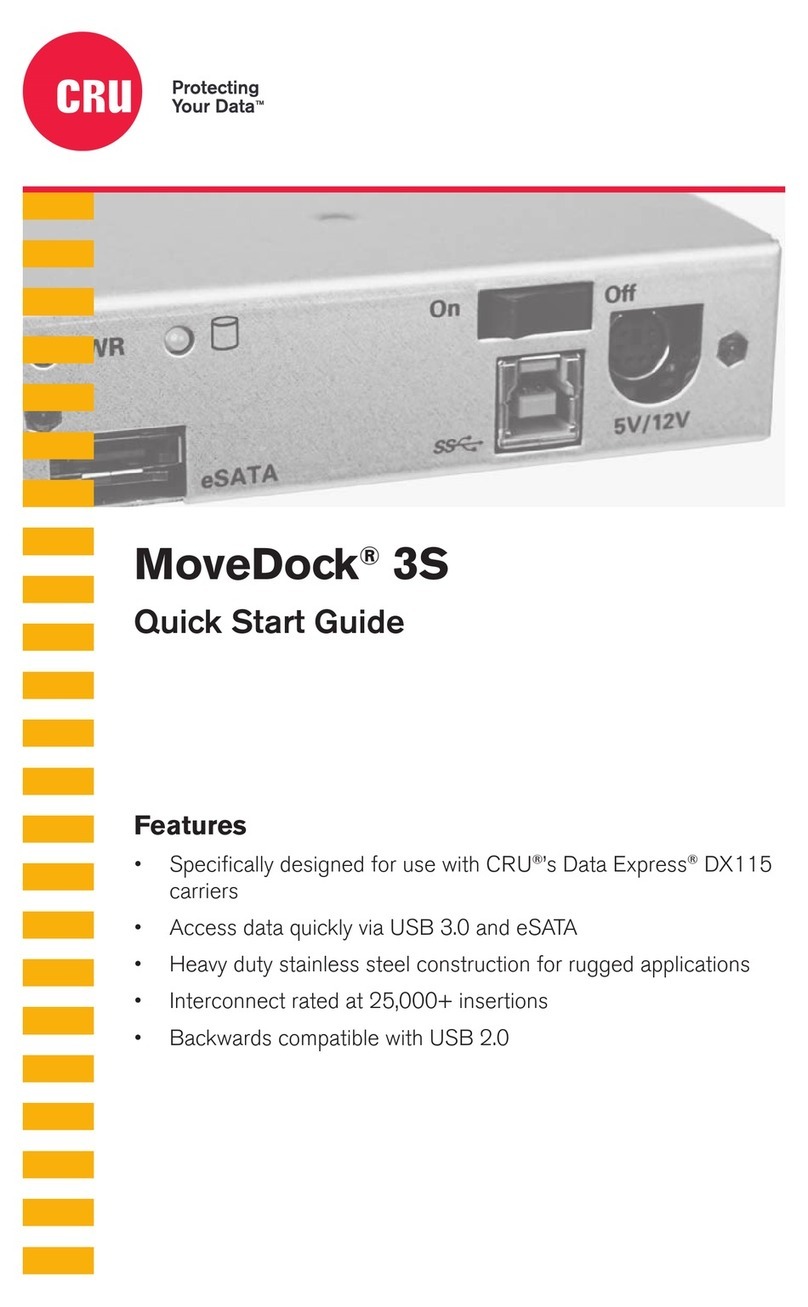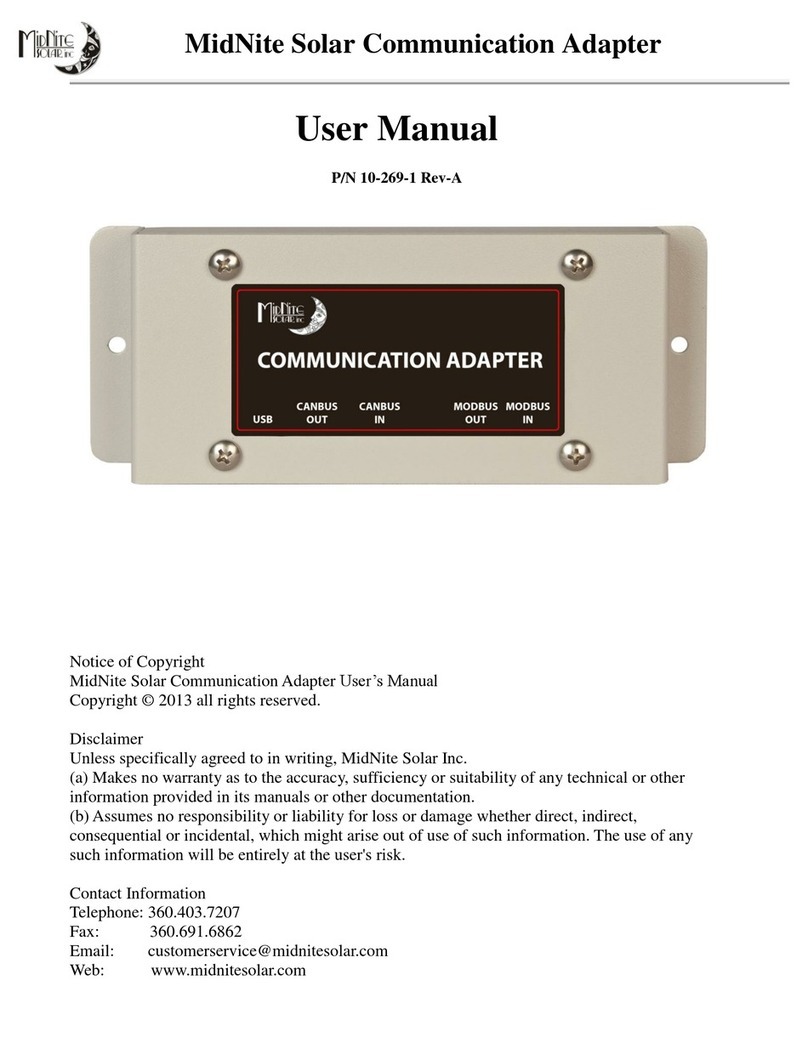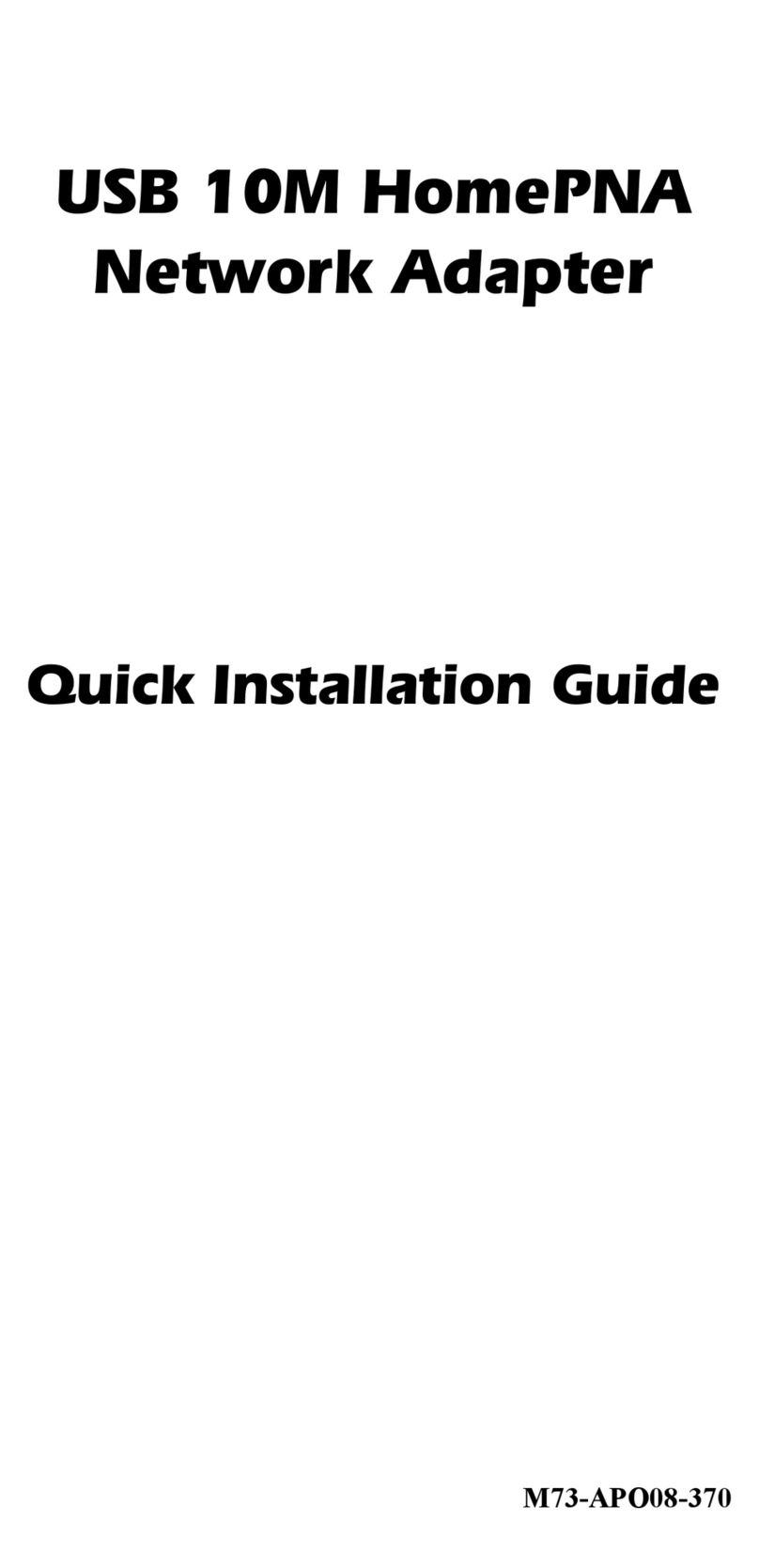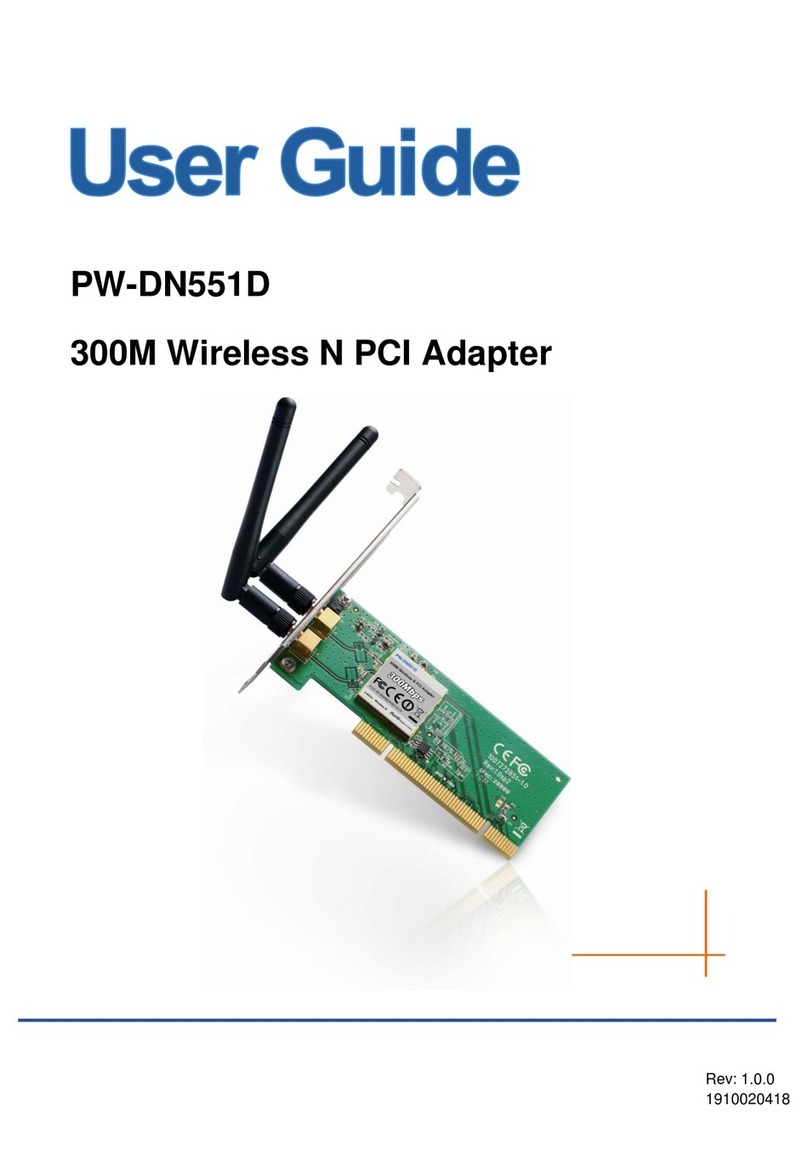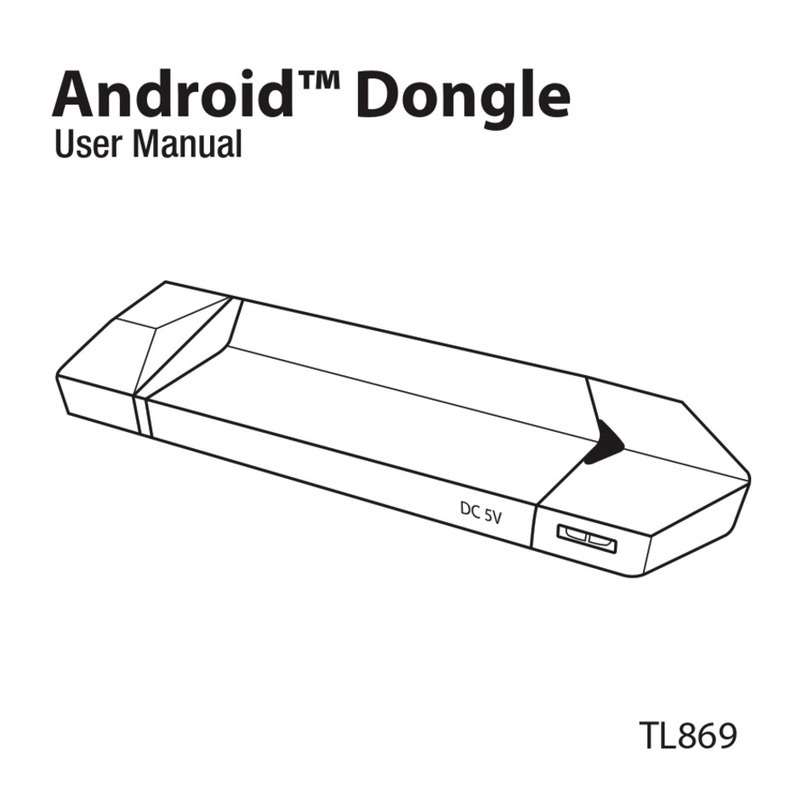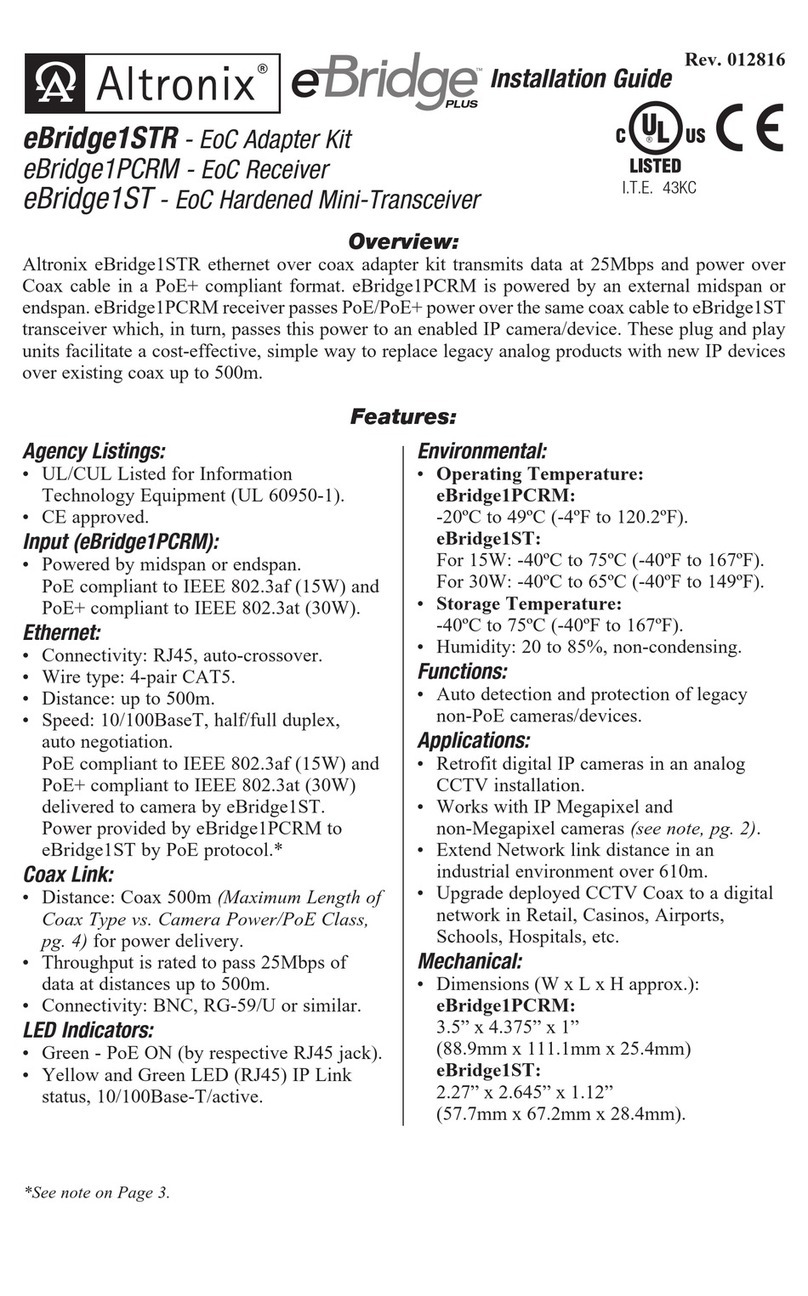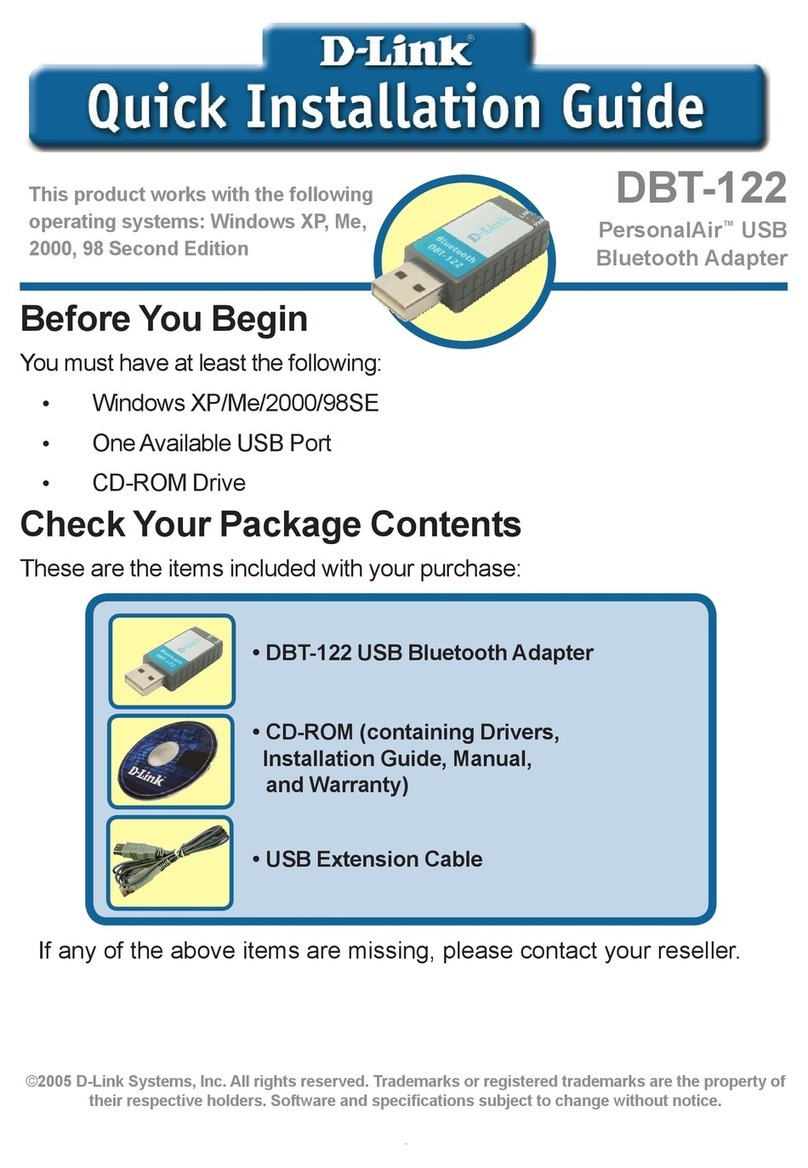tell Adapter2 User manual

For device version v7.00 (04.05.2022)
Adapter2 / Adapter2 PRO
QUICK GUIDE FOR INSTALLERS
Dear Customer!
Thank you for choosing our product. The full Installation
and Application Manual is available on our website at:
https://tell.hu/en/products/gprs-communicators/adapter2
PUTTING INTO OPERATION:
Note: For the WiFi product variant please skip the first 5 steps.
1. Choose the SIM card services according to the device functions you would
like to use (mobile Internet, voice call, SMS service).
The device requires a Mini (2FF) size SIM card.
2. Enable the caller identification service on the SIM card at the mobile service
provider.
3. Disable voice mail and notification about missed calls on the SIM card.
4. If you want to lock the SIM card with a PIN code, you will have to provide the
PIN code in the device settings. Otherwise, disable PIN code request on the
SIM card.
5. Remove the SIM card bay cover of the device and install the SIM card.
6. Check the installation environment for avoiding weak signal and other
problems (strong electromagnetic interference, high humidity).
7. Connect the antenna.
8. Do the wiring according to the wiring diagram below.
9. Connect the device to the power supply (12-24V DC, minimum 500mA).

2
Attention! Do NOT connect the metallic part of the antenna connector or
the terminals of the device directly or indirectly to the protective ground,
because this may damage the device!
Attention! Do NOT use the COM terminal as a negative input for powering
the device, because this can lead to damaging the components!
-> Chapter 2 of the Installation and Application Manual.
Product models:
The Adapter2 is available with a 2G, 3G or 4G modem that can be used in
Europe, or a 3GA or 4GA modem that can be used worldwide, or with a WiFi
interface. It can also be ordered in a standard or PRO version.
The WiFi model can only be used with a WiFi network. SMS and call-based
functions are not available in this model since it does not have a modem. This
model, in turn, does not require a SIM card.
DEVICE WIRING:
The Adapter2 has four contact inputs and one relay output, which can be
configured in the programming software for the task at hand.
Inputs:
The NO and NC dry contacts should be connected between the selected input
and the COM terminal. The input type can be configured in the programming
software.
Outputs:
The relay output provides a normally open relay contact, so the wiring should be
done accordingly. The module will switch the negative V- point of the power input
to the output and it supports a maximum load of 1A.
The LINE is a simulated phone line output, which can be connected to the
RING-TIP (phone line) input of an alarm system that is capable to communicate
over a landline.
Transparent serial port:
The Adapter2 has a transparent serial port, which is suitable for bidirectional
transparent data transfer over the Internet. The wiring needed for this function
differs on a case-to-case basis and is highly dependent on the connected device
and the need for a logic level converter. For more information on this process,
see the Installation and Application Manual of the Adapter2.

Adapter2 / Adapter2 PRO Quick Guide
3
Adapter2 –Wiring diagram for alarm systems
-> Chapter 2 of the Installation and Application Manual.
STATUS LED SIGNALS:
Slowly flashing green
Normal operation,
connected to the mobile or WiFi network
Flashing red
The mobile or WiFi service is unavailable,
or system startup/restart is in progress
Permanent red
SIM card error
(only for the models equipped with a modem)

4
PROGRAMMING SOFTWARE:
The latest version of the programming software is available on the
manufacturer’s website.
Permission levels:
The Adapter2 uses different user levels. The superadmin authorization level
used during the installation has full access to all settings in the device.
Default superadmin password: 1234
For more information on the permission levels, see the Installation and
Application Manual of the Adapter2.
Attention! It is highly recommended that you change thedefault passwords
after the first login. This can be done using the password icons in the
Connection type menu.
Connecting via USB :
•Open the Adapter2 programming software.
•Power up the device and then connect it to the computer using a
USB-A to USB-B cable.
•Select the USB option in the Connection type menu.
•Enter the Device password (default password: 1234), and then click on the
Connect button.
•To configure the settings, first you must read the settings stored in the device
by clicking on the Read button in any submenu under the Device settings
menu group.
•Configure the settings as needed, and then write the changed settings into the
device by clicking on the Write button.
PIN-code, APN, and Cloud:
After the USB connection has been established successfully, select the General
settings menu. In the SIM section you can configure the SIM card’s PIN code
and the APN specified by your provider, which is required to access the mobile
Internet.
Configure the Cloud usage in the Cloud server section.
Default cloud server IP address: 54.75.242.103
Default cloud server port: 2020

Adapter2 / Adapter2 PRO Quick Guide
5
If the Cloud usage option is enabled, the device can be accessed at any time
via the cloud server. This is absolutely necessary if you want to use the mobile
application. Otherwise, it will only connect upon request sent via SMS to the
phone number of the SIM card installed in the device:
CONNECT,PWD=device password#
(e.g. CONNECT,PWD=1234#)
After the connection has been established successfully, the device sends
a response SMS, which contains the server contact details and the Device ID.
Registering the device identifier:
The device can be identified and accessed remotely based on its unique device
identifier. You can read and copy the device ID to clipboard in the Status
monitoring menu.
You can store the device contact details (name, device identifier, comments)
using the Add new button in the Device register menu, which will help you
later, when you want to access the device remotely.
Remote access via cloud service :
•Open the Adapter2 programming software.
•Click on the Connection type menu and select the Cloud option.
•If you have already registered the contact details of the device in the Device
register menu, select the device you want to connect to in the Device name
drop-down menu. Otherwise, select the server from the Cloud drop-down
menu, enter the Device ID of the device and the Device password.
•Click on the Connect button.
For further connection options, see the Installation and Application Manual of
the Adapter2.
-> Chapter 4 of the Installation and Application Manual.

6
CONFIGURING THE DEVICE:
Configuring notifications and remote monitoring:
The contact details of CMS (Central monitoring station) servers can be added in
the Reporting channels menu. Beyond entering the name at will, you must set
the receiver’s IP address/domain and port number, the communication protocol
you want to use, and the supervision message settings.
The device can also send notification via SMS or voice call. E-mail and Push
notification options are also available in the PRO model. The phone numbers
and e-mail addresses can also be added in the Reporting channels menu.
You can change the default priority of reporting to your CMS receivers in the
Notification templates menu. For advanced reporting options (e.g. to report a
specific event with a different priority or to a different receiver) you can create
a new notification template by clicking on the Add new button. Then you
must select the servers you want to use and set their priority, and then select the
given template in the settings of the event you want to use it for.
Configuring IP cameras:
The Adapter2 PRO can manage access to up to four IP cameras with ONVIF
protocol. They can be added in the IP cameras menu, by entering the URLs of
the cameras. You can enter either stream or snapshot URLs, and the mobile
application will display the camera images accordingly.
For extracting the URL from your IP camera, we suggest using our IP camera
detector software designed for this purpose. You can download the software
from our website under the Software tab on the Adapter2 PRO product page.
Configuring events:
The events of Adapter2 can be classified into three groups that need to be
configured separately.
Inputs and Input events:
The type and sensitivity of the inputs can be set in the Inputs menu. A state
change on a contact input can generate an event, upon which the Adapter2 can
perform different actions. To use this option, you must add the input event you
want to use in the Input events menu by clicking on the Add new button.
Configuring an input event after adding it:
•Enter the Name and select the Type of the event.
•Select the Input.
•Enter the Event code, Partition and Zone.
•Select the Notification template.

Adapter2 / Adapter2 PRO Quick Guide
7
Service events:
The Adapter2 has various built-in service events on which the device can
perform different actions. To use this option, you must add the service events
you want to use in the Service events menu by clicking on the Add new
button.
Configuring a service event after adding it:
•Enter the Name and select the Type of the event.
•Select the Event from the list.
•You can change the Event code, Partition and Zone if needed.
•Select the Notification template.
Alarm system events:
The Adapter2 can perform different actions upon an event coming from the
connected alarm system. To use this option, you must add the event filters you
want to use in the Alarm system events menu by clicking on the Add new
button.
Configuring an alarm system event after adding it:
•Enter the Name and select the Type of the event.
•Enter the Event code, Partition and Zone.
•Select the Notification template.
Assigning notifications and controls to events:
You can configure notification and output control actions for any event.
Available actions:
•Output control (monostable, bistable, pulse series, or state change).
•Voice call with customizable voice messages.
•IP-based reporting to CMS.
•SMS sending.
•E-mail sending (PRO model only).
•Push message with camera picture option (PRO model only).
Attention! To send Push messages, you must register at least one mobile
device (mobile app) in the Adapter2 PRO!
-> Chapter 4 of the Installation and Application Manual.

8
REGISTERING THE MOBILE APPLICATION:
The TELL Control Center mobile
application can be used with the
Adapter2 PRO device model.
The mobile application is available
on the following platforms: –>
Minimal system requirements:
- Android: 6
- iOS: 10
For app version 1.8.0
You can register up to 4 mobile devices in the Adapter2 PRO. There are
4 registration slotsin the programming software witha different QR code for each
registration.
Preparing the Adapter2 PRO for registration:
•Open the programming software, connect to the device, and read the settings
from the device by clicking on the Read button.
•Make sure that the APN settings are configured, and the Cloud usage option
is enabled in the General settings menu.
•Configure a Registration password in the Mobile devices menu for the
memory slots where you want to register a mobile device.
•Write the changed settings into the device by clicking on the Write button.
•Click on the QR code button in the Mobile devices menu and select the
memory slot from the Mobile device drop-down menu, where you want to
register a mobile device. The software will show the QR code that belongs
to the selected registration slot. You can read the QR code directly from the
PC screen, or print or save to file and send over by e-mail if needed.
Registration:
•Open the mobile app, tap on the Scan QR code button and read
the QR code. If you already have a registered device in the app, go to the
menu and choose the Add new device option.
•Enter a chosen Username (this identifies the app in the Adapter2 PRO).
•Enter the Registration password configured in the programming software.
•Tap on the Next button.
•Enter a chosen Device name (this identifies the Adapter2 PRO in the app).
•Tap on the Next button.
•The device will be added automatically on the main screen.

Adapter2 / Adapter2 PRO Quick Guide
9
MAIN FUNCTIONS OF THE MOBILE APPLICATION
•Receive Push messages with optional camera picture.
•Show status of inputs and outputs.
•Remote control of outputs.
•Show Push message and event logs.
•Show device online/offline status.
•Show signal strength and supply voltage level.
•Show device firmware version.
For more information on the TELL Control Center features,
see the TELL Control Center User Guide.
SAFETY INSTRUCTIONS
For your safety, please read carefully and follow the instructions below!
Failure to observe safety instructions may be a threat to you and your
environment!
TELL’s product (hereinafter referred to as „device”) has a built-in mobile
communication modem or a WiFi interface. Depending on the product
variant, the built-in modem is capable of 2G, 3G or 4G mobile
communication.
The 2G modem can use the following frequency bands:
850/900/1800/1900 MHz @GSM/GPRS
The 3G modem can use the following frequency bands:
900/2100 MHz @UMTS, 900/1800 @GSM/GPRS
The 3GA modem can use the following frequency bands:
800/850/900/1900/2100 MHz @UMTS, 850/900/1800/1900 MHz @GSM
The 4G modem can use the following frequency bands:
900/1800 MHz @GSM/EDGE, B1/B8@WCDMA, B1/B3/B7/B8/B20/B28A@LTE
The 4GA modem can use the following frequency bands:
B2/B4/B5@WCDMA, B2/B4/B5/B12/B13@LTE
The WiFi product model uses the following frequency bands:
2.4 GHz, 802.11 b/g/n

10
•DO NOT USE the device in an environment where radio frequency radiation
can cause a risk and may interfere with other devices that may cause
undesired operation - such as medical devices!
•DO NOT USE the device if there is a risk of high humidity, hazardous
chemicals or other physical impact!
•DO NOT USE the device beyond the specified operating temperature range!
•DO NOT MOUNT the device in a hazardous environment!
•DO NOT INSTALL/WIRE the device under voltage. For easy disconnection,
the device’s power adapter or power supply should be easily accessible!
•ALWAYS DISCONNECT the power supply before starting to mount the
device!
•ALWAYS DISCONNECT the device’s power supply before inserting,
removing or replacing the SIM card!
•TO SWITCH OFF the device, disconnect all power sources, including the
power supply and USB!
•The computer connected to the device must always be connected to the
protective ground!
•DO NOT USE a computer to program the device that is not connected to the
protective ground. To avoid a ground loop, the power supply of the computer
and the device must use the same grounding!
•DO NOT ATTEMPT to repair the device. Only qualified personnel is allowed
to repair the device!
•PROVIDE APPROPRIATE POWER SOURCE for the device. The device
operates safely and properly only with a power supply which meets even the
maximal requirements specified in the user’s manual. You can find the exact
data in the user’s manual and on the http://tell.hu website as well.
•DO NOT USE the device with a power supply that does not meet the MSZ
EN 60950-1 standard!
•DO NOT REVERSE THE POLARITY of the power supply! Wire the power
supply always according to the polarity indicated on the device!
•DO NOT CONNECT the antenna connector to the protective ground! Do not
connect the metallic parts of the antenna connector or the device’s terminals
directly or indirectly to the protective ground, because this may damage the
device!
•ATTENTION! The product is provided with built-in automatic power
disconnection (Under Voltage Lock Out) function. The device will turn off
automatically when the supply voltage drops under a critical level.

V7.00 modulverzióhoz (2022.05.04)
Adapter2 / Adapter2 PRO
GYORSTELEPÍTÉSI ÚTMUTATÓ TELEPÍTŐKNEK
Tisztelt Vásárlónk!
Köszönjük, hogy megvásárolta termékünket!
A teljes Telepítési és Alkalmazási Útmutató letölthető a gyártó
weboldaláról:
https://tell.hu/hu/termekek/gprs-kommunikatorok/adapter2
ÜZEMBE HELYEZÉS:
Megjegyzés: WiFi termékváltozat esetén hagyja ki az első 5 lépést.
1. A használni kívánt funkciók alapján válassza ki a SIM-kártya szolgáltatásokat
a mobilszolgáltatónál (mobilinternet, hívásszolgáltatás, SMS-szolgáltatás)!
A modul Mini (2FF) méretű SIM-kártyát igényel.
2. A SIM-kártyára aktiválja a szolgáltatónál a hívószám-azonosítás
szolgáltatást.
3. A SIM-kártyán tiltsa le a hangpostát és a hívásértesítést.
4. Ha szeretné a SIM-kártyát PIN-kóddal biztosítani, meg kell majd adnia
a PIN-kódot a modul beállításaiban. Ellenkező esetben tiltsa le a kártyán
a PIN-kód-kérést.
5. Távolítsa el a modul nyílásának fedelét és helyezze be a SIM-kártyát!
6. Ellenőrizze a telepítési környezetet gyenge térerő és egyéb problémák
elkerülése érdekében (erős elektromágneses zavarok, magas páratartalom)!
7. Csatlakoztassa az antennát!
8. Végezze el a modul bekötését az alábbi bekötési ábrának megfelelően!
9. Csatlakoztassa a modult tápfeszültséghez (12-24V DC, minimum 500mA)!

Adapter2 / Adapter2 PRO Gyorstelepítési Útmutató
12
Figyelem! Az antenna csatlakozójának fémes részét és a modul termináljait
se közvetlenül, se közvetve NE csatlakoztassa védőföldhöz, mert ez
a modul meghibásodásához vezethet!
Figyelem! A COM terminált NE használja negatív bemenetként a modul
megtáplálására, mert ez a modul meghibásodását okozhatja!
-> Telepítési és Alkalmazási Útmutató 2 fejezet.
Termékváltozatok:
AzAdapter2 elérhető Európa területén használható 2G, 3G, 4G vagy világszerte
használható 3GA, illetve 4GA modemmel, vagy WiFi-interfésszel, valamint
megrendelhető alap- vagy PRO változatban.
A WiFi-változat kizárólag WiFi-hálózattal használható. Mivel ez a változat nem
rendelkezik modemmel, ezért az SMS- és hívásalapú funkciók nem elérhetők,
ellenben ez a változat nem igényel SIM-kártyát.
MODUL BEKÖTÉSE:
Az Adapter2 négy kontaktusbemenettel és egy relékimenettel rendelkezik,
amelyek a programozószoftverrel konfigurálhatók az aktuális feladatnak
megfelelően.
Bemenetek:
Az NO vagy NC szárazkontaktust a kiválasztott bemenet és a COM terminál
közé kell bekötni. A bemenetek típusa a programozószoftverben konfigurálható.
Kimenetek:
A relékimenet alaphelyzetben nyitott relékontaktust szolgáltat. A bekötést ennek
megfelelően végezze el. A modul a tápbemenet negatív V- pontját fogja a
kimenetre kapcsolni és maximum 1A-rel terhelhető.
A LINE egy szimulált telefonvonal-kimenet, amely vezetékes telefon-
kommunikátorral rendelkező riasztóközpont RING-TIP (telefonvonal-)
bemenetére csatlakoztatható.
Transzparens soros port:
Az Adapter2 rendelkezik egy transzparens soros porttal is, mely interneten
keresztüli kétirányú transzparens adatátvitelre alkalmas. Ennek a bekötése
nagyban függ csatlakoztatott berendezéstől, és a szintillesztés
szükségességétől. Részletesebb információt erről a folyamatról az Adapter2
Telepítési és Alkalmazási Útmutatójában talál.

13
Adapter2 –Bekötési ábra riasztóközponthoz
-> Telepítési és Alkalmazási Útmutató 2 fejezet.
ÁLLAPOTJELZŐ LED JELZÉSEI:
Zöld ütemesen, lassan villog
Üzemszerű működés,
csatlakozva a mobil- vagy WiFi hálózathoz
Piros villog
A mobil- vagy WiFi hálózat nem elérhető,
vagy rendszerindítás/újraindítás folyamatban
Folyamatos piros
SIM-kártya hiba
(csak modemmel szerelt termékváltozatnál)

Adapter2 / Adapter2 PRO Gyorstelepítési Útmutató
14
PROGRAMOZÓSZOFTVER:
A programozószoftver legfrissebb verziója elérhető a gyártó weboldalán.
Jogosultsági szintek:
Az Adapter2 többféle jogosultságszinttel dolgozik. A telepítés során használt
szuperadmin jogosultsági szint teljes hozzáféréssel rendelkezik a modul minden
beállításához.
Gyári szuperadmin jelszó: 1234
További információt a felhasználói szintek működéséről az Adapter2 Telepítési
és Alkalmazási Útmutatójában talál.
Figyelem! Az első belépéskor erősen ajánlott módosítani a modul gyári
jelszavait a programozószoftver Kapcsolódási mód menüjében található
jelszóikonok segítségével!
Kapcsolódás USB-n keresztül :
•Indítsa el az Adapter2 programozószoftvert.
•Kapcsolja rá a tápfeszültséget a modulra, majd csatlakoztassa USB-A –
USB-B kábellel a számítógéphez.
•A Kapcsolódási mód menüben válassza az USB opciót.
•Adja meg a Moduljelszót (alapértelmezett jelszó: 1234), majd kattintson
a Kapcsolódás gombra.
•A beállítások konfigurálásához előbb ki kell olvasnia a modulban tárolt aktuális
beállításokat az Olvasás gombra kattintva bármelyik almenüben
a Modulbeállítások menücsoporton belül.
•Módosítsa a beállításokat igény szerint, majd írja be a módosított beállításokat
a modulba az Írás gomb segítségével.
PIN-kód, APN és Felhő:
Sikeres USB-n keresztüli kapcsolódást követően válassza ki az Általános
beállítások menüt. A SIM szekcióban beállíthatja a SIM-kártya PIN-kódját és
a szolgáltatója által megadott APN-t, amely a mobilinternet eléréséhez
szükséges.
A Felhő szekcióban állítsa be a Felhőhasználatot.
Alapértelmezett felhő IP-cím: 54.75.242.103
Alapértelmezett felhő port: 2020

15
A Felhőhasználat engedélyezésével a modul távolról mindig elérhető lesz a
felhőszolgáltatáson keresztül. Ez mindenképp szükséges, ha használni szeretné
a mobilalkalmazást. Amennyiben letiltja a felhőhasználatot, úgy a modul távoli
eléréséhez egy parancsot kell küldeni SMS-ben a modulba helyezett SIM-kártya
telefonszámára:
CONNECT,PWD=moduljelszó#
(pl. CONNECT,PWD=1234#)
A modul sikeres csatlakozás után válasz SMS-t küld, amely tartalmazza a
szerver elérhetőségeit és az Eszközazonosítót.
Eszközazonosító regisztrálása:
A modul távoli azonosítása és elérése az egyedi eszközazonosítója alapján
történik. Az eszközazonosítót az Állapotfigyelés menüben találja, ahol
lehetőség van azt vágólapra másolni.
A Modulnyilvántartás menüben az Új gomb segítségével elmentheti
a modul elérhetőségeit (név, eszközazonosító, megjegyzések), amely a
későbbiekben segítségére lesz, amikor távolról szeretne csatlakozni
a modulhoz.
Távoli elérés felhőszolgáltatáson keresztül :
•Indítsa el a Adapter2 programozószoftvert.
•Kattintson a Kapcsolódási mód menüpontra és válassza a Felhő opciót.
•Amennyiben már eltárolta a modul elérhetőségeit a Modulnyilvántartás
menüben, válassza ki az elérni kívánt modult a Modulnév legördülőmenüből.
Máskülönben válassza ki a szervert a Felhő legördülőmenüből, adja meg
a modul Eszközazonosítóját és a Moduljelszót.
•Kattintson a Kapcsolódás gombra.
További távoli kapcsolódási lehetőségeket az Adapter2 Telepítési és
Alkalmazási Útmutatójában talál.
-> Telepítési és Alkalmazási Útmutató 4 fejezet.

Adapter2 / Adapter2 PRO Gyorstelepítési Útmutató
16
MODUL PROGRAMOZÁSA:
Értesítések és távfelügyelet konfigurálása:
A távfelügyeleti vevőegységek elérhetőségeit az Értesítési csatornák menüben
tudja konfigurálni. A tetszőleges név megadása mellett szükség van még
a vevőegység IP-címére/domain nevére és portszámára, valamint ki kell
választani a használni kívánt kommunikációs protokolt és konfigurálni kell
az életjel beállításait.
Az eszköz e mellett képes még értesítést küldeni SMS és híváson keresztül is,
a PRO modulváltozatban pedig az e-mail és Push-értesítés is elérhető.
A telefonszámok és e-mail-címek szintén az Értesítési csatornák menüben
konfigurálhatók.
Az vevőegységei felé történő átjelzés alapértelmezett prioritásának
módosítására az Értesítési sablonok menüben van lehetőség. Eltérő átjelzési
lehetőségek beállításához (pl. egy adott esemény más prioritással, vagy másik
vevőegységre történő jelentéséhez) létrehozhat új értesítési sablont az Új
gomb segítségével. Ezt követően ki kell választani a használni kívánt
vevőegységeket és be kell állítani a prioritásukat, majd ki kell választani az adott
sablont annak az eseménynek a beállításaiban, amelyhez használni kívánja.
IP-kamerák beállítása:
Az Adapter2 PRO akár négy, ONVIF protokollt támogató IP-kamerát képes
kezelni, amelyek az IP-kamerák menüpontban állíthatók be a kamerák
URL-jének megadásával. Megadhat akár élőkép (stream), akár pillanatkép
(snapshot) URL-t, a mobilalkalmazás pedig ennek megfelelően fogja
megjeleníteni a kameraképet.
AzIP-kamera URL-jének kinyerésére az erre a célra készített IP-kamera-kereső
alkalmazásunkat ajánljuk. Az alkalmazás elérhető a weboldalunkon
az Adapter2 PRO termékoldal Szoftver szekciójában.

17
Események konfigurálása:
Az Adapter2 eseményei három csoportba sorolhatók, melyeket külön-külön kell
konfigurálni.
Bemenetek és Bemeneti események:
A bemenetek típusa és érzékenysége a Bemenetek menüben állítható be. Egy
kontaktusbemenet állapotváltozása képes eseményt generálni, melynek
hatására az Adapter2 különböző műveleteket képes végrehajtani. Ehhez,
a Bemeneti események menüben hozzá kell adni a használni kívánt bemeneti
eseményt az Új gomb segítségével.
Bemeneti esemény konfigurálása hozzáadás után:
•Adja meg az esemény Nevét és válassza ki a Típusát!
•Válassza ki a Bemenetet!
•Adja meg az Eseménykódot, a Partíciót és a Zónát!
•Válassza ki a távfelügyeleti Értesítési sablont!
Szervizesemények:
Az Adapter2 számos beépített szervizeseménnyel rendelkezik, melyek
hatására különböző műveleteket képes végrehajtani. Ennek használatához,
a Szervizesemények menüben hozzá kell adni a használni kívánt
szervizeseményeket az Új gomb segítségével.
Szervízesemény konfigurálása hozzáadás után:
•Adja meg az esemény Nevét és válassza ki a Típusát!
•Válassza ki a kívánt Eseményt a listából!
•Ha szükséges, módosíthatja az Eseménykódot, a Partíciót és a Zónát!
•Válassza ki a távfelügyeleti Értesítési sablont!
Riasztóközpont-események:
Az Adapter2 képes különböző műveletek végrehajtására a csatlakoztatott
riasztóközponttól érkező események hatására. Ehhez, a Riasztóközpont-
események menüben hozzá kell adni a használni kívánt eseményszűrőket,
az Új gomb segítségével.
Riasztóközpont-esemény konfigurálása hozzáadás után:
•Adja meg az esemény Nevét és válassza ki a Típusát!
•Adja meg az Eseménykódot, a Partíciót és a Zónát!
•Válassza ki a távfelügyeleti Értesítési sablont!

Adapter2 / Adapter2 PRO Gyorstelepítési Útmutató
18
Értesítések és vezérlések hozzárendelése eseményekhez:
Minden eseményhez beállíthatók értesítések és kimenetvezérlések.
Beállítható műveletek:
•Kimenetvezérlés (monostabil, bistabil, impulzussorozat, állapotváltás).
•Hanghívásos értesítés személyre szabható hangüzenetekkel.
•IP-alapú jelentésküldés távfelügyeletre.
•SMS-küldés.
•E-mail-küldés (csak PRO modulváltozatnál).
•Push-üzenet opcionális kamerakép-küldéssel (csak PRO modulváltozat).
Figyelem! A Push-üzenetek küldésének feltétele legalább egy mobileszköz
(mobilapp) hozzárendelése az Adapter2 PRO modulhoz!
-> Telepítési és Alkalmazási Útmutató 4. fejezet.
A MOBILALKALMAZÁS REGISZTRÁLÁSA:
A TELL Control Center mobil-
alkalmazás az Adapter2 PRO
modulváltozattal használható.
A mobilalkalmazás a következő
platformokon érhető el: –>
Minimális
rendszerkövetelmények:
- Android: 6
- iOS: 10
A mobilalkalmazás 1.8.0 verziójához
Az Adapter2 PRO modul négy mobileszköz regisztrálását támogatja.
A programozószoftverben négy regisztrációs memóriahely található és külön
QR-kód tartozik minden egyes regisztrációhoz.

19
Az Adapter2 PRO előkészítése a regisztráláshoz:
•Nyissa meg a programozószoftvert, csatlakoztassa a modult és olvassa ki
a modulból a beállításokat az Olvasás gomb segítségével.
•Győződjön meg róla, hogy az APN be van állítva és a Felhőhasználat opció
engedélyezve van az Általános modulbeállítások menüben.
•Állítson be egy Regisztrációs jelszót a Mobileszközök menüben azon
memóriahelyekhez, ahová mobileszközt kíván regisztrálni.
•Írja be a megváltozott beállításokat a modulba az Írás gomb segítségével.
•Kattintson a QR-kód gombra a Mobileszközök menüben és válassza ki
a Mobileszköz legördülőmenüből azt a memóriahelyet, ahová mobileszközt
kíván regisztrálni. Az szoftver a kiválasztott memóriahelyhez tartozó QR-
kódod fogja megjeleníteni. A QR-kódot leolvashatja közvetlenül a PC
képernyőjéről, vagy kinyomtathatja, vagy elmentheti fájlba és tovább küldheti
e-mailben, ha szükséges.
Regisztrálás:
•Nyissa mega mobilalkalmazást, nyomja meg a QR-kód beolvasása
gombot és olvassa be a QR-kódot. Amennyiben már van regisztrált eszköze
az alkalmazásban, menjen be a menübe és válassza az Új eszköz
hozzáadása lehetőséget.
•Adjon meg egy tetszőleges Felhasználónevet (ez az alkalmazás
azonosítására szolgál az Adapter2 PRO-ban).
•Adja meg a programozószoftverben beállított Regisztrációs jelszót.
•Nyomja meg a Tovább gombot.
•Adjon meg egy tetszőleges Eszköznevet (ez az Adapter2 PRO azonosítására
szolgál az alkalmazásban).
•Nyomja meg a Tovább gombot.
•Az eszköz automatikusan hozzáadásra kerül a nyitóképernyőn.
A MOBILALKALMAZÁS FŐ FUNKCIÓI
•Push-üzenetek fogadása opcionális kameraképpel.
•Bemenetek és kimenetek állapotának megjelenítése.
•Kimenetek távoli vezérlése.
•Push-értesítés napló és eseménynapló megjelenítése.
•Online/offline eszközállapot megjelenítése.
•Térerő és tápfeszültség értékének megjelenítése.
•Eszköz firmware-verziójának megjelenítése.
A TELL Control Center további funkcióiról a TELL Control Center
Használati Útmutatóban olvashat.

Adapter2 / Adapter2 PRO Gyorstelepítési Útmutató
20
BIZTONSÁGI UTASÍTÁSOK
Biztonsága érdekében kérjük figyelmesen olvassa végig és kövesse
az alábbi utasításokat! A biztonsági utasítások esetleges be nem tartása
veszélyt jelenthet Önre és a környezetére is!
A TELL terméke (továbbiakban „eszköz”) beépített mobilkommunikációs
modemmel, vagy WiFi interfésszel rendelkezik. Termékváltozattól függően,
a beépített modem 2G, 3G vagy 4G mobilkommunikációra képes.
A 2G modem az alábbi frekvenciasávokat használhatja:
850/900/1800/1900 MHz @GSM/GPRS
A 3G modem az alábbi frekvenciasávokat használhatja:
900/2100 MHz @UMTS, 900/1800 @GSM/GPRS
A 3GA modem az alábbi frekvenciasávokat használhatja:
800/850/900/1900/2100 MHz @UMTS, 850/900/1800/1900 MHz @GSM
A 4G modem az alábbi frekvenciasávokat használhatja:
900/1800 MHz @GSM/EDGE, B1/B8@WCDMA, B1/B3/B7/B8/B20/B28A@LTE
A 4GA modem az alábbi frekvenciasávokat használhatja:
B2/B4/B5@WCDMA, B2/B4/B5/B12/B13@LTE
A WiFi termékváltozat az alábbi frekvenciasávokat használhatja:
2.4 GHz, 802.11 b/g/n
•NE HASZNÁLJA az eszközt olyan környezetben, ahol a rádiófrekvenciás
sugárzás veszélyt okozhat és egyéb eszközökkel interferencia alakulhat ki,
amely megzavarhatja azok működését – például egészségügyi eszközök!
•NE HASZNÁLJA az eszközt magas páratartalom vagy veszélyes kemikáliák,
vagy egyéb fizikai behatások fennállása esetén!
•NE HASZNÁLJA az eszközt a megadott működési hőmérséklettartományon
kívül!
•NE TELEPÍTSE az eszközt veszélyes környezetben!
•TILOS az eszközt feszültség alatt felszerelni / bekötni. A könnyű
áramtalaníthatóság érdekében az eszköz hálózati adaptere, vagy
tápegysége legyen könnyen elérhető helyen!
Other manuals for Adapter2
3
This manual suits for next models
1
Table of contents
Languages:
Other tell Adapter manuals