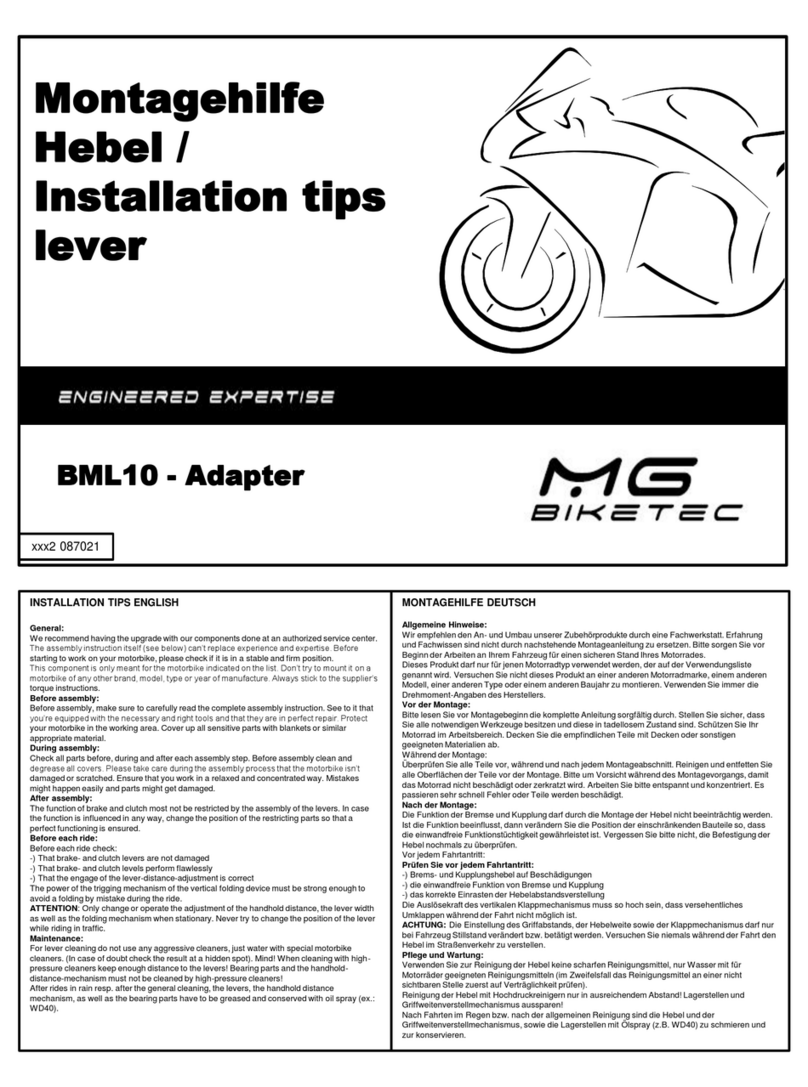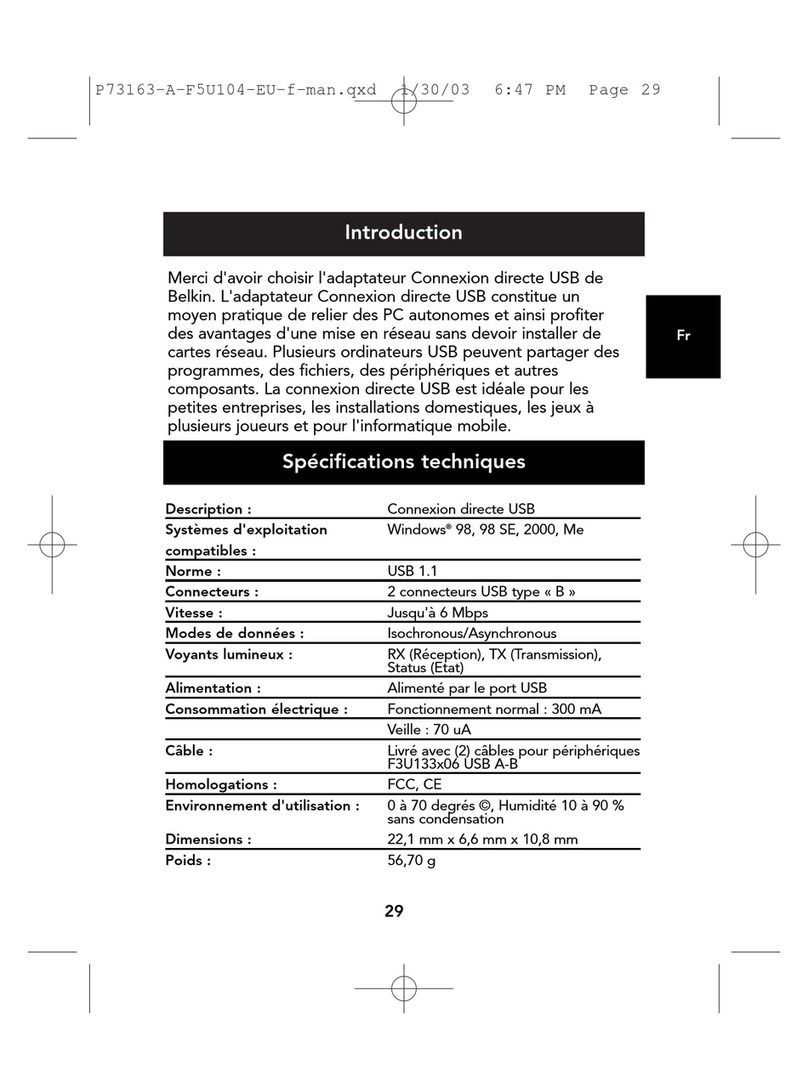tell Adapter2 User manual




















Other manuals for Adapter2
3
Table of contents
Languages:
Other tell Adapter manuals
Popular Adapter manuals by other brands

Pullman Holt
Pullman Holt 102ASB Replacement parts list
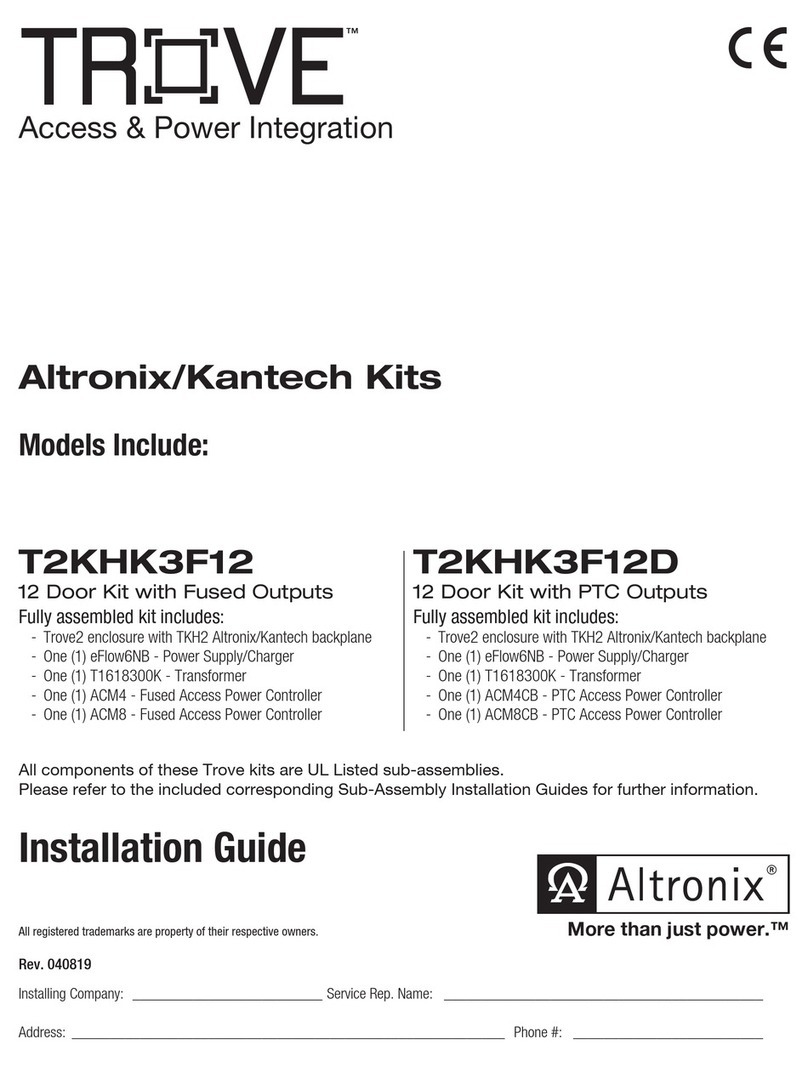
Altronix
Altronix TROVE T2KHK3F12 installation guide

Digitus
Digitus DN-10180 Quick installation guide
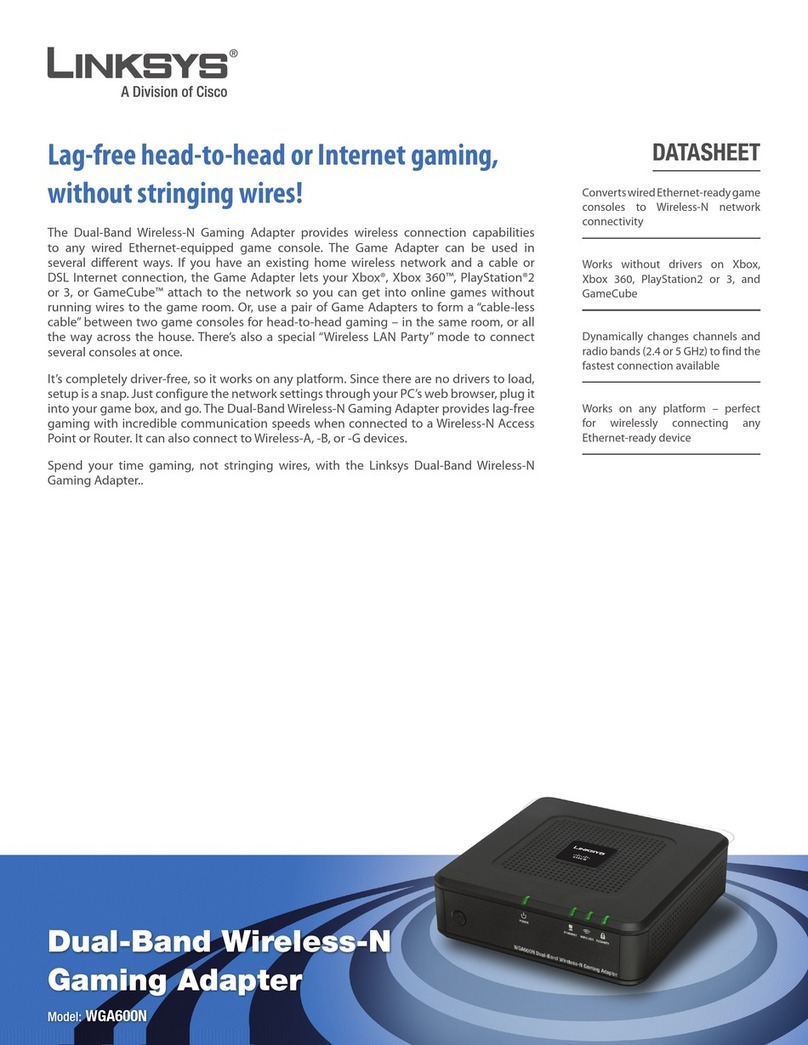
Linksys
Linksys WGA600N - Wireless-N Gaming Adapter Bridge Specifications

CyberPower
CyberPower RMCARD205 user manual

ZyXEL Communications
ZyXEL Communications PLA5000 Series user guide

ZyXEL Communications
ZyXEL Communications N220 - V1.0 manual

Festo
Festo DADG-UPF-Series Assembly instructions

Digitus
Digitus DN-7045 Quick installation guide

SIIG
SIIG RS-422 Quick installation guide

Newell Rubbermaid
Newell Rubbermaid baby jogger GRACO CLICK-CONNECT Car Seat... Assembly instructions
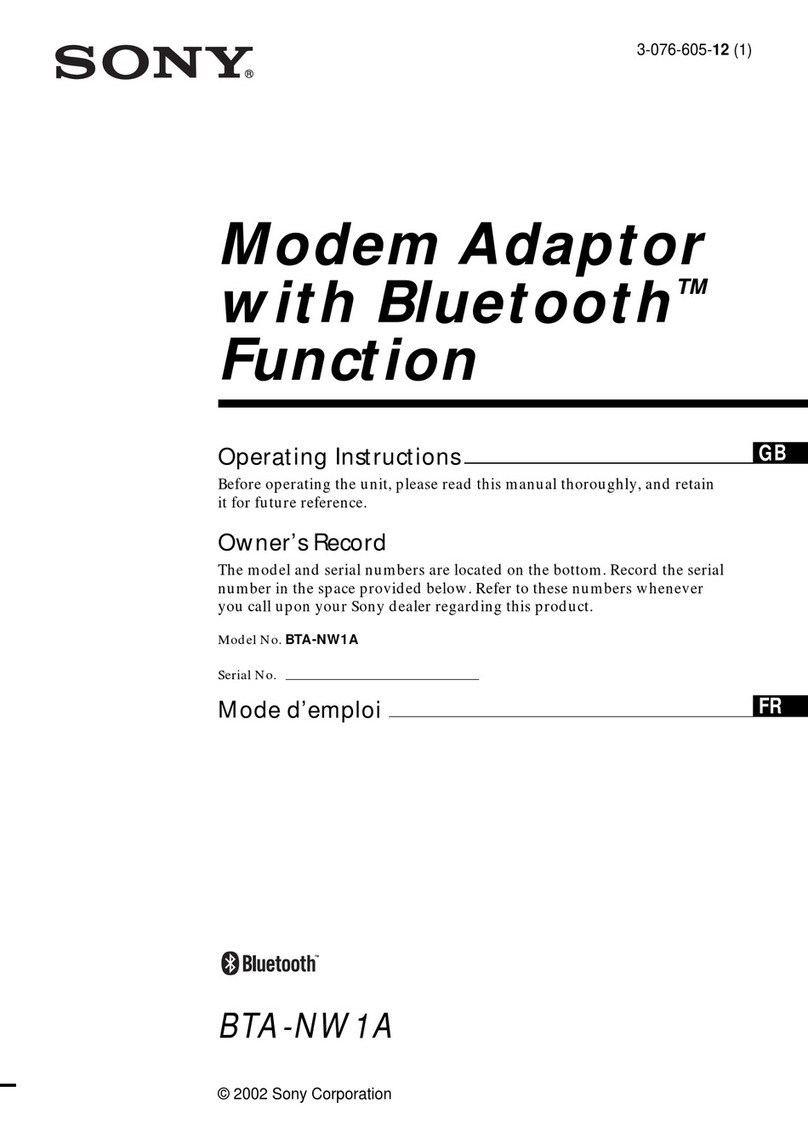
Sony
Sony BTA-NW1A - 56 Kbps Modem operating instructions