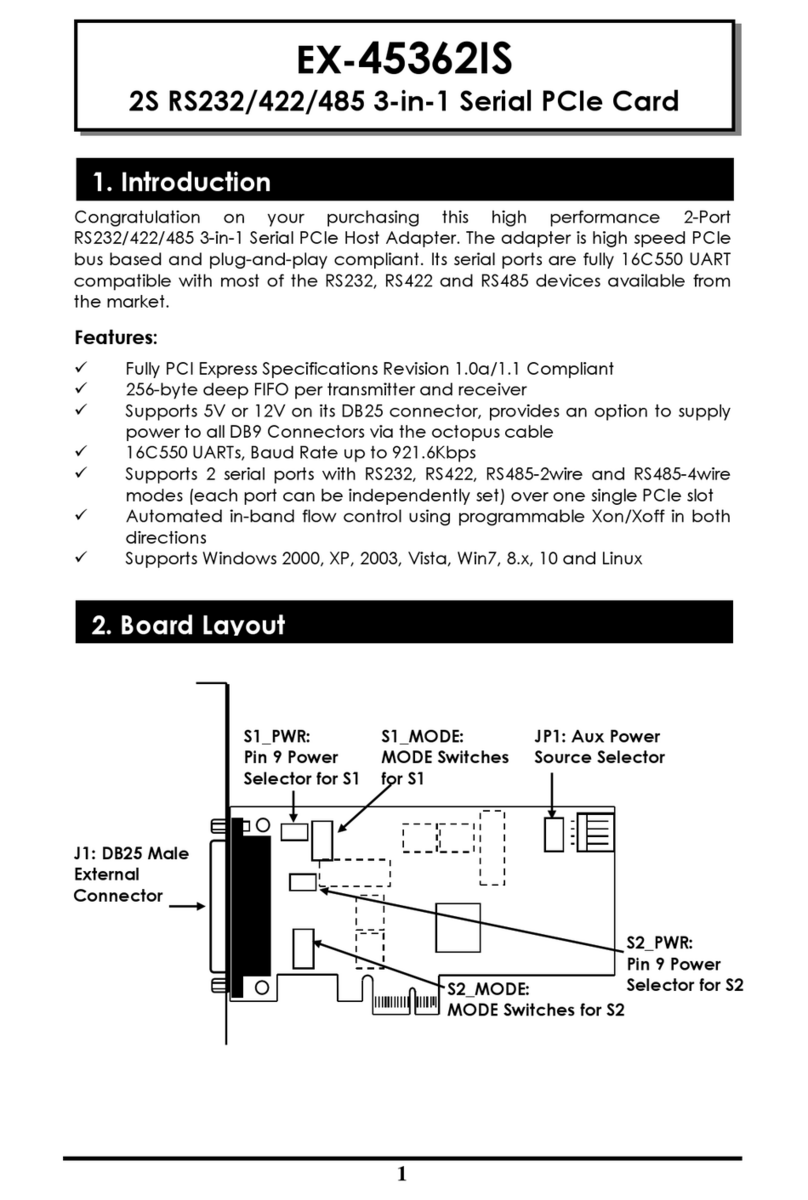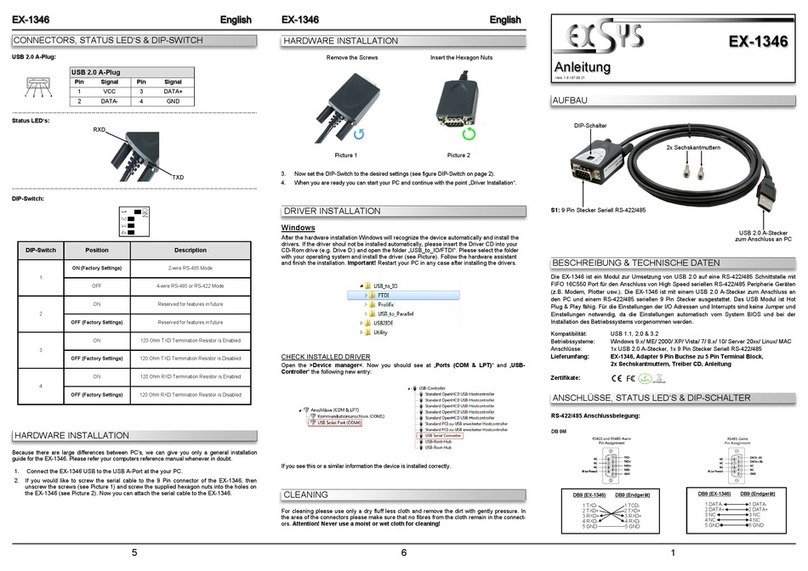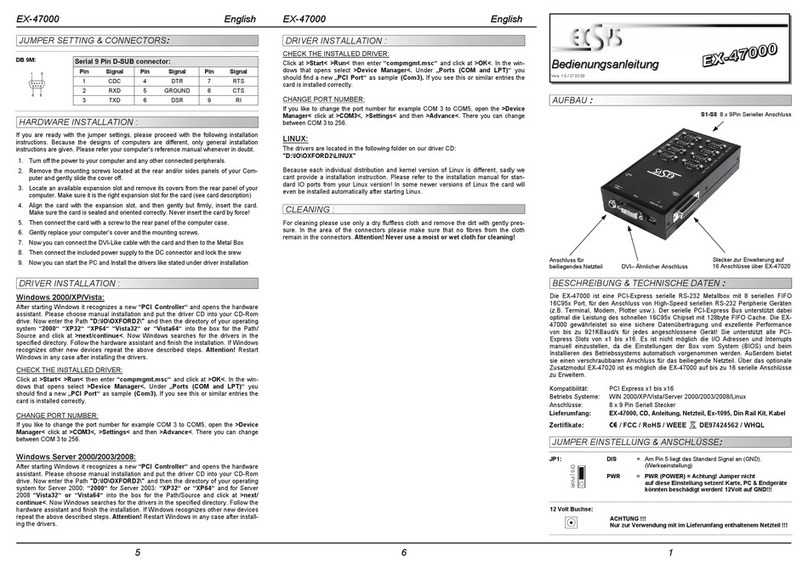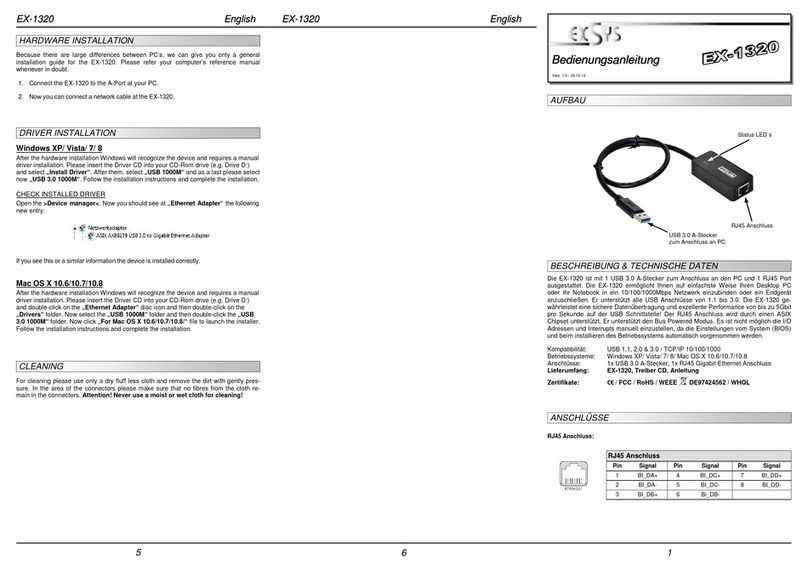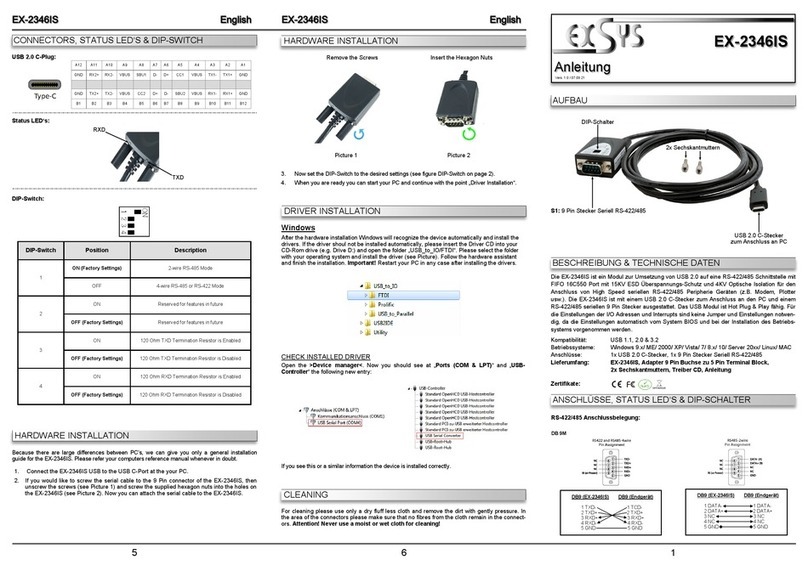5
2. You have 2 choices to install the drivers. The first is to follow the instructions
of the Windows’ Wizard to complete the whole installations.
3. Or we strongly recommend you click “Cancel” to abort the Windows’ Wizard
installation and turn to run (by double-clicking) the Installer program (for
example, setup.exe file) in the E:\USB 3.0\RENESAS\UPD720201_202 folder
on the driver CD. Then follow the instructions of the installer program to
complete the installations. The reason that we suggest to install with the
Installer program is that you can uninstall with the same Installer Program
once you need to do it.
Installing Drivers for Gigabit Ethernet Adapters
Review the settings of the 4-pin DIP switch. By default, all 4 switch pins are set ON to
enable all 4 Gigabit Ethernet ports. It is OK if you don’t care which port will be
detected by the Windows first. However, because Windows usually tries to install all
ports simultaneously and aligns them depends on which one is detected first. As a
result, it won’t guarantee the port numbers are aligned sequentially (e.g. 1, 2, 3, and
4 from the top of the PCIe bracket to the bottom). To solve this problem, you can use
the DIP switch to enable the ports sequentially. Here is the procedure:
1. Set switch Pin 2, 3, 4 to OFF, only let Pin 1 is ON.
2. Turn the system power OFF before installation!
3. Use static electricity discharge precautions. To avoid damaging any
components on the card, handle it by edges.
4. Remove the chassis cover from your computer
5. Locate an unused 4-lane (8-lane or 16lane) PCI Express slot (typically blue and
longer) and remove the corresponding slot cover from computer chassis.
6. Plug the Quad Channel Ethernet PCIe card to the unused PCI Express expansion
slot and attached the I/O card bracket to the computer chassis screw.
7. Turn ON the PC, Windows then will install the drivers automatically (the
following dialog box will appear if this is first time you plug in the Product)