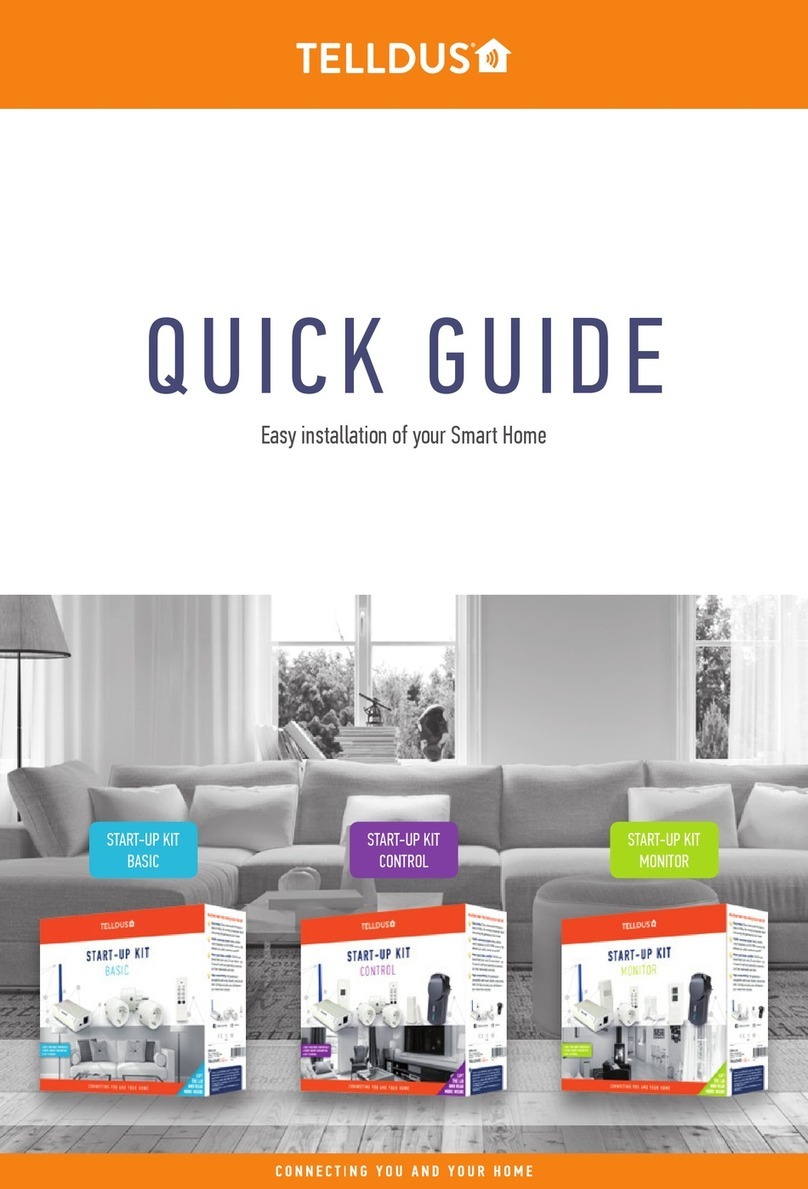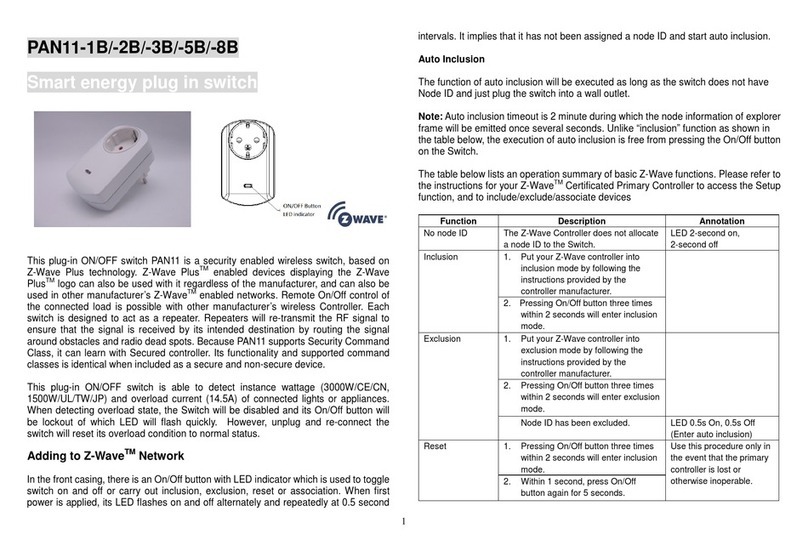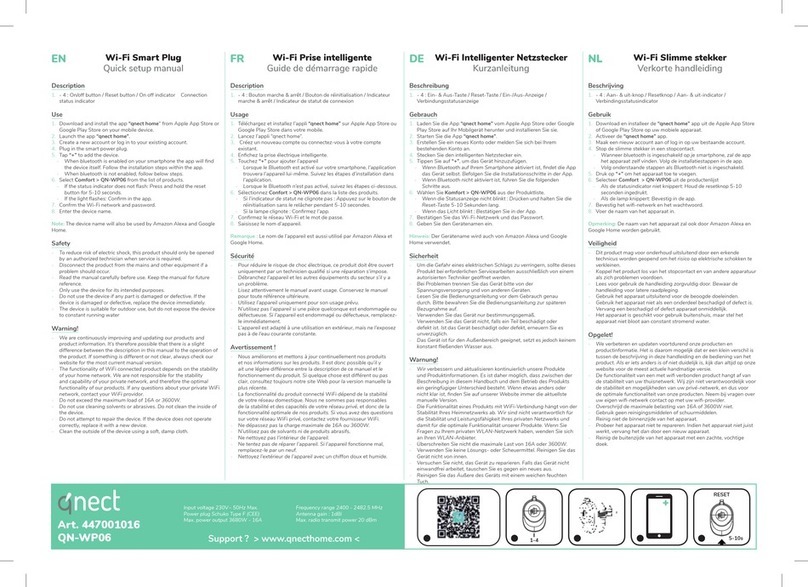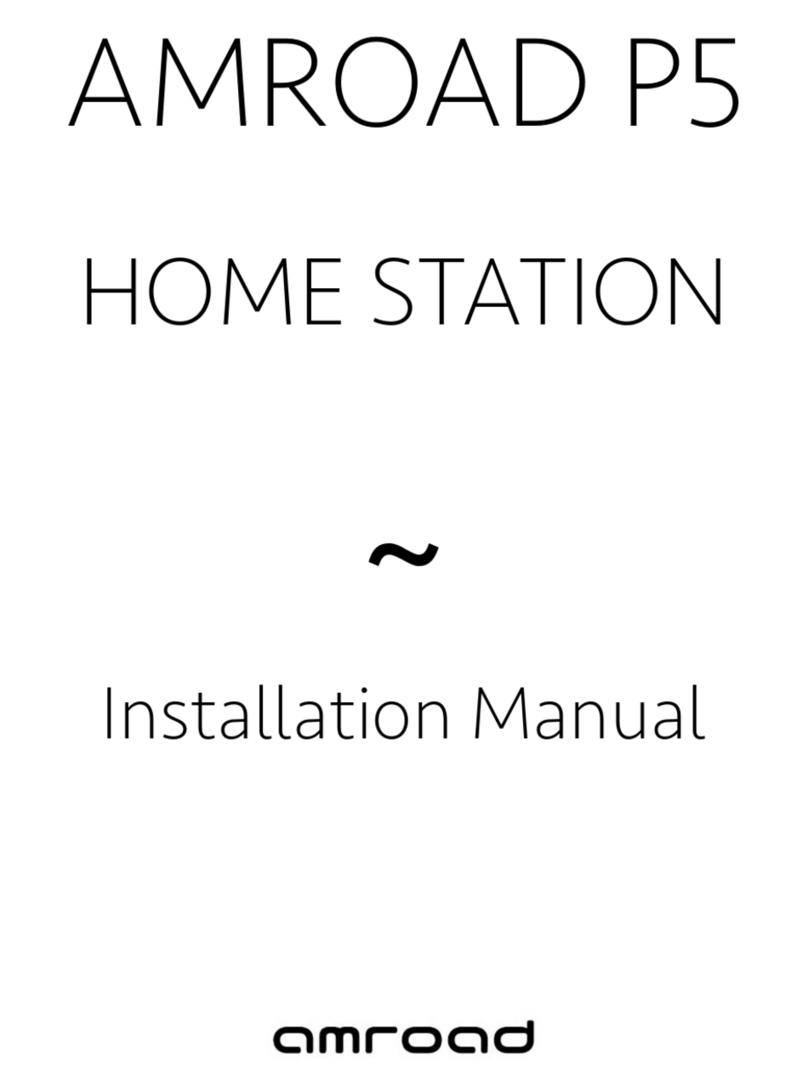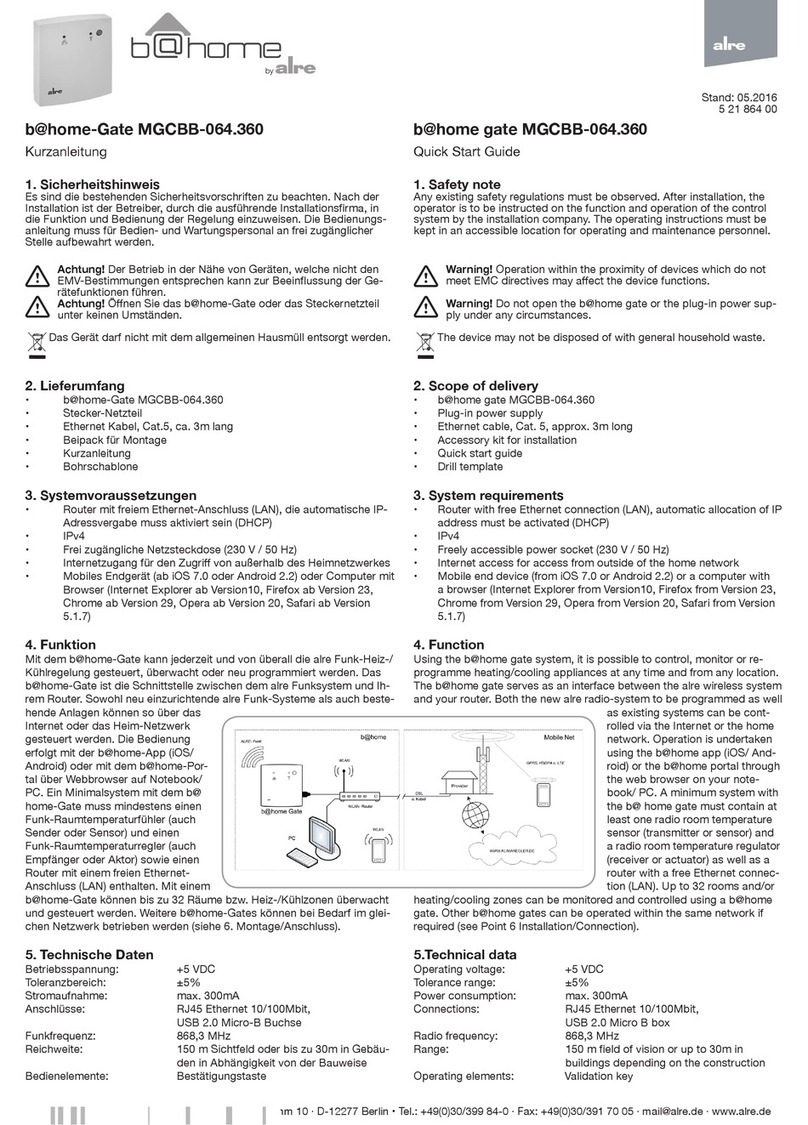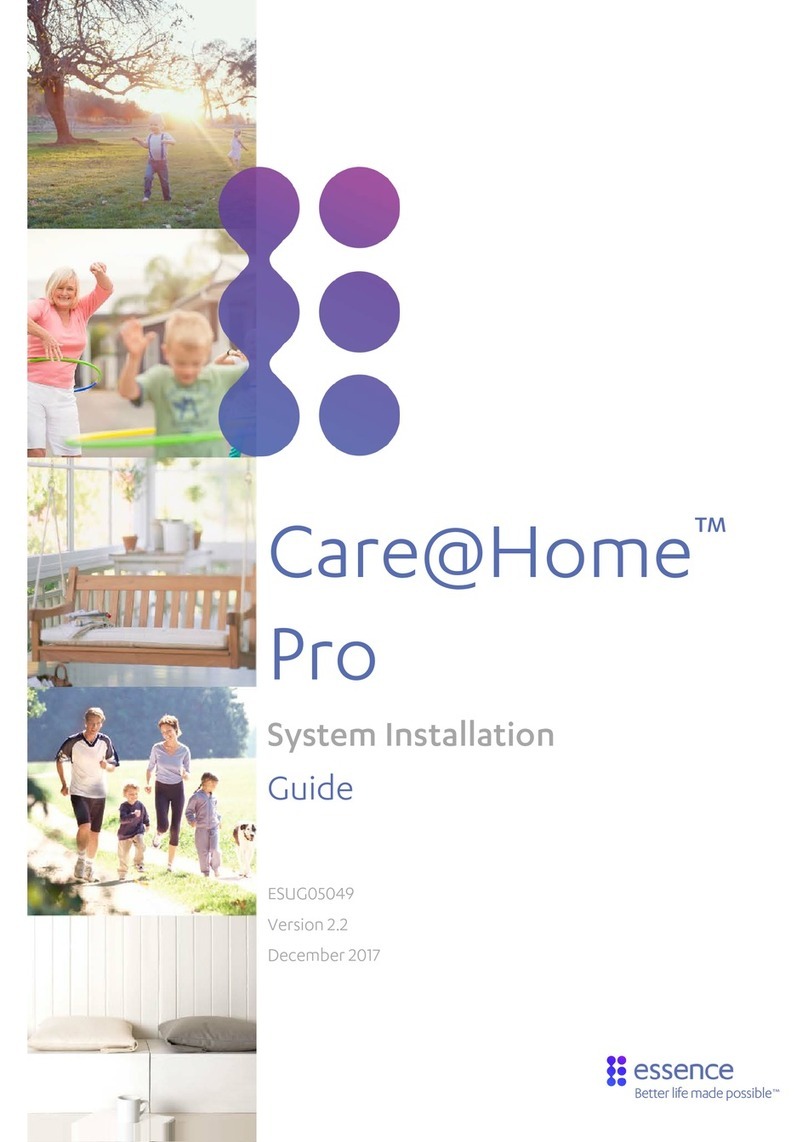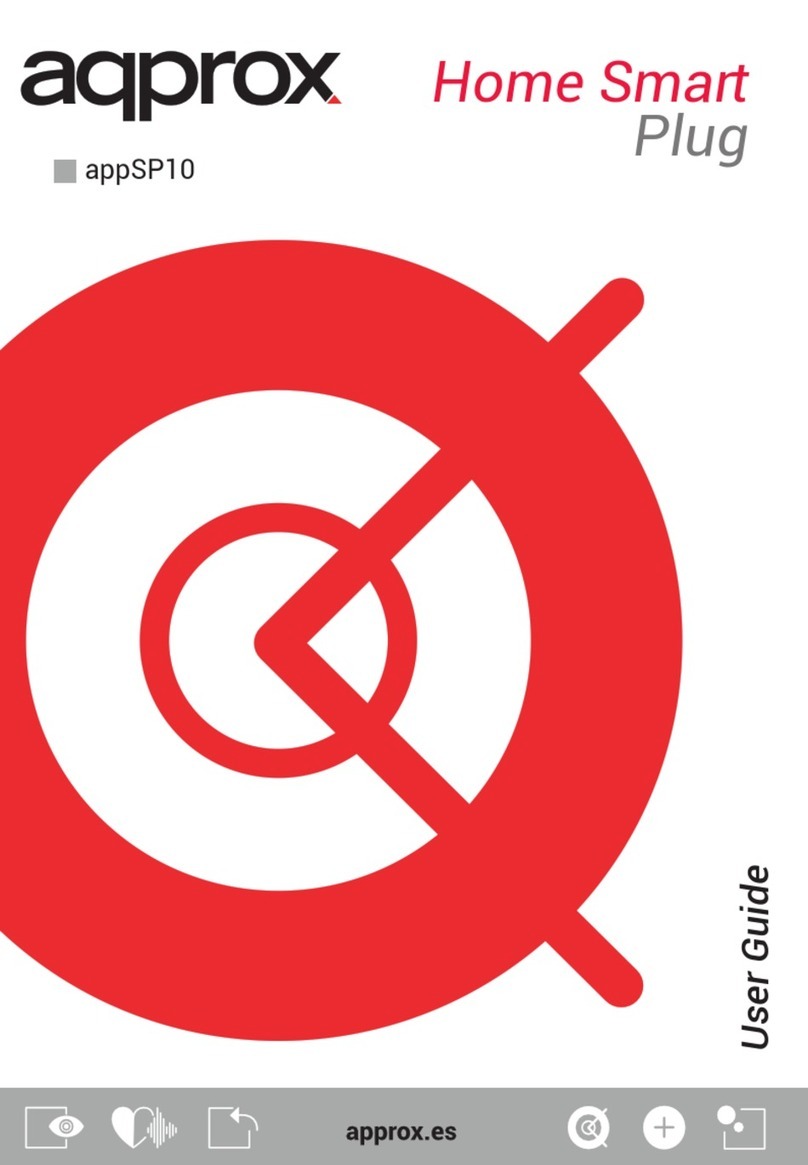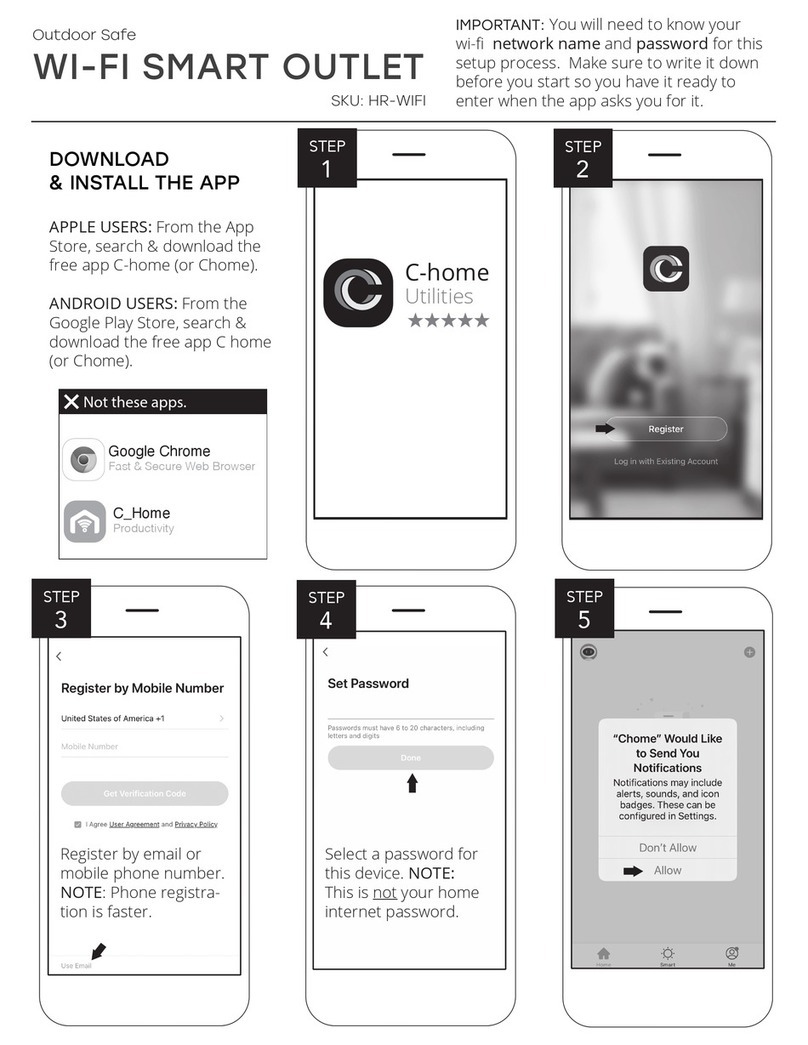Telldus PAN11-1 User manual

This plug-in ON/OFF switch PAN11 is a wireless switch, based on Z-Wave
technology. Z-Wave
TM
enabled devices displaying the Z-Wave
TM
logo can also be
used with it regardless of the manufacturer, and can also be used in other
manufacturer’s Z-Wave
TM
enabled networks. Remote On/Off control of the connected
load is possible with other manufacturer’s wireless Controller. Each switch is
designed to act as a repeater. Repeaters will re-transmit the RF signal to ensure that
the signal is received by its intended destination by routing the signal around
obstacles and radio dead spots.
This plug-in ON/OFF switch is able to detect overload of connected lights or
appliances. When detecting overload state, the Switch will be disabled and its On/Off
button will be lockout of which LED will flash quickly. However, unplug and re-
connect the switch will reset its overload condition to normal status.
Adding to Z-Wave
TM
Network
Note: Auto inclusion timeout is 4 minute during which the node information of
explorer frame will be emitted once several seconds. Unlike “inclusion” function as
shown in the table below, the execution of auto inclusion is free from pressing the
On/Off button on the Switch.
The table below lists an operation summary of basic Z-Wave functions. Please refer
to the instructions for your Z-Wave
TM
Certificated Primary Controller to access the
Setup function, and to include/exclude/associate devices
Function Description LED Indication
No node ID The Z-Wave Controller does not allocate
a node ID to the Switch.
2-second on, 2-second off
Inclusion 1. Have Z-Wave Controller entered
inclusion mode.
Press On, for on
Press Off, for off
2. Pressing On/Off button three times
within 1.5 seconds will enter
1

inclusion mode.
Exclusion 1. Have Z-Wave Controller entered
exclusion mode.
Press On, for on
Press Off, for off
2. Pressing On/Off button three times
within 1.5 seconds will enter
exclusion mode.
Node ID has been excluded. 2-second on, 2-second off
Reset
1.
Pressing On/Off button three times
within 1.5 seconds will enter
inclusion mode.
Press On, for on
Press Off, for off
2.
Within 1 second, press On/Off
button again for 5 seconds until LED
is off.
3.
IDs are excluded. 2-second on, 2-second off
Association 1. Have Z-Wave Controller entered
association mode.
Or Pressing On/Off button three times
within 1.5 seconds will enter
association mode
Press On, for on
Press Off, for off
2. There are only one group for the
switch
※
Including a node ID allocated by Z-Wave Controller means inclusion. Excluding a node
ID allocated by Z-Wave Controller means exclusion.
※
Failed or success in including/excluding the node ID can be viewed from the Z-Wave
Controller.
LED Indication
To distinguish what mode the switch is in, view from the LED for identification.
State Type LED Indication
Normal Under normal operation, toggle On/Off button between On and
Off. When pressing On, LED lights up, whereas Off, LED is off.
No node ID Under normal operation, when the Switch has not been allocated
a node ID, the LED flashes on and off alternately at 2-second
intervals. By pressing On/Off button, it will stop flashing
temporarily. However, after unplugging and reconnecting the
Switch, the LED will flash on and off alternately at 2-second
intervals.
Overload When overload state occurs, the Switch is disabled of which LED
flashes on and off alternately at 0.5 second intervals. Overload
state can be cleared by unplugging and reconnecting the Switch
to the wall outlet.
Choosing a Suitable Location
1. Do not locate the Switch facing direct sunlight, humid or dusty place.
2. The suitable ambient temperature for the Switch is 0°C~40°C.
3. Do not locate the Switch where exists combustible substances or any source of
heat, e.g. fires, radiators, boiler etc.
4. After putting it into use, the body of Switch will become a little bit hot of which
phenomenon is normal.
2

Installation
1. Plug this On/Off Switch into a wall outlet near the load to be controlled.
2. Plug the load into the Switch.
3. Press the button or switch on the load to the ON position.
4. To manually turn ON the Switch, press and release the On/Off button. The LED
will turn ON, and the load plugged into the Switch will also turn ON.
5. To manually turn OFF the Switch, simply press and release the On/Off button.
The LED will turn OFF and the load plugged into the Switch will also turn OFF.
Programming
1. Basic Command Class / Binary Switch Command Class
The Switch will respond to BASIC and BINARY commands that are part of the Z-
Wave system.
1-1 BASIC_GET / BINARY_SWITCH_GET
Upon receipt of the following commands from a Z-Wave Controller, the Switch will
report its On/Off state to the Group1 node.
Basic Get Command: [Command Class Basic, Basic Get]
Basic Report Command:
Report OFF: [Command Class Basic, Basic Report, Value = 0(0x00)]
Report ON:[Command Class Basic, Basic Report, Value = (255)0xFF]
Binary Switch Get Command:[Command Class Switch Binary, Switch
Binary Get]
Binary Switch Report Command:
Report OFF:[Command Class Switch Binary, Switch Binary Report, Value
=0(0x00)]
Report ON:[Command Class Switch Binary, Switch Binary Report, Value
= (255)0xFF]
1-2 BASIC_SET / SWITCH_BINARY_SET
Upon receipt of the following commands from a Z-Wave Controller, the load
attached to the Switch will turn on or off.
[Command Class Basic, Basic Set, Value = (255)0xFF]: the load attached
to the Switch turns on.
[Command Class Basic, Basic Set, Value = 0(0x00)]: the load attached to
the Switch turns off.
[Command Class Switch Binary, Switch Binary Set, Value = (255)0xFF]:
the load attached to the Switch turns on.
[Command Class Switch Binary, Switch Binary Set, Value = 0(0x00)]: the
load attached to the Switch turns off.
2. Z-Wave’s Groups (Association Command Class Version 1)
The Switch can be set to send reports to control associated Z-Wave devices. It
3

supports one association group with one node support for Grouping 1. For group 1,
the Switch will report its latest status to Z-Wave Controller.
Grouping 1 includes, SWITCH_BINARY_REPORT
2-1 Auto report to Grouping 1 (Maximum Node 1)
2-1-1 On/Off Event Report
When “on” or “off ” state has been changed, it will send Binary Switch Report to the
node of Grouping 1.
Binary Switch Report
ON:[Command Class Switch Binary, Switch Binary Report, Value
=(255)0xFF]
OFF:[Command Class Switch Binary, Switch Binary Report, Value
=0(0x00)]
3. Z-Wave’s Configuration
Configuration
Parameter
Function Size
(Byte)
Value Unit Default Description
5 Restore switch
state mode
1 0-2 1 0 : Switch Off
1 : Last Switch State
2 : Switch On
3-1
Restore switch state mode:
Whenever the AC power return from lost, PAN11 will restore the switch state which
could be SWITCH OFF、
LAST SWITCH STATE、
SWITCH ON. The default setting
is LAST SWITCH STATE.
4. Command Classes
The Switch supports Command Classes including…
* COMMAND_CLASS_SWITCH_BINARY
* COMMAND_CLASS_BASIC
* COMMAND_CLASS_MANUFACTURER_SPECIFIC_V2
* COMMAND_CLASS_VERSION
* COMMAND_CLASS_SWITCH_ALL
* COMMAND_CLASS_ASSOCIATION_V1
* COMMAND_CLASS_CONFIGURATION
Socket Type
Since the socket type for each country in Europe varies, refer to the outline for each
socket suited for each country as follows:
4


Operating Voltage 230V/50Hz
Maximum Load 13A(230Vac/120Vac)
Range Minimum 30 m in door 100m outdoor line of sight
Operating Temperature 0°C ~ 40°C
Frequency Range 868.40~868.44 MHz +/- 10KHz
** Specifications are subject to change and improvement without notice.
This manual suits for next models
3
Other Telldus Home Automation manuals
Popular Home Automation manuals by other brands
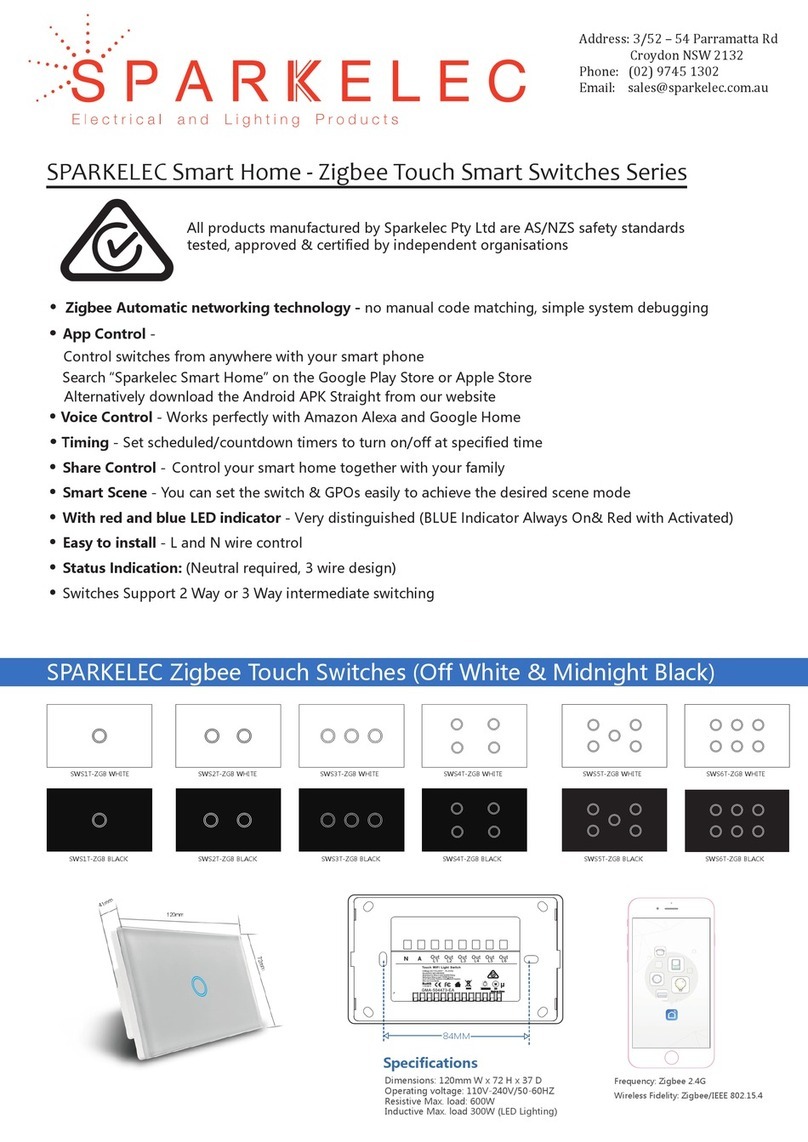
SPARKELEC
SPARKELEC Zigbee Touch Smart Switches Series instructions

Sonnen
Sonnen sonnenBatterie hybrid 9.53 installation instructions

Eaton
Eaton xComfort CRCA-00/02 Assembly instructions
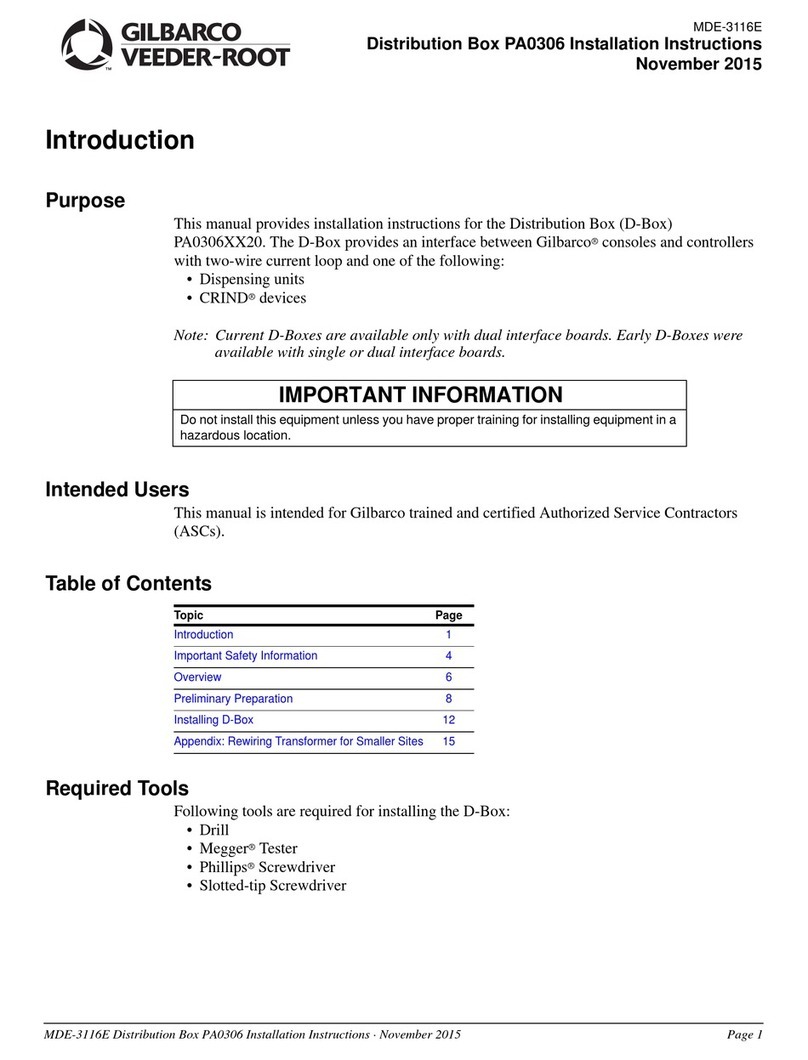
GILBARCO VEEDER-ROOT
GILBARCO VEEDER-ROOT PA0306 installation instructions
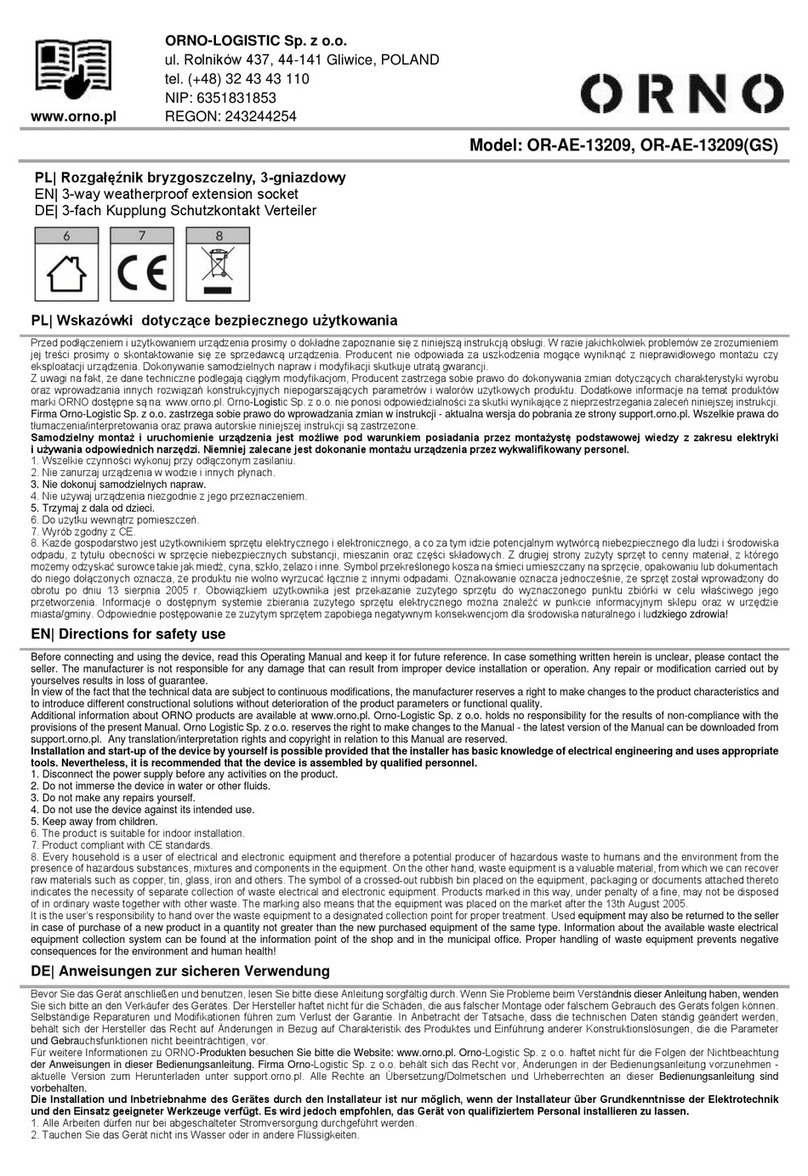
Orno
Orno OR-AE-13209 manual

Steren
Steren SHOME-120 instruction manual