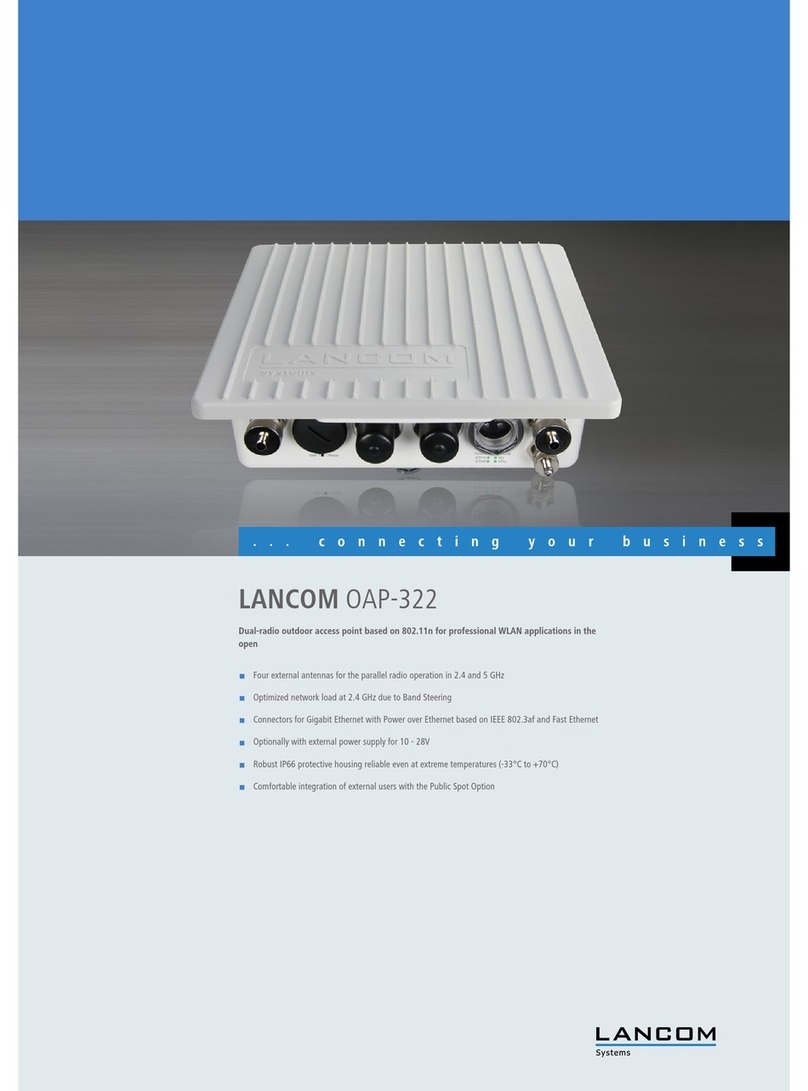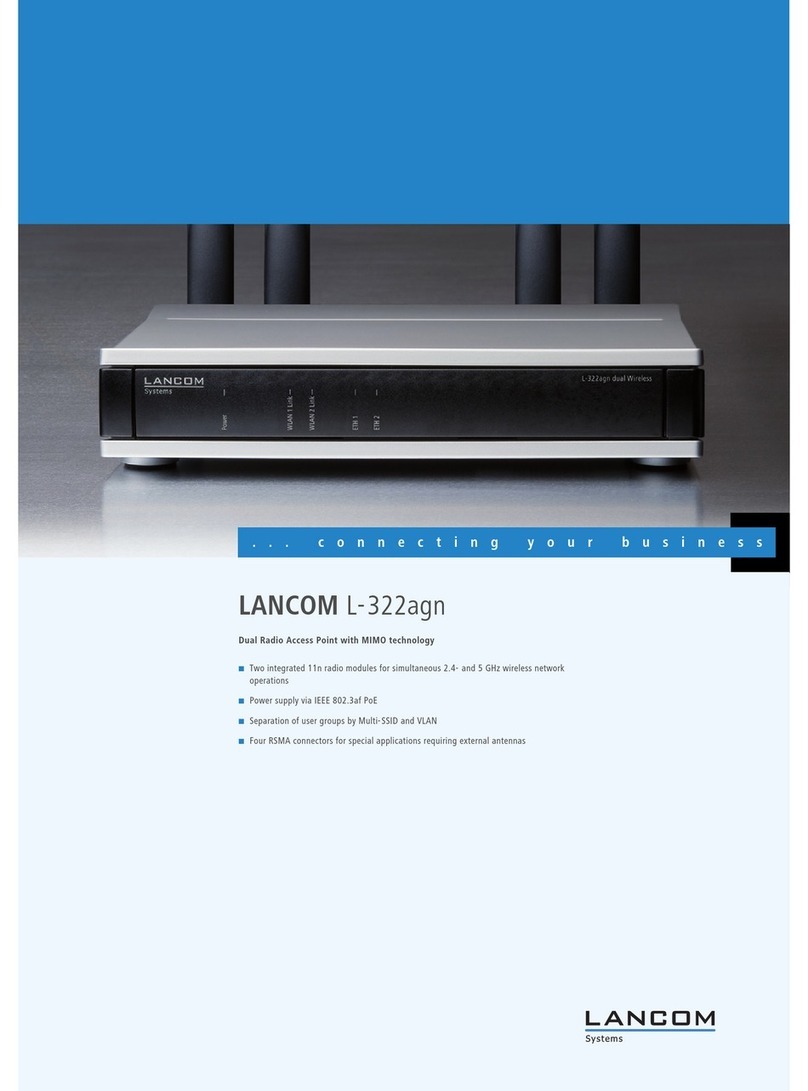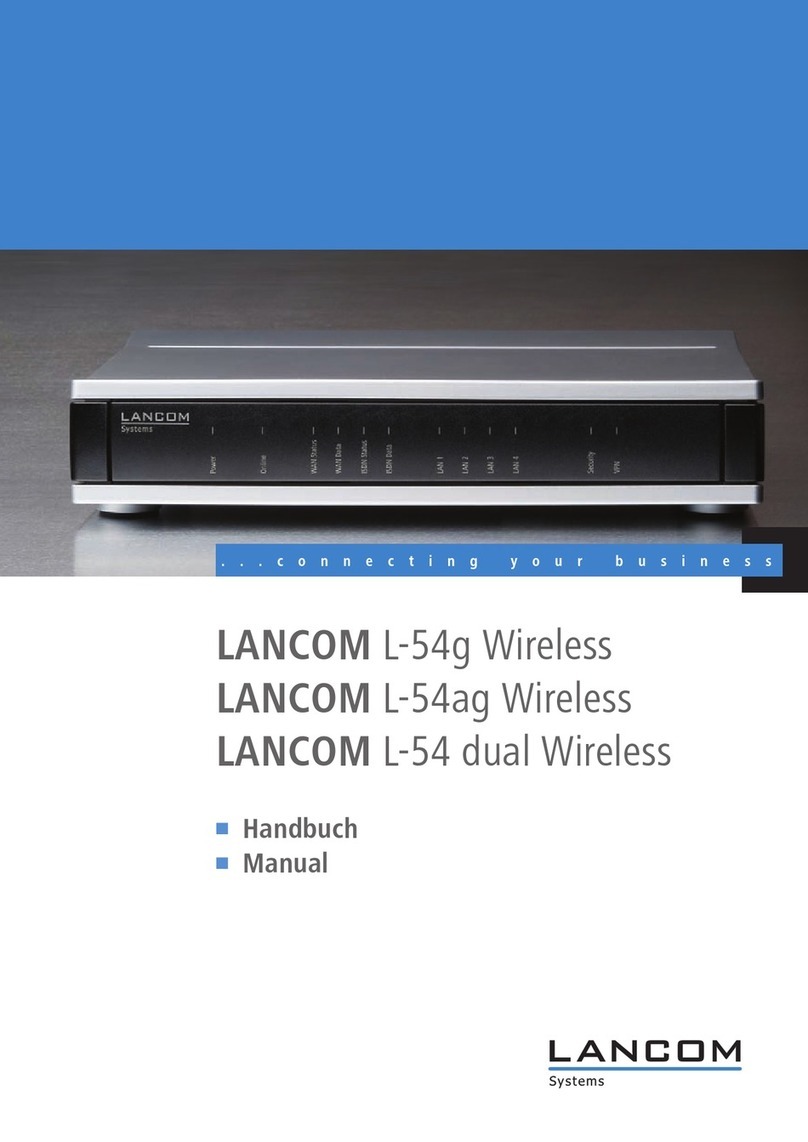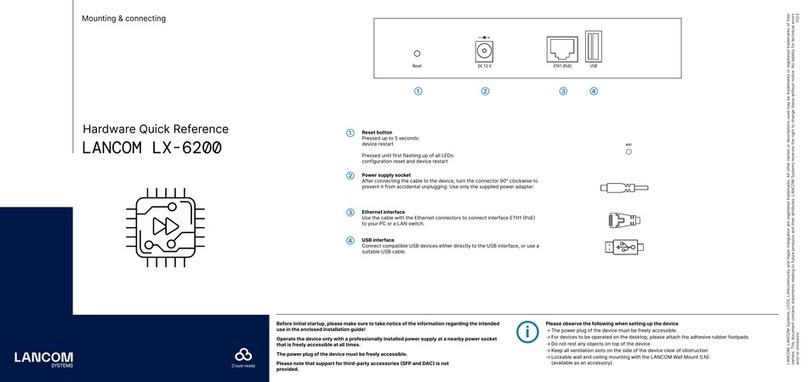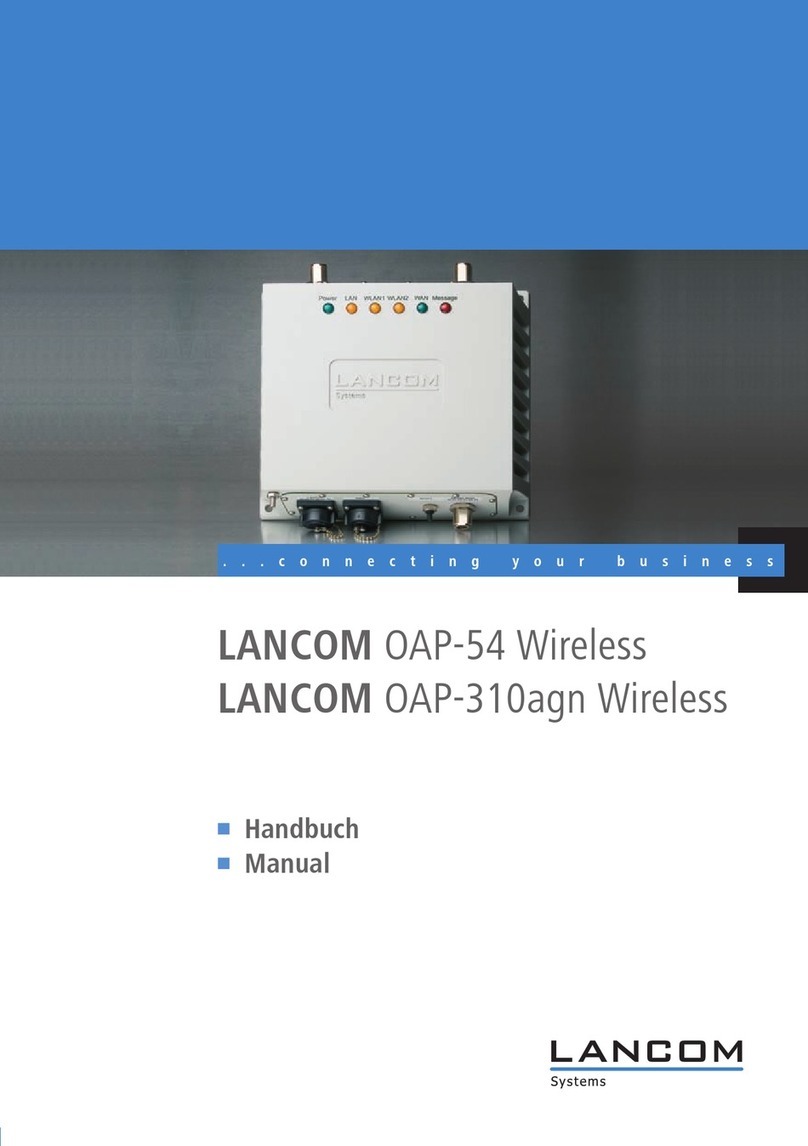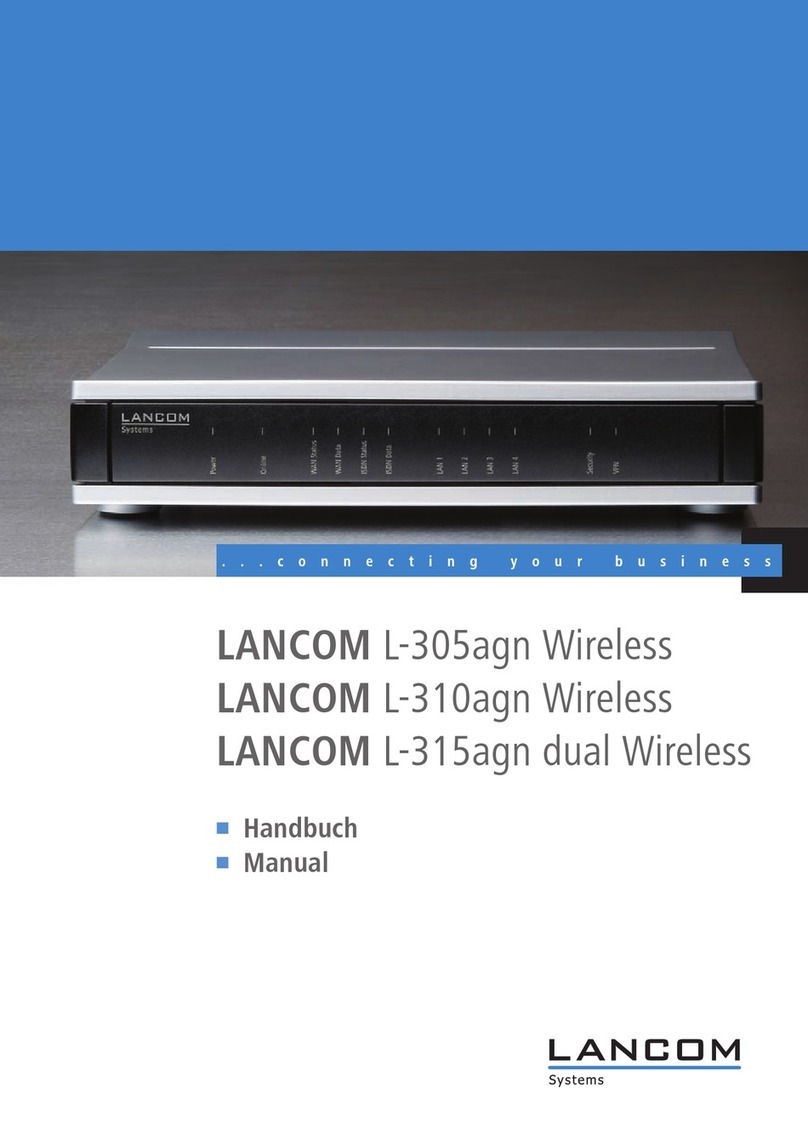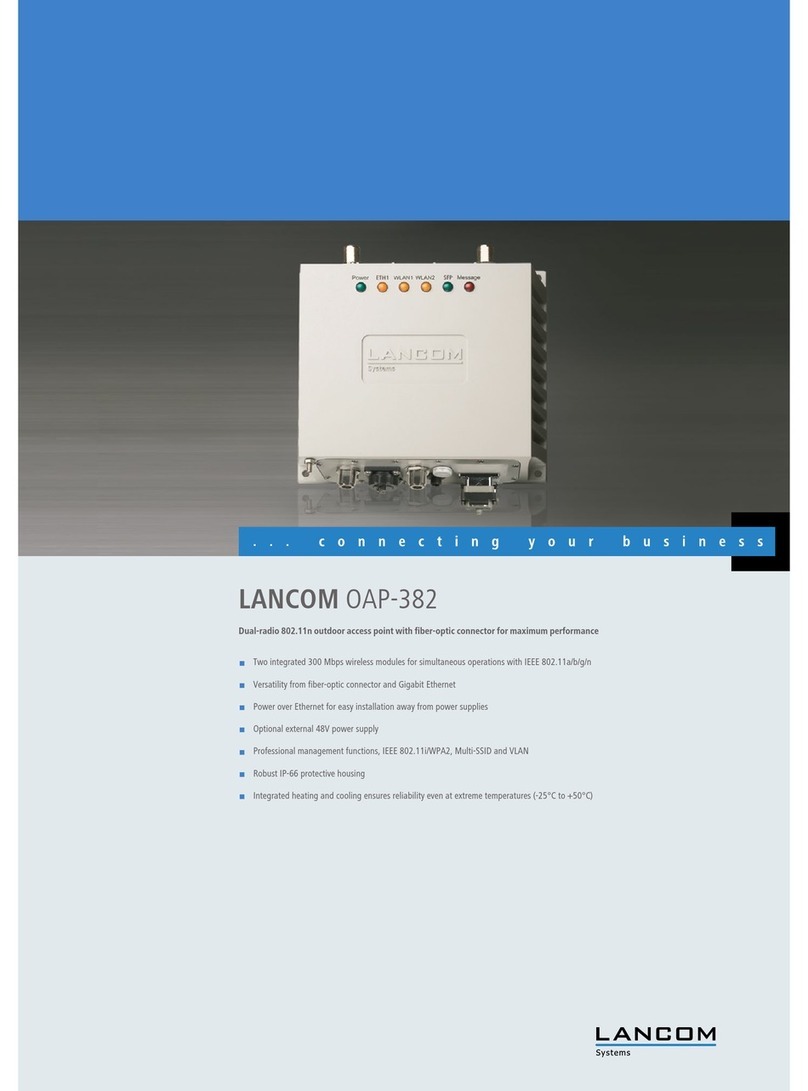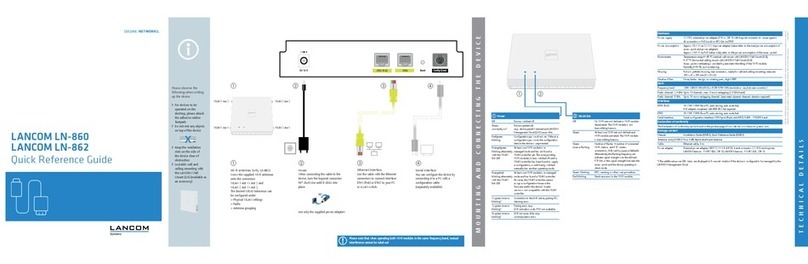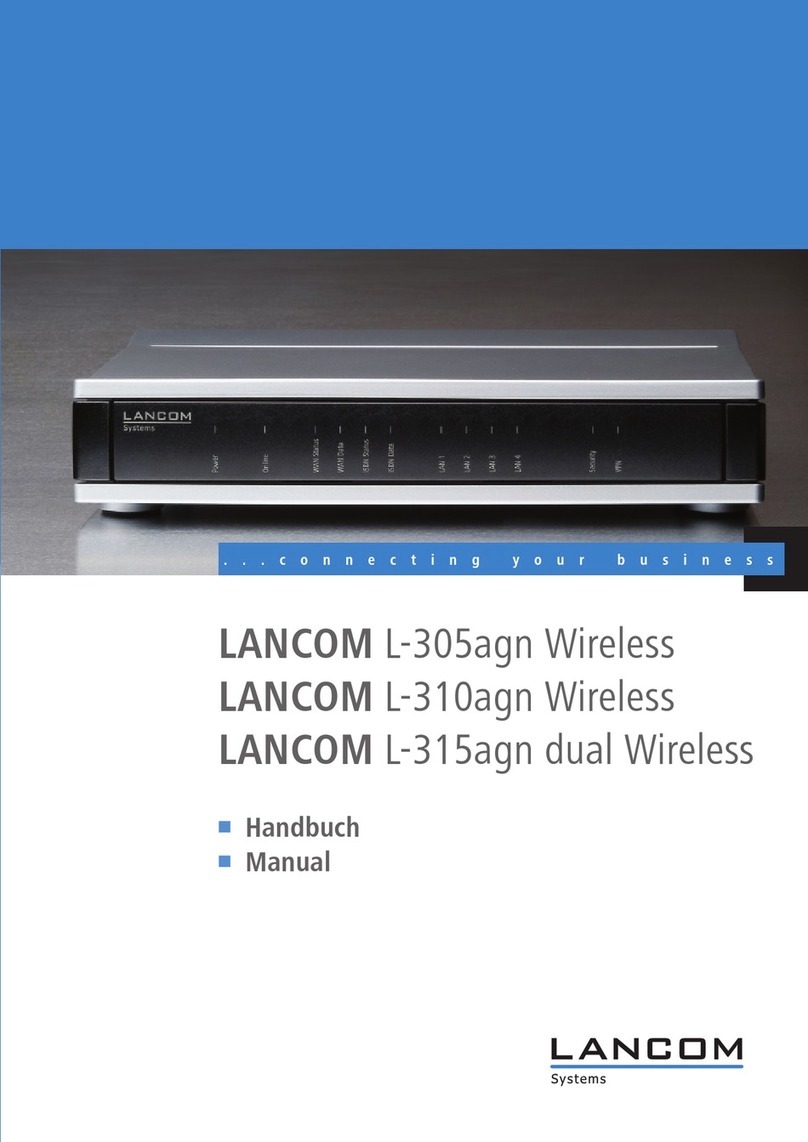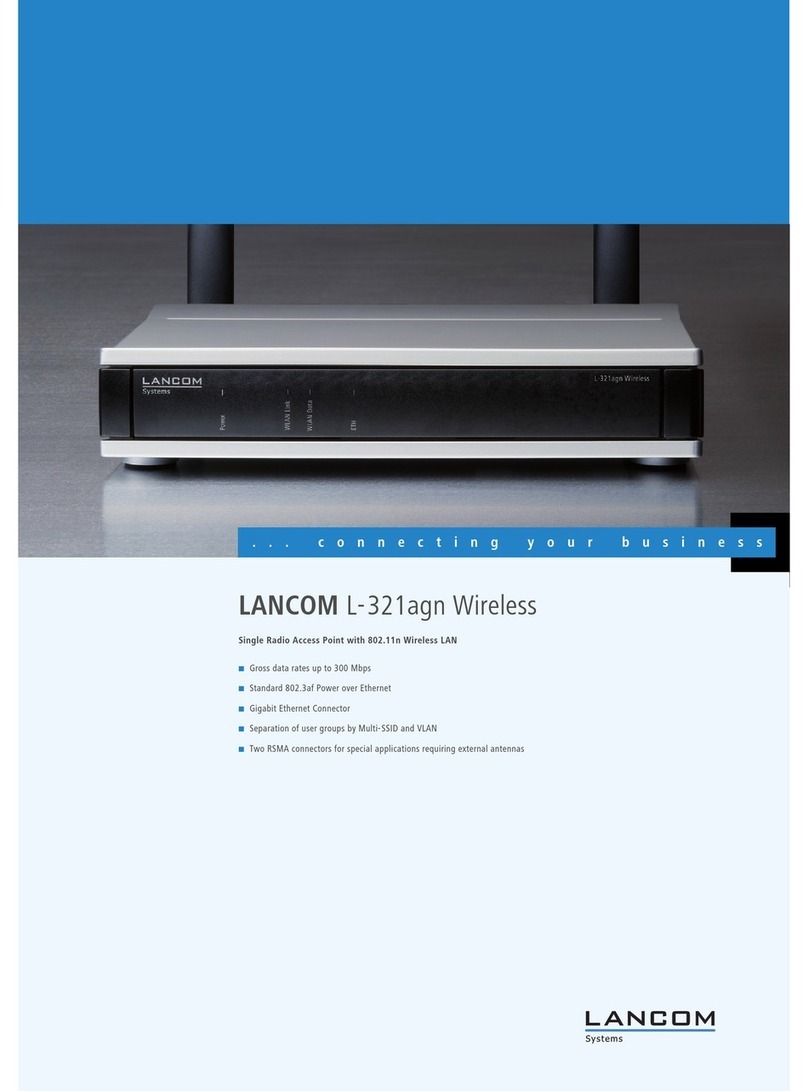LANCOM L- 54ag Wireless – LANCOM L- 54g Wireless – LANCOM IAP- 54 Wireless
Preface
4
EN
Quality of Service (QoS)
Virtual Private Networks (VPN)
Virtual Local Networks (VLAN)
Wireless networks (WLAN)
LANCAPI
Further server services (DHCP, DNS, charge management)
Model variants
This documentation is for users of LANCOM 54 Wireless base stations. The
base station LANCOM 54 Wireless is to choose from different models. These
are:
LANCOM L-54ag Wireless, complying to the 802.11g standard in the 2,4
GHz band, which is downward-compatible to 802.11b devices.
LANCOM L-54g Wireless operates alternatively either in 802.11g mode in
the 2,4 GHz band, or in 802.11a mode in the 5 GHz band as well.
A LANCOM IAP- 54 Wireless also operates like a LANCOM L-54ag Wireless
either according to the 802.11g standard with 2.4 GHz or according to the
802.11a standard in at 5 GHz. It is additionally equipped with a special-
ized housing (IP50) for use in industrial environments such as in ware-
houses or production facilities.
Model
restriction
The sections of the documentation that refer only to a range of models are
marked either in the corresponding text itself or with appropriate comments
placed beside the text.
In the other parts of the documentation, all described models have been clas-
sified under the general term LANCOM 54 Wireless.
This documentation was compiled …
...by several members of our staff from a variety of departments in order to
ensure you the best possible support when using your LANCOM product.
In case you encounter any errors, or just want to issue critics or enhance-
ments, please do not hesitate to send an email directly to:
Our online services ( www.lancom.de) are available to you around the
clock should you have any queries regarding the topics discussed in
this manual or require any further support. In addition support from