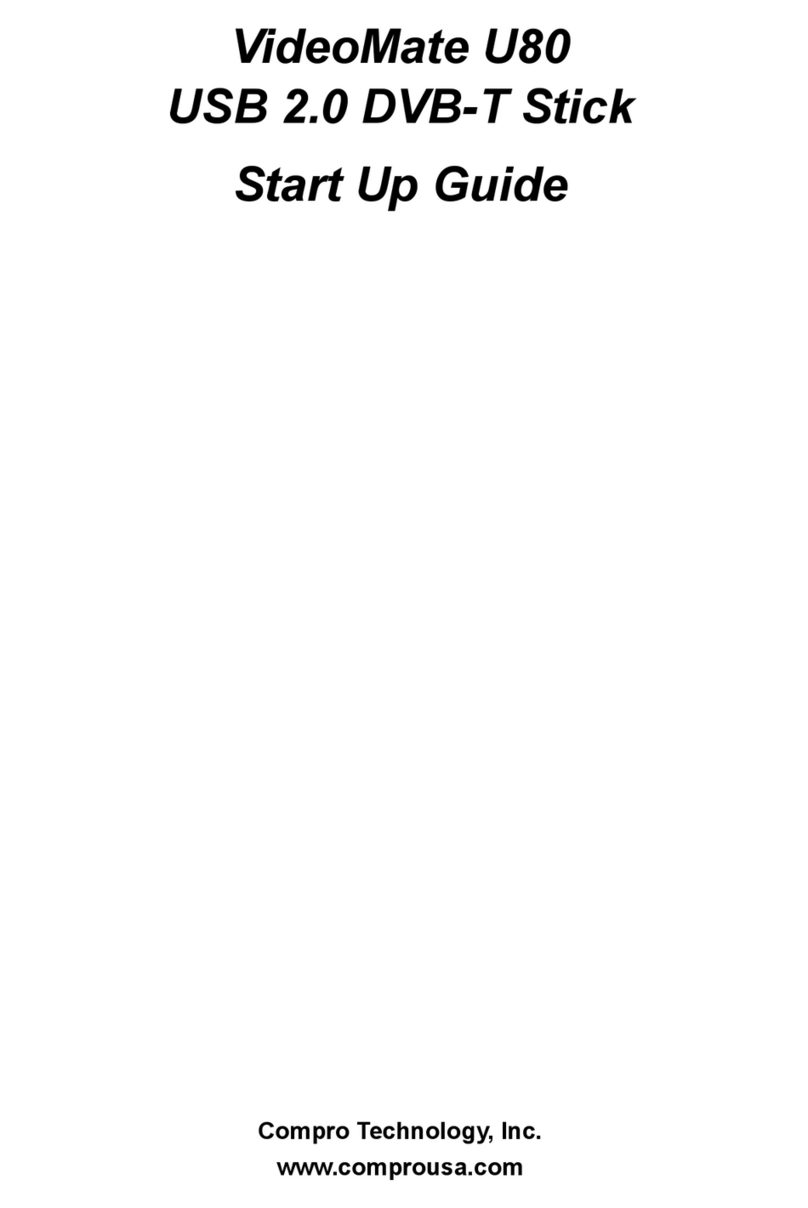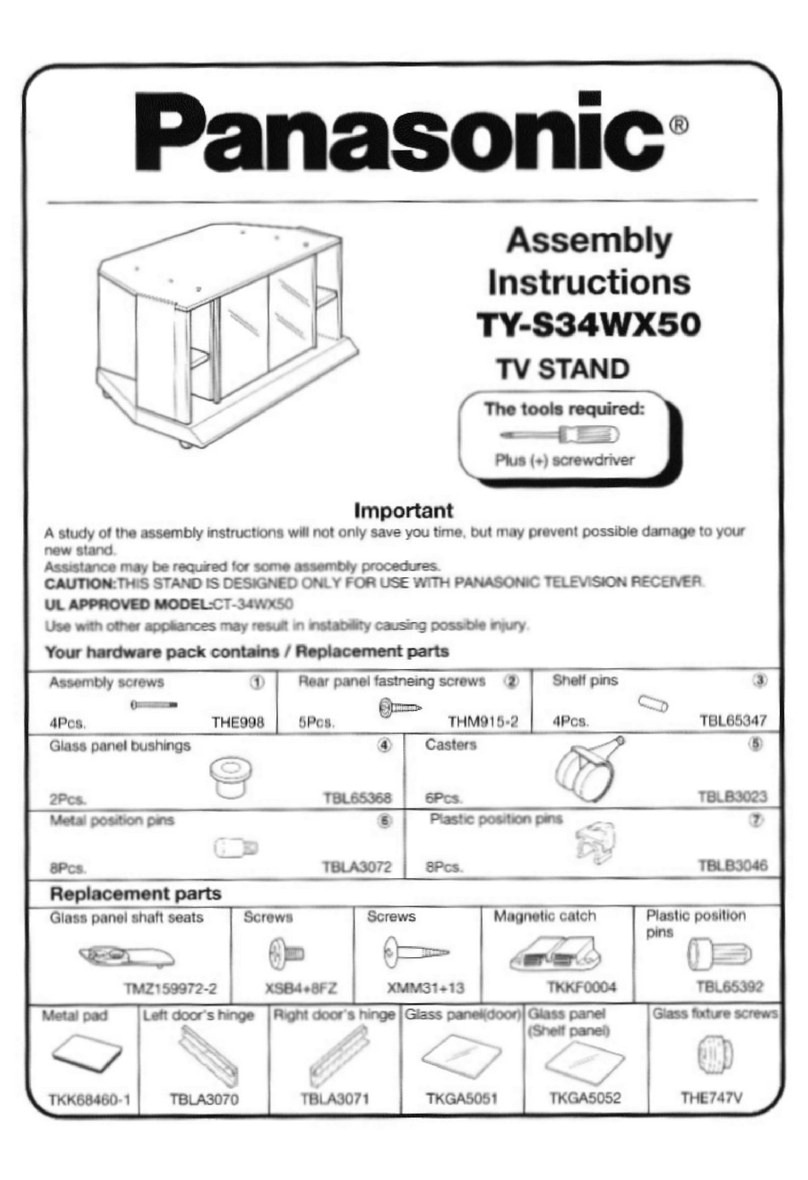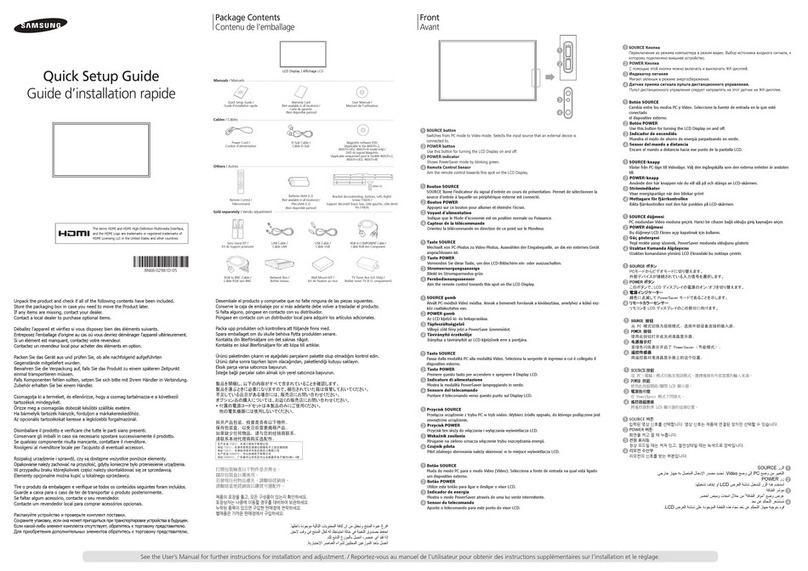Telme2 TosBlue-X User manual

1
Installation and User Guide for
TosBlue-X and TosBlue-X2
Installation Guide for TosBlue-X and TosBlue-X2
NOTE: The installation procedure for both products is the same.
If your TV is equipped with an optical output port (SPDIF), then you are
recommended to use the enclosed optical cable –and not the 3,5 mm signal cable.
If your TV does not have the optical output, then use the 3,5 mm stereo signal
cable instead.
(Only 2 of the 3 included cables should be used).
Optical cable 3,5 mm cable USB cable
The unit should be located on back of your TV so that the top of the unit is visible
from the front.
TosBlue mounted on the back of the TV
- Find a flat surface on the back of your TV and make sure the surface is clean.
- Both ends of the optical cable are protected with plastic caps. Remove the
caps.

2
NOTE:
Do not sharply bend the optical cable as it may be severely damaged, causing weak or no
signal to go through.
- Connect one end the optical cable to the unit. (Middle connector)Make sure that
the cable is well connected …..i.e. well pushed into the socket.
NOTE:
If not well connected, no or weak signals may be transmitted and you may
experience sound disturbance, or no sound at all!
- Connect the USB cable to the unit. (Right connector –see picture above)
- Peel off the white coating (protecting) tape covering the Velcro pad on the unit.
- Fasten the unit on the back of the TV so the top of the unit is visible from the front.
- Connect the other ends of the 2 cables to the corresponding connectors on your TV.
D O N E
NOTE:
If your TV does not have an optical output port …. you can use the 3,5 mm cable
instead. (Left connector –see picture above)

3
User Guide for Tosblue-X
TosBlue-X can only connect with one receiving unit –for example one headset.
Once you have installed the TosBlue-X unit –you are ready to use it for the first
time.
- Turn your TV ON.
The LED on top of the TosBlue-X unit starts flashing quickly red and blue.
This means the power is applied and the unit has entered “Bluetooth Search
Mode” and is ready to be paired with a new Bluetooth receiver.
If not paired within 2 minutes, the unit will enter “Ready Mode” indicated by
the LED flashing red and blue at a slower pace.
NOTE:
In “Ready Mode” you may connect any Bluetooth unit previously paired with
just by turning power ON.
Pairing a receiving Bluetooth unit for the first time
NOTE: This must be done within the first 2 minutes after the TosBlue is turned ON and the
unit is in “Bluetooth Search Mode”.
Here is an example pairing with our BHX headset.
- Press the ON/OFF/pairing button for several seconds on the BHX headset, until the
LED flashes red and blue.
- Release the button and the units will pair.

4
When paired, the TosBlue-X LED will be emitting a blue light fading slowly in and out -
indicating the unit is paired and ready to transmit sound.
The LED in the headset will be flashing blue now and then –indicating the unit is
paired and is receiving sound from TosBlue-X.
Please consult the User Guide of your Bluetooth receiving device for the exact
procedure of pairing for the first time –and for reconnecting later on.
Connecting the a Bluetooth receiver previously paired with
- The next time you want to connect the headset, or any other Bluetooth receiving
unit, previously paired with the TosBlue-X unit, you simply turn the Bluetooth
receiving unit (BH-X headset) ON, and the two units will reconnect automatically.
When you turn the receiving Bluetooth device OFF, the TosBlue-X unit will enter
“Ready Mode”.

5
User Guide for Tosblue-X2
TosBlue-X2 may connect with 2 Bluetooth receivers at the same time –and the
pairing procedure is slightly different.
Do this:
- Turn your TV ON.
The TosBlue-X2 LED starts flashing quickly red and blue, indicating the unit is in
“Bluetooth Search Mode” and is ready to be paired with a new Bluetooth receiver.
If not paired within 2 minutes, the unit enters “Ready Mode” and the LED will be
flashing at a slower pace.
NOTE:
In “Ready Mode” you may at any time connect a previously paired Bluetooth
receiver simply by turning the power ON.
A new device must be paired the first time under the “Bluetooth Search Mode” –
during the 2 first minutes.
Connecting a receiving Bluetooth unit for the first time to TosBlue-X2
Here is an example pairing with our 2 x BHX headsets. Let us call them A and B:
- Press the ON/OFF/pairing button for several seconds on headset A, until the LED
flashes red and blue.
- Release the button and headset A will pair.
- Turn headset A OFF.
- Pair headset B as you did for headset A. When connected, turn ON headset A
again. (press only until blue light flashing).
When paired, the LED of the TosBlue-X2 starts to show a blue light fading slowly in
and out - indicating the unit is paired and ready to transmit sound.

6
The LED of the headsets will be flashing blue now and then –indicating the unit is
paired and receiving sound from TosBlue-X2.
Please consult the User Guide of your Bluetooth receiving device for the exact
procedure of pairing for the first time –and for reconnecting later on.
Connecting the receiving Bluetooth units the following times to TosBlue-X2
- The next time you want to connect the headset to the TosBlue-X2 unit, you simply
turn the BHX headset A ON. (Blue light flashing on headset), and the two units
will reconnect automatically. Then do the same with headset B. That is all.
When you turn the receiving Bluetooth device OFF, the TosBlue-X2 will enter “Ready
Mode”.

7
IMPORTANT INFORMATION
TosBlue-X and X2 are equipped with the best aptx technology for hi-fi sound performance
and no sound delay. Our BHX headsets are equipped with same technology.
This means that when the TosBlue units are used with our BHX headsets you will notice
no sound delay compared with the sound from the TV speakers.
Note:
When using TosBlue-X2 together with two headsets simultaneously, the aptx technology
becomes inactive. This will result in some sound delay. Therefore, when using two
headsets simultaneously, you are advised to turn off the internal TV speakers.
If you are using headsets without the aptx technology –you will notice a sound delay.
This delay may be overcome in one of two ways:
1. You may choose to turn the internal TV speakers OFF and only listen to the sound
via the headset(s).
2. Adjust the sound timing on the optical output port of your TV. Here is a general
guide:
Click on “MENU”button on the TV Remote Controller. Then click “SOUND”. Then go to
“SPDIF-delay”. You may now find a sliding bar like this:
Draw the handle forth and back until the sound from the internal TV speakers and the
sound via the TosBlue path are synchronized.
Please consult the TV User Guide or approach your local TV shop for details.
NOTE!
If you use TosBlue unit together with a DVD player, BlueRay player or SoundStation,
where you have only one sound path out, no sound synchronization is required.
---0---
This manual suits for next models
1
Table of contents
Popular TV Accessories manuals by other brands
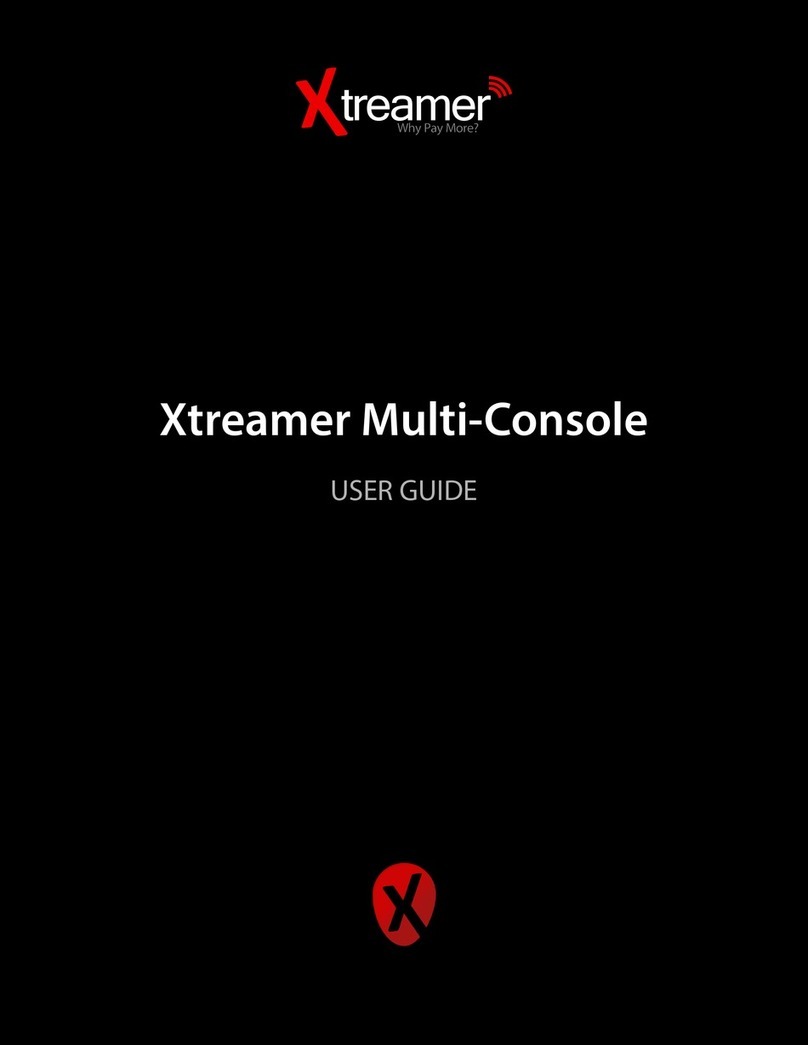
Xtreamer
Xtreamer Multi-Console user guide
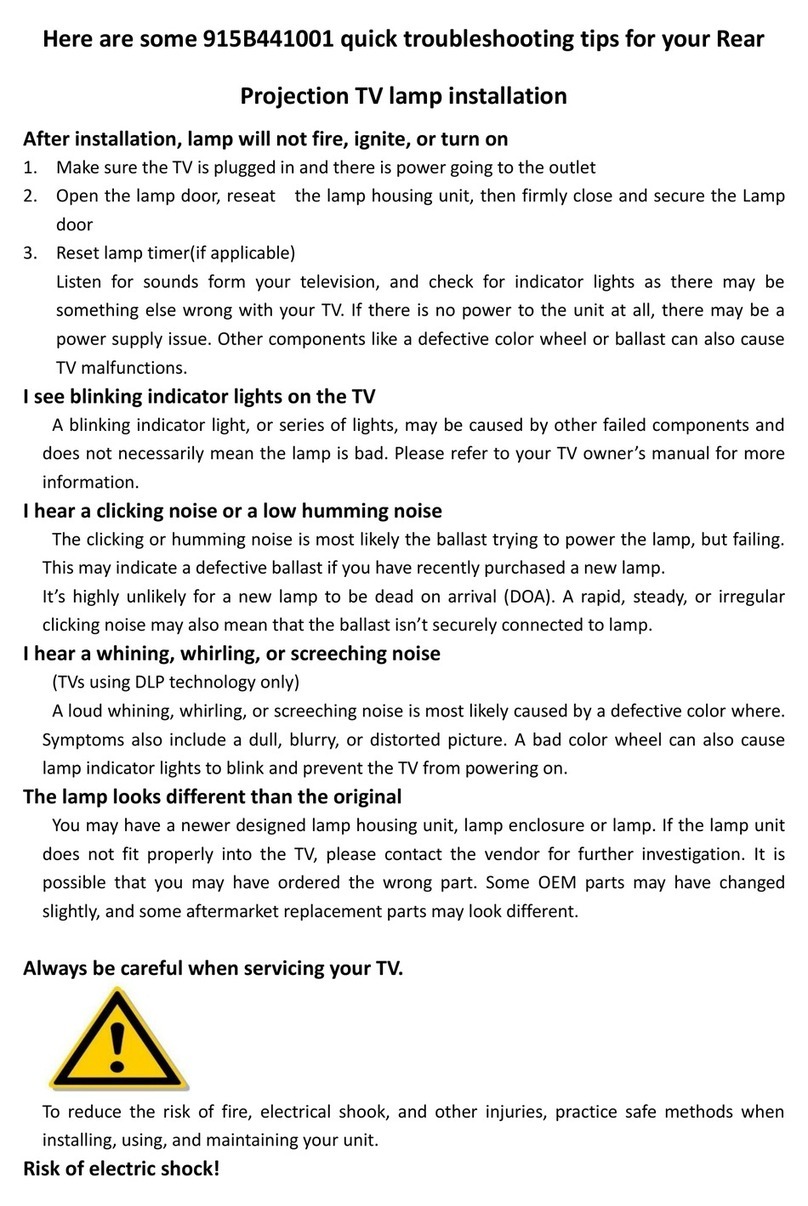
Mitsubishi
Mitsubishi 915B441001 Troubleshooting tips
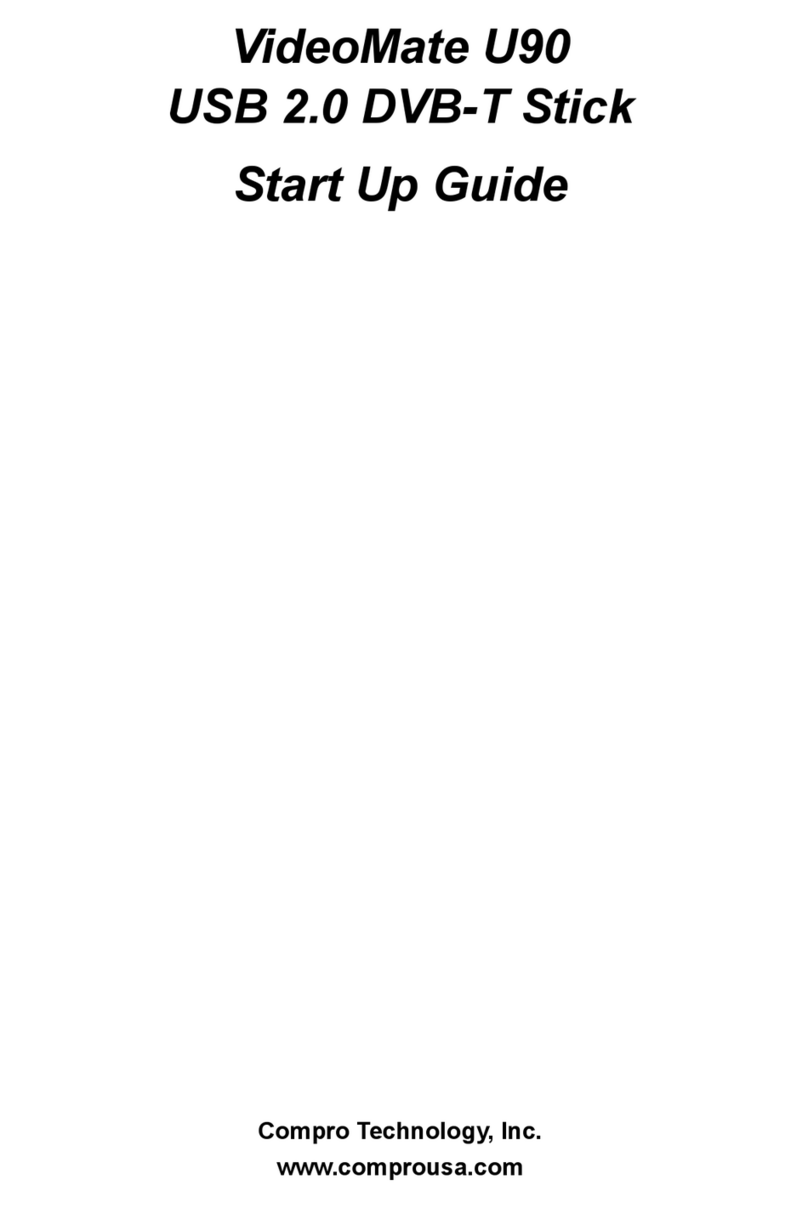
COMPRO
COMPRO U90 - START UP GUIDE manual
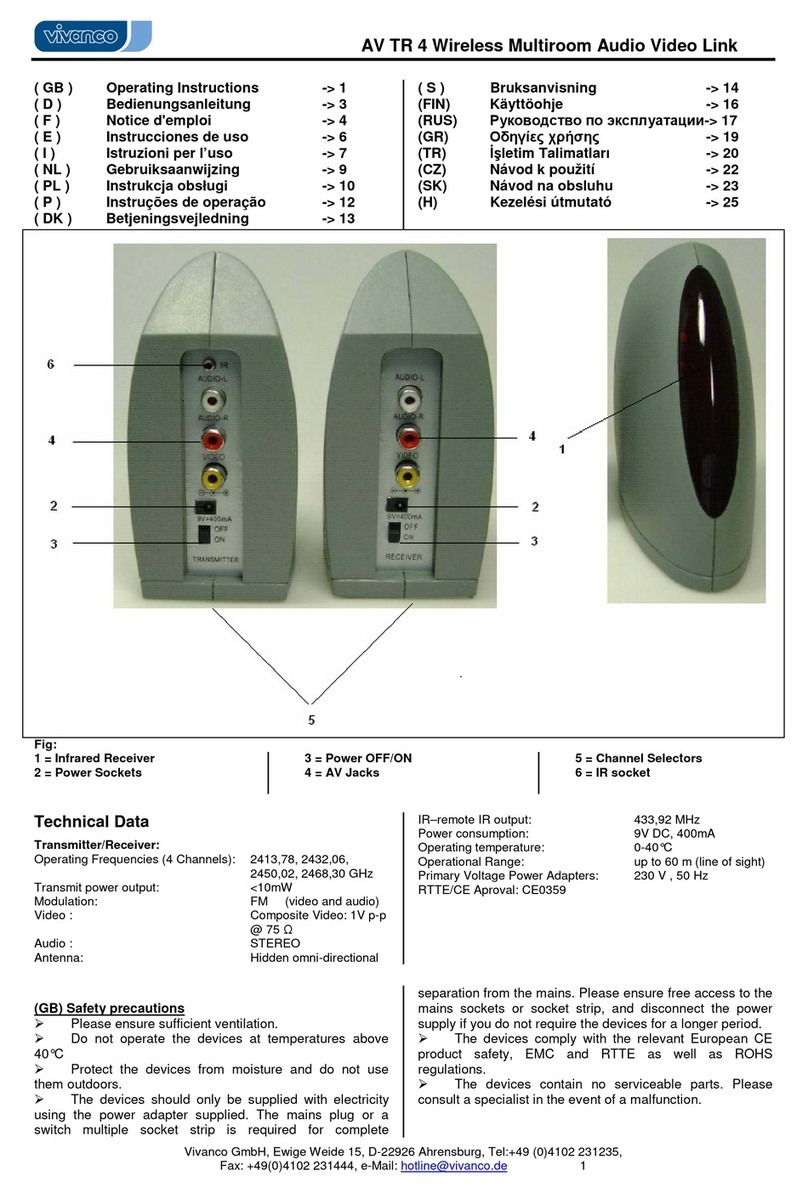
Vivanco
Vivanco AV TR 4 WIRELESS MULTIROOM AUDIO VIDEO LINK operating instructions
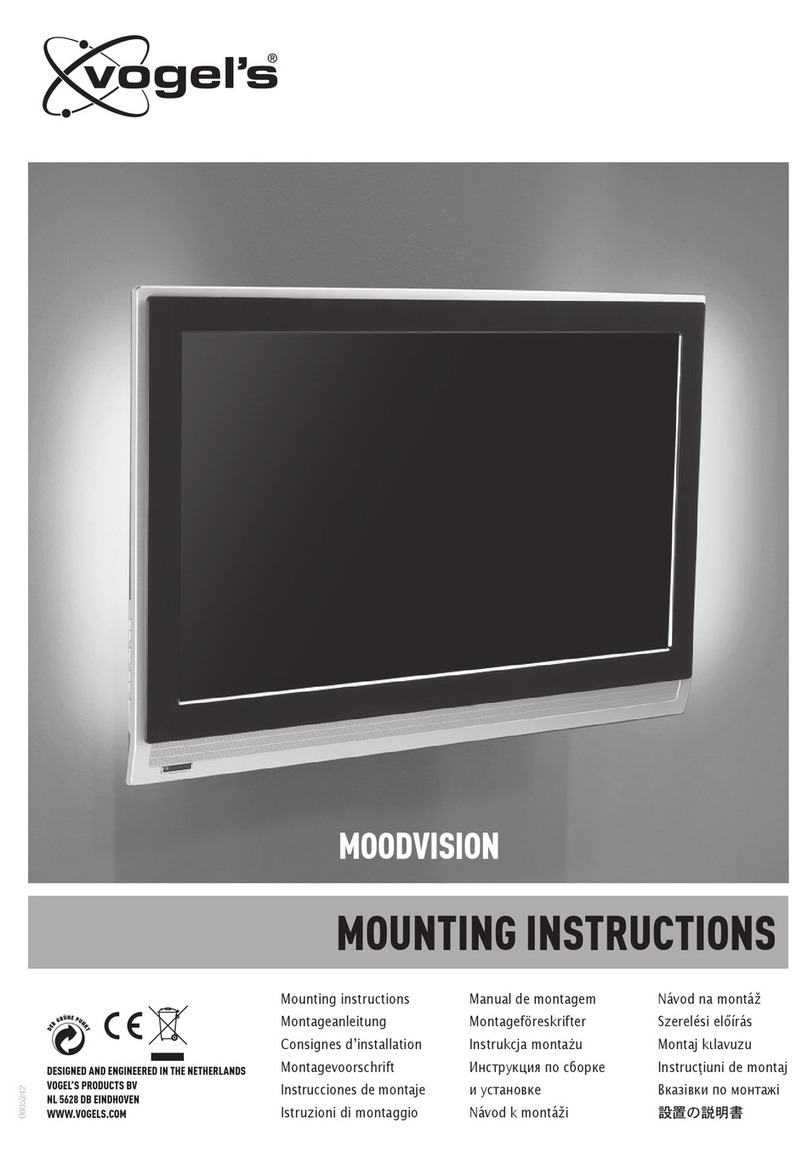
VOGELS
VOGELS XLF 100 - XLF 200 XLF 300 manual
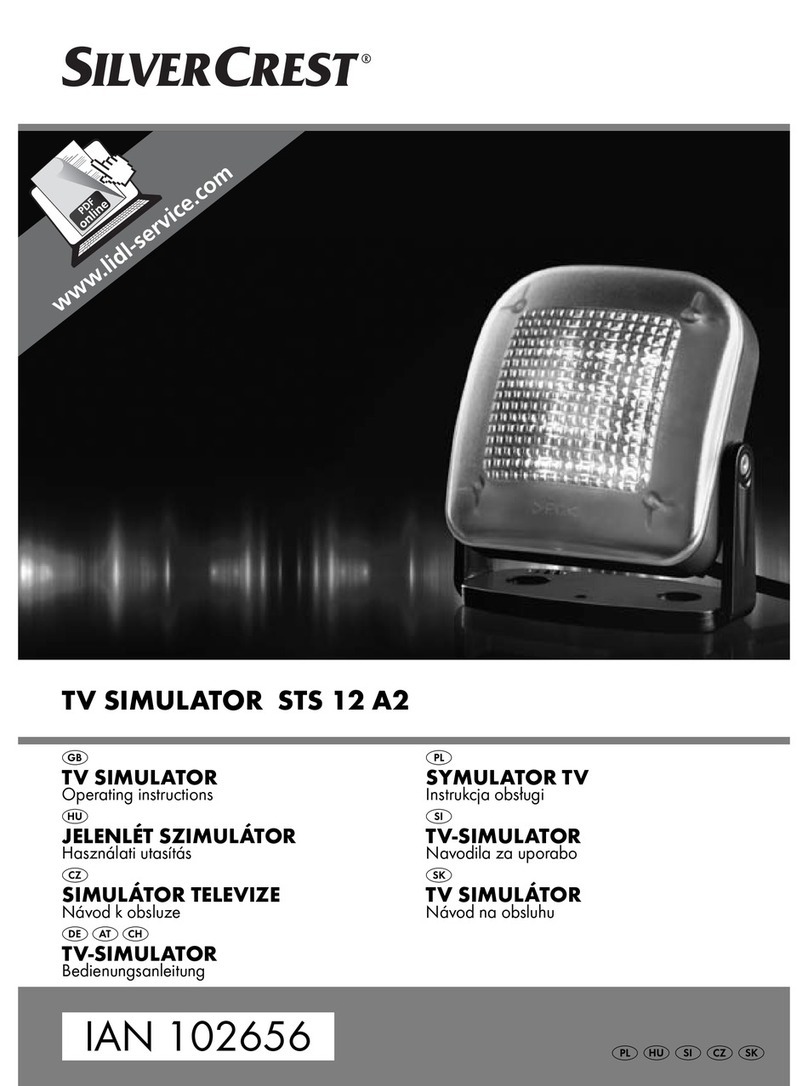
Silvercrest
Silvercrest STS 12 A2 operating instructions