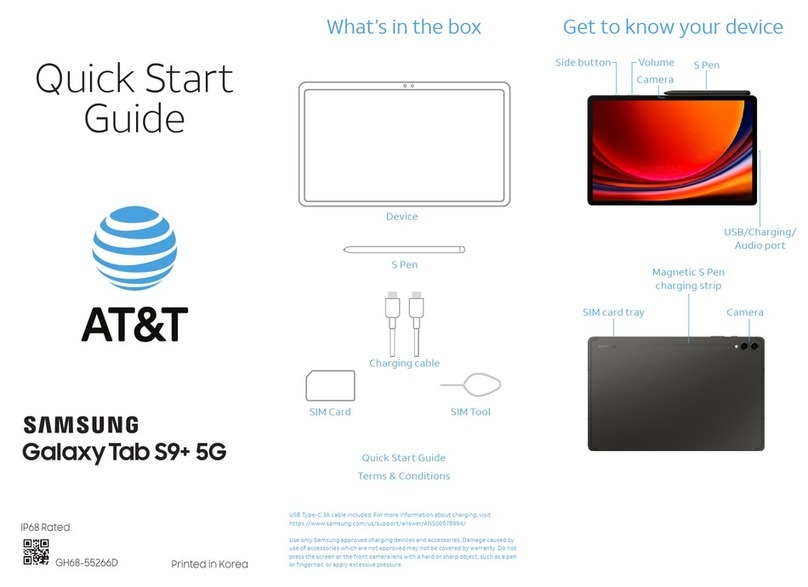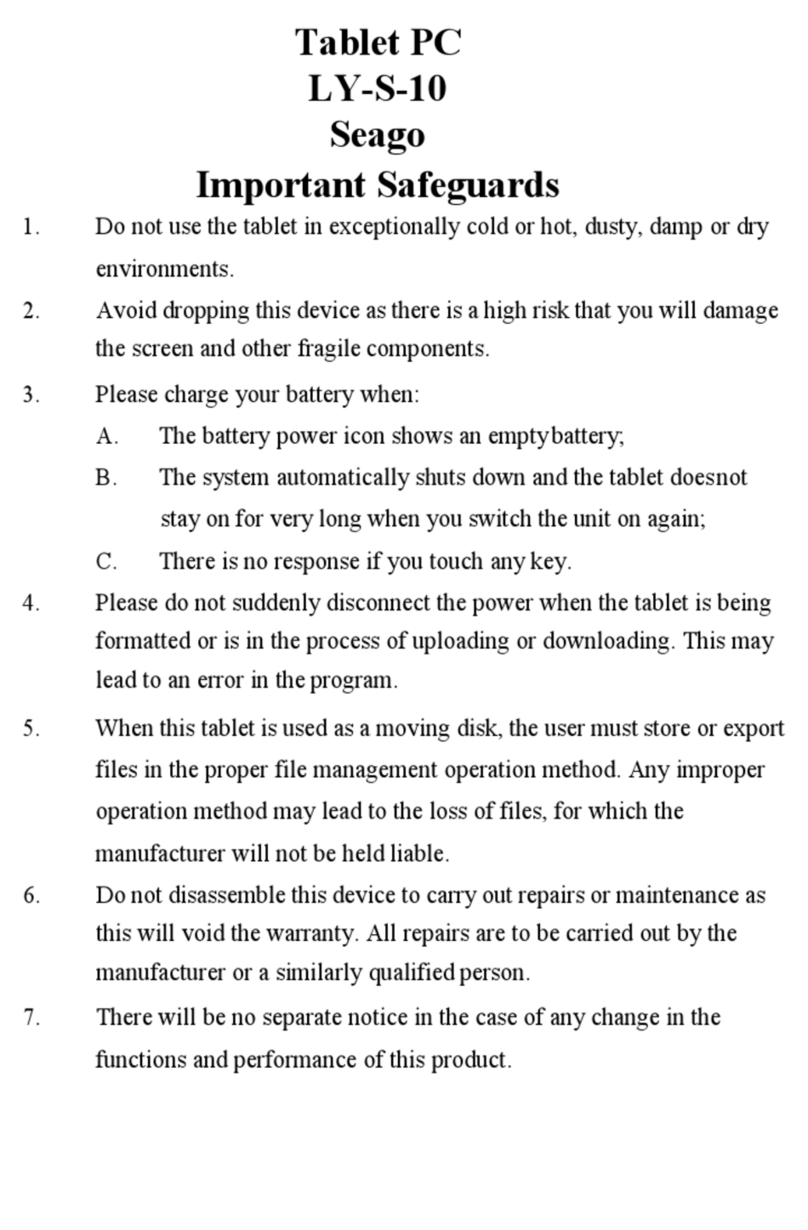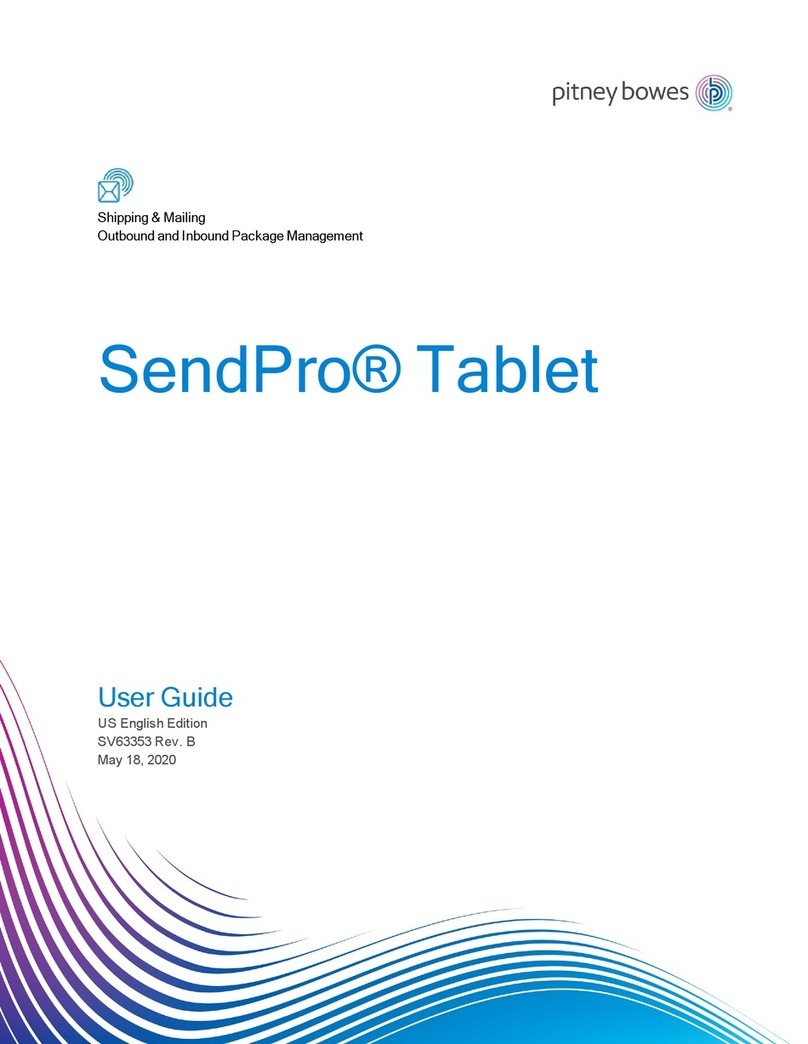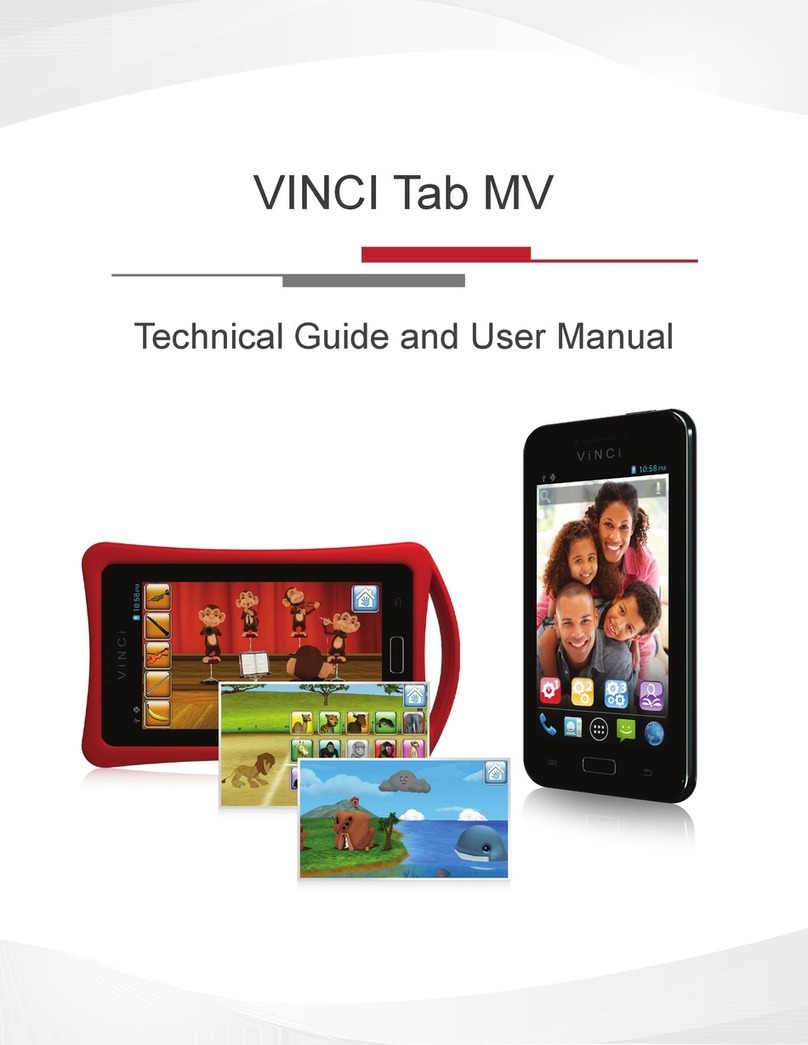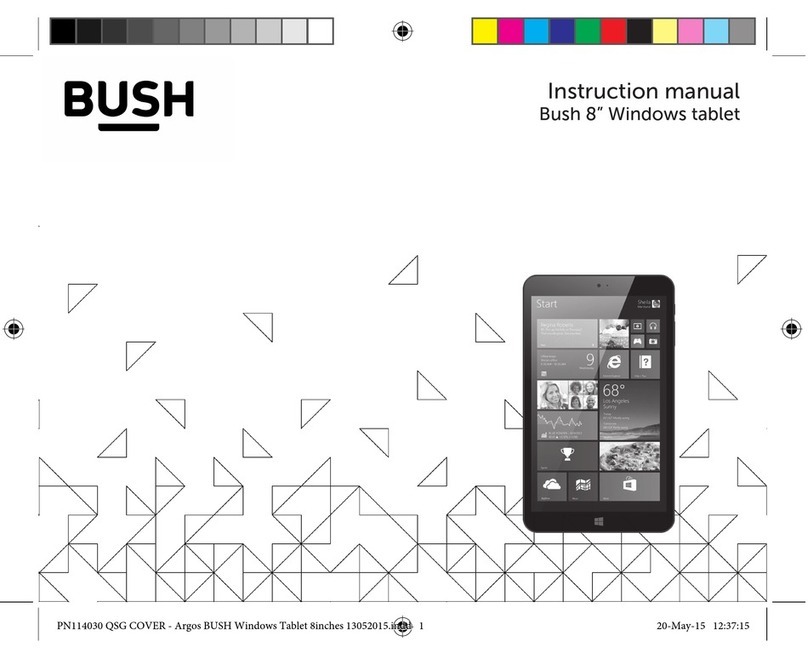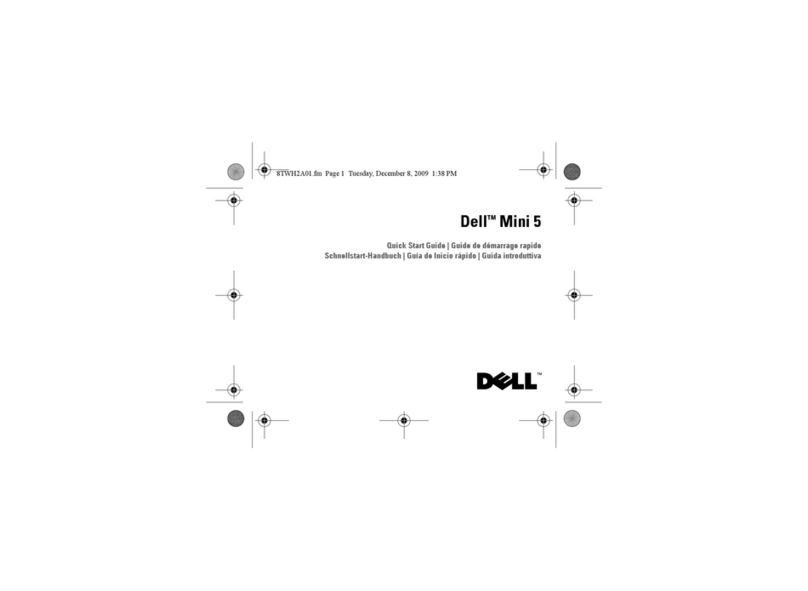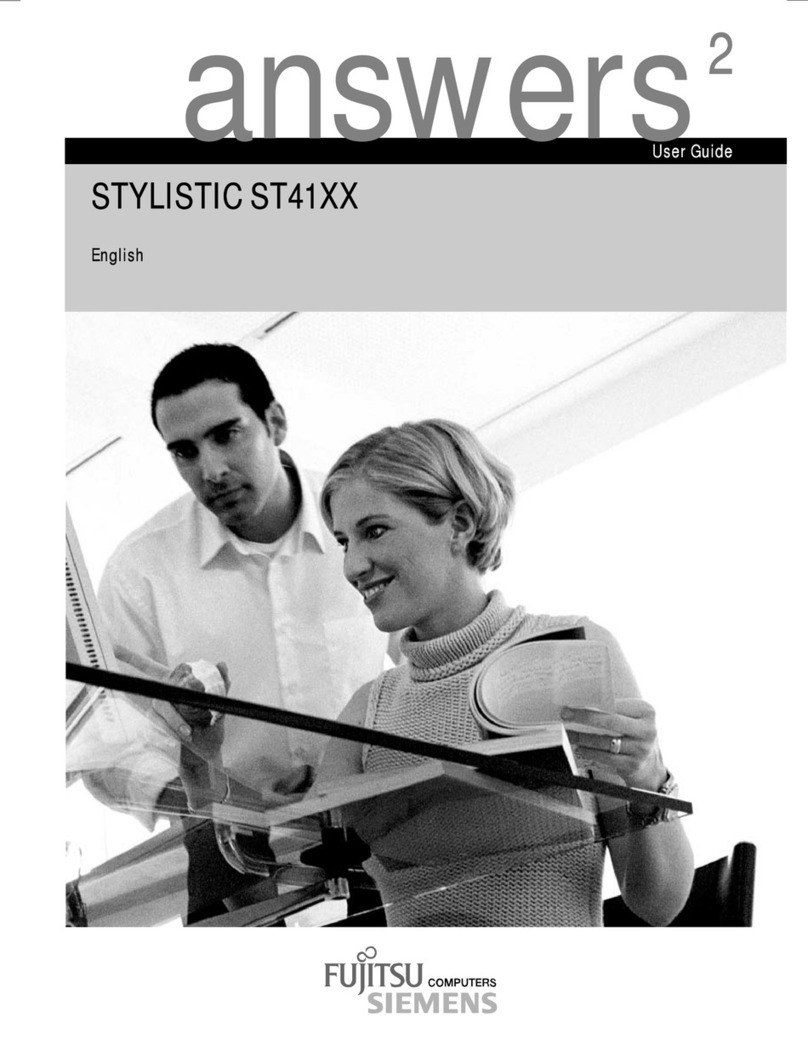Telpad D7 User manual



Shenzhen Livall Network Technology CO., Ltd.
Address: 9/F, Jiuzhou Electric Building, Southern No.12 Rd., High-Tech Industrial Park, Nanshan District, Shenzhen China
Website: www.livall.cn
E-mail: [email protected]
for Android™Android™is a trademark of Google Inc. Use of this trademark is subject to Google Permissions.
USER MANUAL
TELPAD D7

1 Getting started 1
1.1 About your Telpad 2
1.2 Getting to know your Telpad 2
1.3 Product Specification 5
1.4 Installation 7
1.4.1 Basic Connection 7
1.4.2 Installing the dock battery 8
1.4.3 Docking and undocking the Tablet 8
1.5 Turning the Tablet on or off 9
1.5.1 Turning the Tablet on 9
1.5.2 Turning the Tablet off 9
1.6 Charging the battery 10
1.6.1 Charging the Tablet battery 10
1.6.2 Charging the dock battery 10
1.7 Working with the keys 11
1.7.1 Working the physical keys 11
1.7.2 Working the touchscreen keys 11
1.8 Using the touchscreen 12
1.9 Home screen 13
1.9.1 Getting to know the Home screen 13
1.9.2 Extended Home screens 14
1.9.3 Customizing the Home screen 14
1.10 Locking and unlocking the screen 15
1.10.1 Locking the screen 15
1.10.2 Unlocking the screen 15
1.10.3 Setting up a screen lock 15
1.10.4 Setting a screen timeout period 15
1.11 Inputting text 16
1.11.1 Entering text using the onscreen keyboard 16
1.11.2 Cutting or copying text 17
1.12 Opening and switching applications 18
1.13 Accessing the Settings 18
1.14 Setting the date and time 19
1.15 Installing or removing the microSD card 20

1.16 Connecting or disconnecting from a computer using USB 21
1.17 Connecting the Tablet to a TV 22
2 Voice Calls 23
2.1 Making a call 24
2.1.1 Making a call without the Tablet 24
2.1.2 Making a call using the onscreen Dialler 24
2.1.3 Making a call on the speaker phone using the onscreen Dialler 24
2.1.4 Switching from handset to speaker phone and vice versa 25
2.1.5 Making a call from the Contacts 25
2.1.6 Making a call through the Call log 25
2.2 Answering a call 25
2.3 Ending a call 25
2.4 Selecting area code 26
2.5 Favorites 26
2.6 Memo 26
2.7 Importing/exporting contacts 27
2.8 Changing ringtones 27
3 Wireless networks 28
3.1 Wi-Fi 29
3.1.1 Opening Wi-Fi settings 29
3.1.2 Turning Wi-Fi on or off 29
3.1.3 Connecting to a Wi-Fi network 30
3.1.4 Turning open network notification on or off 30
3.1.5 Adding a Wi-Fi Network 30
3.1.6 Forgetting a Wi-Fi network 31
3.2 Bluetooth 32
3.2.1 Opening Bluetooth settings 32
3.2.2 Turning Bluetooth on or off 32
3.2.3 Changing the Bluetooth name of your Tablet 32
3.2.4 Connecting to Bluetooth devices 33
3.2.5 Disconnecting from or unpairing a Bluetooth device 33

4 Google Services 34
4.1 Creating a Google Account 35
4.2 Using Play Store 36
4.2.1 Searching for Applications 36
4.2.2 Installing an Application 36
4.2.3 Uninstalling an Application 37
4.3 Backing up and restoring apps and settings from a Google account 37
5 E-mail 38
5.1 Opening E-mail 39
5.2 Adding and deleting e-mail accounts 39
5.2.1 Adding an e-mail account 39
5.2.2 Deleting an e-mail account 39
5.3 Gmail deleting e-mail accounts 40
6 Contacts 41
6.1 Opening Contacts 42
6.2 Creating a contact 42
6.3 Searching for contacts 43
6.4 Editing contacts 43
6.4.1 Editing contact details 43
6.4.2 Deleting a contact 43
7 Using the Camera 44
8 Basic troubleshooting for the Telpad 46
8.1 Tablet not powering up 47
8.2 No dial tone 47
8.3 Distorted audio on speaker 47
8.4 Tablet Dialer cannot make a call 47
8.5 No audio response in the Handset 47
9FAQs 48

10 Warnings and Precautions 55
11 Personal Information and Data Security 60
12 Legal Notice 62
13 Disclaimer of Warranties 64
14 Index 66

1 GETTING STARTED

1.1 About your TELPAD
The Telpad is the world’s first Tablet and landline in one, a device that brings to your home a world of productivity
and entertainment – powered by Android™, the world’s leader in smartphone technology. With its stunning 7 inch
touchscreen display, sleek design, built-in camera & Wi-Fi, and access to hundreds of thousands of free and paid
Android™ Apps, the Telpad is definitely a device you will want to become acquainted with to be able to maximize
its full set of features!
1
6
7
8910
11
12 13 14
15
2
3
4
5
1.2 Getting to know your TELPAD
1. Headset jack
2. Force reset button
3. USB B-type slot
4. Micro SD card slot
5. HDMI interface
6. Ambient light sensor
7. Front camera
8. Power button
9. Volume up button
10. Volume down button
11. LCD screen
12. Camera flash
13. Rear camera
14. Speakers
15. Dock interface
2

16. Handset
17. Numeric keypad
18. VoIP Phone Call
19. Microphone
20. Handsfree Key
21. Direct current input jack
22. Extension line
23. Landline jack
24. Ringer volume
16
17 18
19
20
21 22 23 24
3

25. Loudspeaker
26. Phone cord
25
USB Charger
Micro B-type USB cable
Handset Cord
HDMI adaptor USB power cable
Accessories
26
4

1.3 Product Specificiations
GENERAL SPECIFICATIONS AND DISPLAY
DIMENSION 212 mm x 128 mm x 10.8 mm
7 Inch (1024 x 600) 300 nitsDISPLAY AND RESOLUTION
Android™ 4.1.1 Jelly BeanSYSTEM SOFTWARE
Wi-Fi - 802.11b/g/nAIR INTERFACE
24-bitDISPLAY COLOR DEPTH
G2 Capacitive 5-Points-TouchMULTI-TOUCH PANEL
3 Standard Soft Keys: Home, Back, Recent ApplicationsPRIMARY KEYPAD
CONNECTIVITY
BLUETOOTH Bluetooth 3.0 + EDR
Micro USB OTG & USB HostUSB
HDMI V 1.4A (Support 3D)DIGITAL TV OUT
Built-in-speaker/StereoSPEAKER
Built-in-microphoneMICROPHONE
3-Axis Accelerometer for UI Auto Rotate Ambient Light sensorSENSOR
Standard 3.5 mm headphone jackAUDIO OUT
HANDSET
PSTN Support (POTS) RJ9 (4P4C)
Built-inSPEAKER
Built-inMICROPHONE
5

SMART DIALER
PSTN
Call Hold
Speed Dial
Speaker
Volume Adjustment
COMMUNICATION AND ORGANIZER
EMAIL Protocols: SMTP, POP3 and IMAP4
Supports Exchange Calendar, Contacts synchronous
MEDIA PERFORMANCE
VIDEO DECODING
AUDIO DECODING
MPEG 1, MPEG 2, MPEG 4, H.263, H.264, VC-1, VP8, RealVideo 8/9/10, AVI,
WMV, MP4, MKV, RM, RMVB, FLV, MOV, 3GP, Up to 1080p60
MP3, WMA, AAC, AMR, FLAC, OGG, WAV, MIDI
PICTURE FORMATS
STREAMING MEDIA
BMP, PNG, JPEG, W BMP and GIF
RTSP/HTTP, Support Download play, Progressive play
BATTERY AND POWER
TABLET BATTERY STD Lithium-Ion Polymer battery, 3400mAh, rechargeable
STD Lithium-Ion Polymer battery, 1000 mAh rechargeableDOCK BATTERY
Input - 100 -240 Vac, Output – 5V DC/2A 10 WPOWER ADAPTER
6
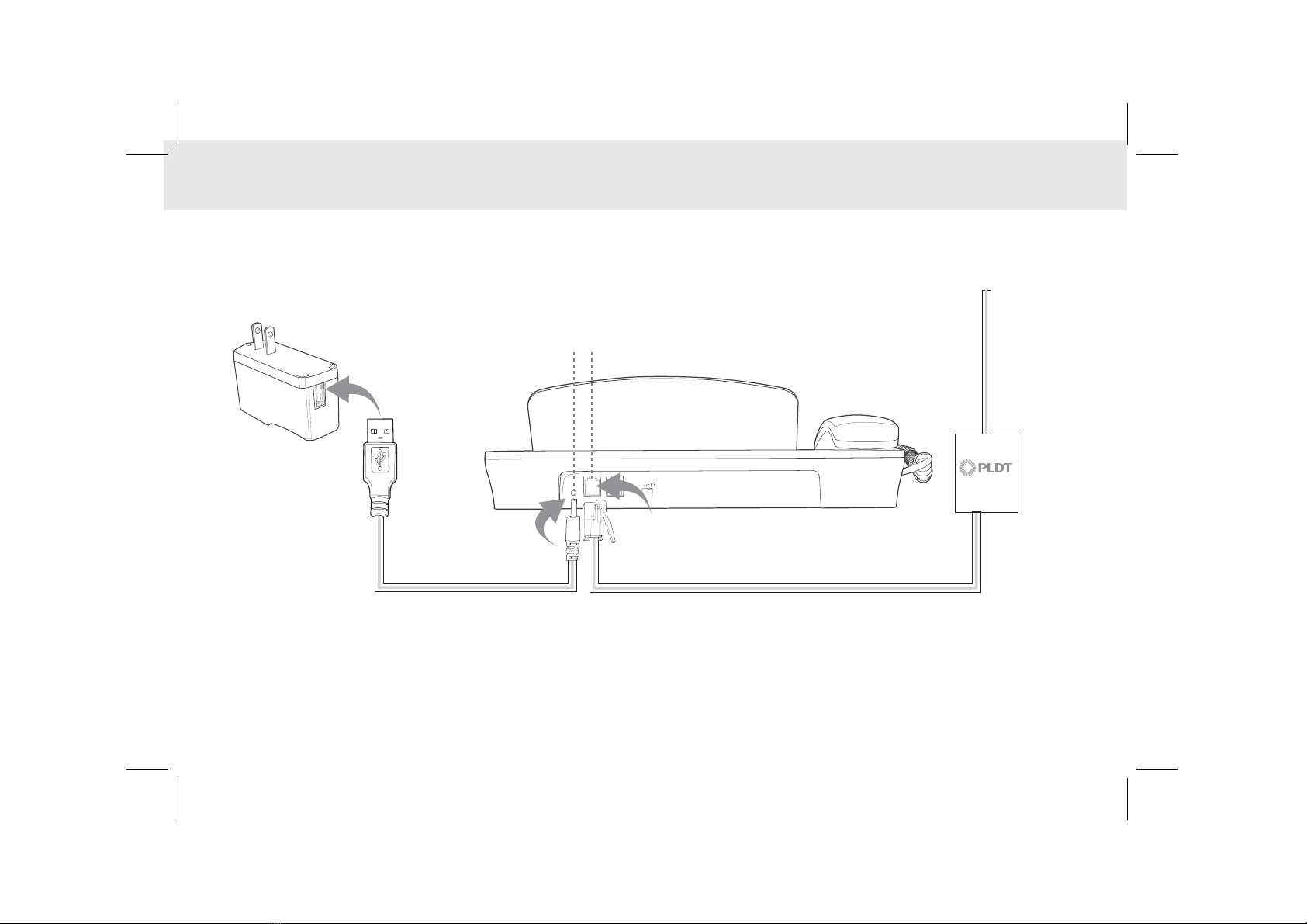
1.4 Installation
DC power adapter telephone jack
USB charger
line 1
1.4.1 Basic Installation
Before plugging or unplugging the adapter, telephone line or the dock battery, ensure that the tablet is off the dock.
7

To place the tablet on to the dock,
refer to the following figure.
To remove the tablet from the dock,
do as shown in this figure.
1.4.2 Installing the dock battery 1.4.3 Docking and undocking the Tablet
1. Removing the back cover
To remove the back cover,
refer to the following figure.
2. Inserting the battery
To insert the battery,
refer to the following figure.
1
2
8

Power key
1.5 Turning the Tablet on or off
1.5.1 To turn on your Tablet
Before you turn on your tablet, ensure that the battery is correctly installed or the Tablet is properly connected to the
power supply.
To turn on your tablet, press the Power key.
1.5.2 To turn the Tablet off
1. Press and hold Power key to open the Tablet options menu.
2. Choose Shut Down.
3. Touch OK to confirm shutdown.
9

USB power cable
USB B-type slot
1.6 Charging the battery
1.6.1 Charging the tablet battery
The Tablet is powered by a rechargeable Li-ion battery. There are two ways to charge the Tablet:
1. Place the Tablet on the dock with the power cord supplying power to the dock.
2. Turn the Tablet off, and connect the Tablet to a computer using a USB cable.
1.6.2 Charging the dock battery
Before charging the battery, ensure that the battery is properly placed in your dock.
Connect the dock to the power adapter, as shown in the following figure:
The Tablet also starts charging after being correctly installed on the Dock. 10

1.7 Working with the keys
1.7.1 Using the physical keys
Power
Press firmly to power the Tablet on or off.
Press to lock/unlock the screen.
Press and hold to open a menu displaying options for Silent mode and Power off
1.7.2 Working the touchscreen keys
Back
Touch to return to the previous screen.
Touch to exit from the running application.
If the on-screen keyboard is open, touch to close the keyboard.
Home
Touch to open the Home screen. It will bring you to the first panel of the Home screen.
Navigation
Touch to open a list of thumbnail images displaying recently operated apps.
Touch the thumbnail image of the app to open it.
Touch and hold and flick off rightward to remove the app from the list.
Volume down
Volume up
Power button
Volume Up/Down
When the Tablet is ringing, press any of the volume buttons if you want to mute the ringer.
On the Home screen, press to increase or decrease the ringtone volume, or set the Tablet
to silent mode
When using other applications, press to control the volume of music, spoken directions, and other audio sounds.
Press and hold to immediately adjust the ringtone volume to the maximum, or minimum.
11

1.8 Using the touchscreen
Touch
By touching an item, you can select the item or launch it. For example:
Touch the on-screen keyboard to insert text and/or characters
Touch an application icon to launch it.
Touch and Hold
Touching and holding items will activate them. For example:
Touch and hold an application/widget to move it.
Touch and hold on a field and a menu with options will pop up.
Drag
Touch and hold an item, move your finger on the screen to the target position. For example:
Dragging a shortcut icon to the trash will delete it.
Flick, Slide, Swipe
Change screens by flicking, sliding, and swiping your finger on the screen. For example:
Slide your finger to unlock the screen
Flick and/or swipe your finger to scroll the screen or menu, to move from screen to screen, or to view next object
in the gallery.
Pinch
Using two fingers (like your thumb and index finger), pinching inward will cause the screen to zoom out; pinching
outward will cause the screen to zoom in. For example:
Pinch outward to see zoomed in details of a photo in Gallery.
Pinch inward to zoom out and see the whole page of a browser.
12

The Home screen is the starting point in using the Tablet
Touch the Home key to display the Home screen. You can customize the Home screen with
various wallpapers and create shortcuts for items you want to easily access.
1.9 Home screen
1.9.1 Getting to know the Home screen
1. Main display area
2. Google Search
3. Weather Widgets
4. Short Cut Buttons
5. Touch Screen Keys
6. Status Bar
7. Application Button
7
1
2
5
3
4
6
13
Table of contents