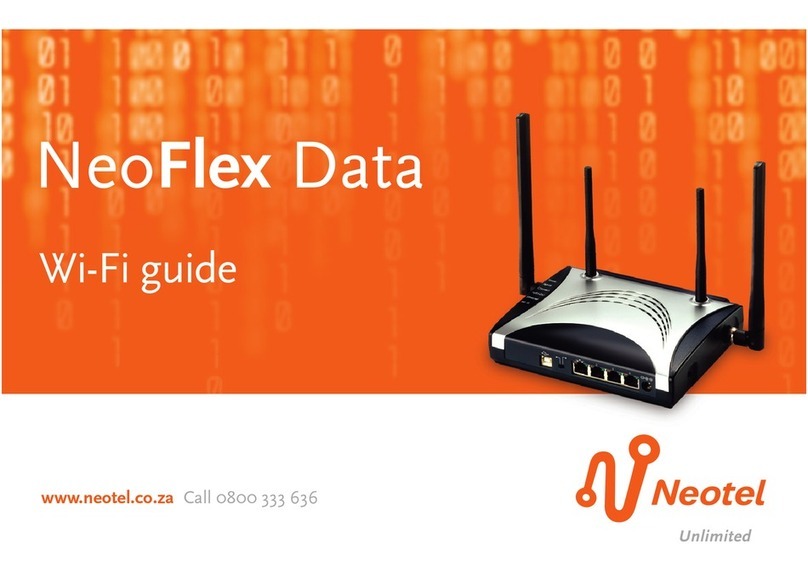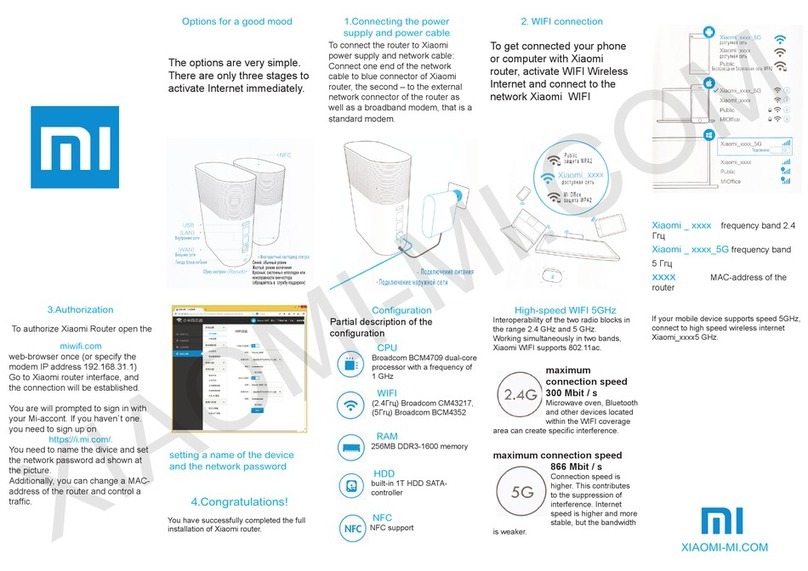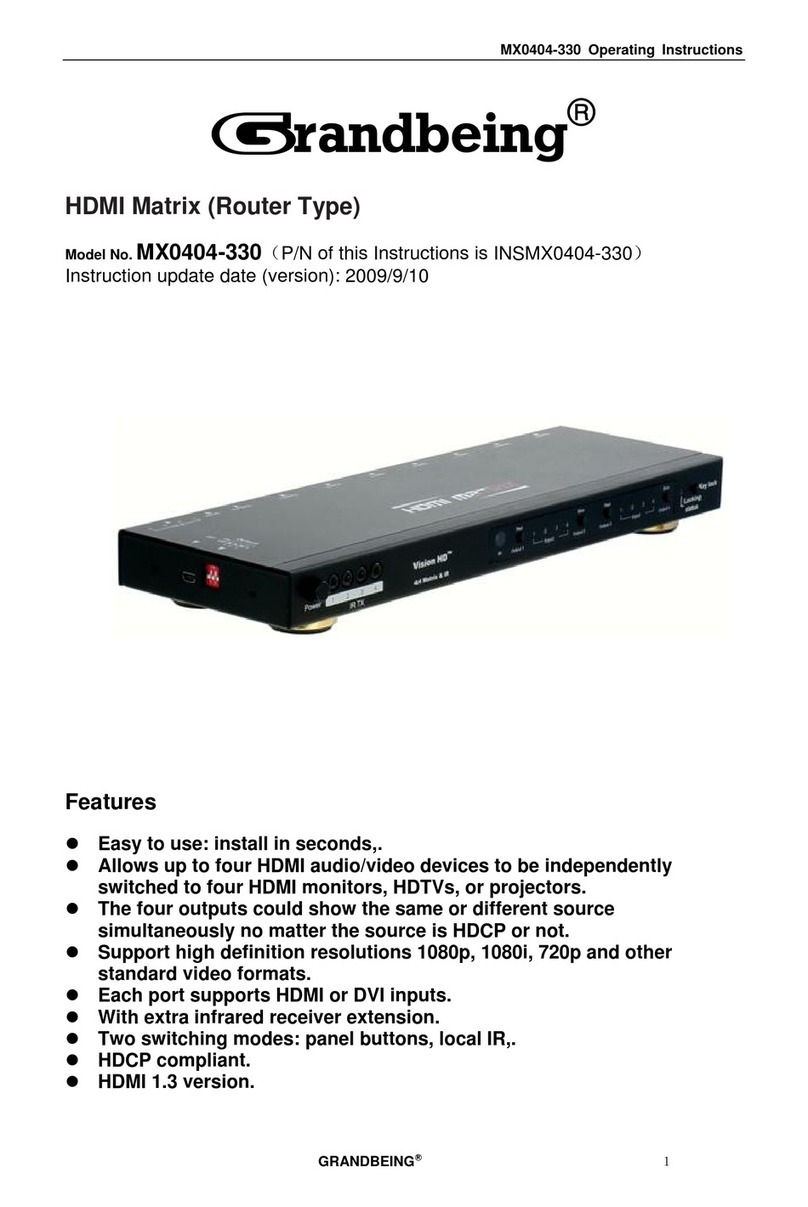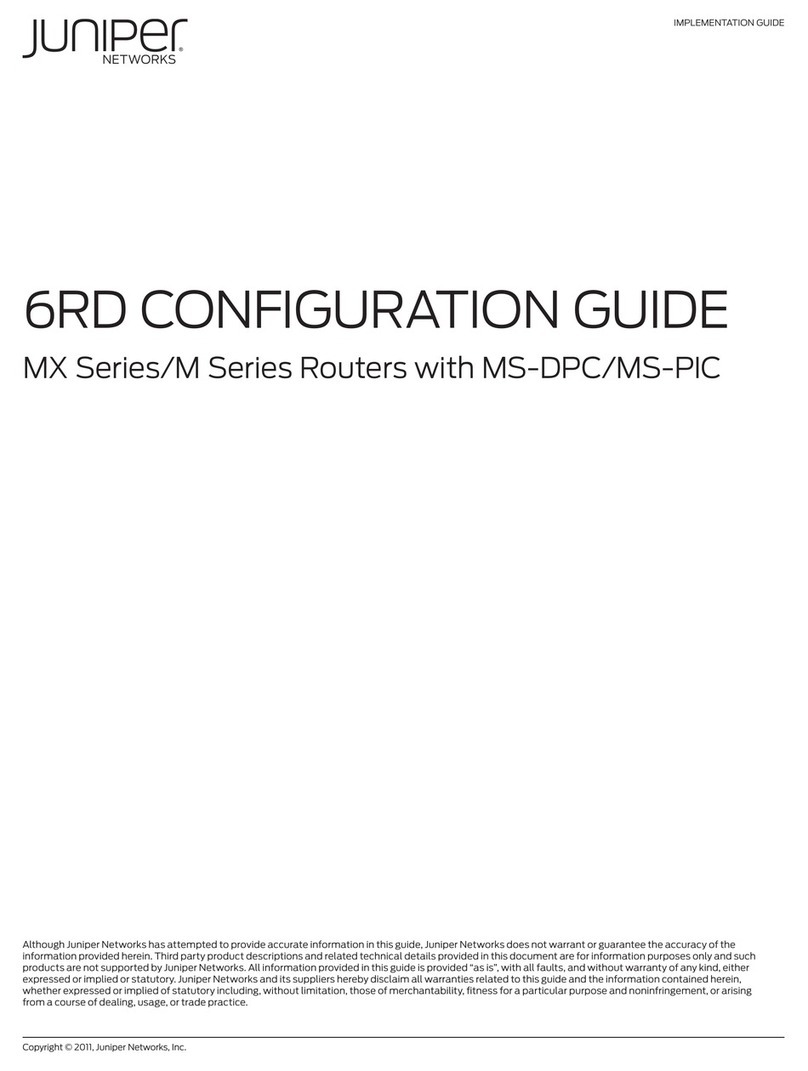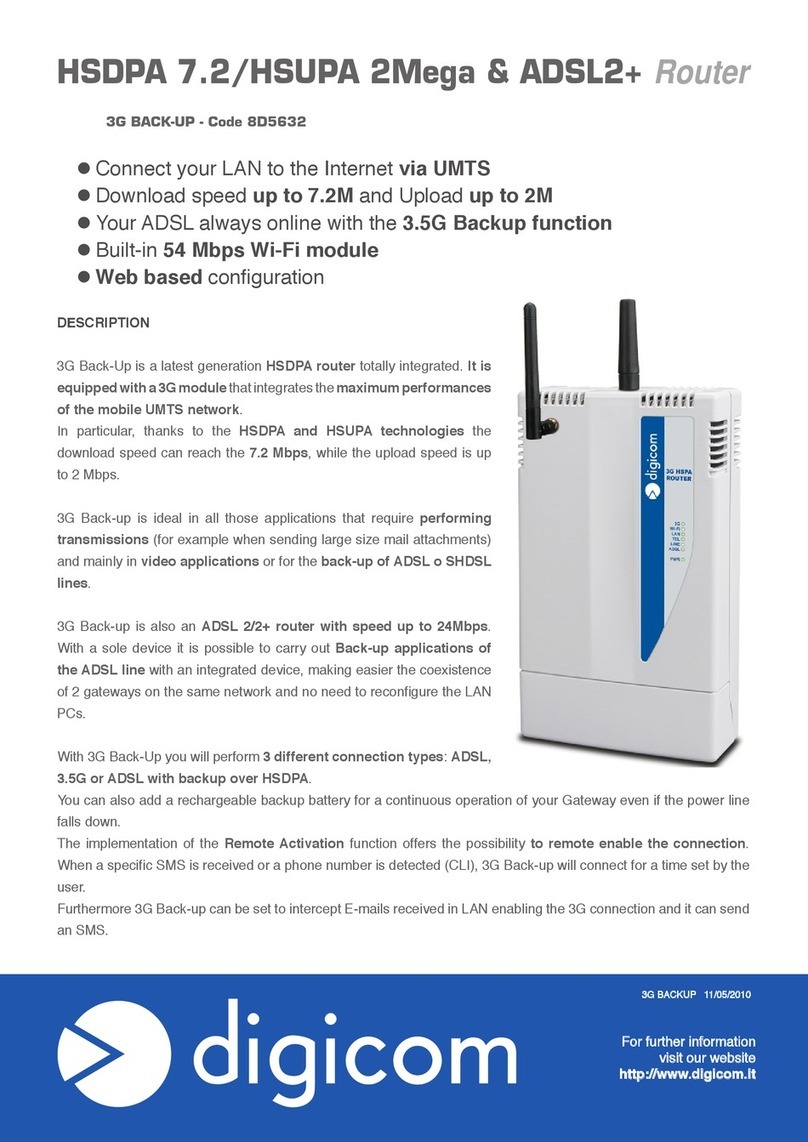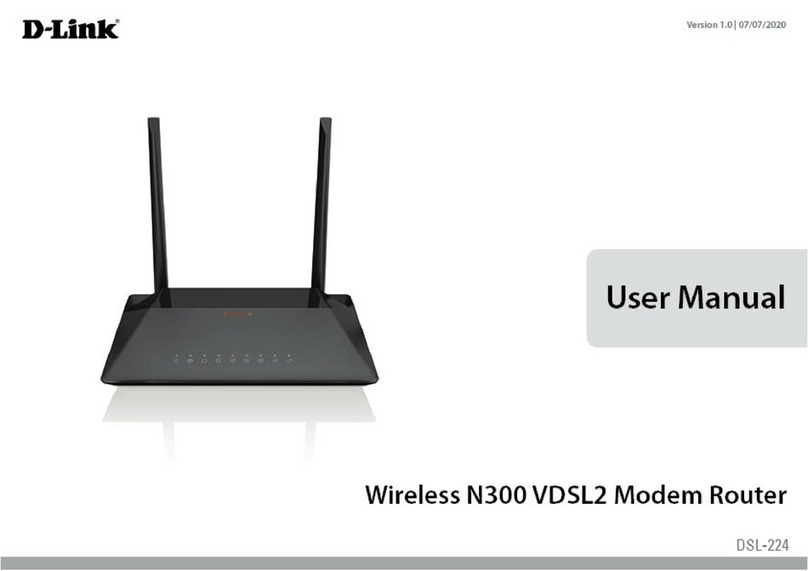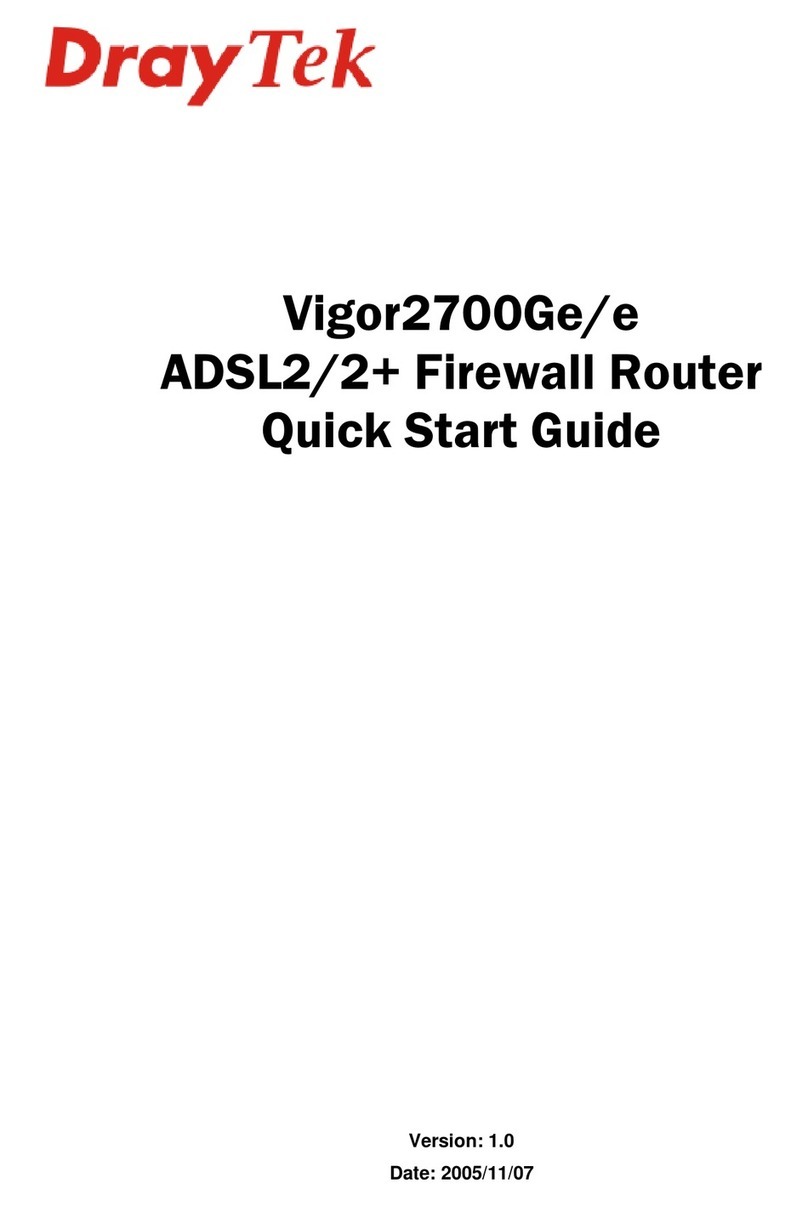Telpo TPX820 User manual

TPX820 User Manual
Page 1/62
TPX820 User Manual
V1.0
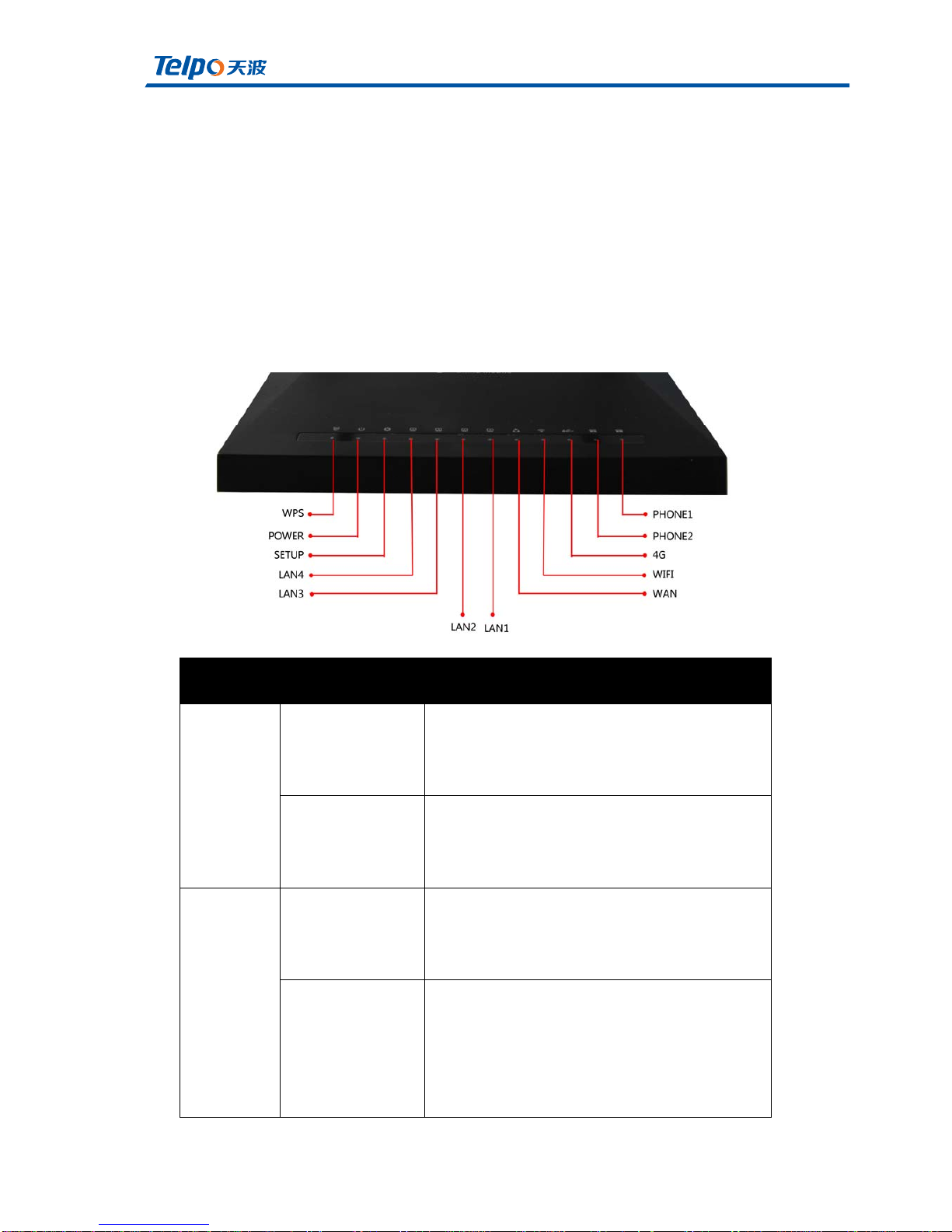
TPX820 User Manual
Page 2/62
1.LEDIndicators& Cables
Before you use this product, you must first have a general
understandingofLEDindicators,andhowtoconnect.
1.1LEDindicator
(1)Front View
LEDStatusDescription
Phone1/2
Flashing(green)
There is a service stream or is being
registered
Steady(Green)
Successfullyregisteredtothesoftswitch,but
nobusinessflow
LAN
1/2/3/4
Steady(Green)
Network interface is connected, but no
datatransmission.
Off
The system is not powered on or the
network interface is not connected to the
networkdevice
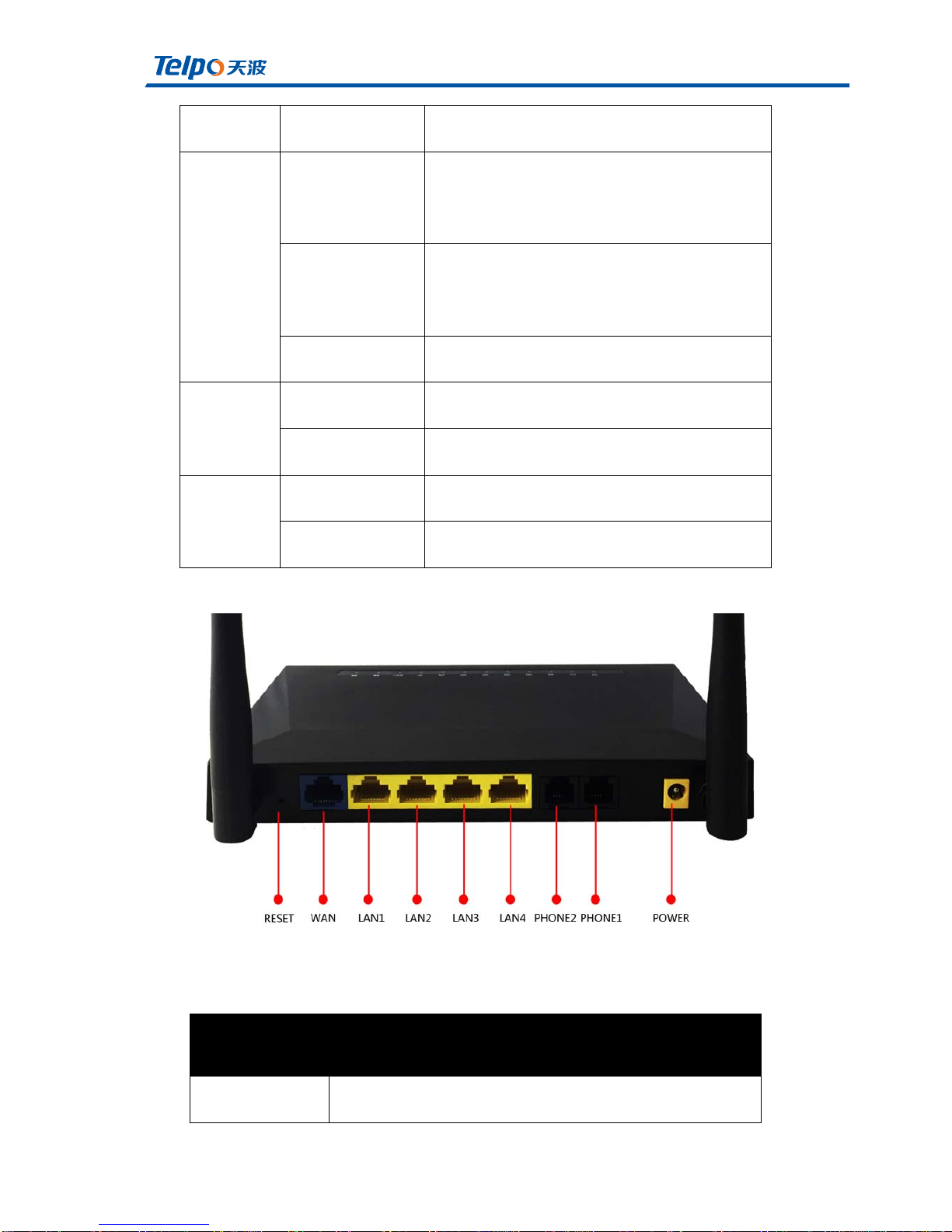
TPX820 User Manual
Page 3/62
(2)Back View
Flashing(green) Thereisdatatransmission
WAN
Steady(Green)
The network connection is successful and
thephysicalconnectionhasbeenestablished
Off
Thenetworkisnotconnectedorthe
connectionfails
Flashing(green) Thereisdatatransmission
POWER
Steady(red) Thesystemispoweredupnormally
Off Thesystemisnotpoweredon
WLAN
Steady(Green) WIFIswitchisturnedon,APwork
Flashing(green) Thereisdatatransmission
Interface Description
Power Connectthepoweradapter
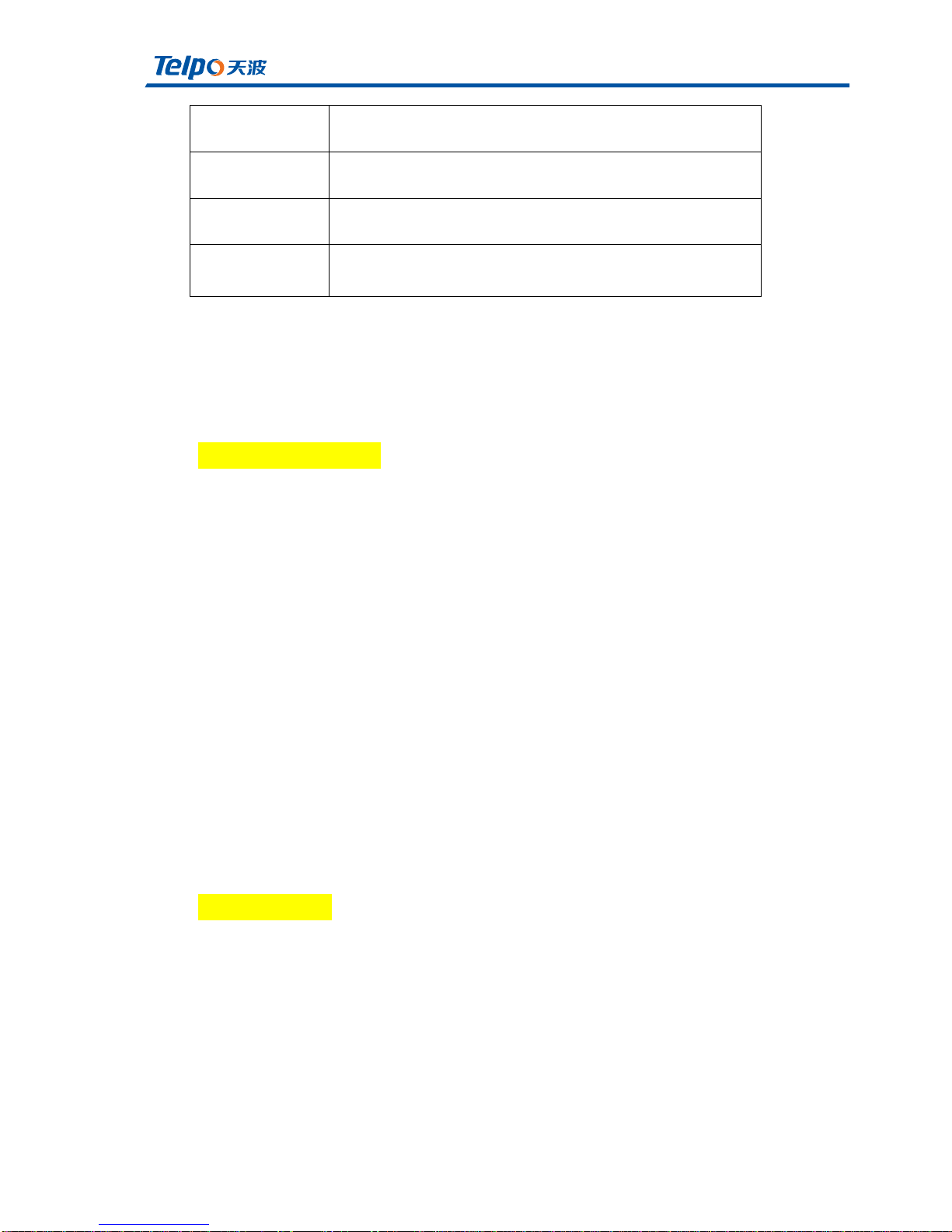
TPX820 User Manual
Page 4/62
1.2HardwareInstallation
Beforesettingupyourhomegateway,youmustconnectyourdevicecorrectly:
UseEthernetasUplink
1. WithRJ-11cabletoconnectatelephonetoafixedtelephonejackport;
2. DevicewithanEthernetcableandamodemconnectedwanport;
3. TheLANportyourcomputerdeviceconnectedviaRJ-45cable;
4. Oneendofthepowercordisconnectedtothepowerinterfaceofthe
deviceandtheotherendisconnectedtoanelectricaloutlet;
5. Starttherouter
6. Checkthepower,wanLANportopeningandanLEDlamptoensure
networkconnection.
UseLTEasuplink
1. WithRJ-11cabletoconnectatelephonetoafixedtelephonejackport;
2. CheckthattheSIMcardisconnected;
3. TheLANportyourcomputerdeviceconnectedviaRJ-45cable;
Phone1/2 Connectthephone
USB USBinterface
WAN ConnectaccesstotheInternet
LAN(1/2/3/4) WIFInetworkdeviceconnectedtoalocalswitch

TPX820 User Manual
Page 5/62
4. Oneendofthepowercordisconnectedtothepowerinterfaceofthe
deviceandtheotherendisconnectedtoanelectricaloutlet;
5. Starttherouter
6. Checkpower,LTEandLANportLEDlamptoensurenetworkconnection.
Warning–
Part15.19
1.ThisdevicecomplieswithPart15oftheFCCRules.Operationissubjectto
thefollowingtwoconditions:
(1)Thisdevicemaynotcauseharmfulinterference.
(2)Thisdevicemustacceptanyinterferencereceived,includinginterference
thatmaycauseundesiredoperation.
Part15.21
2.Changesormodificationsnotexpresslyapprovedbythepartyresponsible
forcompliancecouldvoidtheuser'sauthoritytooperatetheequipment.
Part15.105
NOTE:Thisequipmenthasbeentestedandfoundtocomplywiththelimitsfor
aClassBdigitaldevice,pursuanttoPart15oftheFCCRules.Theselimitsare
designedtoprovidereasonableprotectionagainstharmfulinterferenceina
residentialinstallation.
Thisequipmentgeneratesusesandcanradiateradiofrequencyenergyand,if
notinstalledandusedinaccordancewiththeinstructions,maycauseharmful
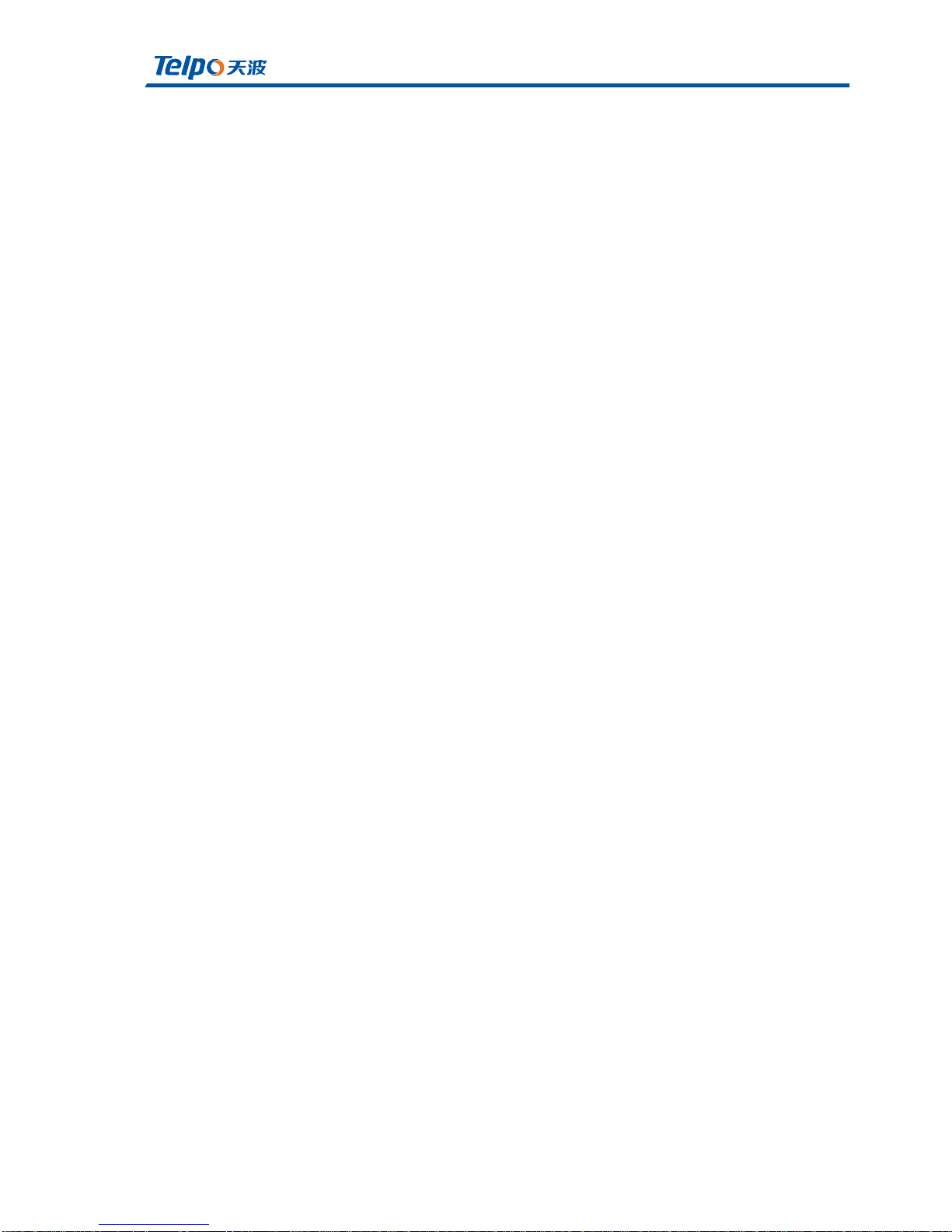
TPX820 User Manual
Page 6/62
interferencetoradiocommunications.However,thereisnoguaranteethat
interferencewillnotoccurinaparticularinstallation.Ifthisequipmentdoes
causeharmfulinterferencetoradioortelevisionreception,whichcanbe
determinedbyturningtheequipmentoffandon,theuserisencouragedtotry
tocorrecttheinterferencebyoneormoreofthefollowingmeasures:
Reorientorrelocatethereceivingantenna.
Increasetheseparationbetweentheequipmentandreceiver.
Connecttheequipmentintoanoutletonacircuitdifferentfromthatto
whichthereceiverisconnected.
Consultthedealeroranexperiencedradio/TVtechnicianforhelp.
FCCRFRadiationExposureStatement
ThisequipmentcomplieswithFCCRFradiationexposurelimitssetforthforan
uncontrolledenvironment.Thisequipmentshouldbe installedandoperated
withaminimumdistanceof20centimetersbetweentheradiatorand your
body.

TPX820 User Manual
Page 7/62
2.Web admin page settings
2.1WEBloginpage
Built-inWebserverdevicein response toHTTP get / postrequest.Users
canuseaWebbrowser,suchasMicrosoft'sIEtothelogintheWEBadminpage
andconfigurethedevice.
2.1.1URLformat
URLformatloginwebpageis:
http://LANportIPaddress
UsuallythedefaultLANportIPaddress:192.168.3.1,entertheappropriate
addressintheaddressinputfield,andthepagewilljumptotheloginpagefor
thedevice,Asshownbelow:
2.1.2 About password
Log levelTPX820has two, namely general and administrator-level user
level,differentstandardshavedifferentpasswords.

TPX820 User Manual
Page 8/62
GeneralleveluserstobrowseandconfigureallTPX820parameters,
inadditiontotheSIPlinecannotbechangedinsomeparameters,suchas
serveraddressandport;theadministratorlevelusercanconfigureallother
parameters.
TPX820defaultmanagement-levelpassword:admin
TPX820defaultnormaluserpassword:user

TPX820 User Manual
Page 9/62
2.2WEBadminpage
Numbering name description
1
Timesthe
navigationbar
Click the secondary navigation bar, the
corresponding sub navigation bar will
appear
2Subnavigationbar
Clickthechildnavigationbartoenterthe
correspondingconfigurationpage
3title Configurethetitle
4Configurationbar Configurationbar
5DeviceInformation
TPX820displayfirmware
version,DSPversion, the current time and
management.The user presses the exit to
exit, press restart to restart.
6Help
Displayhelpinformation,theusercanget
helphere
After the parameters are changed, you need to click the button to
save to make it functional. When you see notifications like
you are most likely need
to reboot the device.
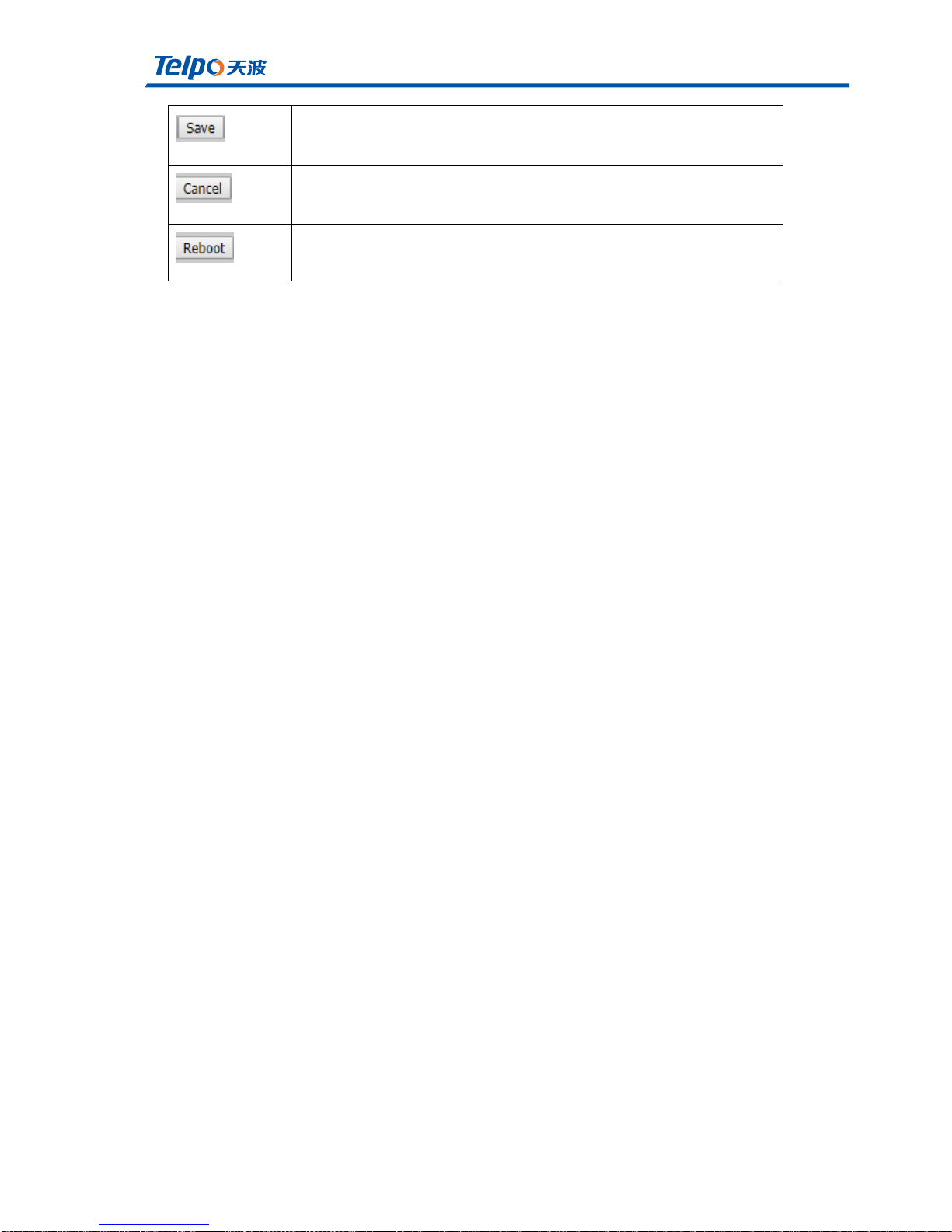
TPX820 User Manual
Page 10/62
The single Save button means your parameters will be saved but it
won’t be effective until you really apply them or reboot the device.
Clickthisbuttontocancelthechange
Clickthisbuttontorestartthedevice
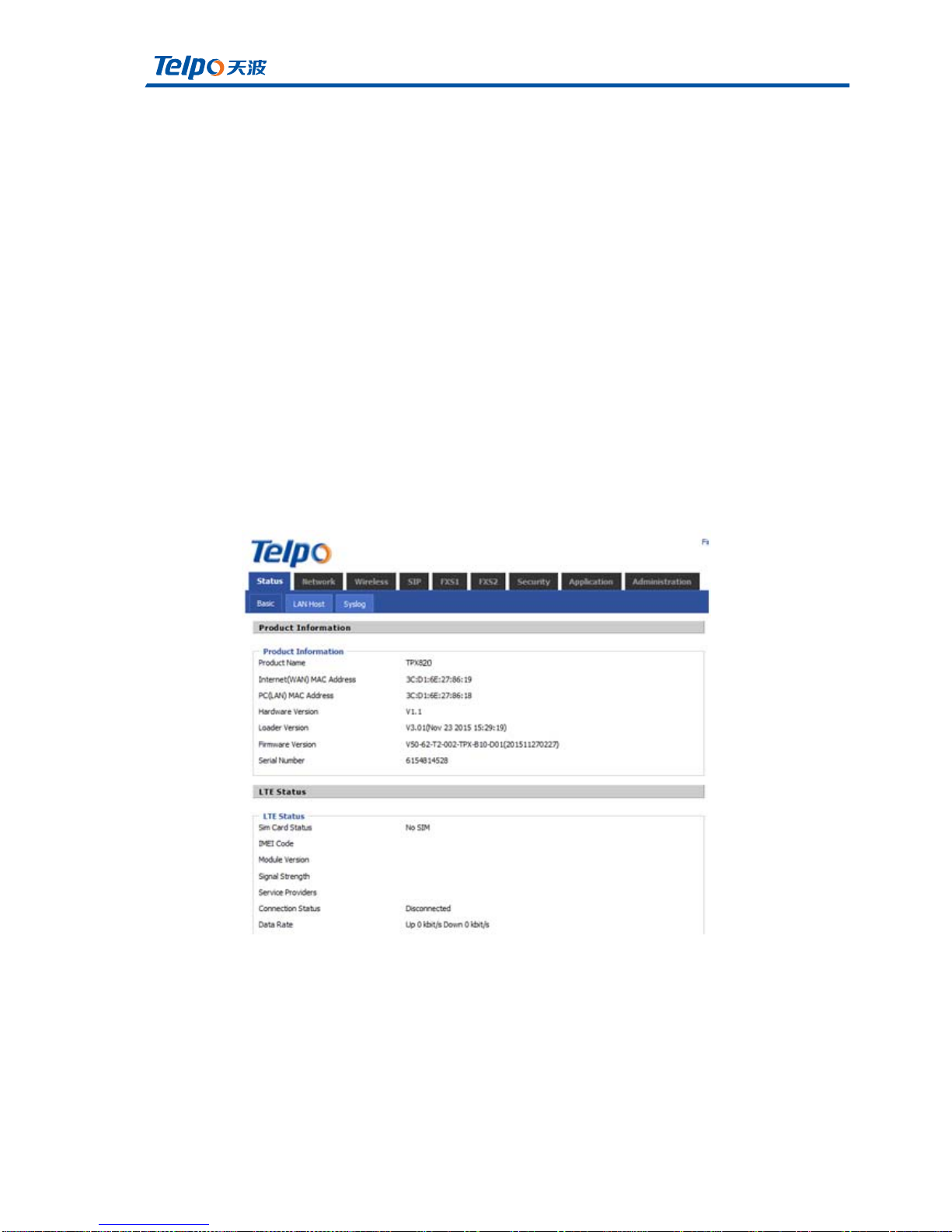
TPX820 User Manual
Page 11/62
3. Configure from WEBadmin page
3.1Status
Inthispage,theusercanviewthesysteminformationandsystemlog
informationofthehomegateway.Userslandingthroughtheweb
pageafterthefirstjumpisthepage.
3.1.1 System Information
Inthispage,userscanviewtheproductinformationofthehome
gateway,SIPaccountstatus,networkstatusandsystemstatus.

TPX820 User Manual
Page 12/62
3.1.2 System Log
Inthisconfigurationpage,theusercanviewthesystemrecords;
the system records contain the home gateway important
configurationinformation.
In this page, the user can refresh, clear, and save the relevant
systeminformationbyclickingtheappropriatebutton.
3.2Network
3.2.1 WAN
(1) Static IP
WhenthegatewayWANportstatusissettostatic,theuserneeds
toconfigureanIPaddress,subnetmask,default
gateway,DNSandthepreferredvalueofthealternativeDNS.

TPX820 User Manual
Page 13/62
parametername Description
Service(name)
(Setthe parametersin amulti-WANport settings
page)withthekeywordmarkedWANportservice
model
IPprotocolmode ThereareonlyatemporaryconnectionmodeIPv4
INTERNETaccess SelectStaticIP
EnableNAT WANportneedstobesetinamulti-page,see3.2.7
DHCPServiceType
Optional"pass-through""Snooping""Native
service"
VLANmode WANportneedstobesetinamulti-page,see3.2.7
VLANID WANportneedstobesetinamulti-page,see3.2.7
IPaddresses IPInternetports
Subnetmask ThesubnetmaskfortheInternetport
Defaultgateway ThedefaultgatewayfortheInternetport
DNSMode Thisisanoptionaloption
PrimaryDNS PrimaryDNSInternetport
SecondaryDNS SecondaryDNSInternetport
(2) DHCP mode
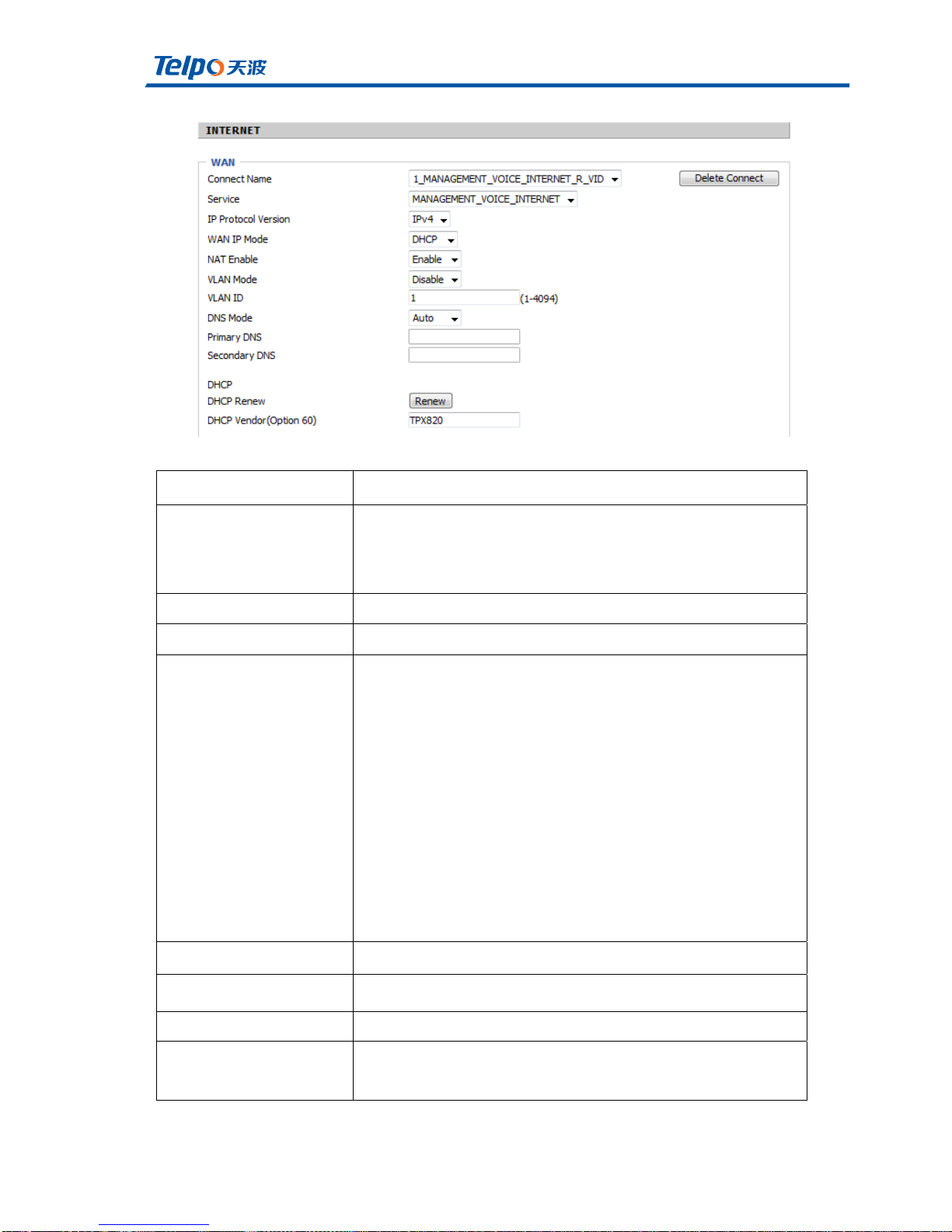
TPX820 User Manual
Page 14/62
Parametername description
servicename
UsekeywordstoindicateservicemodeWAN1~
WAN5(setparametersin themulti-WANport
settingspage)
Connectionmode ThereareonlyatemporaryconnectionmodeIPv4
INTERNETaccess SelectDHCP
DNSMode
Andautomaticallyselectingfromthe
specifiedDNS-typetwomodes.
♦DNStypetoAuto,thehomegateway
willautomaticallyobtainpreferredDNSand
alternateDNSDHCPserver.
♦ DNStype is specified, the user should manually
configurethepreferredandalternativeDNSDNS.
PrimaryDNS EquipmentpreferredDNS
FromDNS EquipmentSecondaryDNS
DHCPupdate RefreshDHCPIP
DHCP Vendor
(Option60) SpecifiestheDHCPVendorfield

TPX820 User Manual
Page 15/62
(3) PPPOE mode
parametername Description
servicename
UsekeywordstoindicateservicemodeWAN1~
WAN5(setparametersinthemulti-WANportsettings
page)
Connectionmode ThereareonlyatemporaryconnectionmodeIPv4
INTERNETaccess SelectPPPoE
username
FillinthePPPoEaccountobtainedfrom
theInternetserviceprovider
password
FillinthePPPoEpasswordobtainedfromyour
Internetserviceprovider
confirmpassword EnterthePPPoEpasswordagain

TPX820 User Manual
Page 16/62
Runningmode
Select
OptionsfromtheKeepAlive,OnDemand,andManual
modeinthreeways:
Whenthemodeiswhen♦KeepAlive,theuserneedsto
setthe'keepaliveredialperiod'valueintherange
of0to3600s,thedefaultsettingis60s;
Whenthemodeis♦OnDemand,usersneedtoset
themondemandidletime'valueintherange
of0-60minutes,thedefaultsettingis5minutes;
♦WhenthemodeisManual,whichdonotneedtofillin
twosettings.
OperationMode KeepAlive,transmissiontimeinterval
Keep Alive Redial
Period
Set On demand transmission time interval
(4) Bridge Mode

TPX820 User Manual
Page 17/62
parametername description
INTERNETaccess Optional:DHCP,staticIP,PPPoE
LAN connection
modes bridging
DNSMode Optional:Automaticormanualconfiguration
3.2.2 LTE
TPX820 supports using LTE as uplink, In LTE settings you will find:
Afterapplyingandreboot,LTEconnectionstatewillshowonstatus
page.

TPX820 User Manual
Page 18/62
2.2.3 LAN
parametername description
IPaddresses
EntertheIPaddressoftherouterLAN,LANIP
addressesofallcomputersmustbewiththisIP
addressinthesamesegment,andthedefault
gatewayIPaddressmustdothis.(Default
is192.168.168.1)

TPX820 User Manual
Page 19/62
Subnetmask
Enterthesubnetmasktodeterminethesizeofthe
network(thedefaultis255.255.255.0/24)
DHCPserver WhethertoenableDHCPserver
Addresspoolstart
address
StartIPaddressisanIPaddresspooltoentera
validIPaddresstoDHCPserversasDHCPclient,if
therouterLAN
IPaddress192.168.168.1,192.168.168.2IPaddresscan
bethestartingormore,butlessthanthe
endIPaddress
Addresspoolend
address
TheendoftheipaddressfortheIPaddresspoolenter
avalidIPaddressas
theDHCPserversendstheDHCPclient
DNSMode
Andautomaticallyselectingfromthe
specifiedDNS-typetwomodes.
♦DNStypetoAuto,thehomegatewaydevice
fromaLANportDHCPserverautomatically
PrimaryDNSandSecondaryDNS
♦DNStypeisspecified,theusershouldmanually
configurethepreferredandsecondaryDNS
PrimaryDNS EquipmentpreferredDNS
SecondaryDNS EquipmentSecondaryDNS
Customerlease
time
Effectiveuseoftimethe
DHCPserverIPaddressassignedtothecomputer
withinthenetwork.Withinthisperiodoftime,the
serverdoesnotassignanIPaddresstoanother
computer.
DNSproxy
SelectOpenordisabled;Ifenabled,
forwardingnetworkLANsidetotheWANsideofthe
networkDNSrequest

TPX820 User Manual
Page 20/62
3.2.4 VPN
VPNtechnologytoestablishaprivatenetworkoverapublic
network.TheconnectionbetweenanytwonodesoftheVPNnetwork
andprivatenetworkisnotrequiredintheconventionalendphysicallink,
logicallinktransmissionarchitecturebuttheserviceproviderinthe
publicnetworkprovidedbythenetworkplatform,user
data.VPNtechnologies,ausercanestablishaprivateconnection
betweenanytwodevicesonthepublicnetworkandtransmittingdata.
parametername description
EnableVPN
IfVPNisenabled.VPNmodethe user
canselectfromtwomodesPPTPandL2TP.
IPserver FillVPNserver'sIPaddress
username Fillintheusernamerequiredforauthentication
password Fillinthepasswordrequiredforauthentication
Table of contents