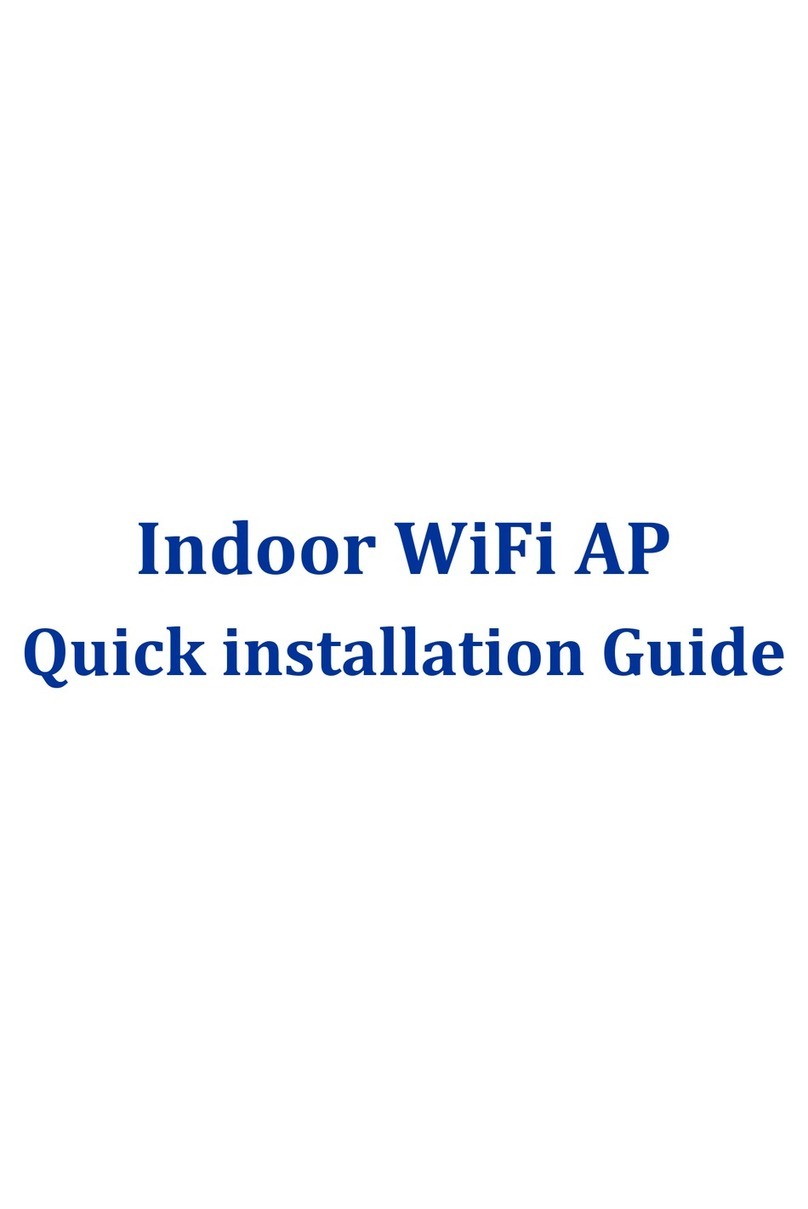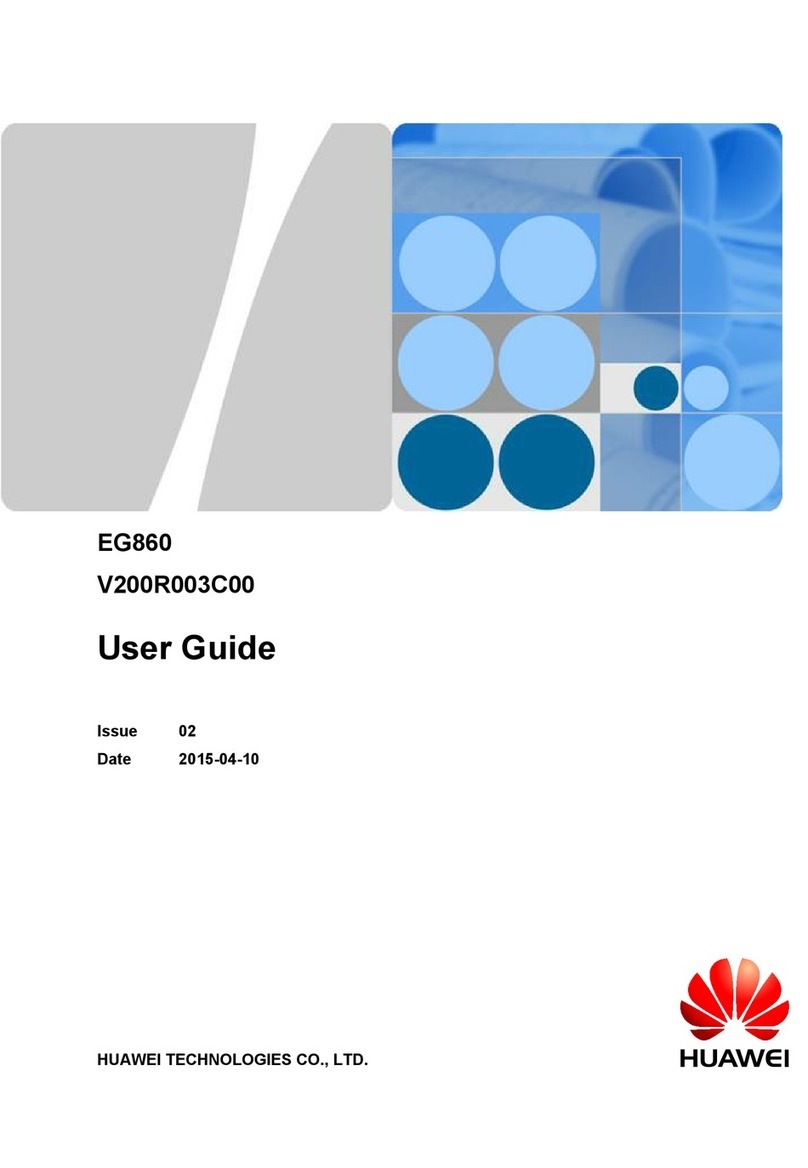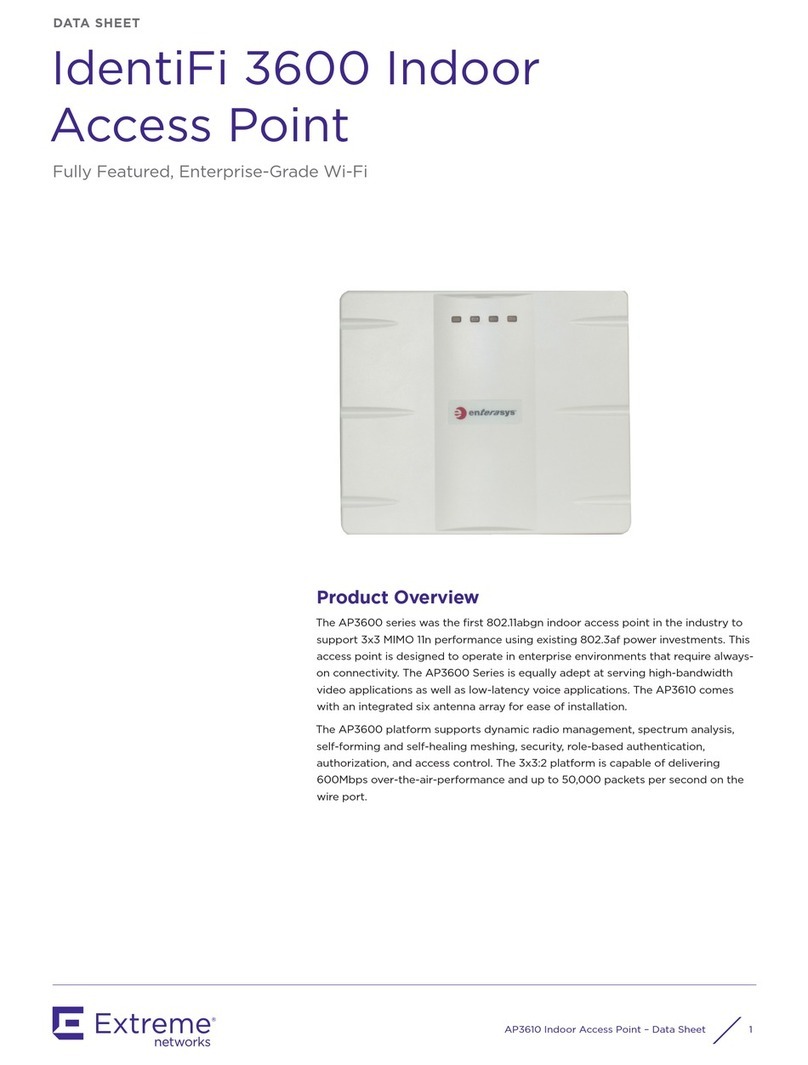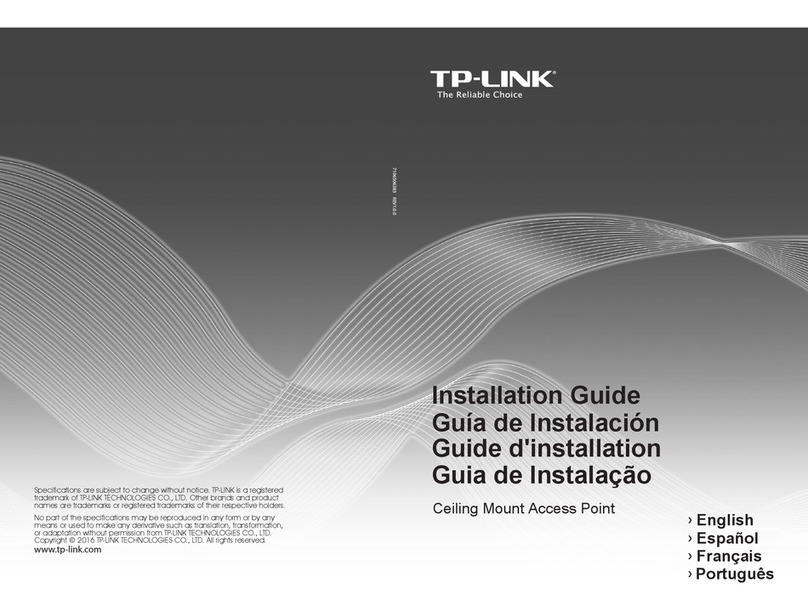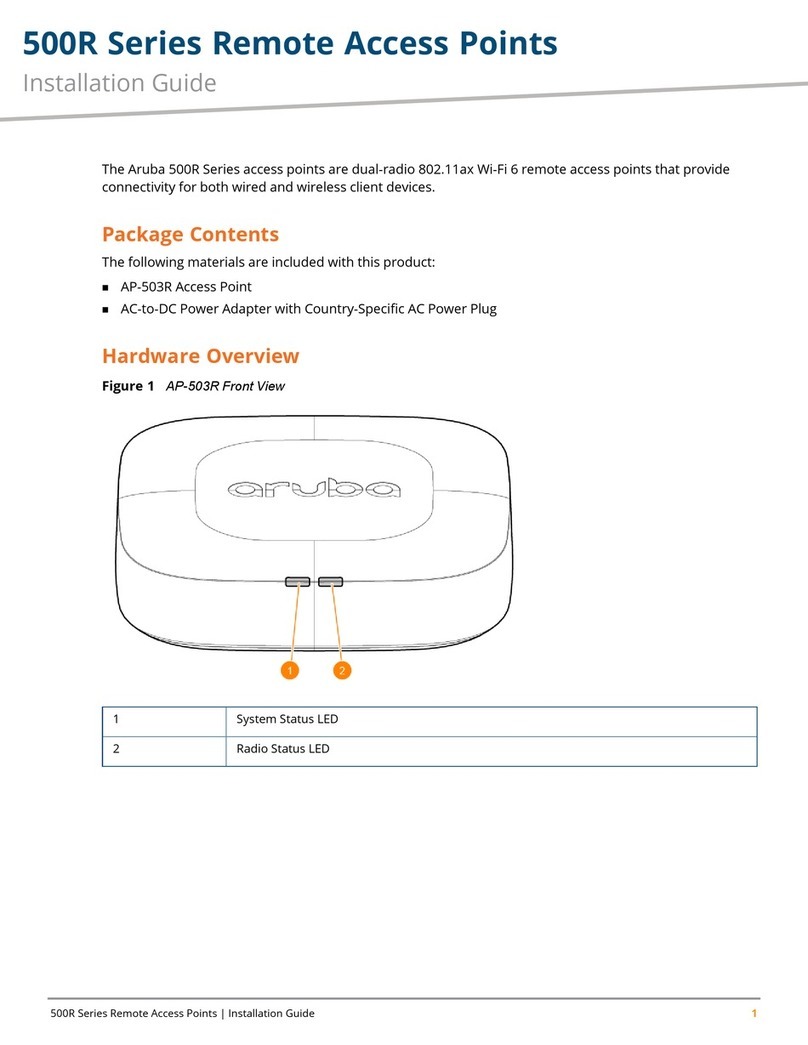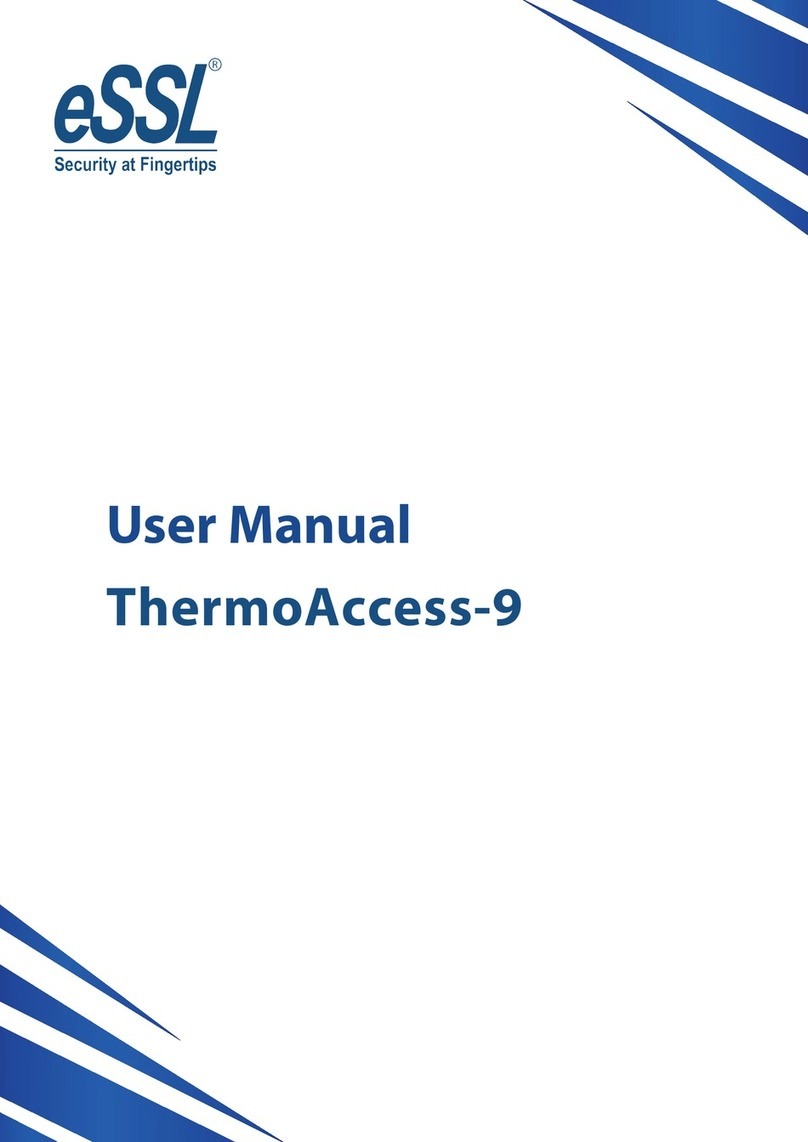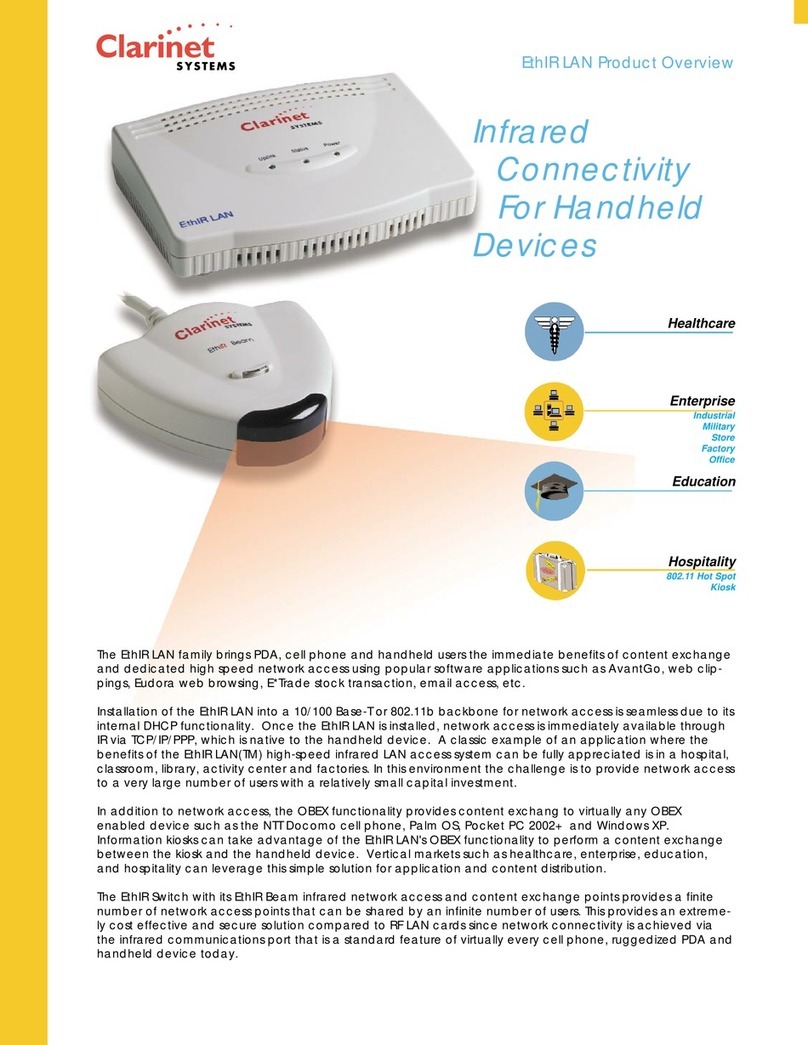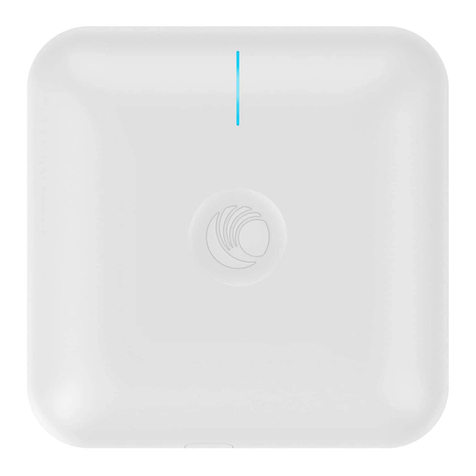Telrad CPE12300XG User manual

LTE CPE12300XG
Quick Installation Guide

1
Introduction
This Quick Installation Guide covers the basic installation of the
CPE12300XG Outdoor.
Overview
The CPE12300XG is a category 12 LTE UE designed to provide wireless
Internet access for a home or small office.
Before you Begin
Check the following items in this package:
CPE Package:
No.
Item Quantity Image
1 LTE Outdoor CPE 1

2
2 PoE Injector 1
3 Bracket 2
4 U shape bolt for
≤2" 2
5 Nut M6 8

3
6 SEMS Screw
M6x12mm 8
Getting to know the CPE
Note:
The figures below are provided only for reference purposes. See the actual
product for more details.
LED Indicators
LED
Indicator
Colour
Status Description
Signal
Blue
Level -5
Level -4
Level -3
Level -2
Level -1
24 <= SINR
16 <= SINR < 24
12 <= SINR < 16
8 <= SINR < 12
1 <= SINR < 8

4
Level 0-LED
Off SINR < 1
PWR Blue ON Device is Powered On
Off Device is Powered Off
ETH Blue
ON Ethernet connection is
established.
Off Ethernet connection is not
established
SIM Blue
ON SIM card is inserted/ detected
Off
SIM card is not
detected/Inserted
Placing the CPE
Place the CPE outdoors facing open area and eNodeB. Obstructions
such as concrete walls, glass partitions or wooden walls affect the
transmission and reception of wireless signals.
Keep the CPE away from electrical appliances that produce strong
electric or magnetic fields such microwave ovens, refrigerators or
dish satellite antennas.
To mount the CPE to a pole,
follow the steps below (left to right) as
described in the next paragraph:

5
To mount the CPE to wall, follow the steps below (left to right) as
described in the next paragraph:
Connecting the CPE
Install the USIM card
This CPE is specially designed for the 4G LTE network. Please check that
you have a valid USIM card from the service provider.
1. Open the USIM Card Slot lid.
2. Insert a valid USIM card into the USIM card slot.

6
3. Connect Ethernet cable.
4. Put the lid cover back.
Remove the USIM card
Open SIM Slot Lid cover and Push USIM card to eject it from the slot.
Connecting External Device(s) to the CPE
To use the Internet connection and configure the CPE settings, you must
connect your CPE to a computer.
1. Insert the other end of the Ethernet cable to the port of the POE
power supply (Port marked POE) to be kept inside the premises near
the AC outlet.
2. Connect one end of another Ethernet cable to a Wireless Router or
directly to a PC/Laptop and the other end to the port marked LAN on
the POE Power Supply. For setting up Wireless router, please refer to
the User Manual supplied with wireless router.
3. Plug the POE Power Supply to an electrical outlet using the AC cord
supplied with POE power supply.
4. Connect LAN devices such as computer or switches to the LAN ports
of the CPE by using good quality Ethernet cables or use Wi-Fi.
Accessing the Web based Utility

7
The web based utility of the CPE is a web browser based configuration
interface that allows easy device set up, configuration and management
through internet browser. For example: on a PC with Windows XP or higher
version:
1. Connect the hardware of the CPE correctly.
2. Set the IP address of the connected computer and ensure that the IP
address of the computer is in the same segment as that of CPE.
Note:
By default the IP address of the CPE is 192.168.254.251, the subnet mask is
255.255.255.0 and the user log in is admin and password is admin.
It is recommended that the IP address and DNS settings are obtained
automatically.
3. Run internet explorer. Enter http://192.168.254.251 . In the address
bar and press enter.
4. Enter the correct user name and password in login window and login.
After the password verification, the web based utility functions can
be performed.
5. The HOME screen of the CPE will be displayed.

8
FAQ:
The power indicator is not ON.
Check if the POE Power Supply is plugged properly into AC socket.
Check if the LED on the POE power supply is Green indicating it is
correctly plugged in AC.
Check if the power adapter meets the requirement and specification.
Check if the Ethernet Cable used to carry power to CPE is a four pair
cable.
Web Based Utility cannot be accessed
Ensure that the CPE is powered on.
Ensure that network cable between LAN port on POE power supply
(or wireless router) and computer is properly connected.
Ensure that IP address of the computer is correct.
Device cannot access the network
Check if the SIM card is inserted properly.
Check LTE network status from Web GUI and Minimum RSRP should
be greater than -120 dBm for access to the network. Typically
should be around -90 dBm.

9
Device cannot access the internet
Check that Operator has provided internet access services.
Check that IP address is automatically taken.
Check that firewall rules are not blocking your internet service.
Throughput performance is not OK
Ensure that there are not too many users under the same LTE Cell.
Ensure the wireless environment is good.
Check the value of SINR thru GUI. >10 dB is a good value for good
throughput.
FCC Regulations:
This device complies with part 15 of the FCC Rules. Operation is subject to the
following two conditions: (1) This device may not cause harmful interference, and
(2) this device must accept any interference received, including interference that
may cause undesired operation.
This device has been tested and found to comply with the limits for a Class B
digital device, pursuant to Part 15 of the FCC Rules. These limits are designed to
provide reasonable protection against harmful interference in a residential
installation. This equipment generates, uses and can radiated radio frequency
energy and, if not installed and used in accordance with the instructions, may
cause harmful interference to radio communications. However, there is no
guarantee that interference will not occur in a particular installation If this
equipment does cause harmful interference to radio or television reception, which
can be determined by turning the equipment off and on, the user is encouraged to
try to correct the interference by one or more of the following measures:
-Reorient or relocate the receiving antenna.

10
-Increase the separation between the equipment and receiver.
-Connect the equipment into an outlet on a circuit different from that to which the
receiver is connected.
-Consult the dealer or an experienced radio/TV technician for help.
Caution: Changes or modifications not expressly approved by the party
responsible for compliance could void the user‘s authority to operate the
equipment.
RF Exposure Information
This device meets the government’s requirements for exposure to radio waves.
This device is designed and manufactured not to exceed the emission limits for
exposure to radio frequency (RF) energy set by the Federal Communications
Commission of the U.S. Government.
This device complies with FCC radiation exposure limits set forth for an
uncontrolled environment. In order to avoid the possibility of exceeding the FCC
radio frequency exposure limits, human proximity to the antenna shall not be less
than 50cm (20 inches) during normal operation.

11
ISED Notice
This device complies with Innovation, Science and Economic Development
Canada license-exempt RSS standard(s). Operation is subject to the following two
conditions:
(1) this device may not cause interference, and
(2) this device must accept any interference, including interference that may cause
undesired operation of the device.
Le présent appareil est conforme aux CNR Innovation, Sciences et
Développement économique Canada applicables aux appareils radio exempts de
licence. L'exploitation est autorisée aux deux conditions suivantes:
(1) l'appareil ne doit pas produire de brouillage, et
(2) l'utilisateur de l'appareil doit accepter tout brouillage radioélectrique subi,
même si le brouillage est susceptible d'en
This device complies with the Canadian ICES-003 Class B specifications. CAN
ICES-003(B)/ NMB-003(B)
IC: 899A-CPE12300XG
ISED RF Exposure Statement
This device complies with ISED RSS-102 RF exposure limits set forth for an
uncontrolled environment. In order to avoid the possibility of exceeding the IC
RSS-102 RF exposure limits, human proximity to the antenna shall not be less
than 50cm (20 inches) during normal operation.

12
Cet appareil est conforme aux limites d'exposition aux rayonnements de la CNR-
102 définies pour un environnement non contrôlé. Afin d'éviter la possibilité de
dépasser les limites d'exposition aux fréquences radio de la CNR-102, la proximité
humaine à l'antenne ne doit pas être inférieure à 50 cm (20 pouces) pendant le
fonctionnement normal.
Table of contents
Other Telrad Wireless Access Point manuals