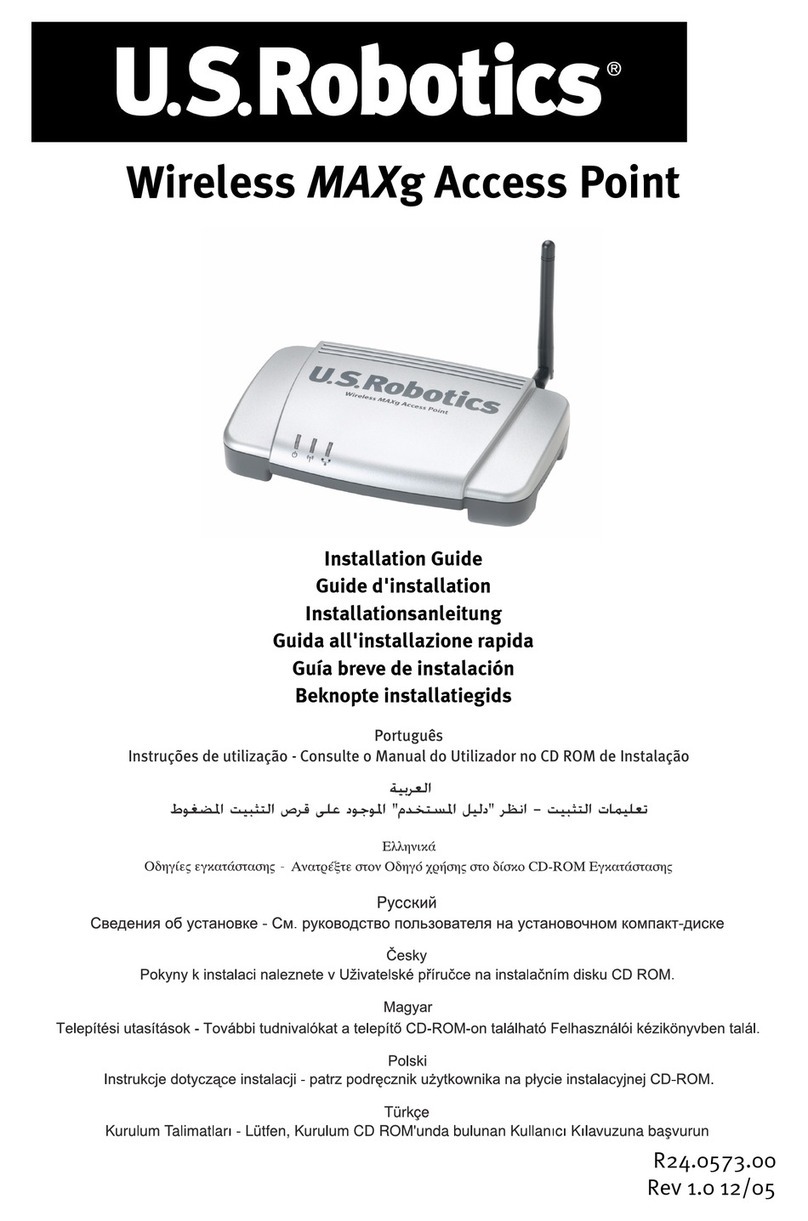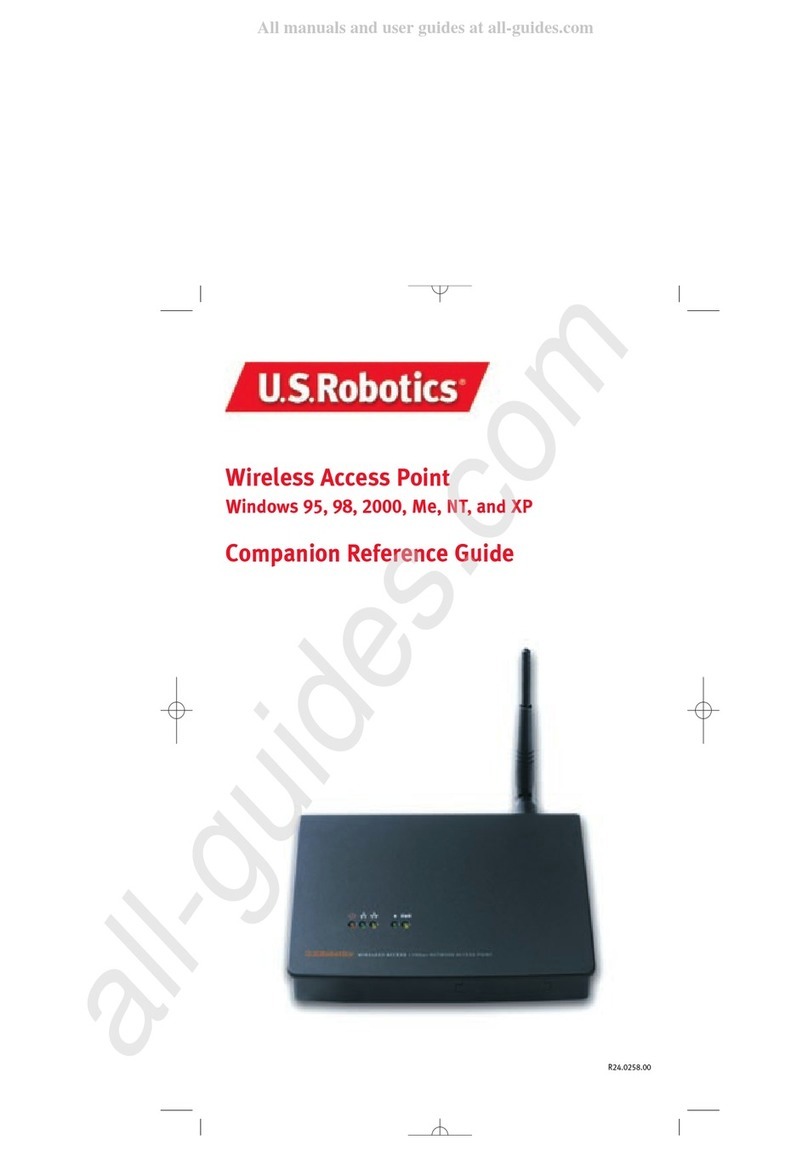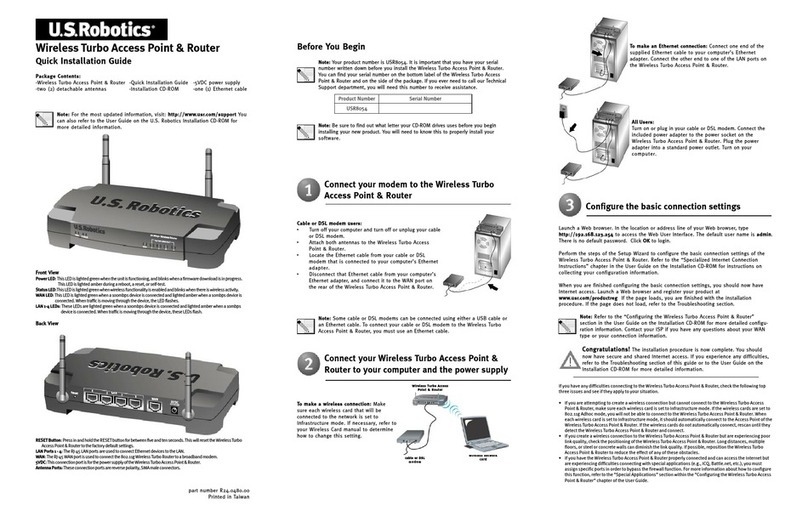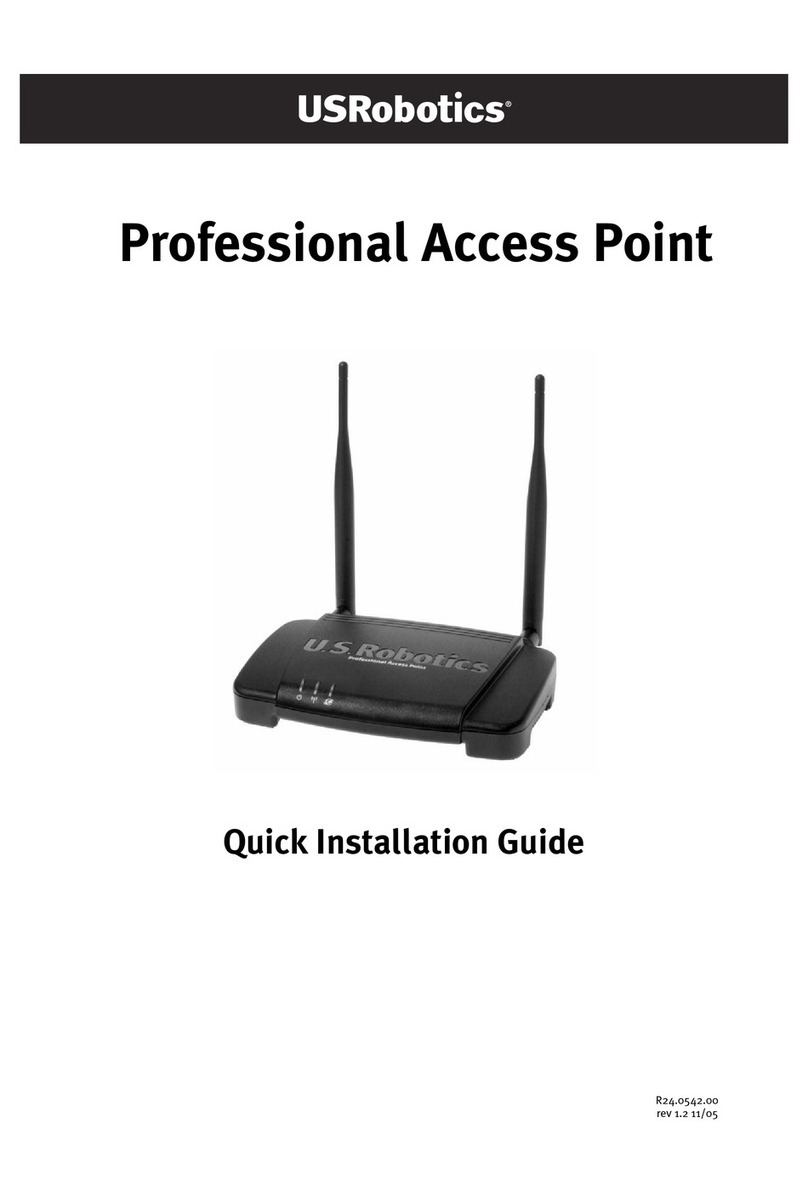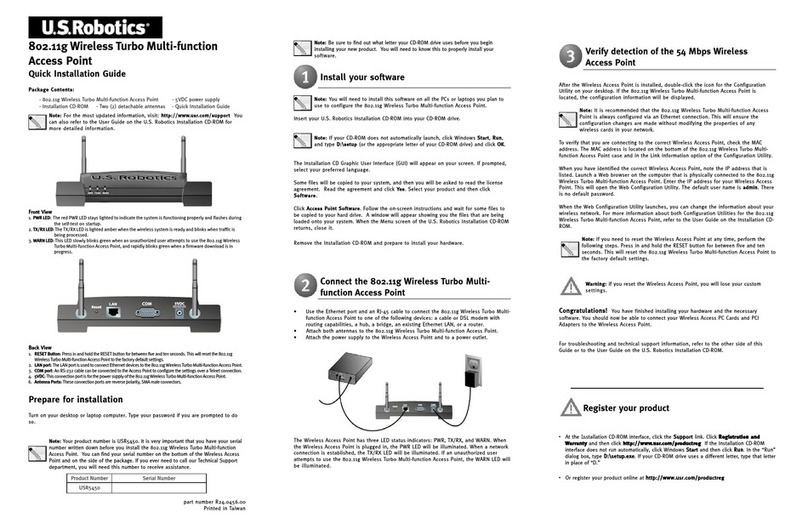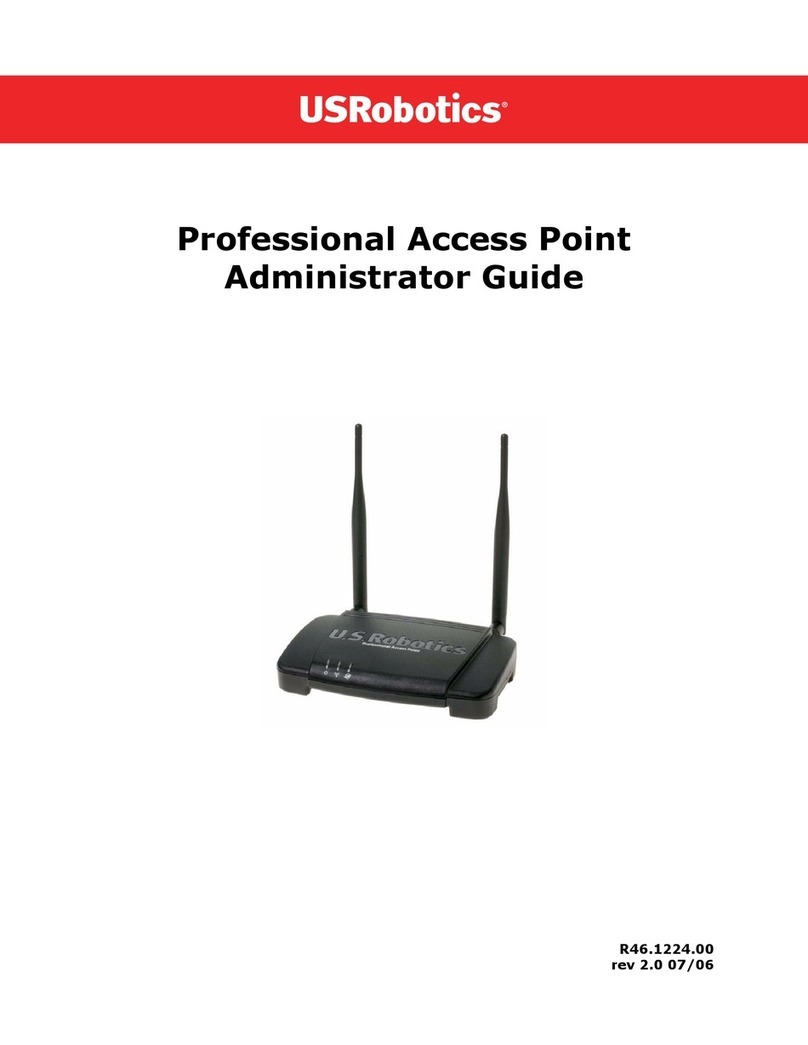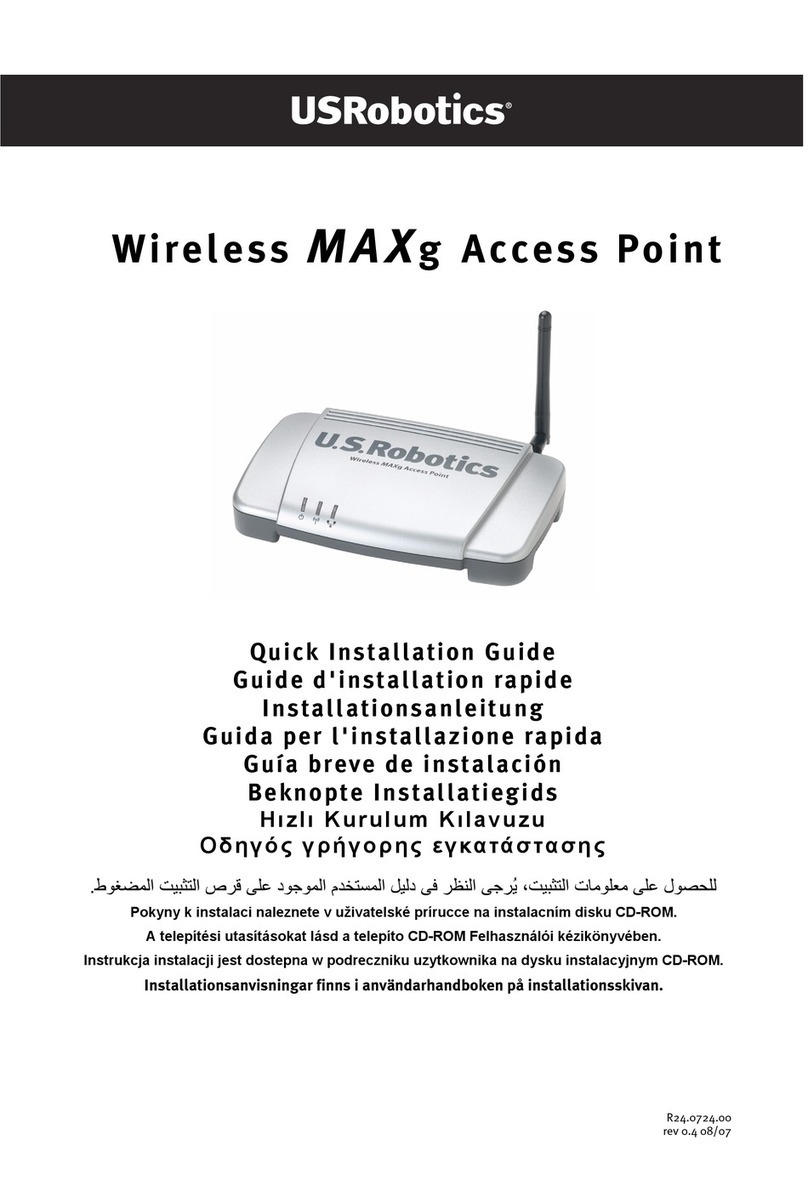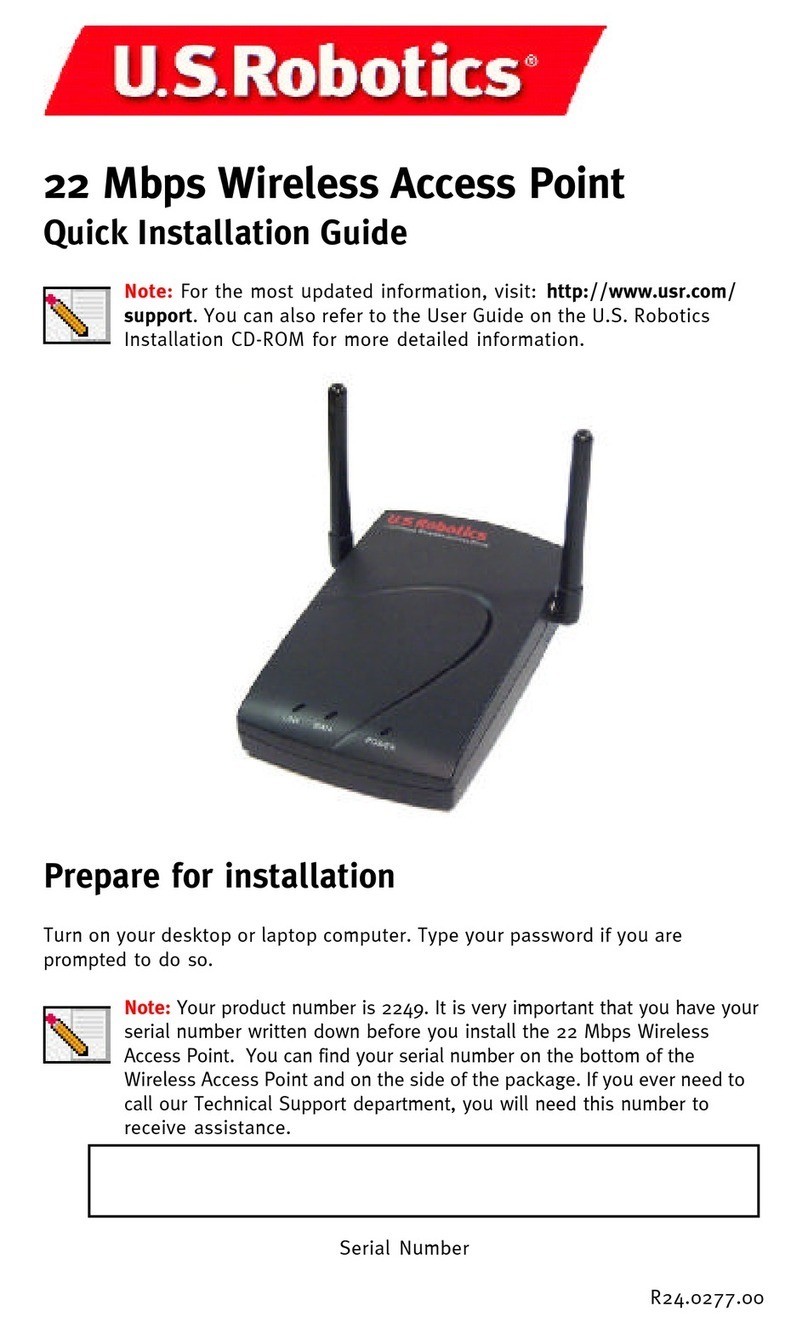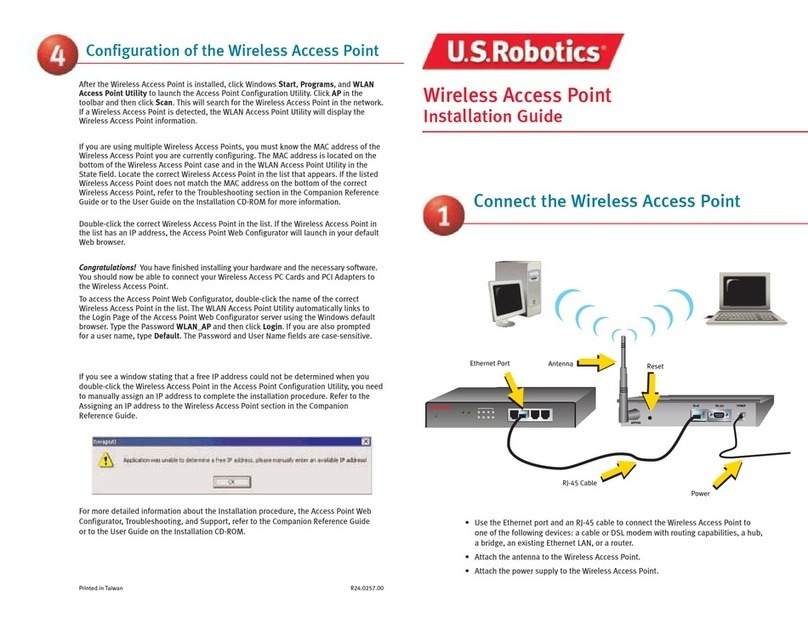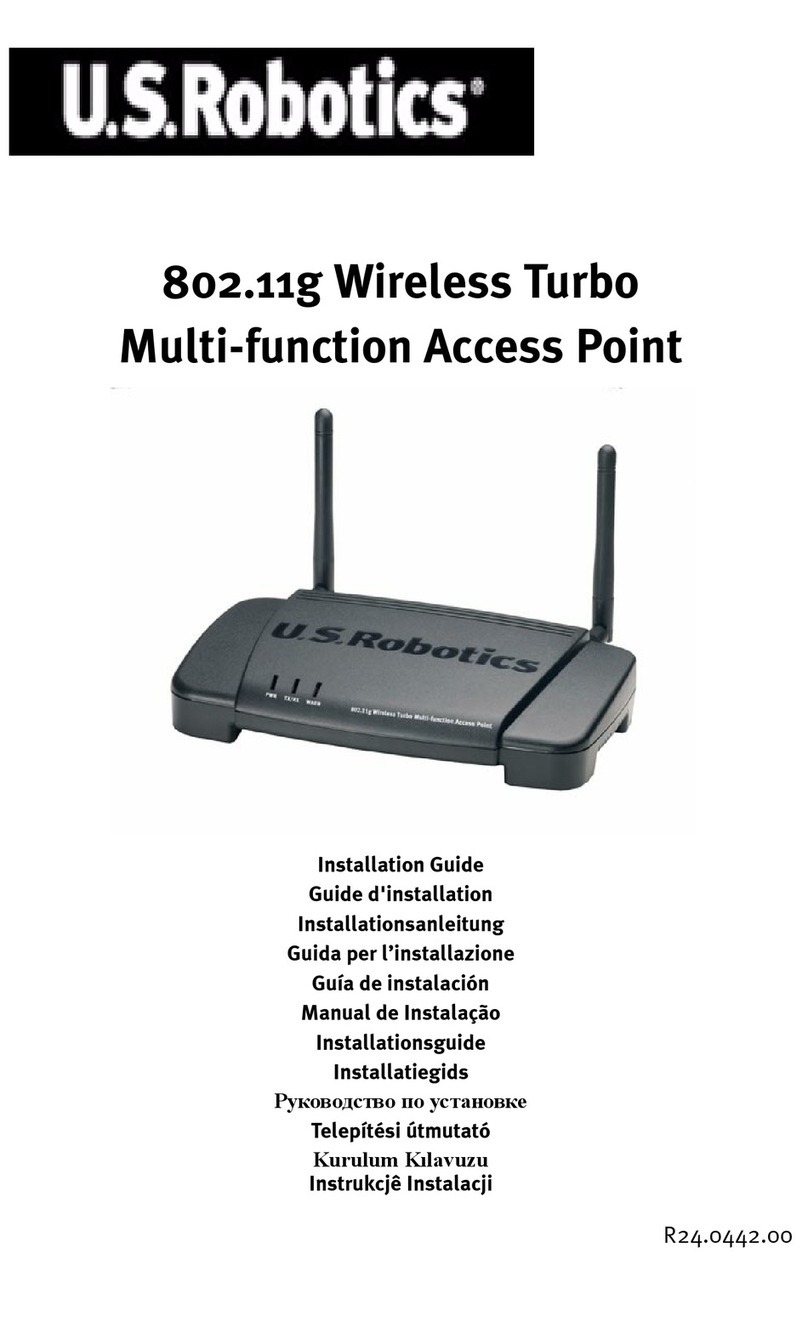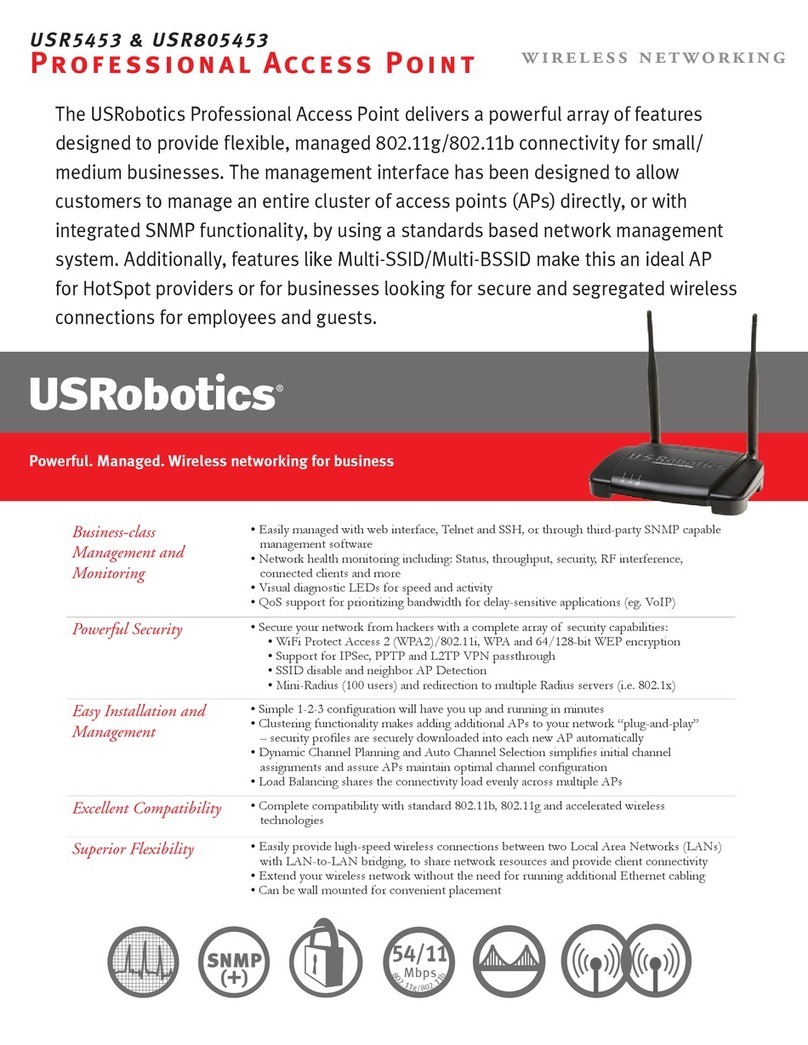1514
In The United States:
USR-Walnut
528 Spanish Ln.
Walnut, CA 91789
U.S. Robotics shall not be responsible for any soft are, firm are, information, or
memory data of Customer contained in, stored on, or integrated ith any products
returned to U.S. Robotics for repair, hether under arranty or not.
WARRANTIES EXCLUSIVE: IF A U.S. ROBOTICS PRODUCT DOES NOT OPERATE AS
WARRANTED ABOVE, CUSTOMER’S SOLE REMEDY FOR BREACH OF THAT WARRANTY
SHALL BE REPAIR, REPLACEMENT, OR REFUND OF THE PURCHASE PRICE PAID, AT
U.S. ROBOTICS’ OPTION. TO THE FULL EXTENT ALLOWED BY LAW, THE FOREGOING
WARRANTIES AND REMEDIES ARE EXCLUSIVE AND ARE IN LIEU OF ALL OTHER WAR-
RANTIES, TERMS, OR CONDITIONS, EXPRESS OR IMPLIED, EITHER IN FACT OR BY
OPERATION OF LAW, STATUTORY OR OTHERWISE, INCLUDING WARRANTIES, TERMS,
OR CONDITIONS OF MERCHANTABILITY, FITNESS FOR A PARTICULAR PURPOSE,
SATISFACTORY QUALITY, CORRESPONDENCE WITH DESCRIPTION, AND
NON-INFRINGEMENT, ALL OF WHICH ARE EXPRESSLY DISCLAIMED. U.S. ROBOTICS
NEITHER ASSUMES NOR AUTHORIZES ANY OTHER PERSON TO ASSUME FOR IT ANY
OTHER LIABILITY IN CONNECTION WITH THE SALE, INSTALLATION, MAINTENANCE
OR USE OF ITS PRODUCTS.
U.S. ROBOTICS SHALL NOT BE LIABLE UNDER THIS WARRANTY IF ITS TESTING AND
EXAMINATION DISCLOSE THAT THE ALLEGED DEFECT OR MALFUNCTION IN THE
PRODUCT DOES NOT EXIST OR WAS CAUSED BY CUSTOMER’S OR ANY THIRD
PERSON’S MISUSE, NEGLECT, IMPROPER INSTALLATION OR TESTING, UNAUTHORIZED
ATTEMPTS TO OPEN, REPAIR OR MODIFY THE PRODUCT, OR ANY OTHER CAUSE
BEYOND THE RANGE OF THE INTENDED USE, OR BY ACCIDENT, FIRE, LIGHTNING,
OTHER HAZARDS, OR ACTS OF GOD.
LIMITATION OF LIABILITY: TO THE FULL EXTENT ALLOWED BY LAW, U.S. ROBOTICS
ALSO EXCLUDES FOR ITSELF AND ITS SUPPLIERS ANY LIABILITY, WHETHER BASED IN
CONTRACT OR TORT (INCLUDING NEGLIGENCE), FOR INCIDENTAL, CONSEQUENTIAL,
INDIRECT, SPECIAL, OR PUNITIVE DAMAGES OF ANY KIND, OR FOR LOSS OF REVENUE
OR PROFITS, LOSS OF BUSINESS, LOSS OF INFORMATION OR DATA, OR OTHER FINAN-
CIAL LOSS ARISING OUT OF OR IN CONNECTION WITH THE SALE, INSTALLATION, MAIN-
TENANCE, USE, PERFORMANCE, FAILURE, OR INTERRUPTION OF ITS PRODUCTS, EVEN
IF U.S. ROBOTICS OR ITS AUTHORIZED RESELLER HAS BEEN ADVISED OF THE POSSI-
BILITY OF SUCH DAMAGES, AND LIMITS ITS LIABILITY TO REPAIR, REPLACEMENT,
OR REFUND OF THE PURCHASE PRICE PAID, AT U.S. ROBOTICS’ OPTION. THIS
DISCLAIMER OF LIABILITY FOR DAMAGES WILL NOT BE AFFECTED IF ANY REMEDY
PROVIDED HEREIN SHALL FAIL OF ITS ESSENTIAL PURPOSE.
DISCLAIMER: Some countries, states, or provinces do not allo the exclusion or
limitation of implied arranties or the limitation of incidental or consequential
damages for certain products supplied to consumers, or the limitation of liability
for personal injury, so the above limitations and exclusions may be limited in their
application to you. When the implied arranties are not allo ed to be excluded in
their entirety, they ill be limited to the duration of the applicable ritten arranty.
This arranty gives you specific legal rights hich may vary depending on local la .
GOVERNING LAW: This Limited Warranty shall be governed by the la s of the State
of Illinois, U.S.A. excluding its conflicts of la s principles and excluding the United
Nations Convention on Contracts.
U.S. Robotics Corporation Limited Warranty
HARDWARE: U.S. Robotics arrants to the end user ("Customer") that this
hard are product ill be free from defects in orkmanship and materials, under
normal use and service, for the follo ing length of time from the date of purchase
from U.S. Robotics or its authorized reseller:
T o (2) years
U.S. Robotics’s sole obligation under this express arranty shall be, at U.S. Robotics’
option and expense, to repair the defective product or part, deliver to Customer an
equivalent product or part to replace the defective item, or if neither of the t o
foregoing options is reasonably available, U.S. Robotics may, in its sole discretion,
refund to Customer the purchase price paid for the defective product. All products that
are replaced ill become the property of U.S. Robotics. Replacement products may be
ne or reconditioned. U.S. Robotics arrants any replaced or repaired product or part
for ninety (90) days from shipment, or the remainder of the initial arranty period,
hichever is longer.
SOFTWARE: U.S. Robotics arrants to Customer that each soft are program
licensed from it ill perform in substantial conformance to its program specifications,
for a period of ninety (90) days from the date of purchase from U.S. Robotics or its
authorized reseller. U.S. Robotics arrants the media containing soft are against
failure during the arranty period. No updates are provided. U.S. Robotics’ sole
obligation under this express arranty shall be, at U.S. Robotics’ option and
expense, to refund the purchase price paid by Customer for any defective soft are
product, or to replace any defective media ith soft are hich substantially con-
forms to applicable U.S. Robotics published specifications. Customer assumes
responsibility for the selection of the appropriate applications program and associat-
ed reference materials. U.S. Robotics makes no arranty or representation that its
soft are products ill meet Customer’s requirements or ork in combination ith
any hard are or applications soft are products provided by third parties, that the
operation of the soft are products ill be uninterrupted or error free, or that all
defects in the soft are products ill be corrected. For any third-party products
listed in the U.S. Robotics soft are product documentation or specifications as
being compatible, U.S. Robotics ill make reasonable efforts to provide compatibility,
except here the noncompatibility is caused by a "bug" or defect in the third party’s
product or from use of the soft are product not in accordance ith U.S. Robotics’
published specifications or User Guide.
THIS U.S. ROBOTICS PRODUCT MAY INCLUDE OR BE BUNDLED WITH THIRD-PARTY
SOFTWARE, THE USE OF WHICH IS GOVERNED BY A SEPARATE END-USER LICENSE
AGREEMENT. THIS U.S. ROBOTICS WARRANTY DOES NOT APPLY TO SUCH THIRD-
PARTY SOFTWARE. FOR THE APPLICABLE WARRANTY, PLEASE REFER TO THE
END-USER LICENSE AGREEMENT GOVERNING THE USE OF SUCH SOFTWARE.
OBTAINING WARRANTY SERVICE: Customer must contact a U.S. Robotics Corporate
Service Center or an Authorized U.S. Robotics Service Center ithin the applicable
arranty period to obtain arranty service authorization. Dated proof of purchase
from U.S. Robotics or its authorized reseller may be required. Products returned to
U.S. Robotics’ Corporate Service Center must be pre-authorized by U.S. Robotics ith
a Service Repair Order (SRO) number marked on the outside of the package, and
sent prepaid and packaged appropriately for safe shipment, and it is recommended
that they be insured or sent by a method that provides for tracking of the package.
The repaired or replaced item ill be shipped to Customer, at U.S. Robotics’ expense,
not later than thirty (30) days after U.S. Robotics receives the defective product.
Return the product to: