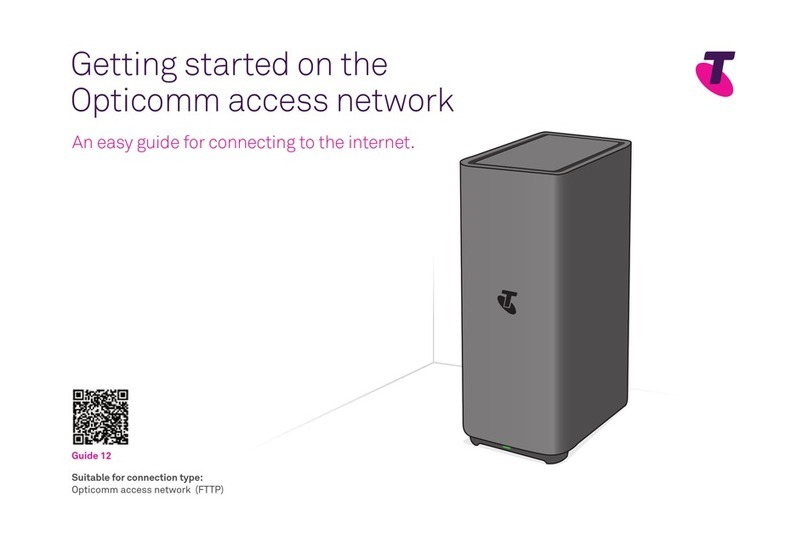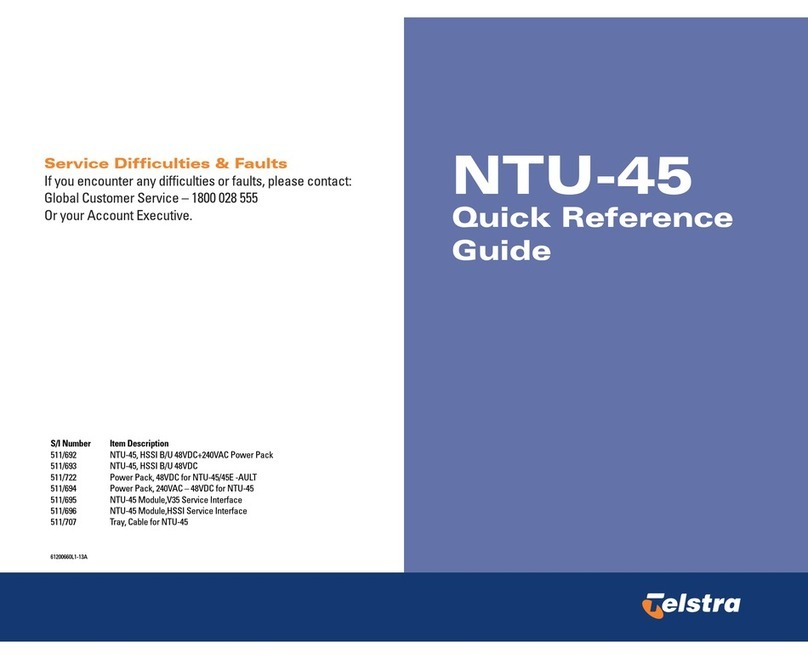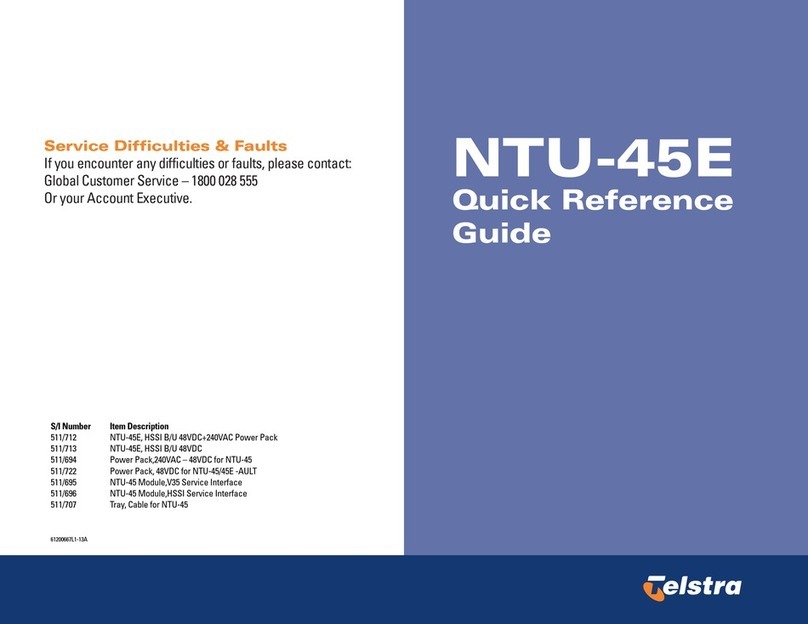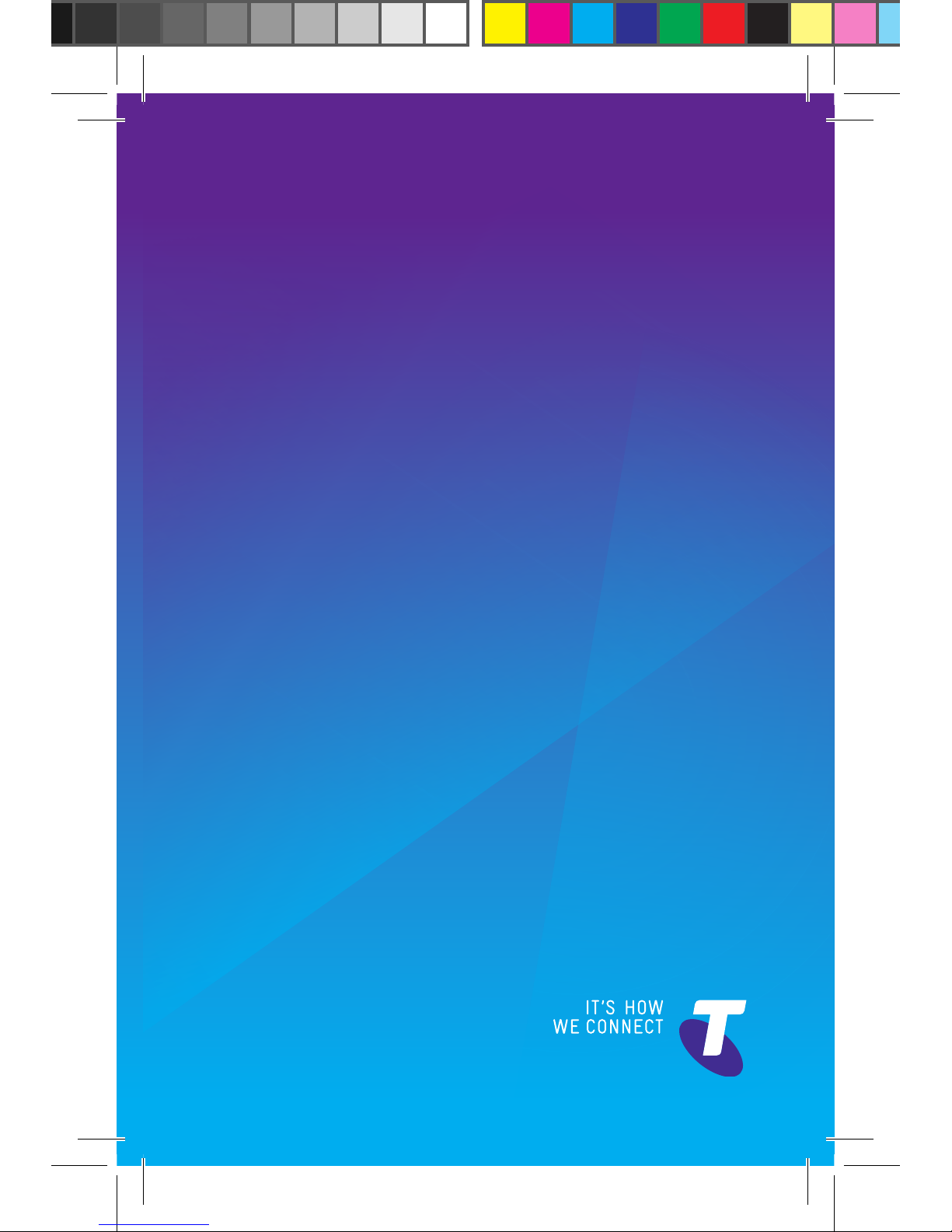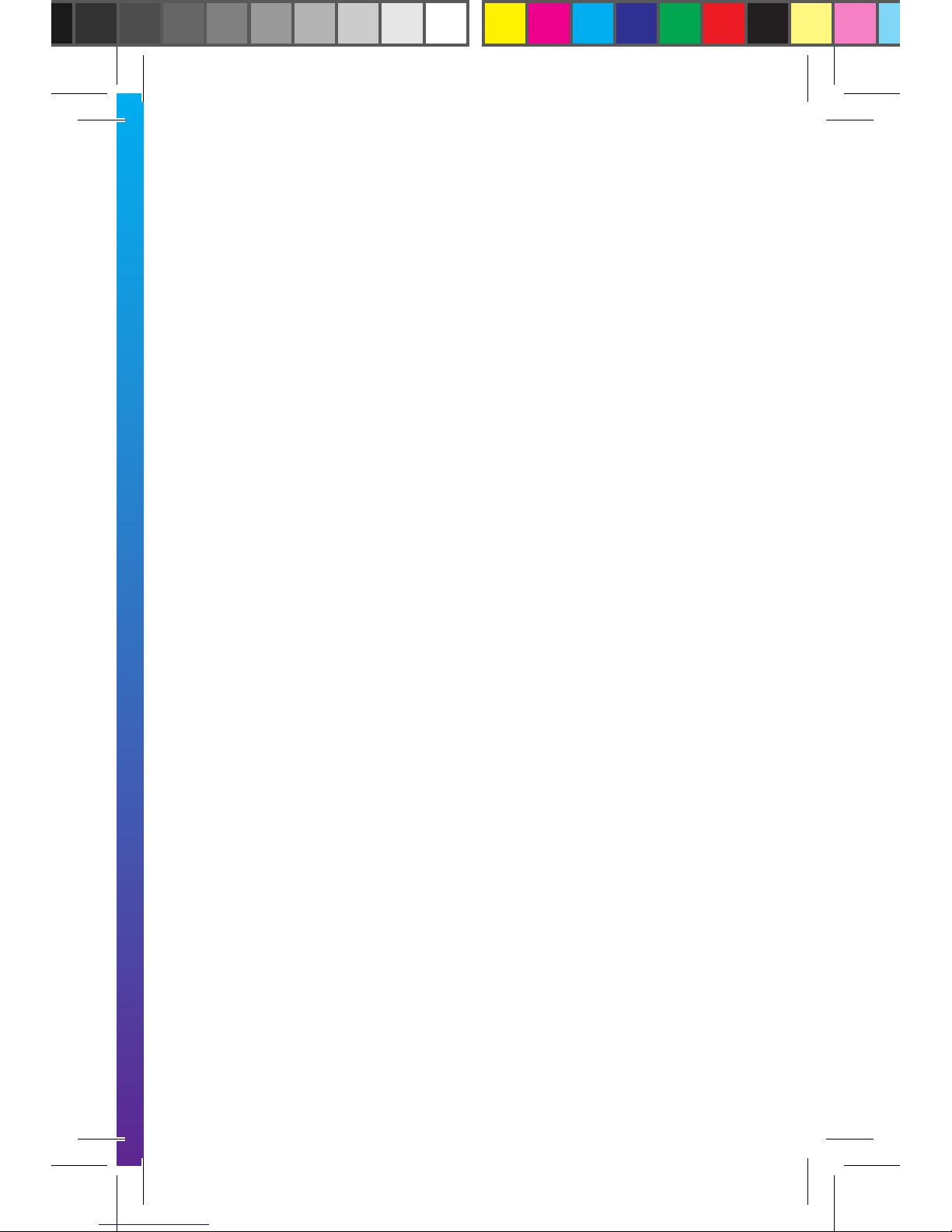SAFETY
FIRST
3
Please read all the safety notices before using this
device. This device is designed to be used at least
20 cm from your body. Do not use the device near
fuel or chemicals or in any prescribed area such as
service stations, refineries, hospitals and aircraft.
Obey all warning signs where posted.
Radio frequency safety information
The device has an internal antenna. For optimum
performance with minimum power consumption
do not shield the device or cover with any object.
Covering the antenna affects signal quality, may
cause the router to operate at a higher power level
than needed, and may shorten battery life.
Radio frequency energy
Your wireless device is a low-power radio
transmitter and receiver. When switched on it
intermittently transmits radio frequency (RF) energy
(radio waves). The transmit power level is optimised
for best performance and automatically reduces
when there is good quality reception. Maximum
power is only used at the edge of network coverage
so under most circumstances the power output is
very low. Under poor network conditions the device
transmits at a higher power, may get hot and have a
significantly shorter battery life.