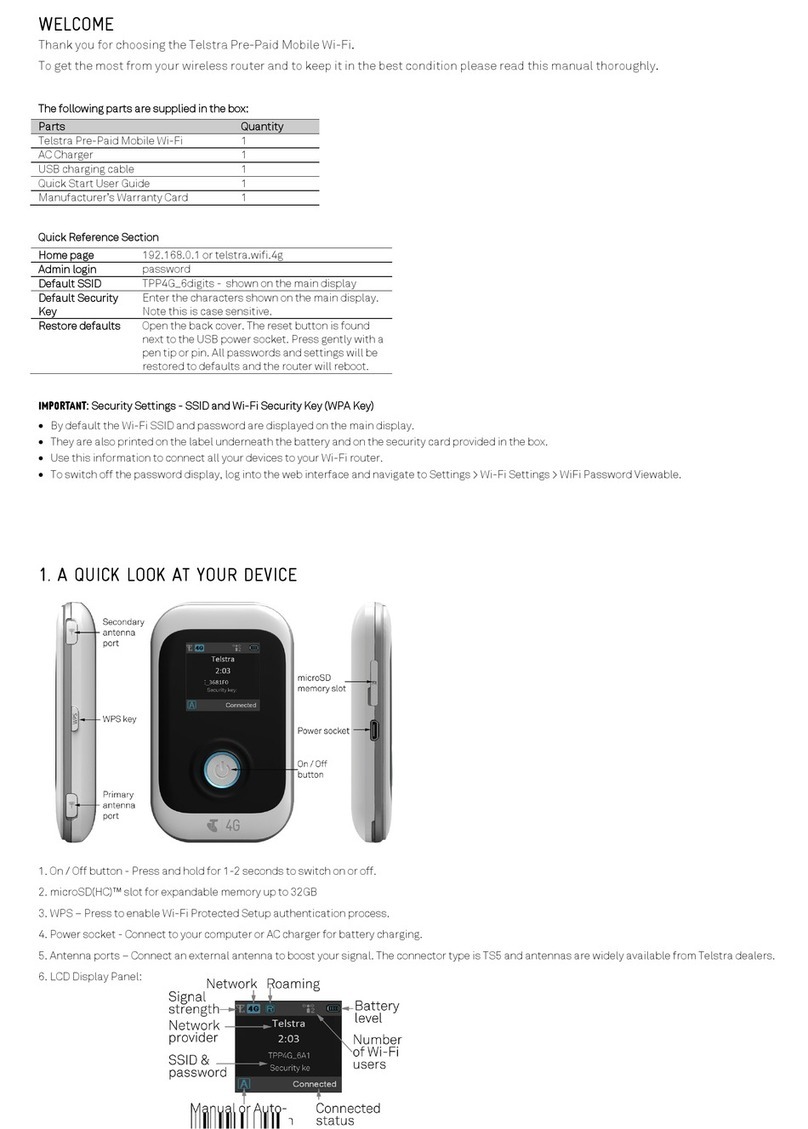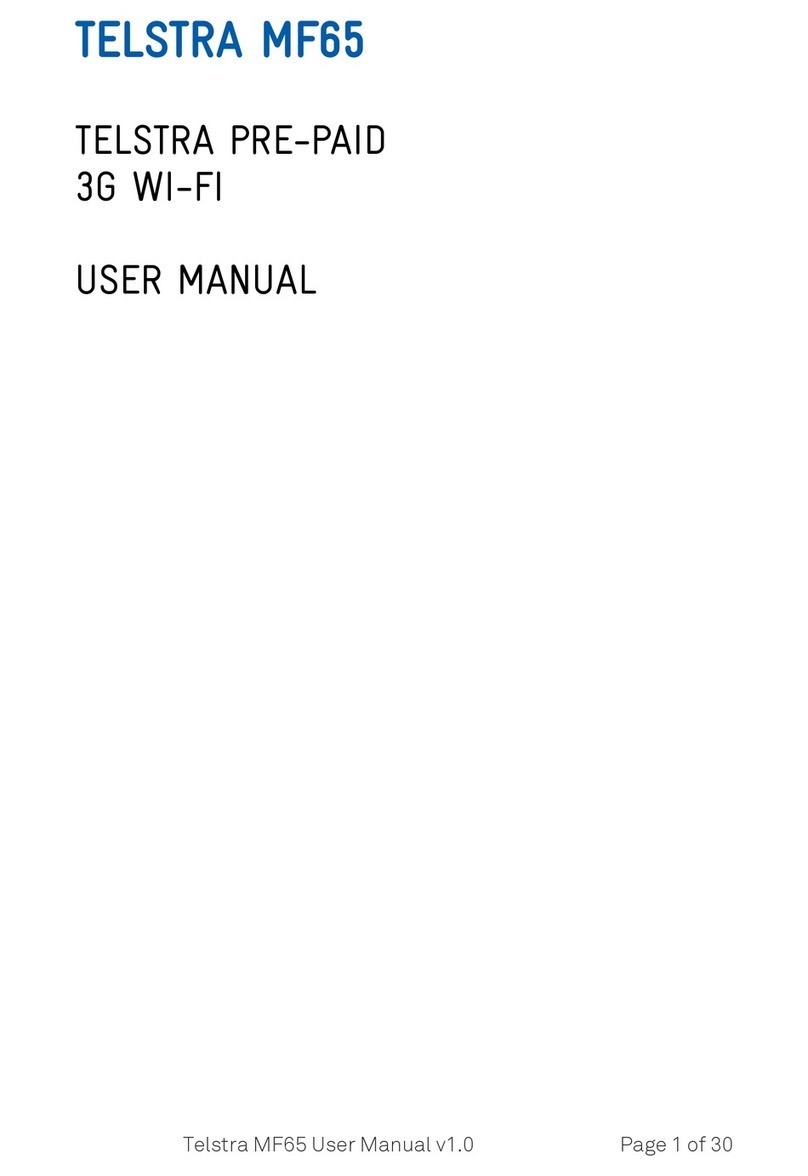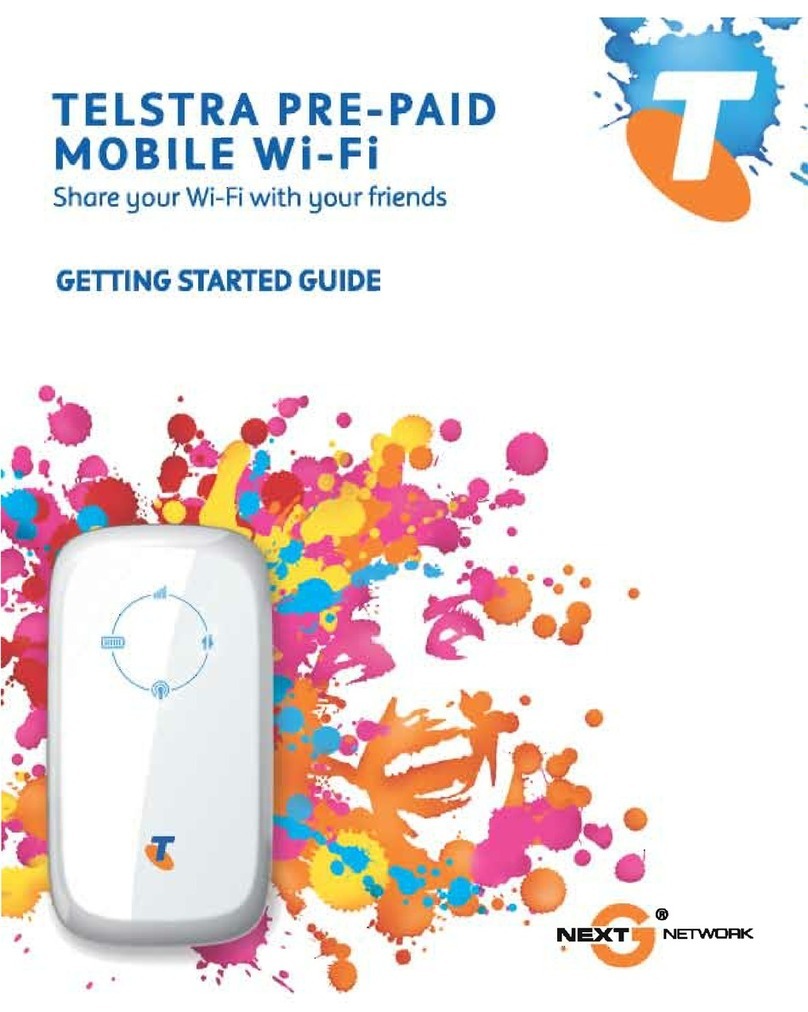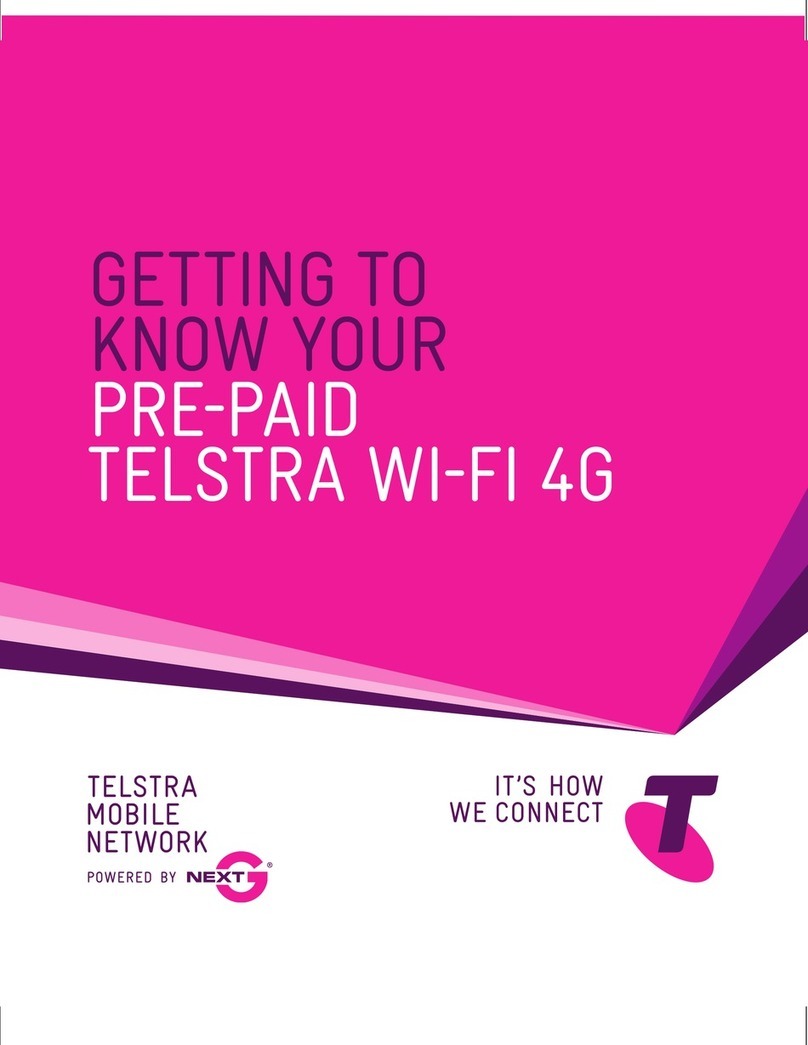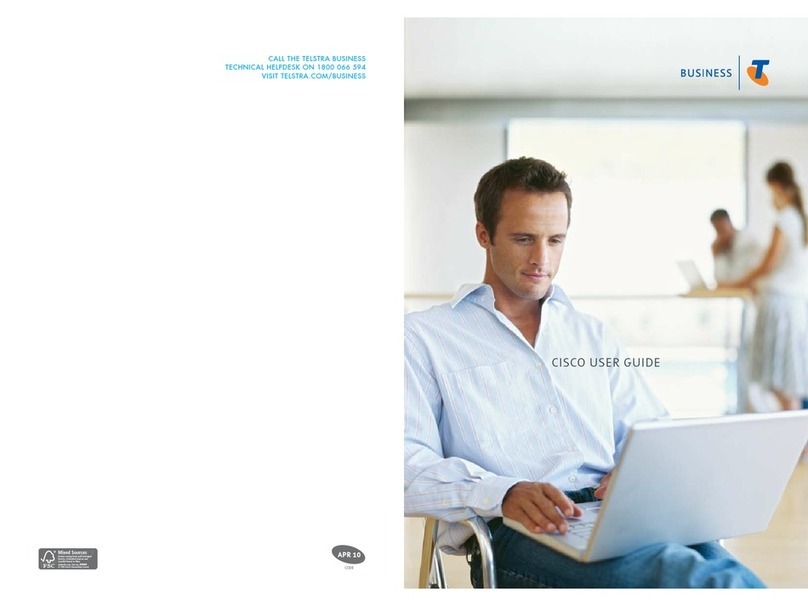3
SAFETy
FIRST
Please read all the safety notices before using this
device.
Do not use your device near fuel or chemicals or in any
prescribed areas such as service stations, reneries,
hospitals, and aircraft. Obey all warning signs where
posted.
RADIO FREquENcy SAFETy INFORMATION
Your device has an internal antenna. For optimum
performance with minimum power consumption, do
not shield the device or cover with any object. Covering
the antenna affects signal quality, and may cause your
device to operate at a higher power level than needed,
and may shorten battery life.
RADIO FREquENcy ENERgy
Your device is a low-power radio transmitter and
receiver. When switched on it intermittently transmits
radio frequency (RF) energy (radio waves). The transmit
power level is optimised for best performance and
automatically reduces when there is good reception.
Maximum power is only used at the edge of network
coverage so under most circumstances, the power
output is very low. Under poor network conditions the
Telstra Pre-Paid 4G Wi-Fi (760S) transmits at a higher
power, may get hot and have signicantly shorter
battery life.